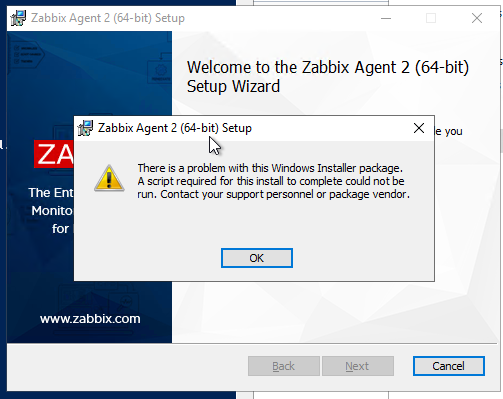Sometimes, you can encounter the “There is a problem with this Windows Installer package” error while trying to install an application through an MSI installer. This error occurs if your system can’t run a script, program, or DLL file necessary for such operations. You will also encounter corresponding error messages in each case:
- Error 1720: There is a problem with this Windows Installer package. A script required for this install to complete could not be run.
- Error 1721: There is a problem with this Windows Installer package. A program required for this install to complete could not be run.
- Error 1722: There is a problem with this Windows Installer package. A program run as part of the setup did not finish as expected.
- Error 1723: There is a problem with this Windows Installer package. A DLL required for this install to complete could not be run.
Even if they are different errors, you need similar solutions to resolve all of them. First, make sure to log in with an admin account and run the program as an administrator. Some installers require admin privileges to run properly. Also, make sure that there is enough space to install the application.
Table of Contents
Re-register Windows Installer
Windows uses the MSIExec engine to run the MSI installer. If the registration of this engine becomes corrupt, you can’t run such installers. To resolve this issue, you need to unregister and then re-register the engine.
- Open Run.
- Type
cmdand press Ctrl + Shift + Enter to open the Elevated Command Prompt. - Enter the following commands:
MSIExec /unregisterMSIExec /regserver
Restart Windows Installer Service
You will also get this error if the Windows Installer service is not running properly or another instance of the installer engine is already running. We recommend checking for both issues at the same time.
- Open Run by pressing Win + R.
- Type
msconfigand press Enter to launch the System Configuration. - Go to the Services tab and search for Windows Installer.
- Make sure the box next to it is checked and press OK.
- Now, press Ctrl + Shift + Esc to open the Task Manager.
- Go to the Details tab.
- Look for
msiexec.exe. If it’s there, select it and click End Task. - Then, open Run again.
- Type
services.mscand press Enter to open Window Services. - Look for Windows Installer and check its Startup Type.
- If it shows Disabled, double-click on it and set the Startup type drop-down list to Manual.
- Click on Start if the Service status indicates Stopped. Otherwise, click Stop and then Start to restart the service.
Restart your computer and check if the issue persists.
Re-register Some DLL Files
Like with the MSIExec engine, your system uses many DLL files while running the MSI installers. You can similarly re-register them to resolve any potential registration issues.
- Open the Elevated Command Prompt.
- Enter the following commands:
regsvr32 Actxprxy.dllregsvr32 Browseui.dllregsvr32 Mshtml.dllregsvr32 ole32.dllregsvr32 Oleaut32.dllregsvr32 Scrrun.dllregsvr32 Shdocvw.dllregsvr32 Shell32.dllregsvr32 urlmon.dll
- Don’t worry if you get a “The module was loaded but the entry point DllRegisterServer was not found” error, simply move on to the next command.
Troubleshoot Compatibility
If the error has the code 1721, it might be because the installer is for a previous version of Windows and therefore is not compatible with your current system. In such cases, you need to troubleshoot for program compatibility.
- Right-click on the installer and select Troubleshoot Compatibility or Show more options > Troubleshoot Compatibility.
- Select Try Recommended Settings.
- Then, click on Test the program.
- If the error doesn’t occur this time, go back to the Troubleshooter and select Next > Yes, save these settings for this program.
Install Necessary Windows Features and Updates
The installation of several programs on your system requires certain supporting software components and features. We recommend installing all such programs to prevent suffering from different installation errors. Even if you already have these components, they might have become corrupt, so it’s worth reinstalling them.
- All available Microsoft Visual C++ Runtime Packages
- Windows Management Framework
- Latest .NET Framework
You should also make sure to have the latest version of your Operating System. The newer applications require the most updated OS versions to be able to provide better features.
- Open Run.
- Type
ms-settings:windowsupdateand press Enter to open Windows Update Settings. - Click on Check for Updates to scan for and download available updates or Install now if your computer has already downloaded them.
Re-download the Installer
It is also possible that the installer you downloaded or transferred is not complete. You can check for such issues by checking its properties.
Select the installer and press Alt + Enter to open its Properties and compare the Size and Size on the disk from the General tab. If the Size on disk is much lower than the Size, the file is not complete.
In such cases, you need to download it again. Also, we recommend you ensure that the installer you download matches the system architecture of your computer while doing so.
Take Ownership of the Temp Folder
Many programs including installers make use of the Temp folder inside AppData to store temporary files. By default, each user accounts have the ownership and permissions of the Temp folder for that account. However, if this setting gets changed somehow, you will encounter many issues, including the above.
In such a scenario, you should see the error code 1723 in the error message, so it’s easier to recognize. You need to take ownership and provide permissions to this folder to resolve the issue.
- Open the Elevated Command Prompt.
- Enter the following commands:
takeown /F %Temp%icacls %Temp% /Grant %userdomain%\%username%:F
Uninstall Application Before Reinstalling
Sometimes the previous software of an application can also interfere with the new installation. In such cases, you need to uninstall the previous application first.
- Open Run.
- Type
appwiz.cpland press Enter to open Programs and Features. - Look for and select your application.
- Click on Uninstall or Uninstall/Change > Uninstall.
- Confirm with Yes and follow the on-screen instructions.
Then, update/reinstall the app again by launching a complete installer. If you can’t uninstall the applications, there may be some app-specific reasons causing such errors. You need to check official websites for what to do in such scenarios.
Remove Pending Installations Using Registry Editor
You will also get this error if you try running an installer when another one is already running on your system. Windows will usually warn you if something like this happens, but it can’t do so if the previous instance of installers is stuck. In such a case, you need to remove all pending installations first.
- Open Run.
- Type
regeditand press Enter to open the Registry Editor. - Navigate to
Computer\HKEY_LOCAL_MACHINE\Software\Microsoft\Windows\CurrentVersion\Installer - If the InProgress key is present, delete all the entries inside it.
- Then go to Computer
HKEY_LOCAL_MACHINE\System\CurrentControlSet\Control\Session Manager - If PendingFileRenameOperations is there, delete all of its entries as well.
Install a Different Version of Application
Sometimes, the latest version of the application or its installer may have some bugs that are responsible for such issues. In such cases, you will only encounter the above error while trying to install one application but can successfully install other programs through MSI installers. You need to try installing a previous or different version of the app instead to resolve the issue.
Is Microsoft Windows Installer Error 1720 appearing? Would you like to safely and quickly eliminate there is a which additionally can lead to a blue screen of death?
When you manually edit your Windows Registry trying to take away the invalid error 1720 there is a problem with this windows installer package a script required for this install keys you’re taking a authentic chance. Unless you’ve got been adequately trained and experienced you’re in danger of disabling your computer system from working at all. You could bring about irreversible injury to your whole operating system. As very little as just 1 misplaced comma can preserve your Pc from even booting every one of the way by!
Troubleshooting error 1720 windows 7 64 bit Windows XP, Vista, 7, 8 & 10
Simply because this chance is so higher, we hugely suggest that you make use of a trusted registry cleaner plan like CCleaner (Microsoft Gold Partner Licensed). This system will scan and then fix any Microsoft Windows Installer Error 1720 complications.
Registry cleaners automate the entire procedure of finding invalid registry entries and missing file references (including the Microsoft error) likewise as any broken hyperlinks inside of your registry.
Issue with there is a problem with this windows installer package windows 7
Backups are made immediately prior to each and every scan providing you with the choice of undoing any changes with just one click. This protects you against doable damaging your pc. Another advantage to these registry cleaners is that repaired registry errors will strengthen the speed and performance of one’s procedure drastically.
- http://www.gfi.com/support/products/gfi-mailessentials/Error-Error-1720-There-is-a-problem-with-this-Windows-Installer-package-ActiveX-component-can-t-create-object
- https://www.youtube.com/watch?v=M-7ovsvEMHs
- https://support.threattracksecurity.com/support/solutions/articles/1000070756-msi-error-1720-there-is-a-problem-with-this-windows-installer-package-during-installation-uninstal
- https://support.microsoft.com/en-us/kb/929991
Cautionary Note: Yet again, for those who are not an state-of-the-art consumer it’s very encouraged that you simply refrain from editing your Windows Registry manually. If you make even the smallest error within the Registry Editor it can result in you some serious issues that may even call for a brand new set up of Windows. Not all difficulties attributable to incorrect Registry Editor use are solvable.
Fixed: latest version of windows installer
Symptoms of Microsoft Windows Installer Error 1720
“Microsoft Windows Installer Error 1720” appears and crashes the energetic method window.
Your Personal computer routinely crashes with Microsoft Windows Installer Error 1720 when running the exact same system.
“Microsoft Windows Installer Error 1720” is shown.
Windows operates sluggishly and responds little by little to mouse or keyboard input.
Your computer periodically “freezes” for the number of seconds in a time.
Will cause of Microsoft Windows Installer Error 1720
Corrupt obtain or incomplete set up of Windows Operating System software program.
Corruption in Windows registry from a new Windows Operating System-related application adjust (install or uninstall).
Virus or malware infection which has corrupted Windows method documents or Windows Operating System-related application data files.
Another method maliciously or mistakenly deleted Windows Operating System-related files.
Mistakes this sort of as “Microsoft Windows Installer Error 1720” can be brought about by several different elements, so it really is important that you troubleshoot every of the achievable brings about to forestall it from recurring.
Simply click the beginning button.
Variety “command” inside the lookup box… Will not hit ENTER nonetheless!
Although keeping CTRL-Shift in your keyboard, hit ENTER.
You’re going to be prompted that has a authorization dialog box.
Click on Of course.
A black box will open having a blinking cursor.
Variety “regedit” and hit ENTER.
Within the Registry Editor, choose the error 1720 there is a problem with this windows installer package a script required for this install connected key (eg. Windows Operating System) you wish to back again up.
Within the File menu, choose Export.
Inside the Preserve In list, pick out the folder in which you wish to save the Windows Operating System backup key.
Inside the File Title box, sort a reputation for the backup file, these types of as “Windows Operating System Backup”.
From the Export Vary box, ensure that “Selected branch” is selected.
Click on Help you save.
The file is then saved by using a .reg file extension.
You now use a backup within your error 1720 windows 7 64 bit related registry entry.
Solution to your there is a problem with this windows installer package a dll required for this install to complete problem
There are actually some manual registry editing measures that can not be talked about in this article due to the high chance involved for your laptop or computer method. If you want to understand more then check out the links below.
Additional Measures:
One. Conduct a Thorough Malware Scan
There’s a probability the Installer 1720 Windows Error Microsoft error is relevant to some variety of walware infection. These infections are malicious and ready to corrupt or damage and possibly even delete your ActiveX Control Error files. Also, it’s attainable that your Microsoft Windows Installer Error 1720 is actually connected to some element of that malicious plan itself.
2. Clean error 1720 gemalto Disk Cleanup
The a lot more you employ your computer the extra it accumulates junk files. This comes from surfing, downloading packages, and any sort of usual computer system use. When you don’t clean the junk out occasionally and keep your program clean, it could turn into clogged and respond slowly. That is when you can encounter an 1720 error because of possible conflicts or from overloading your hard drive.
Once you clean up these types of files using Disk Cleanup it could not just remedy Microsoft Windows Installer Error 1720, but could also create a dramatic change in the computer’s efficiency.
Tip: While ‘Disk Cleanup’ is definitely an excellent built-in tool, it even now will not completely clean up Error 1720 discovered on your PC. There are numerous programs like Chrome, Firefox, Microsoft Office and more, that cannot be cleaned with ‘Disk Cleanup’.
Since the Disk Cleanup on Windows has its shortcomings it is extremely encouraged that you use a specialized sort of challenging drive cleanup and privacy safety application like CCleaner. This system can clean up your full pc. If you run this plan after each day (it could be set up to run instantly) you are able to be assured that your Pc is generally clean, often operating speedy, and always absolutely free of any Windows error associated with your temporary files.
How Disk Cleanup can help error 1720 windows 10
1. Click your ‘Start’ Button.
2. Style ‘Command’ into your search box. (no ‘enter’ yet)
3. When holding down in your ‘CTRL-SHIFT’ important go ahead and hit ‘Enter’.
4. You will see a ‘permission dialogue’ box.
5. Click ‘Yes’
6. You will see a black box open up plus a blinking cursor.
7. Variety in ‘cleanmgr’. Hit ‘Enter’.
8. Now Disk Cleanup will start calculating the amount of occupied disk space you will be able to reclaim.
9. Now a ‘Disk Cleanup dialogue box’ seems. There will be a series of checkboxes for you personally to pick. Generally it will likely be the ‘Temporary Files’ that consider up the vast majority of your disk area.
10. Verify the boxes that you want cleaned. Click ‘OK’.
How to repair error 1720 windows 8
3. System Restore can also be a worthwhile device if you ever get stuck and just desire to get back to a time when your computer system was working ideal. It will work without affecting your pics, paperwork, or other crucial information. You can discover this option with your User interface.
Error 1720
Manufacturer
Device
Operating System
Microsoft Windows Installer Error 1720
4 out of
5
based on
22 ratings.
Describe the bug
I am trying to install the latest OpenVPN Community for the first time and am seeing the following error:
There is a problem with this Windows Installer package. A script required for this install to complete could not be run. Contact your support personnel or package vendor.
Version information (please complete the following information):
- OS: Windows 10 Pro 22H2 19045.2965
- OpenVPN version: 2.6.5 I001
Additional context
I tried other versions (2.6.4 and 2.6.3) and am seeing the same error for all. I am using an administrative account. I have tried installing to different location (eg D:\openvpn) but see the same.
Please advise—thank you!
-
Right-click on the OpenVPN installer executable and select «Run as administrator» from the context menu.
- This ensures that the installer has the necessary permissions to complete the installation.
-
Temporarily disable any antivirus or security software running on your system.
- Antivirus software can sometimes interfere with the installation process. Check your antivirus settings or consult the documentation for instructions on how to disable it temporarily.
-
Check for Windows updates and install any pending updates.
- Open the Windows Update settings and click on «Check for updates» to ensure your system is up to date. Install any available updates and restart your computer if required.
-
Download the OpenVPN installer package from a different source or mirror.
- Go to the official OpenVPN Community website and try downloading the installer from an alternative source or mirror. Ensure that you download the correct version for your operating system.
-
Clean temporary files and registry entries related to the previous installation attempts.
- You can use a system cleanup tool like CCleaner or manually delete temporary files and registry entries. Be cautious when modifying the registry, as it contains critical system information. Consider backing up your registry or consulting a professional if you are unsure.
-
Once you have completed the above steps, attempt to run the OpenVPN installer again.
- Right-click on the installer executable and select «Run as administrator» to start the installation process.
lstipakov
transferred this issue from OpenVPN/openvpn
Jul 11, 2023
First, make sure that MSI architecture matches your machine architecture.
Next, collect and past here installation log:
msiexec /i OpenVPN-2.6.5-I001-amd64.msi /L*V install.log
The problem is here:
Action start 6:51:05: CheckOpenVPNServiceStatus.
Error 1720. There is a problem with this Windows Installer package. A script required for this install to complete could not be run. Contact your support personnel or package vendor. Custom action CheckOpenVPNServiceStatus script error -2147217392, SWbemObjectSet: Invalid class Line 25, Column 5,
MSI (s) (E4:14) [06:51:07:855]: Product: OpenVPN 2.6.5-I001 amd64 -- Error 1720. There is a problem with this Windows Installer package. A script required for this install to complete could not be run. Contact your support personnel or package vendor. Custom action CheckOpenVPNServiceStatus script error -2147217392, SWbemObjectSet: Invalid class Line 25, Column 5,
Action ended 6:51:07: CheckOpenVPNServiceStatus. Return value 3.
By some reasons, WMI instrumentary doesn’t seem to work properly. Let me think about it.
Sure. Ready to test whatever comes out of that 
@janvej could you create a file named test.js with following content:
var wmi = GetObject("winmgmts://./root/cimv2");
var srv = wmi.Get("Win32_Service.Name='OpenVPNService'");
var startMode = srv.StartMode.toLowerCase();
WScript.StdOut.Write(startMode);
and run in command line cscript test.js ?
Please also check the status of WMI service by running sc query winmgmt.
Microsoft (R) Windows Script Host verze 5.812
Copyright (C) Microsoft Corporation 1996-2001. All rights reserved.
C:\Users\myuser\test.js(2, 1) SWbemServicesEx: Invalid class
C:\Users\myuser>sc query winmgmt
SERVICE_NAME: winmgmt
TYPE : 30 WIN32
STATE : 4 RUNNING
(STOPPABLE, PAUSABLE, ACCEPTS_SHUTDOWN)
WIN32_EXIT_CODE : 0 (0x0)
SERVICE_EXIT_CODE : 0 (0x0)
CHECKPOINT : 0x0
WAIT_HINT : 0x0
Interesting. What does sc query OpenVPNService say?
Also please run this test1.js script:
var wmi = GetObject("winmgmts://./root/cimv2");
var svcs = wmi.ExecQuery("Select * from Win32_Service where Name = 'OpenVPNService'");
WScript.StdOut.Write(svcs.Count);
cscript test1.js
sc query openvpnservice
[SC] EnumQueryServicesStatus:OpenService FAILED 1060:
Zadaná služba není nainstalovaná služba.
(Read: Given service is no installed service)
C:\Users\myuser>cscript test1.js
Microsoft (R) Windows Script Host verze 5.812
Copyright (C) Microsoft Corporation 1996-2001. Všechna práva vyhrazena.
C:\Users\myuser\test1.js(3, 1) SWbemObjectSet: Invalid class
Perhaps installing OpenVPN from clean could be the best thing to do now… but I don’t want to risk that after uninstalling my current client (2.5.9) I won’t be able to install anything else.
@janvej one more test. Can you execute this script?
var _serviceName = "OpenVPNService";
function IsServiceExist() {
var wmi = GetObject("winmgmts://./root/cimv2");
var svcs = wmi.ExecQuery("Select * from Win32_Service where Name = '" + _serviceName + "'");
return svcs.Count > 0;
}
WScript.StdOut.Write("begin\n");
if (!IsServiceExist())
WScript.StdOut.Write("Service "+ _serviceName + " doesn't exist\n");
else
WScript.StdOut.Write("Service "+ _serviceName + " exists\n");
WScript.StdOut.Write("end\n");
For me if service doesn’t exist I do not get any errors. For example:
PS C:\Temp> cscript .\test.js
Microsoft (R) Windows Script Host Version 5.812
Copyright (C) Microsoft Corporation. All rights reserved.
begin
Service OpenVPNService123 doesn't exist
end
C:\Users\myuser>cscript test.js
Microsoft (R) Windows Script Host verze 5.812
Copyright (C) Microsoft Corporation 1996-2001. All rights reserved.
begin
C:\Users\myuser\test.js(6, 5) SWbemObjectSet: Invalid class
After
cd C:\Windows\System32\wbem\
for /f %s in (‘dir /b *.mof’) do mofcomp %s
(https://forum.derivative.ca/t/resolved-touchdesigner-wont-run-error-when-reinstalling-key-retrieval-error/269765/7)
I get
Microsoft (R) Windows Script Host verze 5.812
Copyright (C) Microsoft Corporation 1996-2001. All rights reserved.
begin
Service OpenVPNService doesn’t exist
end
… and OpenVPN 2.6.5 installed fine.
It is being said here:
Under almost no circumstance should you use the script that rebuilds the WMI repository from the MOF files
Good that the problem has been solved for you.
Under almost no circumstance should you use the script that rebuilds the WMI repository from the MOF files
Good that I didn’t know before I did that.
No other problems so far. Hope I didn’t do too much damage.
And thanks for your help.
Troubleshooting
Problem
I.T. administrator apptempts to install the Controller client (for example ‘ControllerClient.MSI’), but receives error message.
Symptom
Screen:
There is a problem with the Windows Installer Package. A script required for this install to complete could not be run. Contact your support personnel or package vendor.
Event Viewer (Application Log):
Event Type: Warning
Event Source: Enigma
Event Category: None
Event ID: 0
Date: 2/21/2006
Time: 2:46:05 PM
User: N/A
Computer: machineName
Description:
Error occured at 2/21/2006 2:46:05 PM in Cognos Controller, Error No=10000, Source=xFran.SetAnyRegSetting, Description=Error saving registry settings!!, HelpFile= HelpContext=0
Event Type: Warning
Event Source: Enigma
Event Category: None
Event ID: 0
Date: 2/21/2006
Time: 2:46:05 PM
User: N/A
Computer: machineName
Description:
Error occured at 2/21/2006 2:46:05 PM in CCR, Error No=10000, Source=xFran.SetAnyRegSetting, Description=Error saving registry settings!!, HelpFile= HelpContext=0
Event Type: Information
Event Source: MsiInstaller
Event Category: None
Event ID: 11708
Date: 2/21/2006
Time: 2:45:49 PM
User: domain\username
Computer: machineName
Description:
Product: Cognos Controller Client — Installation failed.
Data:
0000: 7b 31 43 46 44 36 43 42 {1CFD6CB
0008: 30 2d 41 45 31 39 2d 34 0-AE19-4
0010: 30 31 46 2d 38 45 44 34 01F-8ED4
0018: 2d 37 32 46 33 46 35 36 -72F3F56
0020: 42 45 31 30 45 7d BE10E}
Event Type: Error
Event Source: MsiInstaller
Event Category: None
Event ID: 11720
Date: 2/21/2006
Time: 2:45:49 PM
User: domain\username
Computer: PCNAME
Description:
Product: Cognos Controller Client — Error 1720. There is a problem with this Windows Installer package. A script required for this install to complete could not be run. Contact your support personnel or package vendor. Custom action CognosUnregisterComponents script error -2147319779, : Line 7, Column 1,
Data:
0000: 7b 31 43 46 44 36 43 42 {1CFD6CB
0008: 30 2d 41 45 31 39 2d 34 0-AE19-4
0010: 30 31 46 2d 38 45 44 34 01F-8ED4
0018: 2d 37 32 46 33 46 35 36 -72F3F56
0020: 42 45 31 30 45 7d BE10E}
Cause
There are several potential causes for the error ‘There is a problem with the Windows Installer Package. A script required for this install to complete could not be run‘. For more examples, see section ‘Related Documents’ at the end of this IBM Technote.
However, this IBM Technote specifically relates to the scenario where the required shared Windows component «wshom.ocx» was not registered correctly on the client device (for example, end user’s PC). This will cause the required script ‘wcsript.shell.run’ to fail.
Resolving The Problem
Re-register the component «wshom.ocx» on the client device.
Steps:
- Logon to the client device (for example, end user’s PC) as an administrator
- Click ‘START — RUN’
- CMD <Enter>
- regsvr32 /u C:\WINDOWS\System32\wshom.ocx <Enter>
- regsvr32 C:\WINDOWS\System32\wshom.ocx <Enter>
Related Information
[{«Product»:{«code»:»SS9S6B»,»label»:»IBM Cognos Controller»},»Business Unit»:{«code»:»BU059″,»label»:»IBM Software w\/o TPS»},»Component»:»Controller»,»Platform»:[{«code»:»PF033″,»label»:»Windows»}],»Version»:»8.4;8.3;8.2;8.1″,»Edition»:»Not Applicable»,»Line of Business»:{«code»:»LOB10″,»label»:»Data and AI»}}]
Historical Number
1019937
See screenshot…
=== Logging started: 4/28/2022 9:19:43 === Action 9:19:43: INSTALL. Action start 9:19:43: INSTALL. Action 9:19:43: FindRelatedProducts. Searching for related applications Action start 9:19:43: FindRelatedProducts. Action ended 9:19:43: FindRelatedProducts. Return value 1. Action 9:19:43: PrepareDlg. Action start 9:19:43: PrepareDlg. Info 2898. For WixUI_Font_Normal textstyle, the system created a 'Tahoma' font, in 0 character set, of 13 pixels height. Info 2898. For WixUI_Font_Bigger textstyle, the system created a 'Tahoma' font, in 0 character set, of 19 pixels height. Action 9:19:43: PrepareDlg. Dialog created Action ended 9:19:43: PrepareDlg. Return value 1. Action 9:19:43: SetUIListenPortInit. Action start 9:19:43: SetUIListenPortInit. Action ended 9:19:43: SetUIListenPortInit. Return value 1. Action 9:19:43: SetUIServerActiveInit. Action start 9:19:43: SetUIServerActiveInit. Action ended 9:19:43: SetUIServerActiveInit. Return value 1. Action 9:19:43: AppSearch. Searching for installed applications Action start 9:19:43: AppSearch. AppSearch: Property: INSTALLFOLDER, Signature: InstallFolder_reg AppSearch: Property: ENABLEPATH, Signature: EnablePath_reg AppSearch: Property: OLD_PROD_VER, Signature: OldProductVersion_reg Action ended 9:19:43: AppSearch. Return value 1. Action 9:19:43: caGetFwStatus. Action start 9:19:43: caGetFwStatus. Action ended 9:19:44: caGetFwStatus. Return value 0. Action 9:19:44: caGetNonMsiStatus. Action start 9:19:44: caGetNonMsiStatus. Error 1720. There is a problem with this Windows Installer package. A script required for this install to complete could not be run. Contact your support personnel or package vendor. Custom action caGetNonMsiStatus script error -2146828235, Microsoft VBScript runtime error: File not found Line 319, Column 2, MSI (c) (54:9C) [09:19:45:729]: Product: Zabbix Agent 2 (64-bit) -- Error 1720. There is a problem with this Windows Installer package. A script required for this install to complete could not be run. Contact your support personnel or package vendor. Custom action caGetNonMsiStatus script error -2146828235, Microsoft VBScript runtime error: File not found Line 319, Column 2, Action ended 9:19:45: caGetNonMsiStatus. Return value 3. Action 9:19:45: FatalError. Action start 9:19:45: FatalError. Action 9:19:45: FatalError. Dialog created Action ended 9:19:47: FatalError. Return value 2. Action ended 9:19:47: INSTALL. Return value 3. Property(C): DiskPrompt = Zabbix Agent 2 Disk #1 Property(C): UpgradeCode = {3B47322E-1899-47A6-BD5D-D06FA0AC0EDD} Property(C): WixUIRMOption = UseRM Property(C): ListenPortDef = 10050 Property(C): ServerActiveDef = 127.0.0.1 Property(C): ALLUSERS = 1 Property(C): ARPNOREPAIR = yes Property(C): ProgramFiles64Folder = C:\Program Files\ Property(C): SourceDir = C:\Users\USERNAME\Downloads\ Property(C): NONMSISERVCMD = "c:\Program Files\Zabbix Agent 2\zabbix_agent2.exe" -c "c:\Program Files\Zabbix Agent 2\zabbix_agent2.conf" -f=false Property(C): ROOTDIR = C:\ Property(C): INSTALLLEVEL = 200 Property(C): ARPPRODUCTICON = zabbix_icon.ico Property(C): ARPCONTACT = https:Property(C): ARPHELPLINK = https:Property(C): ARPURLUPDATEINFO = https:Property(C): ARPURLINFOABOUT = https:Property(C): FILE_PREFIX_VB = zabbix_agent2 Property(C): PROG_NAME_VB = Zabbix Agent 2 Property(C): Quote = " Property(C): MULTILINE_PROPS_VB = Include ; Property(C): MULTILINE_EXCLUD_VALUE_VB = .\zabbix_agent2.d\plugins.d\*.conf Property(C): VALIDATE_INCLUDE_VB = Include Property(C): Manufacturer = Zabbix SIA Property(C): ProductCode = {232618C8-B75E-40B0-B9B3-7BD2F0255B5D} Property(C): ProductLanguage = 1033 Property(C): ProductName = Zabbix Agent 2 (64-bit) Property(C): ProductVersion = 6.0.3.2400 Property(C): DefaultUIFont = WixUI_Font_Normal Property(C): WixUI_Mode = FeatureTree Property(C): ErrorDialog = ErrorDlg Property(C): SecureCustomProperties = ARPNOREPAIR;WIX_DOWNGRADE_DETECTED;WIX_UPGRADE_DETECTED Property(C): MsiHiddenProperties = TLSPSKVALUE Property(C): MsiLogFileLocation = C:\Users\USERNAME\Downloads\zabbix_install.log Property(C): PackageCode = {CE62EA36-51B3-484A-A636-4E1A65808452} Property(C): ProductState = -1 Property(C): PackagecodeChanging = 1 Property(C): CURRENTDIRECTORY = C:\Users\USERNAME\Downloads Property(C): CLIENTUILEVEL = 0 Property(C): CLIENTPROCESSID = 25428 Property(C): MsiSystemRebootPending = 1 Property(C): VersionDatabase = 200 Property(C): VersionMsi = 5.00 Property(C): VersionNT = 603 Property(C): VersionNT64 = 603 Property(C): WindowsBuild = 9600 Property(C): ServicePackLevel = 0 Property(C): ServicePackLevelMinor = 0 Property(C): MsiNTProductType = 3 Property(C): MsiNTSuiteDataCenter = 1 Property(C): WindowsFolder = C:\Windows\ Property(C): WindowsVolume = C:\ Property(C): System64Folder = C:\Windows\system32\ Property(C): SystemFolder = C:\Windows\SysWOW64\ Property(C): RemoteAdminTS = 1 Property(C): TempFolder = C:\Users\USENAME\AppData\Local\Temp\ Property(C): ProgramFilesFolder = C:\Program Files (x86)\ Property(C): CommonFilesFolder = C:\Program Files (x86)\Common Files\ Property(C): CommonFiles64Folder = C:\Program Files\Common Files\ Property(C): AppDataFolder = C:\Users\USERNAME\AppData\Roaming\ Property(C): FavoritesFolder = C:\Users\USERNAME\Favorites\ Property(C): NetHoodFolder = C:\Users\USERNAME\AppData\Roaming\Microsoft\Windows\Network Shortcuts\ Property(C): PersonalFolder = C:\Users\USERNAME\Documents\ Property(C): PrintHoodFolder = C:\Users\USERNAME\AppData\Roaming\Microsoft\Windows\Printer Shortcuts\ Property(C): RecentFolder = C:\Users\USERNAME\AppData\Roaming\Microsoft\Windows\Recent\ Property(C): SendToFolder = C:\Users\USERNAME\AppData\Roaming\Microsoft\Windows\SendTo\ Property(C): TemplateFolder = C:\ProgramData\Microsoft\Windows\Templates\ Property(C): CommonAppDataFolder = C:\ProgramData\ Property(C): LocalAppDataFolder = C:\Users\USERNAME\AppData\Local\ Property(C): MyPicturesFolder = C:\Users\USERNAME\Pictures\ Property(C): AdminToolsFolder = C:\ProgramData\Microsoft\Windows\Start Menu\Programs\Administrative Tools\ Property(C): StartupFolder = C:\ProgramData\Microsoft\Windows\Start Menu\Programs\Startup\ Property(C): ProgramMenuFolder = C:\ProgramData\Microsoft\Windows\Start Menu\Programs\ Property(C): StartMenuFolder = C:\ProgramData\Microsoft\Windows\Start Menu\ Property(C): DesktopFolder = C:\Users\Public\Desktop\ Property(C): FontsFolder = C:\Windows\Fonts\ Property(C): GPTSupport = 1 Property(C): OLEAdvtSupport = 1 Property(C): ShellAdvtSupport = 1 Property(C): MsiAMD64 = 6 Property(C): Msix64 = 6 Property(C): Intel = 6 Property(C): PhysicalMemory = 71552 Property(C): VirtualMemory = 31955 Property(C): AdminUser = 1 Property(C): MsiTrueAdminUser = 1 Property(C): LogonUser = USERNAME Property(C): UserSID = S-1-5-21-3898430244-2089194070-3444327091-1069114 Property(C): UserLanguageID = 1033 Property(C): ComputerName = COMPUTERNAME Property(C): SystemLanguageID = 1033 Property(C): ScreenX = 1894 Property(C): ScreenY = 919 Property(C): CaptionHeight = 23 Property(C): BorderTop = 1 Property(C): BorderSide = 1 Property(C): MsiTabletPC = 1 Property(C): TextHeight = 16 Property(C): TextInternalLeading = 3 Property(C): ColorBits = 32 Property(C): TTCSupport = 1 Property(C): Time = 9:19:47 Property(C): Date = 4/28/2022 Property(C): MsiNetAssemblySupport = 4.8.3761.0 Property(C): MsiWin32AssemblySupport = 6.3.17763.1 Property(C): RedirectedDllSupport = 2 Property(C): MsiRunningElevated = 1 Property(C): Privileged = 1 Property(C): USERNAME = USERNAME Property(C): COMPANYNAME = PROVIDER Property(C): DATABASE = C:\Users\USERNAME\Downloads\zabbix_agent2-6.0.3-windows-amd64-openssl.msi Property(C): OriginalDatabase = C:\Users\USERNAME\Downloads\zabbix_agent2-6.0.3-windows-amd64-openssl.msi Property(C): SOURCEDIR = C:\Users\USERNAME\Downloads\ Property(C): VersionHandler = 5.00 Property(C): UILevel = 5 Property(C): ACTION = INSTALL Property(C): EXECUTEACTION = INSTALL Property(C): NONMSICONFNAME = c:\Program Files\Zabbix Agent 2\zabbix_agent2.conf Property(C): NONMSIPROGNAME = c:\Program Files\Zabbix Agent 2\zabbix_agent2.exe === Logging stopped: 4/28/2022 9:19:47 === MSI (c) (54:44) [09:19:47:127]: Product: Zabbix Agent 2 (64-bit) -- Installation failed. MSI (c) (54:44) [09:19:47:127]: Windows Installer installed the product. Product Name: Zabbix Agent 2 (64-bit). Product Version: 6.0.3.2400. Product Language: 1033. Manufacturer: Zabbix SIA. Installation success or error status: 1603.
![[Fixed] There Is A Problem With This Windows Installer Package 1 msiexec-unregister-regserver](https://www.technewstoday.com/wp-content/uploads/2022/04/msiexec-unregister-regserver.jpg)
![[Fixed] There Is A Problem With This Windows Installer Package 2 windows-installer-service-system-configuration](https://www.technewstoday.com/wp-content/uploads/2022/04/windows-installer-service-system-configuration.jpg)
![[Fixed] There Is A Problem With This Windows Installer Package 3 msiexec-exe-task-manager-end-task](https://www.technewstoday.com/wp-content/uploads/2022/04/msiexec-exe-task-manager-end-task.jpg)
![[Fixed] There Is A Problem With This Windows Installer Package 4 windows-installer-service](https://www.technewstoday.com/wp-content/uploads/2022/04/windows-installer-service.jpg)
![[Fixed] There Is A Problem With This Windows Installer Package 5 start-windows-installer](https://www.technewstoday.com/wp-content/uploads/2022/04/start-windows-installer.jpg)
![[Fixed] There Is A Problem With This Windows Installer Package 6 regserv32-commands](https://www.technewstoday.com/wp-content/uploads/2022/04/regserv32-commands.jpg)
![[Fixed] There Is A Problem With This Windows Installer Package 7 troubleshoot-compatibility](https://www.technewstoday.com/wp-content/uploads/2022/04/troubleshoot-compatibility.jpg)
![[Fixed] There Is A Problem With This Windows Installer Package 8 program-compatibility-troubleshooter-test-the-program](https://www.technewstoday.com/wp-content/uploads/2022/04/program-compatibility-troubleshooter-test-the-program.jpg)
![[Fixed] There Is A Problem With This Windows Installer Package 9 windows-update-install-now](https://www.technewstoday.com/wp-content/uploads/2022/11/windows-update-install-now-1.jpg)
![[Fixed] There Is A Problem With This Windows Installer Package 10 takeown-icacls-temp](https://www.technewstoday.com/wp-content/uploads/2022/04/takeown-icacls-temp.jpg)
![[Fixed] There Is A Problem With This Windows Installer Package 11 discord-uninstall](https://www.technewstoday.com/wp-content/uploads/2022/12/discord-uninstall.jpg)
![[Fixed] There Is A Problem With This Windows Installer Package 12 current-version-installer](https://www.technewstoday.com/wp-content/uploads/2022/04/current-version-installer.jpg)