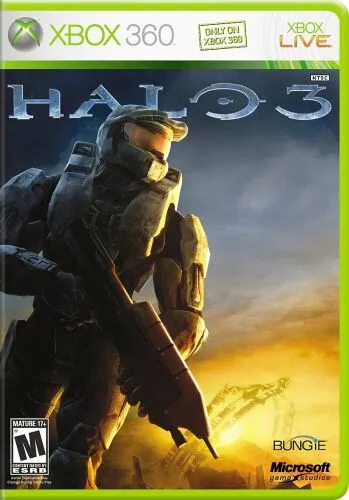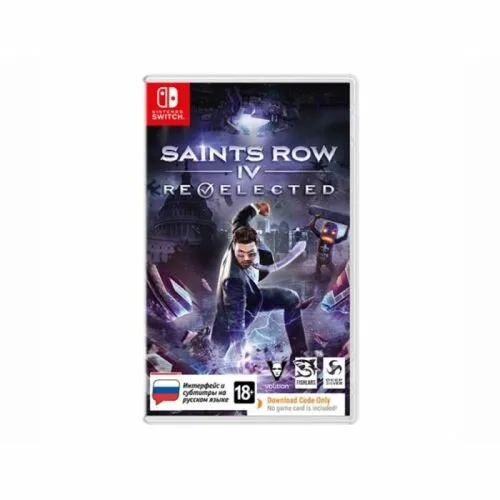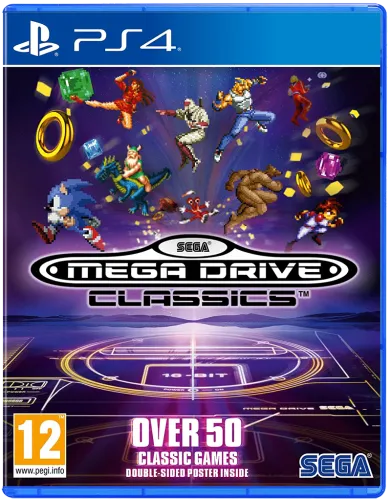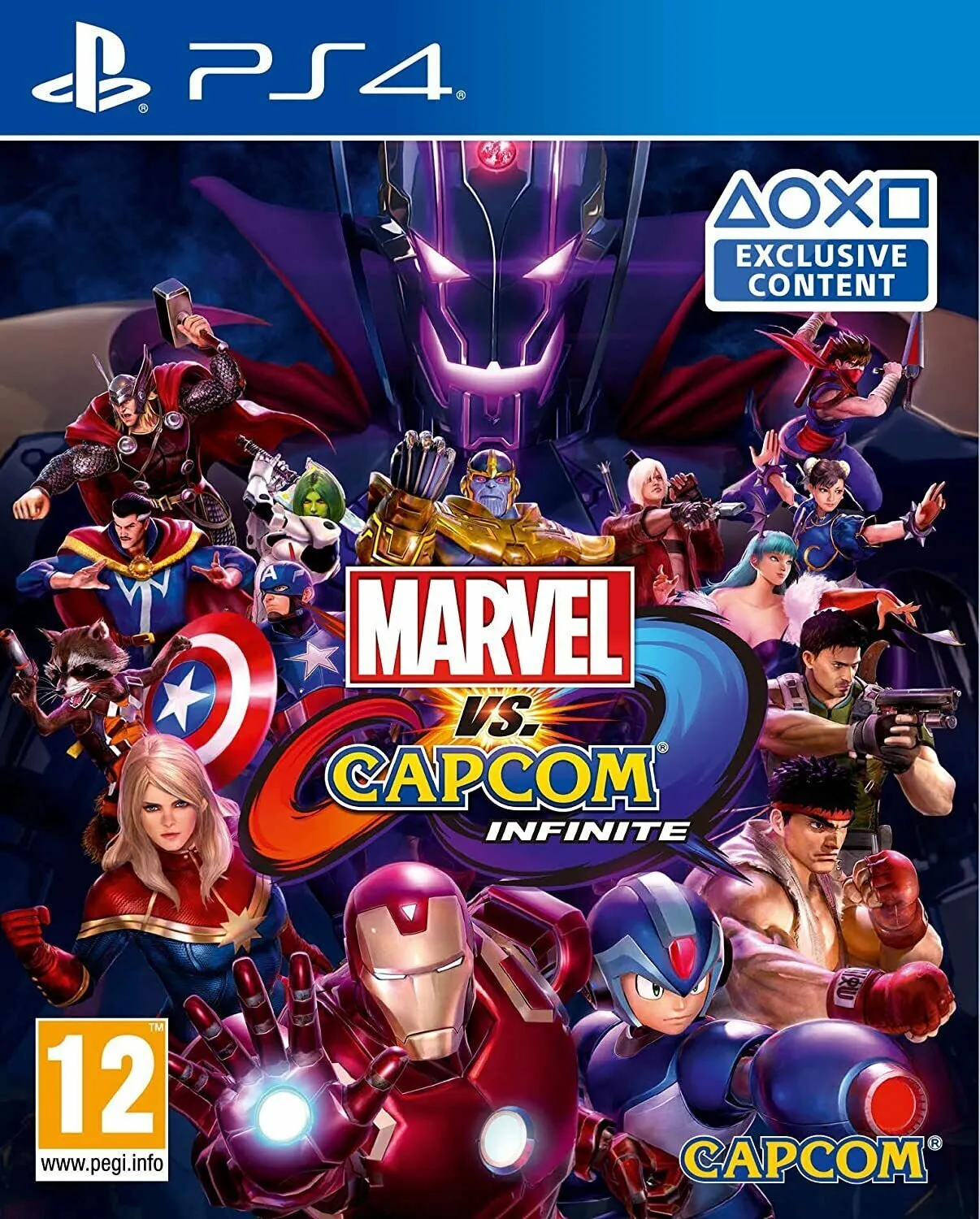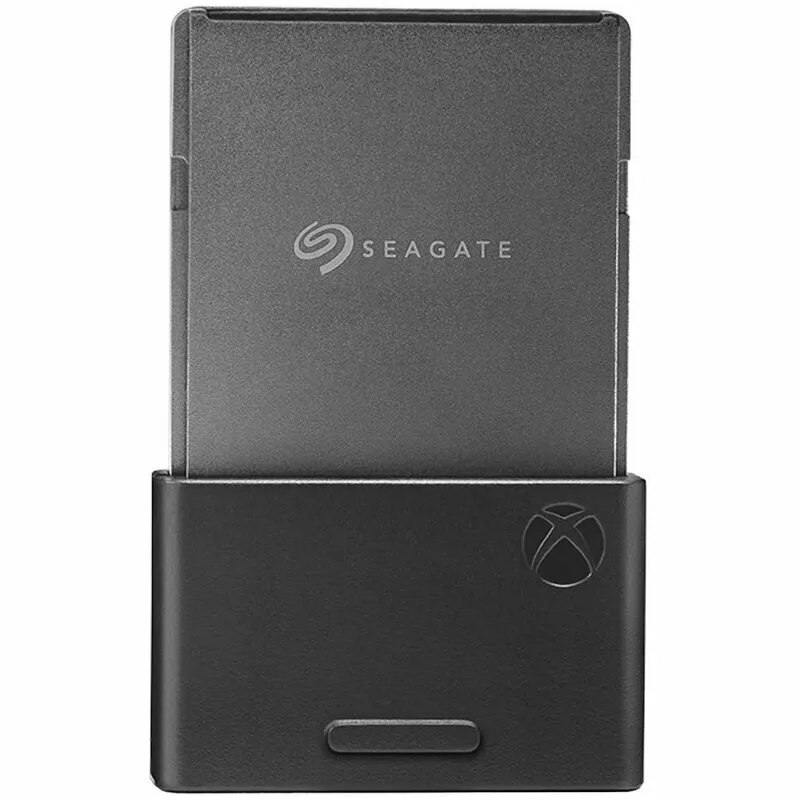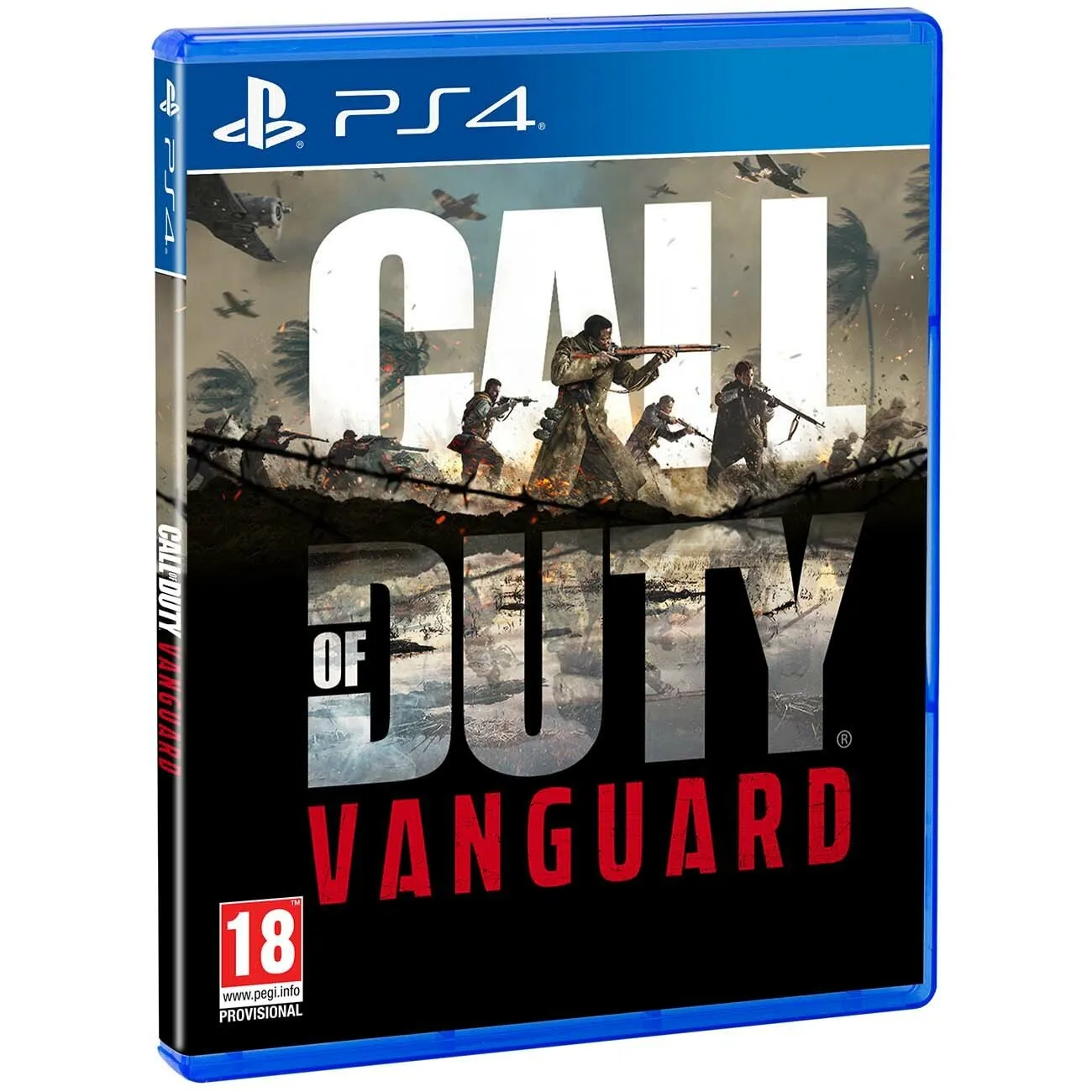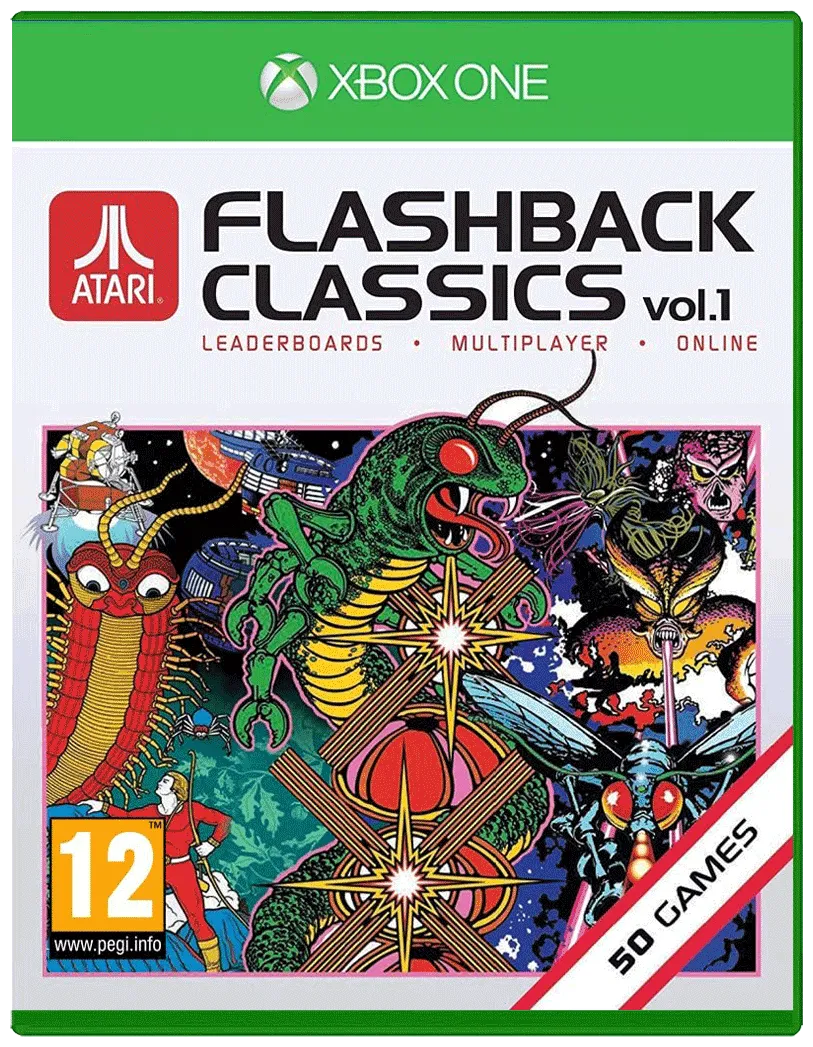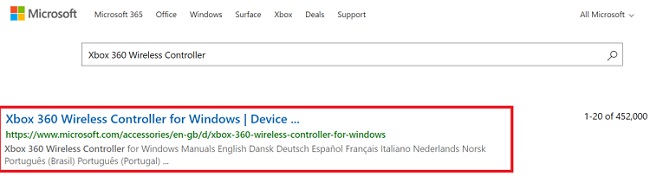As the latest wave of gaming consoles have offered more powerful hardware and more sophisticated online experiences, PC gaming has seemed on the defensive. The first-person shooter, once the exclusive denizen of the PC, is already firmly entrenched on the Xbox 360 and PlayStation 3, while role-playing games and even real-time strategy titles are popping up on consoles as well. But Microsoft is hoping to breathe new life into PC gaming. The company’s Vista operating system and a new Games for Windows drive is a one-two punch aimed at making the free-for-all of PC gaming a more standardized plug-and-play experience—in other words, a lot more like playing games on a console. The Xbox 360 Wireless Gaming Receiver for Windows ($20 list) is the latest salvo in that campaign. It’s a tiny peripheral that lets you use your any of your wireless Xbox 360 accessories on your Windows XP or Vista PC.
The Good
Simple USB dongle; guaranteed compatibility with most Games for Windows titles; cheap.
The Bad
Early software drivers are a little rough around the edges; no software for mapping controls to games that lack gamepad support; may need to unplug nearby Xbox 360s to avoid conflicts.
The Bottom Line
The Xbox 360 Wireless Gaming Receiver lets you use wireless Xbox 360 peripherals with your Windows PC, but it won’t be a must-have PC gaming peripheral until more compatible games are available.
The biggest thing about the Xbox 360 Wireless Gaming Receiver for Windows is its mouthful of a name. The device itself is a sliver of white plastic that’s smaller than the tiniest of cell phones. It’s featureless except for a single green LED and a button, and connects to your PC with a 6-foot long USB cable (once again, going «wireless» always seems to require wires). As such, the Gaming Receiver is not much different from a dongle that might have come with your wireless mouse or keyboard, except that it’s designed to communicate with any and all Xbox 360 wireless peripherals. To date, that’s a pretty exclusive list: the standard 360 wireless gamepad, the Xbox 360 Wireless Headset, and a wireless racing wheel for racing games. If and when additional 360 wireless peripherals are released, however, they should also be compatible.
The Wireless Gaming Receiver is a tiny USB dongle.
The idea is great: being able to use peripherals interchangeably between the PC and the 360 means you don’t have to buy PC-specific controllers. And as more PC games adopt the 360 control schemes (most games with the Games for Windows label on the box should work), developers and players get a standardized game environment. Ideally, that means you won’t have to spend the first 15 minutes after your game’s installation customizing a litany of mouse and keyboard commands.
We loaded the software package from the included CD and then plugged the Wireless Gaming Receiver into our Windows XP machine. After installing the software from the included CD, just plug in the dongle. We tried syncing the two wireless controllers and a headset by pressing the Xbox 360 Guide button on the former and the power button on the latter. At first they didn’t connect—but then we heard our Xbox 360 power up in the next room over. Lesson learned—after unplugging the 360 (leaving the PC as the only compatible device in the area), we tried again, but the green lights just spun on and on. Thankfully, hitting the wireless sync button on the receiver and the devices—that little key with the three wavy lines—got them talking to one another. Once synced, tapping the Xbox 360 Guide button will show a small status icon on the computer screen, similar to the Xbox Live pop-ups on a 360. It reveals how many controllers are connected (up to four will work, but we only tried two), as well as the battery status and any other relevant info.
Not content with a single PC, we also tried the wireless receiver on a second XP machine and a brand-new Vista box as well. On the second XP PC, we were unable to get the wireless headset working. It was recognized, but Windows kept asking us for a compatible driver—which we could neither locate on the disc nor download. We did find an updated version of the software on Microsoft’s Web site (version 1.10.120.0, versus the version 1.00.81.0 that ships on the CD), but the problem persisted after installing that version as well. Truth be told, that particular XP machine has quite a few issues, so the fault is likely attributable to the PC more than the wireless receiver. Still, we did notice quite a few complaints on Microsoft’s own forums while investigating the issue.
When we went to install on a Vista machine, the new OS pre-emptively warned us that the newer software was available, so we were able to install that one straight off the bat—and it worked perfectly. But we did find it strange that the «check for updates» function that pre-installs with the CD version did not notify us that the newer version was available on the XP machine.
The Wireless Gaming Receiver lets you use your Xbox 360 wireless peripherals on your XP or Vista PC.
The good news is that once the controllers were set up and synchronized, everything worked smoothly. We used
Lego Star Wars II
to test things out. The game—where you play through the events of the original Star Wars trilogy as if it were set in a universe of Lego toys—isn’t the most typical PC title, but it’s difficult to control with a mouse and keyboard. With the 360 gamepad, on the other hand, playing was a breeze. And because the game is a certified Games for Windows title, the controller was preconfigured to work—no additional setup was required, though you can further customize the controls to your liking, if needed.
On older games, however, your options will be limited. If the individual title supports gamepads, you won’t have a problem, but otherwise, you’ll be out of luck. We tried configuring F.E.A.R. and Quake 4 to work with the 360 controller using the in-game control menus, and had mixed results. Some of the hard buttons were usable in F.E.A.R., for instance, but we weren’t able to map the analog control sticks for movement. Quake 4 was a total bust—we couldn’t map any of the controls to the pad. Yes, Microsoft wants to position the Xbox 360 compatibility as a forward-looking feature for new games, but it would’ve been nice if the company had provided some way to support legacy titles. One poster in the aforementioned Xbox forums suggested that the Pinnacle Game Profiler was a good workaround. The third-party software is free to try, but it’ll cost you $20 to buy the full version.
The wireless headset is a bit more flexible—it should work in pretty much any situation where headphones or headsets would. It worked fine for all PC applications and games, so it’s a worthwhile option for everything from Skype to Counter-Strike. Newer games such as Flight Simulator X will let you split the radio chatter on the headset while the environmental audio stays on the PC speakers.
The rated range on the Wireless Gaming Receiver is 30 feet, and it was still working for us when got far enough away that we could no longer see the screen. In other words, even if you have your PC connected to a projector or a big-screen TV, you should have no worries in terms of keeping a connection.
Is the Xbox 360 Wireless Gaming Receiver worth getting? Considering the $20 price tag, it may well be hard to resist for gamers who ping-pong between Xbox 360 and PC titles on a regular basis. For now, it’s hardly a must-have PC gaming peripheral, but as more Games for Windows titles are released—titles like Shadowrun and Halo 2 are due later in 2007—that may well change. In the meantime, we hope that Microsoft continues to tighten up some of the software and driver issues that seem to have affected some users.
Score Breakdown
Design 8Features 6Performance 6
xt
Xbox
torg
специализированный маркетплейс
Заказы
ИзбранноеИзбранное
Корзина
Вход
Разное
LEGO
Microsoft
Nintendo
Dobe
Ubisoft
Razer
Sony
Thrustmaster
GCR
Sega
Capcom
HORI
HyperX
IPEGA
Action!
MyPads
Seagate
Activision
Oem
OIVO
Western Digital
Aolion
Atari
Как это работает?
1
Выбираете товар
Добавьте интересующие вас товары в корзину
2
Оформляете заказ
Заполните все поля формы, чтобы получить предложение
3
Получаете предложения
В ближайшее время с вами свяжется менеджер для уточнения деталей
(5 товаров)
Xbox receiver купить: 13 предложений от 13 поставщиков по ценам от 2 052 ₽ до 3 590 ₽
Все
подставка для геймпада xbox
мощный бт адаптер для пк xbox
xbox wireless receiver
xbox pc wireless receiver
ресивер xbox series
xbox receiver
—
26
%
Беспроводной ресивер для подключения геймпада от Xbox 360 к компьютеру (Wireless Gaming Receiver for Windows PC)
4.6
17
оценок
12 отзывов
Описание
К Wireless Gaming Receiver Вы сможете подключить до 4 беспроводных джойстиков от Xbox 360 к Вашему персональному компьютеру или ноутбуку.
Читать далее
- Тип: гарнитура
- Совместимая консоль: Xbox 360
Характеристики
3 318
₽
4 484
₽
1
предложение
3 318
₽
4 484
₽
—
8
%
Ресивер AOLION Wireless Adapter для геймпада XBOX One
4.4
19
оценок
7 отзывов
Описание
Ресивер AOLION Wireless Adapter для подключения геймпада XBOX One к ПК необходим для того, чтобы подключить и использовать беспроводной геймпад для XBOX One к ноутбукам и настольным…
Читать далее
- Тип: адаптер
- Совместимая консоль: Xbox ONE
- Производитель: Aolion
Характеристики
2 490
₽
2 707
₽
1
предложение
2 490
₽
2 707
₽
—
11
%
Беспроводной ресивер для подключения геймпада от Xbox One к компьютеру AOLION Wireless Adapter (PG-XB1006) (XBOX One)
4.8
12
оценок
8 отзывов
Описание
Благодаря новому усовершенствованному беспроводному адаптеру Xbox One для для Windows 7/8/10 можно играть в любимые игры для ПК с любым беспроводным геймпадом от Xbox One.
Читать далее
- Производитель: Aolion
- Тип: адаптер
- Совместимая консоль: Xbox ONE
Характеристики
2 052
₽
2 306
₽
1
предложение
2 052
₽
2 306
₽
—
17
%
Беспроводной Wi-Fi Адаптер / Ресивер для подключения геймпада xbox 360 к Компьютеру PC wireless gaming receiver USB-приемник 2.0
4.5
18
оценок
9 отзывов
Описание
PC Wireless Gaming Wi — Fi Receiver — ресивер для подключения беспроводного геймпада Xbox 360 к персональному компьютеру. Присоединяется к стандартному USB разъему и поддерживает одновременное…
Читать далее
- Тип: геймпад
- Совместимость: Xbox 360, ПК
- Тип подключения: беспроводной
Характеристики
2 490
₽
3 000
₽
1
предложение
2 490
₽
3 000
₽
—
19
%
Беспроводной ресивер для подключения геймпада от Xbox One к компьютеру AOLION PG-XB1006 (PC)
4.5
8
оценок
10 отзывов
Описание
Вы можете использовать до 8 контроллеров, 4 одноканальных наушников или 2 стереонаушников одновременно. Эргономичный дизайн, компактный и легкий, простой в использовании.
Читать далее
- Материал: пластик
- Цвет товара: черный
- Производитель: Aolion
- Тип: адаптер
- Назначение: для контроллеров
Характеристики
3 590
₽
4 432
₽
2
предложения
3 590
₽
4 432
₽
Видео
PC Wireless Gaming Receiver XBox 360
PC Wireless Gaming Receiver XBox 360
PT6M58Strue
PC Wireless Gaming Receiver XBox 360
XBox 360 Wireless Gaming Receiver
XBox 360 Wireless Gaming Receiver
PT6M58Strue
XBox 360 Wireless Gaming Receiver
Connect Xbox 360 Wireless Receiver to Windows 10
Connect Xbox 360 Wireless Receiver to Windows 10
PT6M58Strue
Connect Xbox 360 Wireless Receiver to Windows 10
Connect Xbox 360 Wireless Receiver to Windows 10
Connect Xbox 360 Wireless Receiver to Windows 10
PT6M58Strue
Connect Xbox 360 Wireless Receiver to Windows 10
wireless adapter for xbox one Controller Windows 10 2 G PC Receiver
wireless adapter for xbox one Controller Windows 10 2 G PC Receiver
PT6M58Strue
wireless adapter for xbox one Controller Windows 10 2 G PC Receiver
How to open and fix Xbox360 wireless receiver for windows 2014
How to open and fix Xbox360 wireless receiver for windows 2014
PT6M58Strue
How to open and fix Xbox360 wireless receiver for windows 2014
Показать ещё
Часто спрашивают
Как подключить Xbox?Сколько Xbox?Где Xbox?Xbox почему?Как подключить Xbox 360?Сколько стоит Xbox?Как подключить геймпад Xbox?Какой Xbox 360?Как подключить Xbox one?Как подключить джойстик Xbox?Как подключить Xbox series?Как удалить Xbox?
Смотрите также
xbox
xbox 360
xbox one
xbox ones
игры на xbox
gaming xbox
джойстик xbox
xbox 3
игры на xbox series
консоль xbox
modern warfare 2 xbox
creed xbox
minecraft xbox 360
Города
Миасс
Минеральные Воды
Минусинск
Михайловка
Михайловск
Мичуринск
Мончегорск
Мурманск
Муром
Мытищи
Набережные Челны
Назарово
Назрань
Нальчик
Каталог
Избранное
Корзина
Вход
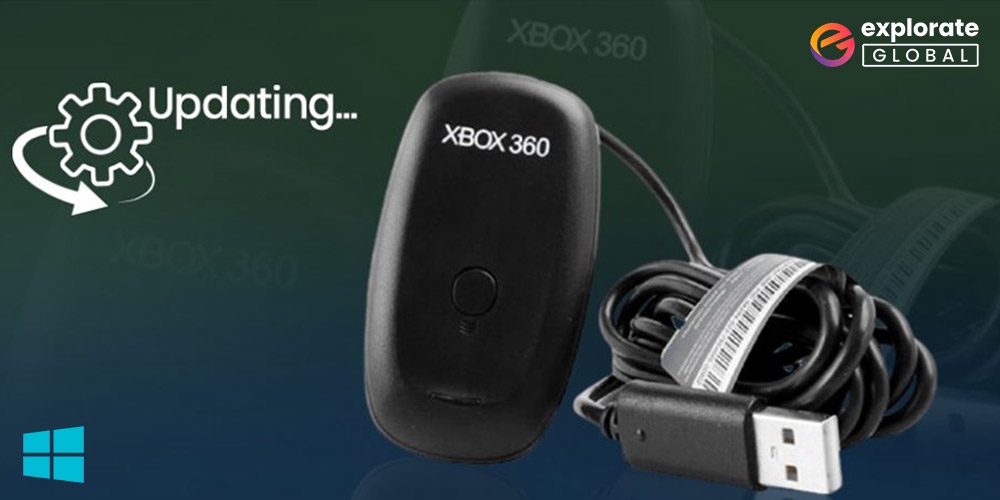
How to easily download the Xbox 360 Wireless Receiver driver for Windows 10 is explained in this article.
Are you interested in improving your performance? If so, the Xbox 360 Wireless Receiver is the finest accessory to add to your gaming collection. Nearly all gamers’ dreams are fulfilled by some of its most amazing features. You won’t have the best gaming experience, though, even with such a device. Installing the Xbox 360 Wireless Receiver driver for Windows 10 is necessary to fully play the games.
The Xbox 360 Wireless Receiver is in a similar situation. If you don’t get the proper Xbox 360 Wireless Reciever driver for Windows 10, it won’t function properly either.
Therefore, through this article, we will learn how to download Xbox 360 wireless gaming receiver driver windows 10.
To download the Xbox 360 Wireless Receiver driver for Windows 10, you can try out the methods shared below.
Method 1: Download the Xbox 360 Wireless Receiver driver via the official website
You can use the official website of Microsoft to download the Xbox 360 Wireless Controller Driver for Windows 10. String along the below directions to do it.
- Visit the Microsoft website.
- In the search box, type “Xbox 360 Wireless Receiver” and press Enter.
- Select “Xbox 360 Wireless Receiver for Windows” from the on-screen results.
- Now, select your operating system and download the driver file.
- Lastly, click on the downloaded file and comply with the instructions that you get on the screen to install the required driver.
Method 2: Download the Xbox 360 Wireless Receiver driver via Device Manager
Device Manager in Windows is another place where you can download the Xbox 360 Wireless Adapter driver for Windows 10 and the driver for Xbox 360 Wireless Controller. Follow the directions given below to download the drivers in this way.
- Using the “Windows + R” shortcut, call up the Run dialog box.
- Once the Run box pops up, type “devmgmt.msc” (without quotation marks) and click “OK.”
- After the Device Manager comes into sight, click on the “Xbox Peripherals” category to make its contents visible.
- Right-click on the Xbox device for which you want to download the driver and select “Update driver.”
- When Windows asks you how you want to search for the drivers, select “Search automatically for updated driver software.”
- Wait for a few hours and let Windows find the Xbox 360 Wireless Receiver driver for Windows 10, download, and install it.
- After the process gets completed, restart your computer.
Also know: No Audio Output Device is Installed in Windows 10,11 [FIXED]
Method 3: Update Windows
You can also update the operating system to download the latest version of the Xbox 360 Wireless Network Adapter driver for Windows 10 as well as the Xbox 360 Wireless Receiver driver. Tag along the below steps to update Windows.
- Make use of the “Windows+R” key combination to call up Settings.
- After the Settings window comes to view, select “Update & Security” from the on-screen menu.
- From the left side of the Update & Security window, select “Windows Update.”
- Now, click the “Check for updates” button.
- Download the available update for your Windows version.
Above were the ways to download the Xbox Wireless Adapter driver and the Controller driver. Now, below is an additional tip for our readers. Only downloading the drivers is insufficient for an error-free, smooth, and enjoyable gaming experience. You must also update the driver time-to-time to ensure even the high-end games run smoothly. Thus, below is an easy way to update the driver for Xbox 360 Wireless Receiver.
Bonus Tip: Update the Xbox 360 Wireless Receiver driver for Windows 10
You cannot have a glitch-free gaming experience with your Xbox 360 Wireless Receiver unless you keep its drivers updated. Therefore, we recommend you use Bit Driver Updater. This software automatically updates all the drivers in one mouse click, makes the PC fast, and smooth performing, and fixes all the annoying errors that spoil your gaming experience. Below is the way to use it.
- Download and install Bit Driver Updater from here.
- Let the software scan your computer (the scan takes only a couple of seconds).
- Review the results of the scan and click the “Update Now” option located alongside Xbox 360 Wireless Receiver driver to download and update it for Windows 10.
Not only the Xbox 360 Wireless Receiver driver, but can use this utility to download and update all the other drivers as well. With Bit Driver Updater, you can update the drivers for all the peripherals in a single click. All that you need to do is click on “Update All.” If you select Update All, then you also get a lot of other advanced features like creating a driver backup and restoring it, accelerating the speed of the driver download process, and more.
You can click on the link shared below to download and install Bit Driver Updater.
Also know: Xbox 360 Emulators for Windows PC
Download Xbox 360 Wireless Receiver Driver for Windows 10: Final Words
In this article, we explained how to download the Xbox 360 Wireless Receiver driver for Windows 10 and the Xbox 360 Wireless Receiver driver for Windows 10. As a further recommendation, we advise using Bit Driver Updater to keep your drivers up to date. If you find this post useful or not, please let us know. Also, don’t forget to follow our blog if you enjoyed this typewritten note.
Siddharth is a technophile who loves to share his knowledge and love for technology. He likes to pen down all his learning and observations that might help the tech readers. Apart from being a technophile, he is a well-learned pianist.
This ZIP archive contains 2 files retrieved from the old Microsoft
driver page. It contains the 64bit (x64) and 32bit (x86) versions
of the drivers for the Xbox 360 Wireless Receiver product.
(As far as I know there is no need for these drivers if you use a wired
controller)
Note: Xbox one, series x, and later version controllers can be connected via USB and Windows 10 will automatically set it up for you.
Yes, they work with 3rd party receivers but you need to do it a little bit differently than just with an official one. Look for tutorials online.
comment
Reviews
Reviewer:
Steve Smith203
—
favoritefavoritefavoritefavoritefavorite —
August 27, 2023
Subject:
you are a god
thank you so much man, my x360 got the red ring and i still had a controller, didnt wanna sell so this saved my ass
Reviewer:
A Wyatt Mann
—
favoritefavoritefavoritefavoritefavorite —
December 25, 2022
Subject:
Thank you!
I was just looking for these, and all the old links from the Microsoft support forums seemed to be dead. These were essential for getting counterfeit adapters working. (Like I have.)
@LikeAPanth3r
Run the download to put the drivers on your lappy.
If you go into Device Manager you should see an unknown USB device. Right click to update the driver. Browse my Computer… | Let me Pick… | XBox 360 Peripherals | XBox 360 Wireless Receiver for Windows V10. (You can try the older one if that doesn’t work.)
Shove that driver down its Chinese throat and you should be able to pair a controller.
Reviewer:
Everardo Benitez
—
favoritefavoritefavoritefavoritefavorite —
November 29, 2022
Subject:
Easy to use program
xbox 360 drivers aren’t compatible with Xbox one software. make sure you don’t have both of them installed or it will cause 1 of them to glitch. You need a Wireless receiver the driver is not for your Bluetooth. Also after installing sometimes you run into a problem where you still have to roll back the driver for it to pick up the Reciever.
Reviewer:
LikeAPanth3r
—
favoritefavoritefavorite —
November 26, 2022
Subject:
Good, I think
Was able to download drivers fine, i’m just struggling to properly install them and connect my xbox 360 controller to my windows 10 laptops, do anyone have any tips/ guides?
Reviewer:
firuis
—
favoritefavoritefavoritefavoritefavorite —
August 22, 2021
Subject:
Thanks!
Thanks for uploading! Worked on my Windows 10 laptop