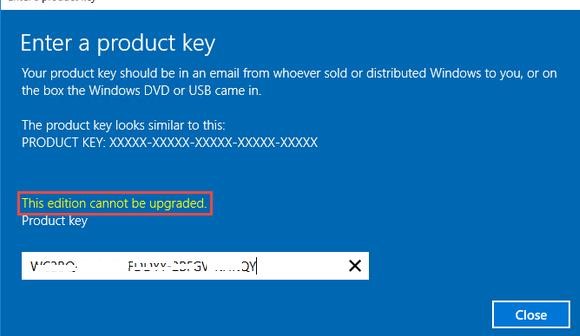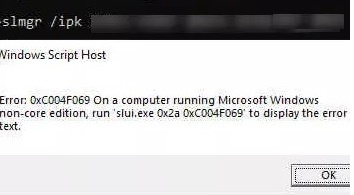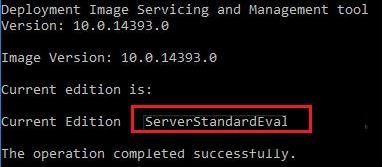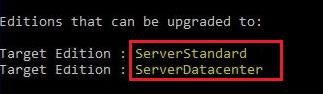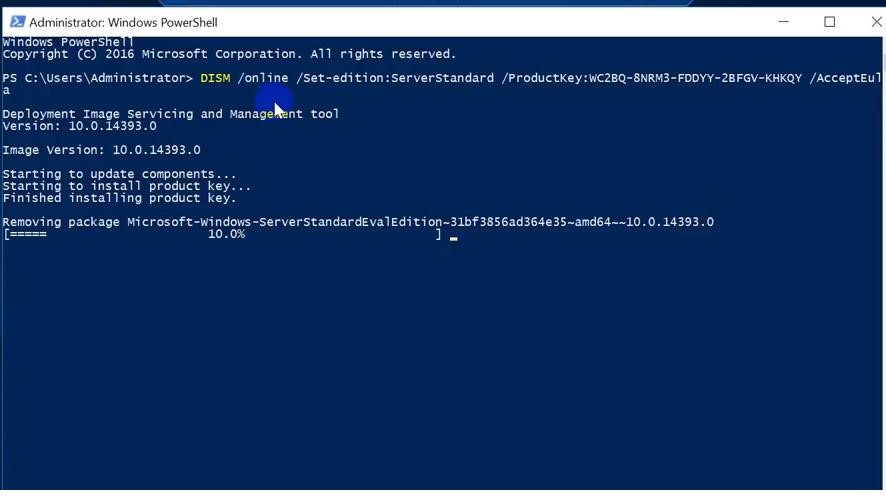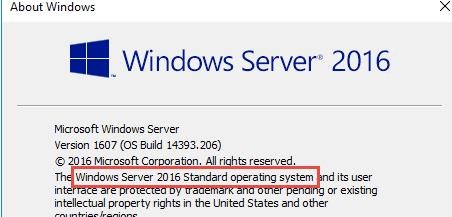Microsoft предлагает всем желающим познакомится с возможностями серверной платформы Windows Server 2019 или Windows Server 2016 с помощью ознакомительных версий StandardEvaluation или DatacenterEvaluation. Заполнив небольшую форму, вы можете бесплатно скачать Windows Server 2019 on-premises Free Trial или Windows Server 2016 Evaluation здесь. После установки Windows Server Evaluation у вас есть 180 дней на тестирование ее возможностей. В течении этого времени вам доступен полный функционал Windows Server 2019/2016/2022.
При использовании Evaluation версии Windows Server на рабочем столе показывается текущая редакция и время до окончания льготного периода (
Windows License valid for 180 days
).
Также вы можете вывести оставшийся срок действия вашей ознакомительной версии Windows Server с помощью команды:
Slmgr /dli
Имя: Windows, ServerStandardEval edition Описание: Windows Operating System, TIMEBASED_EVAL channel Состояние: имеет лицензию Срок действия активации закончится через: xx мин (xx дней)
Есть способ продлить срок ознакомительного использование Windows Server Evaluation на дополнительный 180 дней с помощью команды:
slmgr /rearm
Такое продление ознакомительного периода можно делать до 5 раз. Таким образом максимальный срок использования Windows Server Free Trial можно продлить до 3 лет (
180 * 6
). Однако по условиям использования Evaluation версий Microsoft вы не должны использовать ознакомительную версию в коммерческих целях или продуктивных задачах – только тесты и знакомство с функционалом.
По истечении срока пробного периода Windows Server начинает требовать активацию и выключаться через каждый час работы со следующим текстом в журнале событий системы:
Процесс C:\Windows\system32\wlms\wlms.exe (<имя>) инициировал действие "Завершить работу" для компьютера <имя> от имени пользователя NT AUTHORITY\СИСТЕМА по причине: Другое (Запланированное) Код причины: 0x80000000 Тип выключения: Завершить работу Комментарий: Истек срок действия лицензии для этой установки Windows. Компьютер завершает работу.
Или:
Log Name: Application Source: WLMS Event ID: 100 Description: The license period for this installation of Windows has expired. The operating system will shut down every hour.
Фон рабочего стола при этом становится черным, а в нижнем правом углу уведомление
Windows Licenses is expired
. Если вы умудрились запустить продуктивные задачи на ознакомительной версии Windows Server Evaluation, и хотите сконвертировать ее в полноценную редакцию Windows Server с сохранением данных без полной переустановки операционной системы, эта статья должна вам помочь.
Содержание:
- До каких редакции можно обновить ознакомительную Windows Server?
- Ограничения при апгрейде ознакомительной версии WindowsServer
- Windows Server 2016: преобразование Evaluation версии в полную
- Windows Server 2019: конвертирование ознакомительной версии в полноценную
- Windows Server 2022: конвертация ознакомительной версии в розничную
До каких редакции можно обновить ознакомительную Windows Server?
Если открыть окно с вводом ключа продукта в Evaluation редакции Windows Server и попытаться указать KMS ключ или Retail/MAK ключ, появится предупреждение “
This edition cannot be upgraded
”, т.е. апгрейд данной редакции невозможен.
При попытке установить retail ключ Windows Server с помощью утилиты slmgr.vbs (
slmgr /ipk xxxxx-xxxxx-xxxxx-xxxxx-xxxxx
) появится ошибка:
Error: 0xC004F069. On a computer running Microsoft Windows non-core edition, run ‘slui.exe 0x2a 0xC004F069’ to display the error text.
Если выполнить указанную команду, появится описание ошибки:
The Software Licensing Service reported that the product SKU is not found.
Но не все так печально :).
С помощью DISM нужно убедиться, что у вас используется именно ознакомительная версия Windows Server. Запустите команду строку с правами администратора и выполните:
DISM /online /Get-CurrentEdition

Теперь с помощью DISM выведем список редакций Windows Server, до которых можно обновить текущую Eval версию:
DISM /online /Get-TargetEditions
Editions that can be upgraded to: Target Edition : ServerStandard Target Edition : ServerDatacenter

Ограничения при апгрейде ознакомительной версии WindowsServer
Несколько ограничений метода конвертации ознакомительной редакции Windows Server, рассмотренного ниже:
- Нельзя выполнить апгрейд редакции сервера с ролью контроллера домена Active Directory Domain Services. Его придется сначала понизить до рядового сервера (проверьте, что на этом DC не запущены FSMO роли AD, передайте их на другие контроллеры домена если нужно);
- Если на сервере настроен NIC Teaming, перед обновлением его нужно отключить;
- Нельзя напрямую перейти со старшей редакции на младшую. Т.е. апгрейд Windows Server Eval Datacenter до Windows Server Standard Full невозможен. Сначала вам нужно обновить свою редакцию до Windows Server Datacenter Full, а потом воспользоваться небольшим трюком по даунгрейду редакции Windows Server (ссылка в конце статьи).
- Можно выполнить конвертацию как полной GUI версии Windows Server, так и версии Windows Server Core (конвертирование ознакомительной версии Server Core поддерживается начиная с релиза Windows Server 2016 14393.0.161119-1705.RS1_REFRESH);
Windows Server 2016: преобразование Evaluation версии в полную
Для апгрейда ознакомительной версии Windows Server в полноценную нужно использовать общедоступные KMS (GVLK) ключ для Windows Server 2016.
Преобразование выполняется через командную строку с помощью утилиты DISM. Например, чтобы выполнить апгрейд Eval редакции до Retail версии Windows Server 2016 Standard, используйте команду:
dism /online /set-edition:ServerStandard /productkey:WC2BQ-8NRM3-FDDYY-2BFGV-KHKQY /accepteula
Если вместо публичного GVLK ключа, вы укажите в команде DISM ваш собственный MAK или Retail ключ продукта Windows Server, появится ошибка:
Error 1168 The specified product key could not be validated. Check that the specified product key is valid and that it matches the target edition.
При конвертации всегда используйте GVLK ключ Microsoft, потом вы его замените на ваш собственный ключ продукта.
Некоторые пользователи жалуются, что иногда при выполнении команды DISM /set-edition она зависает на 10%. В этом случае рекомендуем найти и остановить службу Software Protection Service (Защита программного обеспечения) командой
Stop-Service sppsvc -Force
и ограничить доступ ОС в Интернет (можно даже отключить сервер от локальной сети).
После применения команды (появится сообщение
Command completed successfully
) нужно перезагрузить сервер и убедится, что установлена полноценная версия Standard.
winver.exe
Для апгрейда Windows Server 2016 Eval до Datacenter редакции, нужно использовать другой GVLK ключ. Полностью команда апгрейда выглядит так:
DISM /online /Set-Edition:ServerDatacenter /ProductKey:CB7KF-BWN84-R7R2Y-793K2-8XDDG /AcceptEula
Если в вашей сети развернут KMS сервер (что такое KMS активация), то для активация операционной системы на нем нужно выполнить команду:
slmgr /ipk WC2BQ-8NRM3-FDDYY-2BFGV-KHKQY
(это ключ для Windows Server Standard, для Datacenter используется другой ключ, он указан выше).
slmgr /ato
Если KMS сервера нет, вы можете указать ваш MAK или Retail ключ Windows Server и активировать ОС как обычно: через Интернет или по телефону.
Удалите текущий ключ:
slmgr.vbs /upk
slmgr.vbs /cpky
Задайте ваш MAK или retail ключ
slmgr.vbs /ipk xxxxx-xxxxx-xxxxx-xxxxx-xxxxx
Активируйте Windows Server:
slmgr.vbs /ato
Windows Server 2019: конвертирование ознакомительной версии в полноценную
Для преобразования Windows Server 2019 EVAL в полноценную версию нужно использовать GVLK (KMS) ключи для Windows Server 2019. В остальном процедура аналогичная.
Конвертировать Windows Server 2019 Evaluation в Windows Server 2019 Standard:
dism /online /set-edition:ServerStandard /productkey:N69G4-B89J2-4G8F4-WWYCC-J464C /accepteula
Чтобы конвертировать Windows Server 2019 Evaluation в Windows Server 2019 Datacenter, выполните:
dism /online /set-edition:ServerDatacenter /productkey:WMDGN-G9PQG-XVVXX-R3X43-63DFG /accepteula
Подтвердите выполнение команды, перезагрузите сервер. После перезагрузки убедитесь, что ваша Eval редакция Windows Server преобразовалось в полноценную retail.
Windows Server 2022: конвертация ознакомительной версии в розничную
Хотя официальная версия RTM версия Windows Server 2022 еще не выпущена, Microsoft уже опубликовала общедоступные KMS client setup (GVLK) ключи для этой версии ОС.
Команда для конвертации Windows Server 2022 Evaluation редакции в Standard:
dism /online /set-edition:serverstandard /productkey:VDYBN-27WPP-V4HQT-9VMD4-VMK7H /accepteula
Конвертировать в Windows Server 2022 Datacenter:
dism /online /set-edition:serverdatacenter /productkey:WX4NM-KYWYW-QJJR4-XV3QB-6VM33 /accepteula
Возможные ошибки DISM:
-
The current edition cannot be upgraded to any target editions
— значит вы пытаетесь конвертировать Datacenter редакцию в Такое направление обновления не поддерживается. -
Error: 50. Setting an Edition is not supported with online images
— скорее всего говорит о том, что на сервер развернута роль контроллера домена Active Directory (роль AD DS). Конвертация редакции Windows Server на DC не поддерживается. -
This Windows image cannot upgrade to the edition of Windows that was specified. The upgrade cannot proceed. Run the /Get-TargetEditions option to see what edition of Windows you can upgrade to
— ошибка появляется если вы попытаетесь преобразовать Windows Server Evaluation Datacenter в Standard. Мы уже раньше писали, что нельзя обновить Eval Datacenter до Standard. Вам нужно преобразовать редакцию ServerDatacenterEval в ServerDatacenter. Укажите в команде DISM KMS ключ для Datacenter редакции Windows Server.
- Remove From My Forums
-
Вопрос
-
Hello,
OS (Server 2008 r2) Evaluation period in my SCCM Primary site Server (LAB) is expired yesterday. Maximum number of re-activation are already done. Just would like to know will there be any change/ degradation in my Server?
Prajith K
-
Перемещено
16 октября 2015 г. 5:46
-
Перемещено
Ответы
-
You server will start rebooting/power off frequently.
-
Помечено в качестве ответа
PrajithK
16 октября 2015 г. 6:47
-
Помечено в качестве ответа
-
Hi,
The license period for this installation of Windows has expired. The operating system will shut down every hour.
For more information, please review the link below:
Windows Server 2008 R2 and Windows 7 evaluation version
https://support.microsoft.com/en-us/kb/2021579
Please remember to mark the replies as answers if they help and unmark them if they provide no help. If you have feedback for TechNet Subscriber Support, contact tnmff@microsoft.com.
-
Помечено в качестве ответа
PrajithK
16 октября 2015 г. 6:47
-
Помечено в качестве ответа
If you need a Windows Server 2016 Free Trial or Evaluation for your use you can click here. After installing the Windows Server Evaluation, you will have 180 days to use the full functionality. While using this Evaluation version it is possible you see the current build and the time it will expire. When it expires, the following error code will be prompted “Error Code: 0x80072EE2”. If you need guides on Microsoft Evaluation and Microsoft upgrades you can read these: MSSQL Server evaluation period has expired: How to upgrade SQL Server instance – MSSQL licensing, and how to perform an in-place upgrade from Windows Server 2016 to Windows Server 2019.
Please note that after the grace period of 180 days, Windows Server will start requiring activation and shutting down every time. You may want to see these guides: How to upgrade Windows Admin Center, and how to perform an in-place upgrade for Windows Server 2012 to 2019,
Seamless Upgrade from Windows Server Evaluation to Full Edition
This article should help you if you performing productive tasks in the evaluation version of Windows Server and want to upgrade it to the full Windows Server edition while keeping your data and without the need to completely reinstall the operating system.
After the end of the 180 days you will notice the following event message in the Event Viewer:
Log Name: ApplicationSource: WLMSEvent ID: 100Description: The license period for this installation of Windows has expired. The operating system will shut down every hour.If you also check the lower right corner on the desktop you will see the notification “Windows License is expired”.
if you check the windows activation page you will notice the below image if the Evaluation license already expired.
Use the following command to uninstall the product key.
The article on how to use Software Licensing Management Tool (slmgr) to install and uninstall Windows product key will help you in accomplishing this task.
The product key was uninstalled successfully
If you try to click on the change product key it will not respond. So you will need to clear the product key from the registry. After that try clicking again
Successful Removal of Product Key Using Command from Registry
Removing the Product key from the registry using the below command and coming back successful
This command “slmgr.vbs /ipk enter your product key here” can be used to install new product key that is needed to convert the Evaluation to Full License.
If the product key is valid and you are installing it on the same version of OS then it will be successful else you will receive the below message.
If you run this slui.exe 0x2a 0xC004F069 you will get the Windows activation error description clearly. This error occurs if the license validity interval has expired, or if the license is not signed correctly.
You can use DISM command to confirm the Windows Server Evaluation edition you are currently using so that you will know the upgrade that you need. Open an elevated command prompt and execute the following command:
DISM /online /Get-CurrentEditionYou can get the list of Windows Server editions you can upgrade your current version to using the following command:
DISM /online /Get-TargetEditionsI hope you found this blog post How to Upgrade Windows Server Evaluation to Full Version interesting and helpful. In case you have any questions do not hesitate to ask in the comment section.
Hi there,
I was running Windows server datacenter 2012 in evaluation, which I set up in February 2020, from this morning it started shutting down the server exactly after 1 hour.
I was doubting power issues at first, once it is shut down, I powered on again, it shutdown again exactly after 1 hour, so it sounds else.
After googling, it sounds to the expiry of an evaluation copy, so I ran »
slmgr.vbs -rearm
» command to get 180 more days and then restarted, this time it didn’t shut down even after 3 hours now.
— I wonder why there was no reason or comment in Event Logs that it shut down due to evaluation copy expired, should I expect such?
— Is User32 (from the above pic, Source) a system user?
— Can someone confirm, if it is an Evaluation expired issue only?
Thanks
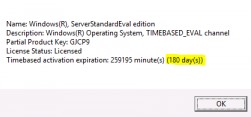
If you have installed Windows Server 2019 / Windows Server 2016 Standard Evaluation or Datacenter Evaluation edition to try the new features of the Microsoft server platform (you can download Windows Server 2019 Free Trial or Windows Server 2016 Evaluation here after registering), you have 180 days to test it. During this period, all features of Windows Server 2019/2016 are available to you.
At any time, you can display the grace period expiration date for your Windows Server Evaluation edition:Slmgr /dli
You can see the product name, description (TIMEBASED_EVAL channel) and activation expiration time.There is a way to extend your Windows Server Evaluation period by 180 days using the command: slmgr /rearm
You can extend your Windows Server trial period for up to 5 times. Thus, the maximum lifespan of Windows Server Free Trial can be extended to 3 years = 180 days * 6 (however, under the terms of using Evaluation versions of Microsoft, you shouldn’t use the trial version for commercial purposes).
After expiration of the trial period, the system starts to ask for activation and shutdowns every hour with the following events in the Event Viewer:Log Name: System
Source: USER32
Event ID: 1074
Description:
The process C:\Windows\system32\wlms\wlms.exe Server1 has initiated the shutdown of computer Server1 on behalf of user NT AUTHORITY\SYSTEM for the following reason: Other (Planned)
Reason Code: 0x80000000
Shutdown Type: shutdown
Comment: The license period for this installation of Windows has expired. The operating system is shutting down.
Or:Log Name: Application
Source: WLMS
Event ID: 100
Description: The license period for this installation of Windows has expired. The operating system will shut down every hour.
Also you see the notification Windows License is expired on your desktop.
This article should help you, if you performing productive tasks in the evaluation version of Windows Server and want to upgrade it to full Windows Server edition, while keeping your data and without need to completely reinstall the operating system.Contents:
If you try to specify the KMS or the Retail/MAK product key for the Windows Server Evaluation edition, the following warning appears: “This edition cannot be upgraded”.
When you try to install the retail key using the slmgr tool (slmgr /ipk xxxxx-xxxxx-xxxxx-xxxxx-xxxxx) you will receive the error:
Error: 0xC004F069. On a computer running Microsoft Windows non-core edition, run ‘slui.exe 0xC004F069’ to display the error text.
But not everything is so sad :).
You can use DIM to verify that you are using Windows Server Evaluation edition. Run an elevated command prompt and execute the command:
DISM /online /Get-CurrentEdition
As you can see, the Current Edition line indicates that the current Windows version is — ServerStandartEval.
Get the list of Windows Server editions to which you can upgrade your current Eval edition:
DISM /online /Get-TargetEditions
As you can see, the current ServerStandardEval edition be upgraded to the following Windows Server 2016 / Windows Server 2019 editions: ServerDatacenter or ServerStandard.
Upgrade Restrictions for Windows Server Evaluation
Here are some upgrade restrictions that you need to know before converting Windows Server Evaluation to the full edition:
- You can convert only the full GUI version of Windows Server. Server Core or Nano Server can’t be converted this way;
- You cannot upgrade a server with a domain controller role (Active Directory Domain Services role). You must demote the DC and uninstall this role first;
- It is unable to upgrade from the Windows Server Eval Datacenter to Windows Server Standard Full.
Windows Server 2016: Converting Evaluation to Licensed Version
To upgrade Windows Server Evaluation to a full version, you need to use a public KMS (GVLK) key for Windows Server 2016. The conversion is performed via the command prompt using DISM. For example, to upgrade your Eval edition to the Retail version of Windows Server 2016 Standard, use the command
dism /online /set-edition:ServerStandard /productkey:WC2BQ-8NRM3-FDDYY-2BFGV-KHKQY /accepteula
If you specify your retail or MAK key instead of a public GVLK key in the DISM command, an error will appear:
Error 1168
The specified product key could not be validated.
Check that the specified product key is valid and that it matches the target edition.
Some users complain that sometimes when you run a DISM /set-edition command, it hangs by 10%. In this case, we recommend that you find and stop the Software Protection Service and disable Internet access (you can even disconnect the Ethernet cable from the LAN).Note. To upgrade Windows Server 2016 Eval to Datacenter edition, you need to use another GVLK key. The command will look like this:
DISM /online /Set-Edition:ServerDatacenter /ProductKey:CB7KF-BWN84-R7R2Y-793K2-8XDDG /AcceptEula
After you run this command, wait for the message Command completed successfully (in some cases it may take several hours !!!). After that restart your server and make sure you have full Standard edition installed.
winver.exe
If a KMS server is deployed in your local network, you can use it to activate your Windows Server OS with the following commands:
slmgr /ipk WC2BQ-8NRM3-FDDYY-2BFGV-KHKQY (it is a GVLK key for Windows Server 2016 Standart, another product key is used for Datacenter, it is listed above)slmgr /ato
If there is no KMS server, you can specify your MAK or Retail product key for Windows Server and activate the OS as usual: via the Internet or by phone.
Windows Server 2019: Upgrading Evaluation to Full Version
To convert Windows Server 2019 EVAL to a full edition, you need to use the GVLK (KMS) keys for Windows Server 2019. You can upgrade Windows Server 2019 edition the same way.
Convert Windows Server 2019 Evaluation to Windows Server 2019 Standard:
dism /online /set-edition:ServerStandard /productkey: N69G4-B89J2-4G8F4-WWYCC-J464C /accepteula
Convert Windows Server 2019 Evaluation to Windows Server 2019 Datacenter edition:
dism /online /set-edition:ServerDatacenter /productkey:WMDGN-G9PQG-XVVXX-R3X43-63DFG /accepteula