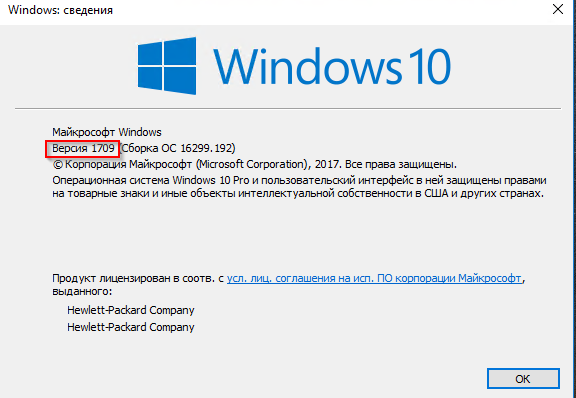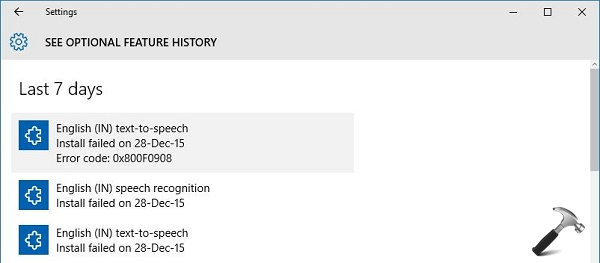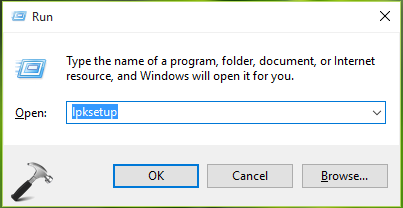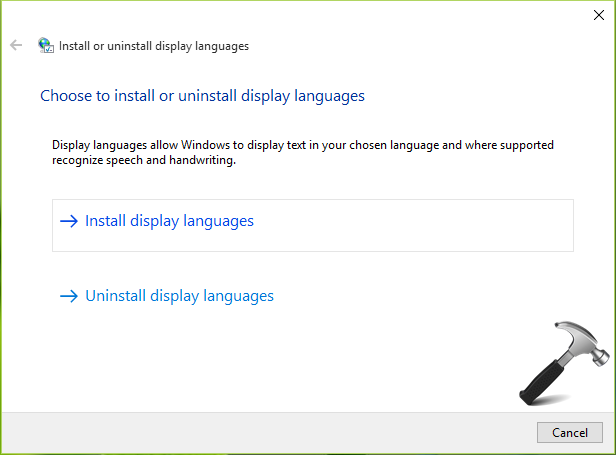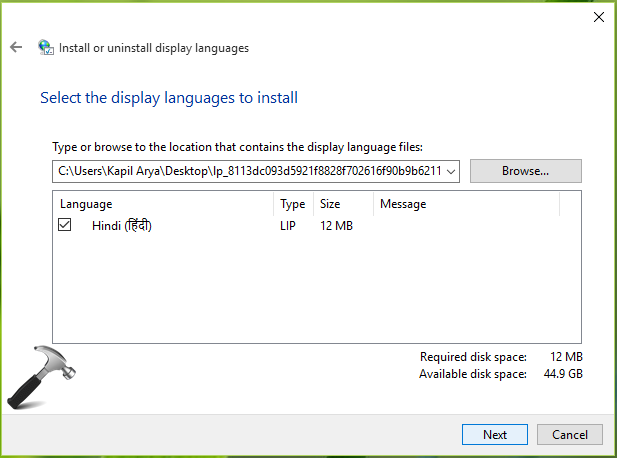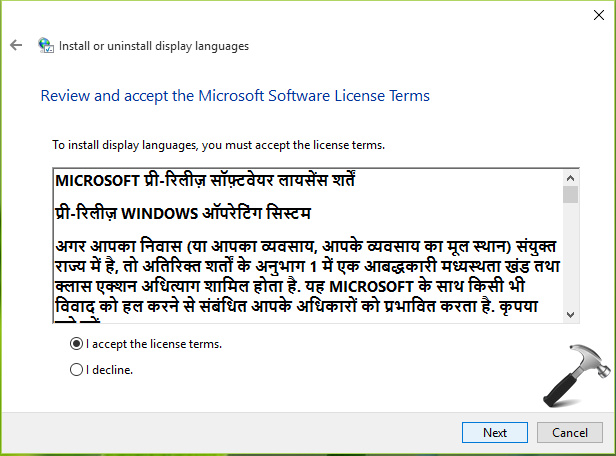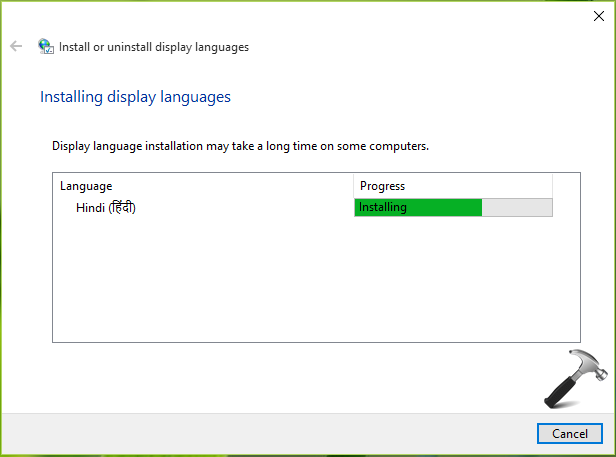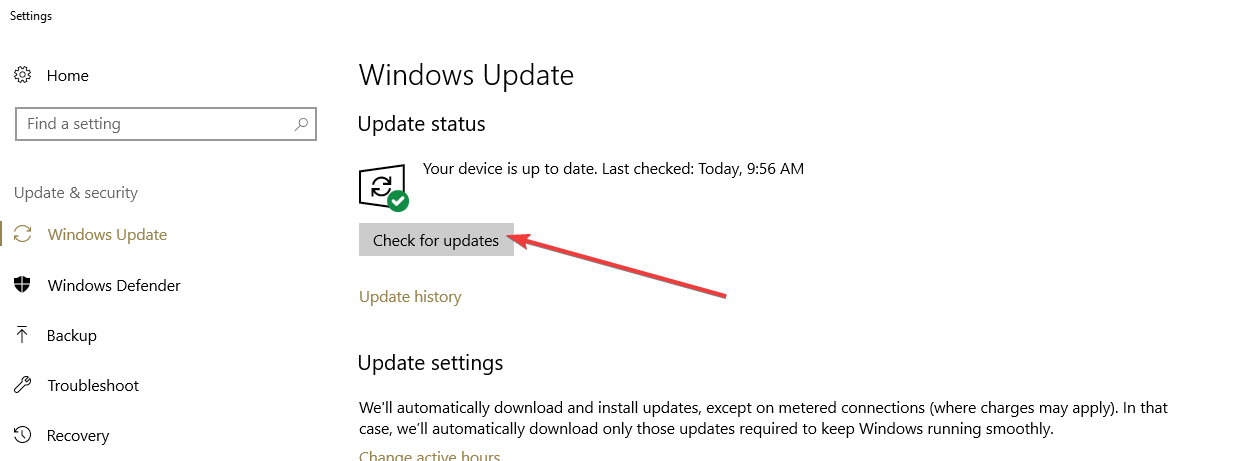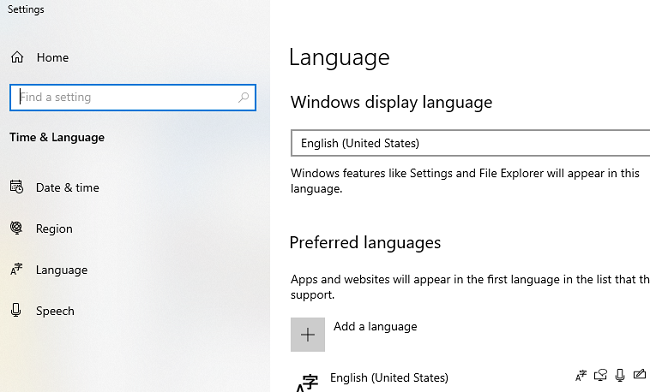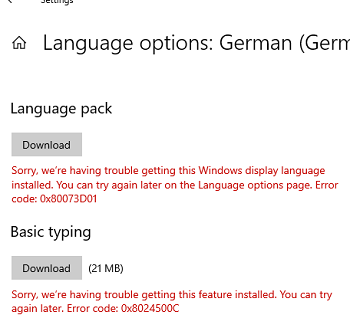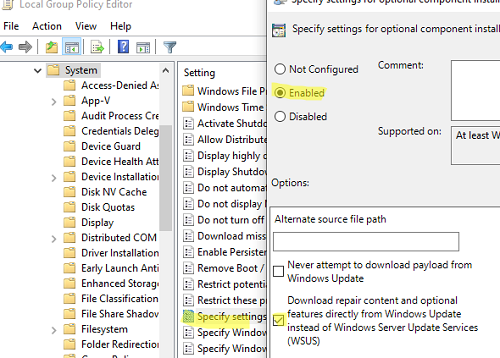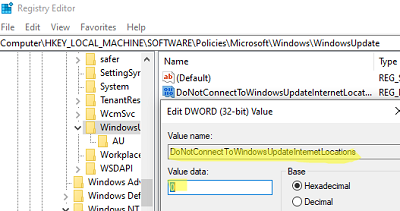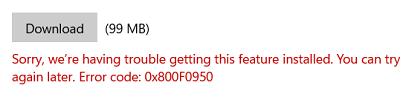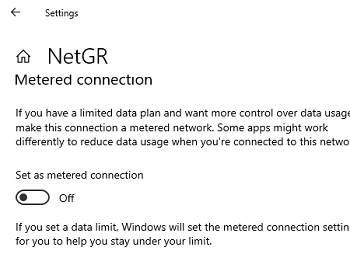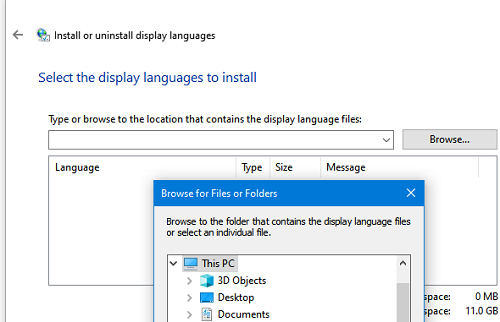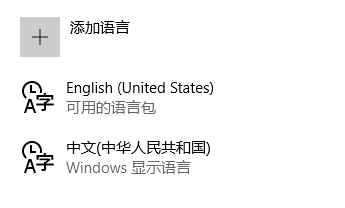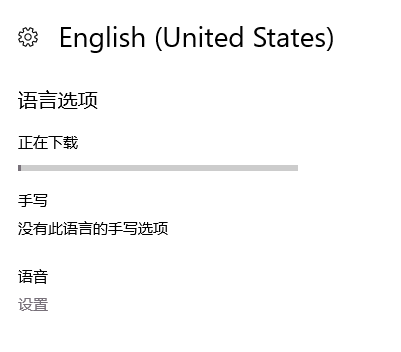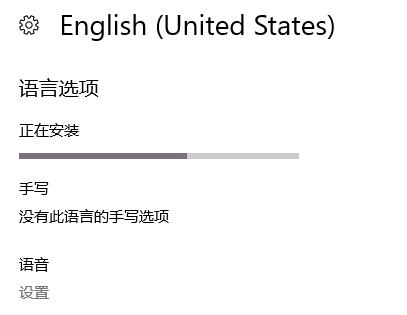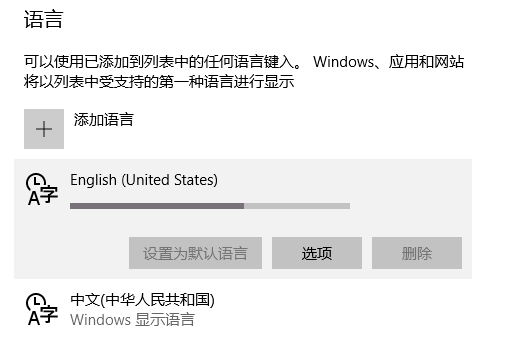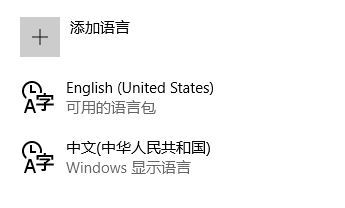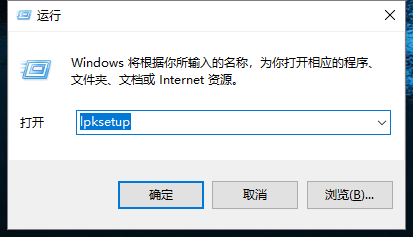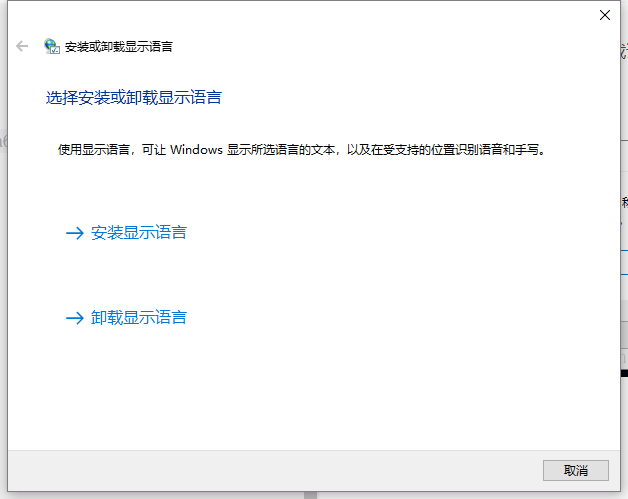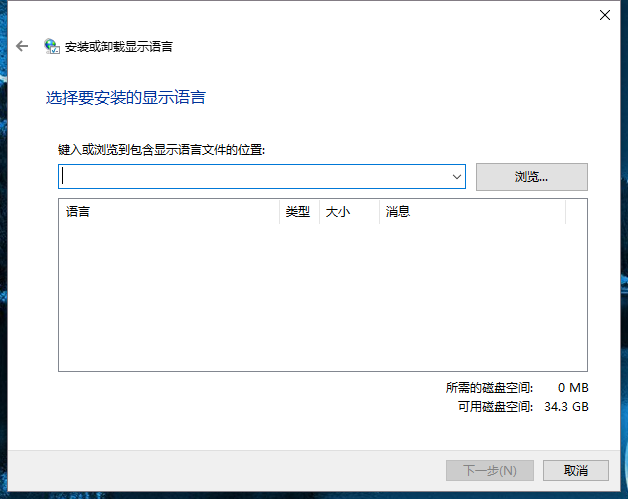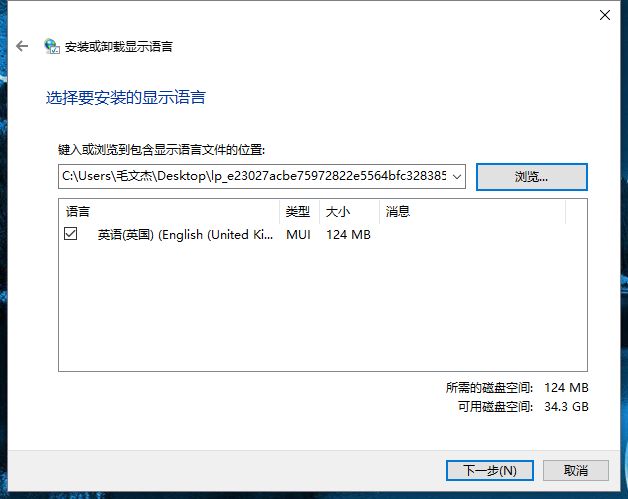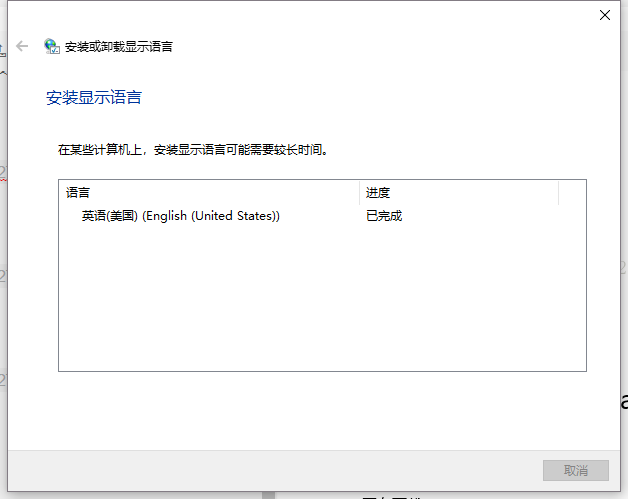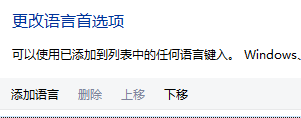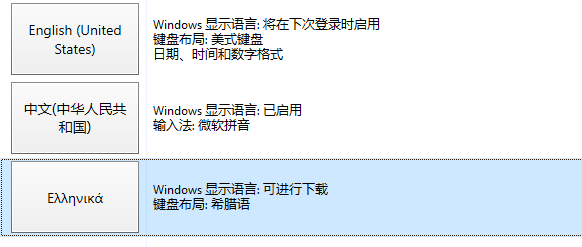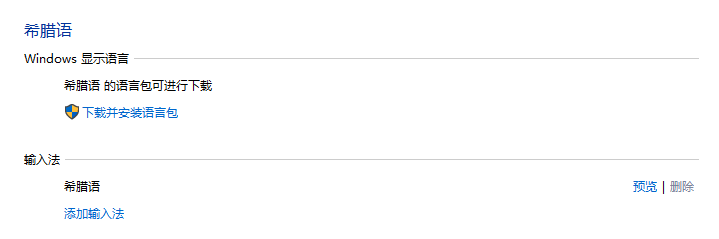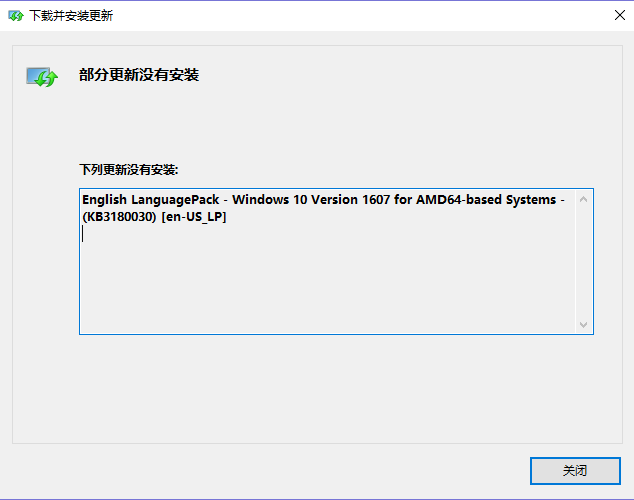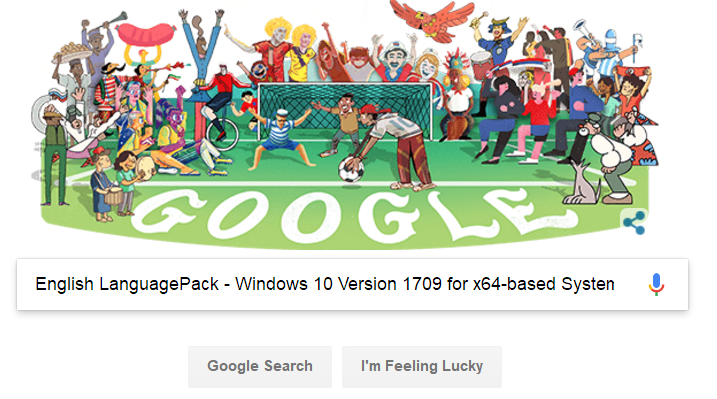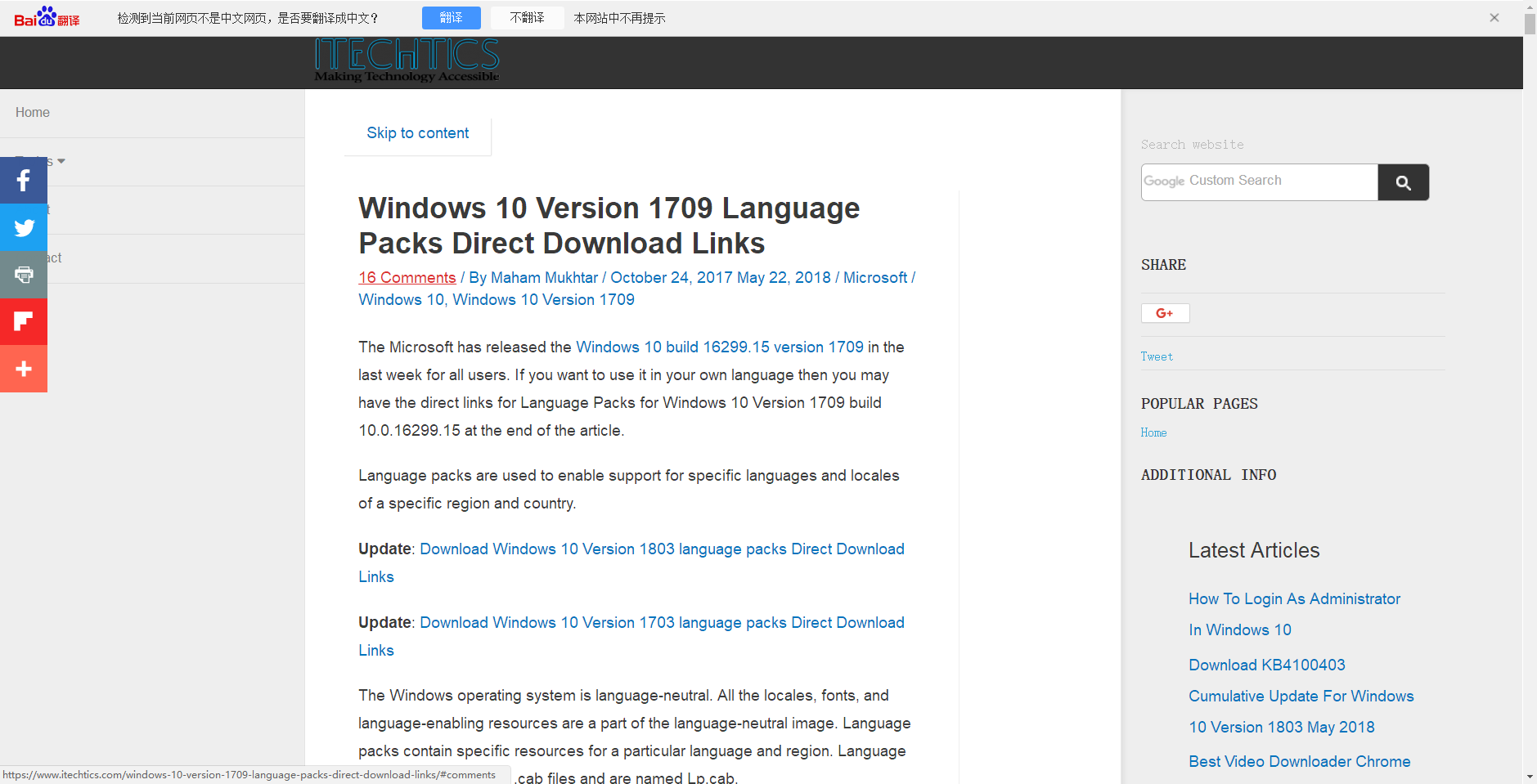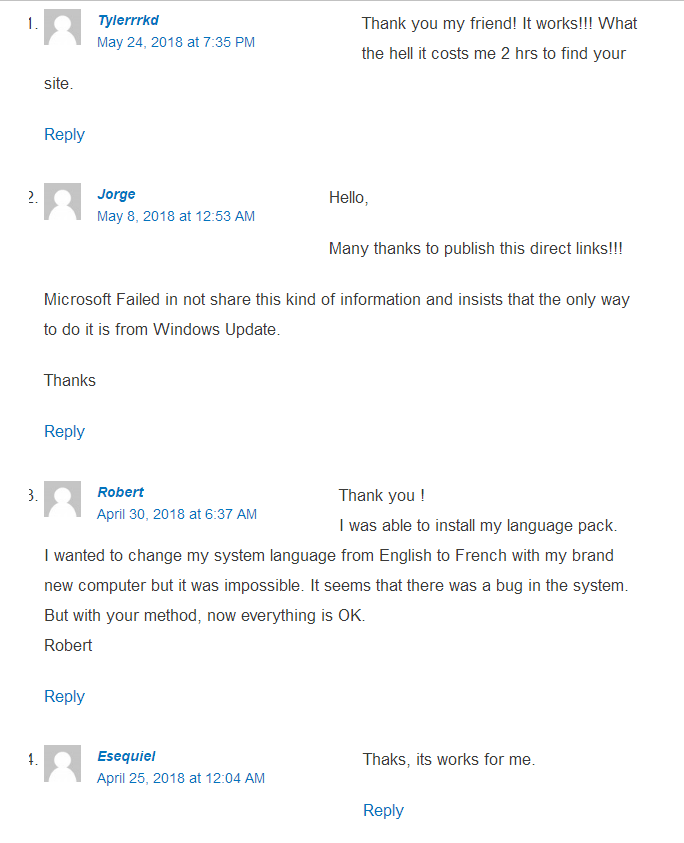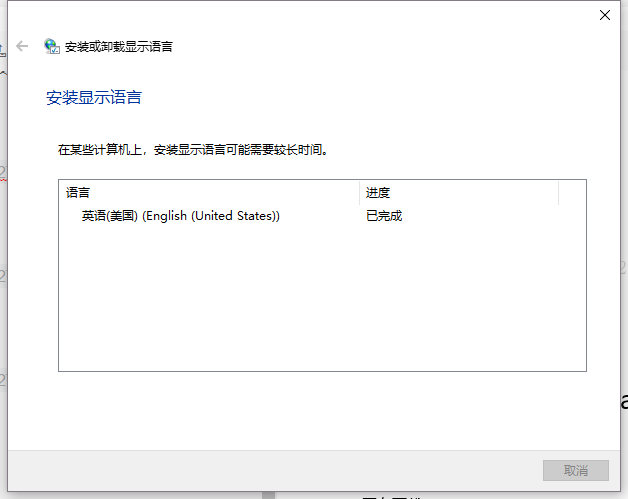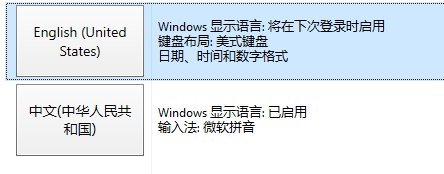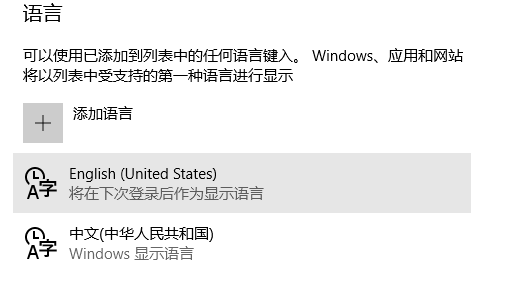-
Короче ребят мне тут атомный квест достался. Дано: некий планшето-ноут Chuwi Hi10 plus с подключаемой клавиатурой с возможностью выбора андроида или десятки при запуске (ни разу ещё мультибута на планшетах не видел, китайцы умеют-могут), исключительно кабельный интернет (wi-fi тут есть, но он такой, что считайте его и нет). В системе в настройках языков можно выбрать русский и даже печатать на нём, но языком интерфейса он упорно отказывается становиться. В панели управления в Language->Advanced Settings в пункте Override for Windows display language во всплывающем меню исключительно английский, хотя в Override for default input method русский на выбор имеется. Есть подозрение, что тут вообще стоит Windows 10 home single language. Я уж думал вручную накатить пакет через lpksetup, но не тут-то было. Винда тут стоит, вестимо, 64-битная. Но я подсунул ей уже три языковых пакета из интернетов, на что на один lpksetup ругается Language pack is not of the same architecture as the system, а на два других The language cannot be installed on this computer. Всё это ещё усугубляется тем, что с ноута пакет приходится закидывать на телефон, а с него на этот Chuwi через bluetooph. Через систему апдейта хрен же переустановишь языковой пакет. Есть какие идеи, предложения, пожелания?
-
В общем, поколдовал по мануалу с 4pda с настройками wi-fi адаптера, из-за чего интернет стал просто не очень, перекачал языковой пакет за пару часов и вот он уже заработал как надо. Так что всё, проблема решена.
-
А какой именно мануал? Просто у меня та же машинка, вдруг тоже поможет ускорить обмен файлами?
-
SMArt
Страшила мудрый
Супер-модератор
- Регистрация:
- 19 фев 2006
- Сообщения:
- 2.783
@drugon, языковой пакет должен соответствовать версии Windows:
Ищется в интернетах через гугл.
Устанавливать пакеты необходимо через команду dism:
dism /Online /Add-Package /PackagePath:C:\lp.cab
Где lp.cab — скачанный языковой пакет, который у нас станет основным
После установки необходимо удалить все остальные языковые пакеты:
Смотрим список языковых пакетов:
dism /Online /Get-Packages | FIND "LanguagePack"
Удаляем все, кроме того, который поставили:
dism /Online /Remove-Package /PackageName:[Имяпакетаизпредыдущейкоманды]
После перезагрузки система будет использовать единственный доступный языковой пакет.
Прошу прощения, не заметил, что проблема уже решена.
Последнее редактирование: 23 янв 2018
-
@Ivorrus, Chuwi Hi10 Plus — Обсуждение — 4PDA
Можно ещё железячно модифицировать.
Chuwi Hi12 — Обсуждение — 4PDA@SMArt, да пусть будет. Авось кто нагуглит в поисках решения аналогичной проблемы. Проблема была в том, что тут как с дровами — гуглишь версию, находишь кучу разных сайтов, качаешь со всех предлагаемые языковые пакеты, они все разные и ни один не подходит. ^__^
Morzhatina и Ivorrus нравится это.

Содержание
- добавление языков в Windows 10: известные проблемы
- добавление локальных пакетов опыта (лкспс) в Windows 10 версии 2004 и более поздних версий: известная ошибка
- добавление языковых пакетов в Windows 10, версия 1803 и более поздние версии: известная ошибка
- Причина
- Решение
- Windows 10, версия 1903 (сборка 18362) и более поздние версии
- Windows 10, версии 1803 и 1809
- Пример
- добавление языковых пакетов в Windows 10, версия 1903 и более поздние версии: известная ошибка
- question
- Problems with changing System Language of my Laptop (Windows 10)
- 5 Answers
- [FIX] Cannot Install Language Packs In Windows 10. Error Code 0x800F0908.
- FIX : Can’t Install Language Packs In Windows 10. Error Code 0x800F0908.
- FIX 1 – Run Windows Update Troubleshooter
- FIX 2 – Install Language Packs Manually/Offline
- How To Install Language Pack Offline From CAB File
- About Kapil Arya
- Leave a Reply Cancel reply
- What’s New
- Recent Comments
- SOLVED: Language Pack Doesn’t Work in Windows 10
- How can I fix Windows 10 language pack issues?
- How to fix language pack install stuck in Windows 10
- 1. Run SFC
- 2. Delete temporary Internet files
- 3. Install a fresh copy of Windows 10, 8.1
- 4. Run DISM
- 5. Update your OS
- The language cannot be installed on this computer windows 10
- Answered by:
- Question
В этом разделе регистрируются известные проблемы, влияющие на подготовку языка в Windows 10.
добавление локальных пакетов опыта (лкспс) в Windows 10 версии 2004 и более поздних версий: известная ошибка
при обслуживании образа Windows, который содержит лкспс с накопительным ежемесячным обновлением для системы безопасности или общедоступной предварительной версии, соответствующая лксп ISO для этого обновления должна быть загружена и установлена в образ системы перед запуском OOBE. Если этот шаг пропускается, пользователь может столкнуться с непредвиденным переключением языка (например, в тексте, который они не могут понять), пока они не смогут обновить свои ЛКСП с помощью Microsoft Store. обратите внимание, что лкспс нельзя обновить с помощью Microsoft Store до тех пор, пока не завершится OOBE (т. е. устройство достигают рабочего стола) и устройство установило подключение к интернету.
Чтобы найти правильный ISO-образ ЛКСП для соответствующего ежемесячного обновления качества, найдите аббревиатуру обновления в ЛКСП имени ISO (например, 9б). Если обновление качества’t имеет соответствующий ISO-образ ЛКСП, используйте ISO-образ ЛКСП из предыдущего выпуска. Записи в таблице ниже перечислены от новых к старым.
добавление языковых пакетов в Windows 10, версия 1803 и более поздние версии: известная ошибка
Причина
начиная с Windows 10, версия 1803, задача фоновой очистки, удаляет языковые пакеты, которые не используются активно. в списке языков отображения Windows отображаются только языки языковых пакетов, которые использовались. Задача очистки может удалить языковой пакет, прежде чем можно будет использовать языковой пакет.
Решение
конкретные действия по устранению этой проблемы зависят от используемой версии Windows 10.
Windows 10, версия 1903 (сборка 18362) и более поздние версии
После установки языкового пакета измените групповая политика, который управляет затронутым компьютером. Для этого задайте для объекта блоккклеанупофунуседпреинсталледлангпаккс групповая политика (GPO) значение Да.
после внесения этого изменения добавленный язык будет отображаться в разделе Параметры > время & языковой язык > > Windows язык отображения.
Windows 10, версии 1803 и 1809
При выполнении команд, описанных в этом разделе, необходимо использовать контекст безопасности пользователя, который будет использовать языковой пакет. Если система будет использовать более одного пользователя, необходимо выполнить эти команды в контексте безопасности каждого пользователя, в свою очередь.
После установки языкового пакета Добавьте языковой пакет в список языков пользователей. для этого откройте Windows PowerShell окно и выполните следующие команды:
В этих командах представляет код языка для добавляемого языкового пакета.
Пример
в этом примере в список языков интерфейса Windows добавляется испанский языковой пакет (es-es). Чтобы добавить другие языковые пакеты, замените все экземпляры es-ES кодом языка нужного языкового пакета.
Установите языковой пакет с помощью Lpksetup.exe или DISM.exe. Для этого откройте окно командной строки с повышенными привилегиями и выполните одну из следующих команд:
Убедитесь, что языковой пакет установлен. Для этого введите следующую команду в командной строке с повышенными привилегиями:
в зависимости от версии Windows 10 выполните одно из следующих действий.
Чтобы убедиться, что язык теперь доступен, выполните одно из следующих действий.
добавление языковых пакетов в Windows 10, версия 1903 и более поздние версии: известная ошибка
Ожидается, что только языковой стандарт ввода системы и раскладка клавиатуры меняются на французский. Однако язык интерфейса пользователя для системного контекста также меняется на французский.
эта проблема также возникает при использовании средства развертывания (например, Microsoft deployment набор средств (MDT)).
Для разрешения этой проблемы можно воспользоваться одним из следующих методов:
Источник
question
Problems with changing System Language of my Laptop (Windows 10)
Hi! I’m just concerned about changing the system language of my laptop since I changed everything in the Settings > Language sections part of the system and changed everything that I see to English. But there are still some icons and my system still sees Chinese as the default as is seen in when I type lpksetup in CTRL + R. It says I can’t remove Chinese because it’s the main system language of my laptop. Is there any fix to changing that? It’s kinda irritating to see some in English, and some in Chinese when I can’t even speak Chinese. Thank you!
5 Answers
You cannot change the language of the windows installer. You need to download an English version of Windows 10 ISO.
You can download it from Microsoft by using the media creation tool which can be found here. Download and run the tool. Follow the on screen instructions.
https://www.microsoft.com/en-us/software-download/windows10
If the reply helped you, please remember to accept as answer.
That’s the only option in the preferred language, yet it baffles me to see that Chinese is still my system language. I also don’t see any option to make English as my Windows Display Language. And yes, I’m in Windows 10 Pro. But yeah, any solutions to that? Thanks!
The Windows display language is correct one based on your screenshot.
In this case, I suggest report this issue through Feedback Hub app.
@LuckyHuntr-4559
Hi,
Even if you change the display language, some text in menus and dialog boxes for some programs might not be in the language that you want. This happens because the program might not support Unicode.
Follow the steps below to change the system locale:
Click Start
Type Control Panel in search bar and click on it
Click Region and Language
Click Administrative tab
Click Change system locale tab (If you’re prompted for an administrator password or confirmation, type the password or provide confirmation)
From drop down menu, check and make sure the language is selected as you require and click OK
Restart computer and check.
Hope above information can help you.
============================================
If the Answer is helpful, please click «Accept Answer» and upvote it.
Note: Please follow the steps in our documentation to enable e-mail notifications if you want to receive the related email notification for this thread.
I just checked and my system locale’s already set to English (US). That’s very weird. Any more solutions you might have in mind other than reformatting and just going from there? Thank you!
What is the language pre-installed on this computer?
You may need to reinstall.
I checked and it’s Simplified Chinese. Kinda a bit of a hassle considering I don’t really read into Chinese that much. But yeah, I’ll consider reinstalling if there aren’t any more options available. Thanks for the help!
Источник
[FIX] Cannot Install Language Packs In Windows 10. Error Code 0x800F0908.
20 Comments · Updated: April 4, 2016 · 12:30 PM IST \ Applies to: Troubleshooting, Windows 10
We all know that if you want to run Windows 10 in you native language, you need to install same language pack on your machine. Installing a new language pack is treated as optional feature and it is done through Windows Update/Microsoft Store. To add new language in Windows 10, follow this guide:
However, sometimes you may not able to install your desired language pack. We recently came around such an issue on Windows 10 Pro machine. In this case, tracking installation of language pack as optional feature says Installation failed with error code 0x800F0908 (refer screenshot below).
So how to fix this issue? At least we’ve a clue here that language packs are installed with the help of Windows Update. So if there is something wrong with Windows Update, you might have trouble in installing new language pack(s). Thus we should fix Windows Update first, here is how:
FIX : Can’t Install Language Packs In Windows 10. Error Code 0x800F0908.
FIX 1 – Run Windows Update Troubleshooter
Windows have its built-in troubleshooters for each of its most used features. Hence there is troubleshooter for Windows Update as well, which will help you to fix this issue. Checkout this link to see to step-by-step instructions for running this troubleshooter and fixing Windows Update on your system:
After running the troubleshooter, if your issues are detected but not fixed, try resetting Windows Update components manually:
Once Windows Update is fixed, you can install language packs without any hitch.
FIX 2 – Install Language Packs Manually/Offline
In case even after fixing Windows Update, you still have the same issue, then you can download language pack offline installation files and deploy them manually. Here are the links to download different language packs in x86 and x64 architectures, respectively.
| # | Language Pack | 32-bit | 64-bit |
|---|---|---|---|
| 1 | Arabic (ar-sa) | DOWNLOAD LINK | DOWNLOAD LINK |
| 2 | Catalan ‘Spain’ (ca-es) | DOWNLOAD LINK | DOWNLOAD LINK |
| 3 | Czech (cs-cz) | DOWNLOAD LINK | DOWNLOAD LINK |
| 4 | German (de-de) | DOWNLOAD LINK | DOWNLOAD LINK |
| 5 | English UK (en-gb) | DOWNLOAD LINK | DOWNLOAD LINK |
| 6 | English US (en-us) | DOWNLOAD LINK | DOWNLOAD LINK |
| 7 | Spanish (es-es) | DOWNLOAD LINK | DOWNLOAD LINK |
| 8 | Spanish ‘Latin America’ (es-mx) | DOWNLOAD LINK | DOWNLOAD LINK |
| 9 | Finnish (fi-fi) | DOWNLOAD LINK | DOWNLOAD LINK |
| 10 | French (fr-fr) | DOWNLOAD LINK | DOWNLOAD LINK |
| 11 | French ‘Canada’ (fr-ca) | DOWNLOAD LINK | DOWNLOAD LINK |
| 12 | Hindi ‘INDIA’ (hi-in) | DOWNLOAD LINK | DOWNLOAD LINK |
| 13 | Italian (it-it) | DOWNLOAD LINK | DOWNLOAD LINK |
| 14 | Japanese (ja-jp) | DOWNLOAD LINK | DOWNLOAD LINK |
| 15 | Korean (ko-kr) | DOWNLOAD LINK | DOWNLOAD LINK |
| 16 | Dutch (nl-nl) | DOWNLOAD LINK | DOWNLOAD LINK |
| 17 | Polish (pl-pl) | DOWNLOAD LINK | DOWNLOAD LINK |
| 18 | Portuguese Brazil (pt-br) | DOWNLOAD LINK | DOWNLOAD LINK |
| 19 | Russian (ru-ru) | DOWNLOAD LINK | DOWNLOAD LINK |
| 20 | Swedish (sv-se) | DOWNLOAD LINK | DOWNLOAD LINK |
| 21 | Thai (th-th) | DOWNLOAD LINK | DOWNLOAD LINK |
| 22 | Turkish (tr-tr) | DOWNLOAD LINK | DOWNLOAD LINK |
| 23 | Vietnam (vi-vn) | DOWNLOAD LINK | DOWNLOAD LINK |
| 24 | Chinese Simplified (zh-cn) | DOWNLOAD LINK | DOWNLOAD LINK |
How To Install Language Pack Offline From CAB File
Above mentioned download links will give you cabinet (.cab) files using which you can use to install language packs. Here is how:
1. Save the cabinet file to Desktop or any other convenient location.
2. Press 
3. Next, in Install or uninstall display languages window, select Install display languages option.
4. Moving on, the wizard will automatically identify the language you want to install. Click Next.
5. Now accept the terms and conditions and click Next.
6. Finally, you’ll see you desired language installing as shown below. Once installation done, a Complete status appear. You can then close the wizard and reboot your machine to start using the language you just installed.
About Kapil Arya
Kapil is presently a Microsoft MVP in Windows IT Pro expertise. He is Windows Insider MVP as well, and author of ‘Windows Group Policy Troubleshooting’ book. In 2015, Microsoft India accomplished him as ‘Windows 10 Champion’. Being passionate Windows blogger, he loves to help others on fixing their system issues. You can follow him for news/updates and fixes for Windows.
HI bro,
I tried installing windows 10 HOME edition (Language Pack of English), my computer is pre installed windows 10 Arabic, i tried every solution from googling it out.
can you suggest me. any alternate solution.
Thank you
^^ Please try to install language pack manually as mentioned in 2nd method.
Do you have the direct link for 64 bit language files for South African English? I’ve tried the Troubleshooter – it repairs a fault, but the fault occurs again each time I try to download a language pack via Windows Update.
^^ I believe there is no special language pack for South Africa English. You can go ahead with English US/UK. Reference: support.microsoft.com/en-in/help/14236/language-packs
I can’t install manually as shown in the second method cuz it says language pack cannot be installed on this pc. I downloaded 32bit lp cuz my pc is 32bit. Any solutions?
have download language pack but cannot install them any solutions as I am using 2nd method to change my language from arbic to english
Have been fighting the same bug for a couple of weeks;, no luck whatsoever and none of the solutions works.
– ”Add a language” does not work either on Settings or Control Panel.
– Same thing with manual installs; they do not work.
– And of course there is no command to launch the troubleshooter on my machine.
And guess what? It looks like the new Windows version is the culprit because my other computer with an older version does not have this problem.
I have a long list of things named ”The only thing I really hate” and one of them is ”Wasting time and nerves to fix problems that should not even exist.” This is one of them.
When going offline installation. Error message says “The language cannot be installed on this computer.” Any advise will be much appreciated.
I bought my ACER Nitro 5 yesterday but it came to me in English, I wanted to install Spanish but it says the same thing to many, THE LANGUAGE CANNOT BE INSTALLED ON THIS COMPUTER…. HELPPPP.
^^ Tried the manual way?
I tried to install the manual way :c Japanese could not be installed on my computer in the message section. Any other suggestions?
^^ Any error message you got/received in this case?
i tried to install japanese 64bits with the manual option… i got the yellow triangle “the language cannot be installed on this computer”
^^ Are you on Windows 10 Single Language operating system?
can not select the Japanese to install manually. When type the location of the language, it shows a exclamatory mark. And can not go to Next.
^^ Which build you’re on? Try installing via Settings app, instead of file method, see if that works.
Tried everything for Japanese language package installation. even file method. Any way to get around this matter?
And I tried downloading from the Setting packages as well. It didn’t work at all.
Guys, manual installing was nerfed in Win10 long time ago. They left lpksetup.exe just by mistake. You won’t install any language using recomendations of this “MVP” ))
Leave a Reply Cancel reply
What’s New
Kapil Arya : ^^ You can create a batch script file and put it into shell:startup fo. 11 hours ago
Kapil Arya : ^^ Thanks Alex for your feedback. 12 hours ago
Krisna Caipaer : Can I install it to start up with Windows and remember whether it’s en. 17 hours ago
Alex : I restarted my laptop again and everything started to work properly. O. 23 hours ago
Alex : Hello, I just received my brand new HP laptop with windows 11 on it. S. 1 day ago
Источник
SOLVED: Language Pack Doesn’t Work in Windows 10
How can I fix Windows 10 language pack issues?
Are you having trouble downloading and installing Windows 8 or Windows 10 language packs? In this case, check out the tutorial below to learn how you can easily fix your Windows 10 language pack if it doesn’t work. All this will only take 5 minutes of your time. 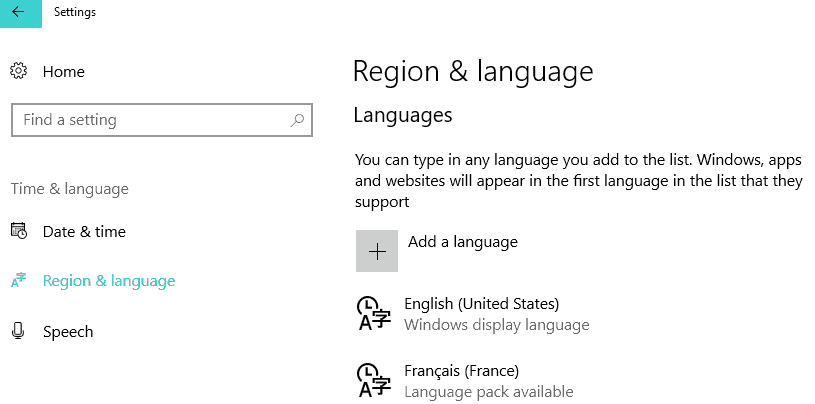
When Windows 8 or Windows 10 users try to download a new Language pack for a specific language, the download progress bar basically freezes and gives you an error message. This issue is not very common but it prevents you from installing the language you wish on to your operating system.
How to fix language pack install stuck in Windows 10
1. Run SFC
2. Delete temporary Internet files
3. Install a fresh copy of Windows 10, 8.1
Now, this is a more extreme method, but if you did not solve your Language pack issue by following the options above, then if you want a specific language pack installed, I suggest you do it with a fresh copy of Windows 8 or Windows 10.
This means that you should reinstall your Windows operating system once more on your system and install the language pack of your choosing afterwards.
For more information on how to install a fresh copy of Windows 10, you can check out these guides:
Note: If the Language pack download or installation is interrupted for any kind of reason, it will not work a second time. So, be very careful after your reinstall your operating system so that you’re download or install process won’t close accidentally.
4. Run DISM
If you don’t want to use complex solutions such as solution number 3, you can try to run DISM. Launch Command Prompt (Admin), type the following commands and hit Enter after each one:
Restart your computer and check if the issue persists.
5. Update your OS
Some users confirmed that installing the latest Windows 10 version on their computers helped them fix this problem — at least partially. So, if you haven’t checked for updates in quite a while, go to Settings > Update & Security and hit the Check for updates button.
For any other questions or thoughts on this subject, you can use the comments section below and we will offer your further support on this issue.
RELATED STORIES TO CHECK OUT:
Источник
The language cannot be installed on this computer windows 10
This forum has migrated to Microsoft Q&A. Visit Microsoft Q&A to post new questions.
Answered by:
Question
When I first installed W10 Ent I had the problem that it defaulted to English US for the Display langauge, which sucks and also prevents Cortana from working.
An update last week has knocked out my proper English Display language and reverted me to the the useless US one.
All the other settings are correct, so please don’t put me through that pain, even if the script say so. Just assume that I have done all the region settings, languages etc. correctly, it’ll save a lot of time. Language Advanced has Use Language List for both display and input.
The machine has received the Anniversary update, is managed via Intune, has a fully up to date Update status.
If I try to manually install a language pack (see http://www.kapilarya.com/cannot-install-language-packs-in-windows-10-error-0x800f0908) I get «The language cannot be installed on this machine»
Any new suggestions on how to proceed, or how to access MS support to gain an effrective resolution anyone? Thanks in anticipation!
Источник
Содержание
- Cannot download language pack on Windows 10
- SOLVED: Language Pack Doesn’t Work in Windows 10
- How can I fix Windows 10 language pack issues?
- How to fix language pack install stuck in Windows 10
- 1. Run SFC
- 2. Delete temporary Internet files
- 3. Install a fresh copy of Windows 10, 8.1
- 4. Run DISM
- 5. Update your OS
- Problems in installing a language pack in Windows 10
- Can not install or remove language pack in windows 10
- Replies (5)
- This language cannot be installed on this computer windows 10
- Answered by:
- Question
Cannot download language pack on Windows 10
I just bought a new Deeq A3 laptop with Windows 10 installed. The original language is English but I need to change it in Italian. The problem I have is that when I go to Language Options, under Windows display language, it says «Connect to the Internet to check for language packs» but the laptop is already connected to a stable WiFi connection and I verified it opening a browser and downloading random files. What should I do to solve this problem?
The issue you are experiencing may have been caused by broken components of Windows Update.
To help resolve your concern, kindly delete all the contents of the SoftwareDistribution folder in File Explorer. The SoftwareDistribution folder is used to temporarily store files which are required to install Windows Update. To do this, refer to the steps below:
- Open the File Explorer.
- Expand This PC.
- Select Local Disk (C:).
- Choose Windows folder.
- Select SoftwareDistribution. Select all the content under Software Distribution folder, and then select Delete.
Once you’re done with removing all the contents of the SoftwareDistribution folder, you may then run the Windows Update troubleshooter by clicking this link.
If the issue persists, you can perform a clean boot. A clean boot will help eliminates software conflicts that occur when you install a program, update, or when you run a program in Windows 10. For instructions, you may refer to this link.
Note: After clean boot troubleshooting steps, refer to the section «How to reset the computer to start as usual after troubleshooting with clean boot» in the provided link to return your computer to normal startup mode.
Should you need further assistance, feel free to get back to us.
SOLVED: Language Pack Doesn’t Work in Windows 10
How can I fix Windows 10 language pack issues?
- Run SFC
- Delete temporary Internet files
- Install a fresh copy of Windows 10, 8.1
- Run DISM
- Update your OS
Are you having trouble downloading and installing Windows 8 or Windows 10 language packs? In this case, check out the tutorial below to learn how you can easily fix your Windows 10 language pack if it doesn’t work. All this will only take 5 minutes of your time. 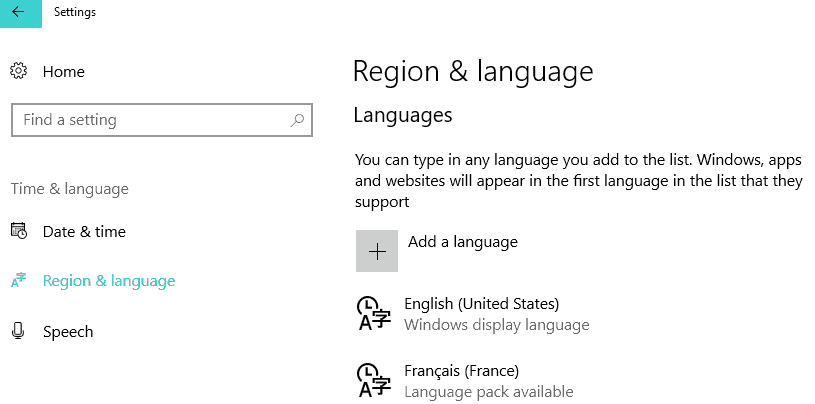
When Windows 8 or Windows 10 users try to download a new Language pack for a specific language, the download progress bar basically freezes and gives you an error message. This issue is not very common but it prevents you from installing the language you wish on to your operating system.
How to fix language pack install stuck in Windows 10
1. Run SFC
- Move the mouse over to the upper right side of the screen.
- Left click on the “Search” feature.
- Write in the search box the following “Command Prompt”.
- After the search is finished right click on the “Command Prompt” icon and select the “Run as administrator” feature.
- Left click or tap on “Yes” if you get a window from user account controls.
- Write in the “Command Prompt” window the following line: “sfc /scannow” but without the quotes.
- Press the “Enter” button on the keyboard.
- Let the scan complete.
- Reboot your Windows 8 or Windows 10 device.
- Try and see if you can download and install your language pack now.
- RELATED: You can soon download language packs for Windows via Microsoft Store
2. Delete temporary Internet files
- Press and hold the button “Windows” and the button “C”.
- After the Charms bar has opened up, you need to left click or tap on the “Search” feature.
- You will get to an “Apps” window.
- Left click or tap on the “Control Panel” icon.
- In the “Control Panel” window, left click on “Internet Options”.
- Left click or tap on the “General” tab you have in the upper side of the “Internet Options” window.
- Left click or tap on the “Delete” button you have there.
- Now in the new window that shows, you will need to check the box next to: “Temporary Internet files and website files” and “Cookies and website data”.
- Left click or tap on the “Delete” button in the lower side if the window.
- Reboot the Windows 8, Windows 10 device.
- Try and see if your Language Pack will work after the restart of the operating system.
- RELATED: How to delete temporary files using Disk Cleanup on Windows 10, 8, 7
3. Install a fresh copy of Windows 10, 8.1
Now, this is a more extreme method, but if you did not solve your Language pack issue by following the options above, then if you want a specific language pack installed, I suggest you do it with a fresh copy of Windows 8 or Windows 10.
This means that you should reinstall your Windows operating system once more on your system and install the language pack of your choosing afterwards.
For more information on how to install a fresh copy of Windows 10, you can check out these guides:
Note: If the Language pack download or installation is interrupted for any kind of reason, it will not work a second time. So, be very careful after your reinstall your operating system so that you’re download or install process won’t close accidentally.
4. Run DISM
If you don’t want to use complex solutions such as solution number 3, you can try to run DISM. Launch Command Prompt (Admin), type the following commands and hit Enter after each one:
- Dism /Online /Cleanup-Image /CheckHealth
- Dism /Online /Cleanup-Image /ScanHealth
- Dism /Online /Cleanup-Image /RestoreHealth
Restart your computer and check if the issue persists.
5. Update your OS
Some users confirmed that installing the latest Windows 10 version on their computers helped them fix this problem — at least partially. So, if you haven’t checked for updates in quite a while, go to Settings > Update & Security and hit the Check for updates button.
For any other questions or thoughts on this subject, you can use the comments section below and we will offer your further support on this issue.
RELATED STORIES TO CHECK OUT:
Problems in installing a language pack in Windows 10
In my PC with Windows 10 (build 10525) I added the Italian language in the language section of settings but I still see in the Windows display language the «A language pack isn’t available«.
I tried also to download from MSDN the Language Packs and in the it-it folder od the iso there is a lp.cab file but when I try to install it with RUN -> lpksetup (following the instructions from http://www.commentary.com/usman/windows-8-language-packs-installation.htm) it says: «The language cannot be installed on this computer«:
It is stange because in an other computer (a Surface 3 pro one) that had an Italian WIndows 8.1, I succeded to update to Windows 10 and I installed also the English language pack that is seen as available in the language option page . (now there is the link to possibly Disinstall that Language pack I installed)
We appreciate you for being part of Windows 10.
I understand that you would like to download the Italian language pack in Windows 10.
Note : It is not recommended to install the language packs from the third party websites, as it may not be compatible/damaged/corrupted. The link which you have provided will support the Windows 8 language packs. The language packs downloaded from the website you have suggested on the post will not support to install on Windows 10.
Follow the below steps to install the Italian language pack.
Step 1:
Press Windows + I keys on the keyboard to open Settings menu.
Click on Time and language in settings window.
Click on Region and language from left navigation pane.
Click on Add a language (+ symbol)
Select Italian language pack.
Now, click on Italian language pack and click on Set a default button under the Region and language from left navigation pane.
Step 2:
Press Windows + X keys on the keyboard, select Control panel.
Type Language in the search bar located at the top right corner of Control panel and click on language.
Click on the Italian language pack on the Language window.
Click on Download and install language pack button under Italian language pack.
Enter the administrator password if prompted.
Click on Save button.
I hope the above information helps. Kindly let us know if you need any further assistance with Windows. We are glad to assist you.
Can not install or remove language pack in windows 10
I accidentally set Japanese as my default language, and then I can not replace it in any other language.
I also tried to install another language pack but nothing happens.
I even downloaded a language pack on microsoft store but the list is still unchanged.
Now my computer is mixed by English and Japanese. I have tried several ways but nothing works. This issue appears after I upgrade windows.
Some ways I tried:
> Change language hex code in Registry Editor
> Uninstall language pack by running Lpksetup /u command on cmd.
They didn’t work at all.
You should do following —
Right click on Windows Start > Windows Powershell (Admin)
Copy and paste below and Enter in Powershell
Set-WinUserLanguageList en-US
This will make other languages disappear. (In case, you want to add again or other languages, you can add again from language settings)
Disclaimer — This is a non-Microsoft website. The page appears to be providing accurate, safe information. Watch out for ads on the site that may advertise products frequently classified as a PUP (Potentially Unwanted Products). Thoroughly research any product advertised on the site before you decide to download and install it.
Best regards
Vijay A. Verma @ http://www.eforexcel.com/
Timezone: UTC+05:30, PST+12:30
Availability Hours (UTC) : 05:00 AM — 05:00 PM
2 people found this reply helpful
Was this reply helpful?
Sorry this didn’t help.
Great! Thanks for your feedback.
How satisfied are you with this reply?
Thanks for your feedback, it helps us improve the site.
This language cannot be installed on this computer windows 10
This forum has migrated to Microsoft Q&A. Visit Microsoft Q&A to post new questions.
Answered by:
Question
When I first installed W10 Ent I had the problem that it defaulted to English US for the Display langauge, which sucks and also prevents Cortana from working.
Eventually I fixed it — but that was a while ago and I didn’t take notes.
An update last week has knocked out my proper English Display language and reverted me to the the useless US one.
All the other settings are correct, so please don’t put me through that pain, even if the script say so. Just assume that I have done all the region settings, languages etc. correctly, it’ll save a lot of time. Language Advanced has Use Language List for both display and input.
The machine has received the Anniversary update, is managed via Intune, has a fully up to date Update status.
In Control Panel — Language English UK is the top of the list (followed by US, which I will delete once this is solved). In Options for that I see
If I try to manually install a language pack (see http://www.kapilarya.com/cannot-install-language-packs-in-windows-10-error-0x800f0908) I get «The language cannot be installed on this machine»
Any new suggestions on how to proceed, or how to access MS support to gain an effrective resolution anyone? Thanks in anticipation!
Problems in installing a language pack in Windows 10
In my PC with Windows 10 (build 10525) I added the Italian language in the language section of settings but I still see in the Windows display language the «A language pack isn’t available«.
I tried also to download from MSDN the Language Packs and in the it-it folder od the iso there is a lp.cab file but when I try to install it with RUN -> lpksetup (following the instructions from http://www.commentary.com/usman/windows-8-language-packs-installation.htm) it says: «The language cannot be installed on this computer«:
It is stange because in an other computer (a Surface 3 pro one) that had an Italian WIndows 8.1, I succeded to update to Windows 10 and I installed also the English language pack that is seen as available in the language option page . (now there is the link to possibly Disinstall that Language pack I installed)
We appreciate you for being part of Windows 10.
I understand that you would like to download the Italian language pack in Windows 10.
Note : It is not recommended to install the language packs from the third party websites, as it may not be compatible/damaged/corrupted. The link which you have provided will support the Windows 8 language packs. The language packs downloaded from the website you have suggested on the post will not support to install on Windows 10.
Follow the below steps to install the Italian language pack.
Step 1:
Press Windows + I keys on the keyboard to open Settings menu.
Click on Time and language in settings window.
Click on Region and language from left navigation pane.
Click on Add a language (+ symbol)
Select Italian language pack.
Now, click on Italian language pack and click on Set a default button under the Region and language from left navigation pane.
Step 2:
Press Windows + X keys on the keyboard, select Control panel.
Type Language in the search bar located at the top right corner of Control panel and click on language.
Click on the Italian language pack on the Language window.
Click on Download and install language pack button under Italian language pack.
Enter the administrator password if prompted.
Click on Save button.
I hope the above information helps. Kindly let us know if you need any further assistance with Windows. We are glad to assist you.
Источник
SOLVED: Language Pack Doesn’t Work in Windows 10
How can I fix Windows 10 language pack issues?
- Run SFC
- Delete temporary Internet files
- Install a fresh copy of Windows 10, 8.1
- Run DISM
- Update your OS
Are you having trouble downloading and installing Windows 8 or Windows 10 language packs? In this case, check out the tutorial below to learn how you can easily fix your Windows 10 language pack if it doesn’t work. All this will only take 5 minutes of your time. 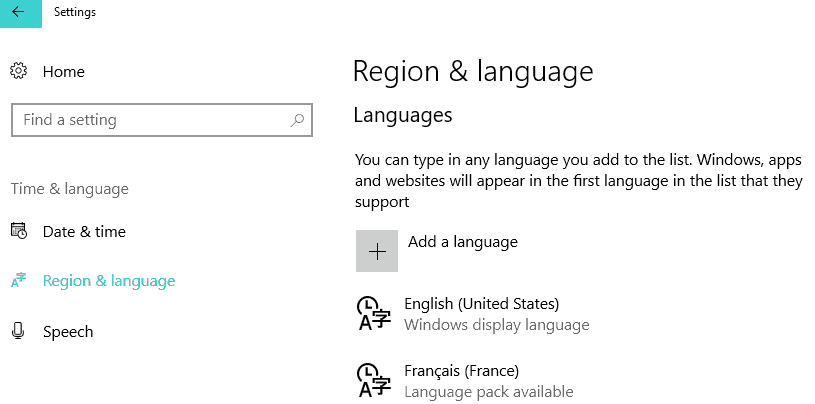
When Windows 8 or Windows 10 users try to download a new Language pack for a specific language, the download progress bar basically freezes and gives you an error message. This issue is not very common but it prevents you from installing the language you wish on to your operating system.
How to fix language pack install stuck in Windows 10
1. Run SFC
- Move the mouse over to the upper right side of the screen.
- Left click on the “Search” feature.
- Write in the search box the following “Command Prompt”.
- After the search is finished right click on the “Command Prompt” icon and select the “Run as administrator” feature.
- Left click or tap on “Yes” if you get a window from user account controls.
- Write in the “Command Prompt” window the following line: “sfc /scannow” but without the quotes.
- Press the “Enter” button on the keyboard.
- Let the scan complete.
- Reboot your Windows 8 or Windows 10 device.
- Try and see if you can download and install your language pack now.
- RELATED: You can soon download language packs for Windows via Microsoft Store
2. Delete temporary Internet files
- Press and hold the button “Windows” and the button “C”.
- After the Charms bar has opened up, you need to left click or tap on the “Search” feature.
- You will get to an “Apps” window.
- Left click or tap on the “Control Panel” icon.
- In the “Control Panel” window, left click on “Internet Options”.
- Left click or tap on the “General” tab you have in the upper side of the “Internet Options” window.
- Left click or tap on the “Delete” button you have there.
- Now in the new window that shows, you will need to check the box next to: “Temporary Internet files and website files” and “Cookies and website data”.
- Left click or tap on the “Delete” button in the lower side if the window.
- Reboot the Windows 8, Windows 10 device.
- Try and see if your Language Pack will work after the restart of the operating system.
- RELATED: How to delete temporary files using Disk Cleanup on Windows 10, 8, 7
3. Install a fresh copy of Windows 10, 8.1
Now, this is a more extreme method, but if you did not solve your Language pack issue by following the options above, then if you want a specific language pack installed, I suggest you do it with a fresh copy of Windows 8 or Windows 10.
This means that you should reinstall your Windows operating system once more on your system and install the language pack of your choosing afterwards.
For more information on how to install a fresh copy of Windows 10, you can check out these guides:
Note: If the Language pack download or installation is interrupted for any kind of reason, it will not work a second time. So, be very careful after your reinstall your operating system so that you’re download or install process won’t close accidentally.
4. Run DISM
If you don’t want to use complex solutions such as solution number 3, you can try to run DISM. Launch Command Prompt (Admin), type the following commands and hit Enter after each one:
- Dism /Online /Cleanup-Image /CheckHealth
- Dism /Online /Cleanup-Image /ScanHealth
- Dism /Online /Cleanup-Image /RestoreHealth
Restart your computer and check if the issue persists.
5. Update your OS
Some users confirmed that installing the latest Windows 10 version on their computers helped them fix this problem — at least partially. So, if you haven’t checked for updates in quite a while, go to Settings > Update & Security and hit the Check for updates button.
For any other questions or thoughts on this subject, you can use the comments section below and we will offer your further support on this issue.
RELATED STORIES TO CHECK OUT:
Editor’s Note: This post was originally published in October 2014 and has been since updated for freshness, and accuracy.
Источник
[FIX] Cannot Install Language Packs In Windows 10. Error Code 0x800F0908.
Published: April 4, 2016 \ Applies to: Troubleshooting, Windows 10 \ Share: 

We all know that if you want to run Windows 10 in you native language, you need to install same language pack on your machine. Installing a new language pack is treated as optional feature and it is done through Windows Update/Microsoft Store. To add new language in Windows 10, follow this guide:
However, sometimes you may not able to install your desired language pack. We recently came around such an issue on Windows 10 Pro machine. In this case, tracking installation of language pack as optional feature says Installation failed with error code 0x800F0908 (refer screenshot below).
So how to fix this issue? At least we’ve a clue here that language packs are installed with the help of Windows Update. So if there is something wrong with Windows Update, you might have trouble in installing new language pack(s). Thus we should fix Windows Update first, here is how:
FIX : Can’t Install Language Packs In Windows 10. Error Code 0x800F0908.
FIX 1 – Run Windows Update Troubleshooter
Windows have its built-in troubleshooters for each of its most used features. Hence there is troubleshooter for Windows Update as well, which will help you to fix this issue. Checkout this link to see to step-by-step instructions for running this troubleshooter and fixing Windows Update on your system:
After running the troubleshooter, if your issues are detected but not fixed, try resetting Windows Update components manually:
Once Windows Update is fixed, you can install language packs without any hitch.
FIX 2 – Install Language Packs Manually/Offline
In case even after fixing Windows Update, you still have the same issue, then you can download language pack offline installation files and deploy them manually. Here are the links to download different language packs in x86 and x64 architectures, respectively.
| # | Language Pack | 32-bit | 64-bit |
|---|---|---|---|
| 1 | Arabic (ar-sa) | DOWNLOAD LINK | DOWNLOAD LINK |
| 2 | Catalan ‘Spain’ (ca-es) | DOWNLOAD LINK | DOWNLOAD LINK |
| 3 | Czech (cs-cz) | DOWNLOAD LINK | DOWNLOAD LINK |
| 4 | German (de-de) | DOWNLOAD LINK | DOWNLOAD LINK |
| 5 | English UK (en-gb) | DOWNLOAD LINK | DOWNLOAD LINK |
| 6 | English US (en-us) | DOWNLOAD LINK | DOWNLOAD LINK |
| 7 | Spanish (es-es) | DOWNLOAD LINK | DOWNLOAD LINK |
| 8 | Spanish ‘Latin America’ (es-mx) | DOWNLOAD LINK | DOWNLOAD LINK |
| 9 | Finnish (fi-fi) | DOWNLOAD LINK | DOWNLOAD LINK |
| 10 | French (fr-fr) | DOWNLOAD LINK | DOWNLOAD LINK |
| 11 | French ‘Canada’ (fr-ca) | DOWNLOAD LINK | DOWNLOAD LINK |
| 12 | Hindi ‘INDIA’ (hi-in) | DOWNLOAD LINK | DOWNLOAD LINK |
| 13 | Italian (it-it) | DOWNLOAD LINK | DOWNLOAD LINK |
| 14 | Japanese (ja-jp) | DOWNLOAD LINK | DOWNLOAD LINK |
| 15 | Korean (ko-kr) | DOWNLOAD LINK | DOWNLOAD LINK |
| 16 | Dutch (nl-nl) | DOWNLOAD LINK | DOWNLOAD LINK |
| 17 | Polish (pl-pl) | DOWNLOAD LINK | DOWNLOAD LINK |
| 18 | Portuguese Brazil (pt-br) | DOWNLOAD LINK | DOWNLOAD LINK |
| 19 | Russian (ru-ru) | DOWNLOAD LINK | DOWNLOAD LINK |
| 20 | Swedish (sv-se) | DOWNLOAD LINK | DOWNLOAD LINK |
| 21 | Thai (th-th) | DOWNLOAD LINK | DOWNLOAD LINK |
| 22 | Turkish (tr-tr) | DOWNLOAD LINK | DOWNLOAD LINK |
| 23 | Vietnam (vi-vn) | DOWNLOAD LINK | DOWNLOAD LINK |
| 24 | Chinese Simplified (zh-cn) | DOWNLOAD LINK | DOWNLOAD LINK |
How To Install Language Pack Offline From CAB File
Above mentioned download links will give you cabinet (.cab) files using which you can use to install language packs. Here is how:
1. Save the cabinet file to Desktop or any other convenient location.
2. Press 
3. Next, in Install or uninstall display languages window, select Install display languages option.
4. Moving on, the wizard will automatically identify the language you want to install. Click Next.
5. Now accept the terms and conditions and click Next.
6. Finally, you’ll see you desired language installing as shown below. Once installation done, a Complete status appear. You can then close the wizard and reboot your machine to start using the language you just installed.
About Kapil Arya
Kapil is presently a Microsoft MVP in Windows IT Pro expertise. He is Windows Insider MVP as well, and author of ‘Windows Group Policy Troubleshooting’ book. In 2015, Microsoft India accomplished him as ‘Windows 10 Champion’. Being passionate Windows blogger, he loves to help others on fixing their system issues. You can follow him for news/updates and fixes for Windows.
17 Comments
HI bro,
I tried installing windows 10 HOME edition (Language Pack of English), my computer is pre installed windows 10 Arabic, i tried every solution from googling it out.
can you suggest me. any alternate solution.
Thank you
Kapil Arya
^^ Please try to install language pack manually as mentioned in 2nd method.
JayMan
Do you have the direct link for 64 bit language files for South African English? I’ve tried the Troubleshooter – it repairs a fault, but the fault occurs again each time I try to download a language pack via Windows Update.
Kapil Arya
^^ I believe there is no special language pack for South Africa English. You can go ahead with English US/UK. Reference: support.microsoft.com/en-in/help/14236/language-packs
Tamur
I can’t install manually as shown in the second method cuz it says language pack cannot be installed on this pc. I downloaded 32bit lp cuz my pc is 32bit. Any solutions?
Meet Mehta
have download language pack but cannot install them any solutions as I am using 2nd method to change my language from arbic to english
Zigmunds Steins
Have been fighting the same bug for a couple of weeks;, no luck whatsoever and none of the solutions works.
– ”Add a language” does not work either on Settings or Control Panel.
– Same thing with manual installs; they do not work.
– And of course there is no command to launch the troubleshooter on my machine.
And guess what? It looks like the new Windows version is the culprit because my other computer with an older version does not have this problem.
I have a long list of things named ”The only thing I really hate” and one of them is ”Wasting time and nerves to fix problems that should not even exist.” This is one of them.
Alexis Rivera
When going offline installation. Error message says “The language cannot be installed on this computer.” Any advise will be much appreciated.
Mariano Santi
I bought my ACER Nitro 5 yesterday but it came to me in English, I wanted to install Spanish but it says the same thing to many, THE LANGUAGE CANNOT BE INSTALLED ON THIS COMPUTER…. HELPPPP.
Kapil Arya
^^ Tried the manual way?
Millie Bunny
I tried to install the manual way :c Japanese could not be installed on my computer in the message section. Any other suggestions?
lakshman Hazra
I tried to install Japanese , file has been marked as yellow triangle mark Please help
Kapil Arya
^^ Any error message you got/received in this case?
dante g
i tried to install japanese 64bits with the manual option… i got the yellow triangle “the language cannot be installed on this computer”
Kapil Arya
^^ Are you on Windows 10 Single Language operating system?
Jane
can not select the Japanese to install manually. When type the location of the language, it shows a exclamatory mark. And can not go to Next.
Kapil Arya
^^ Which build you’re on? Try installing via Settings app, instead of file method, see if that works.
Источник
Windows 10: Problems installing language pack on Windows 10
Discus and support Problems installing language pack on Windows 10 in Windows 10 Customization to solve the problem; Hi,
I try to install the Dutch language pack on my windows 10 machine.
First I cleared the folder C:\Windows\SoftwareDistribution to make sure that…
Discussion in ‘Windows 10 Customization’ started by Eddy_Vos, Jul 13, 2018.
-
Problems installing language pack on Windows 10
Hi,
I try to install the Dutch language pack on my windows 10 machine.
First I cleared the folder C:\Windows\SoftwareDistribution to make sure that a fresh install comes from the Internet.
Then I go to Region & Language settings where I add Dutch (Netherlands).
Then I go to Options and download the language pack
After installation It says that it is installed.
All other optinos like Basic Typing or Handwriting can be clicked but are staying in the state ‘Downloading’ without showing the progress (did had it running for 2 hours before rebooting the system again since I can’t abort this download)
Going back 1 menu still says that the language pack is installed but I can’t set it to default.
After rebooting the laptop I get the message again ‘We need your help to finish adding a feature’ that brings me back to the language & region settings. And there the Dutch language pack is again available for download. So it looks that the installation failed after all.
Where can I find a logfile that shows me what went wrong?
Do you have any tips to fix this issue?
Thanks in advance,
Eddy
[Moved from: Windows / Windows 10 / Install & upgrade]
-
Problems in installing a language pack in Windows 10I have the same problem, BUT the language I want to install, Japanese, is in the computer yet transparent and cannot be clicked on. Can you help me?
-
Problems in installing a language pack in Windows 10UP to today, searching, downloading and installing language pack is still time very consuming, very headack process! Ever MS make this process standard, easy available?
-
Problems installing language pack on Windows 10
Problems in installing a language pack in Windows 10
Hello,
I have exactly the same problem Enzo have had!
In my PC with Windows 10 (build 10586.29) I added the Italian language in the language section of settings but I had in the Windows display language the «A language pack isn’t available»
I proceeded with all the steps above indicated but i could not to install language pack from MSDN (I had the message: «The language cannot be installed on this computer» with two different language packs)
Any suggestion?
Thank you.
Problems installing language pack on Windows 10
-
Problems installing language pack on Windows 10 — Similar Threads — Problems installing language
-
Language pack installation problem
in Windows 10 Gaming
Language pack installation problem: I tried to install Vietnamese language pack but seems to change language only in clock and default apps, parts like file explorer and settings don’t change much. Please help me…. -
Language pack installation problem
in Windows 10 Software and Apps
Language pack installation problem: I tried to install Vietnamese language pack but seems to change language only in clock and default apps, parts like file explorer and settings don’t change much. Please help me…. -
Language pack installation
in Windows 10 Gaming
Language pack installation: Hello, I downloaded and apparently installed an Italian language pack, at least according to the language settings jpeg 1.However, Word says that the pack is enabled but not installed jpeg 2.Consequently, there is no check mark next to Italian when I try to set it as proofing… -
Language pack installation
in Windows 10 Software and Apps
Language pack installation: Hello, I downloaded and apparently installed an Italian language pack, at least according to the language settings jpeg 1.However, Word says that the pack is enabled but not installed jpeg 2.Consequently, there is no check mark next to Italian when I try to set it as proofing… -
English language pack installation problem
in Windows 10 Customization
English language pack installation problem: Hi,After I download and install the English language pack from Microsoft Store, my computer’s language changed to English. However, after I shut down and restart my computer, it change back to the original language, and in my computer settings, the English language pack…
-
Language Pack Install on Windows 10
in Windows 10 BSOD Crashes and Debugging
Language Pack Install on Windows 10: Has anybody having issues with installing Windows 10 language pack? I recently recovered by reseting Windows 10 but keeping my personal information but when Windows restarted I was getting error messages for the Swedish language pack I had installed before. I stopped… -
Problems installing language pack on Windows 10
in Windows 10 Installation and Upgrade
Problems installing language pack on Windows 10: Hi,I try to install the Dutch language pack on my windows 10 machine.
First I cleared the folder C:\Windows\SoftwareDistribution to make sure that a fresh install comes from the Internet.
Then I go to Region & Language settings where I add Dutch (Netherlands).
[ATTACH]…
-
Language pack problems
in Windows 10 Software and Apps
Language pack problems: I have a language pack installed, and it seems to mess up some apps, they do not load some items — HP support assistant doesn’t show the troubleshooting options, intel control panel is not showing the right language. Can I disable the language pack for specific apps? Thanks… -
Solving problems installing language packs
in Windows 10 Support
Solving problems installing language packs: Hi, There’s a great tutorial by Winaero on removing and adding language packs using the Run command, and direct links to them all. I really needed this to solve a confusing problem in not being able to uninstall or add a pack properly in the usual way. (Tutorial link below)….
Users found this page by searching for:
-
windows 10 error language cannot be installed
,
-
windows10 The language cannot be installed on this computer
,
-
language cannot be installed on this computer

В этой статье мы рассмотрим типовые ошибки установки языковых пакетов в Windows 10 и 11.
В Windows вы можете установить языковые пакеты из панели управления: Settings ->Time and Language -> Language (URI команда для быстрого перехода в раздел Settings:
ms-settings:regionlanguage
).
Нажмите кнопку Add a language, выберите язык и Windows должна загрузить языковой пакет с серверов Windows Update.
В моем случае при установке языкового пакета появилась ошибка:
Sorry, we’re having trouble getting this Windows display language installed. You can try later on the Language options page. Error code: 0x8073D01
Sorry, we’re having trouble getting this feature installed. Error code: 0x8034500C
При попытке установки языкового пакета с помощью PowerShell команды, также появляется ошибка:
Install-Language -Language de-de
Install-Language : Failed to install language. ErrorCode: -2145103860. Please try again.
Вы можете столкнуться с ошибкой 0x8073D01 при установке языкового пакета на компьютере, который находится в корпоративной сети и настроен на получение обновлений со внутреннего сервера Windows Server Update Service (WSUS) вместо WU.
В этом случае вы можете установить языковой пакет вручную с помощью DISM и образа FoD (Features on Demand). Если вы хотите разрешить получать прямой доступ к компонентам FoD на серверах Microsoft Update в Интернете, нужно настроить специальный параметр групповых политик.
Откройте консоль локального (gpedit.msc) или доменного редактора GPO (gpmc.msc) и перейдите в раздел Computer Configuration -> Administrative Templates -> System.
Включите параметр Specify settings for optional component installation and component repair и отметьте опцию Download repair content and optional features directly from Windows Updates instead of Windows Server Updates Services (WSUS) (Скачать содержимое для восстановления и дополнительные компоненты непосредственно из Центра обновления Windows вместо использования службы WSUS).
Обновите настройки групповых политик и перезапустите службу обновления Windows:
gpupdate /force
net stop wuauserv
net start wuauserv
После этого ваш компьютер должен успешно скачать и установить языковой пакет из Интернета.
Если это не помогло, проверьте значение параметра реестра DoNotConnectToWindowsUpdateInternetLocations в ветке
HKEY_LOCAL_MACHINE\SOFTWARE\Policies\Microsoft\Windows\WindowsUpdate
. Если его значение равно 1, это будет блокировать подключение к интернету при получении компонентов FoD. Измените значение на 0 и перезапустите службу wuauserv
Если ваш сервер не должен получать обновления через WSUS, задайте также значение параметра реестра UseWUServer = 0 в
HKLM\SOFTWARE\Policies\Microsoft\Windows\WindowsUpdate\AU
.
Ошибка 0x800f0950 при установке LP решается аналогично.
При появлении ошибок 0x800F0908 или 0x800f0954 установки языковых пакетов в Windows нужно попробовать следующее:
- Проверьте, что для вашего сетевого подключения не включена опция Лимитное подключение (Metered Connection). Перейдите в Settings -> Network and Internet -> откройте свойства вашего подключения -> проверьте что опция Set as metered connection отключена.
- Возможно проблема связана с настроками агента Windows Update.
Сначала попробуйте очистить кэш обновлений из командной строки:
net stop wuauserv
net stop bits
net stop appidsvc
net stop cryptsvc
Ren %systemroot%\SoftwareDistribution SoftwareDistribution.bak
Ren %systemroot%\system32\catroot2 catroot2.bak
net start bits
net start wuauserv
net start appidsvc
net start cryptsvcЕсли это не поможет, выполнить полный сброс настроек Windows Update на компьютере.
- Если ничего не помогло, проверьте целостность вашего образа Windows. Проверьте хранилище компонентов Windows с помощью команд:
Dism / Online / Cleanup-Image / RestoreHealth
sfc/scannow
Также вы можете вручную скачать CAB файл с языковыми пакетами (ссылки есть в интернете) и установить их вручную с помощью встроенной утилиты
lpksetup.exe
.
This afternoon upgraded my home version of the computer that I have used for more than two years to a professional version. Then I want to try to change the Chinese to English system.
But the reality is very disappointing for me. I spent the whole afternoon writing blogs on various forums and reading them all the time, but it didn’t solve my problem. The language could not be installed.
try
Click Settings-Time and Language-Region and Language-Add Language After adding a language in the panel, it displays «Available Language Packs» or «Searching for Windows Updates».
After clicking «Options», the progress bar does not move after clicking to download the language pack, but disappears after a while. It was restored to its original state, as if nothing had happened.
After adding the language pack:
After clicking to download the language pack:
Then it shows that it is being installed:
Looking back, the progress bar is moving slowly, I thought it would be successful!
However, it did not. I will come back to it later:
Infinite loop, this Nima cannot be installed at all! ! !
Another method
Another method on the Internet is to manually download language packs and then add and install them separately.
method:
win+R, enter lpksetup:
Enter, a window to install or uninstall the language pack will pop up:
Click the following image to browse and select the .cab file compression package you downloaded before:
It can be seen that the addition is successful, so click Next,
Then you can install successfully:
Do you think I’ll get it so simple? ? ?
####impossible! ! !
I have found several compressed packages on Baidu. The full display language package cannot be installed on this computer. It is speechless!
Find another way
The third way,
Open settings-search control panel (or search control panel directly on cortana)-enter control panel-language-
Add language:
Then select the language to add
Double-click:
Now comes the crucial moment! !
Click to download and install the language pack, and then start the installation. . .
But in the end, every time I give this passage: (In fact, it is an error window, I forgot to take a screenshot…)
The title of the window is:Some updates are not installed,
The content is:
English LanguagePack - Windows 10 Version 1709 for x64-based Systems - (KB4046355) [en-US_LP]
I found something online that is very similar to mine: (But my update code is KB4046355)
After doing it for a long time, I didn’t get it out, so I took my bag on my back to study for myself and calmed down by doing two sets of English CET-6 papers.
……
……
……
After coming back in the evening, I went to Google,
After entering the first website, I clicked in.
Website link:https://www.itechtics.com/windows-10-version-1709-language-packs-direct-download-links/
Pull down and discover a new world! ! Various language installation packages can be said to solve my problem perfectly. Let’s take a look at your comments:
I chose to download the 64-bit one:
Then follow the installation method of lpksetup above and install successfully! ! !
Then come to the control panel:
also shows success!
Then come to the area and language panel in the settings:
Ok, you’re done!
to sum up
PS: My system version is 1709.
I downloaded the language pack directly in the regional and language panel. The reason for the unsuccessful installation is still not clear to me. Some people on the Microsoft website explained that they want to change the network.
Download the network environment again, I did not try.
In the control panel, the problem with adding languages is that some updates are not installed. I don’t know why? ? Knowing friends are welcome to leave me in the comment area below
Words, everyone discuss together~
But probably the reason for the unsuccessful installation of language packs with lpksetup is that the language packs are not compatible with the system.
This installation of language packs has taught me a profound lesson:
Don’t be anxious when you encounter problems. It may be suddenly bright to find a key point of the problem while changing a search engine~
Of course, it’s better to use Google to search for this kind of English problem~
PS:https://www.itechtics.com/windows-10-version-1709-language-packs-direct-download-links/
[This website can be accessed without turning over the wall]