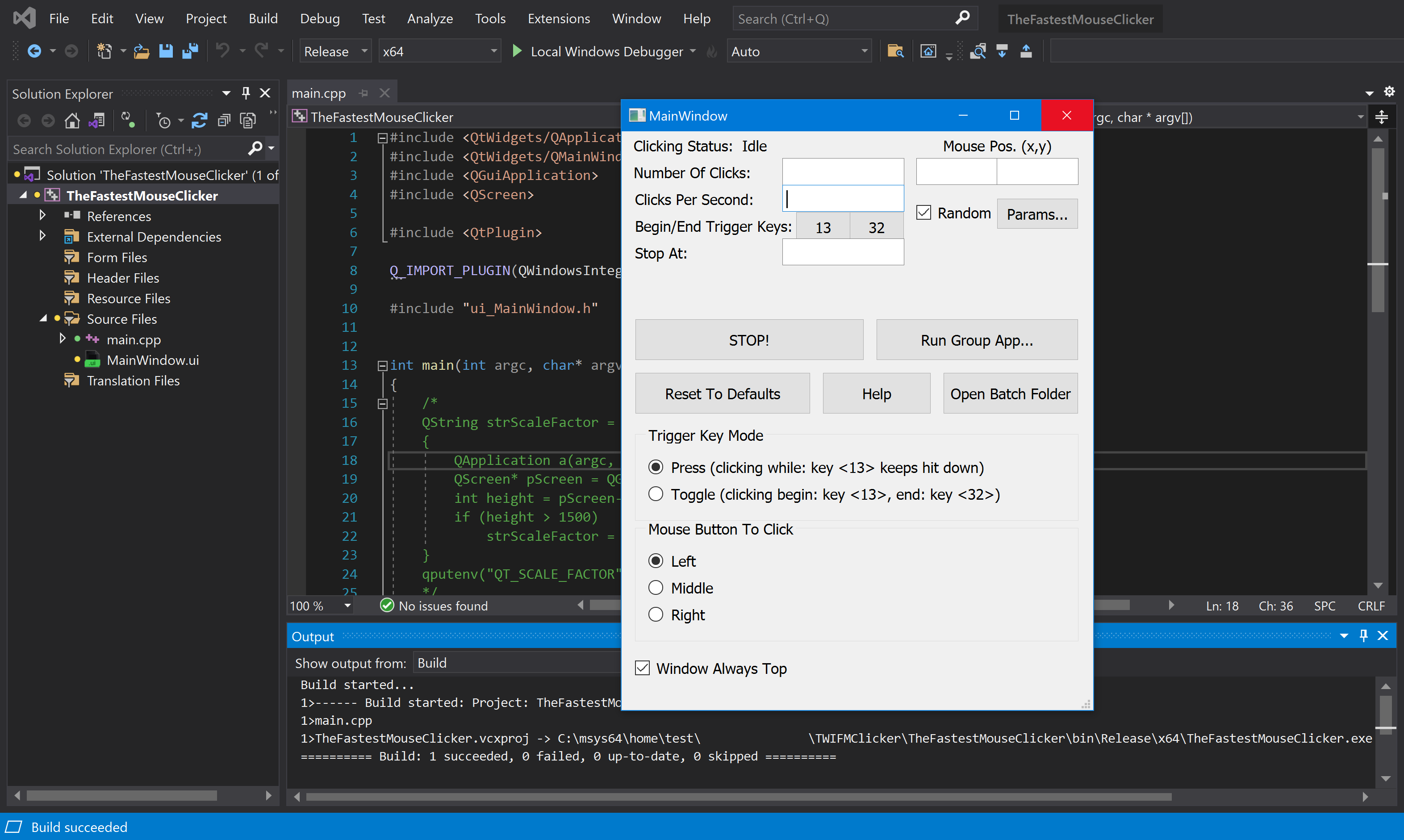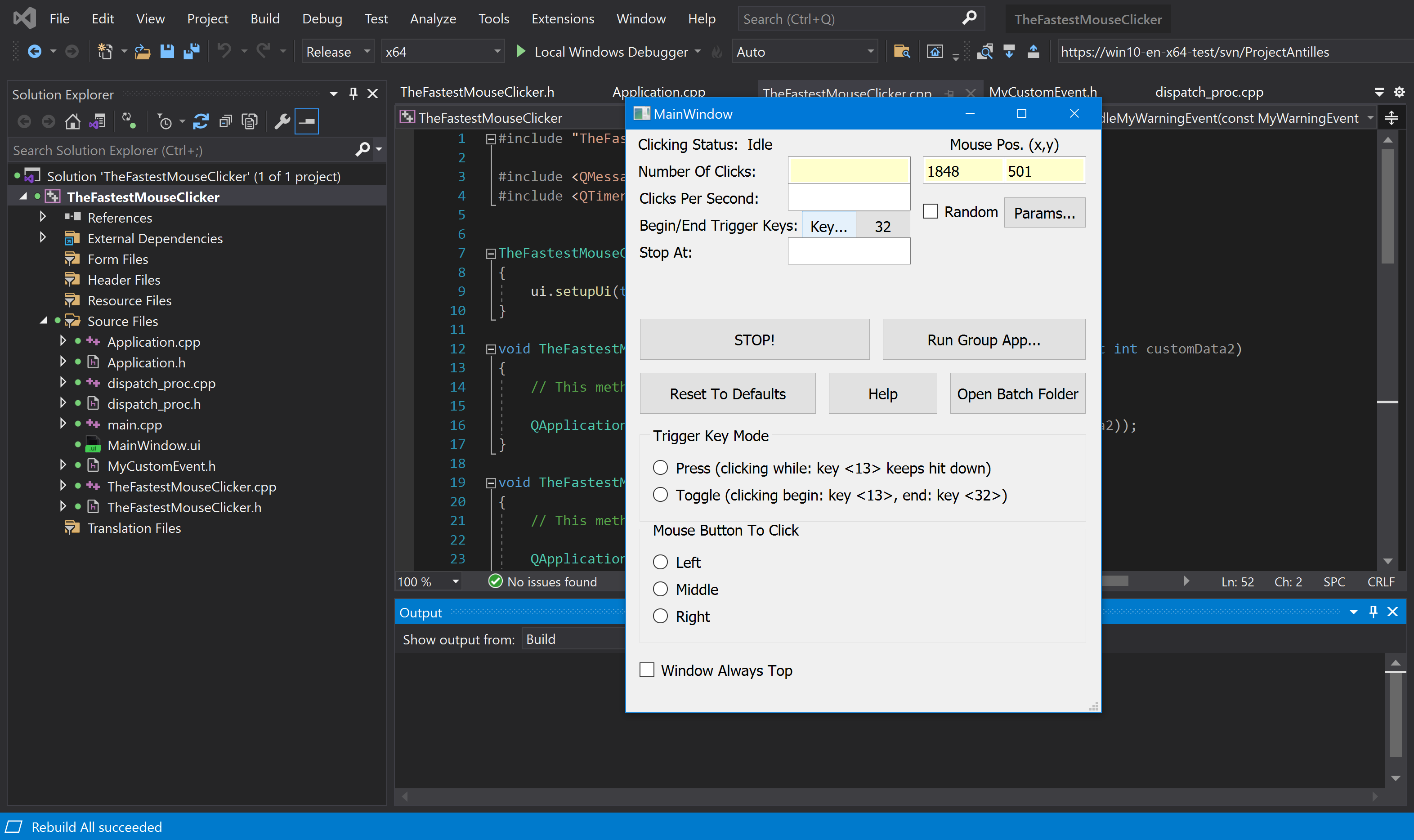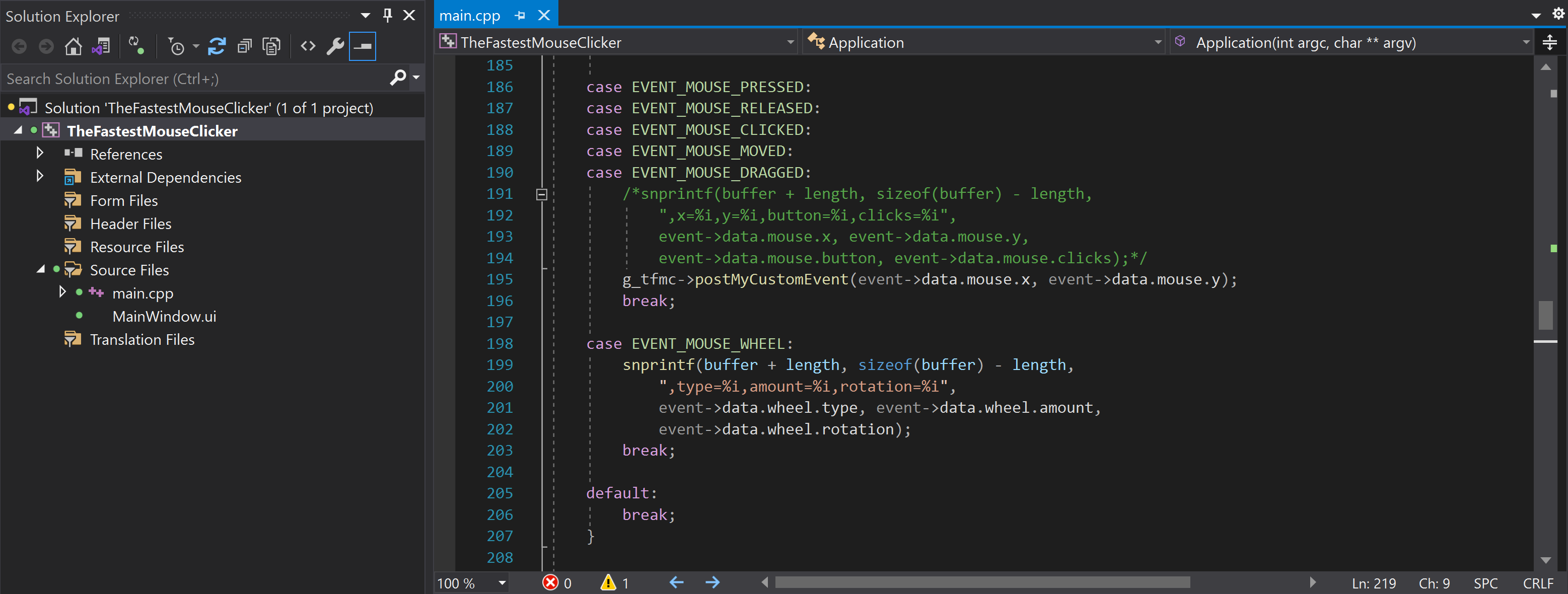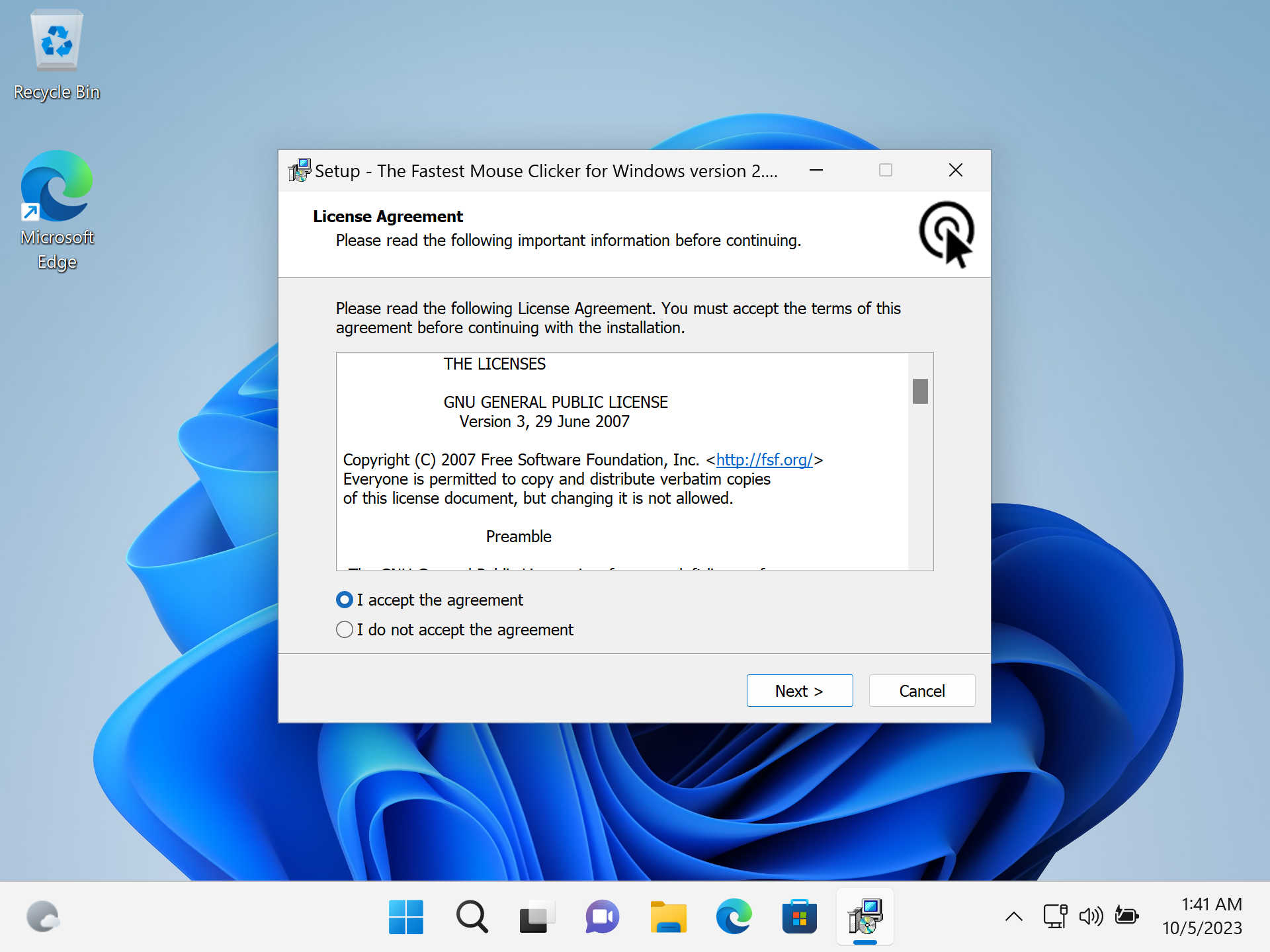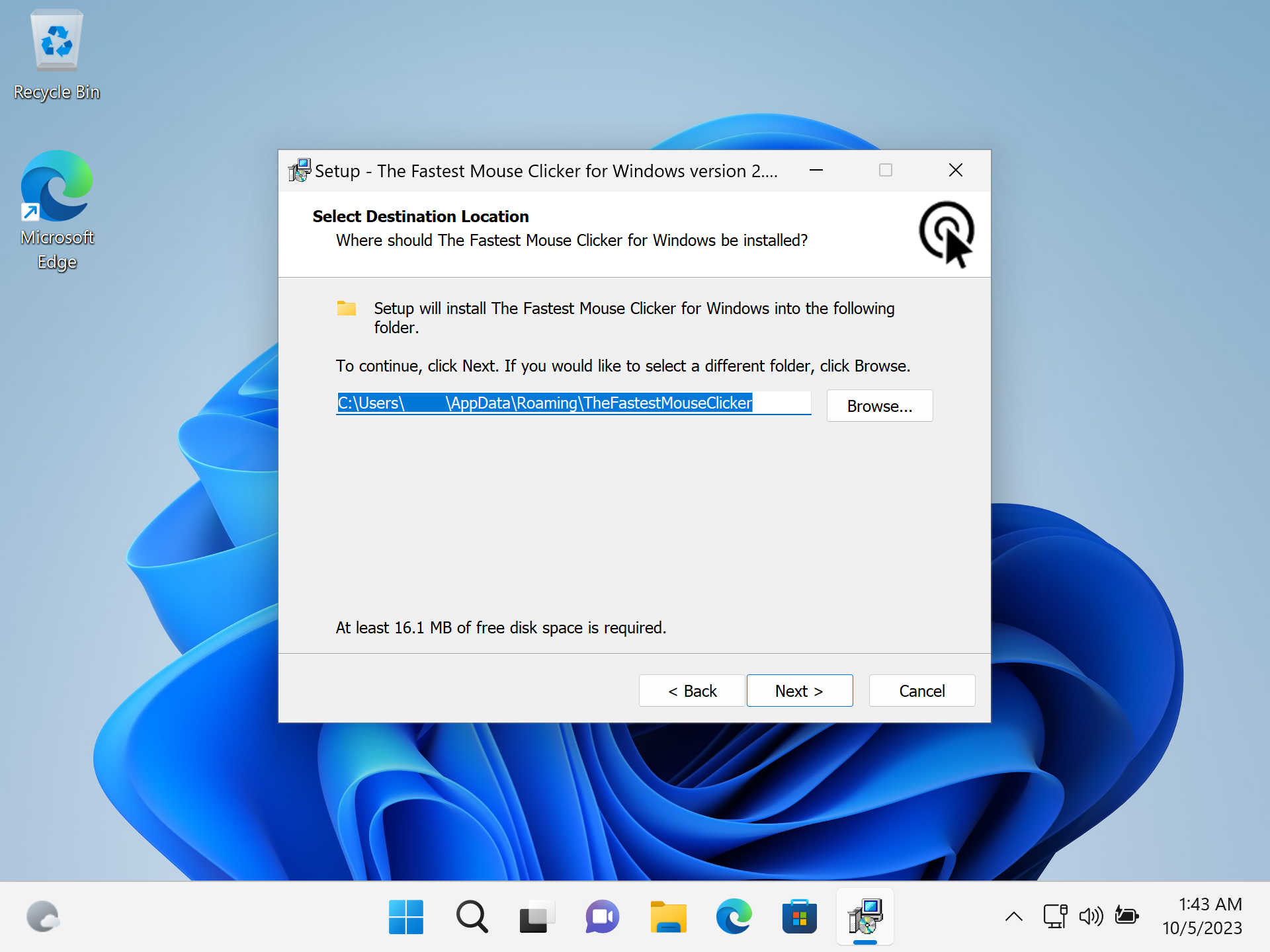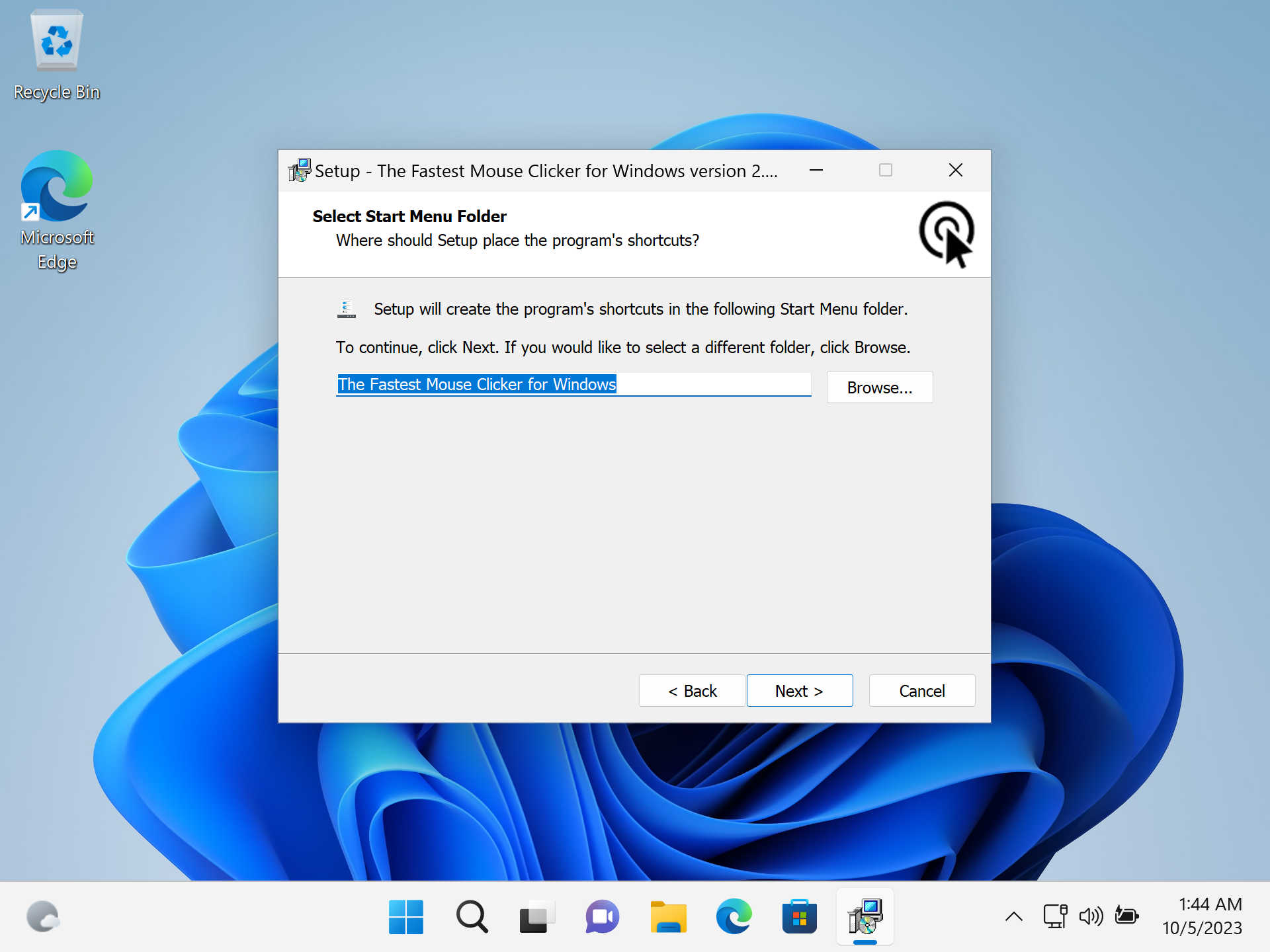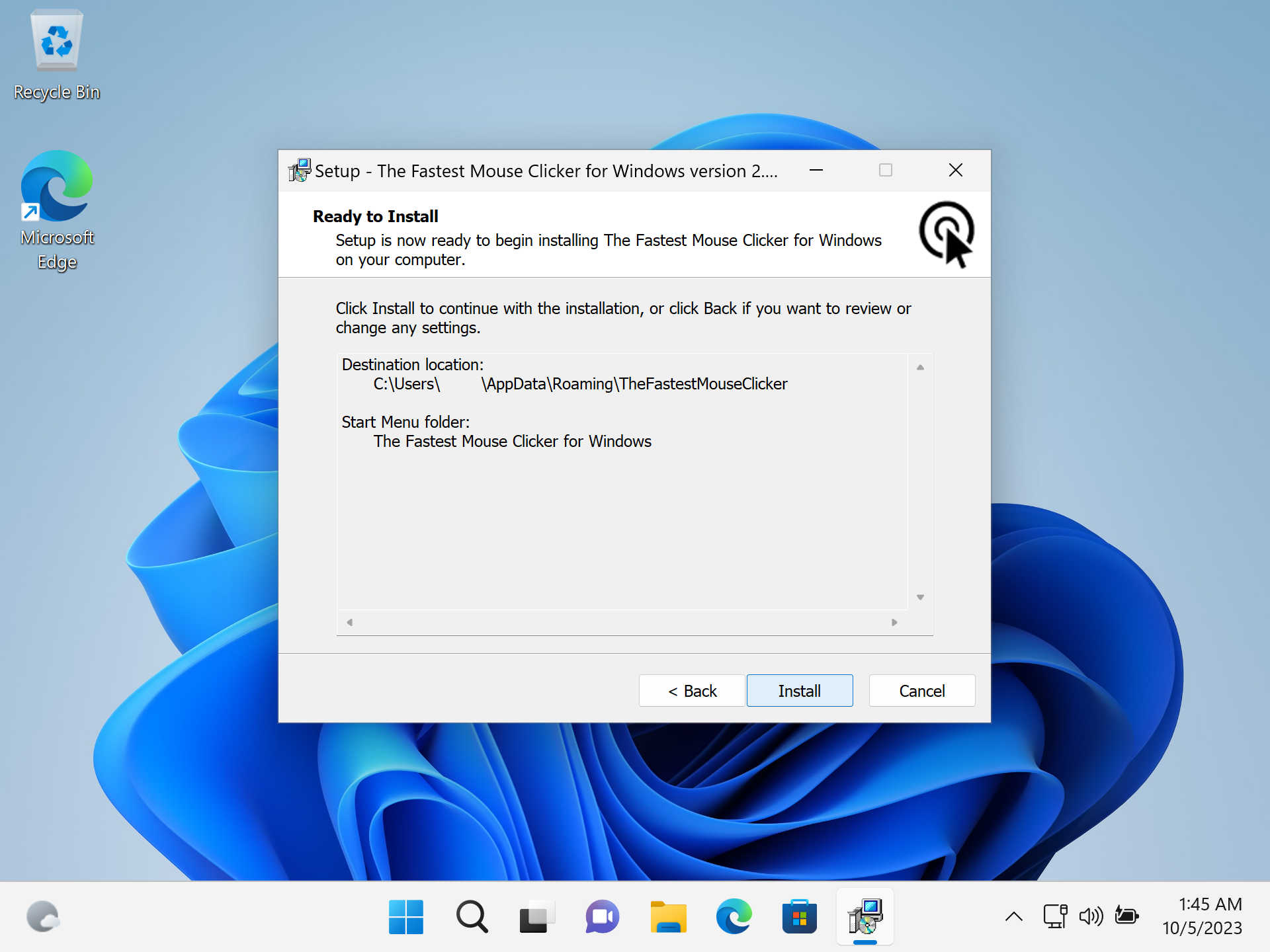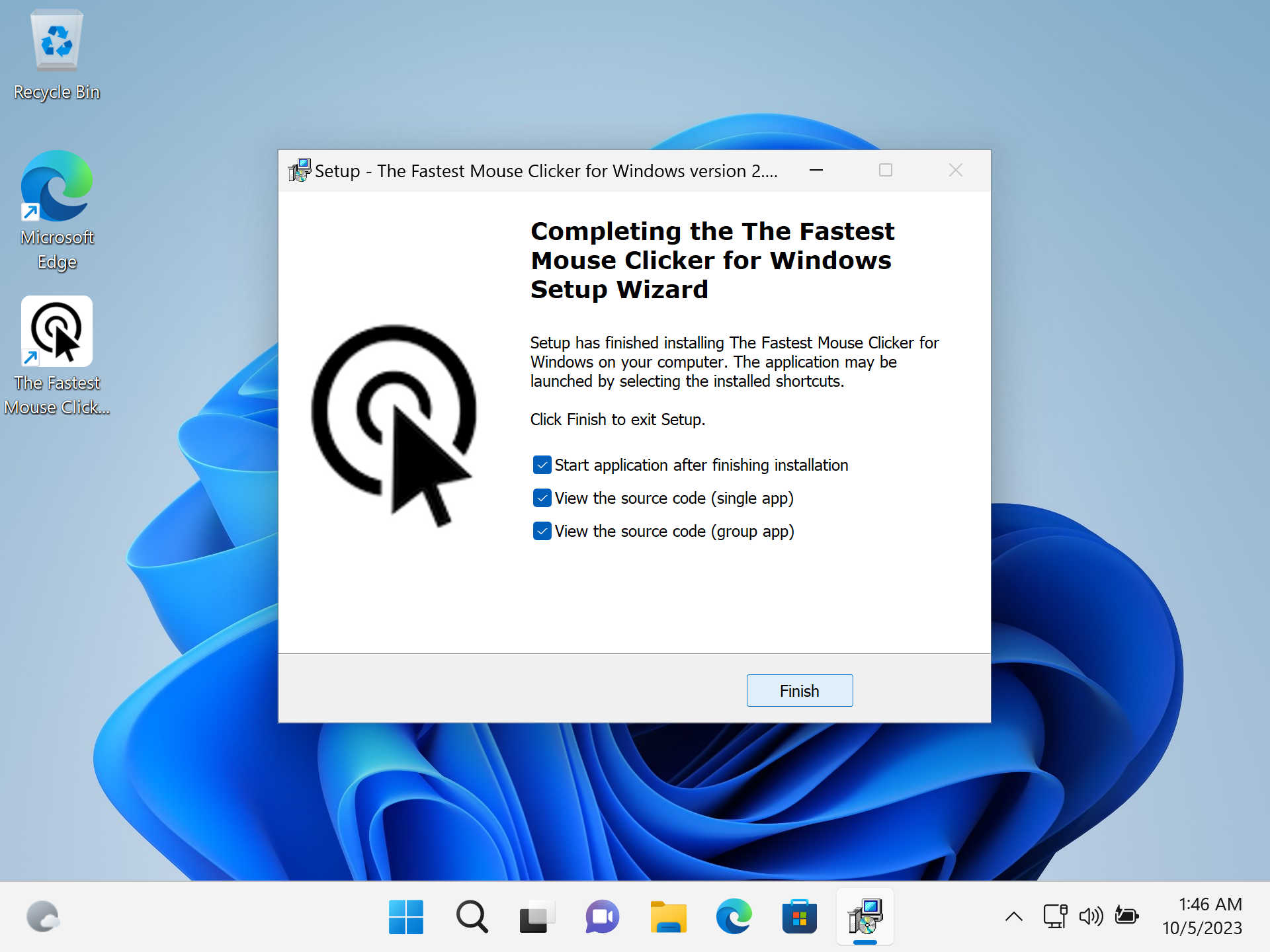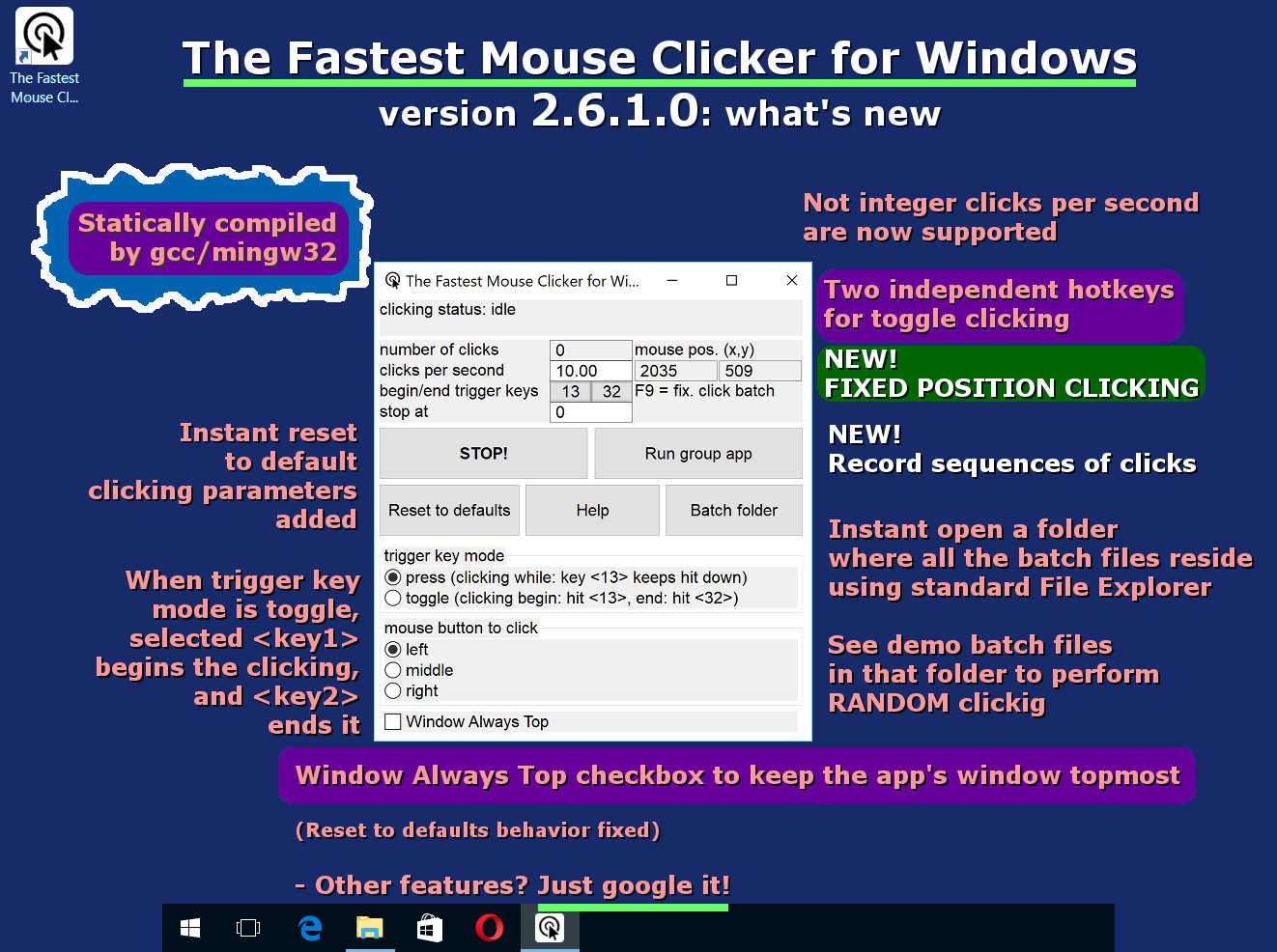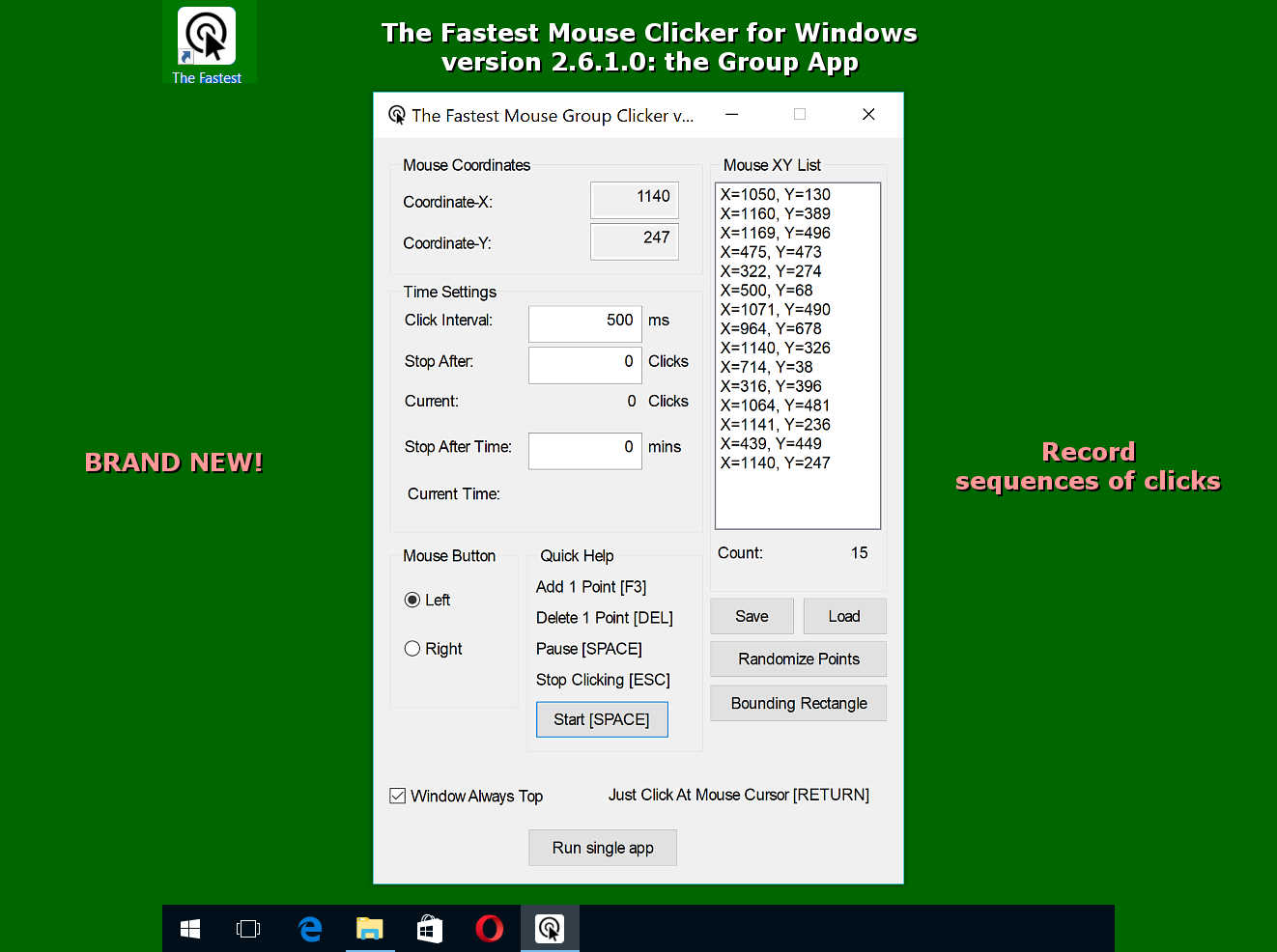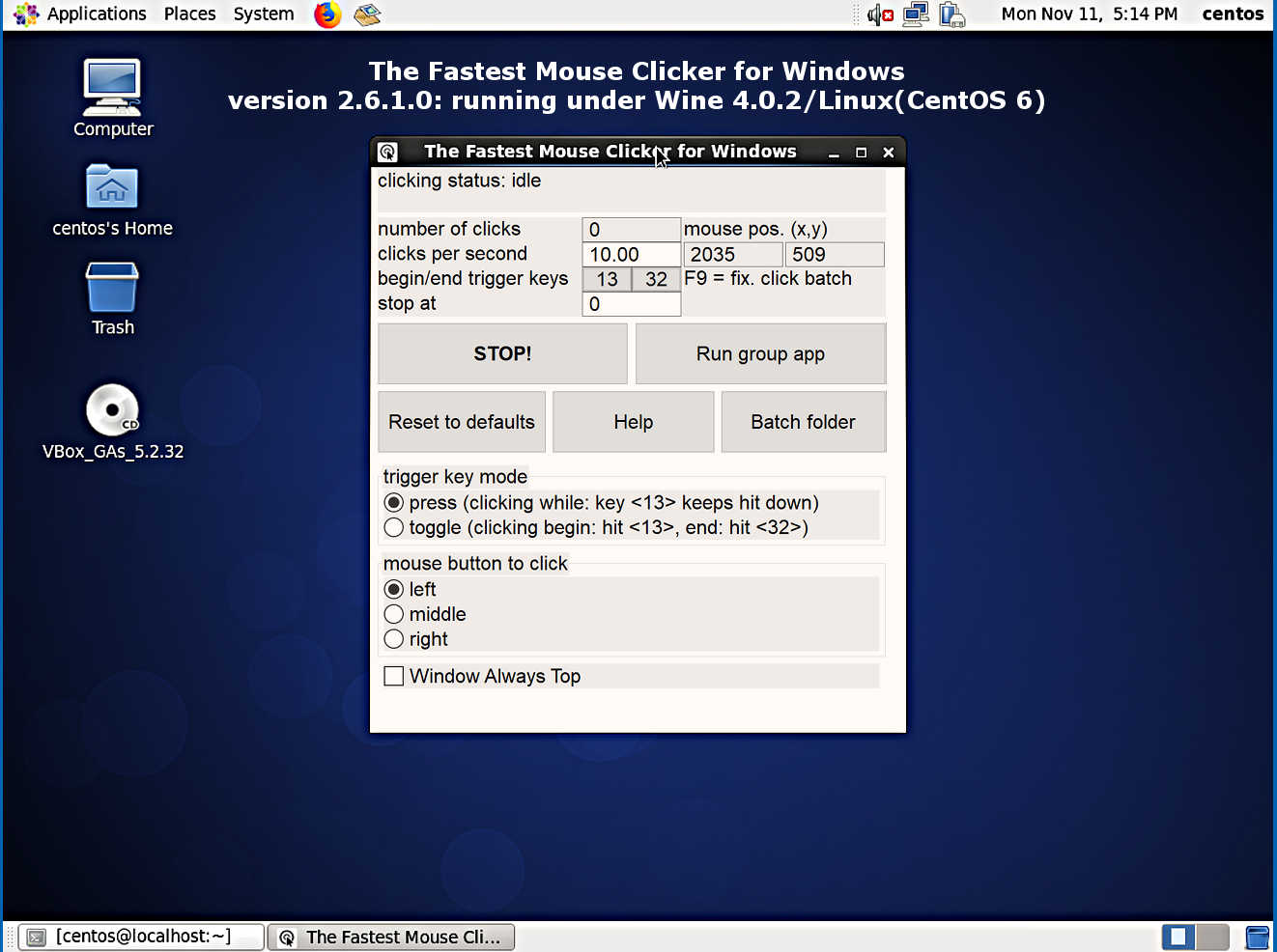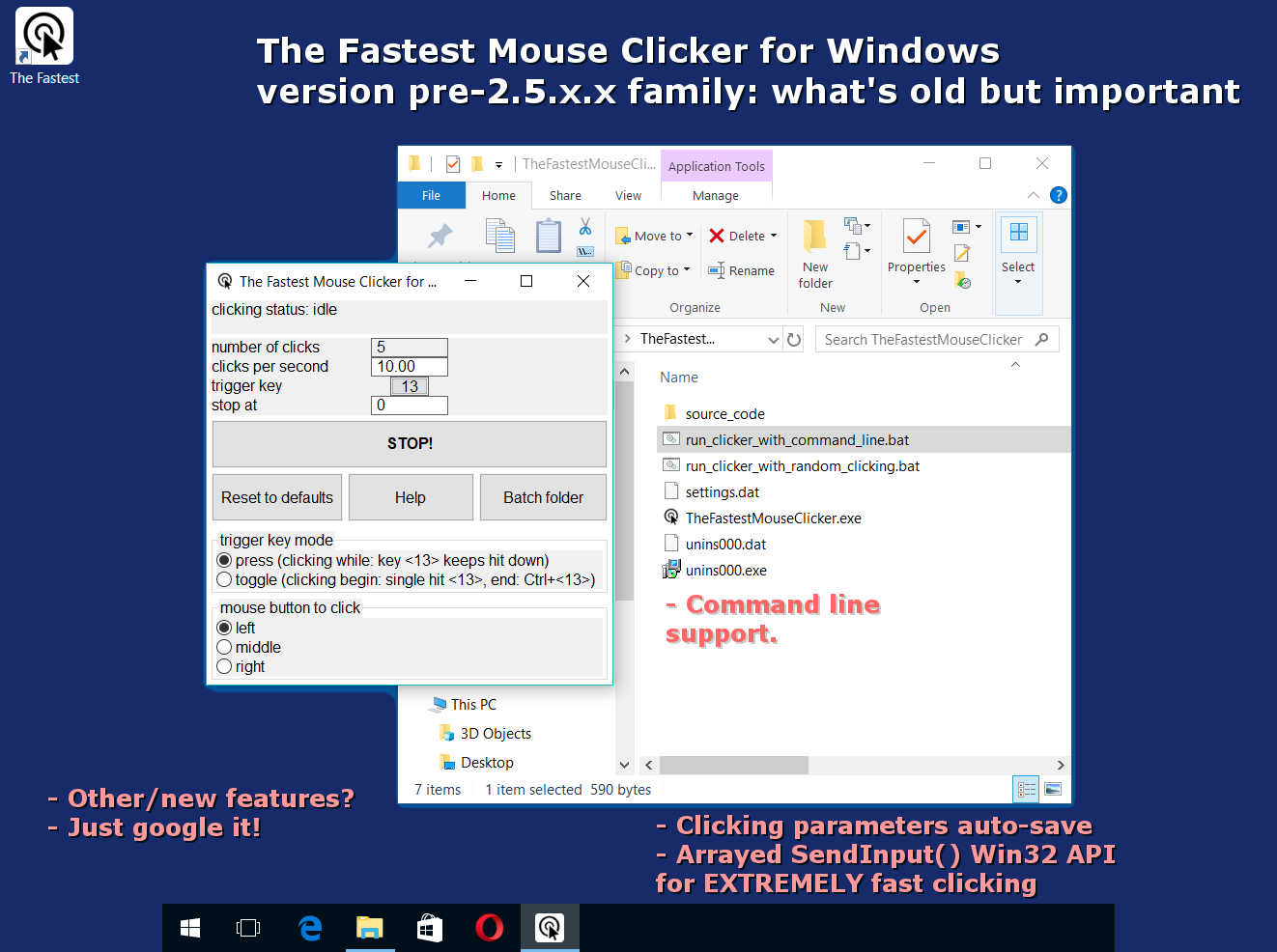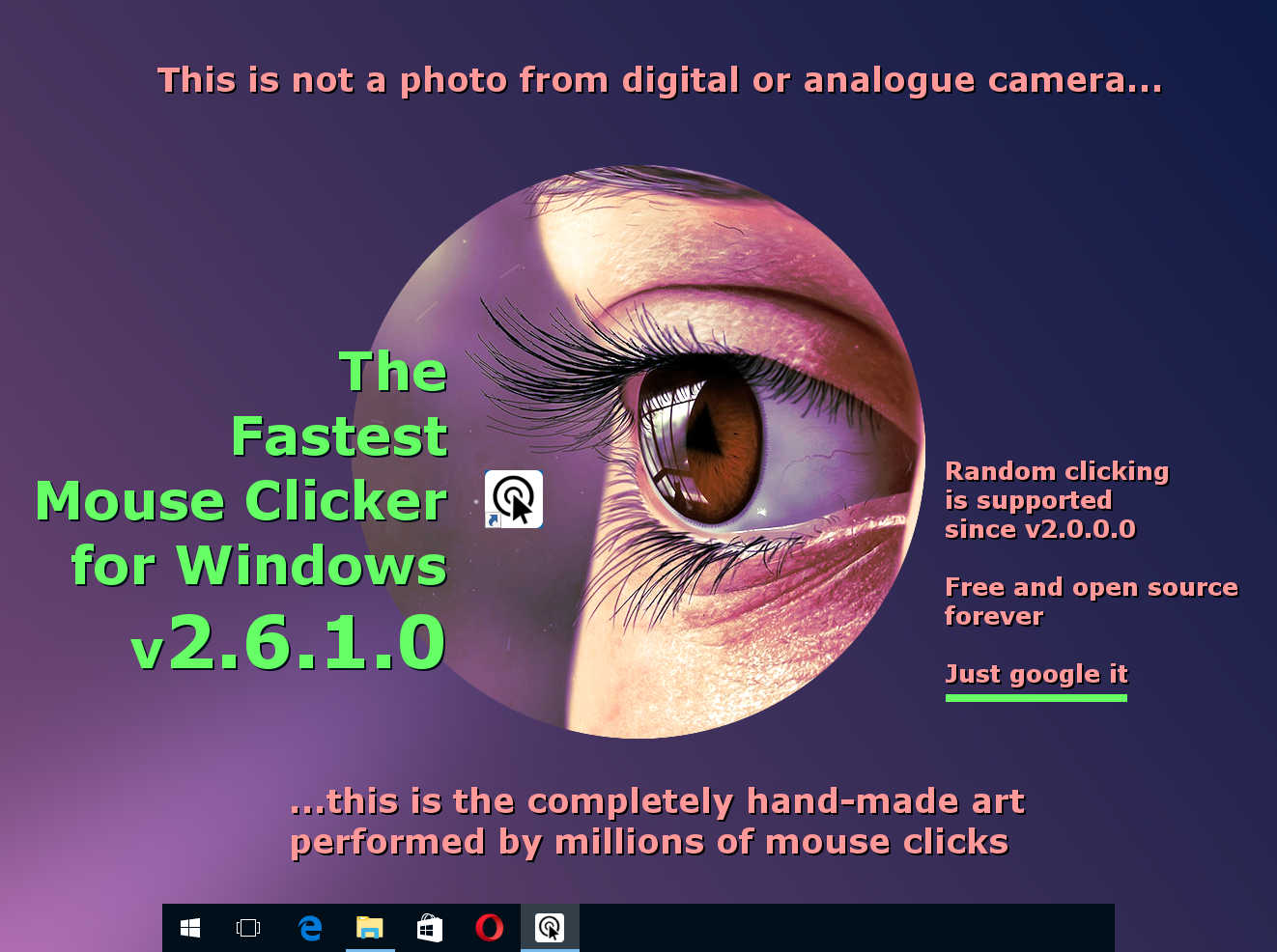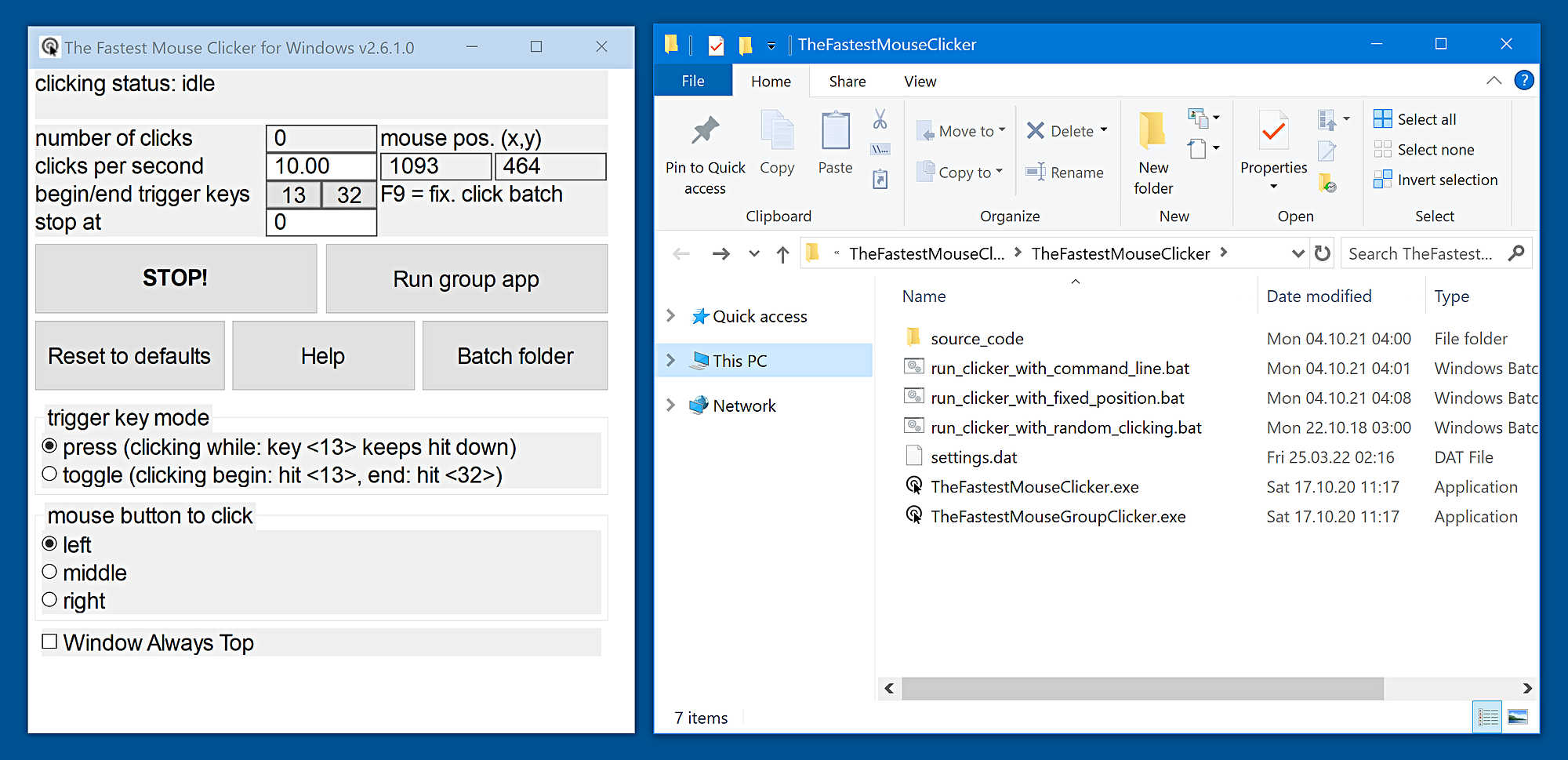The Fastest Mouse Clicker for Windows | Official Download
The fastest auto-clicker for windows. 100000 clicks per second reached by arrayed Win32 SendInput(). GUI, command line, random clicks, and record/play sequences of clicks
Updated: Oct 05 2023. Brand new Windows 11 22H2 screenshots have been added. Spanish localization of the site is READY | La localización en español del sitio está LISTO.
New trailer developer’s screenshot for The Fastest Mouse Clicker v3.0.0.0 has been added (see below).
What do our partners tell about the famous software tool.
2023 is the project’s 7th anniversary
In 2023 my flagman project The Fastest Mouse Clicker for Windows | Official Download celebrates the 7th anniversary! You can download and install
the anniversary re-release
at GitHub.
Quick Start
Welcome to download and install my flagship product!
Download The Fastest Mouse Clicker for Windows version 2.6.1.0-7th-anniversary
SHA256(Install_TheFastestMouseClicker_2.6.1.0.exe)= eb6a79fcecb598b626b10d34951d6b51b7c56af25c340a59c208b879f3d2e151
What’s New — The latest version 2.6.1.0-7th-anniversary
| “Single” application | “Group” application |
|---|---|
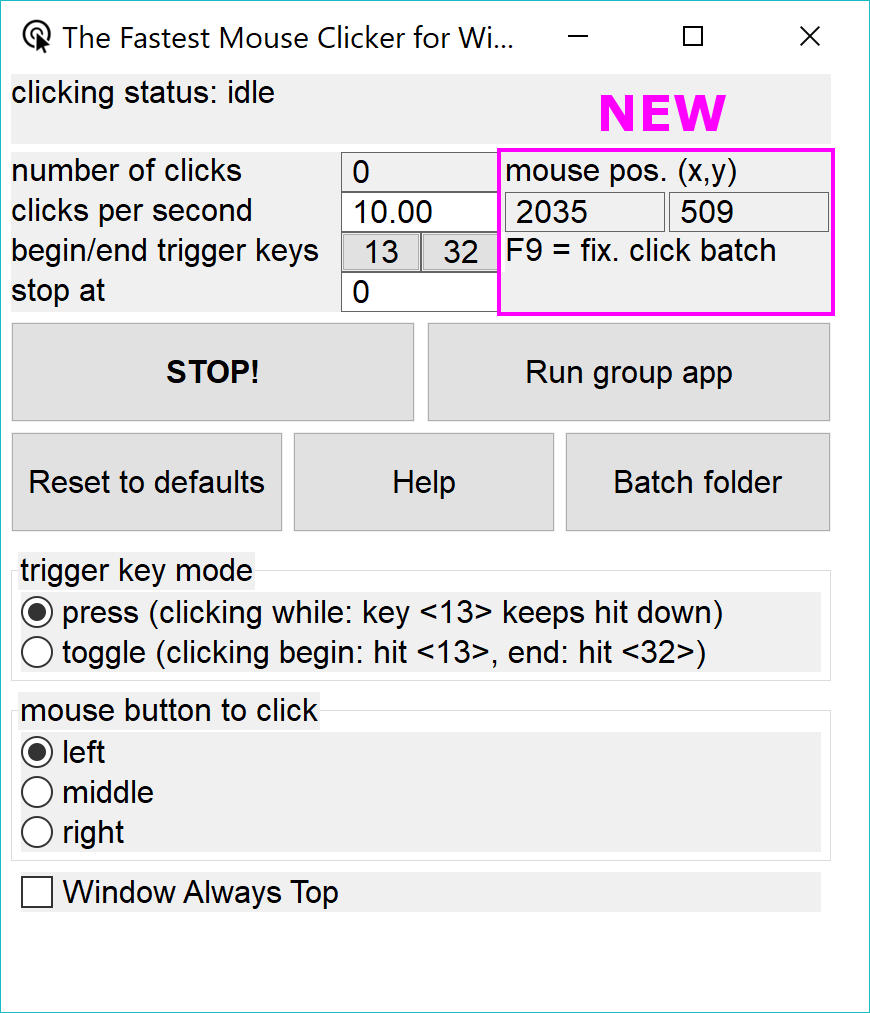 |
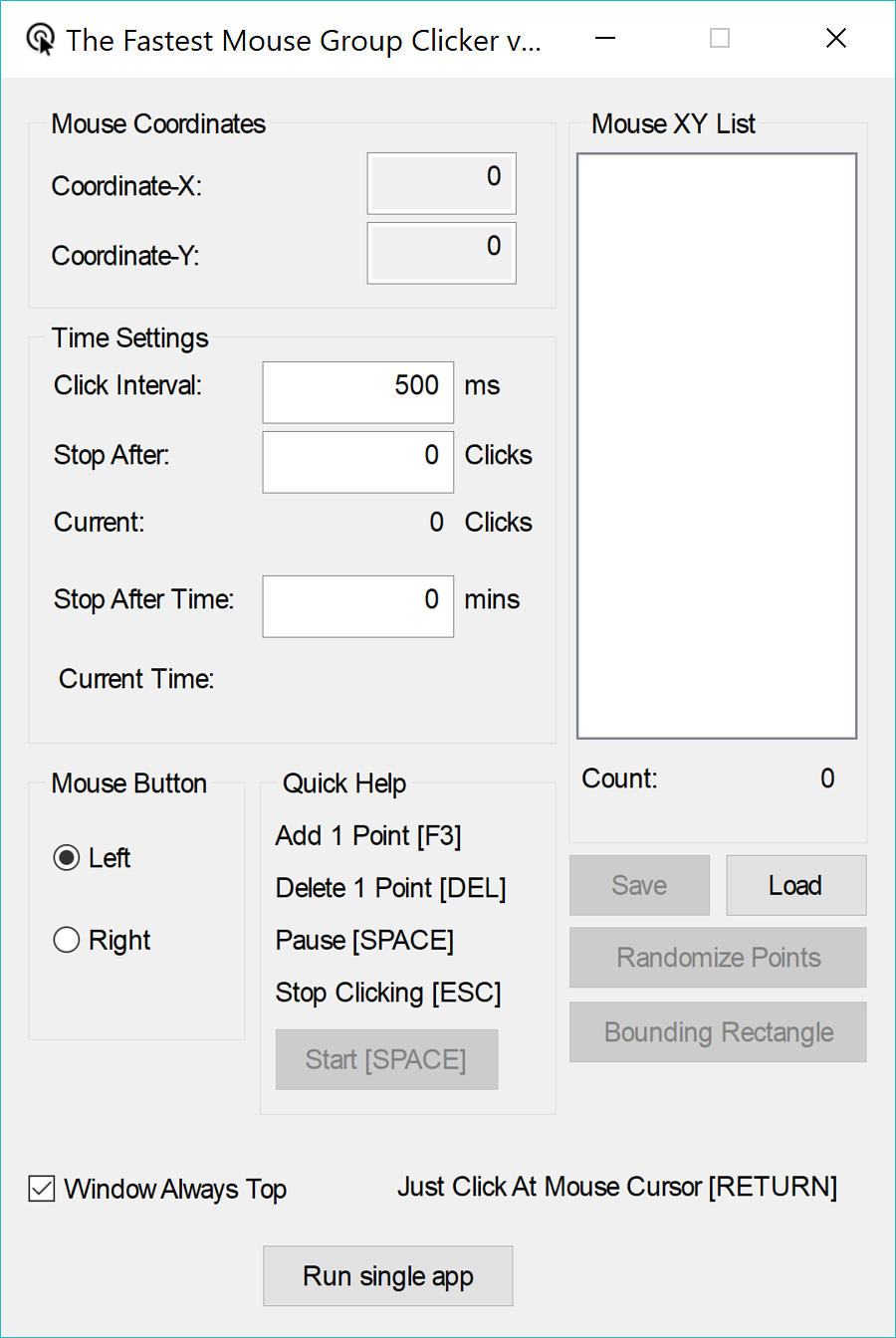 |
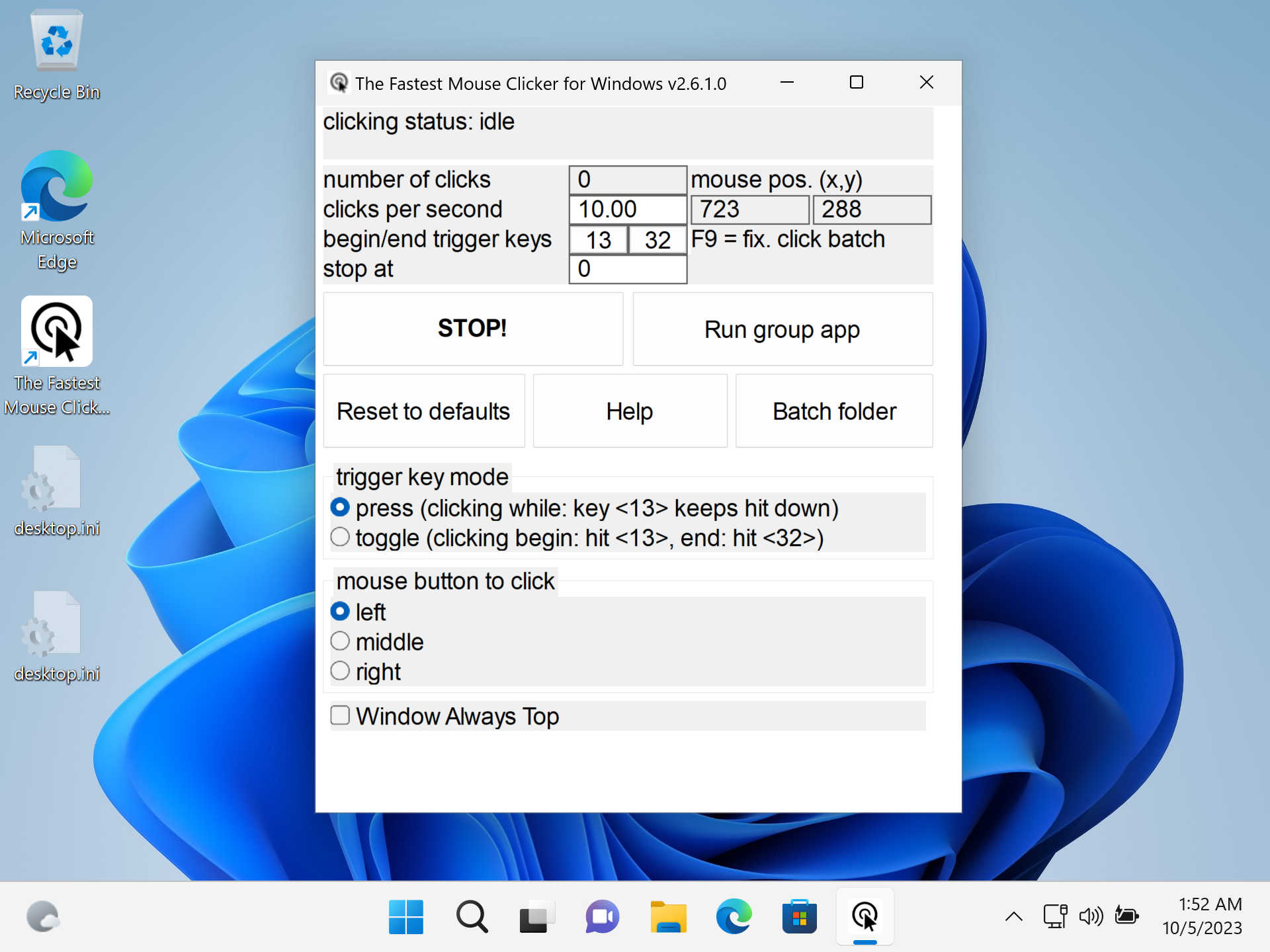 |
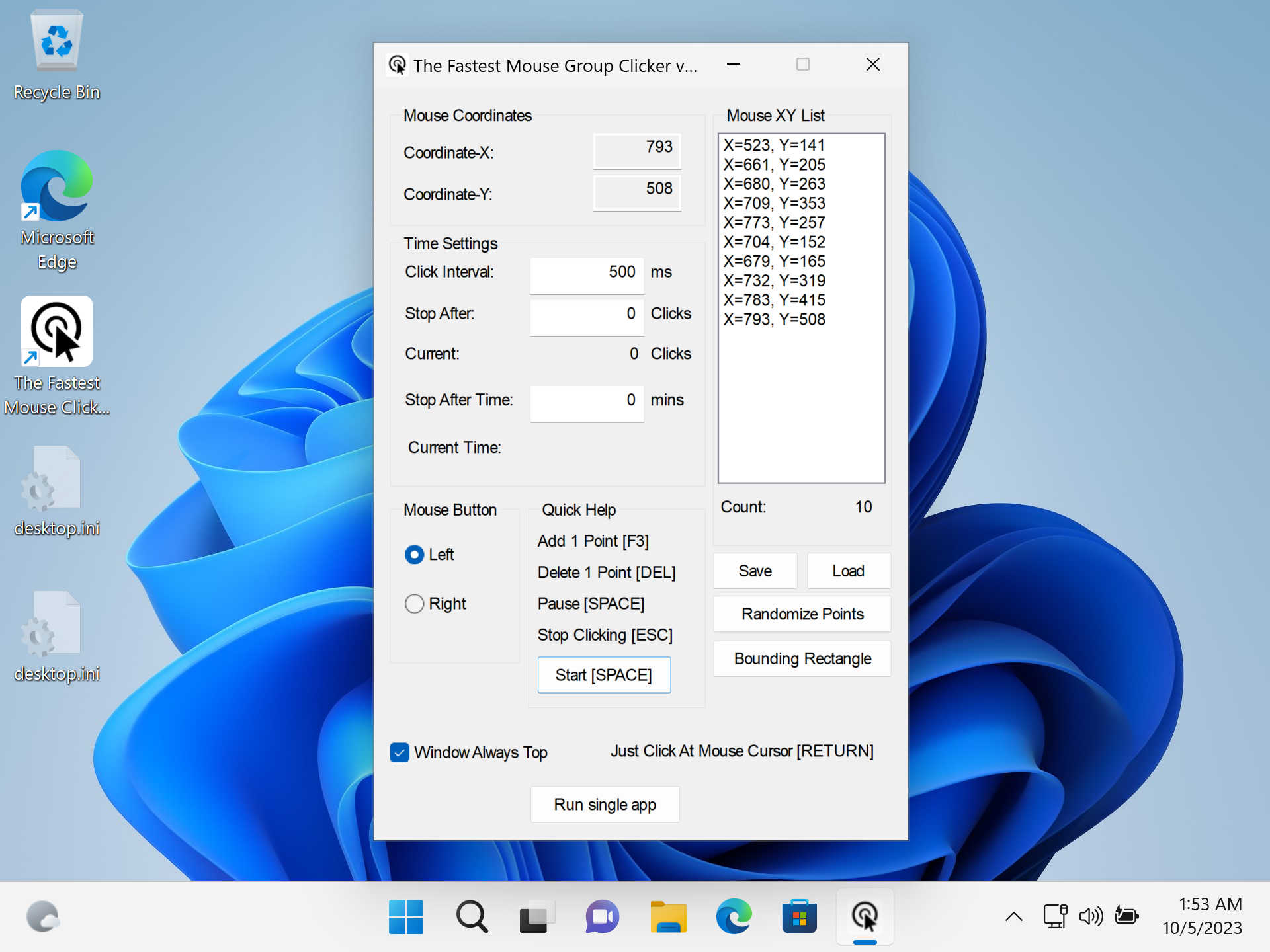 |
ChangeLog
- Long waiting new feature FIXED POSITION CLICKING.
- Live current mouse position indicator.
- Fixed blurred GUI texts on 4K screens.
- Fixed wrong question about close old application during installation.
- Few minor bug fixes.
Found a bug or want a new feature? Create the issue!
Warning
Please update your URLs:
— https://sourceforge.net/projects/fast-mouse-clicker-pro/
— https://sourceforge.net/projects/fastclicker/
are obsolete and points to the wrong locations.
Official site is here.
All future versions of The Fastest Mouse Clicker for Windows will be cross-platform and made with Qt
First, I have compiled a 64-bit minimalistic, static/static-runtime build of Qt v5.15.5 (LTS) made for Windows 7 to 11 under MSVC 2019 compiler.
Configure options:
C:\qt-src-5.15.5\configure -static -static-runtime -qt-zlib -qt-libjpeg -qt-libpng -qt-freetype -qt-pcre -qt-harfbuzz -no-sse4.1 -no-sse4.2 -no-avx2 -no-avx512 -no-pch -no-ssl -no-openssl -no-opengl -qpa windows -confirm-license -opensource -release -make libs -make tools -prefix c:/qt-5.15.5-static
Download qt-5.15.5-static.zip.
Disambiguation
Fast or fastest mouse clicker may refer to a man clicking a hardware mouse by his own hands.
Typically such a man is called “quickest mouse clicker” or “quick mouse clicker”.
Thus “fastest” do typically refer to a PC program while “quickest” refers to a human being.
Unprecedented record was done on May 6 2015, when Dylan A. from Las Vegas, Nevada, United States
clicked his mouse a total of 1051 times in 10 seconds, according to
recordsetter.com.
TampaTec, famous Youtube blogger, has shown another real hardware mouse clicking, reaching clicking rate up to 16.5 CPS (Clicks Per Second)!
He described how to win Gow 2 3 chainsaw duels, World’s Fastest mouse clicking, clicker King, urban75.com.
His commenter Alexander Nielsen writes he achieves up to 100 CPS consistently.
Rather Troy Liebe asserts his personal best is 139 CPS with one finger (Brain Bashers).
In the video below, TampaTec shows the technique how that amazing results can be performed.
Your browser does not support the video tag.
Watch the original video «World’s fastest mouse clicker- How to Win Gow Chainsaw duels!» in Youtube.
Table of Contents
- Introduction
- Features
- Comparison
- Technology
- Mouse Polling Rate
- Source Code
- The Fastest Mouse Clicker v3.0.0.0 (cross-platform Qt edition)
- Help How To Use
- Screenshots
- Partners
- Video Reviews From Our Users
- Frequently Asked Questions (FAQ)
- Downloads for all the versions
- Contacts
Introduction
This is the official site to download various versions of The Fastest Mouse Clicker for Windows.
Introducing the fastest mouse clicker you have ever experienced!
Tired of slow, unresponsive mouse clickers that just don’t do the job? Look no further! Our revolutionary new mouse clicker app for Windows is here to change the game.
We take pride in utilizing the hidden power of the Win32 SendInput() API, which sets our app apart from all the competitors. This unique technology allows us to guarantee that our app is the fastest and most efficient mouse clicker available on the market.
So why wait? Boost your productivity and gaming experience with these incredible features:
-
Unrivaled Speed: Say goodbye to lags and delays, our superior Win32 SendInput() API integration provides the smoothest and quickest mouse clicks you’ve ever experienced.
-
Customizable Settings: Tailor your click rates and intervals to your specific needs, save presets, and switch between them with ease.
-
Easy-to-use Interface: Navigate through the app effortlessly with our sleek and user-friendly design.
-
Perfect for Gamers and Professionals: Whether you’re into MMORPG’s, time-limited tasks, or data entry, our mouse clicker app enhances your performance and reduces strain on your hands.
-
Regular Updates: We constantly aim to improve and provide you with the latest features — our app evolves with you.
-
Trusted by Thousands: Join our growing community of satisfied users who have experienced the power of the fastest mouse clicker app for Windows.
What are you waiting for? Experience lightning-fast clicks and improve your digital experience like never before. Download and install the ultimate app today — because you deserve the best!
All the versions are shipped with SHA256 fingerprints to ensure you do download the genuine software.
Industry standard free open source mouse auto clicker emulates Windows clicks EXTREMELY QUICKLY via arrays of 1-1000 mouse events in Win32 SendInput(), making up to 100 000 clicks per second. Brand new group clicking support, Command line for batch files, Auto-save on exit, Random clicking, App’s window always topmost are supported. This compact standalone program is compiled and statically linked by gnu/gcc compiler and supports all the Windows 7 to 10 and Linux via Wine emulator. This clicker is the best for incremental games: Cooking, Soda, Minecraft etc.
The program is written in vanilla C++ with native Win32 API and linked statically thus it becomes a super-compact executable without external dependencies and can run on a bare Windows installation.
Free and fast, open source, full-featured, statically-linked mouse auto clicker for Windows written in vanilla C++. Uses hardware-limited arrayed Win32 SendInput() calls to reach up to 100000 clicks/s. Supports command line, random clicks and record-play the sequences of clicks.
This is a professional tool for both quality assistance workflow and video game cheating.
Using keyboard keys (or mouse buttons) as a trigger, you can position the mouse, then hit a key to click up to 100000 times every second,
10 times faster then abandoned project at sourceforge.net.
The Fastest Mouse Clicker for Windows allows you to set an activation key to switch automatic clicking . There are two activation modes:
“press”: the app will repeat clicking as long as the activation key is being pressed, and
“toggle”: a Begin activation key press activates automatic clicking until an End activation key press deactivates it.
Of course, you can select arbitrary Begin and End trigger keys.
You also have the option to set a click number limitation. The mouse auto-clicker stops automatically when your desired number of clicks is reached.
If you desire to perform a Click Speed Test, go to elegant open source implementation working right in your web browser.
The Click Speed Test is a free click per second test, which measures your mouse clicking speed in given time frame. Playing the Click Speed Test is easy and fun at the same time.
The test is suitable for all types of auto-clicking software as well as for direct human hands testing in all age groups, so do not worry if you are just a high school student or a person with a corporate job or PhD.
You do find Click Speed Test to be a useful tool while searching for ways to repeatedly click without using the mouse.
With The Fastest Mouse Clicker for Windows you just input the speed at which to click, and a keyboard button, and then while you hold that button down, the mouse is clicking for you automatically.
If you prefer to avoid “cheating”, keep the clicking speed around 10-20 clicks/sec.
New big version with FIXED POSITION CLICKING has been released!
The Fastest Mouse Clicker for Windows clicks the mouse automatically by emulating mouse clicking events.
The app has random in a box clicking feature, if you want that for some reason.
I plan to implement variative time interval between the clicks and allow you to choose a random interval range.
Hotkeys that trigger mouse clicks will be supported with almost every key modifiers, like SHIFT, CONTROL and ALT thus allow you to have SHIFT+<Key>, CONTROL+<Key> and ALT+<Key> triggers.
The Fastest Mouse Clicker for Windows is now suitable for Minecraft and Roblox auto-clicking, thanks to request from Xisuma user.
Also the program can be used as autoplayer for the game ClickerHeroes.
It can autoclick, activate skills, buy heroes and upgrades, and ascend and start all over.
All you need is to record and playback appropriate clicking sequence (see below).
You can auto-click the images, auto-fill the web forms, auto-submit a various type of requests with this auto-clicker.
For example, The Fastest Mouse Clicker for Windows can be used for scripting in Steam Summer Monster Minigame.
Another example, this program can be a bot for PTC websites like shorte.st, linkbucks, admy.link, etc. that automatically skips Ads.
The Group Clicker is a part of The Fastest Mouse Clicker for Windows. To run this extension simply click on “Run group app” button on the main window of The Fastest Mouse Clicker for Windows.
To return back to the previous app, click “Run single app” button.
The Group Clicker helps you to maintain separate sheet of data file from which Group Clicker can fetch data and use them row by row.
Also I plan to implement a schedule stored in a plain text file allowing you to auto-click on a webpage/URL at particular day and time.
You may add your own features by opening the solution file in Visual Studio and modifying source code.
The Windows installer opens corresponding folders by default.
Here is a short intro video that tells how to download and install The Fastest Mouse Clicker for Windows.
Also it shows basic quick-start guide to use automated clicks.
Your browser does not support the video tag.
Watch intro to The Fastest Mouse Clicker for Windows in Youtube.
There are a lot of use-cases of The Fastest Mouse Clicker for Windows.
Amateurs can use it for cheating in various web sites or video games such as Counter-Strike: Global Offensive (CS:GO), Candy Crush Saga, Roblox games, etc.
Professionals can use it for quality assistant and testing purposes because full support of command line in batch files, PowerShell scripts, etc.
Features
This is not a complete list of all the features of the program. I have just selected several of them most important
from the point of view of our users.
Because the Help text is not yet complete and does not reflect all the features implemented, feel free to create
an issue to request a feature of your desire.
-
The world’s best click rate up to 100 000 clicks per second, increased by 10 times comparing with the predecessor application “Fast Mouse Clicker”. The latest version with fixed performance issue is 100 times faster!
-
Utilizes batch-array feature of
SendInput()and manipulates withSleep()to reach the ultimate possible performance of mouse clicks on Windows. -
The Left, Middle, and Right mouse buttons are supported, they can be triggered for clicking by a key on the keyboard in a press or toggle mode.
-
Arbitrary keyboard key can be selected to trigger the clicking process. Furthermore, an another mouse button can play a role of a trigger key.
-
Different independent trigger keys to begin/end the clicking in toggle mode.
-
The program works fine even if it is minimized and also it operates on an arbitrary desktop area. The program can stop to click automatically, if a certain number of clicks is given by end-user.
-
This is free, open source application without ads, viruses, trojans, malware, etc. forever.
-
The program has built-in updater service under construction that may perform additional scientific tasks when your CPU is idle with very tiny CPU and Internet usage. See source code of the installer. The application uninstalls clearly and is NOT a virus or malware. You may switch to the installers without update service and back with in any moment.
-
The application can be used on a bare system, it does not depend on .NET Framework or any other external library as “Speed AutoClicker”, “Fast Clicker”, etc.
-
Command line has been supported: TheFastestMouseClicker.exe -c -t -s -m -b , where can be ‘press’ or’toggle’ and can be ‘left’, ‘middle’, or ‘right’. One may specify any part of arguments; unspecified or unrecognized values will be treated as defaults (see them by running the app and pressing ‘Reset to defaults’ button.
-
Button “Batch folder” has been added to open a directory with *.bat files quickly; it simplifies command line usage a lot.
-
Fractional values for clicks/s parameter are supported. For example, 0.5 clicks/s equals to 1 click every 2 seconds.
-
Random clicking has been implemented. Just click the “Batch folder” button and see remarks in the *.bat files reside there in order how to use command line arguments and to enable random clicking.
-
Group clicking (record/play the sequences of clicks) supported via additional application since v.2.5.3.2. You can quickly switch between the applications by clicking the “Run group app”/”Run single app” button.
-
Window Always Top checkbox to keep the app’s window topmost.
-
Manual options/settings editing as a bonus to automatic saving: just open C: \ Users \ <YourWindowsUser> \ AppData \ Roaming \ TheFastestMouseClicker \ TheFastestMouseClicker \ settings.dat
in any plain text editor (you might change sub-path TheFastestMouseClicker during installation).
Comparison
What about other auto-clickers and their features?
Here is the table that summarizes all the key features of 3 most downloaded programs.
| Feature | Fast Mouse Clicker | Auto |
The Fastest Mouse Clicker for Windows |
|---|---|---|---|
| Open source project | No | Yes | Yes |
| Regular updates and bug fixes | No | No | Yes |
| Arbitrary trigger key for clicking | Yes | Yes | Yes |
| Mouse button as trigger key for clicking | Yes | No | Yes |
| Independent trigger keys in toggle mode | No | Yes | Yes |
| All the clicking parameters auto-save | No | Yes | Yes |
| Group clicking (record-play the sequences of clicks) | No | Yes | Yes |
| Command line support in batch files | No | No | Yes |
| Button to open a folder with all the batch files | No | No | Yes |
| Button to reset all the clicking parameters to default values | No | No | Yes |
| Random clicking in a specified rectangle | No | No | Yes |
Hardware-limited fastest clicking via arrayed SendInput() |
No | No | Yes |
| Side DLL/runtime independent (runs on bare Windows) | No | No | Yes |
| Checkbox to keep the app window always Top | No | No | Yes |
The Fastest Mouse Clicker for Windows wins this competition because its code is a further developing of the rest 2 popular apps.
Technology
Unlike other auto-clickers that use obsolete mouse_event()
system call from C/C++ source or un-arrayed SendInput() from C#/.Net source, The Fastest Mouse Clicker for Windows uses
arrayed SendInput() with specially prepared arrays of mouse events:
UINT nCntExtra = (nCnt - 1) * 2; // reserved index for DOWN, UP
for (UINT iExtra = 0; iExtra < nCntExtra; iExtra += 2)
{
input[1 + iExtra].type = INPUT_MOUSE;
input[1 + iExtra].mi.dx = dx;
input[1 + iExtra].mi.dy = dy;
input[1 + iExtra].mi.mouseData = dwData;
input[1 + iExtra].mi.time = 0;
input[1 + iExtra].mi.dwExtraInfo = dwExtraInfo;
...
}
...
UINT ret = SendInput(1 + nCntExtra, input, sizeof(INPUT));
The size of the arrays is carefully computed based on the click rate given by end-user. To avoid system event buffer
overflow, the time in Sleep() is selected properly according the size of the array.
The GUI of the application seems archaic, but it is made by very base Win32 system calls
to avoid performance degradation caused by
high-level third-side libraries such as Qt or slow managed code in frameworks like C#/.Net.
For example, GetAsyncKeyState() is used to detect the trigger keys pressed by end-user:
if (!doToggle)
{
if (toggleState == 0 && GetAsyncKeyState(atoi(triggerText)))
toggleState = 1;
...
}
else
{
if (toggleState == 0 && GetAsyncKeyState(atoi(triggerText)))
toggleState = 1;
...
}
Another benefit of such an approach is compact, statically-linked executable without any external dependencies.
When end-user selects low click rates, actual size of the array of mouse events in SendInput()
is set to 1 and number of clicks per second is regulated by Sleep() only.
But when end-user selects high click rates, the size of the array becomes significant. In rare circumstances, it may lead to freeze the whole Windows GUI.
To avoid that, the helper thread is created to scan GetAsyncKeyState() independently in order end-user has requested to stop the clicking
and force BlockInput() because mouse event buffer may be full:
DWORD WINAPI MyThreadFunction(LPVOID lpParam)
{
while (true)
{
if (GetAsyncKeyState(atoi(triggerText2)))
{
...
BlockInput(TRUE);
Sleep(100);
BlockInput(FALSE);
...
SetMsgStatus(hWnd, GetDlgCtrlID(statusText)
, "idle");
}
Sleep(10);
}
return 0;
}
To be more compatible with older versions of Windows, The Fastest Mouse Clicker for Windows utilizes base Win32 API for widget creation.
It uses traditional Windows approach to re-draw all the widgets in a Windows event loop.
To update the view of a particular widget, an event is being sent to that widget in the main thread and
incoming call is being passed to event loop handler where actual re-draw occurs.
First, we declare a WindowProc() callback function.
Second, we register a main window class with that callback by RegisterClassA().
And finally we enter an infinite loop inside event callback function.
LRESULT CALLBACK winCallBack(
HWND hWin
, UINT msg
, WPARAM wp
, LPARAM lp
);
...
// Initializing the window class
windClass.style = CS_HREDRAW | CS_VREDRAW;
windClass.lpfnWndProc = winCallBack;
windClass.cbClsExtra = 0;
windClass.cbWndExtra = 0;
windClass.hInstance = instanceH;
windClass.hIcon = LoadIcon(
windClass.hInstance
, MAKEINTRESOURCE(101)
);
windClass.hCursor = LoadCursor(
NULL
, IDC_ARROW
);
windClass.hbrBackground = (HBRUSH)GetStockObject(
WHITE_BRUSH
);
windClass.lpszClassName = "The Fastest Mouse Clicker "
"for Windows";
//Registering the window class
RegisterClass(&windClass);
...
LRESULT CALLBACK winCallBack(
HWND hWin
, UINT msg
, WPARAM wp
, LPARAM lp
)
{
HDC dc;
PAINTSTRUCT ps;
int local_status = 0;
switch (msg)
{
case WM_COMMAND:
switch(LOWORD(wp))
{
case RESET_BTN:
...
...
}
From the other hand, to be more compatible with latest versions of Windows and newest hardware such as professional
4K displays
and gaming monitors,
font size adjusting is performed on application start utilizing both variable font size and embedded
high DPI xml manifest.
struct _Sc
{
int factor;
_Sc() : factor(1)
{
int h, v;
GetDesktopResolution(h, v);
if (v > 1440)
factor = 2;
}
} _sc;
int Sc(int x)
{
return x * _sc.factor;
}
...
statusText = CreateWindow(
"Static"
, "clicking status: idle"
, WS_VISIBLE | WS_CHILD
, Sc(5)
, Sc(1)
, Sc(410)
, Sc(35)
, hWnd
, 0
, 0
, 0
);
The application embedded xml manifest contains a section with high DPI awareness.
...
<asmv3:application>
<asmv3:windowsSettings>
<dpiAware xmlns="http://schemas.microsoft.com/SMI/2005/WindowsSettings">
true
</dpiAware>
<dpiAwareness xmlns="http://schemas.microsoft.com/SMI/2016/WindowsSettings">
system
</dpiAwareness>
</asmv3:windowsSettings>
</asmv3:application>
...
There are much more programmatic tricks I used to achieve outstanding performance, compatibility and look-n-feel.
If you want to discover them, you have to study source code yourself.
Mouse Polling Rate
Apart of mouse event emulation techniques, it is important to know about so called Mouse Polling Rate.
Mouse Polling Rate is the frequency at which your mouse signals the computer its whereabouts on the screen.
For instance, a mouse with its polling rate set to 125Hz will refresh its location on screen 125 times per second.
The higher the polling rate, the more “real-time” the cursor movement that you see on the screen will be.
Depending on mouse manufacturer, your Mouse Polling Rate may vary from some 100Hz to up to 1000Hz and more.
From what you’ve learned so far about polling rates, it’s easy to see why a higher polling rate would benefit a gaming mouse.
But note, the difference between 125Hz and 500Hz is much more significant than between 500Hz and 1000Hz.
In the latter case you get benefit of a just 1ms. Thus there is no reason to buy an expensive mouse with polling rate much greater than 500Hz.
Moreover, it has been found that high polling rates of 1000Hz or more tend to put a heavier load on the CPU.
Here I leave an intriguing thoughts on mouse polling rates and auto-clicker software, came from one of the fan user of The Fastest Mouse Clicker for Windows.
Hey Masha, Thanks for the reply, I saw the download on Majorgeeks, but I believe I downloaded it from your site to make sure I had the latest version, that’s how I got your email address too. Anyway, the “polling rate” is basically how fast your mouse sends signals to your PC of it’s current location, it’s usually measured in Hz, my Logitech software has options for 125 Hz, 250 Hz, 500 Hz, and 1000 Hz, as does most other mouse gaming software and there are a few utilities that can change it the polling rate too, 1000 Hz has been the limit for a long time, but now companies like Razer, has a mouse with a polling rate of 8000 Hz, some other 2000 Hz .. I’m just looking for something that will achieve over 1000 Hz. Basically, the higher the polling rate, the less “mouse lag” while gaming. I also do things like set the process priority level for my mouse driver/software process to “above normal” or “high” to get more responsiveness from it.
I downloaded a couple of other mouse programs like yours, one I tried so far is “Speed Auto Clicker” .. it’s okay, it does do what I want as far as “click speed”, but I don’t like the button assignment options, you can only assign hotkeys to “keyboard buttons”, I have a mouse with 10 buttons, I want the option on the fly (on my mouse). I tried contacting him, email was sent back undeliverable and program hasn’t been updated in a while, so it’s development has probably ended.
I’m going to try yours shortly, I also tried the other I downloaded, or lets says I opened it, it’s called AutoFire and it’s kinda weird … not sure it will do what I want in the games I play. Plus… I am hoping none of these get detect as cheats… I have a perfect record with Valve Software / Steam, had my acct. for 19 yrs, don’t want to loose it!
Hopefully your program while do what I want … what I “really want” is a utility that just makes “one mouse click” equal a higher number, like “3 mouse clicks, or 5, 10, etc..”, kinda like how you can set your scroll wheel to either scroll 1 line at a time, or 2 lines, or 3 lines at a time. Same thing, I just want that option for my mouse clicker (left click).
None I downloaded have the polling rate options, I do have 2 utilities that adjust polling rates, but they are from 2010 and 2011, not sure if they’ll work with modern OS’s, plus they do not exceed 1000 Hz and my Logitech G-Hub software allows me to set @ 1000 Hz, but I want higher! I was thinking about seeing if I can edit the polling rate utility from 2010, its a small simple utility and hopefully I can edit the values. I’m no developer, but I have played around with it some and successfully edited and altered programs / drivers, when WinXP Pro x64 bit first came out, I was using it, I actually beta tested it for 14 months before it’s release too, but XP Pro x64 was the “first x64 bit” OS to hit the shelves, in OEM form, but anyone could buy it, I got mine free for testing, but driver support was extremely limited and I had a high end gaming machine, most of my hardware and add-ons had driver support either from the manufacturer, like nVidia released x64 bit drivers, others had native support from the OS, but my favorite audio card by Creative would not work and I hated onboard audio back then, it took me about 4 days, but I was able to modify some of the .inf and .sys files and got the “audio” to work, none of the other features worked and I had no equalizer, etc..
But I did get the sound to work. I wish I got in to it more, I’m pretty good with computers, especially on the hardware side, I’ve been building them since 1996, my current rig I built cost me $3,800.00 to build, but some of that cost was inflated prices due to graphics card shortages, I paid $1,000.00 for a card that would normally retail @ $399.99. But the rest was priced fairly I believe, I’ve got a 12 core 5900x Ryzen processor, 64gb of Corsair RGB 3600 mhz ddr4, 1tb Samsung 980 Pro NVMe SSD, Geforce 3060 Ti OCX, ASUS TUF Gaming x570 Plus WiFi motherboard, etc… but I’m good a figuring out stuff on PC’s on the software side, like manually removing stubborn trojans, malware, ransomeware, etc..
Anyway, enough babbling, I’ll let you know what I think of it and if it does what I wanted or not… thanks for your reply!
G. Kelly Irish
Source Code
Complete source code with comments is shipped with Windows installer or can be watched on
Github
and Gitlab.
The Fastest Mouse Clicker v3.0.0.0 (cross-platform Qt edition)
Migration to cross-platform Qt edition of The Fastest Mouse Clicker for Windows is in successive progress. New application will get version 3.0.0.0 and will be called
“The Fastest Mouse Clicker for <OS> (cross-platform Qt edition)”, where <OS> is “Windows”, “Linux”, “MacOS (M1)”.
QtDesigner *.ui makeup is ready today. I tease you to look how pleasant and beautiful The Fastest Mouse Clicker v3.0.0.0 will appear
on your PC screen. Full native support of 4K and Retina displays is here. As always, the application is statically linked and does not
require 3rd-party DLL or OS component. Meanwhile, among Windows lineage, all the systems from Windows 7 to Windows 11 are supported.
Note though, 32-bit OS builds (typically for Windows) have gone to the history. New app will be 64-bit only for all the platforms. Standby!
A great progress is undergoing right now. All the things about how does a cross-platform app function have been investigated.
Initial code refactoring has been performed. The library libuiohook is found to be pretty clearly designed.
Great update Mar 01 2023
The Fastest Mouse Clicker v3.0.0.0 (the Qt edition) will use cross-platform libuiohook library
to handle system all-displays-wide mouse and keyboard events. Its graphical UI will be completely re-designed to perform fully automatic
recording and playback all the mouse and keyboard events. You can even edit the sequence recorded in depth and modify its playback speed.
Furthermore you can randomize every mouse click or keyboard press. Mouse wheel events will be also supported.
The idea for recording is:
- To run libuiohook dispatch function in a separate Qt thread:
void dispatch_proc(uiohook_event* const event)
{
switch (event->type)
{
...
case EVENT_MOUSE_PRESSED:
case EVENT_MOUSE_RELEASED:
case EVENT_MOUSE_CLICKED:
case EVENT_MOUSE_MOVED:
case EVENT_MOUSE_DRAGGED:
g_tfmc->postMyCustomEvent(event->data.mouse.x, event->data.mouse.y);
break;
...
}
}
class HelloThread : public QThread
{
private:
void run()
{
...
// Set the event callback for uiohook events.
hook_set_dispatch_proc(&dispatch_proc);
// Start the hook and block.
// NOTE If EVENT_HOOK_ENABLED was delivered, the status will always succeed.
int status = hook_run();
}
};
- Define custom Qt event to transfer libuiohook event data between Qt threads (worker and UI):
// Define your custom event identifier
const QEvent::Type MY_CUSTOM_EVENT = static_cast<QEvent::Type>(QEvent::User + 1);
// Define your custom event subclass
class MyCustomEvent : public QEvent
{
public:
MyCustomEvent(const int customData1, const int customData2);
int getCustomData1() const;
int getCustomData2() const;
...
};
- It is useful to define postMyCustomEvent() as a public method of main UI class, then implement virtual own customEvent():
class TheFastestMouseClicker : public QMainWindow
{
public:
TheFastestMouseClicker();
Ui_MainWindow ui;
void postMyCustomEvent(const int customData1, const int customData2)
{
// This method (postMyCustomEvent) can be called from any thread
QApplication::postEvent(this, new MyCustomEvent(customData1, customData2));
}
protected:
void customEvent(QEvent* event)
{
// When we get here, we've crossed the thread boundary and are now
// executing in the Qt object's thread
if (event->type() == MY_CUSTOM_EVENT)
{
handleMyCustomEvent(static_cast<MyCustomEvent*>(event));
}
// use more else ifs to handle other custom events
}
void handleMyCustomEvent(const MyCustomEvent* event)
{
// Now you can safely do something with your Qt objects.
// Access your custom data using event->getCustomData1() etc.
ui.leMousePosX->setText(QString("%1").arg(event->getCustomData1()));
ui.leMousePosY->setText(QString("%1").arg(event->getCustomData2()));
}
...
};
The idea for playback is:
- Implement virtual own QApplication::notify() as a useful way to handle proper Qt events in one place without signals and slots:
class Application : public QApplication
{
public:
...
protected:
bool notify(QObject* dest, QEvent* ev)
{
if ((g_tfmc != nullptr) && (dest == g_tfmc->ui.pbStart) && (ev->type() == QEvent::MouseButtonRelease))
{
// Allocate memory for the virtual events only once.
uiohook_event* event = (uiohook_event*)malloc(sizeof(uiohook_event));
if (event == NULL) {
return QApplication::notify(dest, ev);
}
// Playback code is here.
for (int i = 0; i < 275; i++) {
event->type = EVENT_MOUSE_MOVED;
event->data.mouse.button = MOUSE_NOBUTTON;
event->data.mouse.x = i;
event->data.mouse.y = i;
hook_post_event(event);
}
return QApplication::notify(dest, ev);
}
return QApplication::notify(dest, ev);
}
...
};
- The idea of editing sequence recorded is standard QListWidget-based approach.
Resulting MS Visual Studio 2019 screenshot joining Qt and libuiohook:
Help How To Use
YOU CAN START THE AUTO-CLICKING AT ANY MOMENT BY PRESSING THE <trigger key> (13 = Enter). Reading the entire Help is optional.
THE FIELDS YOU CAN NOT MODIFY.
<clicking status> or <random clicking status>, the topmost text field, is either getting ‘idle’ or ‘clicking’.
It is shown as <random clicking status> only when all the rectangle sizes to click randomly inside it are specified in the command line correctly.
Just press the [Batch folder] button and see the remarks in file run_clicker_with_random_clicking.bat.
<number of clicks>, the top text field, indicates total number of clicks performed.
THE FIELDS YOU CAN MODIFY (CALLED THE CLICKING PARAMETERS: THEY COULD BE SET FROM THE COMMAND LINE TOO, SEE BELOW).
<clicks per second>, the middle text field, is the frequency of the clicks measured in clicks per second.
This frequency can be as high as one hundred thousands (100000) clicks per second.
FRACTIONAL frequences are supported. For example, 0.5 corresponds to 1 click every 2 seconds, 0.25 — to 1 click every 4 seconds, etc.
<begin/end trigger keys>, below that, are the keyboard keys to trigger the mouse events. Just click on them and press an arbitrary key (or hit a mouse button).
That key will then trigger the mouse clicks when it remains pressed. If you just press and release the key, only few clicks should be made.
This behavior corresponds to <trigger key mode> = ‘press’, see how it changes on ‘toggle’ value below.
Default number shown in the button, 13, is the ‘Enter’ key code (for example, 32 is the ‘Space’ key code, 112 is the ‘F1’ key code, etc.
For all the key codes see Windows docs.
<stop at>, the lower text field, is the number of clicks before the clicking will automatically stop.
0 is the default and means infinity, i.e. clicking will never stop.
<trigger key mode> is a radio-button group, you can select either ‘press’ or ‘toggle’ mode of clicking.
In the ‘press’ mode (default), the mouse events are emitted only when the corresponding trigger key is kept pressed.
In the ‘toogle’ mode, the mouse events are emitted between subsequent short hits to the <begin trigger key> and <end trigger key>.
<mouse button to click> is a radio-button group too, you can select either ‘left’, ‘middle’ or ‘right’ mouse button that will generate the clicks.
Note 1: You can’t have the same mouse button be the trigger and clicker.
Note 2: You can’t change the <trigger key> if you chose the left mouse button; you must press the [Reset to defaults] button.
Note 3: The <trigger key> still works when this program is minimized. You must close the program to stop a <trigger key> from clicking.
NEW All the clicking parameters are saved automatically between application run-times.
ADDITIONAL BUTTONS AND FEATURES.
[STOP!] button stops toggled clicking mandatory.
[Help] button displays this help window.
NEW [Reset to defaults] button sets all the clicking parameters back to their default values.
NEW [Batch folder] button opens the folder in File Explorer where all the batch files reside typically.
NEW To get help on the command line arguments, just press the [Batch folder] button and see the remarks in *.bat files you find there.
NEW Independent keys for <trigger key mode> = ‘toggle’: if <begin trigger key> begins the clicking, then <end trigger key> stops it.
NEW <Window Always Top> checkbox: if checked, keeps the app’s main window at topmost of others.
BRAND NEW The ‘Run group app’ button: record/play the sequences of mouse clicks.
Screenshots
Screenshots for the latest version 2.6.1.0 are here!
- The Fastest Mouse Clicker for Windows version 2.6.1.0 — Brand new Windows 11 22H2 screenshot.
- The Fastest Mouse Clicker for Windows version 2.6.1.0 — Brand new Windows 11 22H2 screenshot (group application).
- The Fastest Mouse Clicker for Windows version 2.6.1.0 — Brand new Windows 11 22H2 screenshot (install step 1).
- The Fastest Mouse Clicker for Windows version 2.6.1.0 — Brand new Windows 11 22H2 screenshot (install step 2).
- The Fastest Mouse Clicker for Windows version 2.6.1.0 — Brand new Windows 11 22H2 screenshot (install step 3).
- The Fastest Mouse Clicker for Windows version 2.6.1.0 — Brand new Windows 11 22H2 screenshot (install step 4).
- The Fastest Mouse Clicker for Windows version 2.6.1.0 — Brand new Windows 11 22H2 screenshot (install step 5).
- The Fastest Mouse Clicker for Windows version 2.6.1.0: introduce the “FIXED POSITION CLICKING” feature.
- The Fastest Mouse Clicker for Windows version 2.6.1.0: the brand new Group App in details.
- The Fastest Mouse Clicker for Windows version 2.6.1.0: running under Wine 4.0.2/Linux(CentOS 6).
- The Fastest Mouse Clicker for Windows version pre-2.5.x.x family: what’s old but important.
- The Fastest Mouse Clicker for Windows version 2.6.1.0: completely hand-made art by the clicker application.
- The Fastest Mouse Clicker for Windows version 2.6.1.0 — Main app with batch folder that reveals “secret” features.
Partners
What do our partners tell about The Fastest Mouse Clicker for Windows? Here are their reviews about my legendary software tool.
- Bytesin, Your Daily Dose of Bytes
The Fastest Mouse Clicker for Windows is a practical software tool designed to help you automate your clicks, thus eliminating repetitive manual tasks and saving time otherwise spent performing them.
- Chocolatey, The Package Manager for Windows
To install The Fastest Mouse Clicker for Windows, run the following command from the command line or from PowerShell: choco install fastest-mouse-clicker.
- Github, Built for Developers
In 2023, my flagship project celebrates the 7th anniversary! You can download and install the anniversary re-release at GitHub.
- Gitlab, Simplify Your Workflows
All future versions of The Fastest Mouse Clicker for Windows will be cross-platform and made with Qt.
- Lamerkomp, Download Freeware without Registration
The autoclicker interface is simple, but it is recommended to read the Help before using it. You can select the mouse button for automatic clicks (left, right or middle), specify the frequency and the total number of clicks.
- Majorgeeks, It’s Geekalicious
The Fastest Mouse Clicker for Windows permits repetitive tasks to be carried out with the possibility of customization via the GUI or the Command Line. This little utility has one of the best click rates, with rates pushing 100k clicks per second.
- OSDN, Develop and Download Open Source Software
In few words, the application is ready for auto-clicking IMMEDIATELY, once you run it and press the trigger key that defaults to scan code 13, i.e. the key is ENTER (RETURN).
- Softpedia, Free Downloads Encyclopedia
There are certain activities people would dispose of as soon as possible, and the thing is it usually has something to do not with the difficulty level but with the repetitive nature of the task, which makes it outright unbearable. It’s no surprise then that software utilities to help them avoid this kind of operations have been developed, with one example in this regard being The Fastest Mouse Clicker for Windows.
- all-mouse-auto-clickers.software, The Most Honest Rating of Existing Autoclickers
There are more than 100 different mouse auto-clicker apps are known as far. Few of them are really useful and safe to use in practice. Some apps are clones or forks of each other. Many projects are frozen and abandoned by their authors years ago. The Fastest Mouse Clicker for Windows is our top 1 mouse autoclicker.
- Uptodown, Download Discover Share
The Fastest Mouse Clicker for Windows is exactly what its name suggests: a program emulates many clicks automatically. With this program, you can emulate more than one hundred thousand clicks in one second. And of course, you can choose any of your mouse’s buttons.
- Softlay, Emulate Endless Clicks
The Fastest Mouse Clicker for Windows is specifically designed to enable users to click more than one hundred thousand times in one second. This useful automatic mouse clicker for Windows eliminates the need to click again and again. Quite useful in gaming, this free auto clicker software utility is very easy to customize and has the right set of tools to automate repetitive tasks for your Windows PC.
Video reviews from our users
Wolf0626, young vlogger shows how he downloads, installs and runs The Fastest Mouse Clicker for Windows on his PC.
Your browser does not support the video tag.
Watch the review video «How to Download the fastest mouse clicker for windows!!!» in Youtube.
BullyWiiPlaza, experienced youtuber shows how he cheats extra scores with The Fastest Mouse Clicker for Windows in his mature gameplay.
Your browser does not support the video tag.
Watch the review video «[Yu-Gi-Oh! Duel Links] The Fastest Auto Clicker for Windows Gameplay» in Youtube.
Frequently Asked Questions (FAQ)
Does the clicker work when its main GUI window is minimized?
Yes, it does. Trigger keys are being intercepted and mouse events are being emitted
regardless the application window state is: normal, maximized, minimized, focus, blur, etc.
What if I want to emulate 2 clicks within every 3 seconds, what the ‘clicks per second’ parameter should be?
You have to type 0.67 inside ‘clicks per second’ input field. Just click on it, delete previous value, and type new one.
What is minimal Windows version supported?
Your PC must have Windows 7 or later. Don’t use Windows XP. Better use Windows 10. Windows 11 is also supported.
When I open many windows simultaneously on my desktop and start to emulate mouse clicks, I lose the GUI window of the app. Why?
That’s because you forget about checkbox named “Window Always Top”. It is specially designed to prevent such a situation.
Once you check it, main GUI window of the program will be layered always topmost (above all the other windows on your desktop).
What about sequences of clicks?
Work with sequences of clicks is supported since v2.5.x.x. To avoid GUI complication, second “Group” application is implemented.
To run that app from main “Single” app just press a “Run group app” button. To return to main app press “Run single app” button.
Does your program run on bare Windows, like Windows Home on a laptop just from store?
Yes. Unlike all other auto-clickers this app is statically linked and has no external dependencies (e.g. “The application was unable to start correctly (0xc000007b)” from incorrect linkage against MSVC run-time DLLs).
Does your app support multiple subsequent mouse clicks?
Yes, it does. But the Help text is not ready yet. Although the GUI is simple and intuitive
and based on the one of the most famous auto-clickers in the past. To do subsequent clicking,
just run the main app, click the “Run group app” button and see the “Quick Help” area just below the center of the window.
I observe many other auto-clickers do not support 4K displays. What about your one?
I did that work essentially and have fixed that issue by adjusting font sizes on the fly and embedding a proper xml manifest into app binary.
Is this FAQ nearly complete?
Oh no 
Downloads for all the versions
- Version 2.6.1.0 Windows installer (32/64-bit): Install_TheFastestMouseClicker_2.6.1.0.exe ( mirror )
SHA256(Install_TheFastestMouseClicker_2.6.1.0.exe)= eb6a79fcecb598b626b10d34951d6b51b7c56af25c340a59c208b879f3d2e151
- Version 2.5.4.0 Windows installer (32/64-bit): Install_TheFastestMouseClicker_2.5.4.0.exe
SHA256(Install_TheFastestMouseClicker_2.5.4.0.exe)= 738058b7dc1e95b963860e5797bab5761a8801bda90feb0311c038e98477cc31
- Version 2.5.3.3 Windows installer (32/64-bit): Install_TheFastestMouseClicker_2.5.3.3.exe
SHA256(Install_TheFastestMouseClicker_2.5.3.3.exe)= 55bde08c90989d4dbeb9602d93b3c7bcb3645135281e1b64c32d59521799836b
- Version 2.5.3.2 Windows installer (32/64-bit): Install_TheFastestMouseClicker_2.5.3.2.exe
SHA256(Install_TheFastestMouseClicker_2.5.3.2.exe)= 58854af05b2024ce39078d828228d512548212fc3283c511c1a16c19c844bf06
- Version 2.5.1.0 Windows installer (32/64-bit): Install_TheFastestMouseClicker_2.5.1.0.exe
SHA256(Install_TheFastestMouseClicker_2.5.1.0.exe)= cb13c125212feb8241f4a4258919781d546084f0f19862ad11f07a3e95004577
- Version 2.0.0.0 Windows installer (32/64-bit): Install_TheFastestMouseClicker_2.0.0.0.exe
SHA256(Install_TheFastestMouseClicker_2.0.0.0.exe)= c12fbeee1a12ce598bcd1f6b39872abcbcfc89d2b21d235882ca479fd26a324a
Copyright (c) 2016-2023 by Open Source Developer Masha Novedad, the author of The Fastest Mouse Clicker for Windows
The Fastest Mouse Clicker for Windows
Updated: Oct 05 2023. Brand new Windows 11 22H2 screenshots have been added. Spanish localization of the site is READY | La localización en español del sitio está LISTO.
New trailer developer’s screenshot for The Fastest Mouse Clicker v3.0.0.0 has been added (see below).
What do our partners tell about the famous software tool.
Official Site
Sitio Oficial En Español
2023 is the project’s 7th anniversary
In 2023, my flagship project celebrates the 7th anniversary! You can download and install
the anniversary re-release
at GitHub.
The Fastest Mouse Clicker for Windows version 2.6.1.0 — Main app with batch folder that reveals «secret» features.
The Fastest Mouse Clicker for Windows version 2.6.1.0 — Brand new Windows 11 22H2 screenshot.
- The Fastest Mouse Clicker for Windows version 2.6.1.0 — Brand new Windows 11 22H2 screenshot (group application).
All future versions of The Fastest Mouse Clicker for Windows will be cross-platform and made with Qt
First, I have compiled a 64-bit minimalistic, static/static-runtime build of Qt v5.15.5 (LTS) made for Windows 7 to 11 under MSVC 2019 compiler.
Configure options:
C:\qt-src-5.15.5\configure -static -static-runtime -qt-zlib -qt-libjpeg -qt-libpng -qt-freetype -qt-pcre -qt-harfbuzz -no-sse4.1 -no-sse4.2 -no-avx2 -no-avx512 -no-pch -no-ssl -no-openssl -no-opengl -qpa windows -confirm-license -opensource -release -make libs -make tools -prefix c:/qt-5.15.5-static
Download qt-5.15.5-static.zip.
Migration to cross-platform Qt edition of The Fastest Mouse Clicker for Windows is in successive progress. New application will get version 3.0.0.0 and will be called
«The Fastest Mouse Clicker for <OS> (cross-platform Qt edition)», where <OS> is «Windows», «Linux», «MacOS (M1)».
QtDesigner *.ui makeup is ready today. I tease you to look how pleasant and beautiful The Fastest Mouse Clicker v3.0.0.0 will appear
on your PC screen. Full native support of 4K and Retina displays is here. As always, the application is statically linked and does not
require 3rd-party DLL or OS component. Meanwhile, among Windows lineage, all the systems from Windows 7 to Windows 11 are supported.
Note though, 32-bit OS builds (typically for Windows) have gone to the history. New app will be 64-bit only for all the platforms. Standby!
A great progress is undergoing right now. All the things about how does a cross-platform app function have been investigated.
Initial code refactoring has been performed. The library libuiohook is found to be pretty clearly designed.
Brief list of main features
-
The world’s best click rate up to 100 000 clicks per second, increased by 10 times comparing with the predecessor application «Fast Mouse Clicker». The latest version with fixed performance issue is 100 times faster!
-
Utilizes batch-array feature of
SendInput()and manipulates withSleep()to reach the ultimate possible performance of mouse clicks on Windows. -
The Left, Middle, and Right mouse buttons are supported, they can be triggered for clicking by a key on the keyboard in a press or toggle mode.
-
Arbitrary keyboard key can be selected to trigger the clicking process. Furthermore, an another mouse button can play a role of a trigger key.
-
Different independent trigger keys to begin/end the clicking in toggle mode.
-
The program works fine even if it is minimized and also it operates on an arbitrary desktop area. The program can stop to click automatically, if a certain number of clicks is given by end-user.
-
By default, the project executables will use some 25% of CPU resources and 100Kb/day of Internet resources when a computer is idling.
You may switch between executables that use PC resources and executables that don’t use Pc resources by reinstalling the software.
More information on Windows installers that use or don’t use PC resources is here. -
Command line has been supported: TheFastestMouseClicker.exe -c -t -s -m -b , where can be ‘press’ or’toggle’ and can be ‘left’, ‘middle’, or ‘right’. One may specify any part of arguments; unspecified or unrecognized values will be treated as defaults (see them by running the app and pressing ‘Reset to defaults’ button.
-
Button «Batch folder» has been added to open a directory with *.bat files quickly; it simplifies command line usage a lot.
-
Fractional values for clicks/s parameter are supported. For example, 0.5 clicks/s equals to 1 click every 2 seconds.
-
Random clicking has been implemented. Just click the «Batch folder» button and see remarks in the *.bat files reside there in order how to use command line arguments and to enable random clicking.
-
This is free, open source application without ads, viruses, trojans, malware, etc. forever.
Watch the Youtube video about how to install and use The Fastest Mouse Clicker for Windows
This video as well as many others recorded by our partners you can explore at the official sites above.
Copyright (c) 2016-2023 by Open Source Developer Masha Novedad | Desarrolladora de código abierto Masha Novedad
Auto clicker is a special automation tool designed to help you with your daily repetitive tasks. These tools are designed to help you automate various functions, tasks, or operations on your device. If you are bored of repetitively clicking your mouse to achieve your daily tasks, the best auto clicker for windows may just be what you need. One amazing mouse clicker for Windows is the Fastest Mouse Clicker online free that you can use to automate your everyday tasks. If you’re here to know more about this tool, how it works, what it is, and where it can be used, we are here to help you achieve that. Let’s get started.
Fastest mouse clicker is an amazing automation tool for Windows that allows you to automate as many clicks as you want with ease. With this tool, you can achieve as much as a hundred thousand clicks in a second. Moreover, you are also given the freedom of choosing your mouse button to automate clicks. Another amazing feature is that you can activate the clicks with any button you want on your mouse or keyboard. You can also stop the automated clicking after a certain desired number is achieved.
For example, if you want 1 million clicks, you can set that in this mouse clicker and once those are achieved, the clicking will stop automatically. Hence, the fastest mouse clicker for Windows is a very simple application that helps you automate your everyday tasks, so you don’t have to do the tiring, repetitive clicking. One of the best things about this tool is its ease of use that makes this suited for every user, regardless of their expertise.
Features Of Fastest Mouse Clicker
Certain unique features make this auto clicker a suitable choice for gaming and other repetitive clicking tasks. These features are enlisted below.
- Very simple configuration
- Has a user manual for ease
- Set the number of clicks and click frequency
- Multiple trigger keys, set as per your need
- Small in size
- Simple and intuitive user interface
- Set the hotkey as per your choice
- Set keystroke for stopping clicks
- Easy to use
Fastest Auto Clicker Download And Installation
You can download the Fastest Mouse Clicker easily. Just open this tool and press the download button. The Fastest Mouse Clicker Download will be in your device’s downloads section. Open it from there and click install it with the given instructions. Once installed on your device, just double-tap the icon, and the main window will open. Once you’ve customized your clicks, set the number, interval, assign the hotkey, just minimize it, and start your game or app. Your auto clicks will be generated.
Versions of Fastest Mouse Clicker
Being one of the best auto clickers for windows downloads Free, this tool supports several different versions that have undergone multiple improvements over the years.
- 2.1.8.1 – Feb 6th, 2020
- 2.1.8.1c – Feb 17th, 2020
- 2.5.1.0 – Jun 1st, 2020
- 2.5.3.1 – Jun 8th, 2020
- 2.5.3.2 – Jun 19th, 2020
- 2.5.3.3 – July 16th, 2020
- 2.5.4.0 – Aug 10th, 2020
Uses of Fastest Mouse Clicker
The fastest mouse clicker is used for multiple purposes, including gaming, repetitive data entry tasks, and software testing. Let us explore these uses below.
1. Software Testing
Software testing, when done manually can be a very tedious task for humans because several UI elements require repetitive testing. Auto clickers like the fastest mouse clicker are specific macros that are created to test these software elements, thereby saving time and manual effort.
2. Gaming
One of the most popular uses of the fastest mouse clicker is in gaming where gamers need to perform repetitive clicks in PC games like Minecraft, Roblox, cookie clicker, and other such idle games. Tools like this auto clicker automate the clicks, saving the gamers time, energy, and effort.
3. Repetitive Data Entry Tasks
Several data entry tasks also require repetitive clicks. Here as well, the fastest mouse clicker can play an important part in replicating the operation sequence for data entry tasks, thereby saving time and effort as well as minimizing any risk of error.
FAQs
1. Which is the Fastest Mouse Clicker for Windows?
While there are many great auto clickers for Windows, speed Auto clickers, and the fastest mouse clicker are some of the best options for your PC. These are reliable auto-clicking tools that help to automate your daily clicking tasks.
2. Is the Fastest Mouse Clicker Paid?
No, the fastest mouse clicker is a free automation tool that can easily be downloaded and used on your device. It is not a paid application, so you won’t have to pay anything to use this amazing tool. Just download it to your PC and automate your repetitive clicking tasks.
3. Is the Fastest Auto Clicker for Windows safe?
Yes, the fastest mouse clicker is a safe tool because it does not have any harmful viruses or malware that may pose a threat to your device. You don’t need to worry about safety because these tools are entirely safe to use.
4. Why Do I Need An Auto Clicker?
An auto clicker tool is a macro tool designed to automate mouse clicks on your computer screen. These tools help you automate those tasks that require multiple, repetitive clicking. These clicks can be generated from different current settings that the user likes or can be set to repeat click sequences that have been recorded earlier.
5. Is It Illegal To Use An Auto Clicker?
Yes, in some games, it is seen as illegal to use an auto clicker and you can be banned for it. If you still want to use an auto clicker, make sure to use it only for one or two hours a day to avoid the risk of being banned.