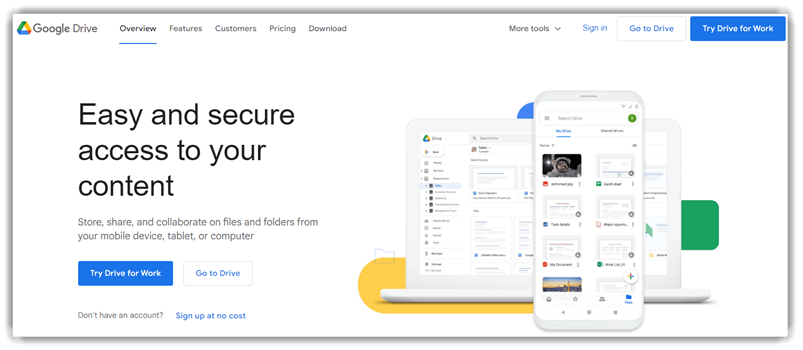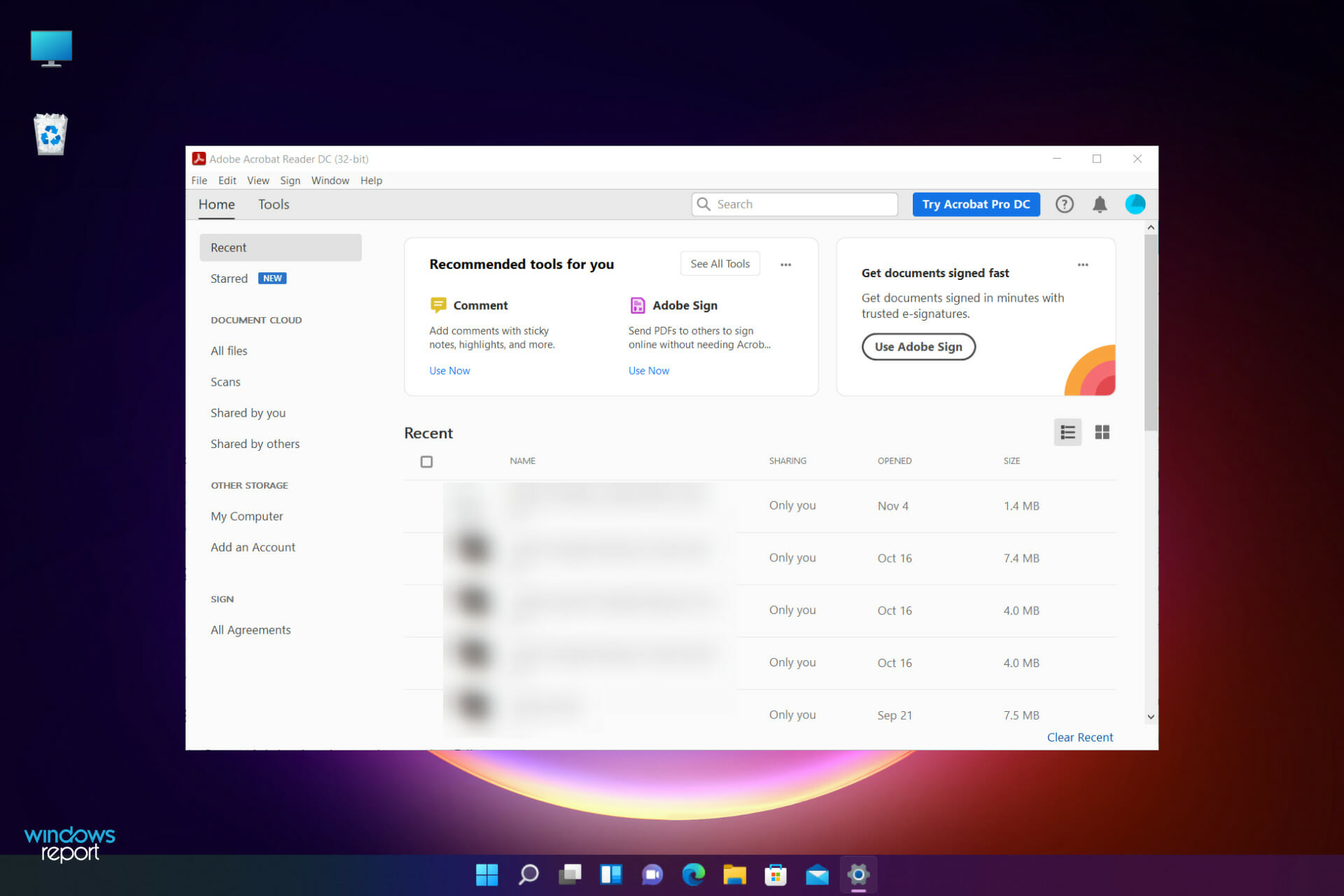Even though they’re over 25 years old, PDFs are still one of the main types of documents on the internet. Whether you’re trying to access your W-2, a contract, or an ebook, it’ll probably be a PDF.
But to view these important documents, you need to download a PDF reader on your computer.
There are hundreds of PDF readers, and some can cost you almost a thousand dollars per year, so we sifted through the internet to find the best free PDF readers you can download online.
Below, we curated 20 free PDF readers whose capabilities range from only viewing PDFs to creating, editing, and securing them.
The 11 Best Free PDF Readers for Windows and Mac
1. Foxit Reader
Image Source
Foxit Reader is like the Google Docs of PDF readers. You can create, share, and secure your PDFs on the cloud.
To create PDFs, you can upload scans, convert Word documents, PowerPoint presentations, and Excel sheets, and even combine multiple PDFs into a new file.
If you want to collaborate, you can grant and revoke document access. You can then track who opens your document and view their activity. The program will also notify readers about new updates to your PDF.
What we like: Foxit PDF Reader provides multiple security options to keep your PDFs safe and private, like passwords, digital signatures, and encryption.
Foxit would be a good option if you create PDFs regularly for your job and need a way to collaborate on the same file.
Core Features
- Read and print PDFs
- Access from anywhere
- Collaborate and share
- Protect, fill, and sign PDFs
2. Adobe Acrobat Reader DC
Image Source
Adobe’s free PDF reader, Adobe Acrobat Reader DC, connects to the Adobe Document Cloud and other cloud storage systems like Box, Dropbox, and Microsoft OneDrive.
The PDF reader’s compatibility with other systems lets you open, view, share, and comment on PDFs from anywhere and on any device you want.
What we like: Acrobat Reader DC’s most remarkable feature is that it can read text out loud, guiding you along any challenging document.
Adobe’s free PDF reader is great for any busy professional who needs to annotate PDFs on the go or their commute.
Core Features
- View and print PDFs
- Share and comment on PDFs
3. Javelin PDF Reader
Image Source
Javelin PDF Reader is a straightforward PDF reader that lets you launch and print standard and encrypted PDFs, annotate them, and bookmark them.
Since its download size is two MB and it doesn’t have extra features like editing, the PDF reader is fast.
You’ll also find a simple and clean user interface. If you want to read and take notes on PDFs quickly, Javelin is the PDF reader.
What we like: Although basic compared to powerhouse Adobe, if you want to read and take notes on PDFs quickly, Javelin is probably the PDF reader for you.
Core Features
- View and read PDFs
- Navigate PDFs and hyperlinks
- Bookmark, highlight and annotate PDFs
4. Google Drive
Image Source
Google Drive is the most accessible PDF converter and PDF storage system. You can convert any documents, presentations, and sheets into PDF files on the platform. You can then upload any PDFs to the cloud for viewing purposes.
If your only use for PDFs is viewing or converting files into them, Google Drive is the best option.
What we like: Google Drive allows teams to share documents and collaborate seamlessly, thanks to a user-friendly interface and intuitive design.
Core Features
- View PDFs directly in your browser
- Control access via sharing
- Comment and collaborate
5. Your Web Browser
Web browsers like Google Chrome, Firefox, and Safari all have integrated PDF readers. To view a PDF on your browser, all you have to do is click on the PDF link.
You can also open PDF files already stored on your computer by dragging them to an open tab in your browser.
Additional features included in most browsers’ PDF readers: rotate, download, print, and adjust text size.
What we like: The most accessible option on this list, web browser readers, make it easy to open, read, and adjust PDFs. If you don’t need to convert files into PDFs, you don’t need to download a PDF reader. You can just use your web browser.
Core Features
- View PDFs directly in your browser
- Rotate PDFs
- Print PDFs
6. Canva
Image Source
Canva is more than a free graphic design and editing solution. You can also view pdfs with a free account. And you can do much more than view — you can manipulate every element of your pdf, editing text and graphics.
It’s as easy as opening the app, uploading your pdf, and opening it.
What we like: Canva is becoming increasingly popular for graphic design and video editing. So many people use it daily, which makes it an extremely convenient tool for viewing and updating pdfs.
Occasionally, the content slightly shifts when you open the pdf in Canva, but the payoff is huge if you’re already familiar with Canva. And as a web-based app with an intuitive interface, it’s easy to use and widely available to almost every device.
Core Features
- Edit PDF content fast
- Merge PDF files and organize pages with ease
- Split, insert and extract PDF pages
- Edit PDFs from any device
- Collaborate with your team
- Share and send files
- Access free images, icons, graphics, and fonts
- Get automatic language translation
7. Kindle
Image Source
Did you know that one of the most popular free e-reader apps is also a great PDF reader? The app is free, making it an excellent option for reading and storing PDFs to access them on the go.
After downloading the app for your device, you can email your file directly to your mobile Kindle app. To find your Kindle address, go into settings and find the “Send to Kindle email address.”
By emailing it to your Kindle app, you can access it on any device you use Kindle on. Alternatively, to read your PDF locally on the Kindle desktop app, go to File > Import a Local PDF.
What we like: So many people use Kindle to keep our libraries close for easy access. Using Kindle to read and store important PDFs means you can access them on the go.
What’s more, if you download them, you can access them even if you don’t have internet or wifi access.
If you’re already a Kindle user or familiar with the interface, this is a great option — no matter which device you use.
Core Features
- Read PDFs and other file types
- Access on any device
8. DocFly
DocFly has won accolades from publications as a free online PDF viewer and editor. Using it is as simple as going to the website, dragging your pdf file to its upload window, and following the prompts based on your needs.
Image Source
What we like: Because it’s easy to use and requires no downloads, DocFly is a fantastic option for anyone needing a quick way to view or edit pdfs and convert them to other file formats.
The free version is limited to 3 monthly files, but it’s a great solution if you just need a quick fix.
Core Features
- Review and edit PDFs
- Merge or split PDFs
- Create PDFs from other file types
- Convert PDFs to different file types
- Save and secure PDFs
- Access PDFs from anywhere
9. LightPDF
Image Source
LightPDF comes in a browser-based app that just about any web browser can use, as well as an iPhone app. The free version allows you to use up to 3 PDFs a day.
Features include editing, merging, rotating your files, and two-way conversion between PDF and various other file types.
Image Source
What we like: Anything browser based is user-friendly for just about anyone. LightPDF’s intuitive interface makes it easy to use and view or edit PDFs without much know-how.
And while the free version is limited to 3 files a day, that’s sufficient for most people’s needs.
Plus, with AI becoming increasingly popular and important, this option may soon be among the top choices.
Core Features
- View and edit PDFs
- Merge or split PDFs
- Watermark or annotate PDFs
- Convert a variety of file types to PDFs
- Convert PDFs into a variety of formats
- Compress PDFs
- Use AI to edit PDFs
- Secure and sign PDFs
10. PDF Escape
Image Source
PDFescape touts itself as the “original online FREE PDF editor & form filler.” Available as a browser-based version, it’s easy to use, make basic edits to your PDFs, and create and fill PDF forms.
Image Source
What we like: The best part about these free browser-based options is that all you need is an internet connection. Because PDFescape is so user-friendly, just about anyone can view or edit PDFs.
Core Features
- View and edit PDFs
- Annotate PDF documents
- Fill out PDF forms
- Create basic PDF forms
- Secure PDFs
- Share PDFs online
11. Sejda Online PDF Editor
Image Source
Sejda offers a free online PDF editor that you can use to quickly and easily manage your PDF documents.
According to Sejda, files stay private and are deleted after 2 hours. And it’s free for up to 200 pages, 50 Mb, or three tasks per hour, which suits most people’s needs.
What we like: You can add files from your local computer, Dropbox, and Google Drive; Sejda makes it easy for the end user—you. They also offer a free desktop version for Mac with a low-cost annual upgrade.
Core Features
- Connect with Dropbox, Google Drive, or hard drive
- Edit or add text and links to your PDF
- Add images to your pdf
- Fill and sign PDF forms
- Add shapes or block text on your PDF
- Find and replace text in PDFs
The 5 Best Free PDF Readers for Windows
1. Ashampoo PDF Free
Image Source
Ashampoo is a free Windows download lets users create, merge, and edit PDFs. A light version of their more robust paid PDF software, it’s plenty robust for most users.
With simple word processor-style editing, the ability to add pages, merge documents, and sign-and-fill, Ashampoo covers the most common basic PDF uses and needs.
Image Source
What we like: Ashampoo’s free PDF reader is a convenient, free option for anyone needing to make simple adjustments.
Core Features
- View and search PDFs
- Create, merge, and edit PDFs
- Create PDFs from any Windows application
- Fill and sign PDFs
2. MuPDF
Image Source
MuPDF is a standard PDF reader for viewing and editing PDF files.
You can fill out text forms, annotate documents, and use it to convert PDF files into other file types like HTML, SVG, and CBZ. You can also write scripts in Javascript to alter your documents.
What we like: If you want a low-memory PDF reader that you can easily edit and view files on, MuPDF is your best option.
Core Features
- Small file size
- Read and annotate PDFs
- Fill out PDF forms
3. SumatraPDF
Image Source
Even though SumatraPDF lacks some advanced features like annotation, document signing, and form-filling, Sumatra PDF provides an intuitive and fast reading experience; its other key features make it an excellent reader.
It has multiple viewing modes like a single page, book, and presentation and shortcuts that help you navigate any PDF file. If you just need to read PDFs for work, consider using SumatraPDF.
What we like: The variety of Sumatra PDF‘s viewing modes makes it easy for users to access and read the information they’re looking for quickly.
Core Features:
- The small, portable PDF reader can be used on a USB stick
- Simple user interface
- Read and annotate PDFs
4. Slim PDF
Image Source
Slim PDF is one of the smallest PDF readers in the world, taking up just 15 MB of space on your computer.
Despite its tiny size, this free PDF reader has many advanced features that complement core functionalities, allowing you to print, search, zoom, and rotate PDF files.
It’s available for Windows, Mac, and Linux.
What we like: Slim PDF is small but mighty. Slim PDF is an excellent choice if you want a solution that strikes the perfect balance between being lightweight and powerful.
Core Features
- Open and view PDFs
- Add comments or annotate PDFs
- Fill & sign PDFs
- Dark/light theme options
5. CoolPDF
CoolPDF is a small download of less than 4MB, and it’s fast. Some users say there’s a learning curve to the interface, and they experience lots of pop-up ads, but the trade-off is a minimal file size — which is great for users looking for speed.
Image Source
What we like: Any easily accessible PDF reader of small file size can greatly benefit Windows users who want something fast.
Core Features
- View and print PDF
- Crop PDF file
- Take text and graphics out of PDF document
- Convert PDF to BMP, JPG, GIF, PNG, WMF, EMF, EPS, TIFF
- Extract PDF to TXT
- Support PDF files of all versions
- Work with 72 different languages
- Zoom in/out and rotate page displays
- Slide show PDF document with full screen
The 5 Best Free PDF Readers for Mac
1. Highlights PDF Reader
Image Source
Touted as the PDF reader for research, Highlights goes far beyond reading or viewing PDFs. It’s packed with easy-to-use features that make taking notes on PDFs easy.
You can open any PDF file, highlight text, snag valuable images, and add comments. That information is pulled into a separate screen so you don’t miss critical information.
What we like: Highlights is one of the best options for taking notes on existing documents, whether for your research or sending messages to a graphic designer to share specific feedback.
The paid version is even more versatile, but the basic free version is sufficiently robust for most users.
Core Features
- Read and annotate PDFs
- Track notes in a separate document
- Merge annotations and sort by category
- Access on any Apple devices
2. Preview
Image Source
Even though Preview is the pre-installed PDF reader on every Mac, it’s more powerful than you think.
On Preview, you can view and annotate your documents, combine documents, fill out and sign forms, edit images, share files, and even export a password-protected PDF.
Preview is the best choice for someone who wants to use one PDF reader for personal and professional matters.
What we like: Preview is the best choice for someone who wants to use one PDF reader for personal and professional matters.
Core Features
- Easily view or edit any PDF or other image file format
- Fill and sign PDF forms
- Secure PDFs
- Combine PDF documents
- Two-way conversion between PDF and other file formats
3. Skim
Image Source
Skim is a PDF reader initially designed to help academics read and annotate scientific papers in PDF format. Still, the platform now improved its functionality to let anyone view any PDF file on the reader.
On Skim, you can highlight text, take notes, take snapshots, export notes as text, and integrate with third-party apps like BibDesk, a bibliography manager.
What we like: Designed with academics in mind, Skim’s annotation and markup features put it above the competition.
Core Features
- View, edit, and annotate PDFs
- Highlight important text and take snapshots
- View all your notes and highlights
- Convenient reading in full screen
- Allows powerful presentations with built-in transitions
- Save passwords in Keychain
- Export notes as text
4. Wondershare PDF Reader
Image Source
While Wondershare isn’t completely free, it does offer a free trial. However, this may be a good option for someone who needs a pdf editor for one-off projects.
With Wondershare PDFelement, you can not only edit documents and convert them to PDFs, but it also allows for digital signatures, offers watermarks, and makes it easy to create forms.
What we like: Wondershare’s free version offers a robust assortment of features and functionality users typically need to pay for.
Core Features
- View and edit PDFs, including adding graphics
- Convert PDFs to and from different file types
- Batch and compare PDFs
- Annotate, fill, and sign PDFs
- Scan and create PDFs
Edit PDFs With Ease
PDF editing software is a must for businesses and professionals. The right PDF editor can aid your team with collaboration and file management.
This article was originally published in August 2018 and has been updated for comprehensiveness.

The best PDF readers for Windows are designed for viewing, managing, and collaborating on PDF documents.
Most modern browsers let you open and view PDF files online, but these come with limited functionality. Sure, you can view PDF files, but little else. These days it’s important to also be able to edit or even sign them as well.
The best PDF editors and best free PDF editors are a good choice for using PDF files on any device. These apps offer a wealth of collaborative and productivity-boosting tools, and excellent document display improving the experience of on-screen reading.
To help you find the right tool for your workflow, we’ve tested the best PDF readers for Windows. As part of our review process, we’ve looked at software performance, reading clarity, the user experience, platform availability and pricing. We also compared additional features across the range, such as which PDF viewer has the best PDF merger and security tools.
Below then we list what we think are the best PDF readers for Windows currently available.
Working on a different platform? We’ve tested, reviewed, and rated:
- Best PDF readers for Mac
- Best PDF apps for Android
Why you can trust TechRadar
We spend hours testing every product or service we review, so you can be sure you’re buying the best. Find out more about how we test.
The best PDF readers for Windows of 2023 in full:
Best PDF reader for Windows overall
Specifications
Operating system: Windows, macOS
Plan: Subscription
Reasons to buy
+
Convert and edit PDF files
+
Neat file comparison tool
+
Works across PCs, tablets and smartphones
Reasons to avoid
—
May not be the best for very casual users
—
Feature-set and interface may overwhelm beginners
Software giant Adobe not only pioneered the PDF, but it has also created a highly popular and comprehensive application that lets you manage such documents effectively. Adobe Acrobat Document Cloud provides you with the tools to download, convert and edit PDF files across computers, tablets and smartphones.
With the software, you can use your smartphone camera to capture and turn any document into a high-quality PDF. There’s also a new file comparison tool, which quickly and accurately analyzes two PDF files to find any differences. That could be handy if you’re looking to compare different drafts of the same piece of work.
What’s more, when you create a PDF document using Acrobat, you’re sent a smart file that you can edit, sign, share and search. You can even use the built-in preview feature to see what the document will look like on different screen sizes and resolutions. And if you’re writing a letter or have been sent an important form, you can add your signature by using the Acrobat app on a touchscreen-enabled device.
If you’re interested in purchasing Acrobat, there are two offerings to pick from. Acrobat Standard DC which lets you create, edit and sign PDF documents. The subscription only works on Windows devices. Meanwhile, Acrobat Pro DC gives you access to all the listed features – plus it’s also compatible with Mac devices.
If you strictly need a free PDF reader for Windows, there’s also Adobe Acrobat Reader DC. It’s less effective than Acrobat DC, with ads, but it should serve you well.
Read our full Adobe Acrobat DC review.
Best Windows PDF reader for fast file access
Specifications
Operating system: Web, Windows, macOS, Android, iOS
Plan: Subscription
Reasons to buy
+
Available online, on Windows, Mac, iOS, and Android
+
Responsive customer support
+
Online collaboration tools
+
No sign-up to read PDFs
Reasons to avoid
—
Subscription required for extra tools
—
Learning curve can be steep
pdfFiller is an online PDF editor built for creating and altering documents in your browser, with desktop apps for Windows, Mac, Android, and iOS.
If you only need to view a PDF file, you can upload it from the homepage, give it a second or three to process, and you’re in. You don’t even need to sign in to use the free PDF reader. From here, you can also edit text — it effectively works like a word processor, making it very intuitive to use. At the top of the screen are a few more tools found in PDF readers and editors, including form filling, file conversion, the blackout redaction tool, and digital signatures (auto-generated, uploaded, or drawn by your own hand).
Beyond the free Windows PDF reader, everything else is locked behind subscription plans. To save or export any document changes requires sign up and selecting one of three monthly or annual subscriptions. Enterprise pricing for teams of 10+ is available.
Overall, one of the best PDF readers for Windows, Mac, mobile devices, and in the browser — documents are free to read and no sign up is necessary. But for additional tools, advanced or otherwise, a subscription will be needed.
Read our full pdfFiller review.
Best budget PDF reader for Windows
Specifications
Operating system: Windows, macOS, iOS, Android
Plan: Subscription, Perpetual license
Reasons to buy
+
Cloud tools
+
Collaborative features
+
Good value for money
+
Powerful OCR and redaction tools
Reasons to avoid
—
No OCR in free version
—
Pro version is PC-only
Foxit has developed a sophisticated PDF management app, with PDF Editor (formerly PhantomPDF) being pushed as a tool that goes well beyond PDF viewing, providing a range of cloud-based tools that allow you to create and customize documents at scale.
Described by the company as a ‘transformative’ PDF application, the software lets you create and modify PDFs while providing a plethora of sophisticated management, security and collaboration features. For instance, you can manage who has access to documents, track who opens them, notify readers of document updates and send document requests to your colleagues.
This software also sports a whole suite of useful editing tools. You can change the layout of a document, rearrange paragraphs, columns and pages, or make your documents look more professional by including stamps, watermarks, headers, footers and so forth. You can also merge PDFs and split PDFs into new files.
Should you be mulling a purchase, the good news is that there’s a free trial so you can test out the software first.
Read our full Foxit PDF review.
Best online PDF reader for Windows
Specifications
Operating system: Web, Windows, macOS, iOS, Android
Plan: Subscription
Reasons to buy
+
Free PDF editing, converting, merging, and compressing — up to a point
+
Easy to use
+
Works great in browsers
+
Compatible with Google Drive and more
Reasons to avoid
—
Premium tools locked behind Pro subscription
—
Subscription-only
Soda PDF is one of the best PDF readers for Windows for both individual users and businesses. It offers a full suite of cloud-based PDF tools through either home or premium editions.
When we tested out Soda PDF, we discovered a versatile online PDF editor with plenty of tools for document management, whether it’s tweaking minor typos or more or less starting from scratch.
With the software, you’re able to review, annotate, send and track documents from a single comprehensive user interface. You can also connect Soda PDF to Google Drive, OneDrive, Dropbox, Evernote and Box accounts, which makes it easier to download and distribute documents.
Another great thing about the application is that it comes with a batch processing feature, allowing you to create and convert multiple PDF files at the same time. There’s an e-sign function as well, which you can use to prepare and send PDF-based contracts to clients or partners. What’s more, you can track and get reminders on all the documents you distribute through the app.
Plus, if you use a range of devices within your company, the software works not just for Windows, but also Mac, Linux, iOS and Android devices.
Overall, PDF power-users prepared to pay for the premium features will gain the most from Soda PDF. And it’s certainly not one for those looking for an offline PDF reader.
Read our full Soda PDF review.
Best PDF reader for Windows only
Specifications
Operating system: Windows
Plan: Subscription
Reasons to buy
+
Simple and elegant interface
+
Large toolkit for reading and reworking PDF documents
+
Easy to use
Reasons to avoid
—
Annual subscription may not offer value to all
—
Some occasional glitches and odd design choices
—
Windows-only
WinZip PDF Pro is so dedicated to viewing PDFs that it’s the first thing you’ll see when you open this top PDF reader for Windows.
In fact, when we reviewed the software, we found this constant nudge to make it our default PDF reader on Windows, that it started getting mildly irritating. Still, overlook this minor grip and you’ll find a stellar PDF reader fully loaded with tools for editing, manipulating documents. This isn’t just a PDF reader,
You’ll find all the usual tools — and simply, too, since the interface is clean and elegant navigation is incredibly easy. Overall, we were left with the impression that anything we needed to do with our PDF documents was largely possible in WinZip PDF Pro.
Hardware requirements are minimal, so it’s an ideal PDF reader for low-end PCs.
Read our full WinZip PDF Pro review.
Best Windows PDF reader with enterprise-level tools
Specifications
Operating system: Windows, macOS
Plan: Perpetual license
Reasons to buy
+
Used by major enterprises
+
Subscription-free
+
Clean, easy to use interface
+
Packed with tools
Reasons to avoid
—
Not a full PDF editor
—
Standard versions on PC and Mac are different
Another notable PDF management software platform for individuals and enterprises is Power PDF, an easy-to-use piece of software that lets you create, edit, annotate and share documents quickly. It’s used by a number of large organizations and governments.
There are several versions of the software, all of which offer different features. The Standard edition lets you create, convert, combine and edit documents, fill in forms and share PDF files. It also lets you turn documents like invoices and receipts into PDFs through a scanning and OCR feature.
Meanwhile, the Power PDF Advanced package is targeted at business users. While offering all the same features of the Standard edition, it comes with collaboration, security and redaction abilities. You can access documents anywhere and at any time through the cloud, too.
Enterprises can get a quote for volume licensing of the software as well. By going down this route, firms get one deployment package with a single license.
Read our full Kofax Power PDF review.
7. Perfect PDF Ultimate
Best Windows PDF reader for beginners
Specifications
Operating system: Windows
Plan: Perpetual license
Reasons to buy
+
Very user-friendly
+
Budget price perpetual license
+
Solid functionality
Reasons to avoid
—
Tools may be too basic
—
Windows-only
SoftXpansion has developed Perfect PDF Ultimate, which is described by the firm as an ‘all-in-one’ application for processing PDF files. Available to buy direct from the Microsoft Store, this user-friendly software is perfect for viewing, editing and creating PDF documents.
Features include the ability to edit page content, generate interactive forms, comment on existing documents, as well as being able to convert, combine and split files. You can also add e-signatures and encryption to important business files.
Thanks to its simple and intuitive interface, Perfect PDF Ultimate is a great app for beginners, especially if they’re looking to dabble with PDF editing. However, the software could feel too basic for some users. There’s also no option to convert PDFs to other formats or vice versa, so you may need to consider other options if conversion is a priority.
Best PDF reader for Windows: FAQs
How to choose the best PDF reader for Windows for you
When it comes to choosing the best PDF reader on Windows for you, you’ll want to gauge your needs correctly to select the right product. If you don’t often use PDFs, then it’ll be smart to get a low-cost or free PDF reader with limited functionality. But if you’re regularly working with PDFs and even need PDF editing or file conversion, then a more powerful software will be helpful.
For those who read many physical documents and need to scan and store them, a PDF reader with Optical Character Recognition (OCR) feature will be quite handy. In case you plan to access sensitive documents through the PDF reader, you’ll want an application that is secure and offers advanced security features. It’s also worth checking for the best e-signature software and best online collaboration tools that are now a mainstay of the office.
While Adobe dominates the PDF field — the company invented the format, after all — we have tested out the best Adobe Acrobat alternatives, too.
Should I use a PDF editor or a PDF reader on Windows?
Depending on what you intend to do with your documents, you may find you need either a PDF reader or a fully featured PDF editor.
PDF readers on Windows 10 and 11 come with plenty of tools for viewing files on your desktop. They also feature online collaboration tools, letting you share, comment, annotate, and collaborate. And the very best PDF readers for Windows 10 and 11 also come equipped with productivity-boosting tools.
PDF editors for Windows have a lot more tools, specifically for creating, editing, and converting documents into other formats. They also include features like the best PDF converter and esign software.
If you only intend to view PDF files and make notes for the team, a PDF reader (sometimes billed as a PDF viewer) should be more than enough. If you’re regularly making and working on PDFs, PDF editing software will likely serve your needs better.
Alternative PDF readers and editors to consider
PDF Exchange is a free PDF editor that’s rich with features. Aside from being able to view, create, and edit PDFs, there are additional options to OCR and digital sign documents. PDF-XChange Editor Plus is an upgraded version which allows for the creation and editing of PDF forms. While PDF Exchange Editor is freeware, you can pay a nominal fee to get a version with support.
Nitro PDF Reader is another free PDF reader that allows users to read, edit, and annotate PDF files. Nitro PDF offers a couple of key differences to a lot of other free PDF software, though. The first is that it allows for the creation and editing of PDF forms. The other is that it has a sleek and simple interface that uses tabbed menus, making it look like it took inspiration from Microsoft Word in presentation. Sharing and signing are also available.
STDU Viewer — aka, Scientific and Technical Document Utility Viewer — is a freeware viewer that works with multiple file formats. It aims to be an all-in-one viewer for most common file formats used in scientific documentation, such as PDF, TIFF, DjVu, XPS, JBIG2, WWF, FB2, TXT, TCR, PalmDoc(PDB), MOBI, AZW, EPub, DCX, as well as offers a range of supported image file types. It comes with a tabbed interface, multilingual support, and can also work with multi-layered text documents and convert them to single layer document file.
Adobe Reader DC is probably the most famous read-only viewer for PDF files, not least because it’s free and has often been integrated with web browsers. The positives, apart from being free, include the stated aim of making PDFs viewable regardless of the operating system used. The negative, of course, is that you can’t edit and annotate files in the free viewer and you will need one of the options above to do that.
How we test the best PDF readers for Windows
To test the best PDF readers for Windows, we analyzed the features and performance of many applications. We looked at how quickly the software would load PDFs, especially if the file had a lot of images or was large in size. We considered the usability and simplicity of the app interface, and whether it was suited for beginners or experts.
We evaluated free and paid options, and checked if the apps were for online or offline use. For paid software, we looked at their free trials and how comprehensive the trials were. We also looked into the pricing plans, and whether there were discounts on bulk purchases.
- Best Word to PDF converters: Turn .doc files to PDF
Sign up to the TechRadar Pro newsletter to get all the top news, opinion, features and guidance your business needs to succeed!
Brian has over 30 years publishing experience as a writer and editor across a range of computing, technology, and marketing titles. He has been interviewed multiple times for the BBC and been a speaker at international conferences. His specialty on techradar is Software as a Service (SaaS) applications, covering everything from office suites to IT service tools. He is also a science fiction and fantasy author, published as Brian G Turner.
With contributions from
- Steve ClarkB2B Editor — Creative & Hardware
Most Popular
If you want to open a PDF document these days, the first solution that comes to mind is the web browsers, most of which now have an inbuilt PDF reader. This has reduced the need for a dedicated PDF reader or PDF viewer software. However, features like digital signature, form filling, annotation, etc. are still the cup of tea for an advanced PDF reader software.
For Windows 10/11, there are already tons of options if you want to download PDF viewer apps. But what are the ones you should go for? So, we’ve compiled a list of the 10 best PDF readers for Windows PCs. The 2022 list includes the likes of Adobe Acrobat Reader DC, SumatraPDF, Foxit Reader, etc. which are already a known name.
Choosing the right PDF reader for Windows that suits your needs in the year 2022 isn’t a tough task, but you need to know about the available options. So, let’s tell you about different software for viewing and reading PDF documents and help you decide which one’s best for you:
1. Adobe Acrobat Reader DC
If you’re looking for a powerful program to read PDF files, I’d like to recommend Adobe Acrobat Reader. It’s not uncommon to come across a PDF file that demands an advanced PDF reader. Here, I’m talking about the fillable forms that you can’t take care of using a basic PDF reader software for Windows.
Adobe Reader for Windows provides different reading modes, text highlighting, adding notes, filling forms, digital signatures, add stamps, etc. Adobe’s free PDF reader for Windows also supports a tabbed view, which means that you can open multiple PDF files simultaneously.
So, if your needs aren’t simple, you don’t want to just “read” PDF files, and you need advanced features, downloading Adobe Acrobat Reader DC is the right choice. It’s also the best PDF reader for large files that some lightweight programs are unable to process fully.
| Pros | Cons |
| + Can convert and edit PDF files + Offers advanced editing and signing tools + Offers multi-platform support |
– Pro version with extra functionality is paid – Minor app glitches |
Supported Platforms: Windows 11, 10, 8.1, 7, XP
2. SumatraPDF
SumatraPDF is an open-source and lightweight PDF reader software that you can install and use on your Windows computer. Licensed under GPLv3 license, SumatraPDF supports formats other than PDF as well, including the likes of EPUB, MOBI, FB2, CHM, XPS, and DjVu.
As I mentioned above, this free and best PDF reader is very light, and its 64-bit installer is just about 5MB in size. So, if you’re looking for a good PDF reader software that can deliver a fantastic reading experience with fast performance and essential features, SumatraPDF is the right PDF reader for you. But, it lacks advanced features like annotations, document signing, and form-filling.
It supports various keyboard shortcuts to help you navigate quickly and improve your reading experience. Sumatra also comes with easy previewing of LaTeX documents, and you can configure different text editors to integrate Sumatra. The free PDF viewer also supports running in restricted mode.
| Pros | Cons |
| + Offers support for various file formats including ePub + It’s a lightweight app |
– No editing tools – No support for any advanced features |
Supported platforms: Windows 11, 10, 8.1, 7, XP
3. Foxit reader
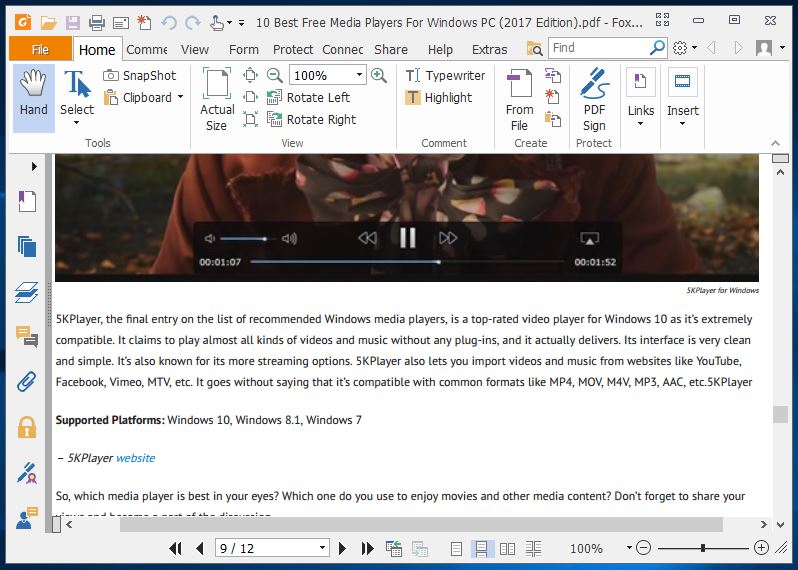
If you’re looking for a robust and free PDF reader for Windows 10/11 or older versions of Microsoft Windows, your search might end with Foxit Reader.
Just like Adobe Acrobat Reader DC, Foxit is a popular name in the world of document readers. However, compared to Adobe’s PDF reading solution, Foxit is comparatively lighter.
A while ago, Foxit also introduced its new online ConnectedPDF Document Management System. Its Text Viewer mode removes complex formatting and displays a plain Notepad-like view of the file.
The collaboration features further improve your PDF experience by letting you work online and share it with others. It’s an advanced software for reading PDF files, and it comes will all the necessary features.
| Pros | Cons |
| + Offers cloud sharing tools + Offers collaborative feature to work with others + Contains advanced editing features |
– Minor app glitches on older Windows versions – Consumes a lot of system resources |
Supported platforms: Windows 11, 10, 8.1, 7, XP
4. Expert PDF Reader
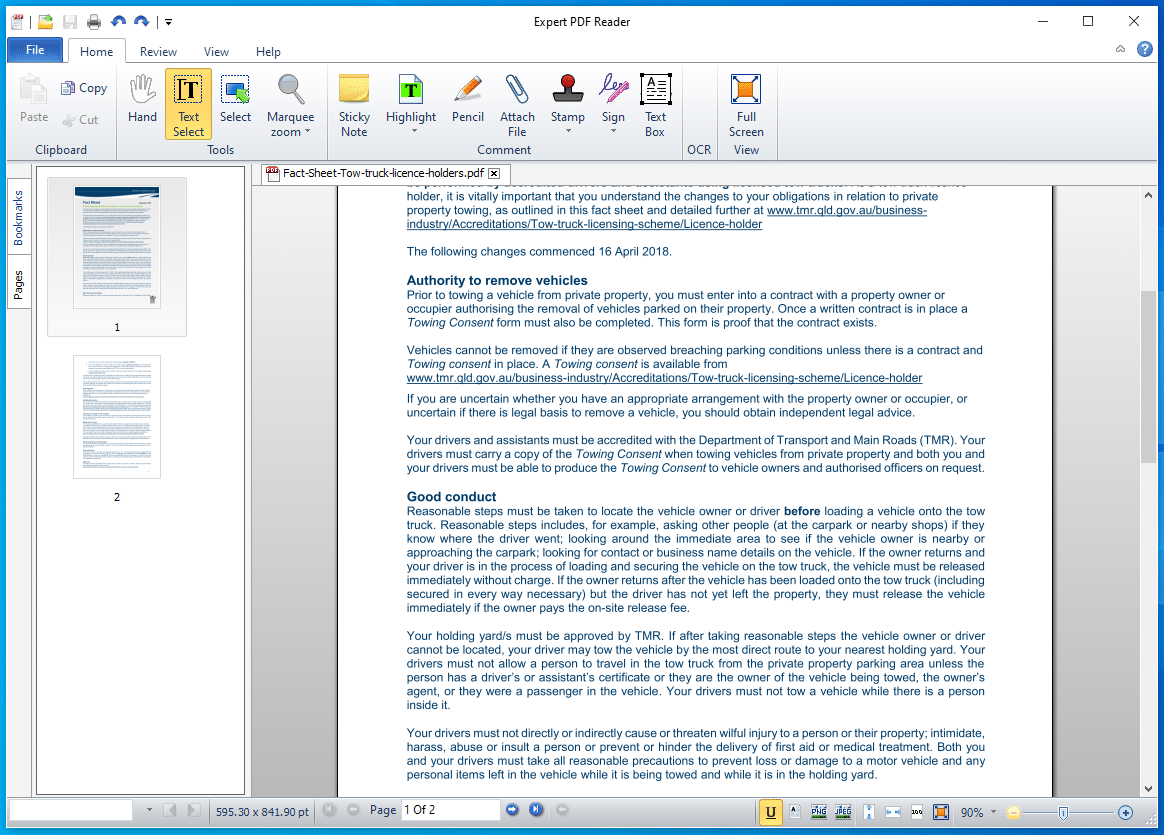
Another free to use the software you can find is the Expert PDF Reader which is developed by Visagesoft. In terms of look and feel, it will give you the feels of old MS Office apps. But the fact that it’s great at doing its job makes Expert PDF Reader an option worth considering.
Speaking of features, this Windows PDF reader can handle almost any document you throw at it. Also, you can modify annotations, add rubber stamps, etc. in existing files even if they’re created using other software.
Furthermore, you can bookmark files, view page thumbnails, and use the tabs feature open to multiple PDF files at the same time with this free PDF viewer.
| Pros | Cons |
| + Supports various file formats + Handles large files efficiently |
– Lacks advanced tools and features – Not convenient for advanced users |
Supported Platforms: Windows 11, 10, 8.1, 7
5. Nitro Free PDF Reader
Nitro Reader is another famous name in the world of office and productivity software. I personally like this free PDF document reader as it tries to strike the perfect balance between usability and features. It doesn’t come loaded with tons of unnecessary features that one never uses. Its slick interface looks like just any other application from Microsoft’s Office suite.
Apart from all the basic features, Nitro Reader also comes with a handy QuickSign feature that makes digitally signing documents a simple task. You can also secure your documents and make sure that they are opened by the people who’ve received a digital certificate from you. So, go for Nitro Reader if you wish to use a no-nonsense PDF reader for Windows that also has a beautiful UI.
| Pros | Cons |
| + Easy to use interface + Offers various advanced features + Some features are unique to this app |
– Forces users to use a free trial of the pro version – Disables various features in the free version |
Supported Platforms: Windows 11, 10, 8.1, 7, XP
6. Google Drive
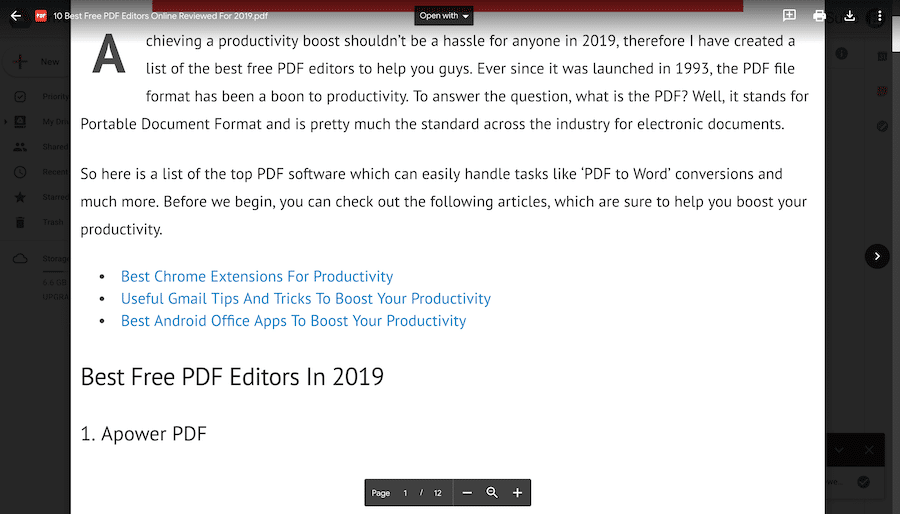
Just like your web browser, Google Drive is another way of opening a PDF file without any external tools. However, what it offers is an online PDF reader instead of other full-blown Windows apps on this list.
It offers basic features such as PDF printing, download, and lets you find content in the document. You can simply choose the option to open a PDF via Google Docs and convert that PDF into an editable doc format.
Apart from opening a PDF in its bare minimum format, you can connect external Chrome apps to this PDF reader and extend its functionality. Overall, it can turn to be a great alternative to traditional PDF viewers if you mostly store documents in your Google Drive.
| Pros | Cons |
| + Convenient usage via browsers or other devices + Can access PDF files from any device |
– Lacks advanced editing features – Only has an online version |
Supported Platforms: Windows 11, 10, 8.1, 7, XP
7. Web Browsers – Chrome, Firefox, Edge
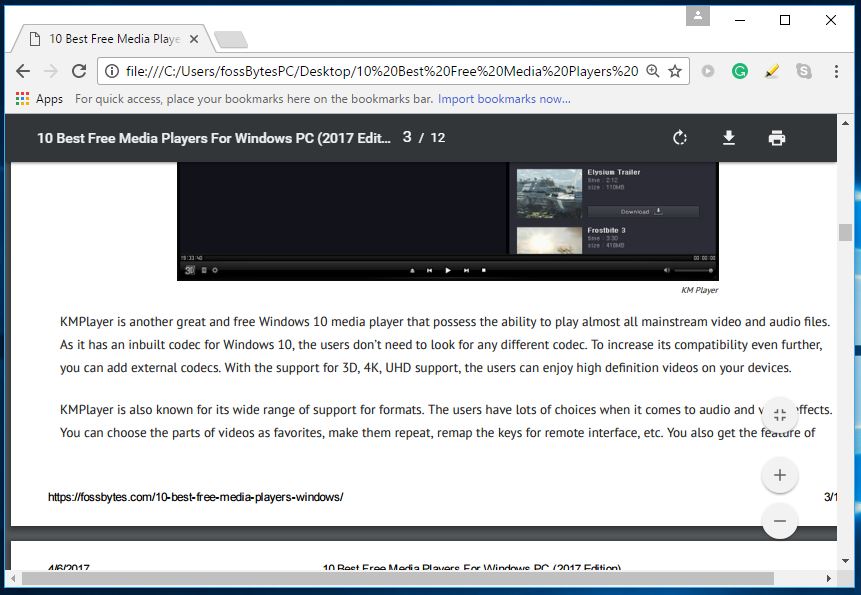
If your primarly goal is viewing PDF files and you don’t need features that come with advanced PDF reader software for Windows, you don’t need dedicated software. Your web browsers, like Google Chrome, Firefox, Edge, or Opera, come with a free PDF reader built-in.
They are a part of your web browser and updated regularly with new features alongside your browser. As you click on a PDF link, the web browser starts opening the PDF file on its own and provides you a clutter-free reading experience. All browsers allow you to use features like adjustable text size, rotation, download, and printing.
Just in case you want to open locally stored PDF files using your web browser, you need to simply drag it to an open browser window. You can also right-click on the file to choose your browser using the “Choose Another App” option. If you don’t open or view PDF files regularly, your web browser is the best PDF viewer you can get.
| Pros | Cons |
| + Efficient PDF handling + Convenient for most users |
– Lacks editing features – Unsuitable for advanced users |
Supported platforms: Windows 11, 10, 8.1, 7
8. Slim PDF
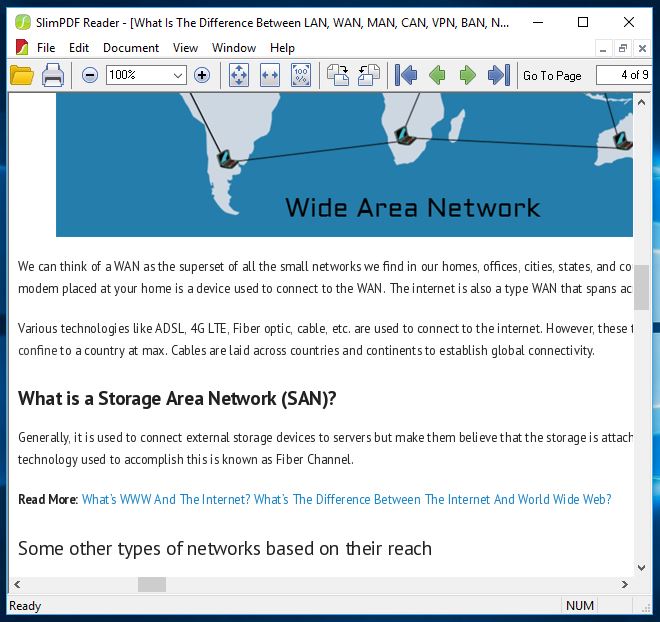
Just like SumatraPDF, Slim PDF is another lightweight to consider if you’re searching for the best PDF reader for Windows 10/11 OS. Slim PDF calls itself the world’s smallest desktop PDF reader.
It’s an easy to use PDF reader for PC users and has recently been updated with a redesigned UI and support for the dark mode the many would fancy. Just as one would expect, this free PDF software is simply focused on reading, viewing, and printing your PDF files.
Slim PDF loads very quickly and lets you complete your job in less time. Please note that this Windows PDF reader doesn’t support many popular keyboard shortcuts, so don’t get disappointed. Also, it doesn’t let you highlight your text word by word. Anyway, it’s a portable PDF reader software that just works.
| Pros | Cons |
| + It’s a lightweight application + Easy to use interface |
– Lacks advanced features – Less efficient file handling |
Supported Platforms: Windows 11, 10, 8.1, 7, XP
9. Javelin PDF Reader
The second-last entry on our top PDF readers list for 2022 is Javelin PDF Reader. It comes with all the basic PDF reading functionality that one needs to complete daily chores. The overall interface is super clean, and you can choose from most of the common reading modes like full screen, continuous, side by side, etc.
With just 2MB download size, Javelin is pretty lightweight when compared to the likes of Adobe Acrobat Reader DC and Foxit Reader. This free PDF viewer for PC can open DRM-protected files with any issues and provides markup and annotation.
| Pros | Cons |
| + It’s a lightweight application + Convenient for users who only want to view PDFs |
– Lacks editing features – Unsuitable for advanced users |
Supported Platforms: Windows 11, 10, 8.1, 7, XP
10. PDF-XChange Editor
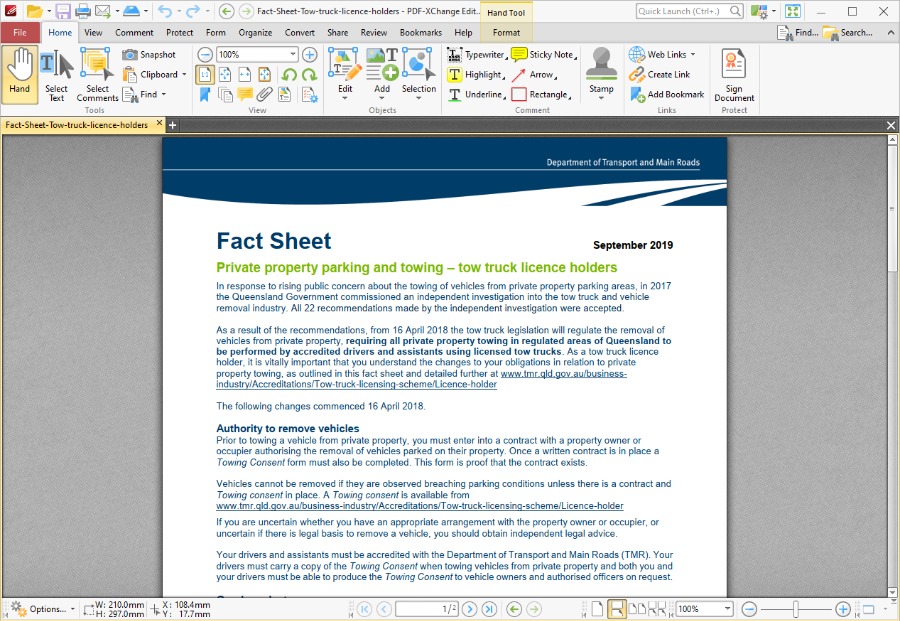
PDF-XChange Editor is a free PDF reader for Windows 10/11 that has been completely revamped and simplified. It delivers quick loading times and provides a lightweight experience for reading, printing, annotating, saving images and text, etc. from a PDF file.
Prior to this, the software was called PDF-XChange Viewer, and it didn’t have the basic editing functions available for free. You also get features like OCR and digital signature as well. However, the UI might seem a little cluttered with too many options, maybe, a redesign would give some room to breathe.
As claimed by the developers, the free version of PDF-XChange Editor provides more than 60% of the features that ship with the paid version.
| Pros | Cons |
| + Easy to use interface + Offers basic features + Can create PDF files from existing files |
– Editing features require paid version – More expensive than the competition |
Supported Platforms: Windows 11, 10, 8.1, 7, XP
Btw, What is PDF? Who created it?
PDF stands for Portable Document Format and it was developed by Adobe – the makers of Acrobat Reader – in the 1990s.
One of the biggest advantages of PDF is it retains the document attributes and formatting as intended by the creator. For example, you might have seen how an MS Word file looks different when opened in some other word processor app.
Also, PDF makes documents tamper-proof which means unauthorized people can’t make any changes to the original document. It’s a much-needed feature in the case of confidential information and in times when we are dealing with tons of fake news.
So, which one is the best PDF reader for Windows 10/11?
So, we have listed down the best PDF reader software for Windows 10/11 and older versions that you can try out in 2022. Depending on your usage and needs, your choices might defer. For example, you might need an open source PDF reader or a free one, or a paid one with more features.
In my opinion, you have got full-fledged PDF readers like Acrobat DC, Foxit, and Nitro. The Windows PDF readers pack all the features that you would need for everyday usage. But if you don’t want the hassle of installation, you can either go with your web browser or the online PDF reader in Google Drive.
Frequently Asked Questions (FAQ)
What is the default PDF reader on Windows 10?
Windows 10 doesn’t come preloaded with a dedicated PDF reader app. However, it’s default Edge browser lets you open PDF files easily when required.
How can I edit PDF file on my PC?
Most PDF viewer apps and your web browser don’t come with the capability to modify the file. You can find various free PDF editor apps that allow you to changes the content of a PDF file.
Is PDF better than a word file?
There is no straight answer to this question. But given the fact that PDF documents are not editable in most cases gives it an edge when the document includes an important piece of information.
Fossbytes co-founder and an aspiring entrepreneur who keeps a close eye on open source, tech giants, and security.
Get in touch with him by sending an email — [email protected]
PDF documents are very popular as they can be opened on any operating system, and they are easy to attach with an email, message, or website. A PDF document also provides the advantage of not being altered easily. So, it is extensively used by individuals and organizations for digital copies of resumes, study material, documents, and manuals for peripherals and devices.
A PDF reader software helps you create, manage, and secure your PDF files all in one place. It allows you to simplify complicated tasks involved in PDFs. There are many dedicated Windows PDF readers available in the market. Therefore, selecting the best PDF reader for editing, altering, or managing your PDF files is difficult. We have created the best PDF readers list for your needs. Read more…
Top Pick
Adobe Acrobat Reader DC
Adobe Acrobat Reader DC is a free PDF review software for viewing, printing, and commenting on PDF documents. It provides multiple viewing modes to reduce eyestrain. This free PDF reader software works across multiple devices.
Visit Adobe Acrobat Reader
Following is a handpicked list of Top PDF Reader tools, pros, cons, and the latest PDF reader download links. This list contains Free (open source) as well as Commercial (paid) tools.
| Name | Price | Windows Supported versions | Link |
|---|---|---|---|
| 👍 Adobe Acrobat Reader DC | Reader is Free. Adobe Acrobat is paid | Windows XP, 7, 8, 8.1, 10 and 11 | Learn More |
| UPDF | The reader is Free, editor is paid. | Windows 7 or later | Learn More |
| PDFgear | The reader and the editor are all free | Windows 10, 11 | Learn More |
| PDF Xchange | The reader is Free, and the Editor version is paid | Windows XP, 7, 8, 10 and 11 | Learn More |
| Foxit Reader | The reader is Free, editor is paid. | Windows XP, 7, 8, 10 and 11 | Learn More |
1) Adobe Acrobat Reader DC
Adobe Acrobat Reader DC is a free PDF review software for viewing, printing, and commenting on PDF documents. It provides multiple viewing modes to reduce eyestrain.
#1 Top Pick
Pros
- Hides unnecessary menus when switched to full screen.
- Offers multiple viewing modes to reduce eyestrain.
- It offers an easy-to-use drag-and-drop to manage PDFs.
- This free PDF reader software works across multiple devices.
- Easy integration with the Adobe Cloud system.
- Supports extraction of words and images.
Cons
- The export function has a slow speed.
- Its free version offers very limited features.
Supported platforms: Windows XP, 7, 8, 8.1, 10, Mac, and Linux.
Visit Adobe Acrobat
2) UPDF
UPDF offers a delightful PDF reading experience for Windows, Mac, iOS and Android for free. Also, UPDF is a great AI-integrated PDF editor to annotate, edit, convert, OCR, protect, fill, sign, summarize, translate, and explain PDFs.
#2
UPDF
4.9
First PDF editor/reader with presentation mode.
View PDF files simply and fast
Windows Supported versions: Windows 7 or later
Download: Free Download
Visit UPDF
Pros
- View, search, print, sign, edit and annotate PDF files in one app
- OCR recognition accuracy is high
- First PDF editor/reader with presentation mode.
- Share the PDF file via a link
- Multi-Tab View Ability
- Support all platforms and 4 devices at the same time
- View PDF files simply and fast
- Support dark mode. Lightweight with simple design, not bloated
- Full-featured with edit, convert, protect, organize, crop, and compress pdf files
Cons
- No Linux version.
- Some small functions still need to be polished
Supported platforms: Windows 7 or later; macOS, iOS, Android
Visit UPDF >>
3) PDFgear
PDFgear is a comprehensive PDF manager that includes a remarkable feature – integration with GPT 3.5. It quickly extracts crucial information from large PDF files and provides instantaneous answers to any questions about the file.
#3
PDFgear
4.8
All features are free of charge
First PDF reader with integrated ChatGPT
Windows Supported versions: Windows 10 and 11
Download: Free Download
Visit PDFgear
Pros
- 100% free
- AI tool to help you read more efficiently by analyzing and summarizing text (whether it’s a digital PDF or scanned PDF)
- Get direct answers from the AI instead of manually searching
- Multiple display mode: Single/double page view, auto-scrolling, fullscreen
- Choose from a variety of PDF background colors
- Highlight, draw, add comments, and take notes in PDF
- Extract text from scanned PDF files using OCR
Cons
- No dedicated app for Android users.
Supported platforms: Windows 10, 11, macOS, iOS
Visit PDFgear >>
4) PDF Xchange
PDF-XChange Editor is a free PDF reader tool that offers buttons, toolbars, and side panels to edit PDFs with ease. It is one of the fastest PDF readers that allows you to disable unnecessary stuff for a cleaner viewing experience.
Pros
- Adding and placing text is exceptionally easy.
- Well-organized and user-friendly interface.
- It is one of the best PDF reader software that helps you edit PDF files by attaching notes.
- This free PDF software offers additional functionality for the creation and editing of fillable forms.
- Supports adding comments before sharing files.
- It is the best portable PDF reader for Windows.
Cons
- Watermark on the output.
Supported platforms: Windows XP, 7, 8, and 10.
Link: https://www.tracker-software.com/product/pdf-xchange-editor
5) Foxit Reader
Foxit Reader is an easy-to-read PDF reader tool that allows you to view, annotate, form-fill, and sign PDFs across desktop, mobile, and web. It enables you to grant access for collaborating with your friends and colleagues on the same PDF document. You can keep track of people who opened the doc, edit it, and view all their activities in real-time.
Pros
- This free PDF software allows you to read PDFs anywhere.
- You can leverage existing forms and workflows with standard PDF and XFA form filling.
- Helps you to customize mass deployments and the setup customization tool for installer configuration.
- You can integrate it with leading cloud storage services and popular enterprise CMS.
Cons
- Only available for Windows; the macOS version requires purchase after a free trial.
- No Linux version.
Supported platforms: Windows XP, 7, 8, and 10.
Link: https://www.foxit.com/pdf-reader/
6) ABBYY FineReader
ABBYY FineReader PDF is a PDF reader for Windows that allows you to share and collaborate with different documents in the same workflow. This free PDF software also helps you to streamline document conversion.
Pros
- Allows you to scan and convert paper documents to Word, Excel, or PDF.
- It optimizes document processes.
- You can standardize software assets.
- Helps you digitize the document workflow.
- It allows you to find out changes between various versions of the documents.
Cons
- It lacks full-text indexing, which is necessary for fast searches.
Supported platforms: Windows 8.1, 10.
Visit ABBYY >>
7) Icecream Apps PDF Editor
Icecream Apps PDF-Editor is an easy-to-use software that enables you to create and make changes in the PDF file. It is one of the best PDF software that helps you edit, manage pages, annotate, and more.
Pros
- Icecream PDF Editor helps you to move, rotate, and resize PDF objects.
- This PDF viewer allows you to set a password to protect PDF files.
- You can draw, add shapes, arrows, and lines to a PDF document.
- It helps you to merge PDF documents into one file.
- Offers built-in forms in PDF documents.
- Allows you to add notes in your PDF file.
- It allows you to search through the document before making changes to it.
Cons
- The free version offers very limited features.
- This PDF software does not have the option to import multiple PDF files.
Supported platforms: Windows 7, 8, 8.1, and 10.
Visit IcecreamApps
 Nitro Reader
Nitro Reader
Nitro Reader is a powerful PDF editor that allows converting PDF to Excel and PowerPoint formats. This PDF reader software comes along with the OCR engine for scanning paper documents. It helps you to make your working with digital documents stress-free.
Pros
- Allows you to convert your PDF file to Excel and PowerPoint formats.
- You can customize the toolbar for quick access.
- This PDF reader software allows you to convert other file types to PDF.
- This Windows PDF reader helps you to access shared files quicker with your team and colleagues.
- It is one of the fastest PDF readers, which allows you to export pages to different image files.
- Offers multitasking feature to modify PDF files easily.
Cons
- This software only has the paid version.
- Does not have a tool to edit the document text.
Supported platforms: Windows XP, 7, 8, and 10.
Visit Nitro >>
9) Slim PDF
Slim PDF is a PDF reader software that helps you open and view your PDF documents, add comments and other annotations. You can also fill out interactive forms and validate digital signatures by using this tool. It provides a full range of advanced and customizable annotation tools.
Pros
- Provides the best navigation for a simplified PDF viewing experience.
- Offers a full range of advanced and customizable annotation tools.
- It offers interactive PDF form filling and signature verification features.
- You can sign PDFs with electronic and digital signatures.
- Allows you to create a PDF from any printable file format.
Cons
- Sometimes it acts buggy and fails to load elements such as signatures.
Supported platforms: Windows, Mac, and Linux.
Link: https://www.investintech.com/resources/freetools/slimpdfreader/
10) Ashampoo PDF
Ashampoo PDF helps you to manage and edit your PDF documents easily. This PDF software application helps you to create, edit, and protect your PDF files. It creates perfectly sized documents which are readable on any device. It also uses encryption to protect your intellectual properties.
Pros
- You can compare two PDFs side by side.
- It allows you to edit open images in place with an external image editor.
- This Window PDF reader helps you to find out and replace colors throughout documents.
- It helps you to split your PDF files into smaller documents with a custom number of pages.
- You can replace document fonts for easier file exchange with other PDF programs.
Cons
- Editing files is a bit hard, unlike in words.
Supported platforms: Windows 7, 8, and 10.
Visit Ashampoo
11) Google Drive
Google Drive also offers a PDF viewer feature. It is free PDF software for anyone who has a Google account. It allows you to open, view, convert and share any of your PDF Files across the cloud on the platform. Moreover, you can convert your PDF files into an editable doc format with just a few clicks.
Pros
- Easy to use and clean interface.
- Offers secure access to all of your content.
- Supports SSL encryption.
- This free PDF software allows you to store PDFs, presentations, and photos.
- It helps you to access your docs from anywhere.
Cons
- You need to be connected to the Internet to use Google Drive.
Supported platforms: Windows, Android, and iOS.
Visit Google Drive
12) PDF Element
PDF Element is a powerful PDF-viewer application for creating and managing PDF forms and documents. It allows you to extract data from forms and export them into spreadsheets.
Pros
- You can manage all your digital workflows with tools to easily create and edit documents.
- Allows you to convert, review, protect and sign documents all in one place.
- This PDF viewer allows you to customize fonts, personalize text style, and add graphics.
- PDF element helps you to track comments, monitor changes, and add highlights.
- You can convert PDF files into MS Word, Excel, PowerPoint, and RTF documents.
- Allows you to permanently black out sensitive information before sharing the documents.
Cons
- Watermark in the free version.
- OCR feature is exclusive to the paid version.
Supported platforms: Windows, iOS, and Android.
Visit PDF Element
13) Soda PDF
Soda PDF is a portable PDF reader software. You can use this application at your home and on the go. It is a fully functional online PDF reader that helps you create professional PDFs from various file formats.
Pros
- You can efficiently make changes to your PDF documents.
- It makes the document revision process easy.
- You can send and track various contracts for e-sign.
- Offers a cloud-based management suite.
Cons
- It is a very expensive tool compared to its peers.
Supported platforms: Windows, Mac, Linux, and mobile devices.
Link: https://www.sodapdf.com/
How do I get Adobe Acrobat Reader for free on Windows 10?
Step 1) Download the PDF reader on your PC
Open: https://get.adobe.com/reader/otherversions/ and select Adobe Acrobat Reader DC
Step 2) Select your operating system
You will be asked about your operating system; I am selecting Windows 10. However, you need to select the Windows version according to your PC.
Step 3) Select language
You need to select the language of your choice. I have selected English.
Step 4) Select the version
Lastly, select the 64-bit version for the 64-bit PC.
Step 5) Download the Acrobat Reader
Now, go to the upper right corner of the screen and start downloading Acrobat reader
Step 6) Save and run the .exe file on your PC
Click on the finish button when the process is completed and install the software by double-clicking on the .exe file
Step 7) Start the PDF reader application
You can see that the Acrobat PDF DC application has been launched
FAQ:
Best PDF Reader: Free PDF Viewer
| Name | Price | Windows Supported versions | Link |
|---|---|---|---|
| 👍 Adobe Acrobat Reader DC | Reader is Free. Adobe Acrobat is paid | Windows XP, 7, 8, 8.1, and 10 | Learn More |
| UPDF | The reader is Free, editor is paid. | Windows 7 or later | Learn More |
| PDFgear | The reader and the editor are all free | Windows 10, 11 | Learn More |
| PDF Xchange | The reader is Free, and the Editor version is paid | Windows XP, 7, 8, and 10 | Learn More |
| Foxit Reader | The reader is Free, editor is paid. | Windows XP, 7, 8, and 10 | Learn More |
Get your hands on the best app to open PDF files in Windows 11
by Vladimir Popescu
Being an artist his entire life while also playing handball at a professional level, Vladimir has also developed a passion for all things computer-related. With an innate fascination… read more
Updated on
Reviewed by
Vlad Turiceanu
Passionate about technology, Windows, and everything that has a power button, he spent most of his time developing new skills and learning more about the tech world. Coming… read more
- If you’re an employee, student, or business professional looking for the best pdf reader for windows 11, look no further.
- Our curated list of PDF readers lets you view, edit, highlight, annotate, or draw directly on the files.
- You will find a lightweight PDF reader for Windows 11, free PDF reader options, and the best PDF reader and editor for Windows 11.
- Don’t worry, you won’t be deprived of the best PDF annotation app for Windows 11 either.
If you’re looking for the best PDF reader for Windows 11, you’re in the right place. We’ll show you all the options that are worth using and more.
For all these reasons, PDF is and will be the most dominant electronic file format for people online.
So, what is the best way to read PDFs on a PC? You will need to install a PDF reader app for Windows. If you are looking for the very best PDF reader or a PDF viewer for Windows 11, here’s a quick preview of our favorite picks:
- Which PDF reader is best for Windows 11?
- Soda PDF Reader — Best PDF tool overall
- Adobe Acrobat Reader — File comparison tool
- UPDF — Support for all platforms
- pdfFiller — Two-factor authentication
- PDFelement — OCR support
- Nitro PDF Reader — Best PDF annotation
- PDF Annotate & Fill — Best filling form feature
- Xodo PDF Reader — Lightweight app
- Perfect PDF Reader — EPUB and MOB support
- Foxit PDF Reader — Cross-platform PDF reader
- Does Windows 11 have a free PDF reader?
So, without further ado, let’s dive in.
Which PDF reader is best for Windows 11?
Soda PDF Reader – Best PDF tool overall
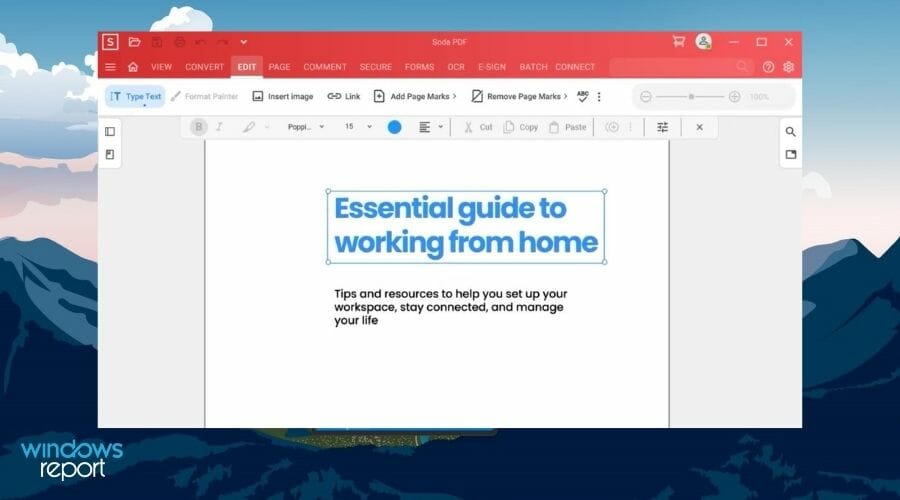
The Soda PDF Reader is a nicely packaged PDF reader that lets you use several features for free. You can view PDFs and EPUBs using 3D page-flipping technology.
It lets you create PDFs from scratch or convert any file format into this one. The tool also offers the option to merge multiple files. Additionally, you can combine different files in different formats together to form a portable document file.
The tool also comes with a PDF splitter option. It can help you split PDFs into single or multiple pages.
If you opt for the standard and upper plans of Soda PDF Reader, you can edit, compress, rotate, reorder, remove pages, or convert PDFs from office files, images, and more.
Soda PDF comes with the option to edit texts in the PDF using OCR, and also electronically sign documents.
Here are the key features of the Soda PDF reader:
- Lets you split, compress, resize, and edit PDF
- Texts can be edited using OCR, and PDFs can be electronically signed
- Compatibility with Google Drive and other cloud storage services
- Convert your PDF documents into Microsoft Office format and more

Soda PDF Reader
Quickly and comfortably access and edit PDF files with this versatile and easy-to-use software option.
Adobe Acrobat Reader – File comparison tool
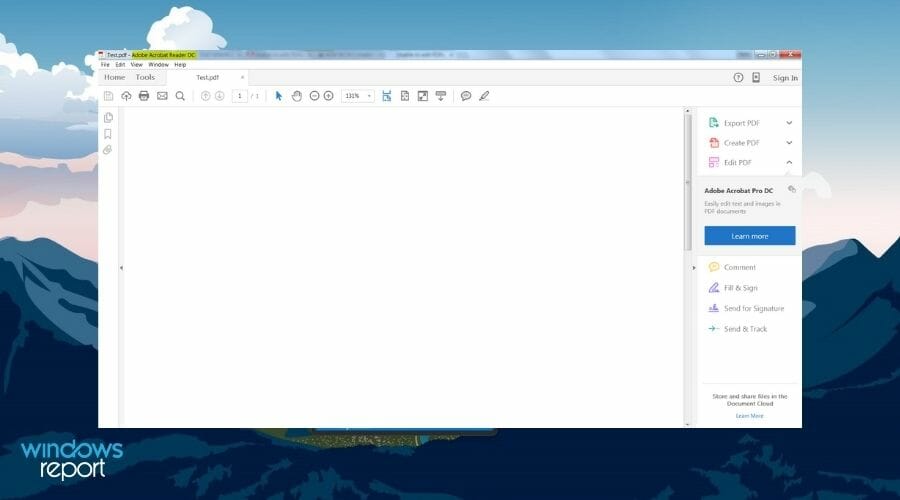
Adobe Acrobat DC PDF reader deserves a place in the list of the best PDF readers for Windows 11. It is arguably the most popular PDF tool used across the globe.
You can do almost all of the things required to manage a file, including view, edit, print, sign, comment, share, convert, etc., and all of these are absolutely free of charge.
With the Pro version, Adobe Acrobat DC offers advanced options such as creating a new PDF, protecting it, exporting, converting, organizing, combining, and sending files for signatures.
This PDF reader lets you annotate files from anywhere, add bookmarks, highlight, underline important points, and even draw using the hand tool.
Let us take a quick look at the highlights of Adobe Acrobat Reader:
- Gives the option to view, annotate, edit, sign, and more
- Available across platforms
- Seamless integration with popular cloud storage platforms
- Offers a file comparison tool

Adobe Acrobat DC
Enjoy the plethora of features contained in Acrobat DC to create professional results.
UPDF – Support for all platforms
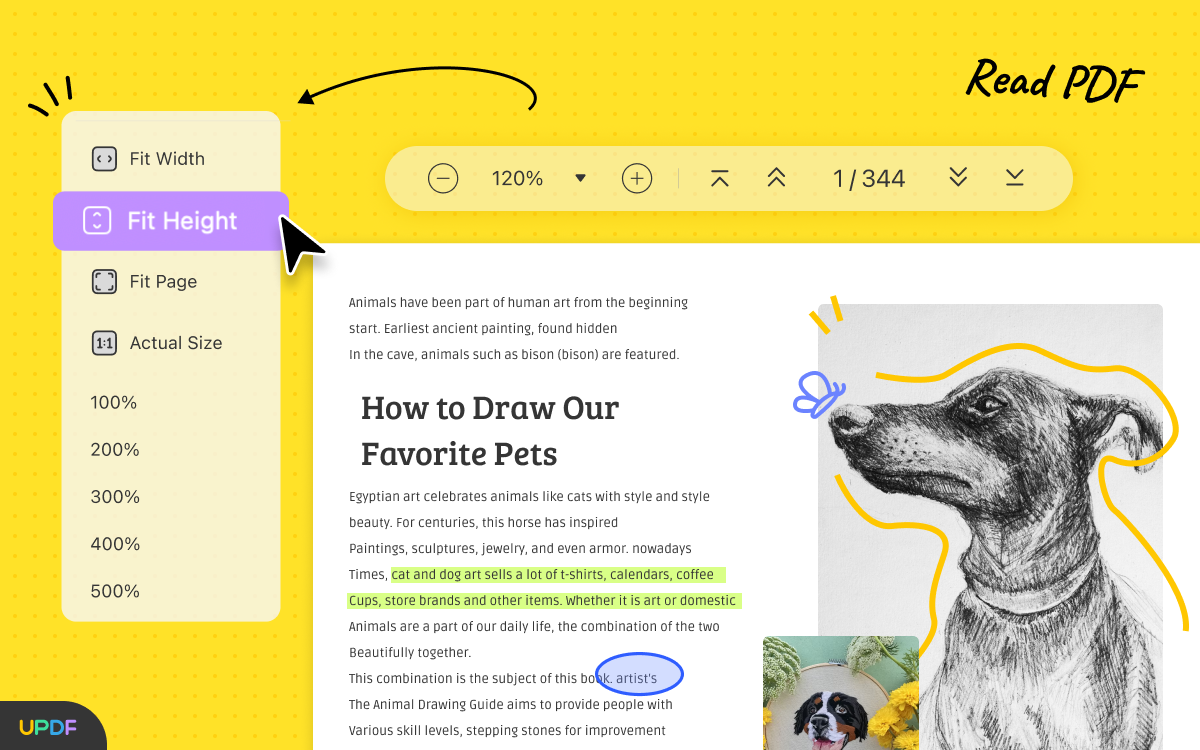
UPDF is a professional PDF editing tool that comes with a stunning design. It allows you to protect the content of your file by making it a single-layered document.
It is the only PDF editor in the market that works across all platforms with 1 license. UPDF provides an enjoyable reading experience with dark mode and supports changing PDF backgrounds.
UPDF comes with an image editor tool that enables you to perform various operations, such as replacing, copying, cropping, and deleting the image.
How we test, review and rate?
We have worked for the past 6 months on building a new review system on how we produce content. Using it, we have subsequently redone most of our articles to provide actual hands-on expertise on the guides we made.
For more details you can read how we test, review, and rate at WindowsReport.
This PDF reader tool has extensive annotation tools which enable you to personalize your documents by adding highlights, shapes, and other elements.
Some impressive features of UPDF:
- UPDF allows you to use it across Windows, macOS, iOS, and Android with 1 license
- Add customized backgrounds to personalize your document
- The form-field highlighting makes filling PDF forms easy
- Combines and maintains files with different image formatting into one
- Add a single PDF into multiple documents with the Insert feature
- Reduces the size of the file without comprising quality
pdfFiller – Two-factor authentication
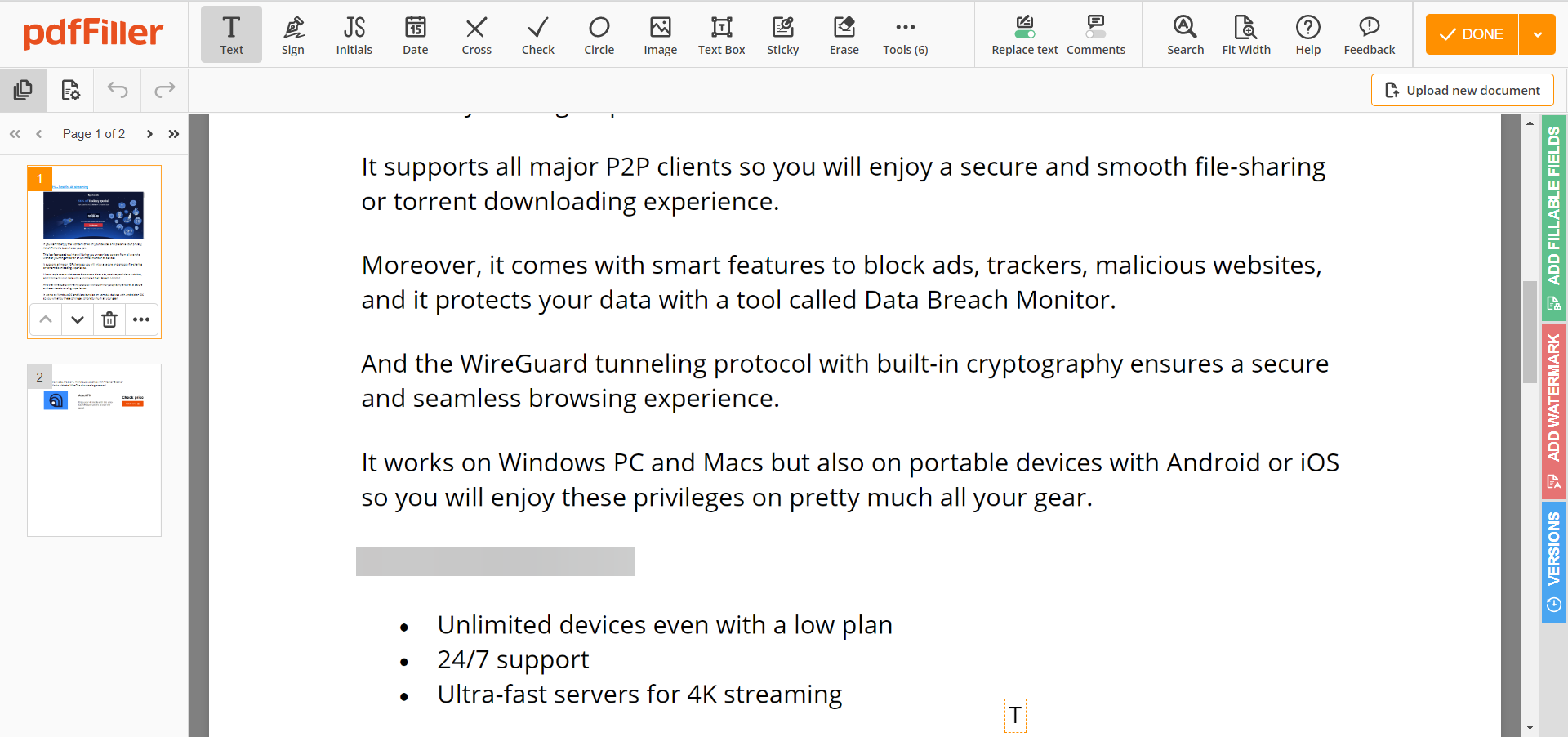
pdfFiller is another reliable PDF reader, editor, and creator that we truly recommend to our users because of its amazing set of features.
All you have to do is to drag and drop your preferred document and begin your PDF reader experience for free.
pdfFiller offers strong encryption and security to keep your documents safe and private thanks to its two-factor authentication feature.
Furthermore, you can create, edit, sign, fill automatically, add watermarks, images, and videos, and many more with this software’s advanced technology.
Other best features of pdfFiller include:
- Print, download, and send
- Erase, redact, draw
- Add fillable fields
- PDFs collaboration
- Notarization

pdfFiller
Start your PDF reader experience alongside advanced editing, signing, and more with pdfFiller.
PDFelement – OCR support
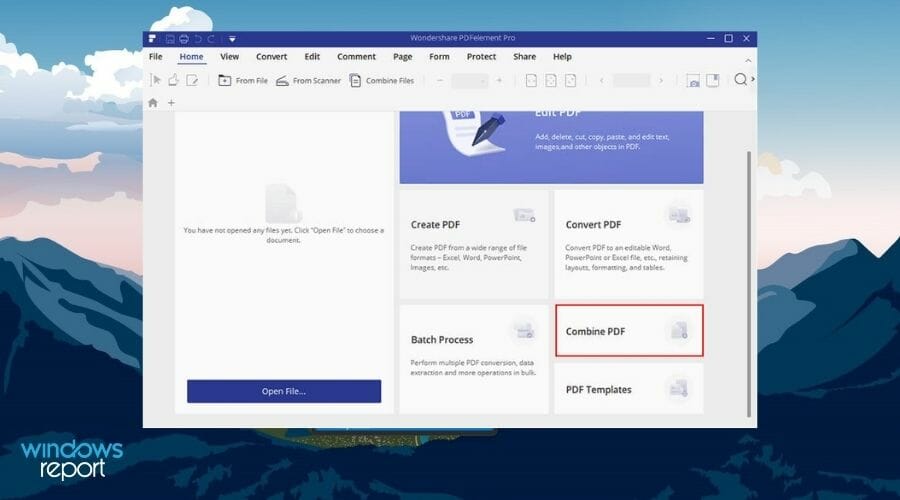
From the house of Wondershare, the name behind the popular video editing tool, Wondershare Filmora, also has an efficient PDF reader called PDFelement.
PDFelement lets you edit, create, sign, annotate, and share files on the go, with no issues. Even better is that you can collaborate with your colleagues on a document with cloud support.
This tool also offers an OCR tool, which you can use to extract and edit text from a PDF document. There is a powerful conversion feature that lets you convert scanned PDFs or image-based PDFs to most of the popular formats.
It supports over 20 languages, including English, Portuguese, Japanese, Spanish, German, Italian, etc.
Other options include the ability to resize or rotate any graphics on a PDF, extract data from PDFs in CSV format, sign documents digitally, and more.
Let us see some highlights of PDFelement:
- Lets you digitally sign your files
- It supports over 20 languages
- Offers an OCR tool to edit and extract texts
- Capability to perform batch conversions, data extraction, and other tasks

PDFelement
Get quick access to all the tools you need to view and edit PDFs on your PC successfully.
Nitro PDF Reader – Best PDF annotation
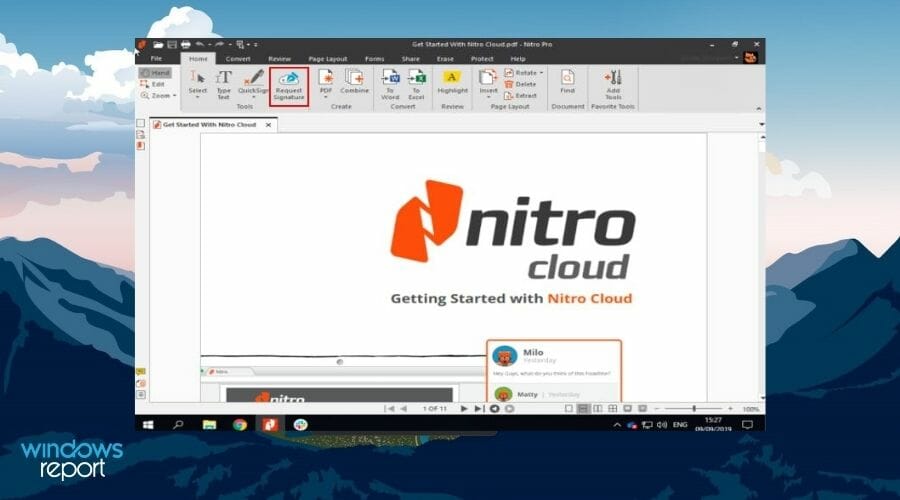
Nitro PDF Reader is also worthy of your attention. Over the years, the Nitro PDF Reader has gained popularity, because of its powerful features and its MS Office-similar interface.
The official website boasts that it is used by 68% of Fortune 500 companies. While we cannot confirm that, it is surely a nicely balanced and packaged PDF reader you can use on your Windows 11 PC.
Talking about features, it lets you create PDF files from over 300 file formats. You can create, edit, view, review, annotate, and read PDF files. It also lets you change the color, orientation, size, and quality.
You may easily sign a document by uploading a picture or scanning it. Nitro PDF Reader lets you convert PDF into popular document formats straight from the software.
Nitro PDF Reader is available for free, but you need to buy the Pro version to unlock all its capabilities.
Here are some of the key features of Nitro PDF Reader:
- Easy-to-use interface
- Lets you create PDFs from over 300 file formats
- Allows you to change the color, orientation, etc., of the files
- Offers features such as OCR, editing pages, combining multiple files, and more
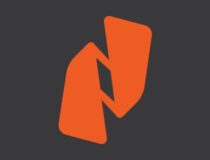
Nitro PDF Reader
Use this versatile software with nifty features to easily open and edit your PDF files.
PDF Annotate & Fill – Best filling form feature
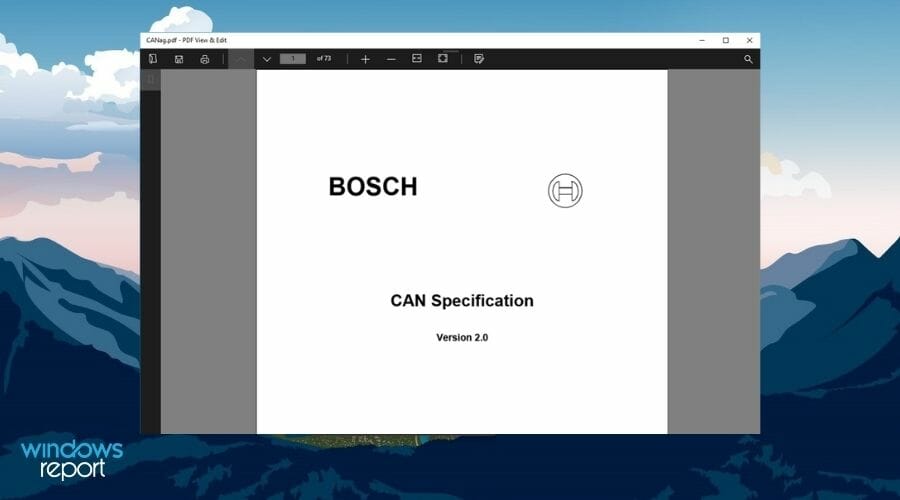
One of the straightforward PDF tools, that you can use either to edit a document or simply view it is called PDF Annotate & Fill.
It is available on the Microsoft Store for free, but there are in-app purchases, which you can opt for to unlock some features that are locked behind a paywall.
You can draw directly on the PDF, be it a straight line, rectangle, or oval. It offers the option to highlight, underline, and strike out text.
If you are collaborating with your colleague on a PDF, you can use features like comments, arrows, circles, lines, and more to point out the important lines in the document.
PDF Annotate & Fill also lets you sign PDFs digitally, fill up PDF forms, or print the document from the app itself.
Here are some of the best features of PDF Annotate & Fill:
- Lets you draw or write on the files directly
- Gives you the option digitally sign documents
- Option to add comments and shapes
- You can edit the elements by changing their color, size, transparency, and location
- How to Type Accents on Windows 11
- Fix: EXCEPTION_ILLEGAL_INSTRUCTION Error on Windows 11
- Delayed Write Failed Error on Windows 11: How to Fix it
- How to Remove Windows Copilot on Windows 11
- How to Pin a Batch File to Taskbar on Windows 11
Xodo PDF Reader – Lightweight app
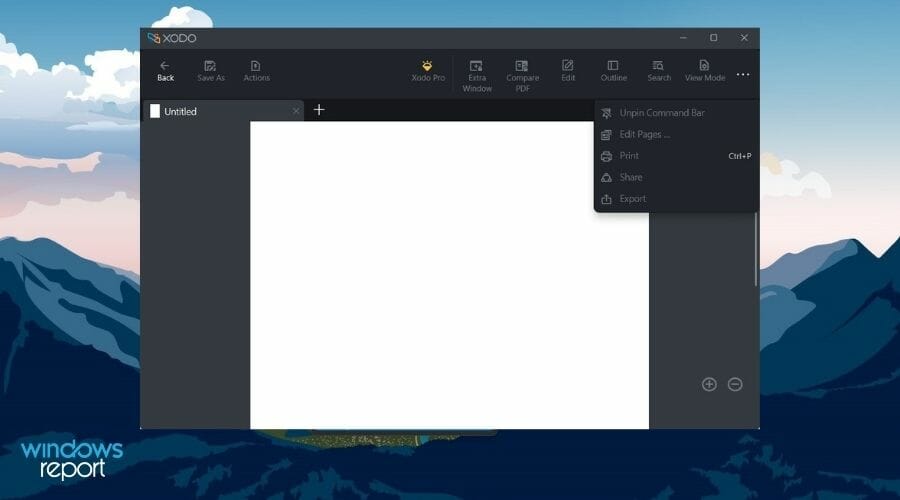
The Xodo PDF tool is not only available for Windows 11 but also for Android and iOS. This is one of the best cross-platform PDF management apps that act as a PDF reader, editor, and converter.
You can use Xodo PDF Reader to collaborate with your colleagues and view, edit, highlight, comment, and annotate documents. It provides a chat feature option that could be very handy in virtual work-space scenarios.
This PDF reader for Windows 11 lets you convert almost any file format to PDF documents. You can draw or type text directly into the PDF using the Xodo PDF Reader.
The tool offers all these features, plus more, for free. In order to unlock all features, you can opt for the Xodo Pro PDF app.
Here are some of the highlights of the Xodo PDF Reader:
- There is a night mode for ease of use at night
- Can be used to convert popular file formats into PDFs
- Chat feature lets you easily collab with other members of your work-space
- Lets you sign your files using hand or scanned image
- Merge multiple documents
Perfect PDF Reader – EPUB and MOB support
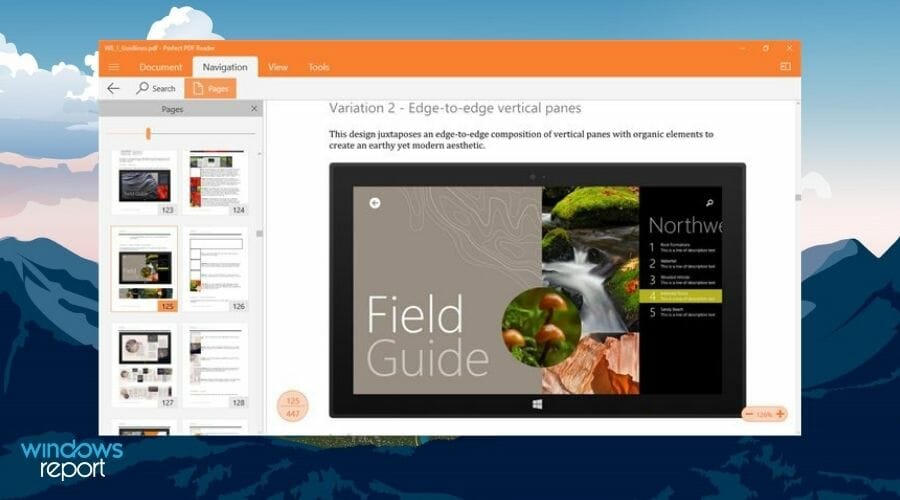
Another PDF reader option that you can download straight from the Microsoft Store for your Windows 11 PC is the Perfect PDF Reader.
You can use the Perfect PDF Reader to simply view a PDF document or edit it with the various editing tools provided by this app.
It supports PDF, XPS, OXPS, text files, EPUB, MOBI, and FB2 eBooks. One of the best features of the Perfect PDF Reader is that it lets you open multiple files in individual windows within the app.
There are other facilities, such as the option to change layouts, fit modes, zoom levels, tune into full-screen reading mode, multiple pages, and more.
Some of the best features of the Perfect PDF Reader are:
- Option to fill out PDF forms or sign them digitally
- Lets you open multiple files in individual windows
- The app saves the reading position of a file
- Offers a bookshelf, that categorizes your documents based on categories
Foxit PDF Reader – Cross-platform PDF reader
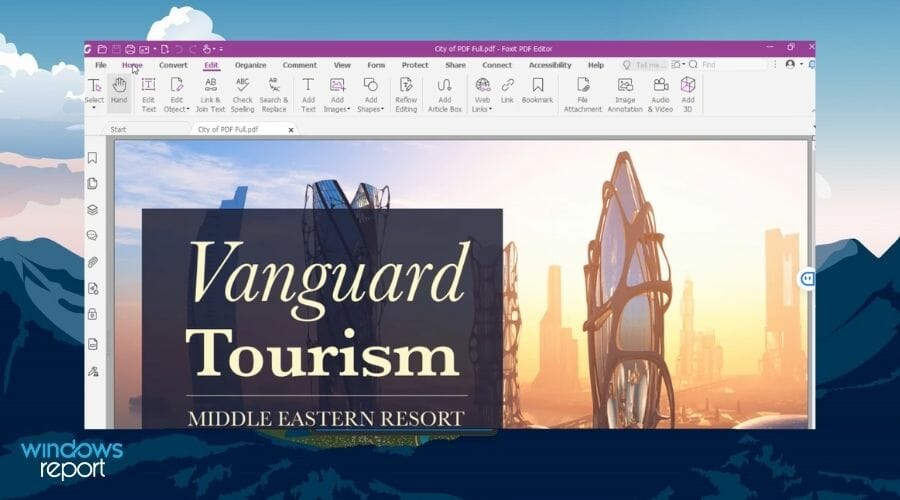
Foxit PDF Reader is another alternative you can choose if you are looking for a robust and full-of-features PDF reader and editor.
It offers several features without any fees, making it one of the most complete free PDF readers available on the internet for Windows 11.
You can use Foxit PDF Reader to fill in PDF or XFA file formats without any issues, and it is available for almost all platforms, including macOS, iOS, Android, the web, and Linux.
There are other tools that will make your PDF management easy, such as a text markup tool, a typewriter option, form handling, digital signatures, and more.
Check out some of the best features of the Foxit PDF Reader:
- Offers enterprise CMS for collaboration and sharing
- It provides the option to sign documents digitally
- The tool is cheap compared to its competitors
- Gives an extra layer of protection to your PDF using advanced security features
Some of our readers also asked what are some of the best online PDF readers available?
While there are dedicated PDF reader software options available for a Windows 11 PC, several options are also available that let you view PDFs without needing to install the software.
These are web-based or online PDF readers. Such programs could come in handy, as you can use them to view documents on the go.
But what are some of the best online PDF readers available? Though it may take a few extra steps to view PDFs online, these options are sufficient to have a view of your documents at least.
You can make use of Google Drive for viewing PDFs. All you have to do is open Google Drive, upload the PDF file to your drive, and then open it. You can use Google Docs to edit the PDF as well. So, this gives you more flexibility than expected.
We also recommend checking our list of the best free and paid PDF editors for Windows 10 & 11.
Does Windows 11 have a free PDF reader?
Web browsers have become so capable that they also come with a built-in PDF reader. Now, Windows 11 comes with Microsoft Edge preinstalled as the default browser.
You can use the new PDF Reader in Microsoft Edge to open local or online files and more. So, if you’re wondering What program opens PDF files on Windows 11, know that MS Edge can neatly do the job.
However, they are not viable options for sharing, editing, annotating, or even signing those files. So, here’s the biggest question of all. Does Windows 11 come with a PDF editor? Unfortunately, it does not.
Let us know your thoughts below on our list of some of the best PDF readers for Windows 11. If you have a favorite PDF reader, you can also mention that in the comments section.
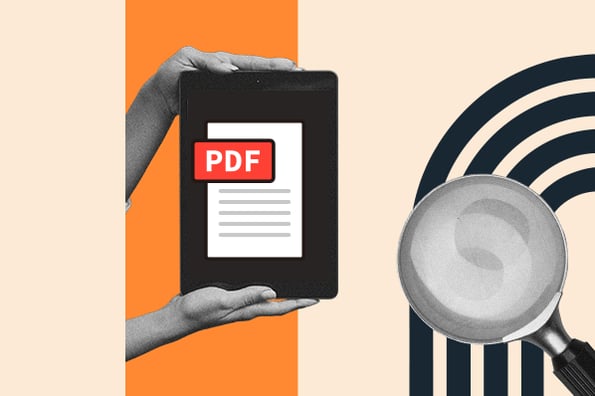

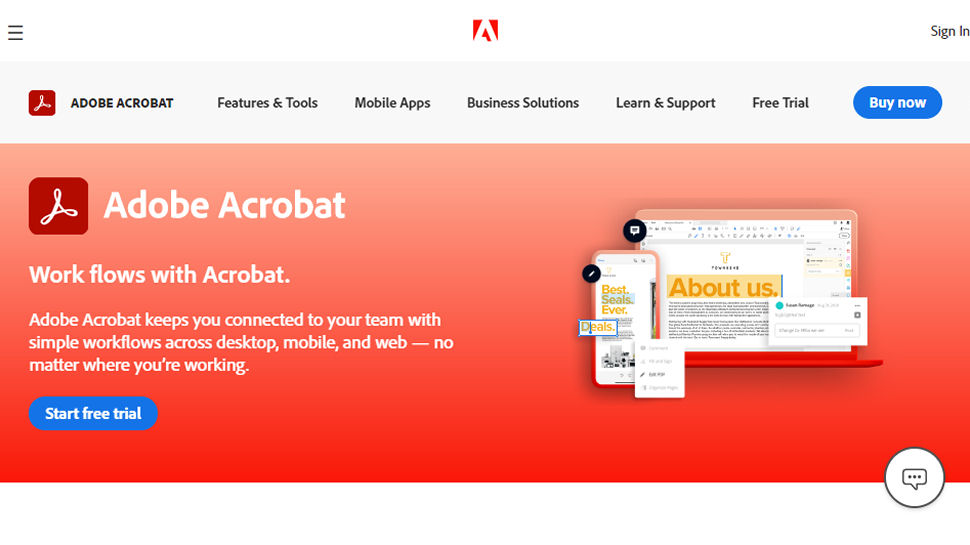

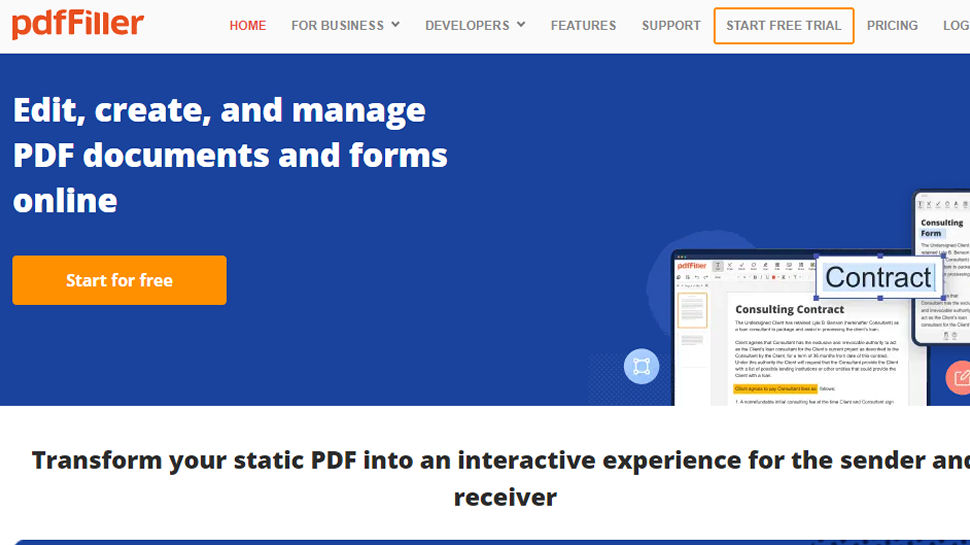
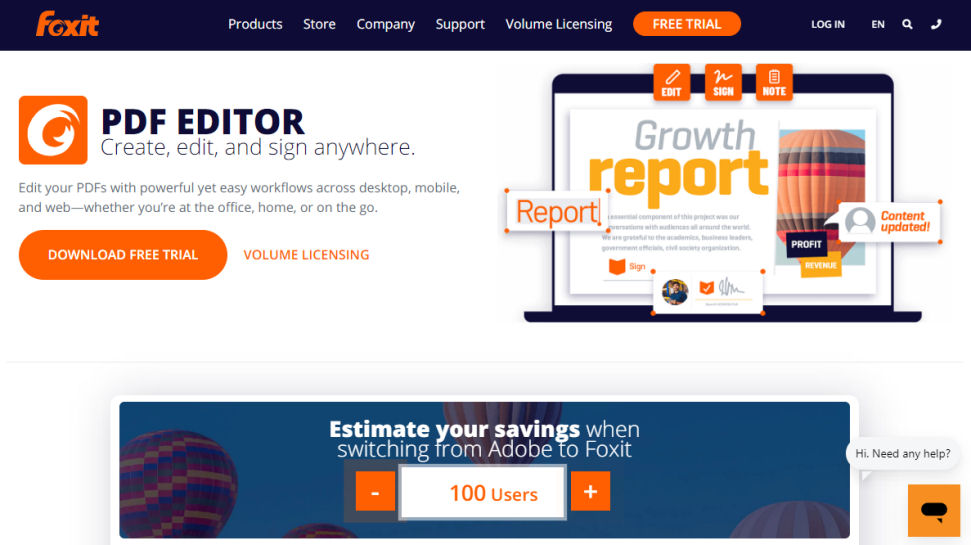
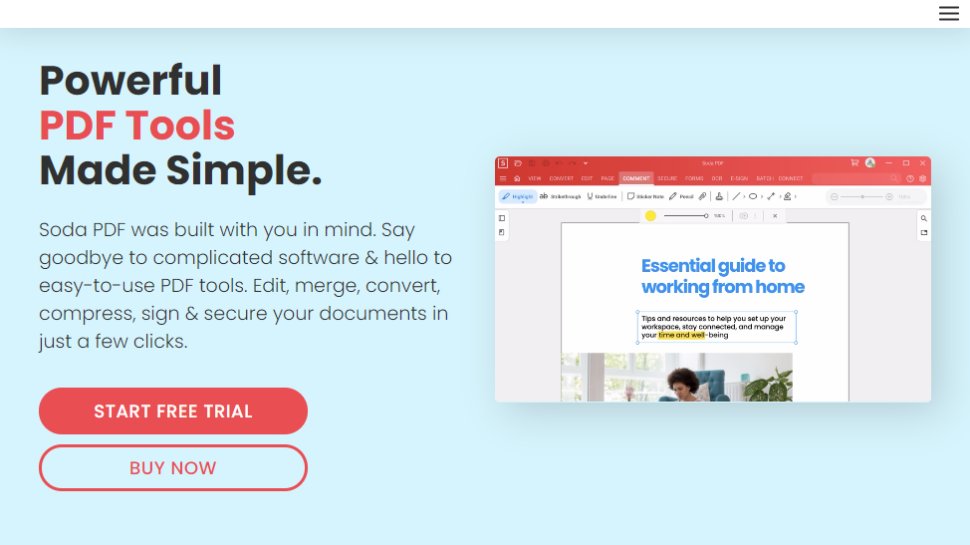
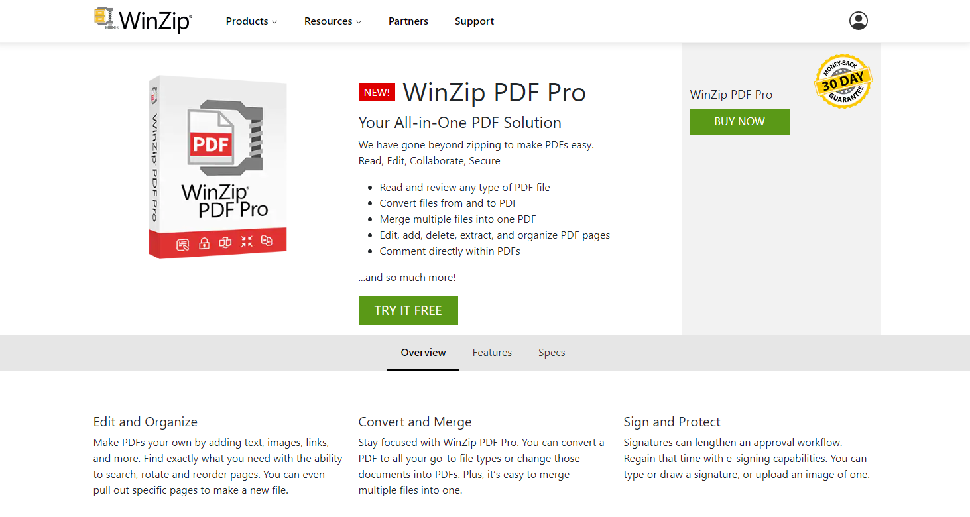
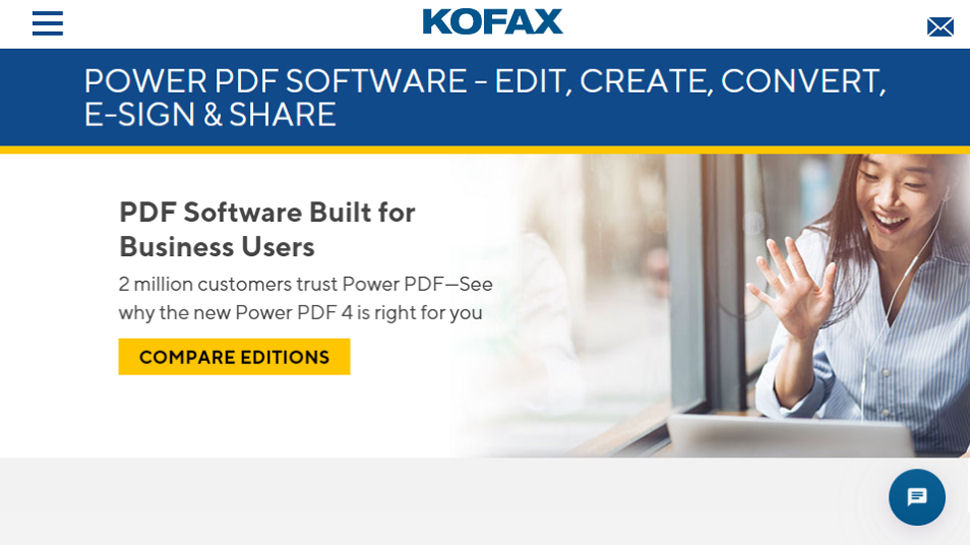
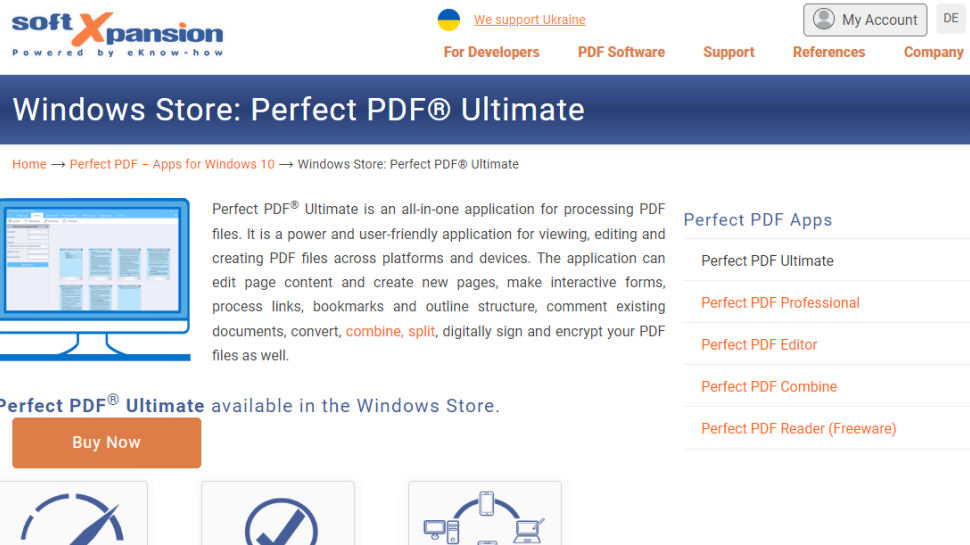
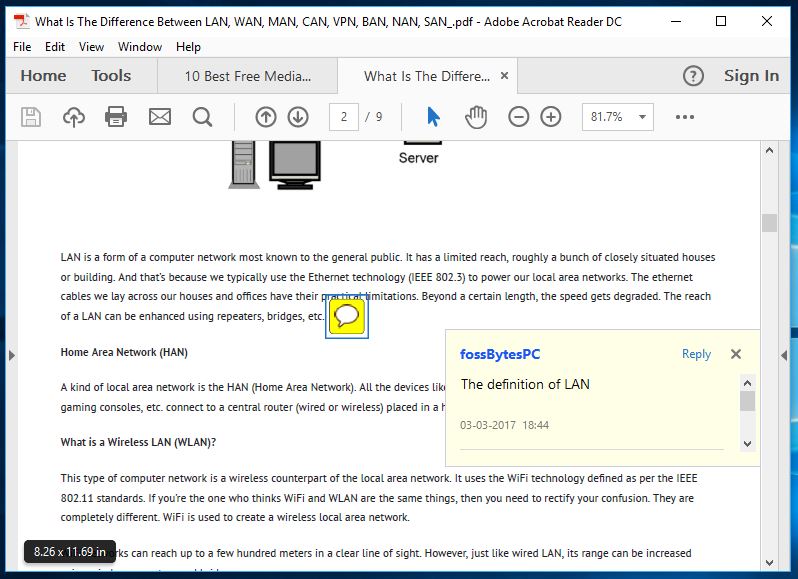
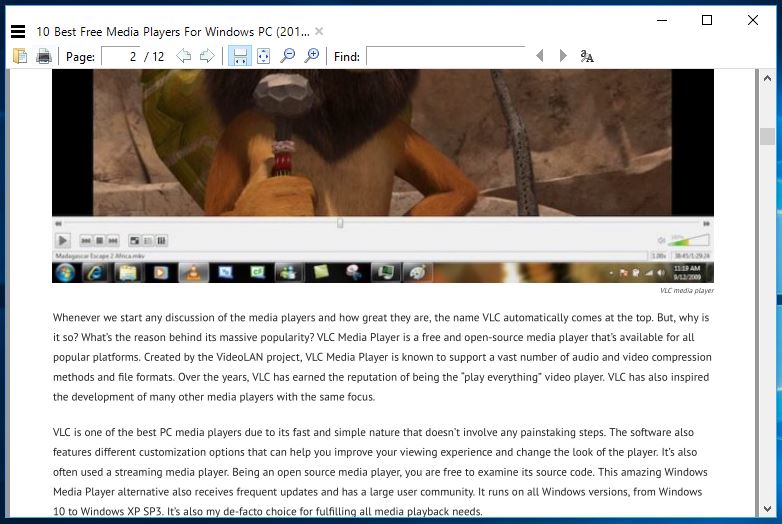
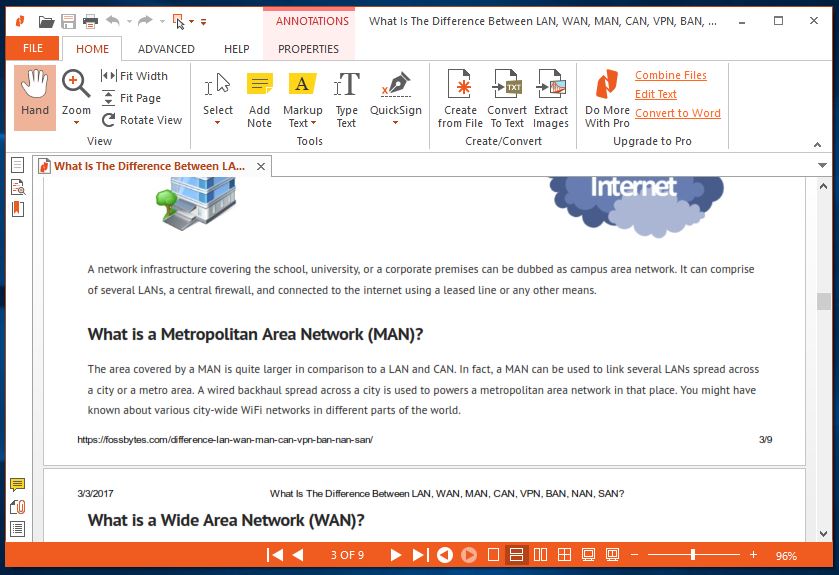
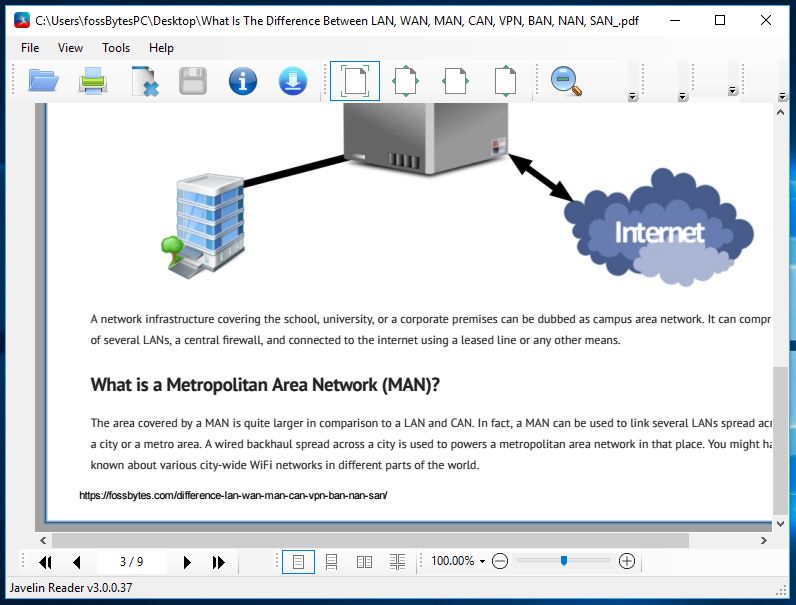







 Nitro Reader
Nitro Reader