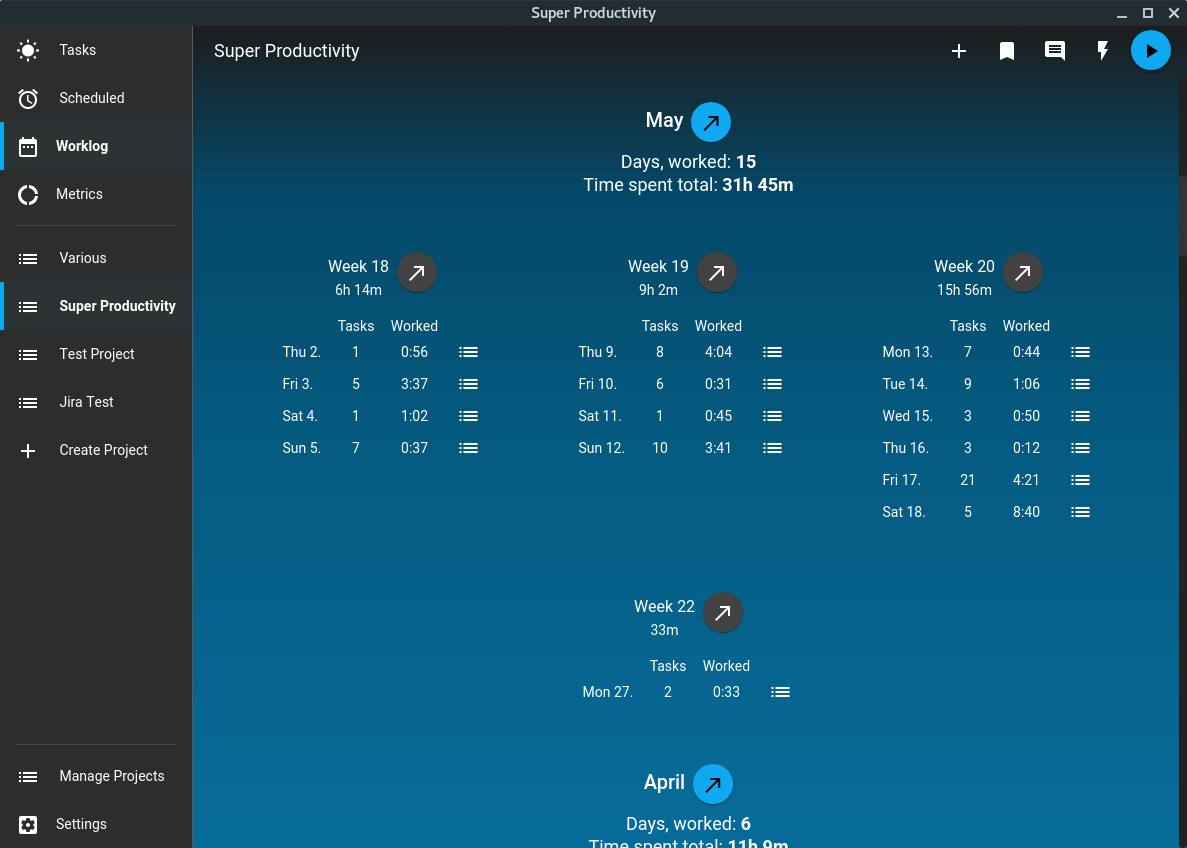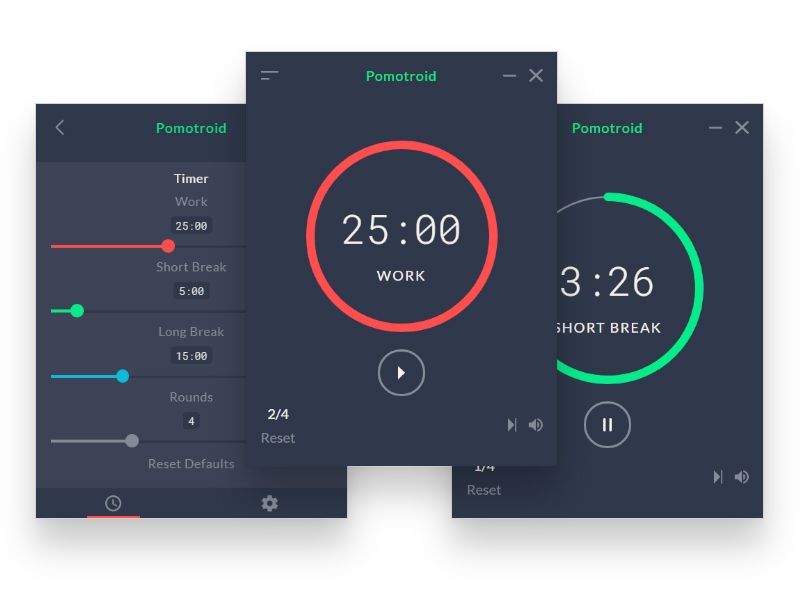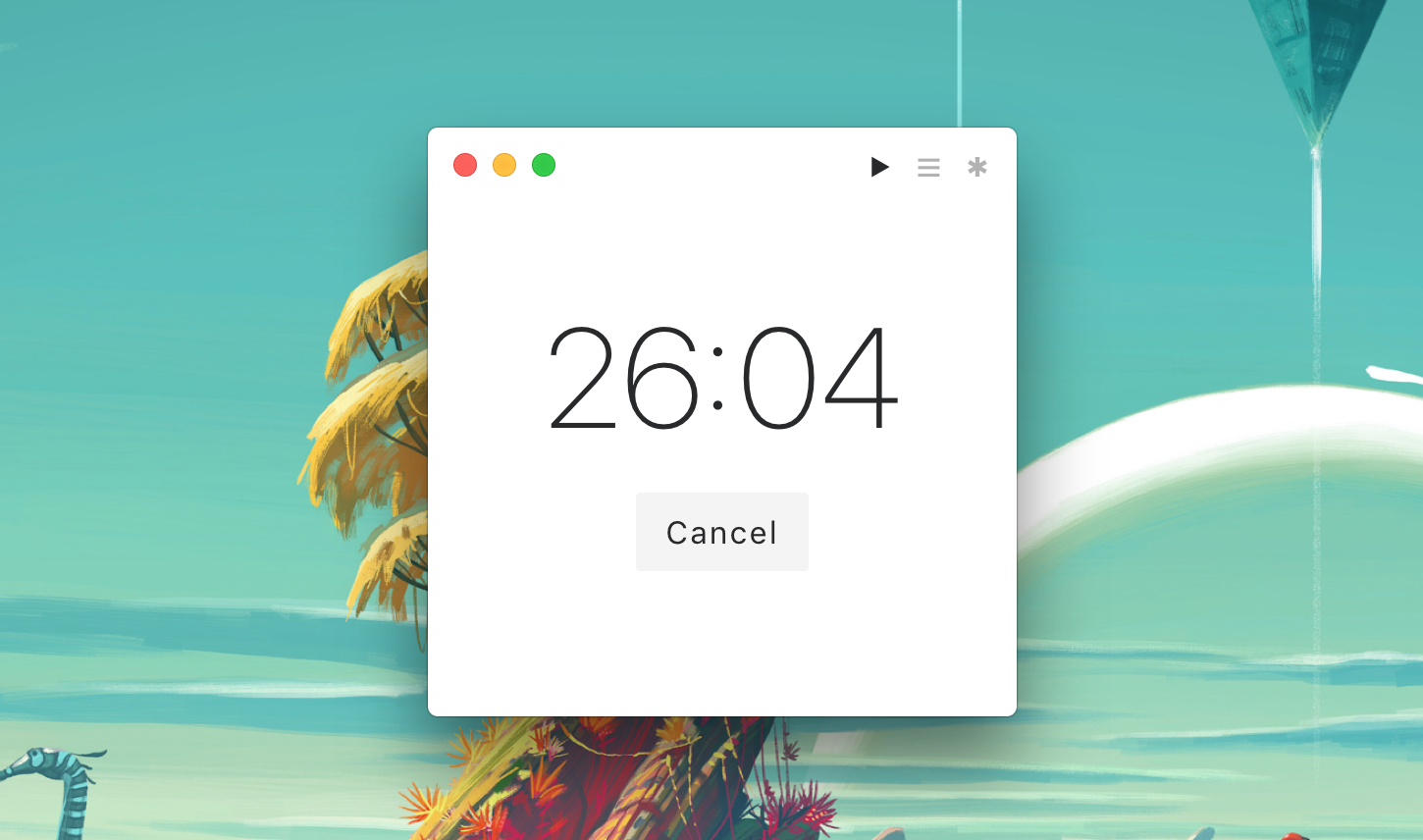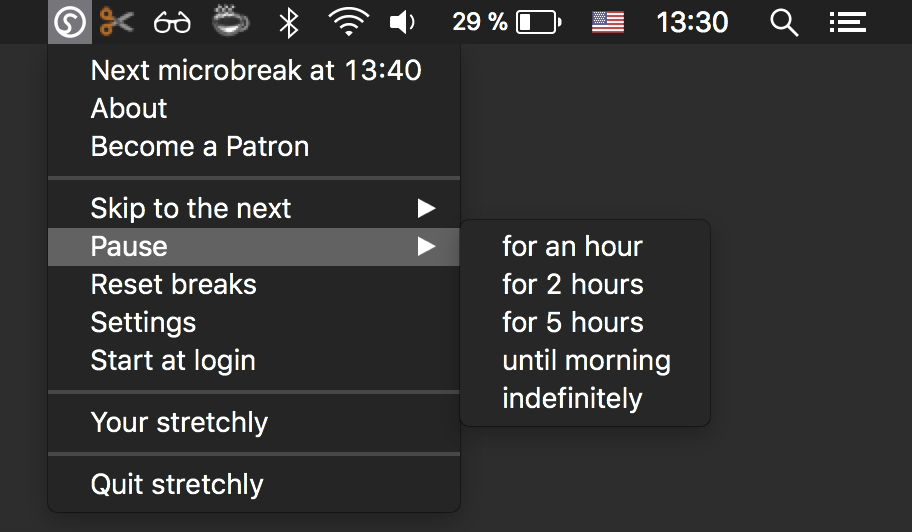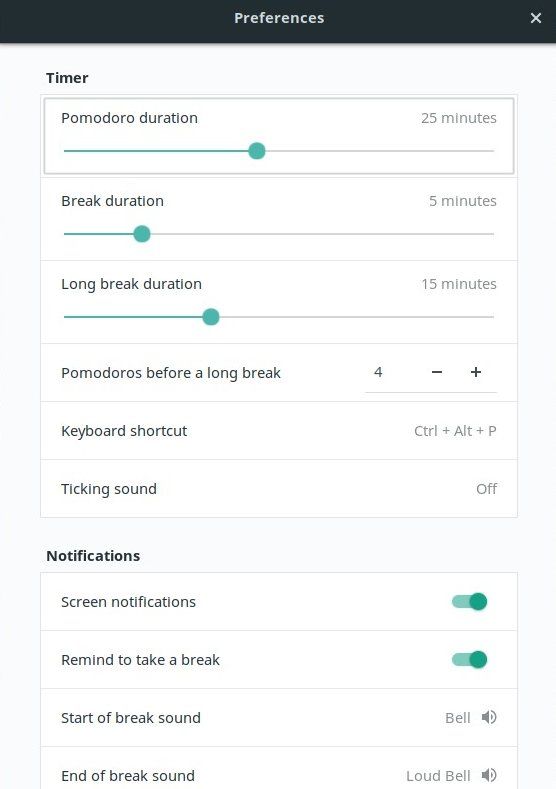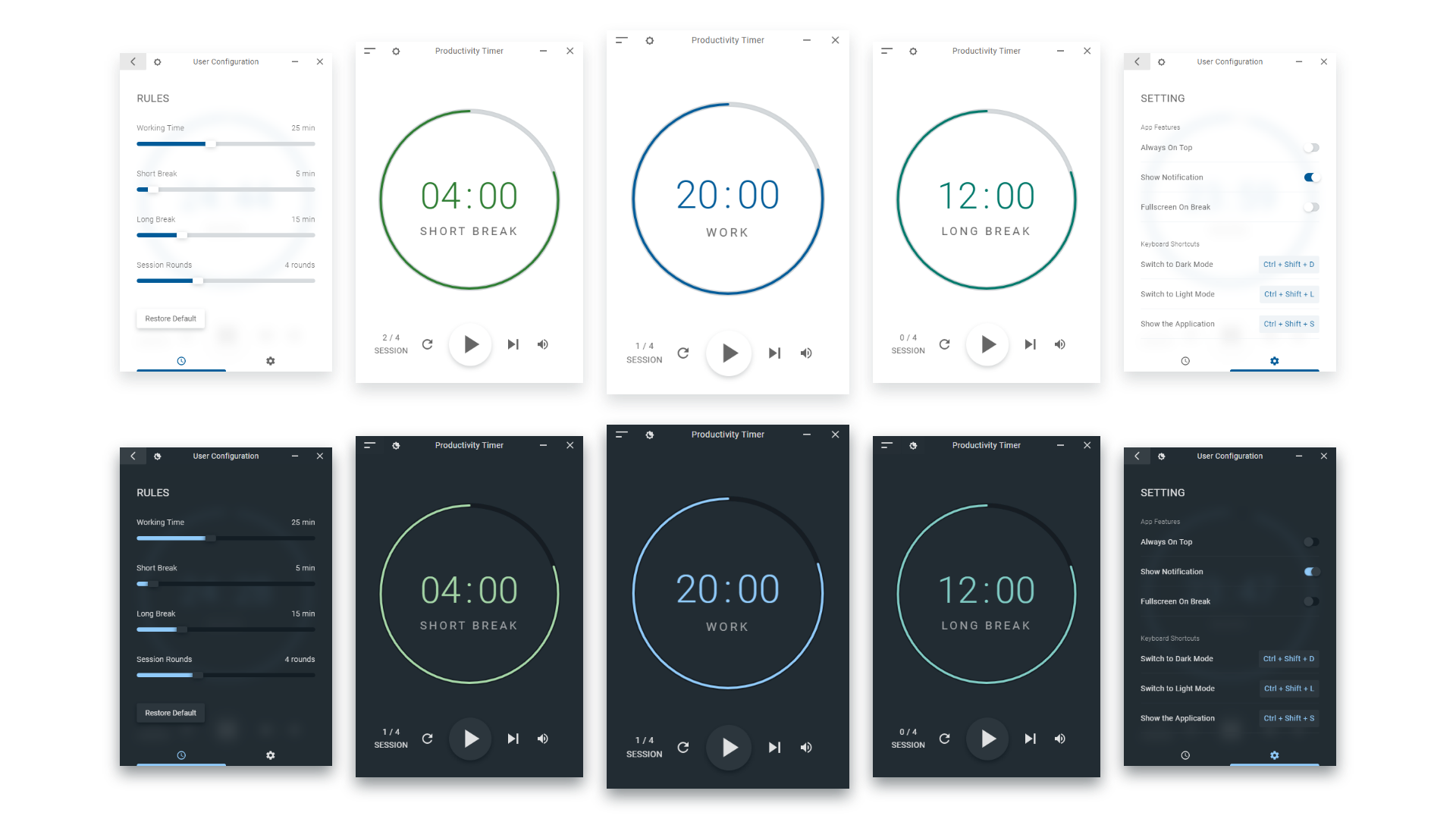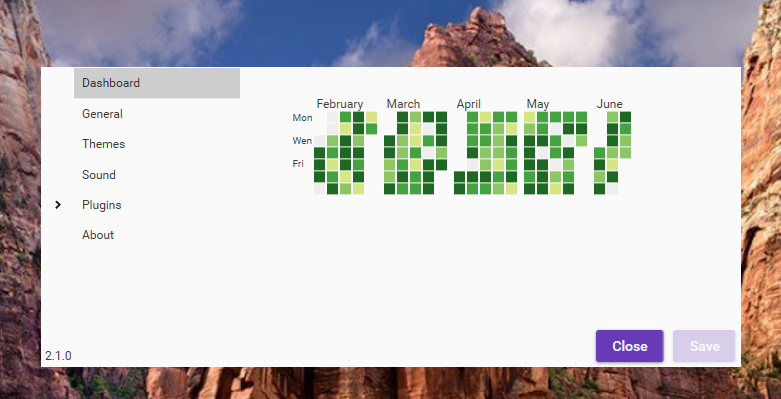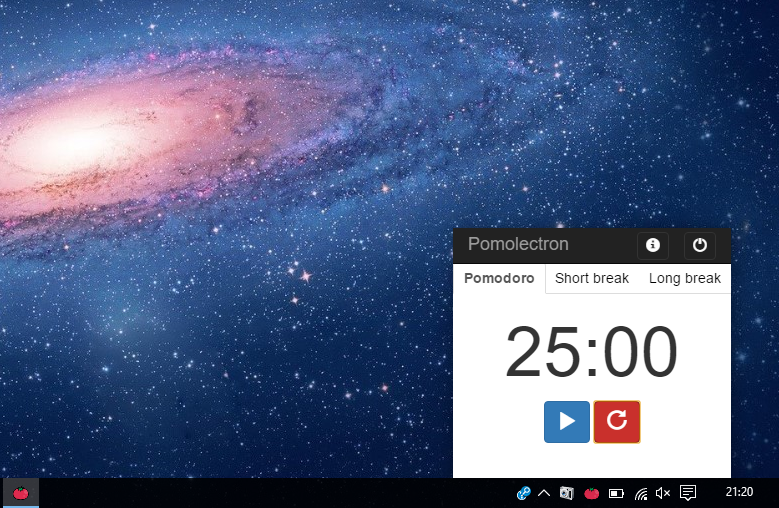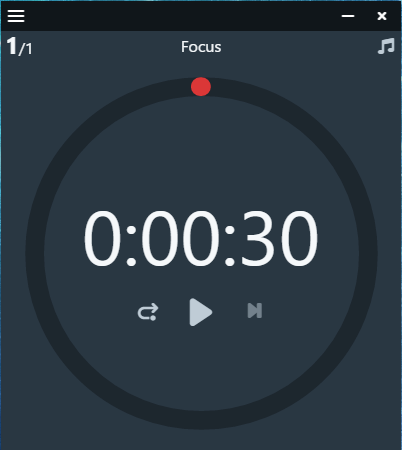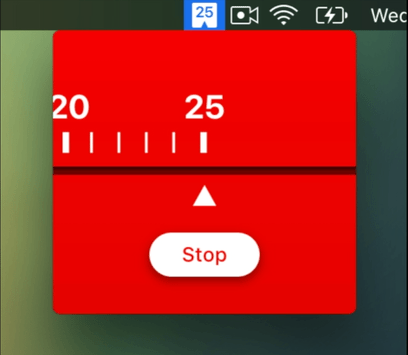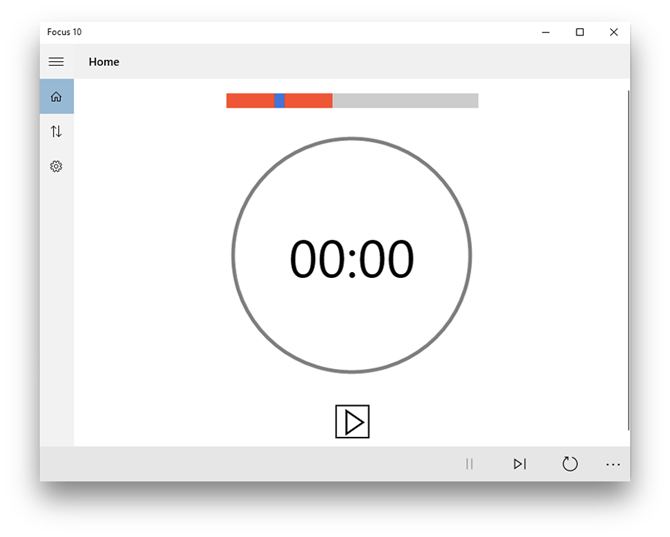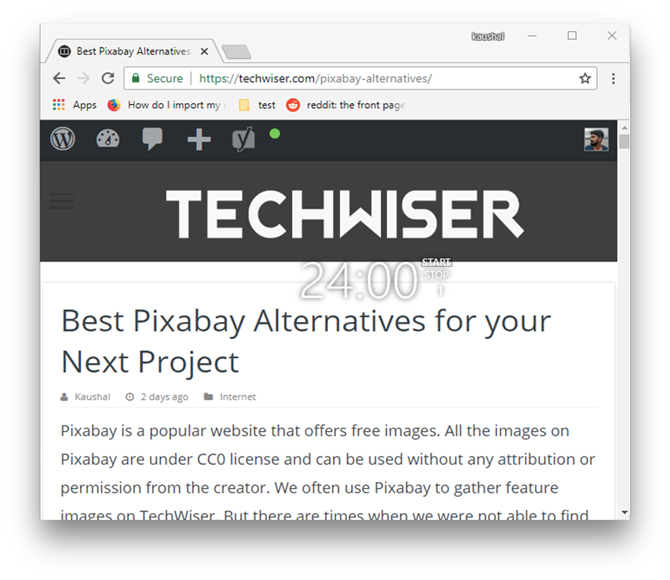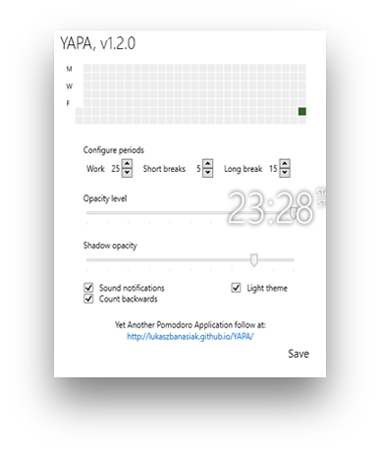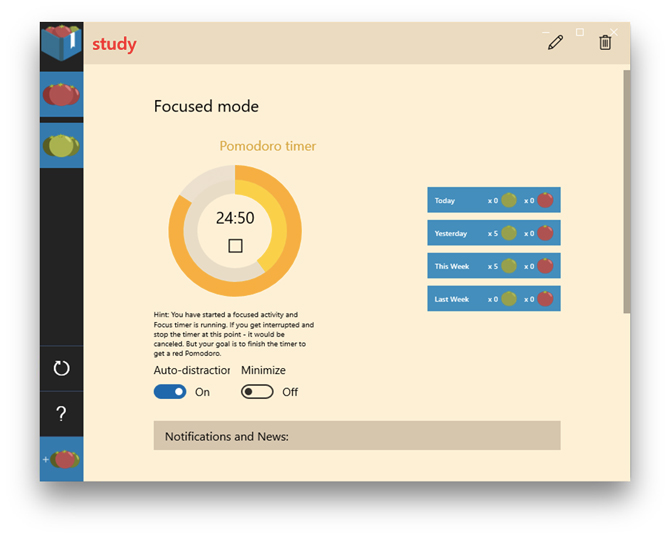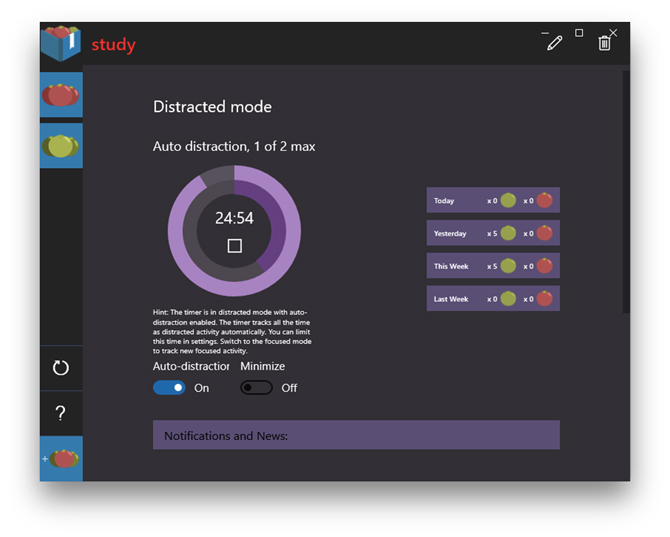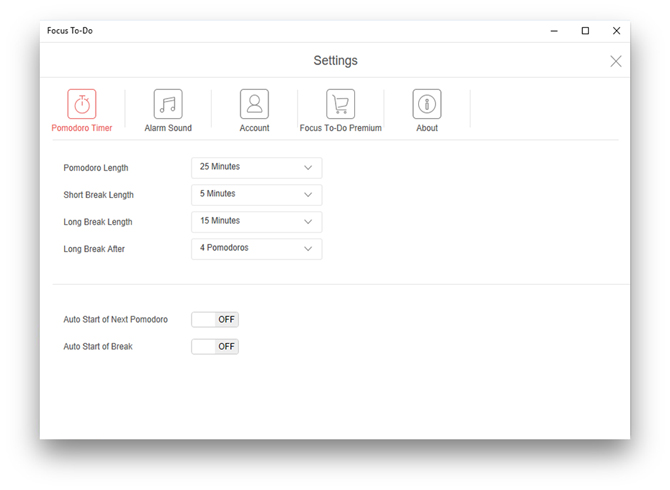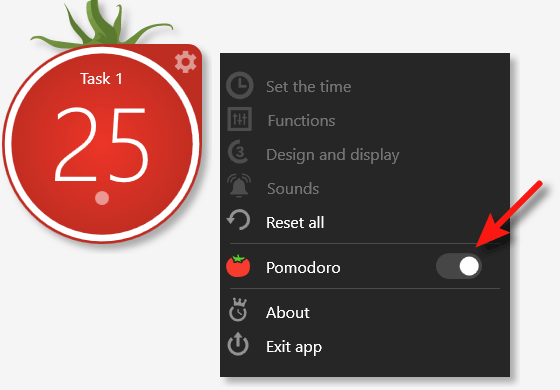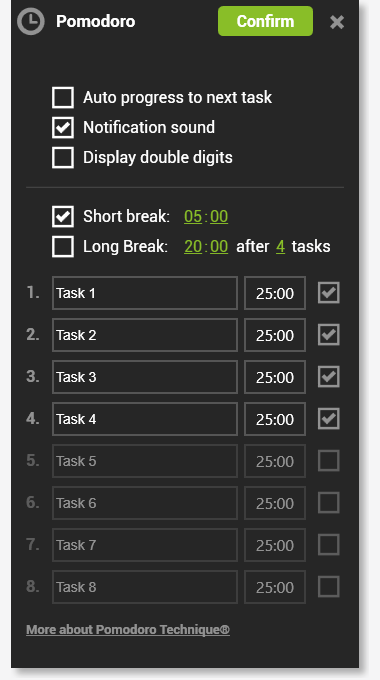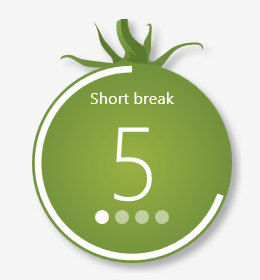The Pomodoro Technique® is a very simple and effective time management technique that helps you keep focused on tasks that require long periods of concentration. Read more about it at the official website.
Pomodoro Technique® and Pomodoro™ are registered and filed trademarks owned by Francesco Cirillo.
We take a look at the best Free and Open Source Pomodoro Software in the following list.
1- Super Productivity
Super Productivity is a FREE and Open Source ToDo List / Time Tracker / Personal Jira Task Manager for Linux, macOS and Windows. It is also available as a Web App. It aimed at reducing the time you spend with repetitive tasks and to provide you with a place to collect all the information you need to do your job.
Super Productivity Highlights
- Plan, track & summarize. Create time sheets and work summaries in a breeze to easily export them to your companies time tracking system.
- Full control over your data, no tracking, no user accounts or registration, no cloud.
- Pomodoro timer.
- ‘Take a break’ reminder.
- Different Themes.
- Integrate with Jira and Github. Auto import tasks assigned to you, plan the details locally, automatically create worklogs and get notified right away, when something changes.
- Export your time sheets to Google Sheets.
- Sync data between multiple instances.
- Metrics.
License
- MIT
Platforms
- Windows
- macOS
- Linux
References
- Homepage
- GitHub
GitHub — johannesjo/super-productivity: Super Productivity is an advanced todo list app with integrated Timeboxing and time tracking capabilities. It also comes with integrations for Jira, Gitlab, GitHub and Open Project.
Super Productivity is an advanced todo list app with integrated Timeboxing and time tracking capabilities. It also comes with integrations for Jira, Gitlab, GitHub and Open Project. — GitHub — joha…
GitHubjohannesjo
2- Pomotroid
Pomotroid is a simple and configurable Pomodoro timer. It aims to provide a visually-pleasing and reliable way to track productivity using the Pomodoro Technique. It is a Free Open Source App and is available for Windows, macOS, and Linux.
Highlights
- Customize times and number of rounds.
- Charming timer alert sounds.
- Desktop notifications.
- Minimize to tray.
License
- MIT
Platforms
- Windows
- macOS
- Linux
References
- Homepage
- GitHub
GitHub — Splode/pomotroid: :tomato: Simple and visually-pleasing Pomodoro timer
:tomato: Simple and visually-pleasing Pomodoro timer — GitHub — Splode/pomotroid: :tomato: Simple and visually-pleasing Pomodoro timer
GitHubSplode
3- Thomas
Thomas is a free and open source simple pomodoro timer which is available for Windows, macOS, and Linux.
Highlights
- 25/5 minutes interval by default, but you can configure this.
- Built-in configurable keyboard shortcuts.
- Minimal log that contains all completed intervals counts per day.
- Tray icon and progress bar.
- Dark mode, supports automatically macOS Mojave appearance.
License
- MIT
Platforms
- Windows
- macOS
- Linux
References
- Download
- GitHub
GitHub — andrepolischuk/thomas: Simple pomodoro timer
Simple pomodoro timer. Contribute to andrepolischuk/thomas development by creating an account on GitHub.
GitHubandrepolischuk
4- Stretchly
Stretchly is a free open source electron app that reminds you to take breaks when working on your computer. It supports Windows, macOS, Linux, and FreeBSD.
Highlights
- You can set duration and interval of break.
- You can enable/disable breaks.
- You can enable/disable strict mode (breaks can’t be finished early).
- You can enable/disable the ability to postpone breaks.
- On Windows and macOS, you can set the app to start at login. Also, Do Not Disturb mode is respected on those platforms.
- Different color schemes.
License
- Open Source
Platforms
- Windows
- macOS
- Linux
- FreeBSD
References
- Homepage
- GitHub
Stretchly — The break time reminder app
Stretchly
The break time reminder app
5- GNOME Pomodoro
GNOME Pomodoro is a small application that helps to manage time according to Pomodoro Technique. It intends to improve productivity and focus by taking short breaks. It uses GNOME technologies, and so it has complete integration with the GNOME desktop environment. Support for more desktops is on the way.
Highlights
- You can customize timer.
- Reminders.
- Keyboard Shortcut.
- Full-screen Notifications.
License
- GPL
Platforms
- Linux
References
- Homepage
- GitHub
Pomodoro Timer for GNOME
GitHub — gnome-pomodoro/gnome-pomodoro: A time management utility for GNOME based on the pomodoro technique!
A time management utility for GNOME based on the pomodoro technique! — GitHub — gnome-pomodoro/gnome-pomodoro: A time management utility for GNOME based on the pomodoro technique!
GitHubgnome-pomodoro
6- Productivity Timer
Productivity Timer is a Beautiful Time Management App for Productivity inspired by Pomodoro Technique. It is available as a Windows installer and Linux snap.
Highlights
- You can freely customize your own rules.
- Always On Top option.
- Full-screen On
- Break option.
- Keyboard Shortcuts.
- Light and Dark themes.
- Auto-Updates.
- Runs On Background mode.
- Silent mode.
License
- GPL
Platforms
- Windows
- Linux
References
- Download
- GitHub
Pomatez: a Pomodoro Productivity Timer Appwith more to offer
Pomatez is an open-source Pomodoro timer application aimed for simplicity and productivity. It features a customizable breaks, session count, notification and to-do (tasks) lists. Furthermore, Pomatez runs on Windows, Linux and macOS. So, if you use different or multiple operating systems in your…

GitHub — zidoro/pomatez: Stay Focused. Take a Break.
Stay Focused. Take a Break. Contribute to zidoro/pomatez development by creating an account on GitHub.
GitHubzidoro
7- YAPA 2
YAPA-2 is a Free Open Source minimalistic desktop timer app for Pomodoro Technique users. It is available for Windows only.
Highlights
- Minimalistic.
- Configurable periods.
- Count time backwards.
- Automatically start break.
- Show/hide in taskbar.
- Minimize to tray.
- Supports custom themes.
License
- MIT
Platforms
- Windows
References
- Download
- GitHub
GitHub — YetAnotherPomodoroApp/YAPA-2: Minimalistic desktop timer app for Pomodoro Technique users
Minimalistic desktop timer app for Pomodoro Technique users — GitHub — YetAnotherPomodoroApp/YAPA-2: Minimalistic desktop timer app for Pomodoro Technique users
GitHubYetAnotherPomodoroApp
GitHub — YetAnotherPomodoroApp/YAPA-2: Minimalistic desktop timer app for Pomodoro Technique users
Minimalistic desktop timer app for Pomodoro Technique users — GitHub — YetAnotherPomodoroApp/YAPA-2: Minimalistic desktop timer app for Pomodoro Technique users
GitHubYetAnotherPomodoroApp
8- Pomolectron
Pomolectron is a pomodoro app for your menubar/tray. It supports Windows, macOS and Linux.
Highlights
- Minimalistic.
- Pomodoro, Short break and Long break timers.
- Notifies via a system notification when time is up.
- Lives in a tray/menubar.
License
- MIT
Platforms
- Windows
- macOS
- Linux
References
- Download
- GitHub
GitHub — amitmerchant1990/pomolectron: :tomato: A pomodoro app for your menubar/tray.
:tomato: A pomodoro app for your menubar/tray. Contribute to amitmerchant1990/pomolectron development by creating an account on GitHub.
GitHubamitmerchant1990
9- ZenFocus
ZenFocus is a Free Open Source minimalistic Pomodoro App which is available for Windows and macOS.
Highlights
- Minimalistic.
- Pomodoro, Short break and Long break timers.
License
- MIT
Platforms
- Windows
- macOS
References
- Homepage
- GitHub
GitHub — builtwithluv/ZenFocus: ZenFocus for Windows and macOS
ZenFocus for Windows and macOS. Contribute to builtwithluv/ZenFocus development by creating an account on GitHub.
GitHubbuiltwithluv
10- Mater
Mater is a minimal menubar Pomodoro app written in Electron. It simply runs a 25-minute timer, resets for a 5-minute break, and repeats until you stop it.
Highlights
- Minimalistic.
- 25/5-minute timer.
- Lives in a tray/menubar.
License
- MIT
Platforms
- Windows
- macOS
- Linux
References
- Download
- GitHub
GitHub — jasonlong/mater: 🍅 A simple menubar Pomodoro app
🍅 A simple menubar Pomodoro app. Contribute to jasonlong/mater development by creating an account on GitHub.
GitHubjasonlong
Conclusion
Pomodoro Technique is great for time management, and you will find in this list the app you need whether a full-featured or simple minimalistic app.
This is a pomodoro timer for windows. This program runs on all Windows Platforms. Only Microsoft .NET 2.0 Framework is required.
Features
- Effectively manage time
License
GNU Library or Lesser General Public License version 2.0 (LGPLv2)
Built by Auditors for Mid-size Teams.
User Ratings
4.4
out of 5 stars
★★★★★
★★★★
★★★
★★
★
ease
1 of 5
2 of 5
3 of 5
4 of 5
5 of 5
4 / 5
features
1 of 5
2 of 5
3 of 5
4 of 5
5 of 5
4 / 5
design
1 of 5
2 of 5
3 of 5
4 of 5
5 of 5
3 / 5
support
1 of 5
2 of 5
3 of 5
4 of 5
5 of 5
5 / 5
User Reviews
- All
- ★★★★★
- ★★★★
- ★★★
- ★★
- ★
-
This is by far the best Pomodoro Timer I have ever encounter.The new version however, does not include the ‘Block screen when break’ option. Could you please consider adding it?
-
A great little tool! But it took me a while to discover why I could sometimes not resume a Pomodoro: The default setting of 25 seconds for an interruption seems a little short and the tool does not notify my that it cancelled the complete Pomodoro for exeeding the maximum interruption duration.
-
Take your time-managament! pomodorotimer is great
-
010716
I’m not able to get this to work with Win 10. I downloaded NET Framework, but only the latest version would download (V 4.6.1). Timer works, but sound is not working right.
I’ve been using it for 2 weeks and think it has a very good mix of simplicity and useful features. It provides an unobvious interface, and some very useful collection of metrics. I wish that the size of the entry box for pomodoro names could be adjusted- the buttons are almost completely covered by the dialogue border. I find no functionality to resize this. I wish that statistical lines could be batch copied (or exported to Excel/CVS). I can only copy (Ctrl + C) one line at a time. -
Great software, thank you.
Read more reviews >
Обновлено
Совместимость
Windows 7, Windows 8, Windows 10
Описание
Pomotroid — это простой в настройке и удобный в использовании Pomodoro-таймер для Windows. Он представляет собой визуально приятное приложение, которое поможет увеличить продуктивность, используя технику Pomodoro. Она заключается в чередовании фиксированных по продолжительности интервалов работы и отдыха.
Особенности Pomotroid
- Настройка количества и продолжительности интервалов;
- Разнообразные мелодии сигнала таймера;
- Опциональные уведомления на Рабочем столе;
- Сворачивание окна таймера в системный трей;
- Несколько сменных тем в комплекте;
- Документирование таймеров.
В итоге, это отлично реализованный таймер, на который приятно смотреть, и удобно пользоваться. Он позволяет настроить все так, как удобно конкретном пользователю, и помогает оптимизировать использование рабочего времени.
Вы можете бесплатно скачать Pomodoro для Windows с freeSOFT.ru.
Версии
Whether you are preparing for your final semesters or finishing your pending work, a Pomodoro timer will help you boost your productivity and get things done in less time. In our previous article, we talked about some of the best Pomodoro timer apps for Android and in this one, we’ll choose our best pick for Windows. So, let’s begin.
For the unknown, Pomodoro is a technique developed by Francesco Cirillo for improving your productivity. A work session is broken down to 25-minute segments and each segment is followed by a short 5-minute break. Each 25-minute work block is called a “Pomodoro“. After four Pomodoros (or four 25-mins sessions) you should take a longer break (say 15-20 minutes) and repeat the same cycle again.
While you can always get one of those, Tomato Shaped Kitchen Timer from Amazon, we recommend using Pomodoro timer apps on your devices. They not only let you keep a log of all your work but you can also take it anywhere you go. Not to mention tons of other features that come with it.
Read: Best Reminder Apps for Windows
Pomodoro Timer For Windows
1. Focus 10
Best for: people who don’t want anything but a simple timer app
Focus 10 is a simple Windows app that lets you set a Pomodoro timer on your desktop. The minimalistic design focuses mainly on offering a nonintrusive experience while you focus on your work.
In the default setting, you get 4 Pomodoros of 25 minutes each followed by 5 minutes break and a longer break at the end of all the 4 sessions. After every Pomodoro, an alarm sounds to notify you of your completed Pomodoro and the break starts immediately after. You can pause the timer in between or jump straight to the next Pomodoro if you want. The settings page offers customization of Pomodoro and breaks length, you can even change the alarm sound in the settings. Focus 10 is a free app and offers just that, however, if you want more features, read on.
Download Focus 10
2. YAPA
Best for: People looking for a simple and minimal Pomodoro timer app
Yet Another Pomodoro App which is a very brilliant implementation of the Pomodoro Technique. In many ways, it’s quite similar to Focus 10; simple. A timer that counts down 25 minutes and keeps track of the number of Pomodoro sessions sits on the top right corner. It draws over other apps so that it is always on the top of the screen.
Must Read: Apps to stay Productive when Working From Home
I really enjoy YAPA because its UI is non-existent and you can drag it around. You can choose the light or the dark theme and change the opacity to make it barely visible. YAPA is free and open-source.
Download YAPA
3. Focus Booster
Best for: People looking for a cross-platform Pomodoro timer that records your sessions and tracks your productivity.
Focus Booster app works only when you make an account, but conveniently enough you can create a 30-day trial account that offers 20 Pomodoro sessions. All your activities are stored on the account and you can get an insight into your productivity by logging on to the website. Unlike the previous one, Focus booster also offers mobile apps for Android, iOS, and Mac.
The app also has a dark theme and you can minimize it while keeping just the timer on the screen. Your timesheet is updated every time you finish a Pomodoro and the report is generated once it gets significant data. Focus Booster is best for people who want to track their activities and generate insightful data. Focus Booster is a paid app with a 30-days free trial.

4. Focus Journal
Best for: People looking to keep track of distractions and productive activities.
A Pomodoro app that implements the technique with a few more features and increases the potency of the app. Focus Journal offers more than just one profile. You can create separate timers for different tasks.
You get two buttons on the bottom; Minimize and auto distraction mode. The minimize button draws a tiny timer just like YAPA on the corner of the screen and auto distraction mode detects your distractions while running the timer. You can run this app either for productivity or to calculate distractions. In productivity mode it works like a normal Pomodoro app, however, in the distracted mode, you count the times you got distracted. It keeps a log of successful Pomodoro and distractions.
Pro Tip: Use a White Noise App to minimize your distractions during a Pomodoro Session
Focus Journal is free and gets the job done but doesn’t offer To-Do list integration and we’ll check it in the next app.
Download Focus Journal
5. Pomotodo
Best for: people looking for a cross-platform Pomodoro timer with to-do list integration
Pomotodo integrates a to-do list in this app and syncs cross-platform. It is a time management app designed for the creators. It is based on the Pomodoro Technique and GTD theory.
The app syncs your activities and tasks to other devices linked with the account. You can set Pomodoro timers and to-do lists and add items to the list. You can prioritize the list items by pinning and adding hashtags. The pro version offers a few extra features in the to-do list like create sub-to-dos, set reminders, repeat, and add notes.
The statistics generated by the app gives you an insight into your daily productivity, top tags show which tasks were most achieved and what is the best working time for you. This is a great app for achieving goals with an integrated to-do list. You can sync your data over the devices by signing in. The basic version is free but you can upgrade to the pro version($3.9/mo) for full features.
Download Pomotodo (Windows | Mac | Android | iOS | Web)
6. Focus To Do
Best for: People looking for great for task management and report generation
Focus To-Do lets you make tasks and execute them using the Pomodoro technique. You can set tasks for the day and the time required for its completion. This app keeps track of the time elapsed and tasks completed. A detailed report can be generated with the data gathered over time.
You can sign in and sync your tasks to different devices and share your report. Multiple tasks can be created and you can add them to the inbox within a set time. If you feel like switching from one task to another, you can do that by simply pausing the current task and focus on the second.
The report is generated based on the daily task that you perform and the frequency of distractions. You can check your detailed report by clicking the report icon on the top right of the window and it would display daily, weekly, and monthly charts of Pomodoro events and completed tasks.
The app is free for windows and offers a few in-app purchases.
This app is great for task management and report generation but we can’t block apps and websites. We’ll find that feature in the next.
Download Focus To-Do
7. FocusMe
Best for: People looking for Pomodoro App that can block distraction as well
FocusMe is more than just a timer app and not only it sets the timer to make you more productive but also keeps you from being distracted. We tested app blockers for Android and works similar to those apps.
This app offers plans with which you can create plans in this app or choose from existing plans. Some of the plans listed on the app are social media block, block internet, Pomodoro Focus, and Time Limit News. These are not a gimmick but this app actually stops you from getting distracted by automatically minimizing the apps and closing tabs while running.
FocusMe encourages you to take breaks and has an option of forced breaks. It essentially takes over the screen rendering your computer unusable for the time period, forcing you to spend time away from your computer, I can see it would be helpful in creating a mental break. You can check your website stats and App stats and introspect about your usage habits.
FocusMe is a paid app with a subscription of $2.5/mo and has a free trial.
Download FocusMe
8. Pomodone
Best for: People looking for a Pomodoro timer with integration to task management tool which links popular tools like Todoist, Wunderlist, Asana, Trello, and Evernote.
PomoDone is the most advanced Pomodoro timer for windows in the list. In fact, it’s much more than a Pomodoro timer, for example, it lets you sync your tasks with most of the task management tools and also encourages you to complete the tasks. I work with Trello to keep track of my daily tasks and using this app to get the work done becomes so easier. I can just pick my card and set a timer and get to work. As soon as I’m done with the task I can update it in the Pomodone app and it directly updates Done to Trello.
All your active tasks are shown in the window. You can change the settings of how a timer reacts and does when invoked and finished. You can check the time log and see how much time you’ve spent and on which task. This insightful data is available instantly in the app and you can probably check it through the web app.
It is a subscription-based plan and you get many advanced features, though you can try the free version which has a few limitations like 1-month access and link with two apps(out of 5).
Closing Words
Yapa is my favorite Pomodoro Timer Windows app because it has the most intuitive timer. While Focus Journal and Focus Booster give you insights into your activities, FocusME blocks you from using any apps while forcing you to be productive. These were some of our choices, try a few for yourselves and let us know the results.
Overall, Pomodoro timers are best for the type of work that is independent of other people. For example, I’ll use a Pomodoro timer, while I’m writing this article, but not while a sales call or brainstorming with my team. Also, don’t do more than 10 Pomodoro in a day. The less you do it, the more effective they become.
Also Read: 7 Best Pomodoro Chrome Extensions to Boost Your Productivity
Kaushal
Works as an in-house Writer at TechWiser and focuses on the latest smart consumer electronics. Closely follows the latest trends in consumer IoT and how it affects our daily lives. You can follow him on Twitter. Yes, he sometimes speaks in Third Person.
We added a free pomodoro timer to our Productivity Timer. What is the pomodoro technique? Learn more here.
The Pomodoro technique is a simple method to improve focus and attention while performing tasks. The method was originally developed in the late 1980s by Francesco Cirillo, italian who was able to improve his focus while studying.
Mr. Cirillo originaly used a tomato shaped mechanical clock to slice time into 25 minute intervals. This is where the name “pomodoro” (tomato) comes from.
The original pomodoro timer, a mechanical, cooking clock. The most basic way to perform the pomodoro technique.
Here is how it works:
- Choose a task you want to work on.
- Set the pomodoro (usually 25 minutes).
- Ignore distractions and work until the pomodoro rings.
- Take a short break (for example 5 minutes).
- Start the next pomodoro session (repeat – in total 4 pomodoros).
- Take a longer break (20 – 30 minutes).
- Start a new session of pomodoros, or complete your work for the day.
More on the original method can be found here.
The Pomodoro technique is best used for work, studying or any other task where you need to focus and keep track of time.
The Free Pomodoro Timer
We developed a couple of different timers. Our first and very successfull Minimalistic Countdown Timer (free countdown timer), next the Slideshow Timer (free powerpoint timer) and later the Productivity Timer with a slightly different design.
We focused on making a more subtle, less distracting display of time where numbers take a secondary role. The timer is rounded with a rotating timekeeper. The design will improve your live (in public) or online (screen share) event (*App not compatible with OBS).
The design is very similar to our existing Nano timer (fullscreen app), but it has a few more functions. One of those is the pomodoro timer which is well known within the productivity community.
How to use the Pomodoro Timer?
Here is a basic presentation on how to use the Pomodoro Timer.
STEP 1: Click the toggle to activate the pomodoro timer. The regular timer will transform into a tomato.
Click the “Pomodoro” title to enter the settings if the window is not opened already.
STEP 2: The settings window is opened. *Some functions are not available with the free version.
(!) Note that when making changes, you need to CONFIRM them by clicking the green “Confirm” button at the top. If not, the changes will not be saved and you will have to repeat the process.
-
- Auto progress to the next task. If this is enabled the timer will automatically go from one task to another (as many as you have set), breaks included. If disabled, you will need to manually click to continue.
-
- Notification sound. Timer will play a “timeout” sound each time a task or a break is completed. This will help you keep track of the active session.
-
- Display double digits. Instead of just showing the current minute, the timer will also display seconds. Choose based on your own visual preferences.
-
- Short break. Pick how long you want the break to last. The pomodoro method suggests 5 minutes, but you can choose from 1 second up to one hour, which is probably not a short break anymore 😉
-
- Long break. Set the duration of a long break. Again it can be from 1 second up to 1 hour, the pomodoro method generally uses 20 or 30 minutes. Also pick the frequency of long breaks, usually after 4 tasks (pomodoros).During breaks the color of the pomodoro timer will change to green.
During breaks, the timer changes color from red to green.
Dots at the bottom of the timer displays the number of tasks. Currently active / completed tasks are white.
You have the option to type a custom task name if you want. The title is shown at the top of the timer.
Chose a number of tasks (pomodoros) you want to have with a checkbox. Each completed task will be followed by a Short break if you choose so. The free version of the timer is limited to 4 tasks, with PRO you can set up to 8 tasks in a row.
Download the Pomodoro Timer
It is that simple.
To start, download the Free Productivity Timer and activate the Pomodoro mode.
Get focused and get work done 😉