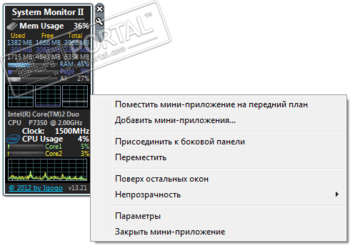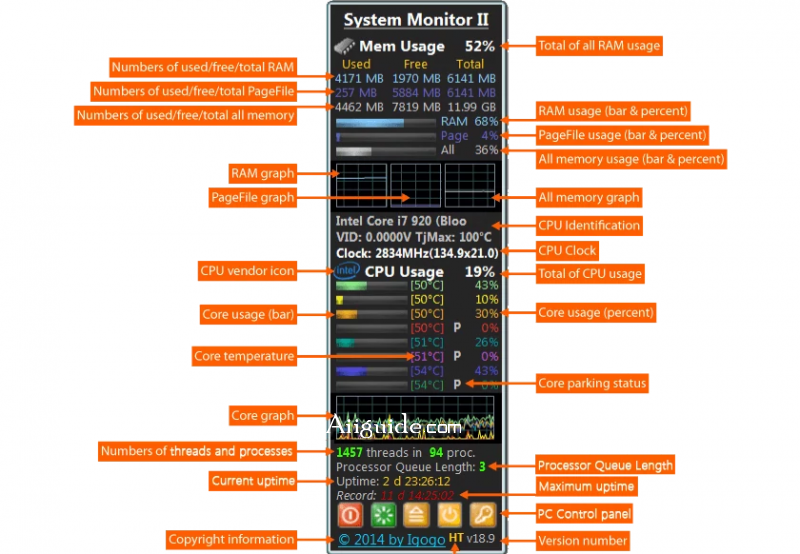System Monitor II
для Windows
System Monitor II — гаджет для боковой панели ОС Windows Vista/7/8/8.1/10, который в реальном времени наглядно отображает загрузку и температуру процессора (для многоядерных ЦП информация предоставляется для каждого ядра в отдельности) и использование оперативной памяти (как физической, так и виртуальной). Также утилита предоставляет быстрый доступ к диспетчеру задач или монитору ресурсов.
Что нового в System Monitor II 30.0?
- Улучшения в работе программы
ТОП-сегодня раздела «Мониторинг»
MSI Afterburner 4.6.5
MSI Afterburner — настоящая находка для истинного оверклокера, с помощью которой можно…
SpeedFan 4.52
SpeedFan — бесплатный и удобный в использовании инструмент для контроля за температурой и…
Speccy 1.32.803
Speccy — небольшая бесплатная программа, позволяющая узнать массу полезной информации об…
FPS Monitor 5440
Приложение отслеживает состояние компонентов ПК и отображает информацию поверх экрана…
LastActivityView 1.37
LastActivityView — небольшая бесплатная утилита, которая предназначена для сбора информации об…
Отзывы о программе System Monitor II
1 про System Monitor II 27.0 [05-08-2019]
не удаляются dll файлы в папке C:\Users\****\AppData\Local\Microsoft\Windows Sidebar\Gadgets\SystemMonitorII.gadget возможно заразно, плока не разобрался как удалить
4 | 6 | Ответить
DOG666 про System Monitor II 20.8 [26-01-2015]
Гаджет очень помогает,жаль только что здесь на сайте обновления появляются с запоздание,
а на оф. сайте очень сложно скачать без вирусов
15 | 11 | Ответить

System Monitor II is a gadget for Windows 11 and Windows 10, which presents a brief overview of the system,
displaying information on the desktop. If you don’t want to use a monster program, like
Aida64 this gadget is especially for you.
System Monitor II showing data on the desktop. Use very low system resources. It is a powerful application that can show you the
number of memory used by the system — total, used and available for each of memory types — RAM, page file, all (RAM + page file).
In addition, the gadget displays the model of the processor and its clock frequency, loading the processor and each core (or stream)
separately. Also, you can combine them. Supports up to 64 cores and a multi CPU system. If you also install
CoreTemp,
System Monitor II will show you the temperature for each core and the current power consumption of your CPU. On the main gadget’s frame
you can also find a few buttons for easy control of your PC: shut down, stand by, restart, log off and so on. You can easily change the
power scheme of your computer by clicking the appropriate abbreviation/number too.
You can easily customize the interface by changing the color, background, and detail of the graphs, if
there are multiple processors, you can determine which characteristics you want to control, switching between them is done by scrolling
the mouse wheel. There are a lot of settings, and if you want to customize everything to your liking, you will have to spend some time
on it. System Monitor II works on both 32-bit and 64-bit systems.
Version 31.2 — Update Romanian translation by Tudor Sprinceana. (Released at 08/18/2023).
Version 31.1 — Fixed bugs. (Released at 06/25/2023).
Version 31.0 — Improved sorting cores function. Cosmetic changes. (Released at 05/23/2023).
Version 30.9 — Fixed bugs. (Released at 04/11/2023).
Version 30.8 — Added information about Simultaneous Multithreading for AMD CPUs. Updated Frrench translation.
(Released at 04/09/2023).
Version 30.7 — Added support shows temperature for 12th Gen Intel CPUs (with P and E cores). New setting added (#3 settings tab).
Fixed bug with text overlap in All CPU Meter style. Updated Turkish translation by Burak Yavuz. (Released at 03/08/2023).
Version 30.6 — Overhauled and decreased HTML. Cosmetic changes. (Released at 02/11/2023).
Version 30.5 — Improved code. (Released at 10/21/2022).
Version 30.4 — Updated translations. (Released at 09/30/2022).
Version 30.3 — Fixed bug with wrong display parking “P” sign in some cases. (Released at 09/09/2022).
Version 30.2 — Improved working with min/max cores temperstures. New setting (#4 tab) added. (Released at 07/01/2022).
Version 30.1 — Possible fixed bug with negative value in free memory. (Released at 05/28/2022).
Version 30.0 — Fixed bug with wrong output PC control buttons. Updated Dutch and French translations.
(Released at 05/09/2022).
Version 29.9 — Changed to calculate actual uptime value algorithm. Changed show PC controls icons procedure.
Updated Italian, Japenese and French translations. (Released at 04/23/2022).
Version 29.8 — Added information about additional memory on the main gadget’s body. (Released at 04/08/2022).
Version 29.7 — Cosmetic changes. (Released at 03/15/2022).
Version 29.6 — Updated Italian translation by Roberto Boriotti. (Released at 11/08/2021).
Version 29.5 — Updated French translation by LogoLargo. (Released at 07/31/2021).
Version 29.4 — Changed main gadget’s icons. Changed and added few other icons in settings. (Released at 06/27/2021).
Version 29.3 — Fixed few rare bugs. Some minor optimizations and code cleanup. Update Japanese translation.
(Released at 05/29/2021).
Version 29.2 — Update Polish translation. (Released at 04/18/2021).
Version 29.1 — Minor improvements. (Released at 02/03/2021).
Version 29.0 — Improved working with CPU cores parking. (Released at 01/03/2021).
Version 28.9 — Cosmetic changes. (Released at 12/05/2020).
Version 28.8 — Fixed bug when gadget doesn’t work properly after Daylight Saving Time change. (Released at 11/05/2020).
Version 28.7 — Update Polish translation. Cosmetic changes. (Released at 10/24/2020).
Version 28.6 — Improved working with WMI. (Released at 09/24/2020).
Version 28.5 — Update Japanese translation by Kosuke Kaizuka. Cosmetic changes in code. (Released at 08/29/2020).
Version 28.4 — Updated French translation by LogoLargo. (Released at 08/15/2020).
Version 28.3 — Hover mouse to any RAM or All elements (except graph) for view maximum appropriate value usage.
(Released at 08/13/2020).
Version 28.2 — Fixed bug with freezing for newest CPUs. (Released at 07/07/2020).
Version 28.1 — Fixed bug with wrong display parking “P” sign in some cases. (Released at 07/01/2020).
Version 28.0 — Added warning message in case CPU was changed. Fixed bugs in settings. (Released at 04/17/2020).
Version 27.9 — Cosmetic changes. (Released at 04/06/2020)
Version 27.8 — Cosmetic changes in settings. (Released at 03/20/2020)
Version 27.7 — Updated Chinese Simplified translations by akjz. (Released at 03/04/2020).
Version 27.6 — Improved code. (Released at 02/25/2020).
Version 27.5 — Added new setting in #3 settings tab. (Released at 02/14/2020).
Version 27.4 — Added new setting in #3 settings tab. Cosmetic changes in settings. (Released at 11/15/2019).
Version 27.3 — Fixed bug with autoscale DPI under Windows 10. (Released at 08/16/2019).
Version 27.2 — Fixed bug min/max cores temperatures. (Released at 08/04/2019).
Version 27.1 — Minor improvements. Cosmetic changes. (Released at 07/18/2019).
Version 27.0 — Improved usability. (Released at 05/17/2019).
Version 26.9 — Improved work with languages in settings. (Released at 04/06/2019).
Version 26.8 — Changed algorithm working with power schemas. (Released at 03/12/2019).
Version 26.7 — Fixed bug. (Released at 03/06/2019).
Version 26.6 — Update German translation by Wolfgang Jäth. (Released at 02/24/2019).
Version 26.5 — Added support up to 64 cores/threads. (Released at 01/01/2019).
Version 26.4 — Fixed bug with graph overlap. (Released at 10/20/2018).
Version 26.3 — Fixed critical bug working with parking CPU cores. Improved code. (Released at 10/08/2018).
Version 26.2 — Added a change the background color of the graph scale. (Released at 09/27/2018).
Version 26.1 — Improved code. Update Polish translation . (Released at 09/21/2018).
Version 26.0 — New settings added (#3 and #5 settings tabs). Some minor optimizations and code cleanup. Update Japanese
translation. (Released at 09/10/2018).
Version 25.9 — Minor changes. (Released at 08/13/2018).
Version 25.8 — Improve overheat determining procedures. Add information about overheat to log. (Released at 06/14/2018)
Version 25.7 — Fixed Polish translation by Andrzej Mazurkiewicz. Fixed bug. (Released at 05/24/2018)
Version 25.6 — Determining “Ultimate Performance power scheme” that added in Windows 10 Redstone 4 (version 1803). Cosmetic
changes. (Released at 04/22/2018)
Version 25.5 — Hover mouse to core’s bar for show min and max cores temperature. (Released at 04/09/2018).
Version 25.4 — Update Czech translation by Jiří Škorpil. (Released at 03/01/2018).
Version 25.3 — Fixed display incorrect power bar when computer resumed from sleep mode. (Released at 02/16/2018).
Version 25.2 — Added support up to 56 cores/threads. Allows decide on different colors to the “CPUx Usage” string for different CPUs.
Fixed bug with wrong display parking “P” sign in some systems with cores above 9. Fixed bug in settings. (Released at 02/06/2018).
Version 25.1 — A new WMI class for get information about CPU is used. Algorithms of work with multi CPU systems with Core Temp is
changed. Fixed freezing when gadget switch to second CPU in multi CPU system. Fixed wrong display parking “P” sign in system with cores
above 9. Fixed triple zero output in “Record string”. Fixed few potential bugs. A few other improvements. (Released at 01/31/2018).
Version 25.0 — Fixed bug with incorrect display RAM. Change parking algorithm. Updated few translations. (Released at 01/14/2018).
Version 24.9 — Added some information to log file. Improved code. Fixed bug in settings. (Released at 01/04/2018).
Version 24.8 — Fixed bug. (Released at 12/30/2017).
Version 24.7 — Fixed freeze (I hope) when computer resumed from sleep mode. Added possibility to show real uptime
(without time of sleep). New settings added (#3 settings tab). Improved code. (Released at 12/30/2017).
Version 24.6 — More accuracy working with digits. (Released at 12/19/2017).
Version 24.5 — Improved working with core parking. (Released at 12/08/2017).
Version 24.4 — Cosmetic changes. (Released at 11/25/2017).
Version 24.3 — Cosmetic changes in interface. (Released at 11/13/2017).
Version 24.2 — Improved code. Fixed bug. (Released at 05/30/2017).
Version 24.1 — Minor improvements.
Version 23.9 — Minor improvements.
Version 23.8 — Minor improvements.
Version 23.7 — Cosmetic changes.
Version 23.6 — Improved working with Power consumption graph. Few settings added.
Version 23.5 — Overhauled HTML. Update Polish translation.
Version 23.4 — Added TDP and Power consumption bar/graph.
Version 23.3 — Added support up to 40 cores/threads. Improved code. Fixed bug.
Version 23.1 — Update Spanish and Catalonian translation by Jordi Bartrina.
Version 23.0 — Fixed bug in settings.
Version 22.9 — Improved settings usability.
Version 22.8 — Update German translation by Jörg Bornwasser.
Version 22.7 — Cosmetic changes in CPUID output.
Version 22.6 — Cosmetic changes in interface.
Version 22.5 — Update Hindi translation by Raunak Dutta. Cosmetic changes in settings.
Version 22.4 — Cosmetic changes in Japanese translation.
Version 22.3 — Improved settings usability. Added new setting.
Version 22.2 — Minor improvements.
Version 22.1 — Added Reset button behavior (Reset or Safe mode) for Windows 8 or above setting (#2 tab).
Version 22.0 — Added Belorussian translation by Kanstantsin Melnikau.
Version 21.9 — Improved code. Fixed bug with working with AMD CPUs.
Version 21.8 — Improved code. Improved Japanese translation by Kosuke Kaizuka.
Version 21.7 — Improved core parking output.
Version 21.6 — Added run Windows update applet in PC Control panel. It may very useful for Windows 10 users.
Version 21.5 — Minor improvements.
Version 21.4 — Cosmetic changes.
Version 21.3 — Allow user select custom sound. Change update notifier algorithm. Improved code. Cosmetic changes in
Japanese translation.
Version 21.2 — Fixed bug with working with “Record”. Added “Reset ‘Record’” button.
Version 21.1 — Fixed working “Stand by” under Windows 8 or above.
Version 21.0 — Minor improvements in WEI under Windows 10 Technical Preview.
Version 20.9 — Working with WEI under Windows 10 Technical Preview.
Version 20.8 — Fixed bug with hide gridlines. Improved HTML.
Version 20.7 — Changed parking algorithm.
Version 20.6 — Working under Windows 10 Technical Preview.
Version 20.5 — Cosmetic changes in Japanese and Russian translation.
Version 20.4 — Cosmetic changes in Japanese translation.
Version 20.3 — Added Japanese translation by Kosuke Kaizuka.
Version 20.2 — Show active power plans. Added possibility to switch between power plans from gadget.
Version 20.1 — Improved flyout.
Version 20.0 — Added support up to 32 cores/threads. Determine hibernate status and show/hide hibernate icon.
Version 19.9 — Optimize code.
Version 19.8 — Allow change graphs height from 20 to 99px.
Version 19.7 — Fixed bug with graphs.
Version 19.6 — Improved code. Fixed bug with graphs.
Version 19.5 — Allow save “Record” to disk after specific time.
Version 19.4 — Improved main timer algorithm.
Version 19.3 — Improved working with parking in settings. Change “Apply changes” button behavior.
Version 19.2 — Improved Italian, Polish, Czech, Slovak, Hindi, Indonesian and Catalonian languages.
Version 19.1 — Change parking algorithm (now working with AD and DC power). Improved work in Windows 8/8.1. Fixed WEI bug
in Windows 8.
Version 19.0 — Allow to change core parking settings.
Version 18.9 — Added settings for hide button in PC Control panel. You can disabled confirmation message for perform action in
PC Control panel.
Version 18.8 — Improved Indonesian translation by elda taluta.
Version 18.7 — Added PC Control panel.
Version 18.6 — Improved code.
Version 18.5 — Added two methods of memory usage percentage styles.
Version 18.4 — Fixed Polish and Brazilian Portuguese translations.
Version 18.3 — Improved work with WEI in flyout window. Fixed bug with WEI and Windows8.
Version 18.2 — Added Uptime/Record and Processes/Threads/Processor Queue Length information. Make HT and
Processor Queue Length clickable for get more information about it.
Version 18.1 — Improved work with core parking in settings.
Version 18.0 — In Windows 8/8.1 change picture in determining WEI flyout to Modern UI style. Added operate with parking core
from gadget’s settings. Change number 10 in settings tab to A.
Version 17.9 — Allow run WinSAT for getting WEI under Windows 8.1.
Version 17.8 — Added Czech translation by Jiří Škorpil.
Version 17.7 — Fixed Polish translation by Andrzej Mazurkiewicz.
Version 17.6 — Fixed Polish translation by Andrzej Mazurkiewicz.
Version 17.5 — Fixed Polish translation by Andrzej Mazurkiewicz.
Version 17.4 — Added Polish translation by Andrzej Mazurkiewicz.
Version 17.3 — Improved work with multi CPU systems.
Version 17.2 — Improved work with multi CPU systems.
Version 17.1 — Cosmetic changes in settings.
Version 17.0 — Added Slovak translation by Ivan Očadlík.
Version 16.9 — Added Hindi translation by Raunak Dutta.
Version 16.8 — Fixed Italian translation by Carlo Adami.
Version 16.7 — Added Indonesian translation by elda taluta.
Version 16.6 — Added broken WMI determining procedure.
Version 16.5 — Determine enable or disable performance counters.
Version 16.4 — Determine Hyper-Threading.
Version 16.3 — Added Catalonian translation by Jordi Bartrina.
Version 16.2 — Change cores usage calculation algorithm.
Version 16.1 — Change Autoscale procedure behavior.
Version 16.0 — Added Autoscale DPI option (#1 settings tab).
Version 15.8 — Improved code.
Version 15.7 — Fixed bug with logging in multi CPU system.
Version 15.6 — Fixed bugs with negative cores usage value and logging in multi CPU system.
Version 15.5 — Optimize code.
Version 15.4 — Improved CPU usage calculation.
Version 15.3 — Fixed French translation by Sylvain Legrand.
Version 15.2 — Added Italian translation by Paolo Caporali.
Version 15.1 — Added French translation by Largo.
Version 15.0 — Fixed bug with output temperatures for multi CPU systems with HT enabled in “combined” mode.
Version 14.9 — Improved logging.
Version 14.8 — Fixed bug with show parking status if case more than 10 cores per CPU. Added Chinese Traditional translation
by Ellis Chang. Added Macedonian translation by Vasil F. Bachovski.
Version 14.7 — Added Chinese Simplified translation by Luping.
Version 14.6 — Added Turkish translation by Celal Osmanbas.
Version 14.5 — Fixed bug with show parking status for multi CPU systems and under Windows 8 Release Preview.
Version 14.4 — Added show CPU frequency graph and log CPU frequency. Added Romanian translation by Ciprian Manolache.
Version 14.3 — Added German translation by Jonas Bauer.
Version 14.2 — Added Dutch translation by Jonas Haezebrouck.
Version 14.1 — Added Brazilian Portuguese translation by Rafael “R4to0” Maciel Alves and Spanish translation
by Antonio Moreno Gamez.
Version 14.0 — Added Ukrainian and Russian languages.
Version 13.41 — Added “Disable show wheel on gadget start for multi CPU system” option.
Version 13.40 — Added “Show cores for multi CPU” option.
Version 13.30 — You can use mouse wheel for switching between CPUs and different CPU’s settings in multi CPU system.
Don’t forget click on gadget’s body before use wheel.
Version 13.21 — Change “Restore factory default settings” function behavior.
Version 13.20 — Added support for five cores CPU (in case Phenom II X4 960T CPU with one unlocked core or same).
Version 13.10 — Added auto switching between CPU setting. Added two methods of CPU clock calculation.
Version 13.01 — Improved code. Fixed bugs.
Version 13.0 — Optimize code. Fixed bugs. From this version gadget doesn’t support Windows XP.
Version 12.05 — Added “Restore factory default settings” button.
Version 12.04 — Fixed bug in settings.
Version 12.03 — Different ini files for different CPUs added.
Version 12.02 — Fixed bug with wrong CPU load graph.
Version 12.01 — Fixed collision in settings. Improved code. Works on Windows XP again.
Version 12.0 — Supports multi CPU system.
Version 11.81 — Improved code.
Version 11.80 — Added “Enable get WEI from WMI” option.
Version 11.74 — Same element open and close flyout.
Version 11.73 — Improved settings interface.
Version 11.72 — Improved interface.
Version 11.71 — Added custom refresh rate (1-999 sec).
Version 11.70 — Added sounds when operate with flyout.
Version 11.63 — Added new information into bubble string.
Version 11.62 — Cosmetic changes in main view.
Version 11.61 — Fixed bug with fill graph type.
Version 11.60 — Added update notifier.
Version 11.55 — “Stacked graph for the CPU” option added.
Version 11.54 — Improved interface. Fixed bug.
Version 11.53 — “Allow get CPUID and clock from CoreTemp” option added.
Version 11.52 — Improved code.
Version 11.51 — Improved WEI picture. Improved code. Change version numbering.
Version 11.5 — Added WEI picture into flyout.
Version 11.4 — Added WEI into flyout.
Version 11.3 — Added new features. Improved code.
Version 11.2 — Fixed bug in settings. Improved code.
Version 11.1 — Fixed bug in settings.
Version 11.0 — Added “All-in-one graph type” option.
Version 10.9 — Added change graph line width and hide gridlines on a graph.
Version 10.8 — Allow hide “Title” and “Copyright”.
Version 10.7 — Added logging.
Version 10.6 — Enable click-cycle load/temperatures graph.
Version 10.5 — Fixed bugs.
Version 10.4 — Fixed bugs.
Version 10.3 — Added temperatures graph identification watermark.
Version 10.2 — Minor changes.
Version 10.1 — Added change between load and temperatures graphs. Allow temperatures graphs scaling.
Version 10.0 — Added color changeable for all gadget’s elements (background, each core, graph, ram, clock and font).
Added support for Twenty Four Core.
Version 9.7 — Minor changes.
Version 9.6 — Added scale MB to GB in numbers.
Version 9.5 — VIA CPU support added.
Version 9.4 — Tracking for cores and CPU overheat added.
Version 9.3 — Fixed wrong parking status output.
Version 9.2 — Fixed bugs.
Version 9.1 — Many settings added.
Version 9.0 — Shows cores temperatures (CoreTemp must be running on the background).
Version 8.8 — New settings futures added.
Version 8.6 — Save settings to file. (File will be created — Path: %APPDATA% File: gadgetname_Settings.ini).
Fixed bugs.
Version 8.4 — Fixed bugs.
Version 8.3 — Change “Ram” into “RAM”. Allow option not to display each graph. Little bug fixed.
Version 8.2 — Allow option graph not to display.
Version 8.1 — Fixed bugs.
Version 8.0 — Uses two bar graphs mode. Many settings.
Version 7.0 — Added size adjustable.
Version 6.0 — Check for update button added.
Version 5.4 — Fixed bug (thanks to Craig Schreiner).
Version 5.3 — High CPU utilization problem fixed. Improved graphs.
Version 4.0 — Tracking for core parking added.
System Monitor II — гаджет для Windows 7, который представляет краткий обзор системы, выводя информацию на рабочий стол. Учитывая, что это гаджет, а не отдельное приложение, данные System Monitor II могут быть доступны только с рабочего стола. System Monitor II отображает использование памяти системой, показывая общий объем, доступный в системе, количество используемой и свободной памяти. Кроме того, гаджет отображает модель процессора и его тактовую частоту, загрузку процессора и каждого ядра (или потока) по отдельности. Можно настроить интерфейс, изменив цвет, фон и детализацию графиков, при наличии нескольких процессоров есть возможность определить, характеристики какого из них вы хотите контролировать, переключение между ними происходит путем прокручивания колесика мыши. Настроек достаточно много, и если есть желание настроить все по своему вкусу, придется затратить на это некоторое время. Учитывая, что из операционных систем семейства Windows поддержка гаджетов реализована только в Windows Vista и 7, System Monitor II работает только на них, как на 32 битных, так и на 64 битных системах.
Ключевые особенности:
- При наведении указателя мыши на любой из показателей памяти, гаджет показывает объем максимальной загрузки файла подкачки;
- При щелчке на логотипе производителя процессора появляется всплывающее окно с текущей оценкой производительности компьютера;
- При щелчке на любом другом элементе, запускается диспетчер задач Windows;
В новой версии добавлена поддержка русского и украинского языков.
- System Monitor II 14.00 (дата выпуска: 12.05.2012, размер дистрибутива: 516 Kb)
Download System Monitor II 31 for Windows 11, 10 — Utility for Windows 11 and Windows 10 can show you the amount of memory used by the system, RAM,..
System Monitor II is a gadget for Windows 11 and Windows 10, which presents a brief overview of the system, displaying information on the desktop. System Monitor II is available on aiiguide.com showing data on the desktop. Use very low system resources. It is a powerful application that can show you the number of memory used by the system — total, used and available for each of memory types — RAM, page file, all (RAM + page file).
Windows system monitoring (CPU, RAM and more)
In addition, the gadget displays the model of the processor and its clock frequency, loading the processor and each core (or stream) separately. Also, you can combine them. System Monitor II will show you the temperature for each core and the current power consumption of your CPU. On the main gadget’s frame you can also find a few buttons for easy control of your PC: shut down, stand by, restart, log off and so on. You can easily change the power scheme of your computer by clicking the appropriate abbreviation/number too.
Special features of System Monitor II:
- Hover mouse to core’s bar to show min and max cores temperature.
- Hover mouse to any RAM, PageFile or All elements (except graph) to view maximum appropriate value usage.
- Click on the CPU vendor icon ( Intel CPU/ AMD CPU/ VIA CPU) or gadget’s title to show WEI into flyout, click again — close flyout window.
- You can use mouse wheel (Wheel) for switching between CPUs and different CPU’s settings in a multi CPU system. Don’t forget to click on the gadget’s body before use the wheel.
- Double click on background show Task Manager or Resource Monitor.
- In the flyout window you can run Performance Information and Tools under Windows Vista, Windows 7, Windows 8.1 and Windows 10 or WinSAT to get Windows Experience Index (WEI) under Windows 8.1 or above. See Get Windows Experience Index (WEI) score in Windows 11/10/8.1 for detail.
- Click on Processor Queue Length string to show details about it.
- Click on HT string to show details about it.
- Special PC Control panel.
- Two methods of memory usage percentage styles: overall usage and usage of physical memory.
- Working with Core Parking from settings.
System Monitor II is a free desktop gadget for Windows which checks memory usage and core CPU usage in real-time and lets you monitor system performance. It can display the system’s overall memory usage and CPU usage of each core in a multi-core processing environment. It has the ability to show the percentage usage and temperature of each of the core associated with the processor, which makes it better than the windows default Task Manager. So whether you have a single core, dual core, quad-core, 10-core, or even higher core processor, you can monitor the percentage usage and temperature of each independent core through this powerful application.
System Monitor II displays the memory and CPU usage in percentage, graphical representation, and bar form to better analyze the CPU and Memory performance of your system. It shows the overall memory usage, Page File usage, and RAM usage in bar form as well as in percentage form.
Migration:
- Gadget end
- Sidebar end
- Delete folder gadget
- Sidebar start
- New version install
What’s New
- Improve code.
- Fixed bug.
Fast servers and clean downloads. Tested on TechSpot Labs. Here’s why you can trust us.

Last updated:
User rating:
59 votes
Software similar to System Monitor II 3
-
91 votes
General Windows utility for dumping lots of useful Windows, Network and hardware info
- Freeware
- Windows
-
99 votes
HWMonitor is a hardware monitoring program that reads PC systems main health sensors: voltages, temperatures, fans speed.
- Freeware
- Windows
-
70 votes
Comprehensive hardware analysis, monitoring and reporting for Windows and DOS. Completely free.
- Freeware
- Windows