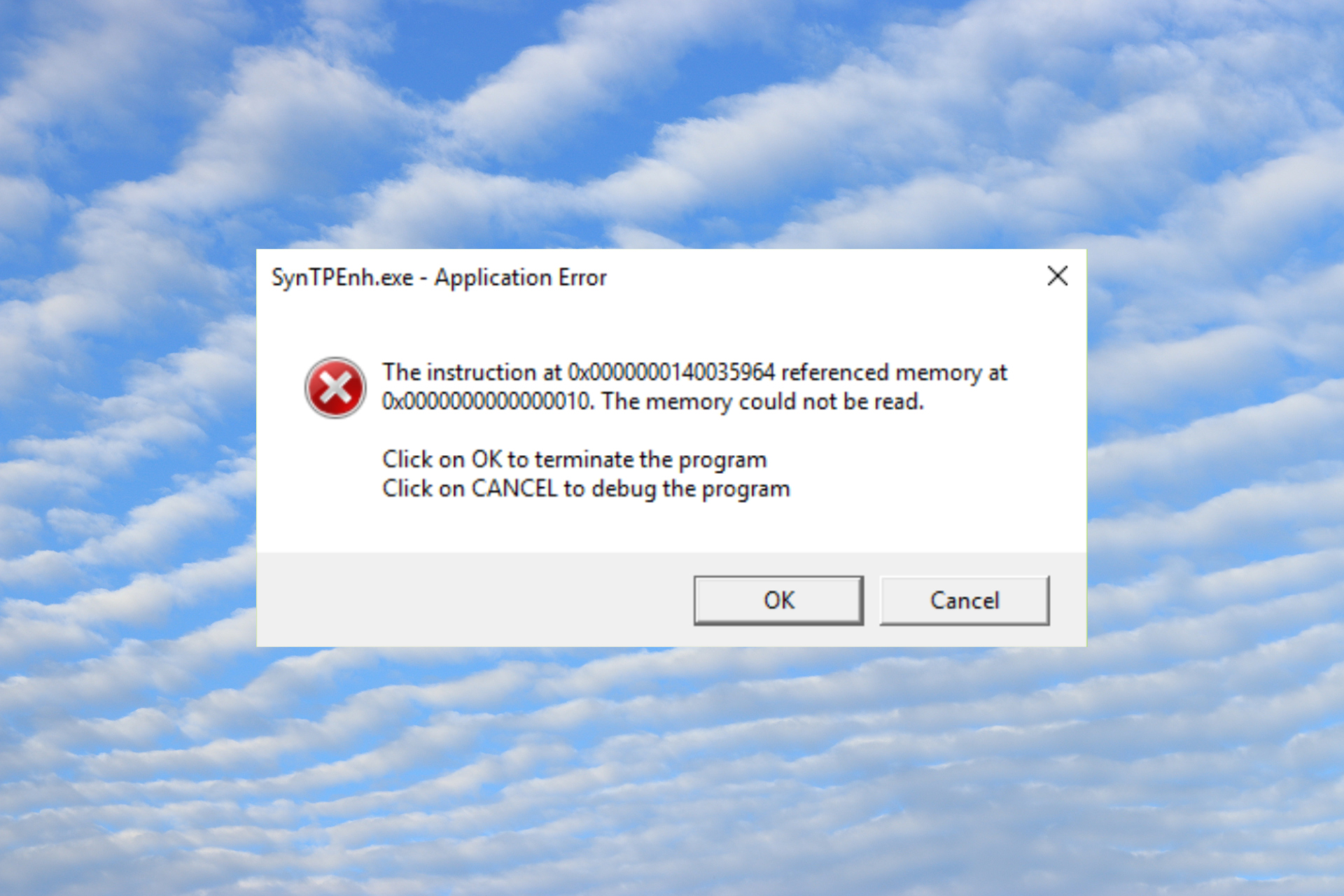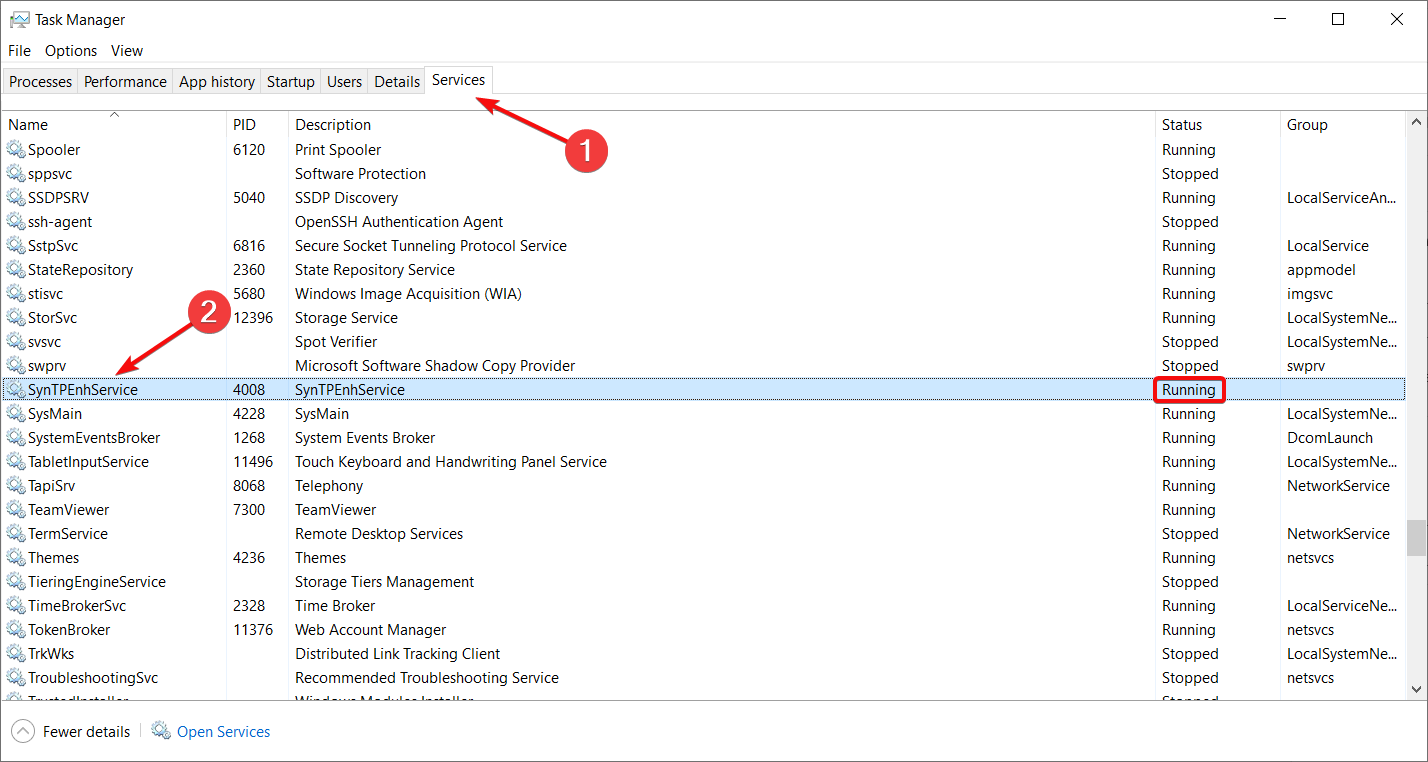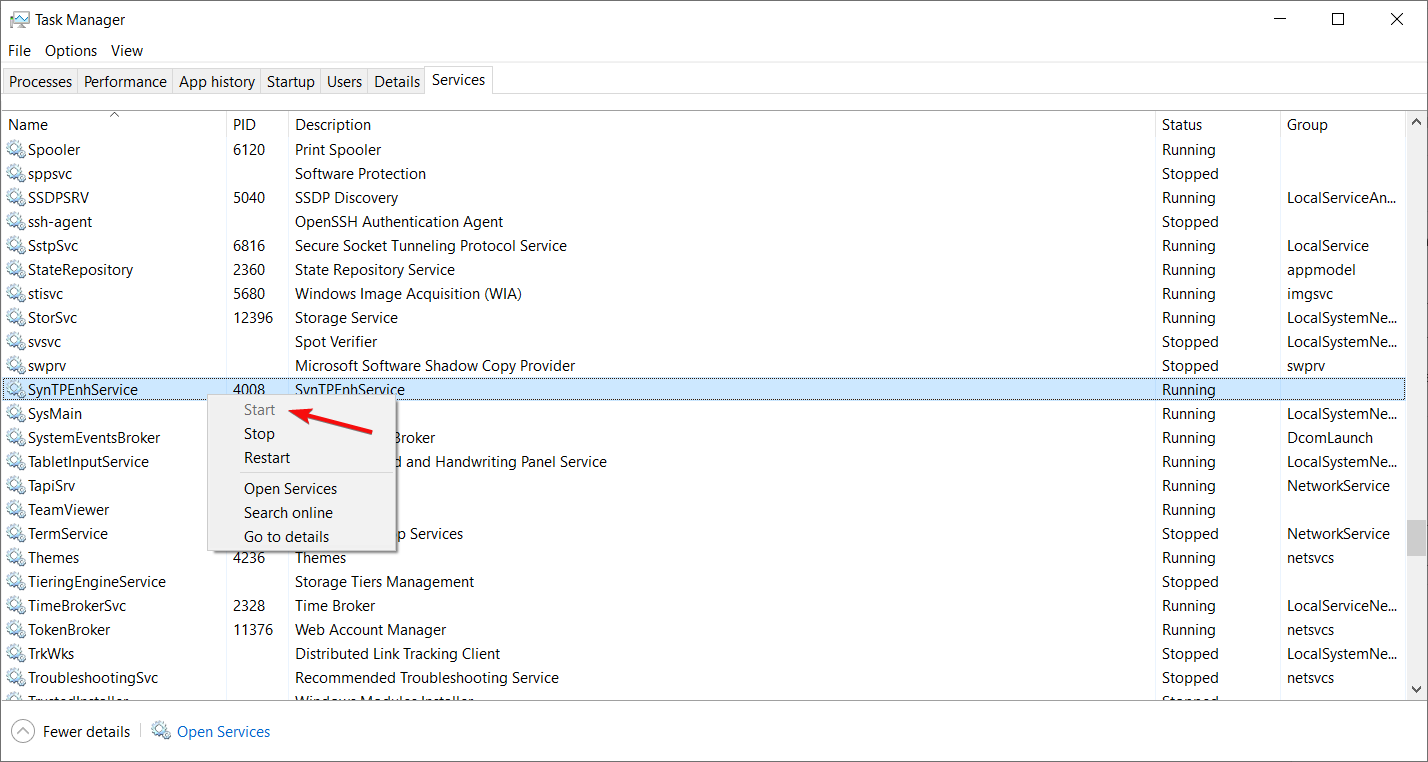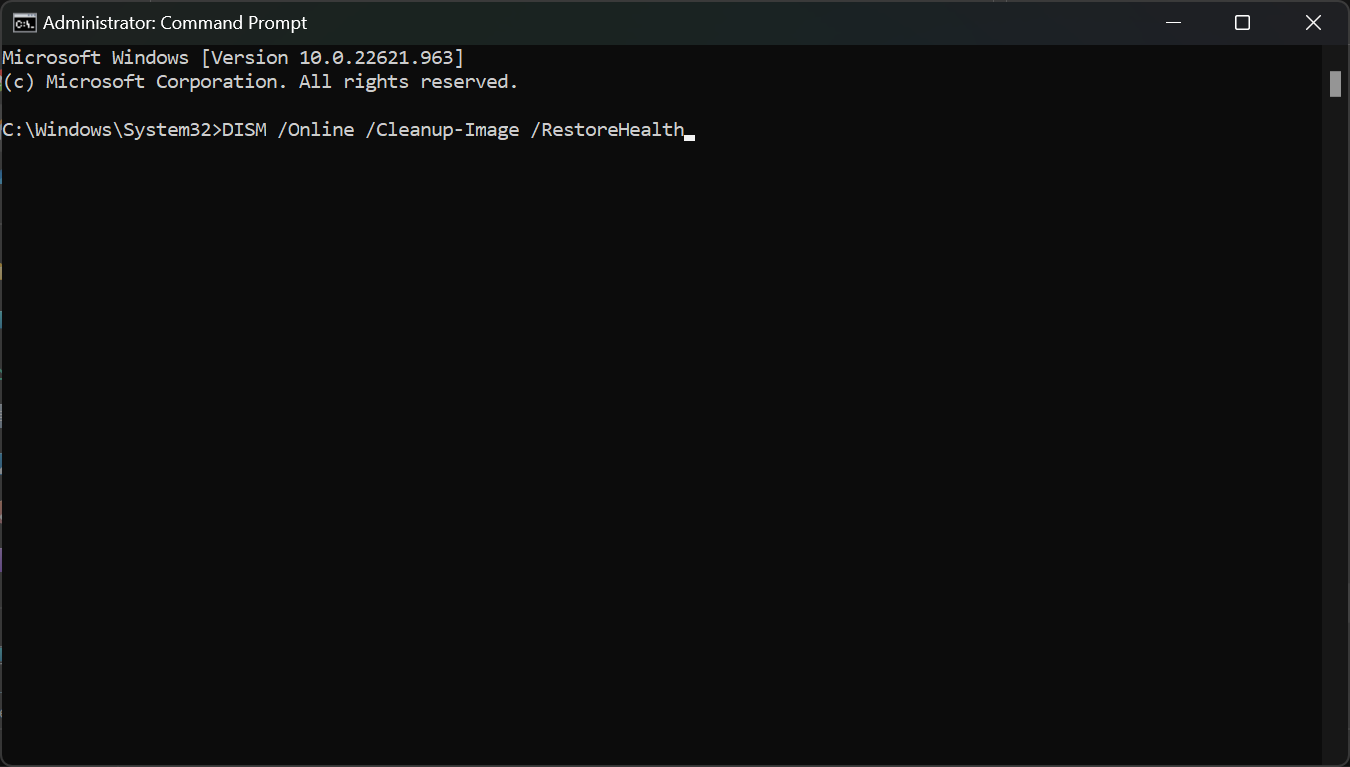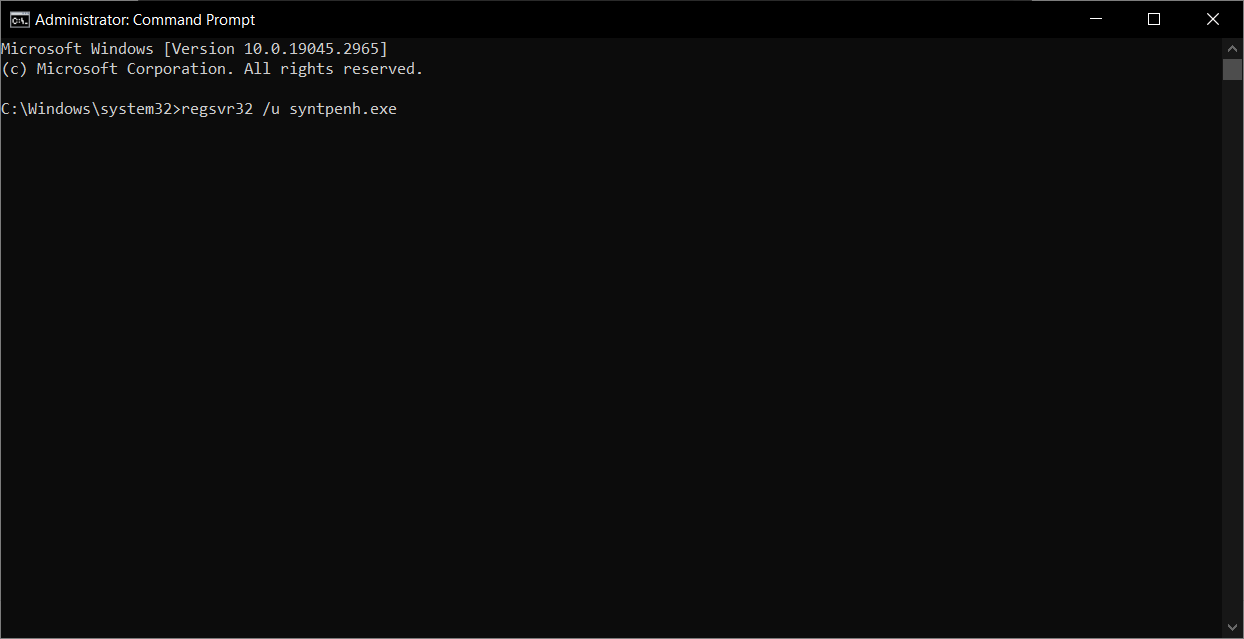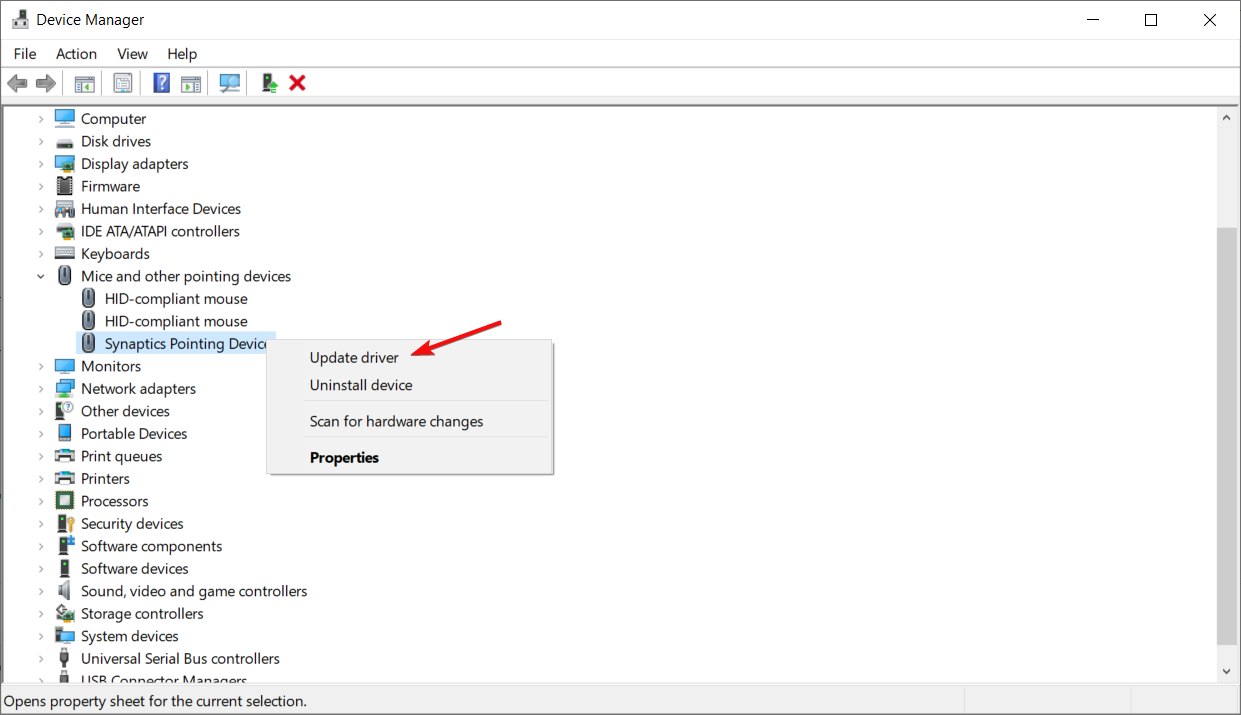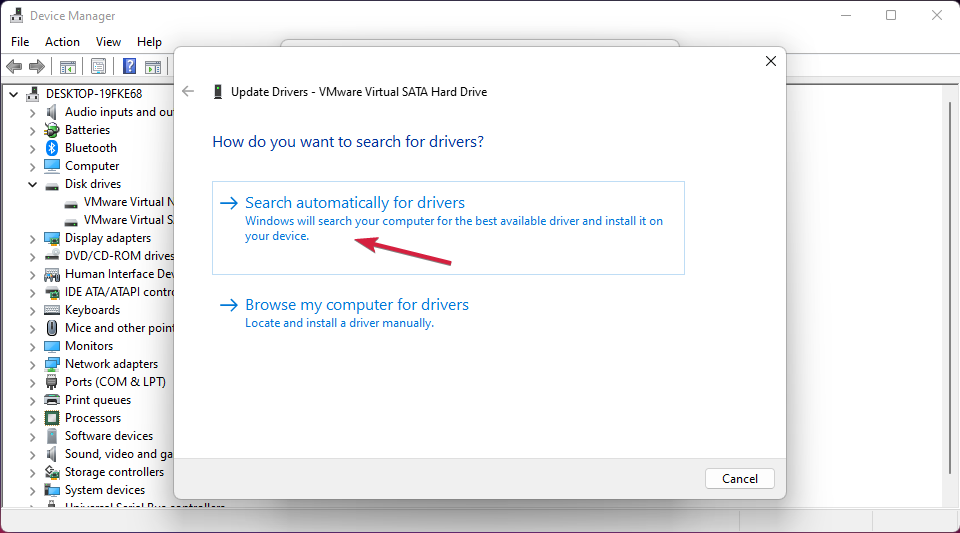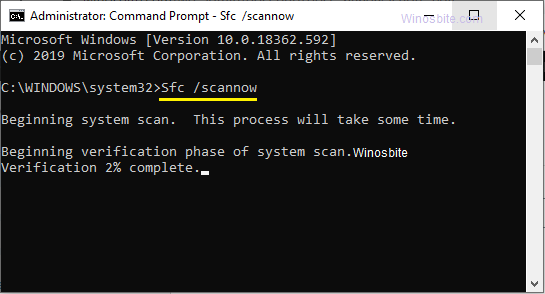Но за что именно отвечает процесс SynTPEnh.exe и можно ли его отключить в автозагрузке, ну то есть снять галочку..? Нет ребята, этого лучше не делать. Никаких критических ошибок не будет, нет, да и SynTPEnh.exe не является именно драйвером. Тачпад без SynTPEnh.exe будет работать, но в обычном режиме, то есть как обычная примитивная мышка. SynTPEnh.exe нужен для того чтобы были включены дополнительные возможности тачпада, такие как работа несколькими пальцами, там какие-то движения можно делать, короче не всем этим пользуются..
Вот я нашел картинку, это автозагрузка, давайте посмотрим внимательно:
Чтобы мы тут видим? В колонке Manufacturer (Производитель) указано Synaptics Incorporated, то есть все верно, это для тачпада. А вот дальше написано, что процесс SynTPEnh.exe запускается вот из этой папки:
%ProgramFiles%\Synaptics\SynTP\
Ребята, вообще-то вы тут галочку можете снять. Потом сделать перезагрузку и проверить, устроит ли вас работа тачпада? Если устроит, то можно и так работать. Если что-то будет работать не должным образом, то ставьте галочку обратно
Кстати, чтобы попасть в автозагрузку, то зажимаете Win + R и вставляете команду msconfig, потом переходите на вкладку Автозагрузка.
Удивительно господа, но не смотря на то что это софт как бы немного нужный, то и в нем могут быть ошибки, вот смотрите, я нашел окно с ошибкой:
Что делать если и у вас такая ошибка появилась? Эта ошибка говорит о том что произошла неполадка в работе процесса SynTPEnh.exe, я бы знаете что сделал? Я бы переустановил драйвера. То есть нужно зажать кнопки Win + R, потом вставить туда команду appwiz.cpl, после чего появится окно со списком софта, там находите Synaptics SynTP, ну что-то похожее и удаляете это. Но перед этим всем я вам настоятельно советую посмотреть в интернете сможете ли вообще легко скачать драйвера для тачпада вашего ноута. Вообще-то даже нужно их скачать заранее! И еще, учтите, что без драйверов ваш тачпад работать не будет! То есть я имею ввиду что после того как вы удалите драйвера, ну чтобы их потом снова поставить, то короче в это время тачпад работать не будет вообще! Лучше обзавестись на этот период USB-мышкой 
Ну и еще напишу пару слов о том, для каких примерно возможностей нужна программа SynTPEnh. Смотрите, я вот нашел пару картинок, думаю что все станет понятно:
Вот примерно такие функции. Да, это может и удобно, но для того чтобы это стало удобством, то сперва нужно выучить эти движения
На этом все ребята, надеюсь все вам тут было понятно и это, заходите в гости ко мне еще! Пока, удачи
На главную!
неизвестное в автозагрузке
21.07.2017
People prefer using laptops to the traditional desktop, as it is simple to carry and much faster. The use of mouse and keyboard has been replaced by the trackpad & touch input (termed as synaptic input).
Synaptics pointing device or SynTPEnhService is a default driver for trackpads on many laptops brands. This is an effective software mainly used for the touchpad and to move the cursor. Besides this service is an essential part of the input method and helps in the proper functioning of this synaptic pointing. Let us go ahead and understand more about SynTPEnhService and its various functions.

It is a type of executable exe file that belongs to the 64-bit Synaptics Service process. It also comes with a 32-bit version that stands for Synaptics Pointing Enhance Service made by the Synaptics software developer.
This software makes configuration enhancements, like defining functions of the button and changing the sensitivity, accessible for the Synaptics touchpads. Though it is not an essential Windows process removing or disabling it will cause problems with its pointing device.
If a SynTPEnhService process in Windows is important, then think again before you delete this from the system. Many times SynTPEnhService.exe process may use GPU or CPU too much. Suppose it is a virus or malware; the program will run in the background.
Is SynTPEnhService safe? Is it malware or a virus?
To answer this question, we will have to check this exe file location and determine if it is a legit program or a virus. Location of the file and its rating:
The usual file location of SynTPEnhService.exe: C:\Program Files\Synaptics\SynTP\ folder
If you want to check if this exe file is safe, you may click on Task Manager. Then on its columns field, add publisher to verify.
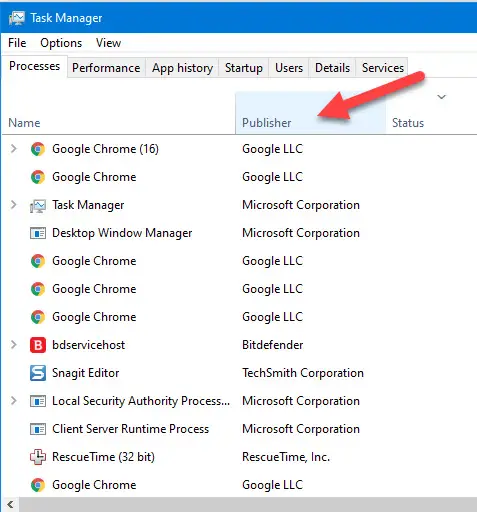
If it doesn’t show the proper company name, then you need to scan your computer with efficient anti-virus software.
Also, you can right-click on the service and select the open file location. This should take you to the correct location we mentioned earlier where the genuine SynTPEnhService is installed.
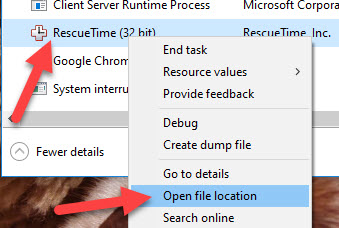
If the file location is different than the expected original place, then you can consider that something is wrong with this service. It is better to investigate more or even uninstall it.
Read Also: What is utweb.exe in task manager?
Should I Remove or Uninstall SynTPEnhService.exe?
You must not delete the safe exe file without any valid reason since this can seriously affect the performance of other associated programs using that file. Make sure you keep the programs and software up to date and avoid any future problems of corrupted files. When it comes to software functionality issues, you must regularly check the driver and other software updates, so there is not much risk of these problems taking place.
As per different sources, around 8% of the people remove SynTPEnhService files; thus it will be harmless; still, it is suggested you check the trustworthiness of the executable yourself and determine if this is a virus or safe. The correct diagnosis for such suspicious files is the complete system analysis by powerful Antivirus or Anti-malware software. If this file gets classified as malicious, these applications can delete SynTPEnhService and remove any associated malware.
But, if it isn’t the virus and you want to remove it, you may consider uninstalling the Synaptics Pointing Device Driver by using its uninstaller from the computer that you will find at:
rundll32.exe “C:\Program Files\Synaptics\SynTP\SynISDLL.dll”,standAloneUninstall
Suppose you cannot find the uninstaller you have to uninstall the Synaptics Pointing Driver to delete the SynTPEnhService.exe. You may use Add or Remove Program in your Windows Control Panel.
How to Remove Synaptics Device Driver?
It is very easy to remove Synaptics Driver from the computer by using Add or Remove Program in your Window’s Control Panel.
Use the standard methods to uninstall a program from your Windows 10/11 computers.
From the list of installed programs in the control panel, locate the Synaptics Pointing Device Driver, then click uninstall/remove.
Better restart the computer after the uninstallation.
Best Way to Resolve SynTPEnhService Problems
- A clean system is a crucial requirement to avoid problems, with SynTPEnhService.
- You need to run a scan for viruses and malware regularly, cleaning the hard drive
- Uninstalling any programs you do not need
- Checking for the Autostart programs & enabling Windows
- Automatic Update
- Always perform periodic backups, and set restore points.
Final Words
To find the SynTPEnhService process on the computer, Security Task Manager will prove very useful as it displays various Windows tasks running, which includes hidden processes like browser monitoring and auto-start entries.
Just a security risk rating will indicate the possibility that it can be malware, spyware, or a potential Trojan. A good anti-virus removes adware, spyware, keyloggers, Trojans, trackers and malware from the hard disk and keeps your system clean.
Here’s how to fix the SynTPEnh.exe errors in Windows
by Claudiu Andone
Oldtimer in the tech and science press, Claudiu is focused on whatever comes new from Microsoft. His abrupt interest in computers started when he saw the first Home… read more
Updated on
- SynTPEnh.exe is an app responsible for advanced configuration for your Synaptics laptop touchpad.
- Our readers reported that SynTPEnh.exe is causing memory and other errors.
- Checking the respective process and updating the Synaptics driver will fix the issue.
XINSTALL BY CLICKING THE DOWNLOAD
FILE
SynTPEnh.exe is an app that deals with additional configuration options for Synaptics touchpads. The process must be typically left running to ensure proper operation of the input device.
However, SynTPEnh.exe keeps crashing with memory errors and other error messages. In this article, you will learn all about SynTPEnh.exe and how to fix its memory errors.
What is SynTPEnh.exe?
As we highlighted above, SynTPEnh.exe, together with SynTPLpr.exe ensure the configuration options for the Synaptics touchpads that are installed in millions of laptops. However, there is a wide range of errors associated with SynTPEnh.exe and we will list the most important here:
- SynTPEnh.exe needs to close
- SynTPEnh.exe not a Win32 program
- Can’t run SynTPEnh.exe
- Sorry, we can’t find SynTPEnh.exe
- SynTPEnh.exe is missing
- Problem starting application: SynTPEnh.exe
- SynTPEnh.exe quit
- Fault in Software Path: SynTPEnh.exe
The causes for these issues range from accidental deletion of the file to missing Synaptics driver, corrupt system files, and even virus or malware infection.
How we test, review and rate?
We have worked for the past 6 months on building a new review system on how we produce content. Using it, we have subsequently redone most of our articles to provide actual hands-on expertise on the guides we made.
For more details you can read how we test, review, and rate at WindowsReport.
Now that we know what we’re dealing with, let’s fix this problem with the solutions below.
How can I fix the SynTPEnh.exe memory errors?
Before getting into more complicated solutions, perform some quick methods that may fix the problems quicker:
- Make sure you install all the latest Windows updates.
- If your laptop came with dedicated software for the touchpad, reinstall it and see if the problem is solved.
- Reinstall the software that triggers the error.
If none of these workarounds helped, perform the solutions below to fix the problems.
1. Make sure that the SynTPEnhService process is running
- Right-click the Start button and select Task Manager from the list of options.
- Go to the Services tab, look for SynTPEnhService, and check if it’s running. If so, move to the next solution.
- If it’s not, right-click on it and select Start.
2. Perform SFC and DISM scans
- Click the Search button, type cmd, and select Run as administrator to run Command Prompt with full privileges.
- Now, type or paste the following command and press Enter to run it:
sfc /scannow - Wait for the scan to finish, then type the following command and press Enter:
DISM /Online /Cleanup-Image /Restorehealth - Wait for the scan to finish, then restart your PC and see if the SynTPEnh.exe error still occurs.
Performing the SFC and DISM scans will fix any potential problems related to any corrupted system files or disk errors.
- Fix: Touchpad Settings Missing on Windows 11
- Fix: ATA/SATA Hard Drive not Detected in BIOS
3. Re-register SynTPEnh.exe
- Click the Search icon on the taskbar, type cmd, and hit Run as administrator from the results.
- Now, type or paste the following command and press Enter to unregister the file: regsvr32 /u syntpenh.exe
- Next, type the following command and press Enter to re-register the file:
regsvr32 /i syntpenh.exe - The file should be re-registered and SynTPEnh.exe should work fine now.
4. Update or reinstall the Synaptics driver
- Right-click the Start button and select Device Manager.
- Expand the Mouse and other pointing devices category, right-click on the Synaptics Pointing Device, and select Update driver.
- Now, click on Search automatically for drivers.
- If the system finds any new versions, it will install the newest.
- Alternatively, in Step 2 of this solution, you can select Uninstall device, and then, restart the PC. Windows will find the appropriate driver and install it automatically.
As we mentioned at the beginning of the article, it is also a good option to check for the installation files that came with your laptop and manually reinstall the Synaptics drivers from the supplied media (if present).
These are the best solutions to fix the SynTPEnh.exe memory errors and we hope that now, your Synaptics device is working fine.
We also need to mention that all the solutions above work for both Windows 11 and 10.
If you need more information, we also have a complete guide on how to fix the Synaptics touchpad if it’s not working or it’s disabled automatically.
For any other questions or solutions, feel free to use the comments section below.
Laptops and tablets these days are much more preferable to traditional desktop these days. The trackpad and touch input (collectively referred to as synaptic input) has taken over from the traditional mouse. The SynTPEnhService is a part of this input method that is necessary for the proper functioning of the synaptic pointing.
SynTPEnhService Full Form is ‘Synaptics TouchPad ENHancements SERVICE’
What is SynTPEnhService.exe?
As mentioned earlier, the SynTPEnhService.exe is the software component of the synaptic input feature on laptops and other touch-based devices. The SynTPEnhService is required for keeping the input function and allowing the user to customize the input according to personal preferences.
The default location of SynTPEnhService.exe is under C:\Program Files\Synaptics\SynTP\ directory.
The service runs in the background and is approximately 30 MB in size.
Is SynTPEnhService a virus?
You may have noticed the Synaptics Enhancement service in the task manager. However, since it is a Verisign signed file, you may not find in inside the File Explorer. While the service itself is not harmful at all, there are chances that a virus or malware may be emulating the name of this service. This can cause various errors on your computer, while also leaving your data at risk.
- To check if it is a virus, you will need to check the directory in the task manager.
- Open Task Manager by right-clicking on the taskbar and selecting the appropriate option.
- Right-click on the service and select Open file location from the context menu.
- Check if the file location is C:\Program Files\synaptics\syntp\instnt.exe.
- If the location is anything else, you will need to run a deep scan using the antivirus software of your choosing.
Any hidden virus or malware should be eliminated from your computer, keeping you safe from malicious users.
Common Error
The most common error that users received on their Windows system is the “SynTPEnhService cannot be found.” You may find complete detail about this error on the Microsoft official website here.
Can you remove SynTPEnhService from your computer?
According to user reports, the SynTPEnhService.exe file is actually necessary for the proper functioning of Windows. However, any safe executable file should not be removed from the Windows operating system without understanding the full implications of the same.
If you face any problems with the Synaptic enhancement driver, there are multiple built-in utilities that you can use to troubleshoot the same.
Use Disk clean-up
1) Press Windows+R button
2) Type below command one by one to clean your disk:
Cleanmgr.exe
3) Now, select all check-box and click on Clean up system files.
4) Let the system to clean the temp files and then click on OK to close the window.
Use SFC scan
Use the system file checker scan to locate and fix corrupted Windows files. Follow the below process to execute the SFC scan function:
1) Click on Windows logo
2) Type Command Prompt
3) Right-click on it and choose Run as administrator
4) Now type sfc /scannow
5) Let the command prompt to finish the process.
Now, restart the system.
How to uninstall SynTPEnhService?
If you still want to remove the service or are unable to resolve the problems with the service, you can uninstall the service from your computer.
To remove the service, you will have to uninstall the Synaptic Input software from your computer, as simply deleting the executable file may brick the service altogether. The uninstaller for the software should ideally be located at the following location:
C:\Program Files\Synaptics\SynTP\
However, if you cannot find this uninstaller, you can simply uninstall the Synaptics Pointing Device Driver from the Apps and Features section of the control panel in Windows 10. Or may use Control Panel to remove it from the system.
1) Click on Windows logo
2) Type Control Panel and click on it
3) Click on Uninstall a program
4) Locate and double click on Synaptics Pointing Device Driver or Synaptics ClickPad Driver
5) Let the system to remove the file.
Alternatively, you can remove the Synaptic Pointing device from the Device Manager as well.
Reinstalling SynTPEnhService
If you accidentally uninstalled or deleted the executable file of the service, it is strongly advised against downloading the file from the internet. There is a high chance that the file that you download may actually be a virus, and you will be in more danger than before.
Instead, simply reinstall the synaptic device application associated with the service. You should find the installer hosted on the manufacturer website, from where you can download and install the software to regain full functionality of the service.
Здравствуйте уважаемые посетители! Сегодня мы поможем разобраться вам с вопросами: что за процесс SynTPEnh висит в автозагрузке, для чего он нужен и можно ли его удалить.
- Данный файл является частью драйверов для сенсорной панели (тачпада) на вашем ноутбуке.
- Программа разработана компанией Synaptics Incorporated.
- SynTPEnh появляется автоматически, после установки драйвера тачпада.
- Отвечает за расширенные функции сенсорной панели. Например, горизонтальная и вертикальная прокрутка двумя пальцами, возможность масштабирования, вращение изображений и т.д.
- Отключать процесс, как понимаете не стоит, это значительно ограничит возможности тачпада.
- Важный момент! Вы должны знать, что многие вирусы маскируются под подобные процессы. Является процесс вредоносным или нет, вы можете проверить вручную, через диспетчер задач.
- Для этого нажмите сочетание клавиш Ctrl + ⇧Shift + Esc ⇒найдите сам процесс ⇒ кликните по нему правой клавишей мыши ⇒ выберите “Открыть расположение файла”. Если файл открылся по такому пути
C: \ Program Files \ synaptics \ syntp \ instnt.exeто процесс скорее всего чист. - В любом случае, для точной безопасности, рекомендуем произвести проверку на вирусы.
- В случае если вы решили отключить процесс в автозагрузке, осуществите следующие шаги: запустите диспетчер задач ⇒ в верхнем меню перейдите в раздел “Автозагрузка” ⇒ в предоставленном списке найдите нужный процесс ⇒ нажмите на правую клавишу мыши и кликните “Отключить”;
Не понятны некоторые термины
0%
Инструкция составлена не корректно
0%
У меня способ не сработал
0%
Проголосовало:
1
[mwai_chatbot_v2 id=»dlya-vstraivaniya-v-kontent»]