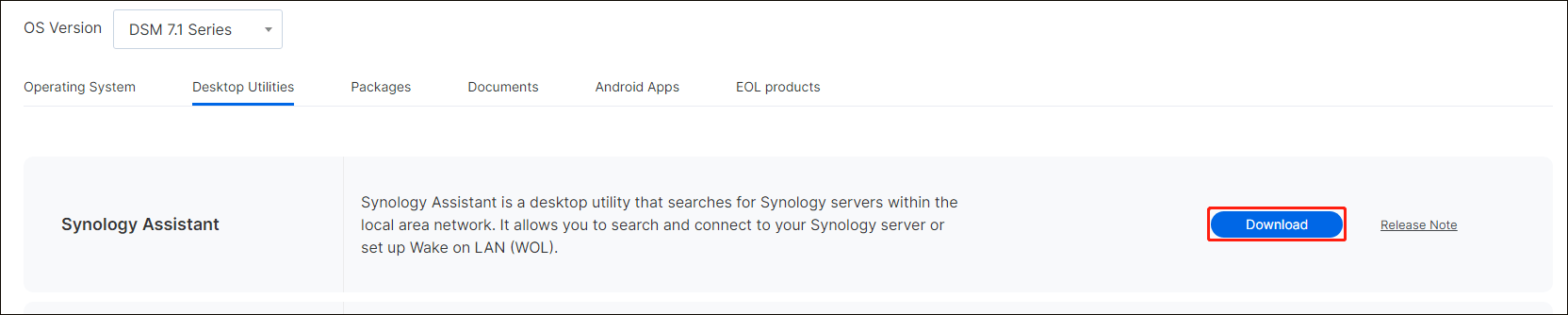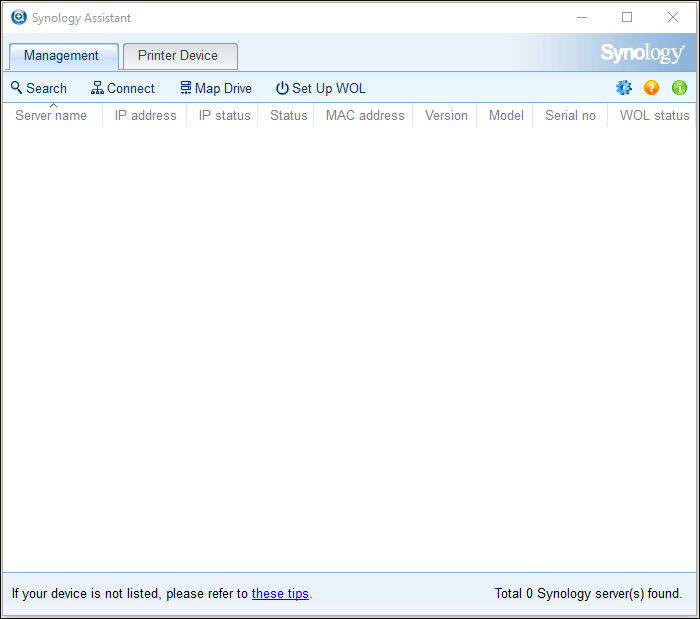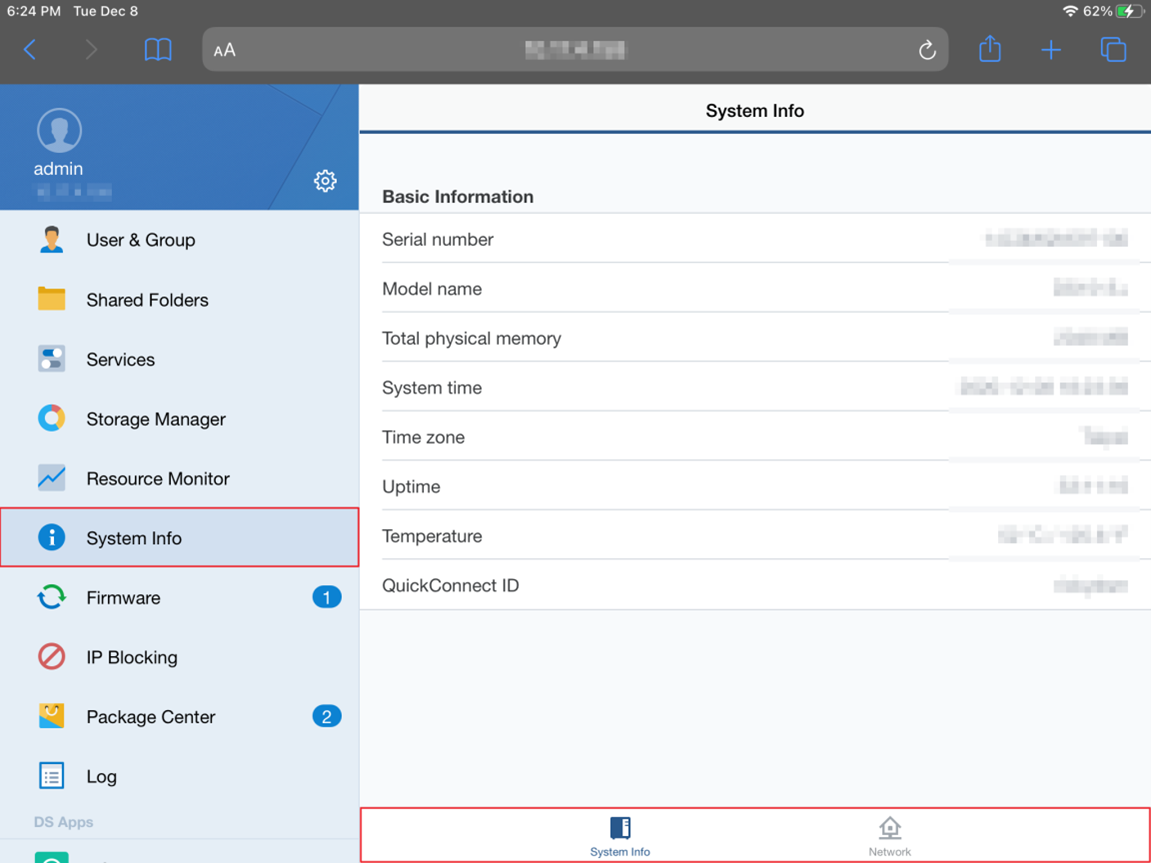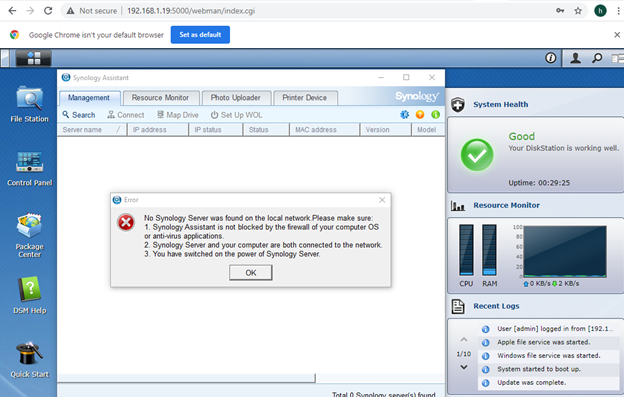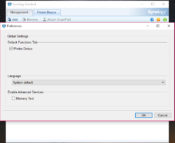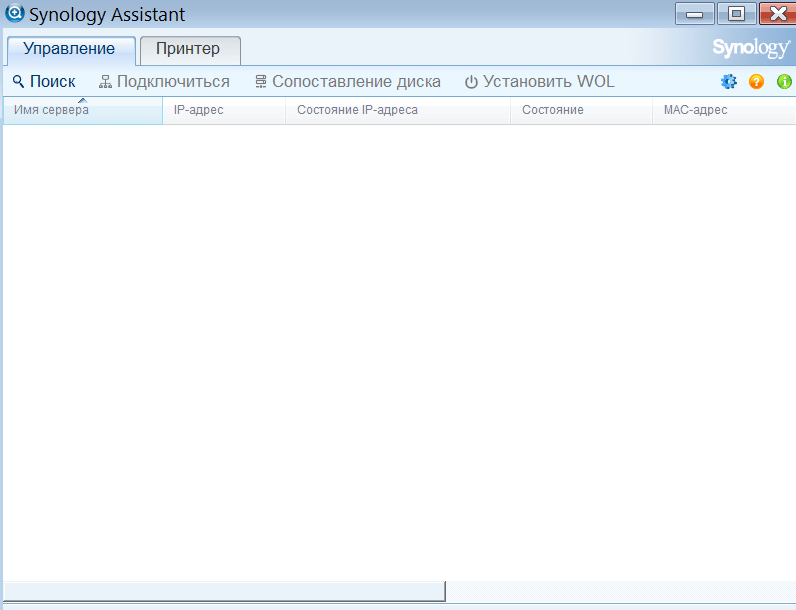-
Home
-
News
- Synology Assistant Download and Install for Windows/Mac/Ubuntu
By Daisy | Follow |
Last Updated
Synology NAS is created by Synology Inc. Synology Assistant is a tool for managing Synology NAS. Now, this post provided by MiniTool introduces how to download and install Synology Assistant. Now, keep on your reading.
Synology Assistant is a desktop utility that can search for Synology servers within a local area network. It allows you to search and connect to Synology servers or set up Wake-on-LAN (WOL). If you want to know how to use Synology Assistant, refer to this post – What Is Synology Assistant and How to Use It? Here Is a Guide.
In this post, we provide details about Synology Assistant download and install for Windows 10/Mac.
Synology Assistant Download
The following are the steps of Synology Assistant download.
Step 1: Go to the Synology Assistant download page.
Step 2: Then, you need to select the product category and the corresponding model you use.
- Click the drop-down menu to select your product type.
- Click the drop-down menu to select your Synology product.
Step 3: Choose the operation system version by clicking the drop-down menu.
Step 4: Then, click the Desktop Utilities tab. The Synology utilities will be listed. Find Synology Assistant and click the Download button.
Step 5: Choose the document version. There are 4 versions for you – Windows (exe), Mac (dmg), Ubuntu (32 bits, deb), and Ubuntu (64 bits, deb). Then, click the Download button.
Step 6: Choose a path to save the Synology Assistant download package and click the Save button. Then, it will start to download Synology Assistant.
Synology Assistant Install
Here is how to install Synology Assistant. Follow the guide below:
Step 1: Find the Synology Assistant download package and double-click it to run the exe file.
Step 2: Select a language based on your needs and click Next.
Step 3: Read the agreement and click I Agree.
Step 4: Then, click Browse to choose a location to store the installation file. Then, click Install.
Step 5: It will ask you to install Synology Universal Serial Bus controller. You can click Install or Don’t Install. Then, click Finish.
Synology Assistant Uninstall
If you don’t want to use Synology Assistant anymore, you can choose to uninstall it. Here is how to do that:
Step 1: Open the Control Panel application and navigate to the Programs and Features section.
Step 2: Right-click Synology Assistant and click Uninstall/Change. Then click Yes to allow this app to make changes to your device. Then, you should follow the on-screen instructions to uninstall it. After that, you uninstalled this program successfully.
Step 3: Press the Windows + R keys together to open the Run box. Type %appdata% and press Enter.
Step 4: Delete any Synology Assistant Folder.
Final Words
Here is all the information about Synology Assistant download for Windows/Mac/Ubuntu. Besides, you can know how to install and uninstall it. If you want to do that, please read the above content.
About The Author
Position: Columnist
Having been an editor at MiniTool since graduating college as an English major, Daisy specializes in writing about data backups, disk cloning, and file syncing as well as general computer knowledge and issues. In her free time, Daisy enjoys running and going with friends to the amusement park.
Synology Assistant is a user-friendly tool that a person can use for managing Synology NAS while he’s connected to the local area network (LAN). It helps the user easily identify the storage device when there are multiple devices present on the network. One can share printers, set up Wake on LAN, and configure network drives. But, there are times when the user can’t download Synology Assistant. If you too are stuck with the same process, then refer to the next section and learn the steps to download the Synology desktop app from Synology support site.
Synology Assistant Download: Steps
You need to visit the Synology download center to get the software installed on your computer. Given below are the steps that you must follow to download the assistant software for managing your online storage device:
Step 1: Access Synology.com
- Open a web browser and type synology.com.
- Press the Enter key.
- You will soon land on the official website of Synology.
Step 2: Locate the Download Option
- Scroll down and find the Download option.
- Click it.
- You will see the Synology Download Center.
Step 3: Select the Product Type
- Now, click the drop-down menu to select the product type.
- After that, select your Synology product.
- Choose the OS version.
Step 4: Download Synology Assistant
- After selecting the OS version, click Desktop Utilities.
- You will see the list of utilities.
- Find Synology Assistant and select Download.
Once done, you will be asked to select the document version. Select the suitable one and hit Download. Within a few minutes, the Synology Assistant download process will come to an end. Lastly, you can install it on your PC and launch it to find and manage your NAS devices.
Basic Controls of Synology Assistant
The desktop app for managing Synology NAS devices can be easily minimized to the system tray. Its operations will keep running in the background. You can right-click on the Synology Assistant icon to quickly attach or release printers and open the Synology Assistant.
Management Tab on Synology Assistant
In the Management tab on the Synology desktop utility, you can search for storage devices in the local area network, connect to a Synology NAS, set up WOL (wake on LAN), map the drive, and check the status of the storage device. The list of available devices can be refreshed by clicking Search.
Connect to Synology NAS After You Download Synology Assistant
To connect to NAS device after Synology NAS download on your computer, you can use any of the following ways:
- Select the Synology storage device from the list and hit Connect.
- Double-click on the available device.
As soon as your Synology NAS gets connected, your browser will automatically take you to the DSM login page.
Troubleshooting: Synology Assistant Related Issues
| S. No. | Status | Status Indication |
|---|---|---|
| 1 | Booting | System is booting up. So, wait for some time. |
| 2 | Check progress | Synology NAS is being installed. Click to check progress. |
| 3 | Checking quota | Drive quota is being checked. It can happen if an improper shutdown has happened |
| 4 | Checking file system | A number of minutes will be displayed until your system detects a file error |
| 5 | Configuration error | An error occurred during setup. Re-apply the settings in this case. |
| 6 | Configuration lost | It happens when the device is reset. Re-install it to get the problem fixed. |
| 7 | Connection failed | Network configuration error. Double-click on the server to configure settings. |
| 8 | Ready | System is ready to use. |
| 9 | Upgrading | Synology NAS is upgrading DSM. Wait for the process to get completed. |
Synology Assistant Can’t Find NAS?
If you’re unable to locate your storage device after Synology download, then it indicates a connection problem. In this case, you must follow the tips given below:
- Check the status of the Power LED indicator. If it is off, then you are advised to turn on your NAS device. Also, check the power adapter. If the power light is flashing, wait for half an hour or reboot your NAS.
- Verify the Synology NAS and local network connection by running a Ping command on your computer. Run the desktop utility or simply type find.synology.com into the address bar of the browser. If you still can’t see the NAS device, check for its compatibility with DSM.
- See to it whether your Synology NAS is responsive or not. If it not responding at all, then reset it. Its LAN IP address will change and the admin password will reset. You will no longer face the Synology assistant can’t find NAS issue. You can also opt to take the assistance of Synology support site.
Disclaimer: find-synolgy.com is an information provider for storage devices. All third party trademarks, brand names, and products are used only for informational and referential purpose. We hereby disclaim any sponsorship, affiliation, or endorsement of any such third party service. Use of the website content and services is at user’s discretion.
Synology Assistant
July 6, 2023 – For free – 100% safe
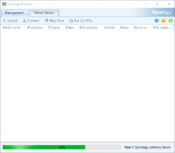
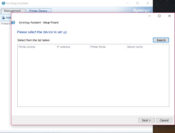
If you have Synology Disk Stations in your network, you should use this tool for easy and optimal management. Synology Assistant helps users when they have multiple computers connected via LAN.
The application initiates a scan of the entire computer. After scanning, all detected devices will be included in the corresponding lists.
This application also works from tray. You can minimize Synology Assistant and it will still perform the functions it was designed for, thus giving users an easy way to manage the programs and applications they are working on.
It has a multi-tabbed interface, providing you with many features. You can view all the details of ongoing processes, print or search for relevant data from the disk station. Each is managed through a separate tab.
Having a feature-rich tab helps organize your data better and thus makes the app easier to use.
The Manage tab allows you to map a drive or search for related information. The resource monitor tab will allow you to get complete information about disk stations.
The printer device tab, the third tab, allows you to print all relevant data to share with other users or save it for later use.
Synology Assistant can help you better manage your Synology Disk Stations and give you the ability to control resources.
Technical details
Latest version:
7.0.4-50051
File name:
synology-assistant-7.0.4-50051.exe
MD5 checksum:
89250579F6C3428F89CAA71B15001D58
Supported OS
Windows 11 / Windows 10 / Windows 8 / Windows 7
Download the latest updated version of Synology Assistant 7.0.4-50051 free. Download free for windows pc the latest version Synology Assistant 7.0.4-50051 easily and securely.
Download Synology Assistant 7.0.4-50051 2023 Latest Version Windows PC Free
From Heaven32 you can download the best software for free, fast and secure. The download Synology Assistant 7.0.4-50051
has passed our Antivirus security system.
Download tags: Download #Synology #Assistant #7.0.450051
Synology Assistant 7.0.4-50051 Latest Version 2023 Download Windows PC
Table of Contents Download
by Synology Inc
This application helps users with multiple computers connect on appropriate LANs.
Operating system: Windows
Publisher: Synology Inc
Release : Synology Assistant 6.1
Antivirus check: passed
Last revision: Last week
Report a Problem
Allows users to connect their computers using appropriate LANs.
‘Synology Assistant’ simplifies network management by recommending suitable LANs and providing comprehensive reports for optimal computer connectivity.
Features:
- You can minimize it while using it.
- This application scans the computers and then makes suggestions about which LANs to use.
- Allows you to look at all of its reports, map its drive, or search for more information. You can print this information.
Operating system: Windows 7 or later.
Minimum 1 GB RAM.
Network interface card for LAN connection.
At least 200MB of free hard disk space.
Easy to set up and use with user-friendly interface.
Assists in managing and monitoring Synology devices efficiently.
Supports network mapping and IP sharing boost productivity.
Limited functionality compared to other network storage management tools.
Can be slow and unresponsive at times.
Complex interface for beginners.
USER REVIEWS AND COMMENTS
image/svg+xmlBotttsPablo Stanleyhttps://bottts.com/Florian Körner
Robert
If you use Synology regularly on your network, then you need to download the Synology Assistant for Windows. This handy tool searches within the connected local area network to find Synology servers. It doesn’t matter which piece of Synology software or hardware you use, this tool will find it on your network and allow you to master your workflows to great efficacy. A useful tool for the subject.
image/svg+xmlBotttsPablo Stanleyhttps://bottts.com/Florian Körner
Archie Y********n
Synology Assistant is a free application for Windows and Mac that helps you quickly find and connect to your Synology DiskStation. It also provides a tool for quickly setting up and managing your DiskStation, including setting up users, setting up permissions, and managing applications.
image/svg+xmlBotttsPablo Stanleyhttps://bottts.com/Florian Körner
Lewis A******s
Synology Assistant is an easy-to-use software for managing a Synology NAS. It allows users to quickly access their NAS from any device on the same network. The interface is straightforward and user-friendly, making it a great choice for beginners. It also supports multiple languages and can be used to quickly map a NAS to a local drive. I found it to be quite handy for easily connecting to my NAS and managing it remotely. It also allows for easy access to the files stored on the NAS, as well as the ability to add and remove users. All in all, Synology Assistant is a great software for managing a Synology NAS.
image/svg+xmlBotttsPablo Stanleyhttps://bottts.com/Florian Körner
Daniel I.
Synology Assitant is a great tool for seting up and managing your Synology NAS devices, but it can be a bit tricky to use, especialy for beginers.
image/svg+xmlBotttsPablo Stanleyhttps://bottts.com/Florian Körner
Jayden Pees
This software is a tool that allows users to easily set up and manage their Synology network-attached storage (NAS) devices. It provides a user-friendly interface that guides users through the installation process, and allows them to configure various settings such as network protocols, security settings, and user accounts. Additionally, it enables users to monitor the performance of their NAS, check for firmware updates, and access various applications and services offered by Synology. Overall, this software simplifies the management of Synology NAS devices, making it an indispensable tool for users looking to streamline their network storage.
image/svg+xmlBotttsPablo Stanleyhttps://bottts.com/Florian Körner
Riley
Effortlessly locates and installs your Synology NAS on your local network.
image/svg+xmlBotttsPablo Stanleyhttps://bottts.com/Florian Körner
Andrew
Efficient for network attached storage setup.
image/svg+xmlBotttsPablo Stanleyhttps://bottts.com/Florian Körner
Aidan
Intuitive, efficient network storage setup.
Facilitates connection to the appropriate LAN.
StableBit DrivePool is a storage pooling software that allows users to easily manage large volumes of data by combining multiple drives into a single storage pool.
The MyRouter software allows you to store and back-up modem and router log information for privacy reasons
The Microsoft SQL Server Feature Pack is a collection of stand-alone packages providing additional value for Microsoft SQL Server.
CmisSync is a program that helps keep files in sync between computers and cloud storage providers.
Wifi Assist is a software feature that automatically switches your device to a cellular data connection when your wifi signal is weak or unstable.
Программа Synology Assistant позволяет установить удаленное соединение с сервером, управлять принтерами и автоматически распознает новые устройства.
Дата обновления:
07-12-2018
Версия Windows:
XP, Vista, 7, 8, 10
Программа Synology Assistant позволяет найти дисковые пространства в локальной сети, управлять принтерами и автоматически распознает новые устройства.
Использование программы
Утилита сканирует вашу сеть при первом запуске и определяет активные устройства и принтеры. Меню полностью на русском языке, что облегчает процесс работы. Посмотреть информацию о каждом подключенном оборудовании можно в соответствующем списке. Synology Assistant можно свернуть, чтобы программа не мешала работать и все процессы останутся активными. Информацию можно получить из системного трея.
Возможности утилиты
Чтобы найти доступные дисковые станции в локальной сети, перейдите в раздел «Управление». Опция позволяет не только подключиться к устройству из сети, но и оптимизировать параметр WOL. Это позволяет пользователю на удаленном расстоянии включать сервер. Для контроля ресурсов сервера используется вкладка «Монитор ресурсов». Пользователь получает достоверную информацию о состоянии памяти и ЦП. Для запуска нового окна, из которого можно выбрать другой сервер, используйте кнопку «Добавить». Чтобы вручную установить соединение с сервером, введите значение хоста, протокола и имя порта. В случае, если отсутствует возможность автоматического обновления IP-адреса принтера, выберите в соответствующем разделе устройство и нажмите «изменить».
Ключевые особенности
- утилита позволяет получить доступ к серверу на удаленном расстоянии;
- присутствует возможность автоматического распознавания принтеров;
- полная совместимость со всеми версиями Windows;
- простой и понятный интерфейс на русском языке;
- возможность получить полную информацию о состоянии памяти и ЦП основного сервера.
8,34 Мб (скачиваний: 336)
CheckforAi
Windows XP, Windows Vista, Windows 7, Windows 8, Windows 8.1, Windows 10 Бесплатно
Сервис позволяет анализировать тексты и определять, какие из них были созданы с помощью искусственного интеллекта. Есть возможность оценить степень риска.
ver 1.2
Copy AI
Windows XP, Windows Vista, Windows 7, Windows 8, Windows 8.1, Windows 10 Бесплатно
Самообучающаяся нейронная сеть способна генерировать уникальные тексты на заданную тему. Есть возможность указать ключевые слова, стиль и другие параметры.
ver 1.0
roomGPT
Windows XP, Windows Vista, Windows 7, Windows 8, Windows 8.1, Windows 10 Бесплатно
Онлайн сервис предназначен для разработки дизайна различных помещений. Пользователи могут загрузить снимок комнаты, а нейросеть сгенерирует варианты оформления.
ver 1.0
Perplexity
Windows XP, Windows Vista, Windows 7, Windows 8, Windows 8.1, Windows 10 Бесплатно
Платформа представляет собой гибрид поисковой системы и нейронной сети. С ее помощью можно найти информацию в сети и получить развернутый ответ на свой вопрос.
ver 1.0
GPT 4
Windows XP, Windows Vista, Windows 7, Windows 8, Windows 8.1, Windows 10 Бесплатно
Сервис представляет собой обновленную версию языковой модели GPT 3.5. С его помощью пользователи могут получать ответы на самые разные вопросы и общаться с ботом.
ver 4
Novel AI
Windows XP, Windows Vista, Windows 7, Windows 8, Windows 8.1, Windows 10 Бесплатно
Приложение позволяет попробовать себя в роли писателя. С помощью нейросети можно генерировать истории, а также читать и обсуждать работы других пользователей.
ver 1.0
Балабоба
Windows XP, Windows Vista, Windows 7, Windows 8, Windows 8.1, Windows 10 Бесплатно
Нейронная сеть от компании Яндекс умеет генерировать тексты, писать стихи, статьи, заголовки новостей, инструкции и многое другое. Есть возможность выбрать стиль.
ver 1.0
Порфирьевич Нейросеть
Windows XP, Windows Vista, Windows 7, Windows 8, Windows 8.1, Windows 10 Бесплатно
Нейронная сеть от российских разработчиков способна генерировать осмысленные тексты и предложения по первым словам. Можно сохранить результат в виде цитаты.
ver 1.0