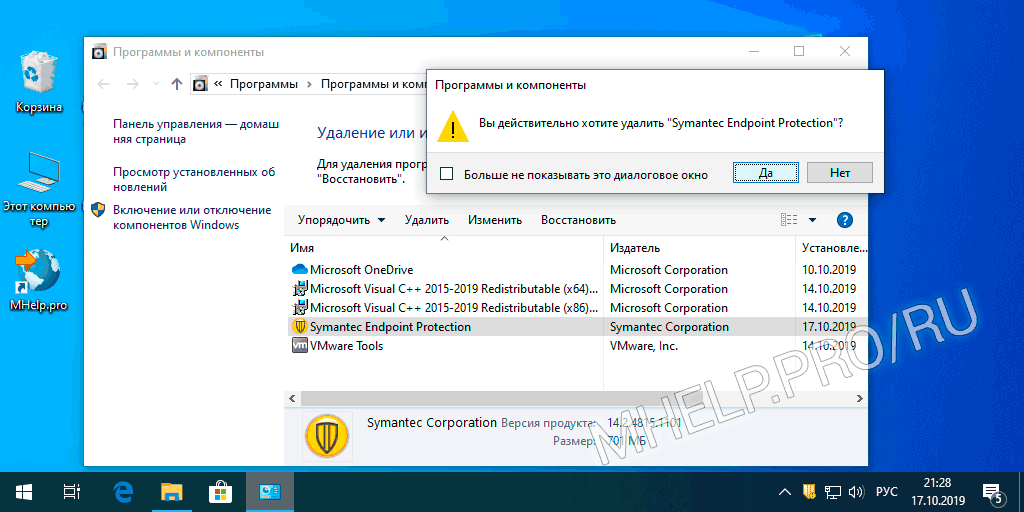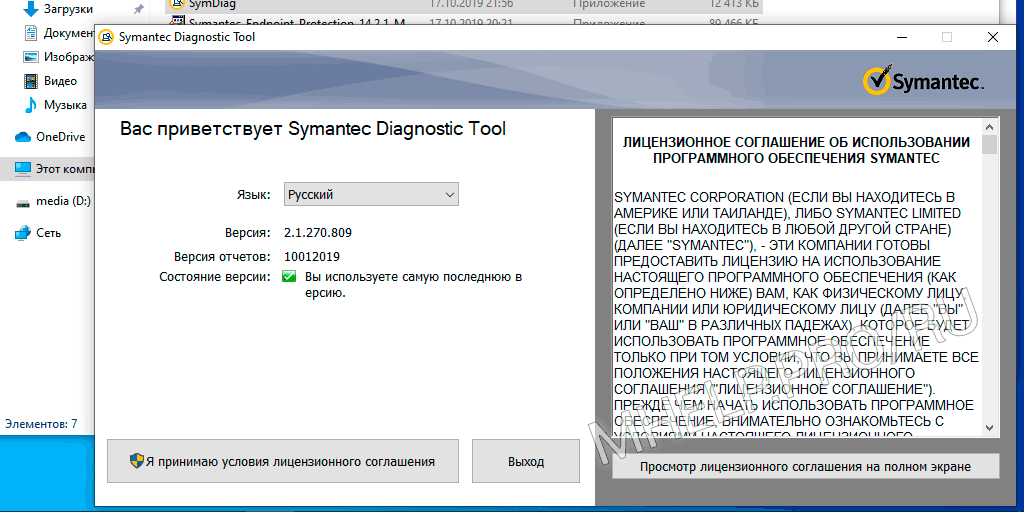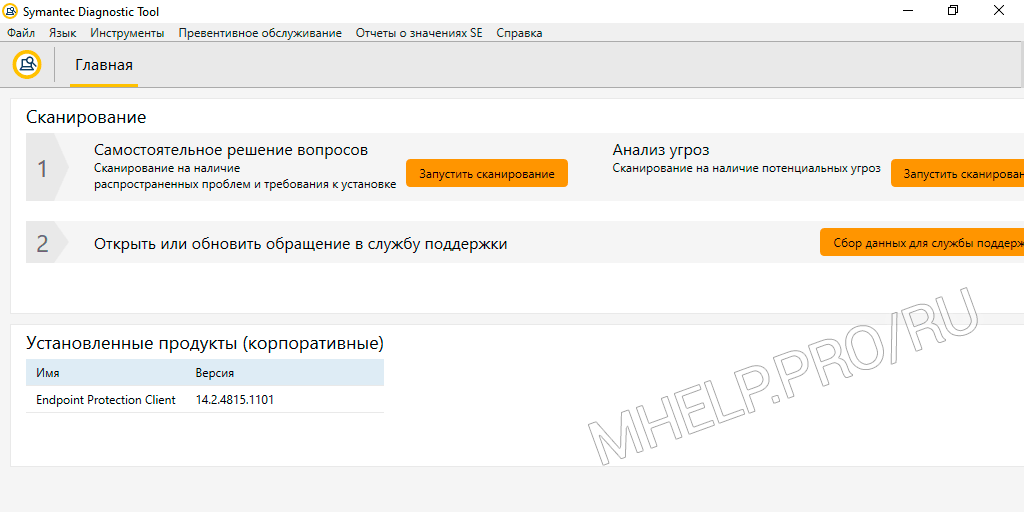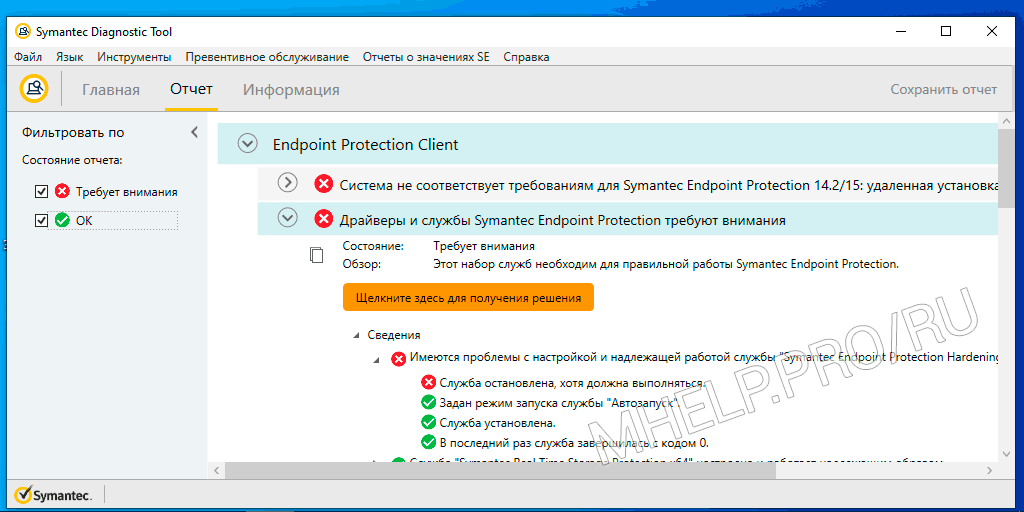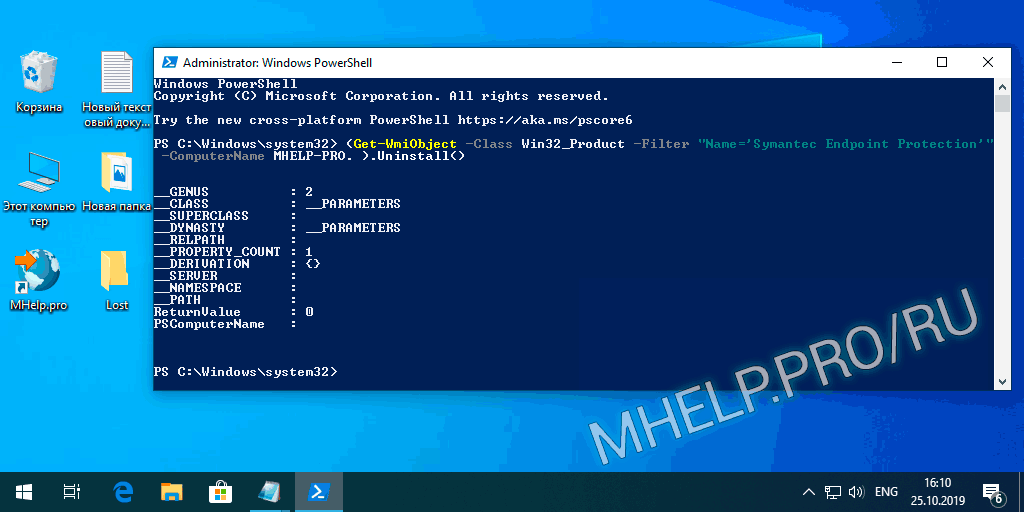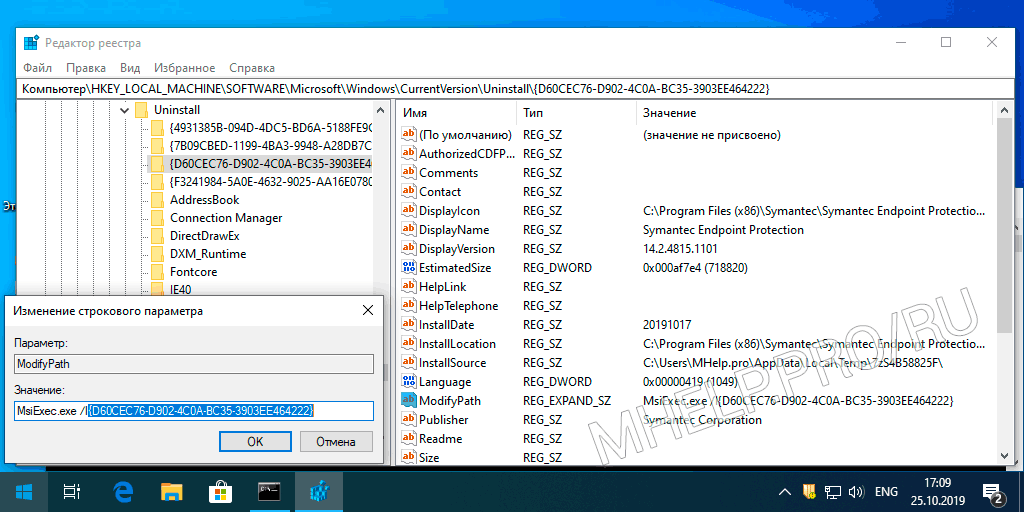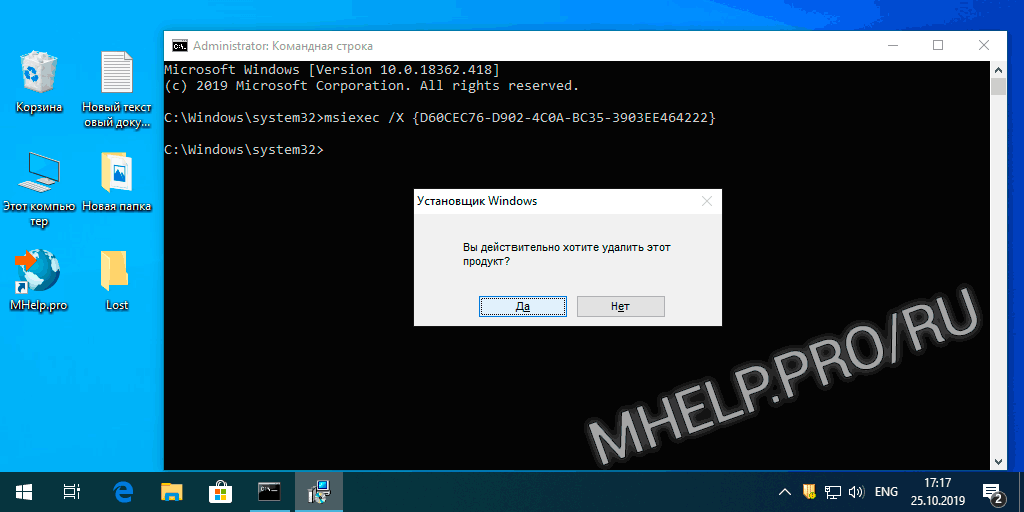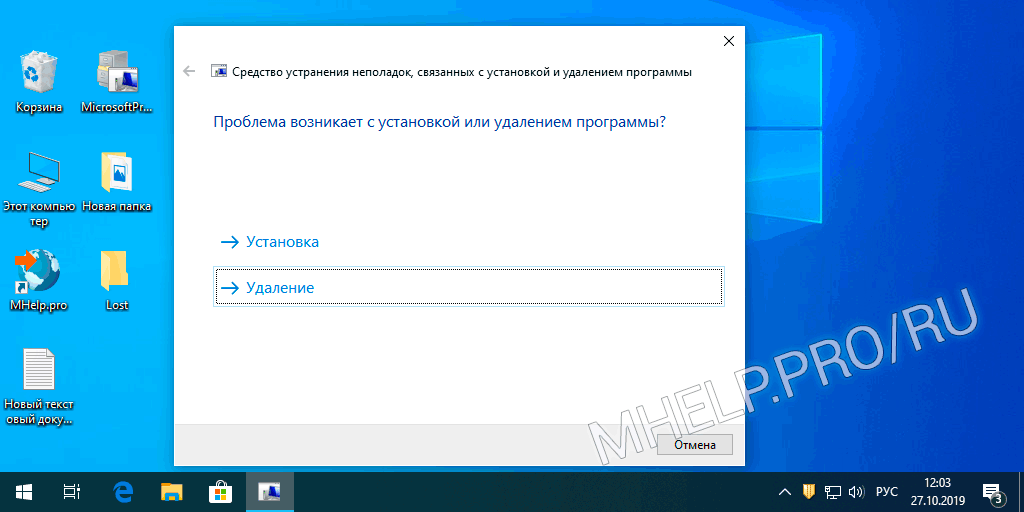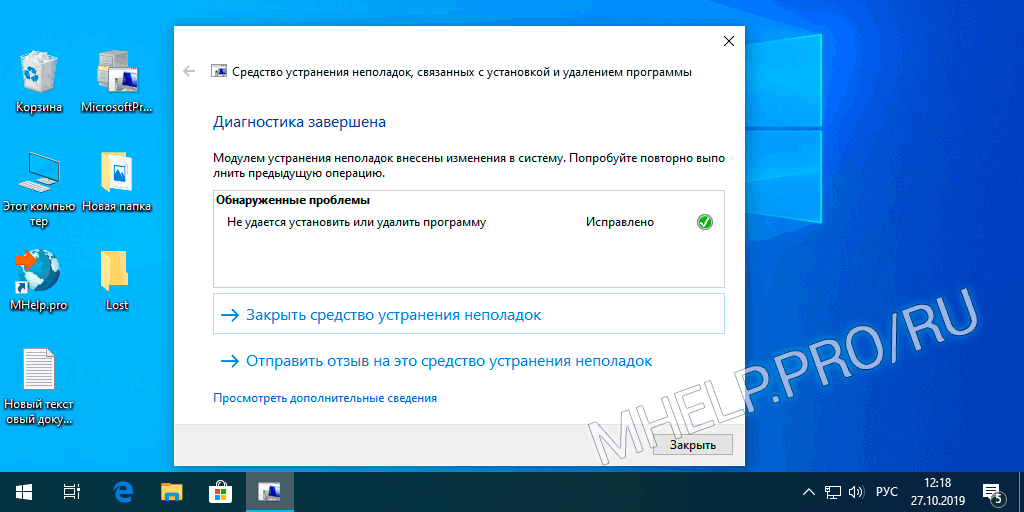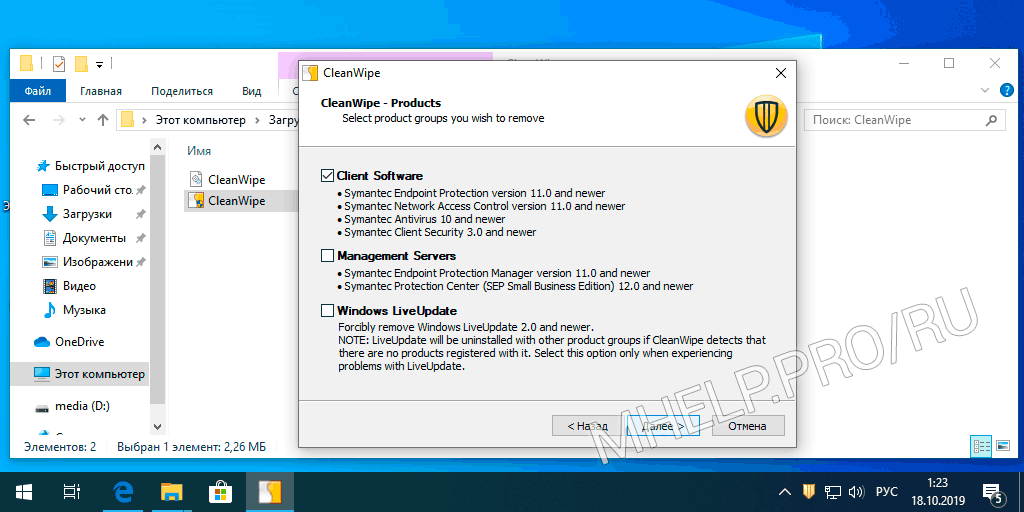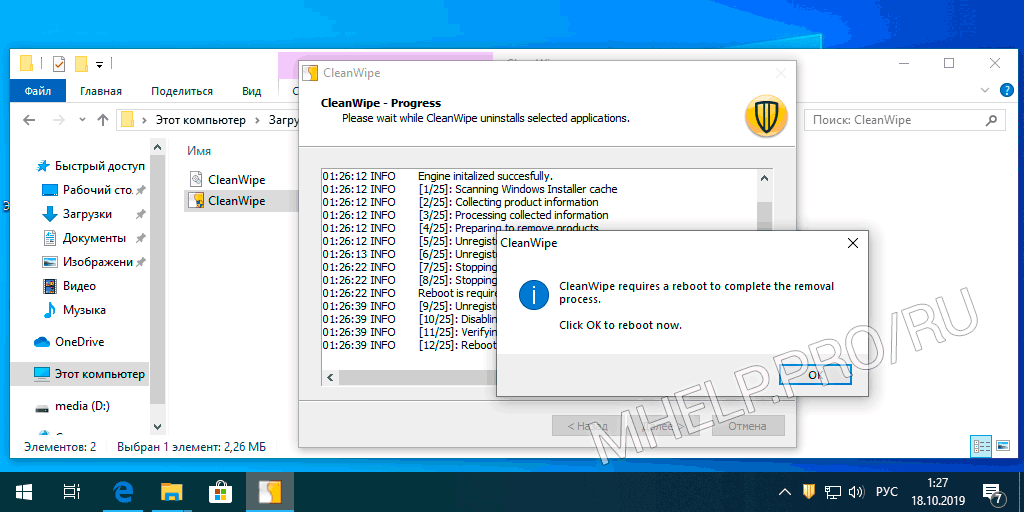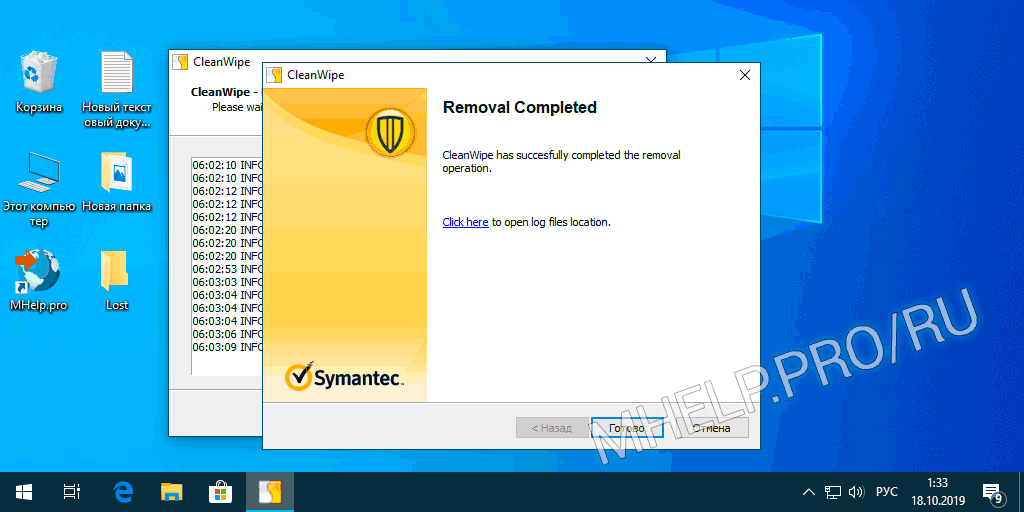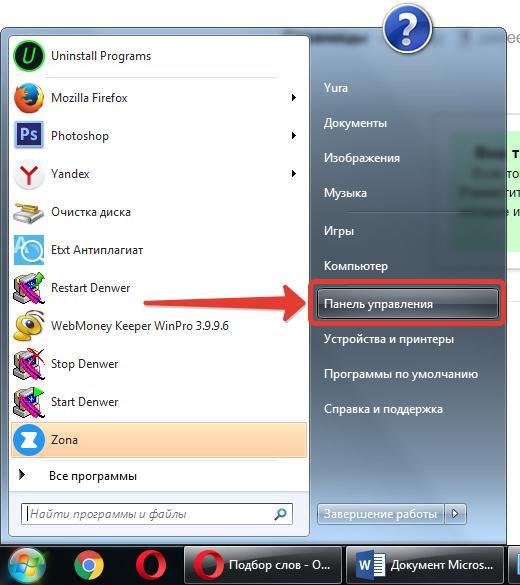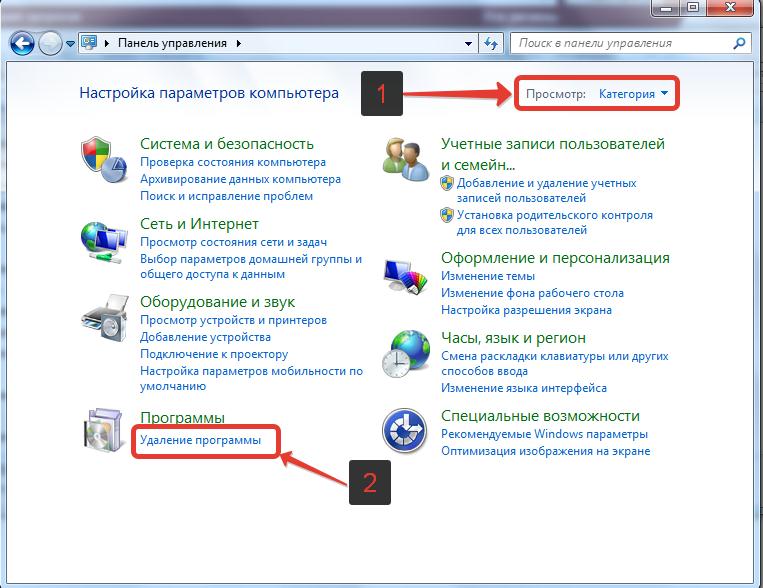Несколько способов как удалить антивирус Symantec Endpoint Protection (SEP).
Содержание
- Выбор варианта удаления
- Стандартное удаление
- Исправление проблем установки (SymDiag)
- Удалить через PowerShell
- Удалить через командную строку
- Удалить с помощью Средство исправления неполадок Microsoft
- Полное удаление Symantec (CleanWipe)
Статья на других языках:
?? — How to uninstall Symantec Endpoint Protection
?? — Cómo desinstalar Symantec Endpoint Protection
?? — Comment désinstaller Symantec Endpoint Protection
?? —
?? — Hoe Symantec Endpoint Protection te verwijderen
Выбор варианта удаления
Сравнительная таблица вариантов удаления Symantec Endpoint Protection.
| Стандартное удаление | Рекомендуемый, для пользователя: простой способ удаления. |
| Исправление проблем установки (SymDiag) | Рекомендуемый, для пользователя: при повреждении настроек Symantec Endpoint Protection. Восстановление настроек антивируса и стандартное удаление. Официальная утилита Symantec. |
| Удалить через PowerShell | Для администратора: удаление командой, если SEP не отображается в окне «Установка и удаление программ». |
| Удалить через командную строку | Для администратора: удаление командой, если SEP не отображается в окне «Установка и удаление программ». |
| Удалить через Средство исправления неполадок Microsoft | Для пользователя: официальная утилита Microsoft для удаления программ с поврежденными настройками. |
| Полное удаление Symantec (CleanWipe) | Для пользователя: полное удаление всех настроек антивируса, официальная утилита Symantec. |
Стандартное удаление
- Откройте список установленных программ;
- Выделите в списке Symantec Endpoint Protection;
- Нажмите Удалить;
- Согласитесь с удалением;
- Следуйте инструкциям;
- Перезагрузите компьютер.
Антивирус Symantec Endpoint Protection удален.
Исправление проблем установки (SymDiag)
Symantec Diagnostic Tool (SymDiag) — это многоязычная утилита для диагностики и анализа безопасности.
SymDiag обеспечивает техническую поддержку продуктов Symantec, анализ угроз нулевого дня, рекомендации по передовому опыту и проактивные услуги для клиентов.Служба технической поддержки Symantec
SymDiag может диагностировать и рекомендовать применить исправления для антивируса Symantec Endpoint Protection, после чего станет возможным удалить его стандартным способом.
- Скачайте SymDiag (последняя версия);
- Запустите утилиту SymDiag, примите условия лицензионного соглашения;
- В разделе Сканирование — Самостоятельное решение вопросов выберите Запустить сканирование;
- 4. Выберите необходимый продукт Symantec, нажмите Далее;
- Получив результаты диагностики, исправьте найденные проблемы и перезагрузите компьютер.
Попробуйте удалить Symantec Endpoint Protection стандартным способом.
Официальная страница утилиты SymDiag — открыть.
Удалить через PowerShell
Чтобы удалить Symantec Endpoint Protection через PowerShell :
- Запустите PowerShell с правами администратора;
- Выполните следующую команду:
(Get-WmiObject -Class Win32_Product -Filter "Name='Symantec Endpoint Protection'" -ComputerName . ).Uninstall()
Для выполнения команда требует указать имя компьютера. Пример:
(Get-WmiObject -Class Win32_Product -Filter "Name='Symantec Endpoint Protection'" -ComputerName MHELP-PRO. ).Uninstall()
? Время удаления зависит от скорости компьютера.
Параметр ReturnValue : 0 указывает на успешное удаление антивируса.
Удалить через командную строку
Чтобы удалить Symantec Endpoint Protection через командную строку (CMD), нужно:
- Узнать ключ удаления;
- Выполнить удаление через командную строку.
Это полезно, если SEP не отображается в окне «Установка и удаление программ»
Служба технической поддержки Symantec
Узнать ключ удаления программы
- Запустите редактор реестра;
- Откройте ветку реестра:
HKEY_LOCAL_MACHINE\SOFTWARE\Microsoft\Windows\CurrentVersion\Uninstall\
- Просмотрите подразделы (папки) в левой части окна, для поиска значения DisplayName равным Symantec Endpoint Protection.
Название этой папки (в левой части экрана) — ключ установки.
Скопируйте название папки (с фигурными скобками), например из значения ModifyPath — {D60CEC76-D902-4C0A-BC35-3903EE464222} (в примере).
Выполнить удаление через командную строку
- Запустите командную строку (CMD), с правами администратора;
- Выполните команду:
msiexec /X {D60CEC76-D902-4C0A-BC35-3903EE464222}
В появившемся окне Вы действительно хотите удалить этот продукт нажмите Да.
Дождитесь завершения удаления и перезагрузите компьютер.
Антивирус Symantec Endpoint Protection удален!
Удалить с помощью Средство исправления неполадок Microsoft
Средство устранения неполадок, связанных с установкой и удалением программ, помогает автоматически устранять неполадки, которые блокируют установку или удаление программ. Кроме того, оно восстанавливает поврежденные разделы реестра.
Служба поддержки Microsoft Windows
- Скачайте и запустите утилиту MicrosoftProgram_Install_and_Uninstall.meta.diagcab;
- В начальном окне нажмите Далее;
- Выберите пункт Удаление;
- Выберите из списка программ Symantec Endpoint Protection и нажмите Далее;
- В окне Symantec Endpoint Protection — удалить и очистить? нажмите кнопку Да, попробовать удалить. Ожидайте завершения попытки удаления программы;
- Надпись Исправлено в окне Диагностика завершена, подтверждает успешное удаление антивируса Symantec Endpoint Protection.
Нажмите Закрыть и перезагрузите компьютер.
Полное удаление Symantec (CleanWipe)
CleanWipe — официальная утилита для удаления продуктов Symantec.
Вы должны использовать CleanWipe только в крайнем случае, когда обычные методы удаления не удаются.
Служба технической поддержки Symantec
Всегда используйте последнюю версию CleanWipe для удаления Symantec Endpoint Protection.
? Новая версия CleanWipe может корректно удалить более старые установки Symantec Endpoint Protection, но не используйте более старую версию CleanWipe для удаления более новой версии Symantec Endpoint Protection. Это действие может иметь неожиданный результат.
- Скачайте CleanWipe;
- Запустите установку утилиты, примите лицензионное соглашение;
- В окне CleanWipe — Products выберите тип продукта для удаления.
Выбираем Client Software и нажимаем Далее;
- Продолжаем процесс удаления. Соглашаемся с перезагрузкой компьютера после завершении удаления.
- После перезапуска Windows утилита CleanWipe продолжает работу. Разрешаем приложению внести изменения;
- В окне CleanWipe — Progress нажимаем Далее.
Полное удаление антивируса Symantec Endpoint Protection выполнено!
Официальная страница утилиты CleanWipe — открыть.
? Как удалить Symantec Endpoint Protection, обсуждалось в этой статье. Я надеюсь, что теперь вы сможете полностью удалить Symantec Endpoint Protection подходящим способом. Однако, если вы столкнетесь с каким-то проблемами при удалении антивируса Symantec Endpoint Protection, не стесняйтесь написать в комментариях. Я постараюсь помочь.
Инструкция: Как удалить антивирус Symantec Endpoint Protection на Windows 7 полностью.
При удалении антивируса Symantec Endpoint Protection (SEP) на ОС Windows некоторые пользователи сталкиваются с трудностями и ошибками.
Поэтому в этой статье рассмотрим возможные варианты, позволяющие стереть антивирус с ПК полностью:
- Стандартным способом через «Удаление программы»;
- Альтернативными способами.
Удалить SEP стандартным способом на ОС Windows XP, 7, 8, 10 можно, сделав следующее:
- Зайти в меню «Пуск»;
- Перейти в «Панель управления»;
- Активировать вкладку «Категории»;
- Нажать «Удаление программы»;
- Найти в списке Symantec Endpoint Protection и удалить двойным нажатием мышки.
Если выдало сообщение, что программа сейчас используется, то необходимо зайти в диспетчер задач и завершить процесс, созданный антивирусом SEP. Комбинация клавиш для вызова диспетчера: Ctrl+Alt+Del. А затем повторить процедуру.
Если не удаляется Клиент Symantec Endpoint Protection Antivirus
Если не получилось удалить SEP Manager полностью, то есть альтернативный способ удаления антивируса Symantec Endpoint Protection на Windows:
- В консоли открыть страницу «Администрирование» — «Установочные пакеты», а затем – «Параметры установки клиента»;
- В разделе «Задачи» выбрать пункт «Добавить параметры установки клиента».
- Во вкладке «Основные параметры» установить галочку напротив «Удалить существующее ПО клиента Symantec Endpoint Protection, которое не удается удалить стандартными способами».
- Нажать «OK».
Также можно удалить антивирус Symantec Endpoint Protection на Windows с помощью программы CleanWipe Removal Tool (в некоторых случаях возможно придется удалять драйвер Teefer вручную).
Как удалить Symantec Endpoint Protection без пароля
Если вдруг при удалении SEP или SAV запрашивает пароль, то можно попробовать сделать следующее:
- Использовать стандартный пароль: symantec;
- Сбросить пароль. Для этого следует сделать следующее:
- Открыть меню «Пуск» и ввести команду regedit;
- Найти раздел
HKEY_LOCAL_MACHINE\SOFTWARE\Intel\LANDesk\VirusProtect6\CurrentVersion\AdministratorOnly\Security; - Установить в параметр UseVPUninstallPassword (тип: REG_DWORD) 0;
- Стереть VPUninstallPassword (тип: REG_SZ).
Обновлено: 08.10.2023
Symantec Endpoint Protection необходимо удалить, выполнив следующие действия:
- Нажмите кнопку «Пуск» в Windows, затем выберите «Панель управления».
- Нажмите «Удалить программу» или «Программы и компоненты».
- Найдите Symantec Endpoint Protection в списке программ, затем щелкните его правой кнопкой мыши и выберите «Удалить/Изменить».
- Следуйте любым подсказкам, которые появляются, чтобы завершить процесс удаления.
Удаление Symantec Endpoint Protection с помощью утилиты CleanWipe
Symantec Endpoint Protection – это программное обеспечение безопасности, защищающее компьютеры от вредоносных программ и других угроз. Невозможно удалить программу, если она уже установлена на вашем компьютере. Однако вы можете удалить программу, выбрав Панель управления > Программы и компоненты > Удалить программу.
Чтобы удалить Endpoint Protection вручную, вам потребуется использовать апплет «Установка и удаление программ» на панели управления.
Откройте панель управления и выберите «Программы и компоненты» (или «Установка и удаление программ»)< br />Найдите «Microsoft Endpoint Protection» в списке установленных программ
Выберите его и нажмите «Удалить»
Чтобы удалить Symantec Endpoint Protection без пароля, выполните следующие действия:
Удалите программное обеспечение из панели управления.
Удалите программное обеспечение в разделе «Программы и компоненты».
Удалите папки «Symantec » и «Norton» в C:\Program Files (x86) или C:\Program Files.
Существует два способа удаления Symantec Endpoint Protection. Первый способ — удалить продукт из «Программы и компоненты» в Windows 10. Второй — использовать PowerShell.
Чтобы удалить Symantec Endpoint Protection с помощью PowerShell, введите «Uninstall-SVPx -Force» в строке поиска Окно PowerShell в Windows 10. Это приведет к удалению всех установок Symantec Endpoint Protection на вашем компьютере.
Первое, что вам нужно сделать, это войти в свою учетную запись Symantec. После входа в систему перейдите на вкладку «Мои продукты» и выберите «Облачное хранилище». Вы должны увидеть возможность отключить службу облачного хранилища. После отключения сервиса нажмите на кнопку «Выйти». Вы вернетесь на страницу Мои продукты, где сможете удалить Symantec Cloud Storage.
На этот вопрос еще нет ответа.
Перейдите в папку установки клиента Symantec Endpoint Protection на сервере. Например, C:\Program Files (x86)\Symantec\Symantec Endpoint Protection Client.
Найдите программу удаления в этой папке и запустите ее.
Отключать клиент Symantec Endpoint Protection вручную не рекомендуется.
Клиент Symantec Endpoint Protection — это программное обеспечение безопасности, которое защищает компьютеры от вредоносных программ, шпионских программ и других интернет-угроз. Его отключение может сделать ваш компьютер уязвимым для этих типов угроз.
Первым шагом является удаление клиента Symantec Endpoint Protection 12.1 с компьютера под управлением Windows 7. Для этого откройте панель управления и перейдите в «Программы и компоненты». Выберите клиент Symantec Endpoint Protection 12.1 и щелкните Удалить. Следующим шагом будет удаление всех файлов, связанных с клиентом Symantec Endpoint Protection 12.1, с компьютера под управлением Windows 7.
ВНИМАНИЕ! Некоторые изображения могут неправильно загружаться в статье базы знаний. Если вы видите неработающее изображение, щелкните правой кнопкой мыши и выберите «Открыть изображение в новой вкладке». Приносим извинения за неудобства.
Загрузите средство удаления CleanWipe, чтобы удалить Endpoint Protection
Идентификатор статьи: 178870
Обновлено:
Товары
Проблема/Введение
Для удаления компонентов продукта Symantec Endpoint Protection (SEP) можно использовать несколько способов, например, через панель управления Windows. Если эти распространенные методы не помогли, вы можете загрузить и использовать средство удаления Symantec CleanWipe, следуя приведенным ниже инструкциям.
ВНИМАНИЕ! Служба поддержки Broadcom не рекомендует использовать CleanWipe при первой проблеме с удалением. Вы должны использовать CleanWipe только в крайнем случае, когда обычные методы удаления не помогли.
Для удаления Symantec Endpoint Protection всегда следует использовать последнюю версию средства удаления CleanWipe. Хотя CleanWipe может удалить старые установки Symantec Endpoint Protection, не следует использовать более старую версию CleanWipe для удаления более новой версии Symantec Endpoint Protection. Это действие может привести к неожиданным результатам.
Примечание. CleanWipe удаляет только программное обеспечение Symantec, например Symantec Endpoint Protection. Чтобы удалить программное обеспечение NortonLifeLock, см. раздел Загрузка и запуск инструмента Norton Remove and Reinstall.
Примечание. CleanWipe не поддерживает использование командной строки и должен запускаться вручную.
Начиная с версии 14 функцию CleanWipe также можно включить непосредственно в клиентский пакет Symantec Endpoint Protection. Вы можете включить эту опцию в настройках установки клиента. Дополнительные сведения см. в разделе Удаление клиента Symantec Endpoint Protection.
Если вам нужна помощь с CleanWipe, обратитесь напрямую в службу поддержки Broadcom.
Разрешение
Загрузить средство для удаления CleanWipe
Загрузите файл nnnnnn_CleanWipe_версия/сборка.zip, прикрепленный внизу этой статьи.
Несколько способов удалить антивирус Symantec Endpoint Protection (SEP).
Содержание
Выбор варианта удаления
Сравнительная таблица вариантов удаления Symantec Endpoint Protection.
Антивирус Symantec Endpoint Protection удален.
Устранение проблем с установкой (SymDiag)
Symantec Diagnostic Tool (SymDiag) — это мультипродуктовая, многоязычная утилита диагностики и анализа безопасности. SymDiag обеспечивает самостоятельную поддержку по техническим проблемам продуктов Symantec, анализ угроз нулевого дня, рекомендации по передовому опыту и упреждающие услуги для клиентов.
Техническая поддержка Symantec
SymDiag может диагностировать и рекомендовать применение исправлений для антивируса Symantec Endpoint Protection, что позволяет удалить его с помощью стандартной деинсталляции.
Попробуйте удалить Symantec Endpoint Protection стандартным способом.
💡 Официальная страница утилиты SymDiag — открыть.
Удалить через PowerShell
Чтобы удалить Symantec Endpoint Protection с помощью PowerShell:
Для выполнения необходимо указать имя компьютера. Пример:
💡 Время удаления зависит от скорости компьютера.
Параметр ReturnValue: 0 указывает на успешное удаление антивируса.
Удалить через командную строку
Чтобы удалить Symantec Endpoint Protection с помощью командной строки (CMD), необходимо:
- Узнать ключ установки программы;
- Удалить через командную строку.
Это полезно, если SEP не отображается в разделе «Установка и удаление программ».
Техническая поддержка Symantec
Узнать ключ установки программы
- Запустите редактор реестра (regedit);
- Откройте ветку реестра:
- Просмотрите подразделы (папки) в левой части окна и найдите значение DisplayName, равное Symantec Endpoint Protection.
- Запустите командную строку (CMD) с правами администратора;
- Выполните команду:
- Шаг 1. На компьютере Mac откройте клиент Symantec Endpoint Protection и выберите в меню пункт Symantec Endpoint Protection > Удалить Symantec Endpoint Protection.
- Шаг 2. Нажмите «Удалить» еще раз, чтобы начать удаление. После этого они по-прежнему связаны с механизмами индексирования файловой системы, связанными с Symantec Endpoint Protection, параметрами защиты Mac и другими «скрытыми» компонентами. Чтобы избавиться от всех этих остатков Symantec Endpoint Protection, вам нужно двигаться дальше: откройте Finder > в меню нажмите Перейти > введите ~/Library/.
- Шаг 3. Здесь вы можете увидеть большое количество папок с системными файлами. Теперь найдите оставшиеся файлы Symantec Endpoint Protection, копаясь в каждой папке. Возможно, они хранятся в следующих папках: Application Support | Тайники | Контейнеры | Рамки | Журналы | Настройки | Сохранено | Состояние приложения | Веб-кит
- Шаг 4. Перетащите файлы, связанные с Symantec Endpoint Protection, в корзину > Очистить корзину и перезагрузите Mac, чтобы завершить удаление Symantec Endpoint Protection.
- Как удалить хром с Android
- Что такое плагины в After Effects
- Как восстановить адресную книгу в Outlook
- Как построить вертикальный график в Excel
- Положение школьной столовой в Word
Имя этой папки является ключом установки.
Скопируйте название папки (в фигурных скобках) из адресной строки.
Удалить через командную строку
В появившемся окне Вы действительно хотите удалить этот продукт нажмите Да.
Дождитесь завершения удаления и перезагрузите компьютер.
Антивирус Symantec Endpoint Protection удален!
Удаление с помощью средства устранения неполадок при установке и удалении программы (Microsoft)
Инструмент устранения неполадок при установке и удалении программ помогает автоматически устранять проблемы, когда вы заблокированы в установке или удалении программ. Он также исправляет поврежденные ключи реестра.
Поддержка Microsoft Windows
Нажмите Закрыть и перезагрузите компьютер.
Полное удаление Symantec (CleanWipe)
– это официальное средство удаления продуктов Symantec.
Техническая поддержка Symantec не рекомендует использовать CleanWipe при первых проблемах с удалением. CleanWipe следует использовать только в крайнем случае, когда обычные методы удаления не помогли.
Служба технической поддержки Symantec
Для удаления Symantec Endpoint Protection всегда следует использовать последнюю версию CleanWipe.
🔔 CleanWipe может удалить старые установки Symantec Endpoint Protection.Однако не следует использовать более старую версию CleanWipe для удаления более новой версии Symantec Endpoint Protection. Это действие может привести к неожиданным результатам.
Выберите Клиентское программное обеспечение и нажмите Далее;
Мы соглашаемся перезагрузить компьютер после завершения удаления.
Полное удаление антивируса Symantec Endpoint Protection выполнено!
💡 Официальная страница утилиты CleanWipe — открыть.
🟢 Как удалить Symantec Endpoint Protection обсуждается в этой статье. Я надеюсь, что теперь вы можете полностью удалить Symantec Endpoint Protection подходящим способом. Однако, если у вас возникнут какие-либо проблемы при удалении антивируса Symantec Endpoint Protection, не стесняйтесь писать в комментариях. Я постараюсь помочь.
В этой статье мы поможем вам узнать, как удалить Symantec Endpoint Protection с вашего Mac с помощью нашего специального программного обеспечения для удаления приложений Mac — Omni Remover. Прежде чем продолжить, убедитесь, что вы загрузили здесь последнюю версию.
Основные знания
Что такое Symantec Endpoint Protection: Symantec Endpoint Protection, разработанный Symantec, представляет собой пакет программного обеспечения для обеспечения безопасности, который включает функции защиты от вредоносных программ, предотвращения вторжений и брандмауэра для серверов и настольных компьютеров, таких как Windows PC и Mac. В последнем выпуске Symantec Endpoint Protection может блокировать передачу данных на устройства неавторизованного типа, такие как флэш-накопители USB или устройства Bluetooth.
В начале 2012 года исходный код Symantec Endpoint Protection был украден и опубликован в Интернете, что оставляет уязвимые места для хакеров и других сетевых атак. Если вы не нашли применения в этом пакете защиты, вы можете прочитать эту статью, чтобы узнать, как полностью удалить Symantec Endpoint Protection на вашем Mac (узнайте, как удалить MacKeeper 2020).
Содержание:
Часть 1. Удаление Symantec Endpoint Protection на Mac вручную
Удаление Symantec Endpoint Protection (SEP) на Mac — это простой процесс. Однако из-за сложности пакета SEP существует несколько методов удаления, которые можно использовать для удаления продукта. Рекомендуемый способ — использовать встроенную программу удаления Symantec Endpoint Protection. Вот подробные шаги (узнайте, как удалить SoundFlower Mac).
Часть 2. Полное удаление Symantec Endpoint Protection на Mac
Нет терпения удалить Symantec Endpoint Protection на вашем Mac, копаясь в папках и папках со ненужными файлами? Вы можете использовать Omni Remover для выполнения всех этих тривиальных процедур. Как одно из самых передовых и эффективных приложений для удаления Symantec Endpoint Protection в macOS, Omni Remover позволяет очень легко полностью избавиться от Symantec Endpoint Protection. Вот подробные шаги (узнайте, как удалить Spotify Mac).
Шаг 1:
Нажмите здесь, чтобы загрузить Omni Remover (готово для macOS Mojave) > Установите и откройте Omni Remover на своем Mac.
Шаг 2:
В Omni Remover > Удаление приложения > Щелкните Symantec Endpoint Protection > Чистое удаление.
Шаг 3:
Затем Omni Remover начнет сканирование всех данных/файлов Symantec Endpoint Protection > После завершения сканирования нажмите «Очистить удаление», чтобы начать удаление Symantec Endpoint Protection с вашего Mac.
Итог
Можете ли вы удалить Symantec Endpoint Protection с вашего Mac, следуя нашим советам выше? Если у вас есть какие-либо вопросы, не стесняйтесь оставлять сообщение в комментарии. Еще одна вещь: помимо возможности удалять нежелательные приложения (например, Symantec Endpoint Protection) для освобождения свободного места на вашем Mac, Omni Remover также может управлять плагинами и расширениями на вашем Mac. Загрузите бесплатно сейчас, чтобы попробовать.
Читайте также:
DOS Command Prompt
- Log on to the computer with administrator rights.
- Find the Symantec Endpoint Protection uninstallation product key: Click Start > Run. …
- Click Start > Run.
- Type cmd to open the Windows command prompt.
- At the Windows command prompt, type: msiexec /X {product uninstall key}
How do I uninstall Symantec Endpoint Protection 14?
Select a connection. In the dialog box, click Properties. Select Symantec Endpoint Protection Firewall, and click Uninstall.
How do I permanently disable Symantec Endpoint Protection?
Disabling Symantec Endpoint Protection
- Navigate to the Start menu.
- In the search box type in Run or Win R.
- In the Run menu, type in “Smc -stop” and click Ok.
- Symantec Endpoint Protection should now be disabled.
How do I uninstall Symantec Endpoint Protection without admin rights?
Try this TAKE A BACKUP of the
- Stop the SMC service.
- Delete the SmcInstData key located under HKLMSOFTWARESymantecSymantec Endpoint ProtectionSMC
- Start the Symantec Endpoint Protection uninstall.
Can’t get rid of Symantec Endpoint Protection?
1, open the client user interface, then click Symantec Endpoint Protection > Uninstall Symantec Endpoint Protection. You may be required to enter a password. In versions earlier than 14.0. 1 (14 RU1), click the Symantec Endpoint Protection client icon in the Menu bar, then click Uninstall.
Is Symantec Endpoint Protection good?
Symantec Endpoint Protection serves as an excellent front-line antivirus solution for larger organizations who need to manage numerous computer systems, servers, and users. … SEP is particularly effective when paired with a second anti-malware solution, such as Malwarebytes Anti-Malware.
How do I run Symantec CleanWipe silently?
Open a command prompt and change directory to the CleanWipeapp folder. Type the following command: RunCleanWipe ‐silent. CleanWipe then uses its defaults to run without any user input.
What is the uninstall password for Symantec Endpoint Protection?
Look for “SmcInstData” at the right pane, right click on it and select Delete. Click Yes to confirm the registry key deletion. You can now uninstall Symantec Endpoint Protection without being prompted to enter a password.
…
Reset the Password to Uninstall Symantec Endpoint Protection
- symantec.
- admin.
- password.
- 12345.
- norton.
How do I disable GREY Symantec Endpoint Protection?
Resolution
- Login into Symantec Endpoint Protection Manager console.
- Click on Policies tab > Memory Exploit Mitigation below of Liveupdate policies.
- Right-click on MEM policies and then click edit to change the settings and lock the feature.
How do I restart Symantec Endpoint Protection?
To start the Symantec Management Client service manually from the Windows follow the below steps:
- Click Start.
- Click Run.
- Type smc -start.
How do I turn off Symantec Endpoint Protection in Windows 10?
To Turn off the Notifications
- Open Symantec Endpoint Protection.
- Click on Change Settings.
- Antivirus and Antispyware Protection > Configure Settings> File System AutoProtect. …
- Antivirus and Antispyware Protection > Configure Settings> Internet Email Auto-Protect.
Removing Symantec Endpoint Protection requires several steps depending on the Windows system you are using.
For Windows 10
1. Uninstall Symantec Endpoint Protection using the “Programs and Features” option on the Control Panel.
2. Open the Command Prompt in Administrator mode.
3. Type in “sc delete SAVFms” and hit enter.
4. Type in “reg delete “HKEY_LOCAL_MACHINE\SYSTEM\CurrentControlSet\services\SavService” /f” and hit enter.
5. Type in “reg delete “HKEY_LOCAL_MACHINE\SYSTEM\CurrentControlSet\services\SavRoam” /f” and hit enter.
6. Type in “sc delete SAVService” and hit enter.
7. Type in “sc delete Symantec antivirus” and hit enter.
For Windows XP
1. Uninstall Symantec Endpoint Protection using the “Add/Remove Programs” option on the Control Panel.
2. Open the Command Prompt in Administrator mode.
3. Type in “sc delete SAVFms” and hit enter.
4. Type in “sc delete Symevent” and hit enter.
5. Type in “sc delete Symantec core LU” and hit enter.
6. Type in “sc delete SavService” and hit enter.
7. Type in “sc delete SAVROAM” and hit enter.
8. Delete all folders on the computer related to Symantec.
If you are using any other Windows system, please refer to the Symantec website for instructions to uninstall Symantec Endpoint Protection.
How do I remove endpoint protection from my computer?
Endpoint protection, also known as endpoint security or endpoint protection suite, is a type of software designed to protect a computer or a network against malicious attacks. Removing endpoint protection from your computer should be done carefully as it could potentially leave your system vulnerable to attack.
The first step to removing endpoint protection from your computer is to make sure that you have a backup of all your important files and data. This is important in case something goes wrong with the removal process.
Next, you need to locate the endpoint protection software that you wish to remove and uninstall it from your computer. This can usually be done by going to the Control Panel and clicking on the ‘Uninstall a program’ option.
Once you have located the endpoint protection software, select it and click the “Uninstall” button to completely remove it from your computer.
It is equally important to make sure that you are removing all of the related applications and files associated with the endpoint protection software as well. This can easily be done by going to ‘Run’ and entering the command ‘regedit’.
This will open up your registry editor, where you can delete any associated keys and files with the endpoint protection software.
Finally, you should go to your anti-virus settings and make sure that any settings that were changed for endpoint protection are restored to the default settings. Once you have completed all of these steps, restart your computer and your endpoint protection should now be completely removed.
How do I Uninstall Symantec Endpoint Protection without password?
Uninstalling Symantec Endpoint Protection without a password is possible by going through certain steps. The following process works for Windows 7 and later versions.
First step is to open the Control Panel and select “Programs” and then “Programs and Features”. You should then find and select Symantec Endpoint Protection from the list and select “Uninstall/Change” from the top of the window that appears.
If prompted, select “Yes” to continue. A box should then appear to enter the password; leave this field blank and instead select “Uninstall without restart”. This should then proceed with the uninstallation process.
Once the uninstallation is complete, go to Windows Security Center and go to the View Available Network to check if Norton is still running. If it isn’t, then the uninstallation was successful. If it is, then you may need to restart your computer to completely remove it.
It is also possible to uninstall Symantec Endpoint Protection without a password using the setup. exe located in the installation directory. You should open the command prompt and navigate to the installation folder on the computer and then type and enter the command ‘setup /u’.
After a few minutes the uninstallation will take place, again making sure to restart the computer afterwards for it to take full effect.
Following these steps should be enough to successfully uninstall Symantec Endpoint Protection without using a password.
What is the default password for Symantec Endpoint Protection?
The default password for Symantec Endpoint Protection is not set. This is for security purposes, as it is recommended that every user sets a unique password that meets the requirements outlined in the Symantec Endpoint Protection Administrator’s Guide.
Symantec also recommends changing the default password at regular intervals to ensure that the security of their computer system is not compromised. Additionally, the Administrator’s guide provides instructions on how to reset the password if it is forgotten.
How do I download CleanWipe?
In order to download CleanWipe, you first need to visit the Symantec download page at https://www. symantec. com/downloads/ and log in with your Symantec account. If you do not have an account, you can create one for free.
Once you have logged in, you will see the ‘Downloads’ tab at the top of the page. From here, you need to select the ‘Endpoint Security and Management’ option from the drop-down menu, and then select the ‘Tools’ tab.
On the tools page, look for the ‘CleanWipe’ section, and click on the ‘Download’ button beside it. This will take you to the CleanWipe download page, where you can select the appropriate version of CleanWipe suitable for your operating system.
Once the file has downloaded, run it to extract the contents and follow the instructions to install the program.
What is CleanWipe?
CleanWipe is a tool used by Symantec Endpoint Protection (SEP) to help clean and remove corrupt or infected files from a computer system. The software is designed to help users remove any viruses or malicious software that may have infiltrated their system.
CleanWipe helps users help to completely clear out any unwanted third-party software, poorly written applications, or unwanted system changes. It can also help users reclaim hard disk space by removing large or unnecessary files that may have been installed or created on their system.
In short, CleanWipe helps to restore the system to its original, healthy condition.
Does uninstalling Symantec require a reboot?
Uninstalling Symantec requires a reboot in most cases. Symantec recommends that you reboot your system after the uninstall is complete. This is because there may be certain components of Symantec that will still remain after the uninstall if a reboot is not done, which could lead to conflicts or instability.
Upon rebooting, the system will fully remove all components of Symantec and any related files or settings. It is highly recommended that a full backup of your system is done before uninstalling or rebooting your system after uninstalling Symantec, just in case something goes wrong.
What is Symantec removal tool?
The Symantec Removal Tool (SymNRT for short) is a small, stand-alone utility designed to fully remove Symantec anti-virus and security products from your computer in the event of a failed installation, a corrupted anti-virus/security file, or if you’re not sure of what version of Symantec is installed on your machine.
It is also specifically designed to work with all versions of Microsoft Windows including 32bit and 64bit versions.
The Symantec Removal Tool is available free-of-charge from Symantec Security Response, the official site of Symantec anti-virus products, and includes detailed instructions on how to use the tool and properly remove all traces of the security software from your system.
The tool works by scanning specific parts of the computer for known Symantec files, deleting them and restoring the security settings back to the default values. The tool can be downloaded from Symantec’s website or from a third-party source like Download. com.
By using the Symantec Removal Tool, users can safely and effectively remove any traces of the security software from the system and can even avoid wiping the hard drive or reinstalling the operating system to start over from scratch.
The tool is especially important to users who are having trouble uninstalling security software from their computer. By using the tool, they can ensure that no remnants of the security software remains on the system and that the system is protected from any further security threats.
Why can’t I Uninstall Norton 360?
Unfortunately, it is not always possible to uninstall Norton 360 from your device. This is because Norton 360 is a comprehensive security suite that not only includes antivirus protection but also a firewall, identity protection and other security measures, which deeper system integration.
All of these features work together to provide a higher level of protection for your device and data. If any of these features are removed, like when you uninstall Norton 360, your device may be left vulnerable to malicious attacks.
It is best to keep Norton 360 installed and work with the Customer Support team if you are experiencing any technical issues.
What is Endpoint Protection EXE?
Endpoint Protection EXE is an executable file that is associated with Microsoft System Center Endpoint Protection, which is a security suite used to protect computers and mobile devices against malware, viruses, spyware, and other malicious software.
Endpoint Protection EXE works with System Center Configuration Manager to provide a unified set of tools used to deploy and manage clients, access and review security policies, and monitor the security of machines connected to corporate networks.
Endpoint Protection EXE is an important part of Microsoft’s security suite as it can detect and block malicious software before it can access personal data or cause harm to computers. Endpoint Protection EXE also contains an updated set of anti-malware protection engines and signature files which are used to scan and detect threats on computers and mobile devices.
Additionally, Endpoint Protection EXE offers a range of other security benefits, such as the ability to protect against malicious email links, phishing URLs, and websites, as well as the ability to detect and block Wi-Fi intrusions.
How do I turn off endpoint security in Windows 10?
In order to turn off endpoint security on Windows 10, you will need to make some modifications in the Group Policy Editor. To turn it off, follow the steps listed below:
1. Press the Windows + R keys to launch the Run dialog and enter “gpedit.msc” into the search box.
2. Once the Group Policy Editor has opened, navigate to Computer Configuration > Administrative Templates > Windows Components > Windows Defender Firewall.
3. In the right-hand pane, you’ll see an option that says ‘Windows Defender Firewall: Allow Inbound Connections.’ Double click on it to open the window.
4. Select the “Disabled” option and click OK.
5. This will turn off Windows Defender Firewall and disable your endpoint security.
That’s it. After following these steps, endpoint security will be turned off on your Windows 10 PC. You can always re-enable it if you wish to, by simply following the same steps but selecting “Enabled” in the fourth step.
How do I disable Seqrite endpoint security?
To disable Seqrite endpoint security, you can either use the program’s graphical user interface (GUI) or use a command line interface (CLI). If you are using the GUI, you can navigate to Settings > Security > Endpoint Protection and disable the protection.
If you are using the CLI, you can use the ‘seqtech’ command to stop the endpoint security components. The command you should enter is ‘seqtech –stop’. After you have entered this command, the endpoint protection should be disabled, and you should be able to uninstall the protection if you wish.
Can’t uninstall Symantec cloud?
If you are having trouble uninstalling Symantec Cloud, there are several steps you can take.
First, make sure you check the Windows uninstaller programs. The uninstall programs may help remove the software from your system. For Windows XP and earlier versions, go to the Control Panel and select “Add or Remove Programs.
” For Windows Vista and later, click “Uninstall Programs” on the Programs and Features section.
If that doesn’t work, you can try to manually uninstall Symantec Cloud by locating the installation files in the Program Files folder and deleting them. Then, clean the registry by selecting the Symantec Cloud files in the registry editor and deleting them.
This is a more advanced procedure that should only be attempted by someone with technical knowledge.
If all else fails, you can contact Symantec support online. They have a page dedicated to uninstalling their software. The page can be found here:
https://support.symantec.com/en_US/article.TECH159459.html
Symantec also has a Live Chat service that can help you with any problems you may encounter. The chat service can be found here:
https://www.symantec.com/en/uk/support/live-chat
Hopefully these steps will help you uninstall Symantec Cloud from your system.