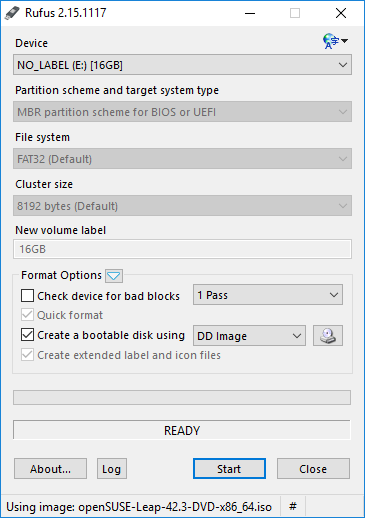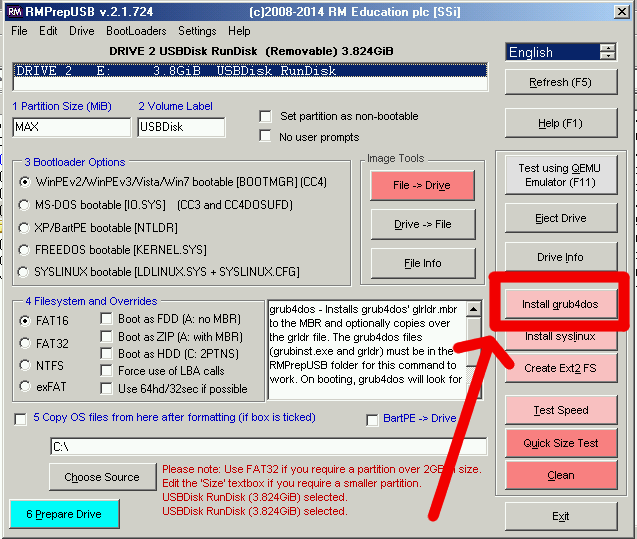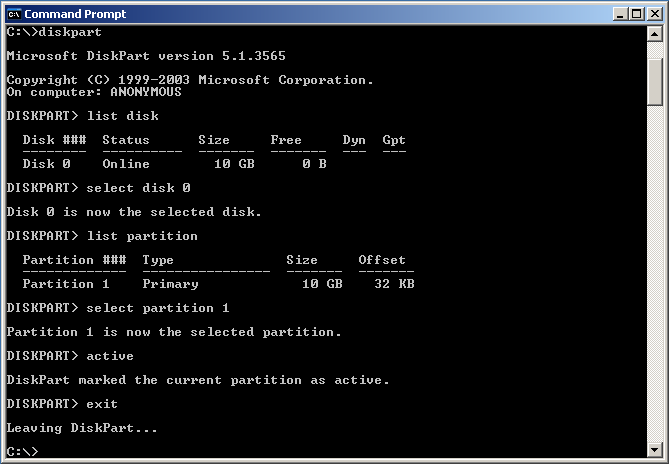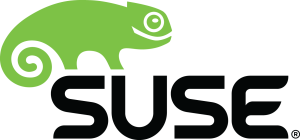Jump to: navigation,
search
These instructions explain how to create a bootable USB stick to install openSUSE from the LiveCD isos or from the DVD (which were originally intended for optical media).
Version: 12.2+
This applies to openSUSE 12.2 and above.
Warning: While these instructions might work for others distributions, it’s recommended to check the desired distribution’s own wiki to avoid any problem.
Using Etcher
The Etcher program almost never fails and is the most straightforward method. It is also an open source software. It is recommended to consider this method before any other one.
- Download the current ISO image of openSUSE Leap or Tumbleweed. The filename ends with «.iso».
- Download, install and start Etcher
- Select the openSUSE .iso file you just downloaded using the «Select Image» button.
- Plug a USB drive into you computer, if it’s the only drive connected to your computer, it will be automatically selected. If not, select it.
Warning: All data on the drive will be destroyed. The drive can be reformatted and used as a normal drive again after the setup is finished.
- Click «Flash». The process of burning can last from 1 to up to 30 minutes depending on your drive and on the iso file.
- Unplug the USB drive. It now contains a bootable openSUSE installation.
Using Rufus
Prepare USB drive with Rufus
- Download the current ISO image of openSUSE Leap or Tumbleweed. The filename ends with «.iso».
- Download and start Rufus
- Plug a USB drive into you computer and select it in Rufus (see screenshot)
Warning: All data on the drive will be destroyed. The drive can be reformatted and used as a normal drive again after the setup is finished.
- Select the .iso file in Rufus with a click on the CD drive button located on the center right of the window. This should then automatically change some settings. Especially «Create a bootable disk using» should change to «DD Image».
- Click «Start». Rufus may ask you to choose one mode from «ISO Image mode» or «DD Image mode». Normally, «DD Image mode» should be used. The copy process takes a couple of minutes. Note: Because of bug #939456, you could try to use «ISO Image mode» for ThinkPad laptop, e.g. ThinkPad T470s, if you cannot boot the laptop with the USB stick made with «DD Image mode».
- Unplug the USB drive. It now contains a bootable openSUSE installation.
Using ImageUSB
Download ImageUSB and follow the instructions on their page.
Using SUSE Studio ImageWriter
We used to have SUSE Studio ImageWriter compiled for windows, but this is not maintained anymore. Feel free to fork it and build/maintain the windows version yourself.
Using GRUB4DOS
GRUB4DOS can be installed using RMPrepUSB
This method will keep all current data in your USB medium. Demonstration is provided in this video.
Note: These instruction will not work, if your computer boots via UEFI (like most computers made after ~2011-2012 and all computers with preinstalled Windows 8/8.1/10); at first you must go to BIOS, enable Legacy boot (i.e. dissable UEFI/secure boot option)!
- Copy ISO into «boot» folder of USB flash.
- Extract «initrd» and «linux» files into «boot» folder of USB medium. These files located in boot\i386\loader or boot\x86_64\loader directory of ISO image. For ISO mounting you can use, for example, Pismo File Mount Audit Package.
- GRUB4DOS installation into MBR of USB flash:
- download RMPrepUSB and install it;
- start RMPrepUSB;
- select your medium;
- click «Install GRUB4DOS»;
- confirm GRUB installation to MBR;
- confirm GRUB installation to selected medium;
- confirm GRLDR copying into selected medium.
- Create «menu.lst» file in root folder of USB key. Content of «menu.lst» should be (in both places – in line 2 and in line 5 – replace openSUSE.iso with real name of your ISO file):
timeout 10 title openSUSE.iso uuid () > nul set UUID=%?% set ISO=openSUSE.iso kernel /boot/linux isofrom=/dev/disk/by-uuid/%UUID%:/boot/%ISO% isofrom_device=/dev/disk/by-uuid/%UUID% isofrom_system=/boot/%ISO% loader=syslinux splash=silent quiet initrd /boot/initrd
Reboot your computer from USB stick.
Troubleshooting
Verifying checksum of downloaded files
If you need to verify that the file you’ve just downloaded is correct, you can use the CertUtil program (At least on windows10)
*# CertUtil -hashfile <img> sha256
Write access problems
If you get write access problems with the USB drive you can try to reformat the drive in Windows prior to writing the image.
Ms Windows Partitioning Tool
This situation would happen very rarely, but in the even that your computer doesn’t boot from the LiveUSB/DVD from the steps above, you might try the following procedure.
C:\> diskpart DISKPART> list disk «--- print disks DISKPART> select disk ''N'' «--- select disk number
Warning: Make certain you choose the number that corresponds to your USB device!
DISKPART> list partition «--- print partition table DISKPART> select partition 1 «--- select the first partition DISKPART> active «--- activate disk/partition (bootable) DISKPART> exit «--- exit
Unlike fdisk, diskpart will perform changes as you enter them, therefore, there is no write instruction.
It writes .raw .iso and .img images to USB. Based on SUSE Image Writer.
Features
- Write .raw images.
- Write .iso images.
- Write .img images.
Your single integration to industry leading, secure blockchain infrastructure for web3. Scale with ease through our end-to-end suite of blockchain technology, from dedicated nodes and APIs to easily-accessible staking and liquid staking, MPC tech, and more.
User Reviews
Additional Project Details
Operating Systems
Windows
Languages
English
Programming Language
C#
Related Categories
C# Storage Software
Imagewriter (SUSE Studio Image Writer) — небольшое консольное приложение и QT графический интерфейс (GUI) для создания Live USB (флешки). Работа приложения основана на возможностях консольной утилиты dd.
DD (dataset definition) – консольная утилита используемая для низкоуровневой работы с жестким диском, предназначенная как для копирования, так и для конвертации файлов (клонирует диски, разделы и файлы).
SUSE Studio Image Writer имеет максимально простой пользовательский интерфейс, позволяя в пару кликов мыши записать (скопировать) на USB-носитель ISO и IMG образы дисков (USB-носитель должен быть размонтирован). Является штатным системным приложением дистрибутива OpenSUSE Linux (KIWI by openSUSE).
Лицензия: GNU General Public License version 2.0 (GPLv2)
Домашняя страница
Wiki openSUSE > SDB:Live USB stick
Website
Informatie (ENG):
SUSE Studio ImageWriter for Windows
This program is known to work on Vista and XP with .NET 2.0 SP2.
It doesn’t seem to work on Windows 7 – if you can figure out why, please let me know 
SUSE Studio ImageWriter is not maintained anymore. Feel free to fork it and build/maintain the windows version yourself.
Утилита для записи необработанных образов дисков и гибридных iso на USB-ключи.
-
WinUSB
WinUSB — это простой инструмент, который позволяет вам создать свой собственный установщик Windows USB-флешка из ISO-образа или реального DVD. Ubuntu PPA: https://launchpad.net/~colingille/+archive/ubuntu/freshlight
Open Source
Free
Linux
Windows
-
ROSA Image Writer
Оптические приводы быстро исчезают из наших компьютеров всех видов, и, следовательно, установка операционных систем с USB-накопителей становится все более популярной. ISO-образы дистрибутива ROSA Linux изначально предназначались для записи на DVD-ди…
Open Source
Free
Linux
Mac
Windows
-
Tuxboot
Tuxboot поможет вам создать загрузочный Live USB-накопитель для Clonezilla live, DRBL live, GParted live и Tux2live. Он модифицирован из UNetbootin и работает как на MS Windows, так и на GNU / Linux. Вы можете загрузить последнюю версию Clonezilla l…
Open Source
Free
Linux
Windows
-
GNOME MultiWriter
* GNOME MultiWriter может использоваться для записи файла ISO на несколько USB-устройств одновременно. Поддерживаемые размеры дисков от 1 до 32 ГБ. * MultiWriter может быть полезен для тестирования качества, для создания образа GNOME Live для спринт…
Open Source
Free
Linux
-
EasyBoot
EasyBoot делает создание загрузочного CD или загрузочного DVD простым процессом. Если вы хотите создать компакт-диск MultiBoot, который запускается на вашем языке, или вам нужны загрузочные компакт-диски с логотипом компании, EasyBoot отвечает вашим…
Commercial
Windows
-
XBoot
XBoot — это простая в использовании утилита для создания Multiboot USB / ISO. Возможно, вы видели много загрузочных ISO-файлов, таких как Linux live CD, антивирусные аварийные CD и т. Д. XBoot может объединить эти ISO-файлы в один ISO-файл Multiboot…
Free
Windows
-
ZOTAC WinUSB Maker
ZOTAC WinUSB Maker — это самое простое и функциональное приложение для создания загрузочного USB. Имея менее 500 КБ, впечатляющий графический интерфейс и отзывчивое взаимодействие с пользователем, Josh Cell Softwares представляет ZOTAC International…
Free
Windows
-
ISO to USB
ISO to USB — это бесплатное и небольшое программное обеспечение, которое может записывать файл ISO-образа непосредственно на USB-накопители. Эти USB-накопители включают в себя USB-накопители, карты памяти и другие USB-устройства хранения, а также по…
Free
Windows
-
USB Mountr
android_usb_msd — лучшая замена с открытым исходным кодом для DriveDroid Вспомогательное приложение для настройки гаджета Mass Storage Device в ядрах Android Как это устроено В настоящее время ядра Android по-прежнему включают компонент USB MSD в га…
Open Source
Free
Android Tablet
Android
-
SharpBoot
SharpBoot — это небольшая утилита для создания мультизагрузочных ISO или USB. Вам просто нужно перетащить и удалить некоторые файлы iso внутри, и он автоматически добавляет описание и категорию (для поддерживаемых файлов ISO, не показанных на скринш…
Open Source
Free
Windows
-
DiskImager
DiskImager — Windows Disk Imager. Утилита AC # .NET для чтения & amp; запись SD-карт и USB-устройств Эта утилита представляет собой реализацию C # .NET и добавляет пару функций, которые я хотел бы увидеть: читает / записывает изображения в / из …
Open Source
Free
Windows
-
USBWriter
USBWriter — это крошечный инструмент для Windows, который позволяет записывать файл изображения непосредственно на USB-накопитель. Он не требует установки и зависит от раздутого фреймворка, это всего лишь небольшая программа, которую вы можете помес…
Open Source
Free
Windows
-
FlashBoot
FlashBoot — это инструмент для создания устанавливаемого клона Windows 7 / 8.x / 10 (включая все ваши приложения и данные) на USB-накопителе / жестком диске и мгновенного переноса всей вашей ОС на другой компьютер, даже с другим оборудованием: Fla…
Freemium
Windows
-
WINToBootic
WiNToBootic — бесплатная программа, имеющая единственную функцию создания загрузочных дисков с использованием образов ISO. Это небольшой и портативный инструмент размером всего 600 КБ. Super User Friendly. Хорошо подходит для тех случаев, когда у ва…
Free
Windows
-
WinUSB — multiboot
Существуют разные способы создания нескольких загрузочных USB-накопителей Windows. Но большинство из них заставляют вас выполнять обязательное форматирование диска или пугать непонятными интерфейсами с множеством опций. Это может потратить уйму врем…
Free
Windows
-
NIMMI
NIMMI, ISO-менеджер Nehul MultiBoot Manager и установщик, — это установщик-менеджер ISO для Pen-Drive, USB Hard-Drive. Он очень прост в использовании. А также опубликован под лицензией GNU. Кроме этого у вас также должен быть загрузочный iso-образ. …
Free Personal
Windows
-
WinUSB Maker Tool
Это небольшая утилита, которая поможет вам отформатировать и создать загрузочные флешки для Windows 7/8. Это может быть полезно, если вы хотите создать установочный носитель из загрузочных ISO-файлов и если вы хотите установить Windows7 / 8 в систем…
Open Source
Free
Windows
-
AutoBootDisk
Автоматически создавайте живые загрузочные USB с легкостью с AutoBootDisk, программой с открытым исходным кодом Особенности Автоматические обновления Автоматический загрузчик с поддержкой 78 дистрибутивов Linux и пользовательский раздел, если вы не …
Open Source
Free
Windows
-
Rufus
Rufus — это утилита, которая помогает форматировать и создавать загрузочные флэш-накопители USB, такие как USB-накопители / USB-накопители, карты памяти и т. Д. Функции: — форматирует USB-накопители в FAT / FAT32 / NTFS / exFAT / UDF / ReFS — Создае…
Open Source
Free
PortableApps.com
Windows
-
balenaEtcher
balenaEtcher — это бесплатная программа для записи изображений с открытым исходным кодом, поддерживающая Windows, OS X и GNU / Linux. Это делает запись изображений с USB и SD-карт максимально простой и быстрой. ФУНКЦИИ Validated Burning — больше не …
Open Source
Free
Linux
Mac
Windows