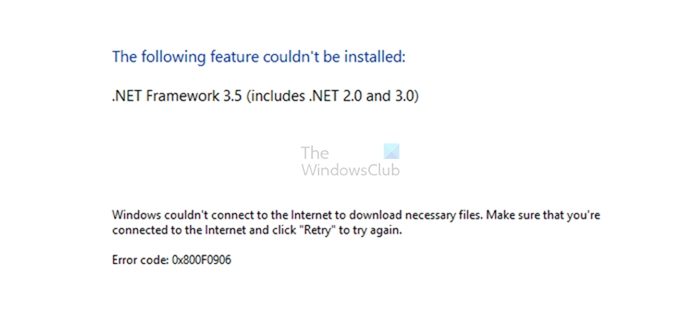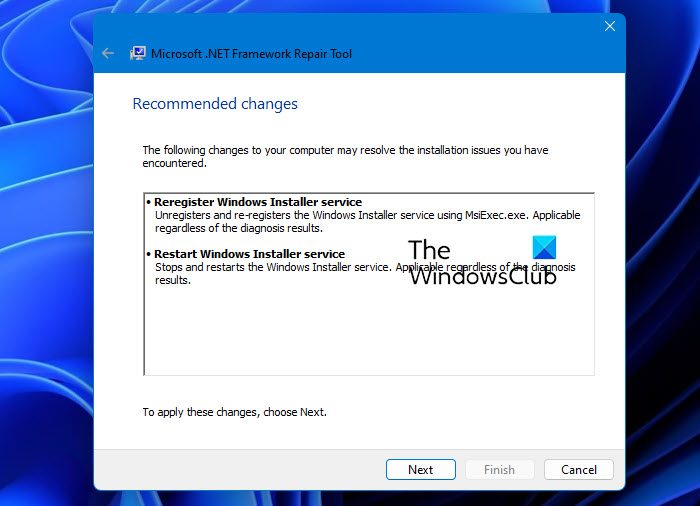Are you facing the .NET Framework 0x800F0906 error on your Windows computer? In this post, we will discuss why this error occurs and its solutions. Before getting into the solution part, let’s understand why this error shows. This error usually occurs when the computer can’t connect to the internet to download the necessary files from the Windows Update.
To resolve the .NET Framework 0x800F0906 error on your Windows computer, we suggest five different methods:
- Configure the Group Policy Settings
- Check your internet connection
- Microsoft .NET Framework Repair Tool
- Use the Windows installation media
- Alternative steps for Windows Server
Let’s understand the proper execution of these methods in detail.
1] Configure the Group Policy Settings
The .NET framework 0x800F0906 error can happen because a system administrator configures the System to use Windows server update services instead of the Windows update server for servicing.
In such a scenario, the user must enable the Specify settings for optional component installation and repair by contacting the system administrator.
It can be done with the help of Group Policy Setting and configuring the Alternative source file path value or by selecting the Contact Windows Update directly to download repair content instead of the Windows Server Update Services option.
To configure the Group Policy Settings, follow the exact steps given below.
Suppose you need to specify an alternative source file in the Alternative source file path box. In that case, the user must establish a fully qualified path of a shared folder containing the contents of the \sources\sxs folder from the installation media.
For example, the shared folder path should be like \\server_name\share\Win8sxs.
Or user can also specify a WIM file. To select a WIM file as an alternative source file location, add the WIM: to the path as a prefix, and add the index of the image which you want to use in the WIM file as a suffix. For example, WIM:\\server_name\share\install.wim:3. (Here, the 3 represents the index of the image)
- Select the Contact Windows Update directly to download repair content instead of the WSUS (Windows Server Update Services). Check the box if applicable.
- Click on OK, in the command prompt, type update/force, and then press Enter to apply the policy.
2] Check Your Internet Connection
This error can also happen because of proxy, network, or firewall configuration or by proxy network or firewall failures. If you cannot access this website, check your internet connection and contact the network administrator to confirm whether a configuration blocks access to that website. If you are an administrator, we suggest troubleshooting the network connection issue on the PC and the router.
3] Microsoft .NET Framework Repair Tool
The .NET Framework Repair Tool follows a four-step process:
- Tries to troubleshoot setup issues
- Applies the fixes (requires user consent)
- Tries to repair all installed versions of .NET Framework
- Collects logs (requires user consent).
Specifically, the tool will typically carry out the following tasks:
- Re-register Windows Installer service. It unregisters and re-registers the Windows Installer service using MsiExec.exe. Applicable regardless of the diagnosis results.
- Restart the Windows Installer service. It stops and restarts the Windows Installer service. Applicable regardless of the diagnosis results.
4] Use the Windows Installation Media
To fix this error, you can use the Windows installation media as the file source when you enable the .NET Framework feature. Follow the given steps below to execute it properly.
- Insert the Windows installation media.
- Now run the given command below in the command prompt.
Dism /online /enable-feature /featurename:NetFx3 /All /Source:<drive>:\sources\sxs /LimitAccess
In this command, <drive> is a placeholder for the drive letter. For example, for D drive, you have to put the order like
Dism /online /enable-feature /featurename:NetFx3 /All /Source:D:\sources\sxs /LimitAccess
5] Alternative Steps for Windows Server
You can quickly fix the 0x800F0906 error by using an alternative source on the Windows server(2012 R2 Windows Server) with the help of PowerShell cmdlets or by using the Add Roles and Features Wizard.
To execute this process, follow the below steps.
- Insert the Windows installation media.
- Now on the Windows PowerShell command window, run the following command.
Install-WindowsFeature name NET-Framework-Core source <drive>:\sources\sxs
Here the <drive> is the placeholder for the drive letter for the Windows installation media.
For example:
Install-WindowsFeature name NET-Framework-Core source D:\sources\sxs
To use the Add Roles and Features, Wizard, follow the steps given below.
- Insert the Windows installation media, and start the Add Roles and Features Wizard.
- Select the .NET Framework features check box from the Select features page, and click Next.
- Click the Specify an alternative source path link on the Confirm installation selections page.
- On the Specify Alternative Source Path Page, type the SxS folder as a local or shared path, click OK, and click the install to finish the Wizard.
Conclusion
In this post, we have discussed four working methods to fix the 0x800F0906 .NET Framework Installation Error. We recommend trying every technique to experience which one works better for you and is easy to execute.
Why is .NET Framework not installing?
There are few conditions for anyone to install the framework on the PC. The user must be an administrator on the computer; any previous installation requires your computer to be restarted; the framework version must support the OS, and so on.
Read: Troubleshoot .NET Framework Installation Issues
What is .NET Framework?
In Windows, the .NET Framework is a software development framework for building and running applications. With the NET Framework, you can build apps for Linux, macOS, Windows, iOS, Android, and more, as part of the .NET platform.
I have run into an issue that is beyond my capability to resolve, and therefore I have come to ask for help.
I am not able to install or uninstall any apps/software on my laptop. All it does is hang, making me want to do backflips, but I’m a bit front-heavy so I can’t, super annoying.
What I have done to resolve the matter:
- When I run
netfxrepairtool, I get this message;
Reregister Windows Installer service
Unregisters and re-registers the Windows Installer service using MsiExec.exe. Applicable regardless of the diagnosis results.
Restart Windows Installer service
Stops and restarts the Windows Installer service. Applicable regardless of the diagnosis results.
- When I click next, it says:
Changes complete, please try reinstalling the .NET Framework.
- When I click next, I see a window saying:
Submit additional information. This tool is unable to resolve the installation on your computer and allows me to download a log as a Cabinet File and shows the following.
C:\Windows\logs\cbs\cbs.log
C:\Users\User\AppData\Local\Temp\FixDotNet.log
C:\Users\User\AppData\Local\Temp\NetFxSetupEvents.txt
C:\Users\User\AppData\Local\Temp\dd_netfxrepairtool_decompression_log.txt
C:\Users\User\AppData\Local\Temp\FixDotNet_HKCR_Installer.regdump
C:\Users\User\AppData\Local\Temp\FixDotNet_HKLM_Installer.regdump
- Reinstalling the .NET Framework: I ran Command Prompt
SFC /SCANNOWand got the following message:
Windows Resource Protection found corrupt files and successfully repaired them.
For online repairs, details are included in the CBS log file located at
windir\Logs\CBS\CBS.log. For example C:\Windows\Logs\CBS\CBS.log.
For offline repairs, details are included in the log file provided by the /OFFLOGFILE flag.
I spend some time with Microsoft support they elevated my ticket to level 2, where we ended up installing Windows 10 again, (MediaCreationTool22H2). This ran and then I got to the point where it said looking for updates, and got stuck at 2% update for 8 hours, it was late so I went to bed and when I got up it was still at 2%.
From there I shut the computer down and restarted.
Then I download Windows10Upgrade9252, and it said that I am up to date.
Still, I am not able to install or uninstall any software.
What can I do?
I am getting these errors when launching an application.
Server 2012
Have reinstalled the app same result.
Problem signature:
Problem Event Name: CLR20r3
Problem Signature 01: LTClient.exe
Problem Signature 02: 105.226.5832.35807
Problem Signature 03: 56774d90
Problem Signature 04: LTClient
Problem Signature 05: 105.226.5832.35807
Problem Signature 06: 56774d90
Problem Signature 07: 9759
Problem Signature 08: 32
Problem Signature 09: System.TypeInitialization
OS Version: 6.2.9200.2.0.0.272.7
Locale ID: 1033
Additional Information 1: 5861
Additional Information 2: 5861822e1919d7c014bbb064c64908b2
Additional Information 3: 5c1f
Additional Information 4: 5c1f554df00553b422a8baa03b19335a
Event ID 1000
Faulting application name: LTClient.exe, version: 105.226.5832.35807, time stamp: 0x56774d90
Faulting module name: KERNELBASE.dll, version: 6.2.9200.17366, time stamp: 0x554d16f6
Exception code: 0xe0434352
Fault offset: 0x00010192
Faulting process id: 0x1d40
Faulting application start time: 0x01d15d2a8dfd6352
Faulting application path: C:\Program Files (x86)\LabTech Client\LTClient.exe
Faulting module path: C:\Windows\SYSTEM32\KERNELBASE.dll
Report Id: cbcb506f-c91d-11e5-943b-00155da87700
Faulting package full name:
Faulting package-relative application ID:
Event ID 1026
Source .Net Runtime
Application: LTClient.exe
Framework Version: v4.0.30319
Description: The process was terminated due to an unhandled exception.
Exception Info: System.TypeInitializationException
Stack:
at LTClient.modMain.StartMe(System.String[])
at LTClient.modMain.Main(System.String[])
Any assistance would be welcomed.
This tool troubleshoots common issues with the setup of or with updates to Microsoft .NET Framework setup installation. Additionally, this tool tries to resolve these issues by applying known fixes or by repairing the installed product.
The .NET Framework Repair Tool follows a four-step process:
Specifically, the tool will typically carry out the following tasks:
Re-register Windows Installer service. It unregisters and re-registers the Windows Installer service using MsiExec.exe. Applicable regardless of the diagnosis results.Restart the Windows Installer service. It stops and restarts the Windows Installer service. Applicable regardless of the diagnosis results.
If any additional fixes need to be applied, those too will be recommended on completion of the run.
While one may need to troubleshoot .NET Frameworks Installation Issues on Windows manually, or run the .NET Framework Setup Cleanup Utility and try to install the .NET Framework again, running the new .NET Framework Repair Tool from Microsoft should now be the first option, should you be facing any .NET Framework issues on your Windows computer.
You can download the Microsoft .NET Framework Repair Tool from Microsoft.
The tool now also supports Microsoft .NET Framework 4.8, 4.7.2, 4.7.1, 4.7, and 4.6.2. Therefore, fixing and repairing are also applicable to these products.
TIP: The .NET Framework Setup Removal & Cleanup Utility will help you remove old .NET Frameworks.
- Remove From My Forums
-
Question
-
I have installed SQL Server 2016 report builder and management studio 2016 on W7. Both products crash when start. I was told that .net 4.6 is corrupted. The report builder shows the following error:
Problem signature:
Problem Event Name:
CLR20r3
Problem Signature 01:
MSReportBuilder.exe
Problem Signature 02:
13.0.1400.361
Problem Signature 03:
5708cb5a
Problem Signature 04:
System
Problem Signature 05:
4.6.1075.0
Problem Signature 06:
56cfa343
Problem Signature 07:
364
Problem Signature 08:
73
Problem Signature 09:
System.UriFormatException
OS Version:
6.1.7601.2.1.0.256.4
Locale ID:
1033
Additional Information 1:
0a9e
Additional Information 2:
0a9e372d3b4ad19135b953a78882e789
Additional Information 3:
0a9e
Additional Information 4:
0a9e372d3b4ad19135b953a78882e789The advised cleanup utility was showing the following results of cleaning:
Reregister Windows Installer service
Unregisters and re-registers the Windows Installer service using MsiExec.exe. Applicable regardless of the diagnosis results.
Restart Windows Installer service
Stops and restarts the Windows Installer service. Applicable regardless of the diagnosis results.Seems like the utility is totally useless. Can someone please advise how to bring these programs back to life? Reinstall
did not help.Thanks
-
Moved by
Friday, July 15, 2016 5:50 AM
-
Moved by
Answers
-
Hi marjgoldin,
If the verification tool was successful and the Event Viewer didn’t detect any issue.
In this situation, I suggest you use sfc /scannow to check your OS. Repair the registry is now required to fix this issue. See here about that command:
http://technet.microsoft.com/en-us/library/bb491008.aspx
Another reference link:
http://pcsupport.about.com/od/toolsofthetrade/ht/sfc-scannow.htmBest Regards,
We are trying to better understand customer views on social support experience, so your participation in this interview project would be greatly appreciated if you have time. Thanks for helping make community forums a great place.
Click
HERE to participate the survey.-
Proposed as answer by
宝宝徐
Tuesday, July 19, 2016 2:36 AM -
Marked as answer by
宝宝徐
Monday, July 25, 2016 1:38 AM
-
Proposed as answer by