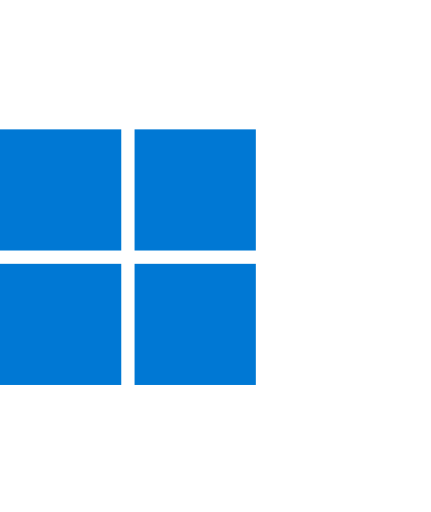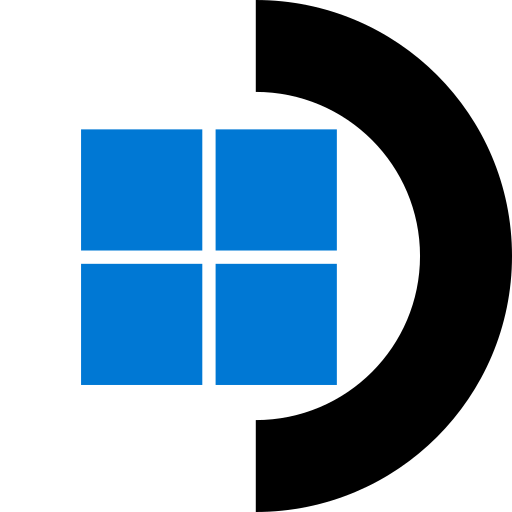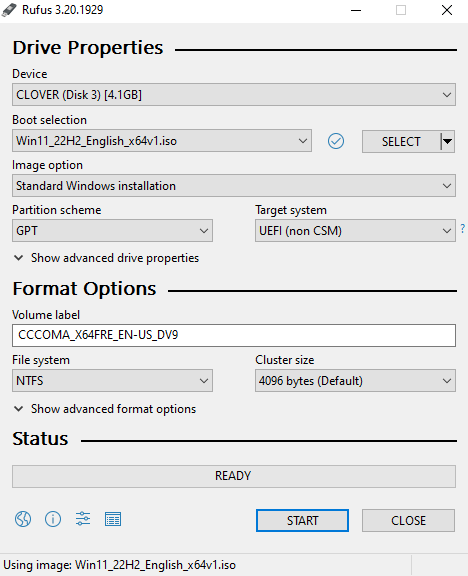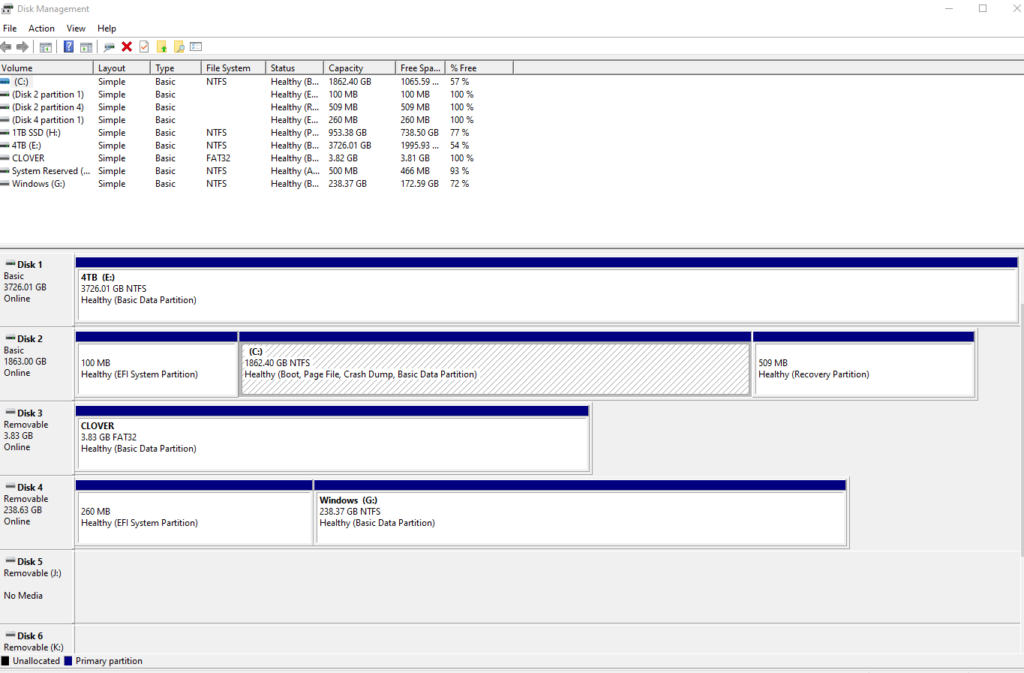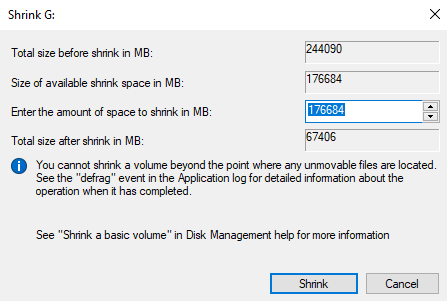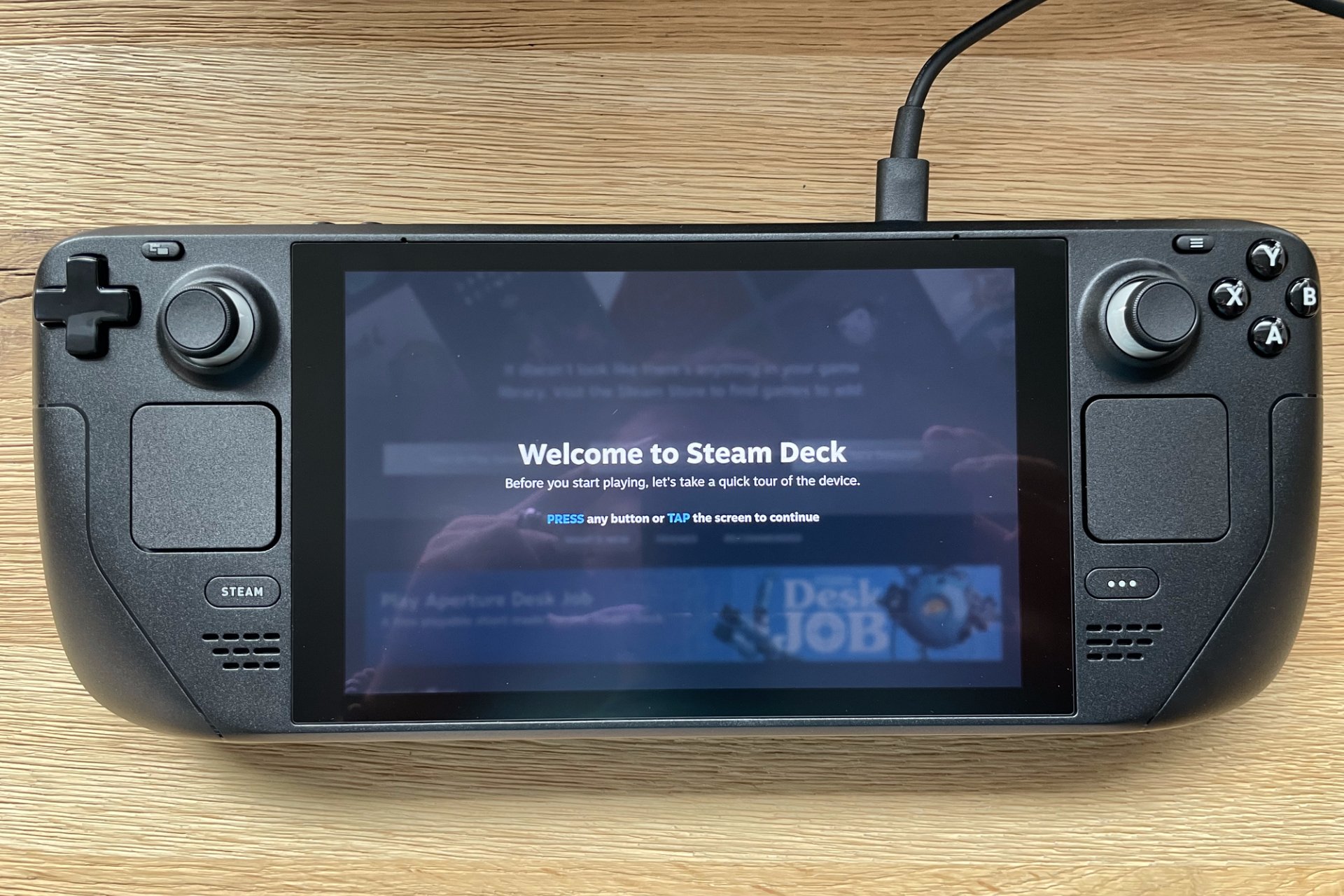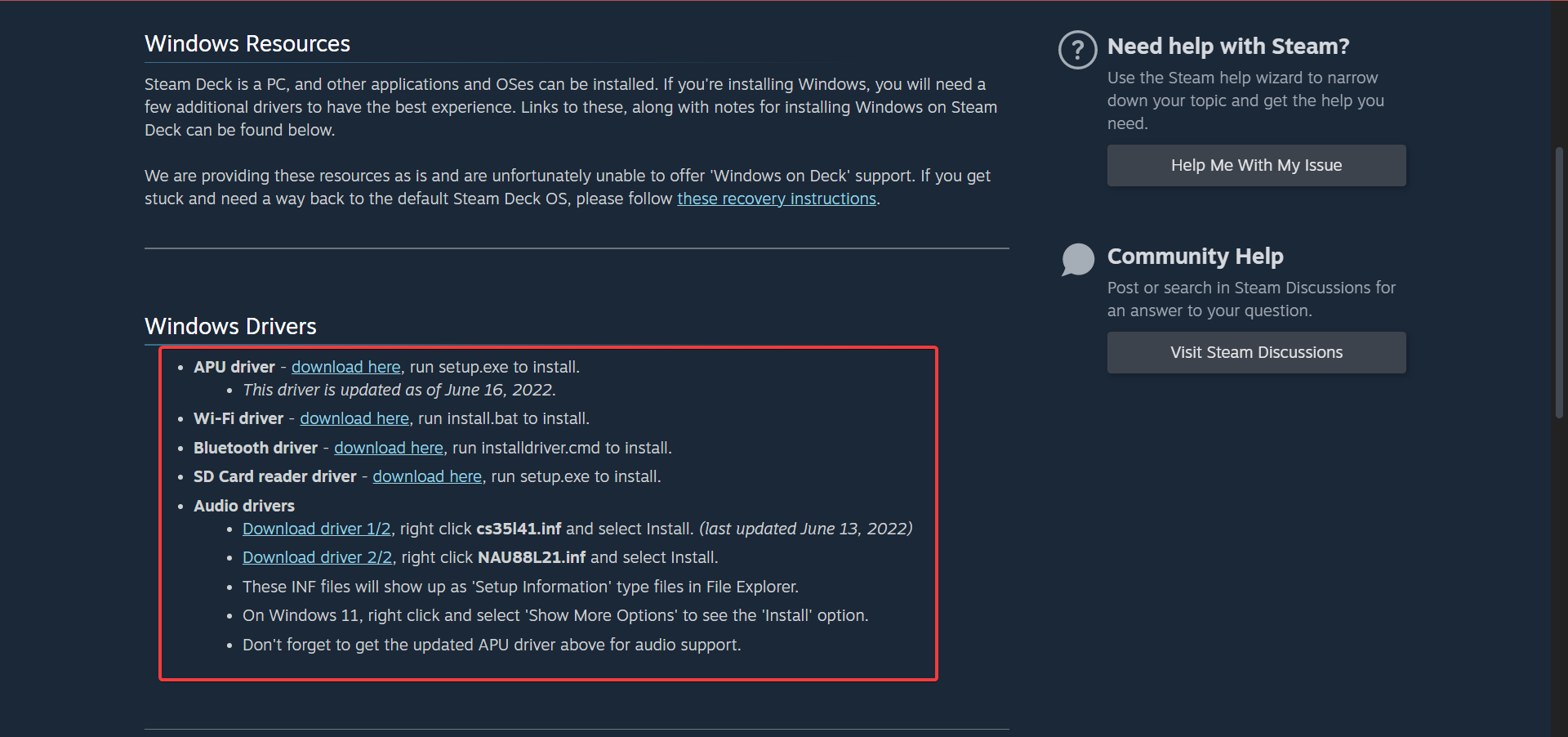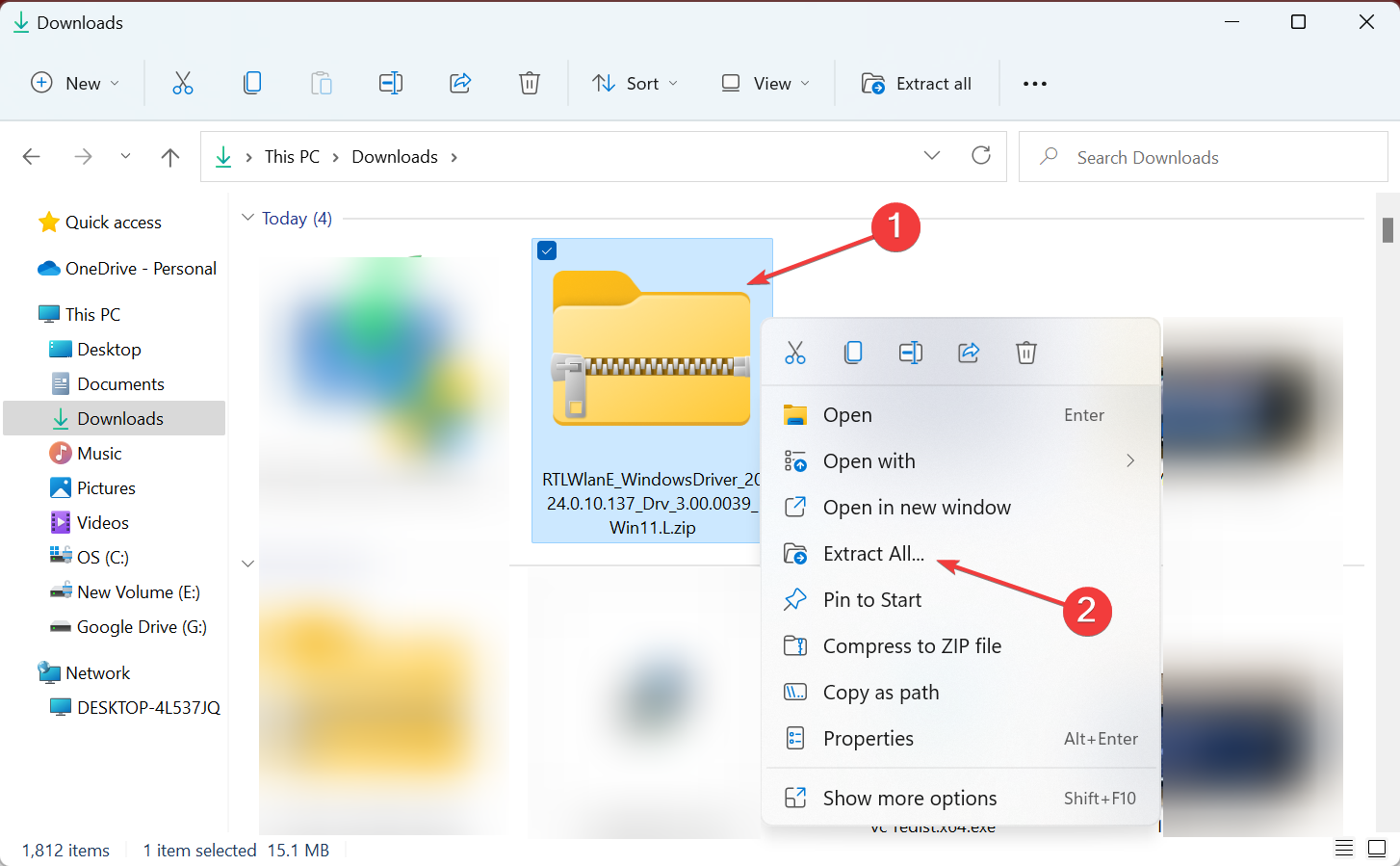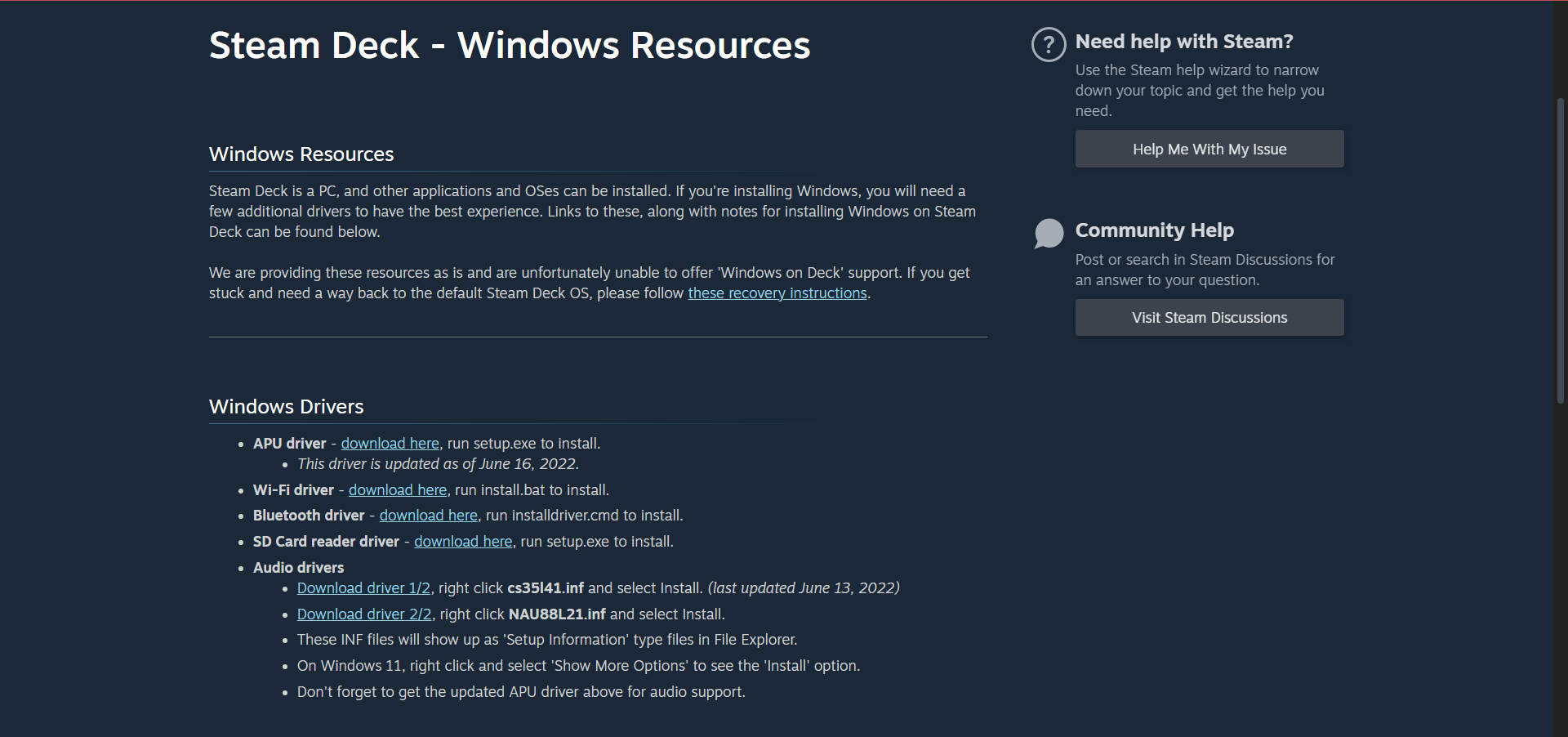Время на прочтение
4 мин
Количество просмотров 4.4K
10 марта 2022 года Valve выложила в открытый доступ драйверы для Windows 10 на Steam Deck, включая софт для видеокарты, WiFi и Bluetooth.
Аудиодрайверы для Windows 10 пока еще в работе. Текущие ограничения по звуку в Windows 10: динамики и аудиопорт 3,5 мм не будут работать без дополнительных драйверов, которые еще в разработке. Аудио можно подключить через USB-C и Bluetooth.
На консоль пока что можно установить только Windows 10. Для Windows 11 требуется новая версия BIOS с поддержкой fTPM, которую Valve скоро выпустит.
Valve предупредила, что сейчас на Steam Deck можно выполнить только полную установку Windows 10. Мультисистемная загрузка со SteamOS пока недоступна, но уже дорабатывается и появится в SteamOS 3. В процессе установки Windows 10 сотрутся все ранее записанные пользовательские данные.
Пояснение о процессе установки Windows 10 для энтузиастов:
- чтобы вызвать меню загрузки, выключите устройство. Затем, зажав кнопку громкости –, нажмите кнопку питания;
- процесс установки будет происходить на экране Steam Deck вертикально (поперек), переключиться в горизонтальный режим можно будет только после полной установки Windows 10;
- чтобы ввести ключ активации Windows 10 в ходе установки нужно подключение к интернету через концентратор USB-C с портом Ethernet, так как драйверы Wi-Fi устанавливаются отдельно, если они не интегрированы в дистрибутив ОС.
Вдобавок Valve опубликовала инструкцию по восстановлению Steam Deck с помощью USB-флешки. Например, чтобы вернуться к SteamOS, установленной на Steam Deck по умолчанию.
15 июля 2021 года Valve представила компактную игровую консоль Steam Deck с гибридным процессором AMD на микроархитектурах Zen 2 (4c/8t) и RDNA 2 (8 RDNA с двумя вычислительными блоками). Приставка работает на специально адаптированной версии SteamOS 3.0, которая основана на Arch Linux с рабочим столом KDE Plasma. Также консоль специально рассчитана на отображение всех игр из библиотеки Steam с разрешением 800p с частотой 30 кадров в секунду. Три версии Steam Deck с накопителями на 64/256/512ГБ будут продаваться по цене $399/$529/$649 соответственно. Во всех версиях консоли Steam Deck есть слот M.2 2230 SSD, но Valve не советует заниматься апгрейдом.
Размеры Steam Deck (ширина, высота, толщина) — 298x117x49 мм, вес около 669 грамм, у нее емкостный мультитач-экран размером 7″ с разрешением 1280×800 (соотношение сторон 16:10) и встроенная батарея на 40 Вт·ч (до 2 часов в 3D-играх автономно или до 8 часов при запуске 2D-игр или поиске в браузере).
Steam Deck доступна для бронирования в некоторых странах. Компания пообещала расширить список стран для доставки.
В начале сентября Valve открыла приём заявок на девкиты Steam Deck и рассказала, что создала API Steam Deck для быстрой оптимизации игр разработчиками.
6 октября Valve опубликовала разбор Steam Deck. Там можно менять клавиши управления (стики) и внутренний накопитель.
В ноябре Valve предупредила о задержке в процессе выпуска своей игровой консоли Steam Deck на рынок как минимум еще на два месяца. Производитель в качестве причин назвал проблемы с поставками компонентов устройства из-за дефицита нужных материалов и полупроводников. Также Valve рассказала про чип AMD в Steam Deck и о скорости работы консоли на разных накопителях.
В начале декабря Valve показала упаковку Steam Deck: там написано, что в приставку можно играть в метро, на даче, на дереве и в туалете.
11 декабря Valve открыла внешний вид эксклюзивного чехла для топовой версии Steam Deck с внутренним накопителем NVMe на 512 ГБ. В версиях с 64 ГБ eMMC и 256 ГБ NVMe чехол такой же с точки зрения функционала, но попроще и без дополнительных бонусов внутри.
14 января 2022 года Valve показала фотографию процесса тестирования недавно собранных Steam Deck.
22 января тестировщик показал, что к девкиту Steam Deck можно подключить 10 периферийных устройств: шесть Bluetooth-контроллеров, Bluetooth-колонку, проводной геймпад, проводную клавиатуру и мышь через USB-разветвитель.
Первые тесты Steam Deck показали ее хорошую производительность и среднее время автономной работы.
12 февраля Valve выложила в открытый доступ CAD-файлы топологической поверхности корпуса Steam Deck. Теперь умельцы, модификаторы и создатели аксессуаров могут напечатать корпус Steam Deck на 3D-принтере и оценить его в руках.
15 февраля Valve объявила о партнерстве с iFixit по продаже запчастей и комплектующих для Steam Deck и Valve Index. В рамках этого события iFixit выполнила полный разбор Steam Deck и показала, как хорошо собрана и устроена эта компактная игровая консоль. iFixit заявила, что это впечатляющее по ремонтопригодности устройство.
18 февраля Valve показала 117 фрагментов прототипов Steam Deck, некоторые версии были со съемными ручками, как у Nintendo Switch.
25 февраля Valve начала первые продажи Steam Deck. Глава Valve Гейб Ньюэлл стал курьером по доставке Steam Deck покупателям в США недалеко от офиса компании.
26 февраля Valve впервые показала внешний вид фирменной док-станции для Steam Deck.
В начале марта некоторые первые обладатели компактной игровой консоли Steam Deck стали жаловаться на дрифт правого стика. Проблема пока не носит массовый характер, так как Valve только начала рассылать первую партию приставок. Ранее такая проблема часто возникала у стиков консоли Nintendo Switch.
This tool will help you setup and configure Windows 11 on your steam deck
| Home |
| Install Windows 11 |
| Drivers |
| Emulators |
| Hotkeys |
| Tools |
| Developer Guide |
Download Installer
Sourcecode
- Download ZIP File
- Download TAR Ball
- View On GitHub
Drivers
The tool can automatically download and install the latest offcial drivers for windows.
Valve Offcial Source
An updated Windows APU driver for the Steam Deck has released via Valve. This update includes various compatibility, security, stability, and performance improvements for Windows on Steam Deck.
You download all the latest Windows drivers here.
If you’re interested in installing Windows on your Steam Deck you can follow our ultimate guide here.
Hello! Just a quick note that there is an updated Windows APU driver for Steam Deck. This update includes various compatibility, security, stability, and performance improvements for Windows on Steam Deck.
The new driver is available here: https://t.co/zjU2UbJhz8 pic.twitter.com/3Sb7hubLUL
— Steam Deck (@OnDeck) March 22, 2023
While SDHQ is nowhere near the first to cover this, I recently wanted to play the new Call of Duty: Modern Warfare II campaign on my Steam Deck. Its RICOCHET anti-cheat engine isn’t compatible with Proton, so my only choice was to install Windows. Windows is useful for other unsupported games as well, such as Fortnite and Destiny 2, which even bans players for attempting to play on their Steam Deck (c’mon Bungie!).
Before we begin, there are a few different ways to boot Windows on the Steam Deck:
- Alternative OS (Operating System) — This method involves using a separate device, like external SSD or Mircro SD card to boot Windows, keeping SteamOS dedicated to one device, and Windows dedicated to another.
- Dual Boot — Builds on the concept of an Alternative OS, but uses disk partitioning to share one section of a device with the other operating system. This method is especially useful if you have a large external drive or Micro SD card and want to use part of it for Windows, and the other part for extra game storage in SteamOS. Dual booting is not currently supported on the internal Steam Deck SSD.
In order to install windows on the Steam Deck, you’ll need a few things:
- A Windows PC. While there are Mac compatible methods available, the tools we will be using make the process simpler and are only available for Windows. Did you know you can install Windows on your Mac alongside MacOS? Check out Parallels (Paid) or Boot Camp (Free).
- A Windows 10 ISO or Windows 11 ISO. For Windows 10, follow the instructions to «Create installation media for another PC» and for Windows 11, download the ISO directly from the page.
- A disk image writing utility. A free tool, such as RUFUS is recommended.
- An external SSD or Micro SD card with at least 64gb capacity (256gb+ is recommended for gaming)
- The Steam Deck Windows drivers
- A USB adapter for your external SSD (optional)
Download the Windows ISO
From the Microsoft web pages linked above, download the ISO image of the operating system you wish to install. Note: You will need a valid Windows product key to remove the «Activate Windows» watermark, but you can install and use most of Windows’ features without activating. For this tutorial, we’ll be using Windows 10.
Creating your Windows Boot Drive
Plug your external SSD or Micro SD card into your computer. Open up RUFUS (no installation necessary) and select «yes» if prompted to allow RUFUS to make changes to your system. In the RUFUS UI, select your removable drive and the Windows ISO you downloaded earlier.
Under «Image Option» select «Windows to Go» and click Start
Note: Everything on this drive will be erased once you click Start, so make a backup if you are repurposing a drive.
Let RUFUS run its course writing the image. This can take anywhere from 5-25 minutes depending on the speed of your device.
Booting Windows and Installing Drivers
If this drive will be dedicated to Windows and no portion will be shared with SteamOS, then you’re almost done! Eject the drive, connect it to your Steam Deck, and access the bootloader by holding the Volume down button while powering on the Steam Deck. You’ll see a few options and will want to select «EFI — SD/USB» to access Windows. Windows will finalize the setup process and present you with the desktop.
At this point, you’ll want to install the Steam Deck drivers linked above. Simply run each setup.exe file and allow the installation to complete. For .inf drivers, right-click each one and click install. You’ll receive a confirmation message after each driver installs successfully. Windows will want you to restart the Steam Deck, so go ahead and do so using the Windows menu, and holding the volume down button to access the bootloader once the system starts powering on. Access the EFI SD/USB again, and you’ll be logged into a fully functioning Windows OS on the Steam Deck!
If you intend to split the drive’s capacity between Windows and SteamOS, power down your Steam Deck, insert your Windows SSD or Micro SD card into your PC, and follow the steps below. Otherwise, happy gaming!
Section 2: For Dual Boot ONLY
The sections below only apply if you’ll be sharing the drive capacity between Windows and SteamOS.
Let’s say you have a 1-2TB external SSD or Micro SD card you’re installing Windows on, and want a portion of that to be available to store games in SteamOS. There are a few extra steps required to partition and format the drive in a way where the space can be shared.
Note: Games installed via SteamOS will not be accessible in Windows. Even though both operating systems have access to the same physical storage device, Windows cannot read the Linux-based ext4 filesystem and each OS requires different user permissions to access the storage. You MUST install Windows first, as the process for creating a Windows to Go drive erases the entire disk. Therefore you cannot install to a partition on a drive currently used in SteamOS without erasing it. I tried a variety of tools to install and restore from an existing system image to no avail. Learn from my pain, install Windows first!
Partitioning
By this point in the guide, you have Windows installed on an external SSD or Micro SD card. Connect the drive to a PC and open Disk Management in Windows. You can find it by searching «partition» in Windows search. You’ll be presented with a list of disk drives connected to your computer. In the screenshot below, Disk 4 is my Windows to Go Micro SD card.
Right-click on the Windows partition and select Shrink Volume
Choose the amount of space to shrink your partition by. The space next to «Enter the amount of space to shrink in MB» will be the amount of storage available in SteamOS.
Once the operation completes, you’ll see a block of Unallocated Space on your disk. You’re all set on your computer and can eject your device.
Steam Game Library
Connect your SSD to your Steam Deck or insert the Micro SD card, and boot into Windows by holding Volume down during boot, and selecting «EFI SD/USB» from the bootloader menu. Once you’ve successfully booted into Windows, reboot your Steam Deck into SteamOS desktop mode. The next steps involve formatting the unallocated space with the ext4 filesystem, changing the partition permissions, adding the newly formatted space as a Steam game library, and if you’re using an external SSD connected via USB, editing the fstab to auto-mount the drive. Luckily, SDHQ already has a guide covering these steps.
If you’re using a Micro SD card, you can skip the steps about modifying fstab after adding the game library folder to Steam, since the Steam Deck automatically mounts the Micro SD card when powered on.
If you’ve gotten this far, you have a bootable Windows partition and SteamOS partition for use as a Steam games library folder! Happy gaming!
Find out how install Windows drivers in minutes
by Vladimir Popescu
Being an artist his entire life while also playing handball at a professional level, Vladimir has also developed a passion for all things computer-related. With an innate fascination… read more
Updated on
- Valve just released Windows drivers for its recently launched handheld gaming PC.
- Initially, it only offered support for Windows 10, but with the recent updates, Windows 11 is compatible too.
- The much-awaited audio drivers have also been released; you can find out how to install them in this guide.
XINSTALL BY CLICKING THE DOWNLOAD
FILE
It hasn’t been that long since Valve officially launched its handheld gaming PC, and interested parties flocked to get their hands on one.
The Steam Deck hasn’t been getting that many bad reviews, which means that it’s a trustworthy portable machine when it comes to gaming.
This new device ships with SteamOS 3.0, an in-house-built modified Arch Linux distribution. Valve, however, keeps reminding everyone that their new device is a PC, not a locked-down console.
And it actually is, with Valve allowing users to install Windows 10 and 11 on Steam Deck and its drivers. So, if you have been planning to install them, go through the following sections to find out all about them.
Will there be Windows drivers for Steam Deck?
Yes, there are Windows drivers for Steam Deck. When the handheld gaming console was first launched, Valve confirmed that it could run other operating systems, including Windows.
How we test, review and rate?
We have worked for the past 6 months on building a new review system on how we produce content. Using it, we have subsequently redone most of our articles to provide actual hands-on expertise on the guides we made.
For more details you can read how we test, review, and rate at WindowsReport.
While initially, it only supported Windows 10 due to a lack of TPM support, the recent updates to the SteamOS now allow users to download Windows 11 as well.
And the best part, Valve has already released the Windows drivers for the console. The drivers currently available for download are:
- Steam Deck Wi-Fi drivers
- Audio drivers for Steam Deck
- Steam Deck AMD Drivers
- Steam Deck GPU Drivers
The audio driver was not available in the early days after launch, but these, too, can now be installed. This allows your Steam Deck to work as a fully functional Windows device.
How can I download the Steam Deck Windows drivers?
NOTE
If you haven’t installed Windows on Steam Deck yet, download the Media Creation Tool, create a bootable MicroSD card, and then use it to install Windows. You can also copy the drivers to the card and install them once done with the OS.
- Go to Steam’s official website and download the required drivers.
- After downloading the drivers, right-click on individual folders and select Extract All. Then, do it for all the drivers.
- Paste these on the MicroSD card and then plug it into Steam Deck.
- Please turn on the device, open the folder where the drivers are stored, launch the setup, and install them.
If you have just installed Windows on Steam Deck, it wouldn’t be able to connect to the Internet. You must download and extract the driver files on a computer.
However, if you have a USB-C hub with an Ethernet port, use it to connect to the Internet. And you can then directly download and install Windows drivers on Steam Deck, given the OS has already been established.
How do I update my Steam Deck driver?
Until the compatibility aspect is fully polished, you can use Steam Deck’s Windows Resources page to download the latest version of all the drivers.
As many of you might have noticed when downloading them, the last update date is listed for some of the drivers.
Another critical thing to be noted is that since SteamOS now allows installation of Windows 11, the available Steam Deck driver would work on the latest iteration as well.
If things don’t go as expected on Steam Deck after installing Windows, you can always reinstall SteamOS. The dual boot option is currently unavailable on Steam Deck, and we will update the guide once the functionality is released.
There are none for those looking for Steam Deck controller drivers to use the console to play games. Ensure you have the Steam app installed on the computer and that things are good.
Also, Valve has so far not launched the Steam Deck Linux drivers separately, so you have to stick with the ones presently installed.
Besides, find out the best Steam Deck verified games and try them today.
If you have any other queries or want help with the steps listed here, drop a comment below.