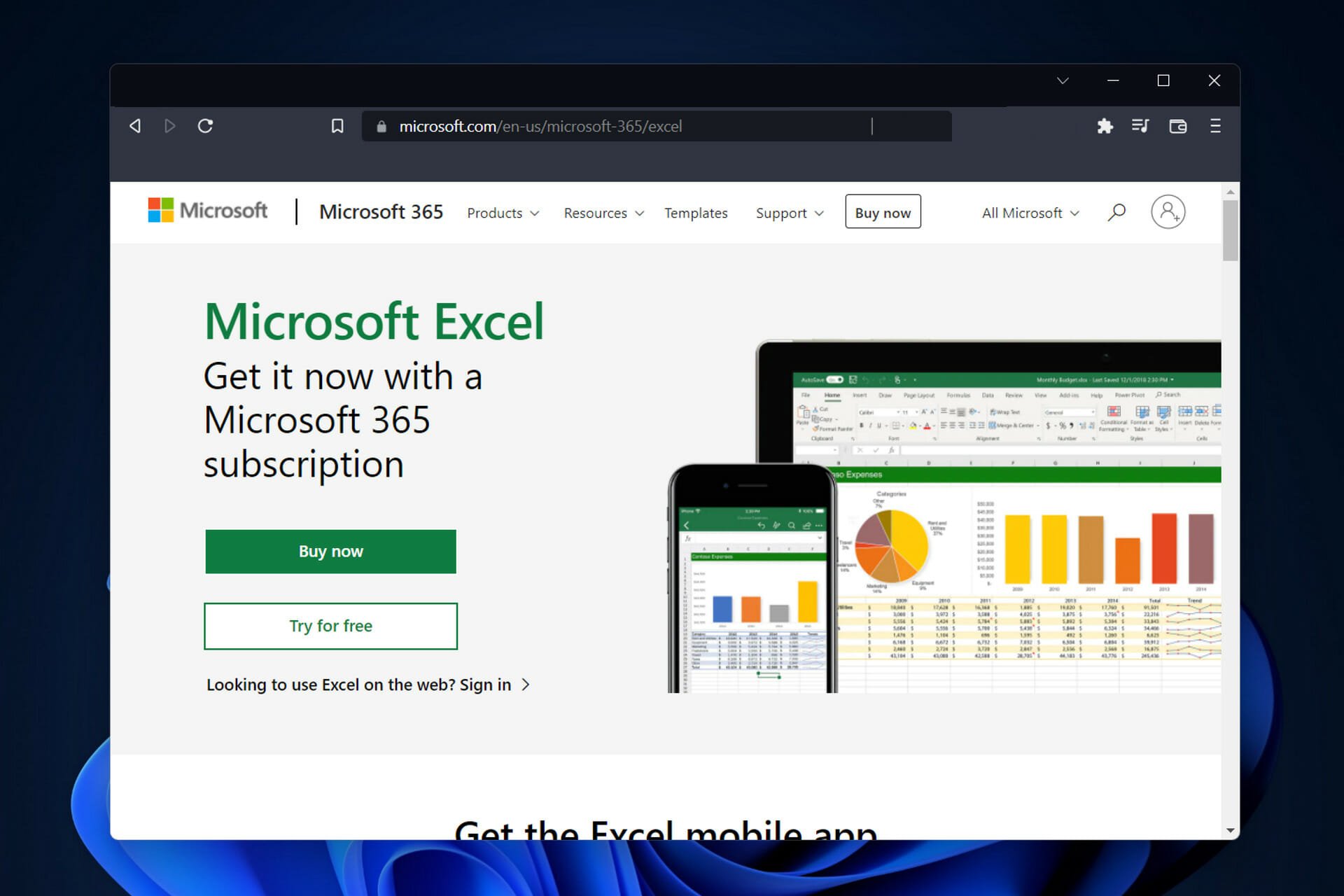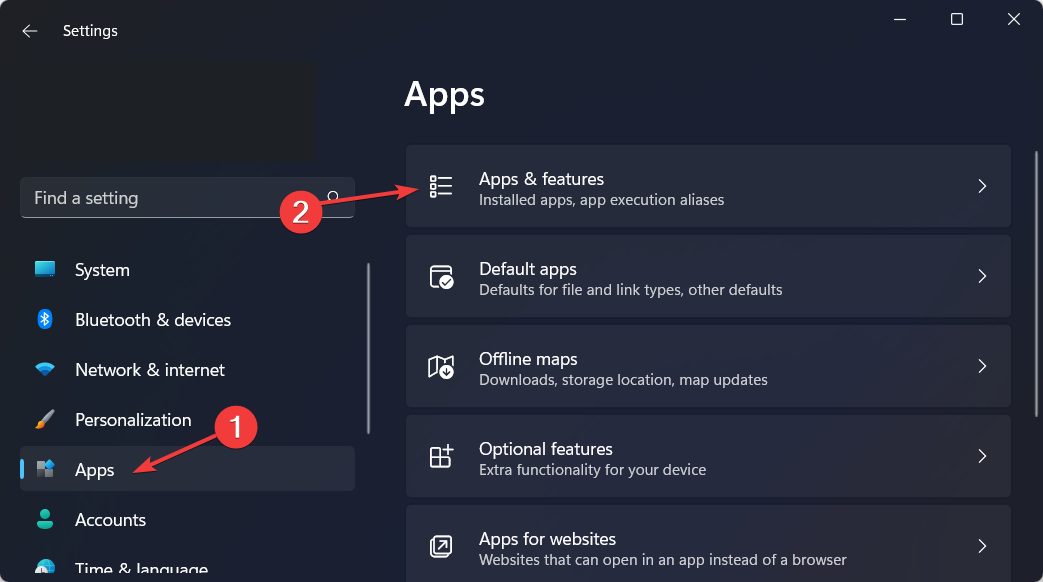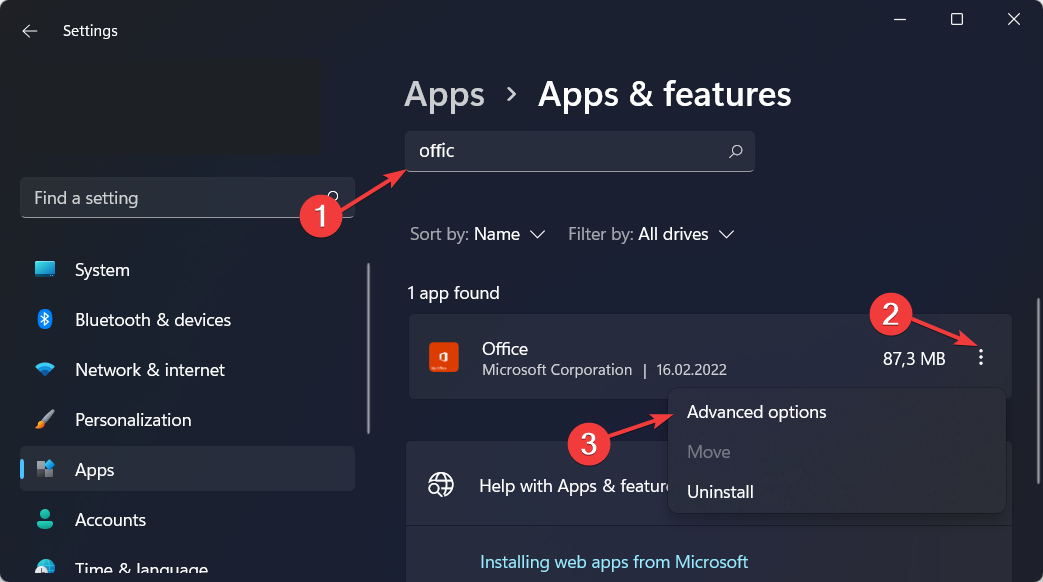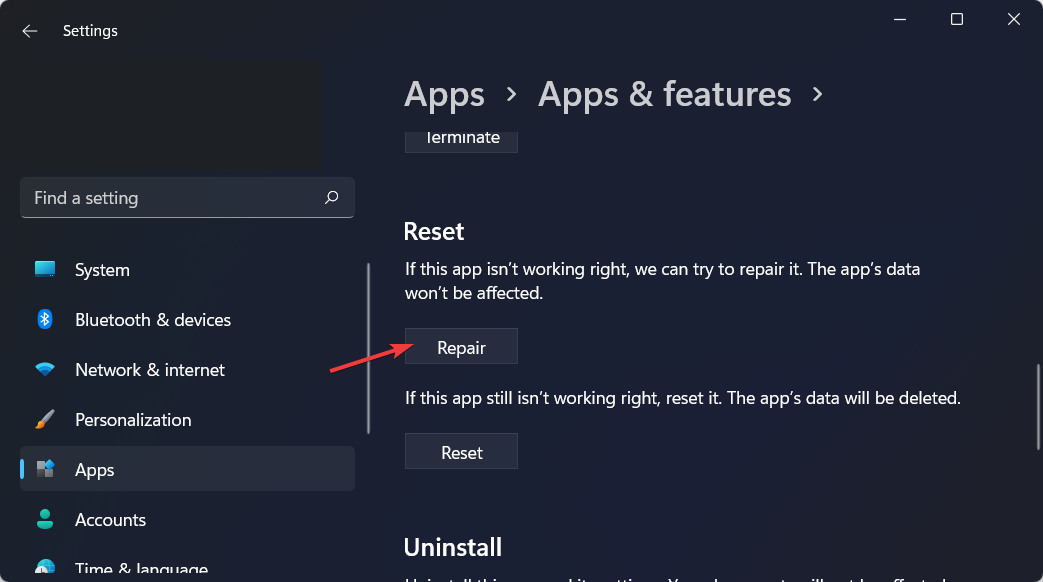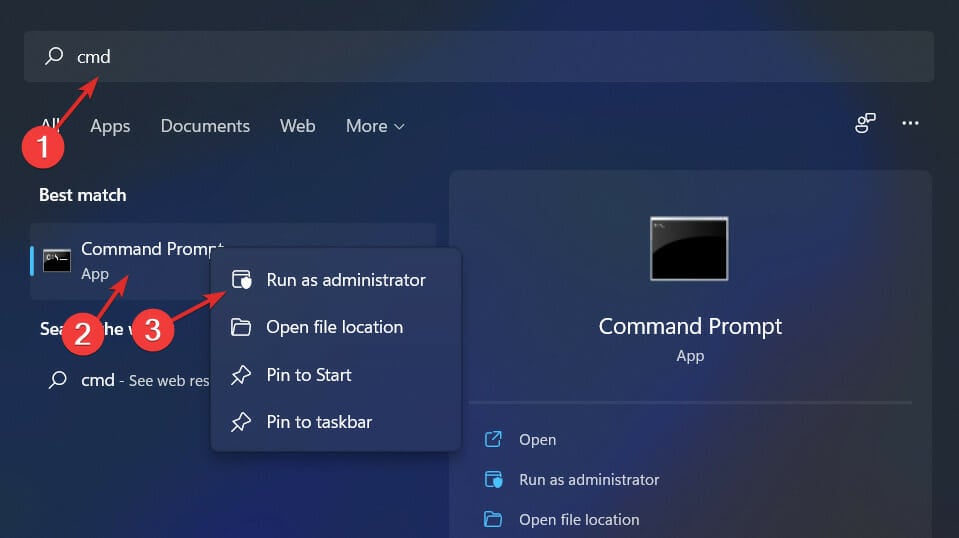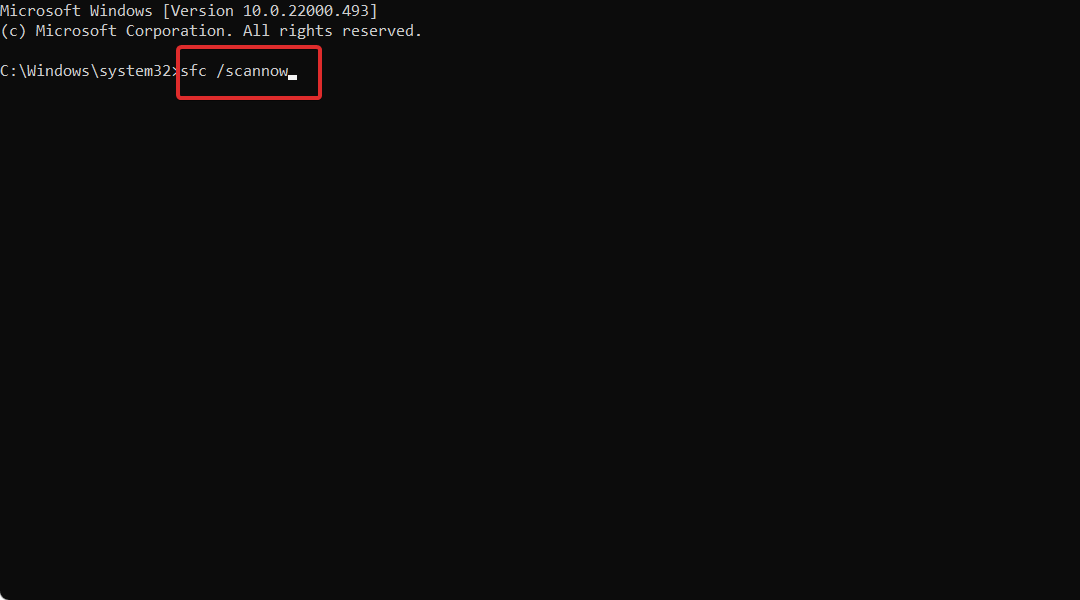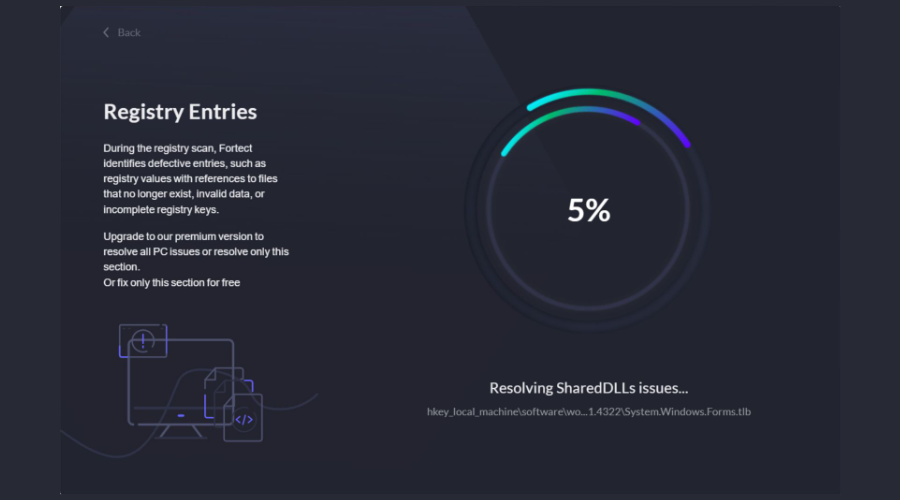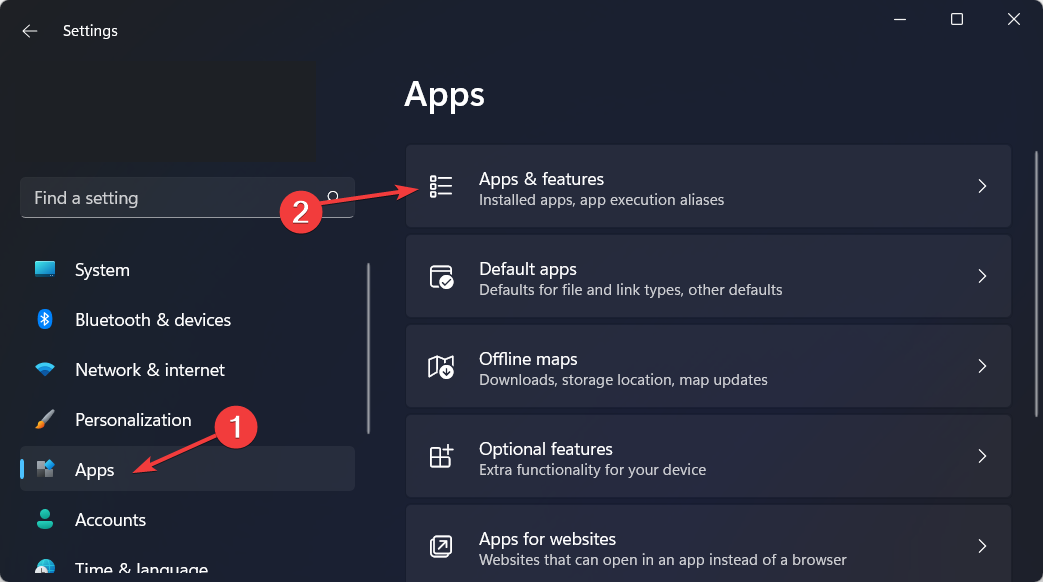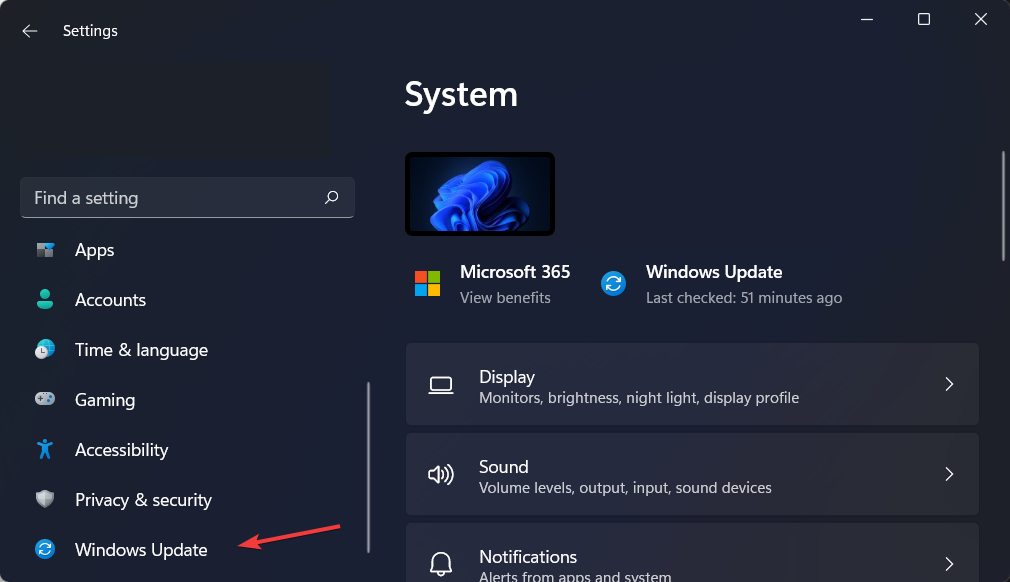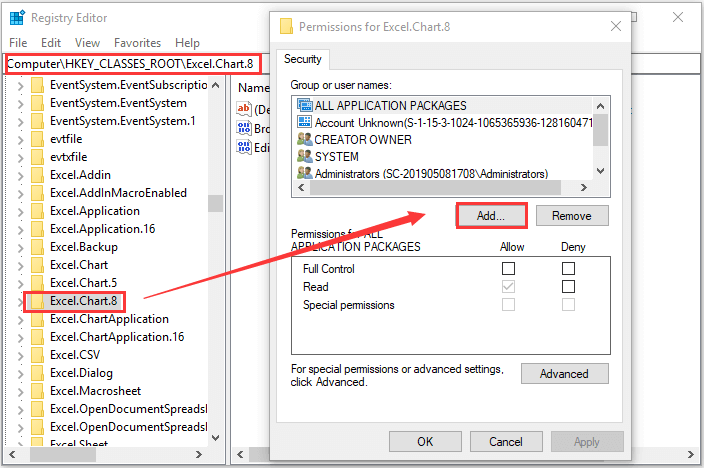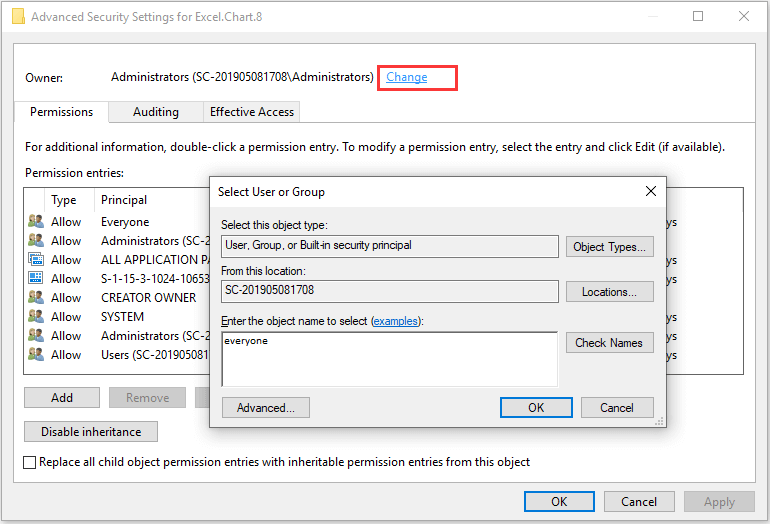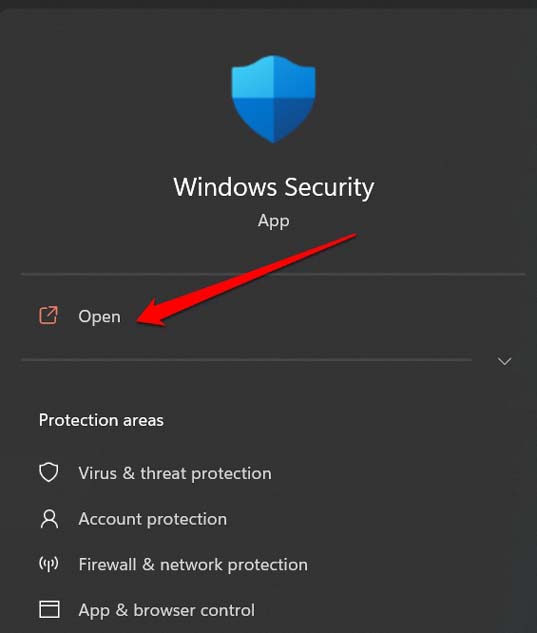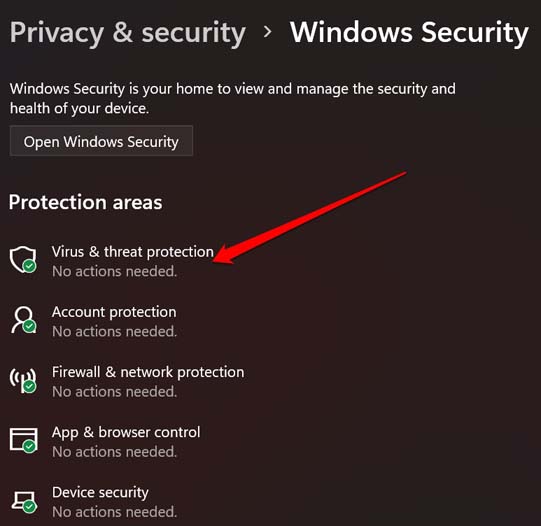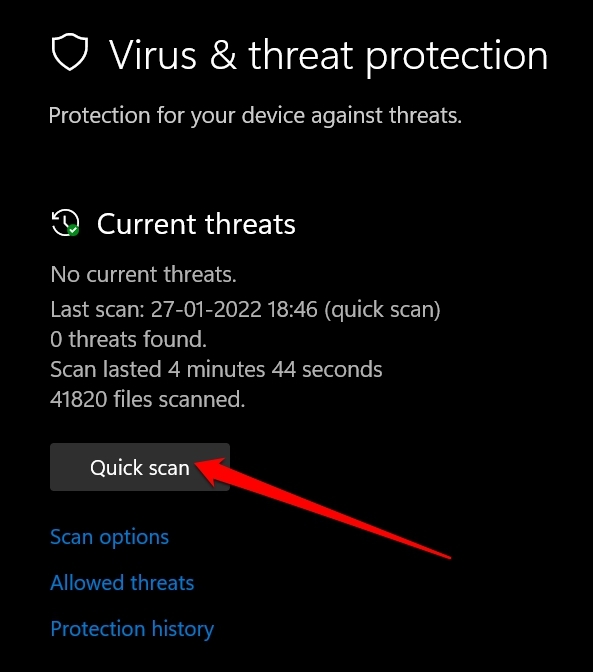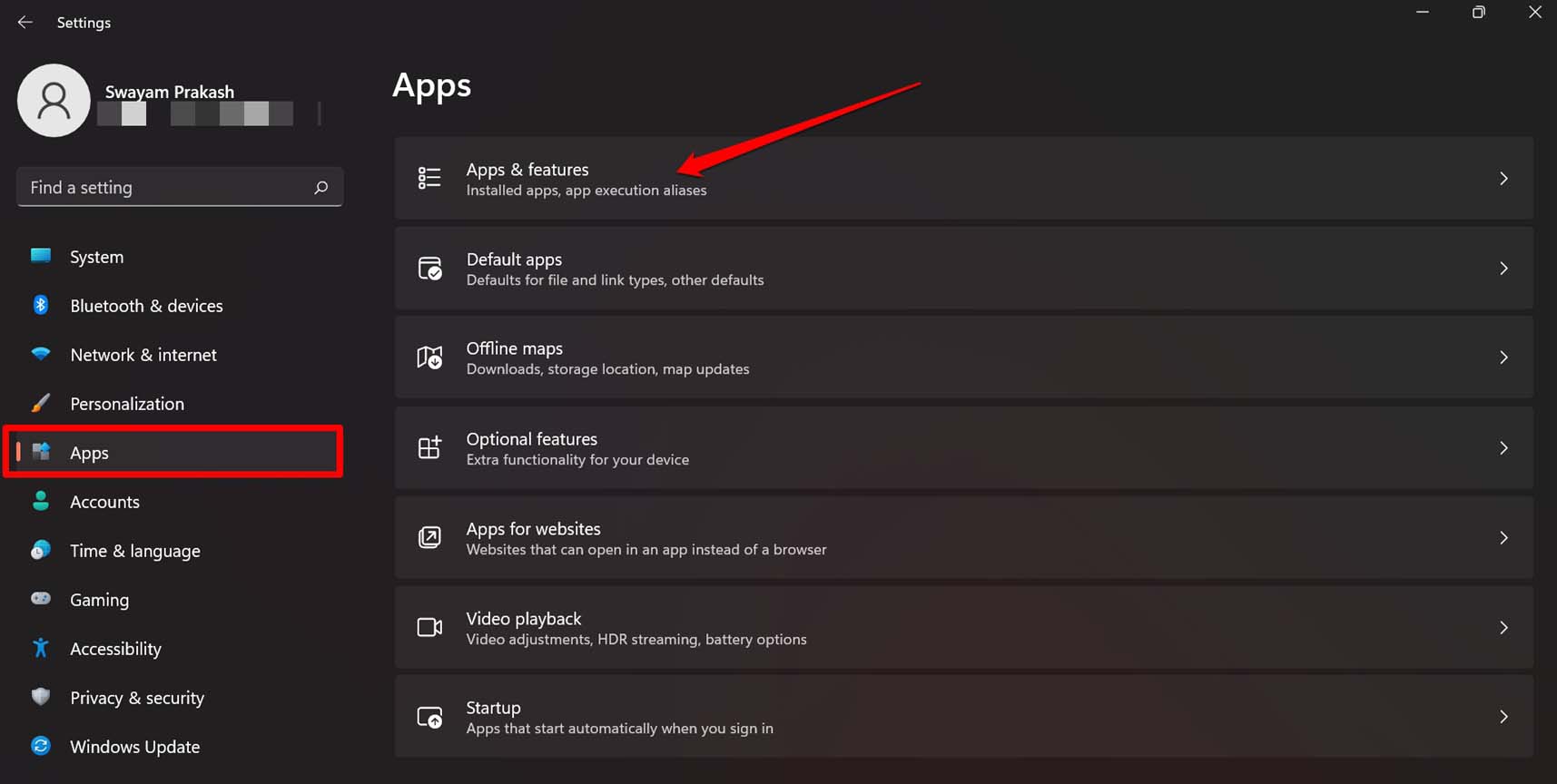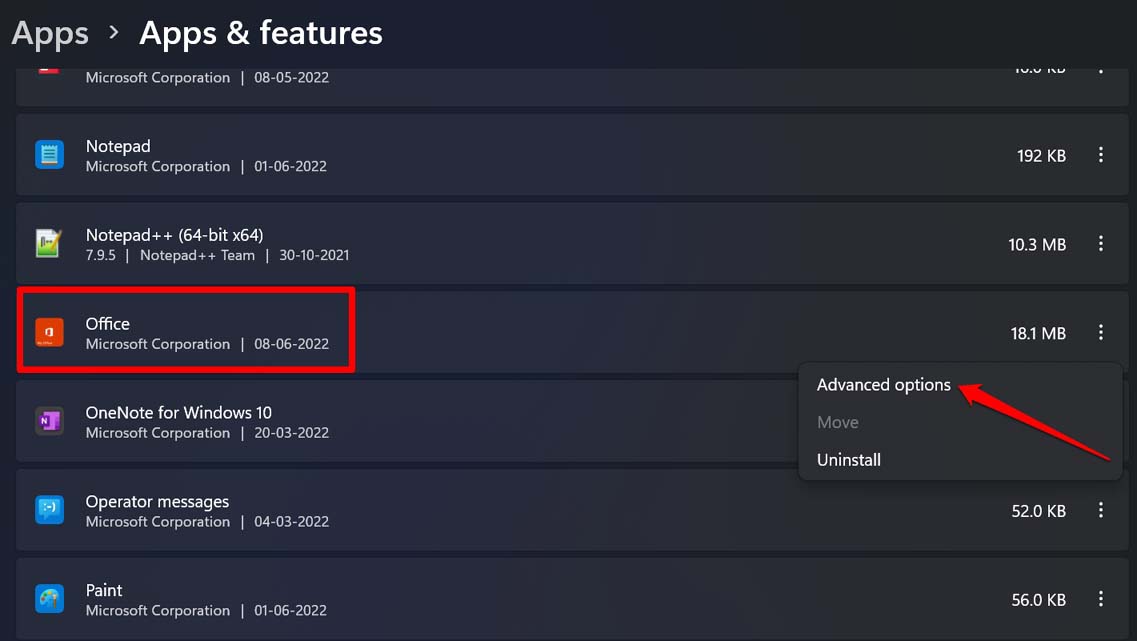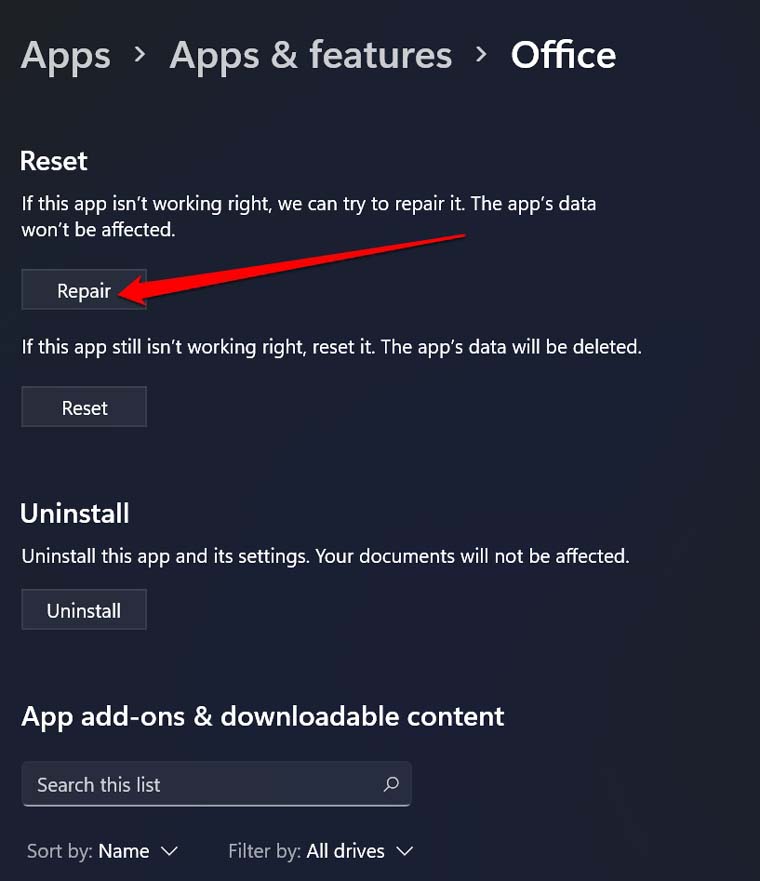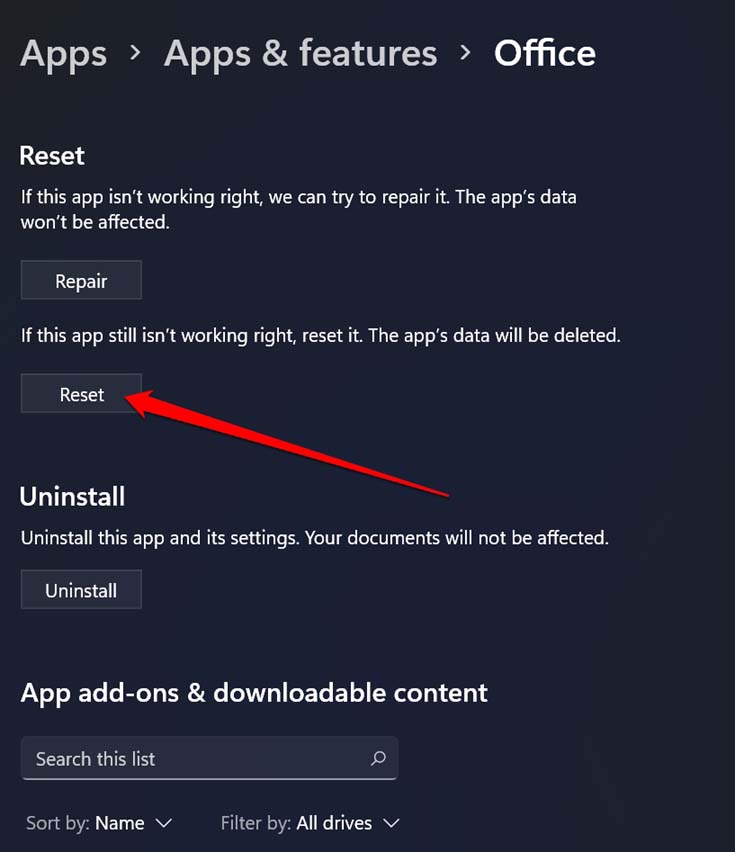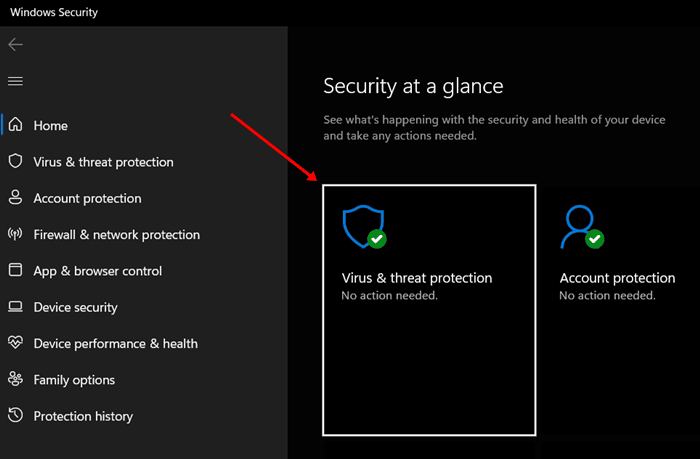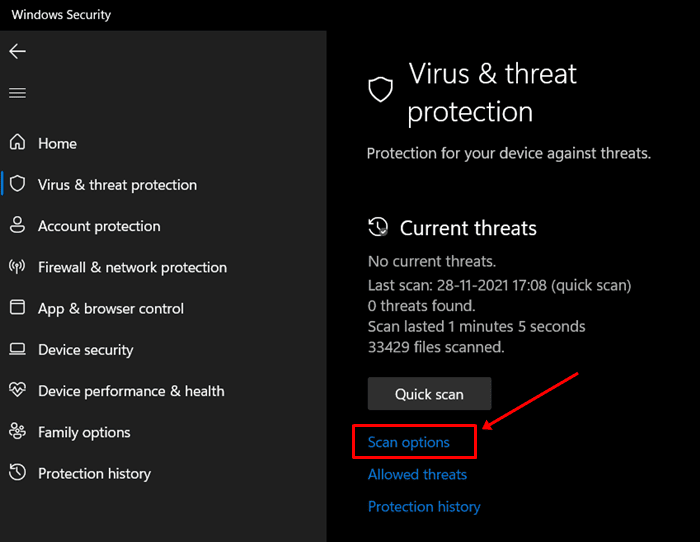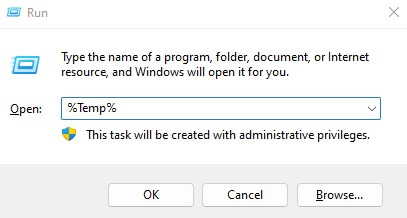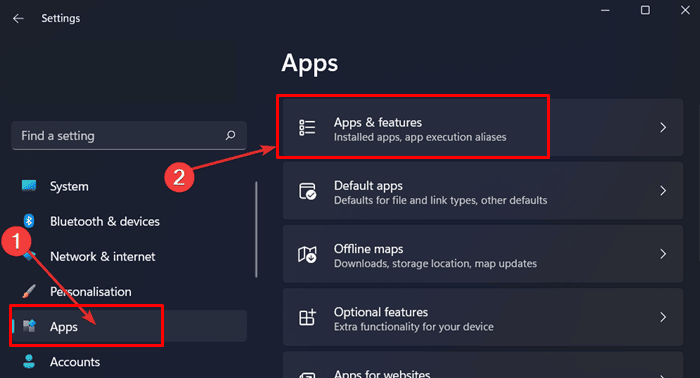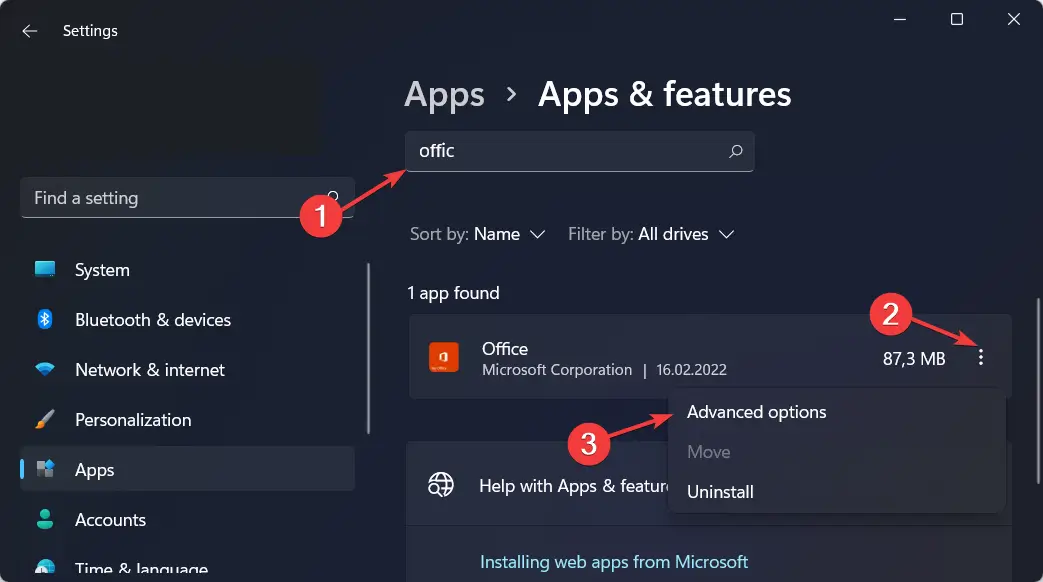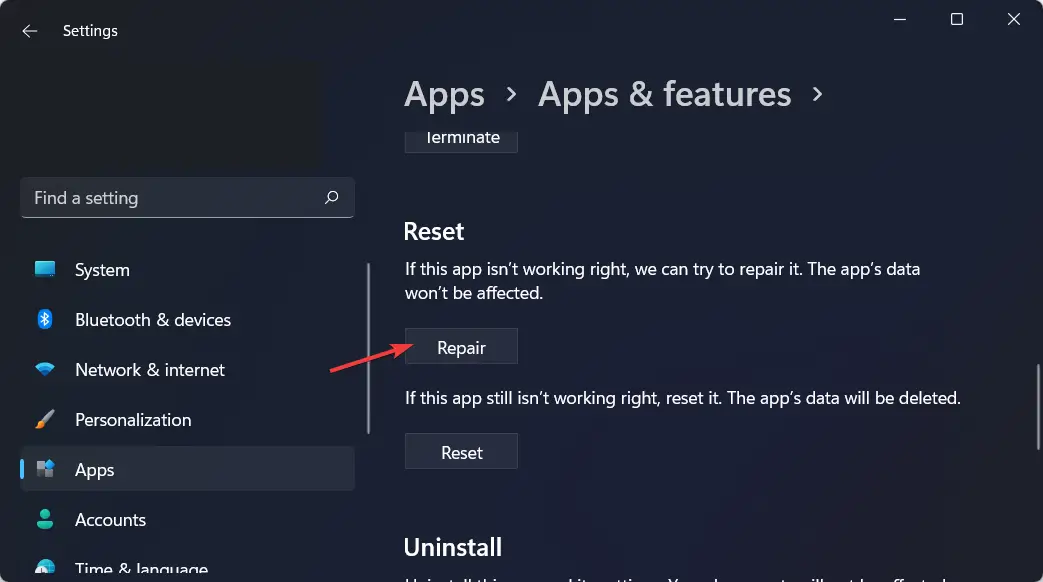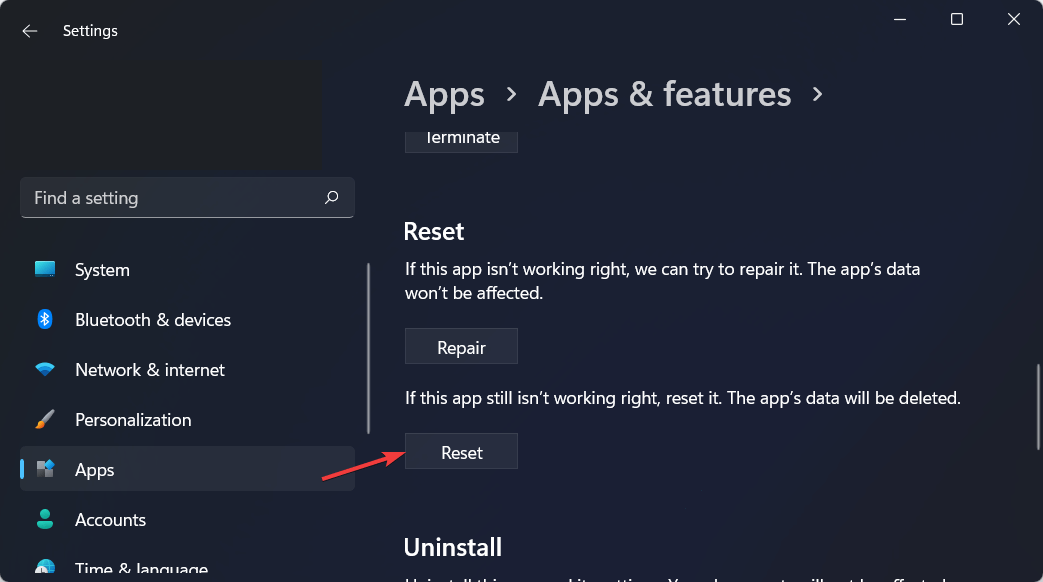Многие пользователи жалуются, что они получают ошибку stdole32.tlb при попытке доступа к листу Excel. Я нашел 7 способов справиться с этой ошибкой. Это сообщение обычно появляется при повреждении файлов MS office.
Microsoft Office – это то, что нам нужно в повседневной жизни. Он играет важную роль в нашей повседневной офисной работе. От написания документа до создания таблицы данных и проведения презентации, мы не можем игнорировать необходимость офиса MS.
В MS Office Excel – один из самых важных, которые пригодятся. Excel – это приложение, широко используемое во всем мире, и оно также очень важно. Однако часто бывает, что весь лист Excel был поврежден, показывая сообщение об ошибке из-за незначительной ошибки. Это тревожно и довольно неприятно.
Иногда бывает, что когда вы открываете MS excel двойным щелчком, он не открывается и не закрывается внезапно. Это может стать кошмаром для человека, пытающегося открыть этот файл Excel. Всякий раз, когда кто-то пытается открыть лист Excel, MS Office пытается решить проблему и в конечном итоге показывает ошибку stdole32.tlb.
Этот stdole32.tlb ошибка не только появляется в MS Excel 2007, но также появляется в MS Excel 2010 и 2013. Чтобы найти ее решение, нам нужно разобраться с ее первопричинами.
Причина ошибки с stdole32.tlb
Есть разные причины, по которым вы получаете эту ошибку stdole32 при открытии листа Excel. Некоторые из них перечислены ниже:
- Из-за неполной установки приложения MS office
- Установка другого приложения, связанного с Excel
- Повреждение реестра Windows
- Из-за наличия плохого сектора или раздела на жестком диске
- Из-за заражения вашей системы вирусом или вредоносным ПО.
Это некоторые из основных причин появления этого сообщения об ошибке. Однако вам необходимо как можно скорее исправить эти проблемы, чтобы получить бесперебойную работу листа Excel.
Как исправить ошибку с stdole32.tlb в MS Excel
Есть много способов исправить ошибку в MS Excel. Это могло быть связано с повреждением или повреждением файла. Для этого вы можете загрузить любое приложение для сканирования вашей системы на наличие поврежденного файла.
Если обнаружится, что файл поврежден или отсутствует, вы можете исправить или восстановить его с помощью этого приложения. В дополнение к этому, если вы не заинтересованы в использовании сторонней установки для решения проблем с доверием, вы можете использовать следующие методы.
Метод 1: восстановить MS Office
Что ж, это может быть ваша первая попытка решить проблему stdole32.tlb ошибка. Если какой-либо файл окажется поврежденным, MS Office попытается обновить его самостоятельно.
Это может решить вашу проблему, если это произошло из-за поврежденного файла.
Метод 2: измените разрешение для ключей реестра
Если первого метода недостаточно для устранения проблем, вы можете выбрать этот метод. Но вы должны не забыть сделать резервную копию данных реестра, прежде чем продолжить. Это необходимо, потому что в случае какой-либо неудачи вы можете восстановить базу данных реестра.
Способ 3: переустановка MS office
Иногда может случиться так, что неполная или поврежденная установка MS Office может вызвать проблемы. Если вы можете удалить и переустановить, используя следующий шаг, это может решить проблему.
Метод 4: сканирование SFC
Возможно, это сообщение об ошибке отображается в некоторых установленных поврежденных драйверах или важных системных файлах. В этом случае может оказаться полезным сканирование с проверкой системных файлов. Запуск сканирования SFC проверит все поврежденные файлы и восстановит их, вот шаги:
- Нажмите Windows + R ключи
- Тип cmd и нажмите Входить
- Теперь введите sfc scannow и нажмите Входить
После завершения сканирования запустите Excel, чтобы проверить, все ли в порядке.
Метод 5: удаление временных файлов
Иногда из-за избытка кэшированных данных может отображаться сообщение об ошибке. Поэтому может помочь очистка некоторой кэшированной памяти. Вы можете использовать программное обеспечение, такое как CCleaner, для удаления временных файлов и очистки диска, или выполнить следующие действия вручную:
- Нажмите Windows + R
- Тип % темп% и нажмите клавишу Enter
- Нажмите Ctrl + A чтобы выбрать все файлы, а затем нажмите Shift + Del чтобы удалить их.
Теперь проверьте, сохраняется ли проблема.
Метод 6: обновление Windows
- Нажмите Windows + I
- Нажми на Обновление и безопасность вариант
- Нажми на Обновления Windows и проверьте наличие доступных обновлений
- Разрешить скачивание и установку обновлений
Перезапустите, чтобы применить эти обновления, и ваша проблема исчезнет.
Метод 7: просканируйте вашу систему на наличие вредоносных программ
Есть вероятность, что вредоносное ПО или вирус могли заразить ваш компьютер и отобразить сообщение об ошибке. Поэтому, если вы просканируете свою систему с помощью любого антивируса или системы защиты от вредоносных программ, это будет полезно.
Это методы решения проблемы. Прежде чем приступить к операциям, связанным с реестром, не забудьте создать резервную копию своей базы данных, чтобы избежать сбоев и потери данных.
Заключительные слова
Следуя вышеупомянутым методам, можно легко исправить ошибку stdole32.tlb. Если у вас все еще есть проблема, добавьте свой комментарий ниже.
by Loredana Harsana
Loredana is a passionate writer with a keen interest in PC software and technology. She started off writing about mobile phones back when Samsung Galaxy S II was… read more
Updated on
- Office 365 is a cloud-based suite of productivity applications that includes Outlook, Word, PowerPoint, and others.
- Microsoft 365 is a service package that includes Office 365 as well as various additional services.
- In order to fix the Excel Stdole32.tlb error, you can use a third-party app that fixes any DLL files.
When you launch Microsoft Word or Microsoft Excel, Windows makes an extremely tedious attempt to set up Office 365. And at the conclusion of the process, you may receive the Stdole32.tlb Excel error.
Because of a number of bugs that are present in the Microsoft Office suite, launching any of its products might be a living nightmare at times.
What is the meaning of Stdole32 TLB?
Microsoft developed the Stdole32.tlb file, which is also known as a Microsoft OLE 2.1 for Windows NT(TM) OS file. Its purpose was to facilitate the creation of the Microsoft OLE 2.1 for the Windows NT(TM) operating system.
The Win32 DLL (Dynamic-link library) file type category is where you’ll find TLB files if you’re looking for them.
On November 8, 2006, the first version of Stdole32.tlb was distributed alongside Windows Vista as part of the Vista operating system.
Windows 11, Windows 10, Windows 8.1, and 8 all come with the Stdole32.tlb program preinstalled as part of the software.
On what systems does the Stdole32 TLB error occur?
Users have been reporting the Stdole32.tlb error on multiple Windows iterations. Some of these are the following:
How we test, review and rate?
We have worked for the past 6 months on building a new review system on how we produce content. Using it, we have subsequently redone most of our articles to provide actual hands-on expertise on the guides we made.
For more details you can read how we test, review, and rate at WindowsReport.
- Stdole32.tlb excel error in Windows 11 – By repairing the Microsoft Office, or Office 365, app, you will be able to fix this issue.
- Windows 10 Stdole32.tlb excel error – The solutions below will also work for Windows 10 users, as the two OS iterations aren’t that different at the core.
- Stdole32.tlb excel error in Windows 7 – For Windows 7 users we recommend that you perform an SFC scan in order to fix system files.
This being said, follow along as we will show you a list of five comprehensive solutions to implement in order to fix the Windows 11 Stdole32.tlb Excel error. Keep on reading!
How do I fix Stdole32 TLB error in Excel in Windows 11?
- What is the meaning of Stdole32 TLB?
- On what systems does the Stdole32 TLB error occur?
- How do I fix Stdole32 TLB error in Excel in Windows 11?
- 1. Repair Office 365
- 2. Run the SFC scan
- 3. Use a 3rd party DLL fixer
- 4. Reinstall Office 365
- 5. Update Windows
1. Repair Office 365
- Open the Settings app by pressing the Windows and I keys simultaneously and go to Apps followed by Apps and features.
- Here, search for the Office app, click on the three-dotted menu, and choose Advanced options.
- Scroll down until you meet the Repair section and click on the Repair button. This will not delete any of your existing files and will fix the Stdole32.tlb Excel error.
2. Run the SFC scan
- Open the Windows Search function by clicking on the magnifying glass icon then type cmd. Right-click on the topmost result and select Run as administrator.
- Next, copy-paste or type the following command and hit Enter to run it:
sfc /scannow
3. Use a 3rd party DLL fixer
It’s possible for Dynamic Link Library files, commonly known as DLLs, to get corrupted or just disappear for a variety of reasons. Including issues with the software, crashes in memory, and even broken registry files.
DLLs are critical to the operation of your computer system, despite the fact that they are vulnerable to corruption.
If you have access to a program that is able to detect problems even before they manifest themselves, your experience with your personal computer will be much enhanced.
One of those programs is Fortect. It is a safe, world-leading system restoration tool that will repair any damaged file.
Its extensive collection of DLL files that have been brought up to date will be of great assistance. Serving to replace any and all files that are in need of being refreshed.
⇒ Get Fortect
4. Reinstall Office 365
- Open Settings as we have mentioned in the first solution and go to Apps followed by Apps and features.
- Enter Office in the search bar and then click on the three-dotted menu next to it in order to choose Advanced options.
- Find the Repair section but this time choose the Reset button in order to perform a quick reinstallation. Note that this option will delete all of your app’s data, so make sure to backup anything important before.
Take note that in addition to resetting an app, you can also control app add-ons and other downloaded material for that particular app by going to the Advanced settings menu and selecting the app in question.
- How to download and install Microsoft 365
- Microsoft 365 Family for Windows 10/11 & Mac [Review]
- Fix: Unable to create new documents in Office 365
5. Update Windows
- Access the Settings menu and navigate to Windows Update.
- Click on the blue button which will either state Install now, Restart now or Check for new updates, and wait for the process to finish. This will ensure that Windows doesn’t cause the Stdole32.tlb issue.
Have you ever questioned the significance of installing the latest Windows updates? The vast majority of them consist of security updates. Because malicious software or hackers may take advantage of them, security flaws are the worst kind of fault that could ever occur.
Check out our post on the five best antivirus software for Windows 11 that you need to install before losing any personal data to a cyber attack.
These kinds of occurrences are frequently discovered in several components of Windows, such as ActiveX and Internet Explorer, among others.
Other updates fix various faults and problems that have been found in Windows. Even while they are not to blame for any security flaws, they may nonetheless compromise the stability of your operating system. or simply be a nuisance.
Internet Explorer is the program that best exemplifies how Windows Updates may include brand-new functionality while also addressing previously discovered bugs.
For more information and potential solutions, check out how to fix the Excel runtime error 1004 in Windows 10.
Alternatively, take a look at what to do if Office 365 is not opening [Word, Excel, PowerPoint] in Windows 10.
We hope this guide was useful to you. Don’t hesitate to tell us what you think in the comments section below. Also, feel free to share additional solutions that you have in mind. Thanks for reading!
Sometimes, you might be unable to open Microsoft Office Excel due to the stole32.tlb error. In order to help you fix the issue, MiniTool Partition Wizard develops a simple guide that contains several feasible solutions. Keep reading to get the detailed instructions.
Microsoft Office Excel is widely used in workplace, but there have been plenty of reported errors with this program, such as Excel not responding. Today, we will talk about another common issue related to Microsoft Office Excel: stole32.tlb.
When you open Excel, a pop-up window might appear with the error message “stdole32.tlb” and your Windows will try to configure Microsoft Office. This error commonly occurs in Excel 2007, and some users of Excel 2010/2013 also report the issue. Besides, the stdole32.tlb error message might also happen to Microsoft Word.
To fix the issue, you can firstly scan your system for virus/malware and install any available Windows updates, which have been proven to be effective for some users. If this is not helpful for you, here are some technical solutions you can have a try.
Fix 1: Repair Microsoft Office
For any issues with Microsoft Office suite, the direct solution is to repair the Microsoft Office package. It is an easy operation and you can follow the steps below:
Step 1: Open Control Panel and choose Programs category.
Step 2: Click Programs and Features and find Microsoft Office among the list.
Step 3: Right-click your Microsoft Office and choose Change.
Step 4: Click Repair > Continue and the wait patiently until the repair process is completed.
After that, restart your computer and check if you can open Excel without the stdole32.tlb error.
Fix 2: Perform SFC Scan
If certain related system files are missing or corrupted, you might also encounter the stdole32.tlb in Excel. In this case, you can simply use the built-in System File Checker utility.
Just press Windows + R, input cmd, and press Ctrl + Shift + Enter to open Command Prompt as administrator. Then, input the command sfc /scannow and press Enter to start scanning your system files.
If there are any problematic system files, this tool will replace them with a cached copy. If the issue still exists after trying this method, you can move on to the next one.
Fix 3: Rename the Setup File
This is a recommended solution from users and it has helped some of them resolve the issue effectively. So, you can also have a try.
To do that, you need to open File Explorer and locate the setup file. This file might be saved in either of the following path:
- C:Program FilesCommon Filesmicrosoft sharedOFFICE12Office Setup Controller
- C:Program Files (x86)Common Filesmicrosoft sharedOFFICE12Office Setup Controller
Note: The number in the name of OFFICE12 might vary in different version of Microsoft Office program.
Then, right-click the setup file and choose Rename, and input something else other than setup. Once it’s done, you might still receive the stdole32.tlb error message, but the configuration will not start up after click the OK button and you can use Excel properly.
Fix 4: Change Permission for Certain Windows Registries
Alternatively, you can also try changing permission for certain related registry keys. This is a risky operation, and you need to back up your Windows registry in advance. Then, follow the following instruction to complete the operation.
Step 1: Press Windows + R, input regedit and click OK to open Registry Editor.
Step 2: Go to ComputerHKEY_CLASSES_ROOTExcel.Chart.8, right-click Exel.Chart.8 key and choose Permissions.
Step 3: In the pop-up window, click Add button. Then, in the box under Enter the object names to select, type everyone, click Check Names and OK.
Step 4: When you go back to the Permissions window, click Advanced button. Then, click Change. Again, input everyone and click Check Names > OK, and you can see the Owner of the key has been changed to Everyone. Click Apply and OK to save changes.
Step 5: When you go back to the Permissions window again, select Everyone in the list of Group or user names and check Full Control and Read permissions in Allow column. Click Apply and OK to close the window.
Step 6: Press F5 to refresh the registry data base and a new subkey called Protocol will appear under Excel.Chart.8 key. Repeat the step 3-5 to change permission for this new key. Then, refresh registry database again and change permissions for subkeys StdFileEditingServer as well.
Once it’s done, you can close the window and restart your computer to check if the Excel error stdole32.tlb is fixed.
If this fail to fix your problem, you need to restore the saved registry backup file and then try reinstalling your Microsoft Office suite.
Facing Stdole32.tlb Error on Windows PC. Here is the Comprehensive Guide to Fix Stdole32.tlb Excel Error in Windows 11
When you are trying to open Microsft Excel are you coming across the Stdole32.tlb error? The Excel application takes a long time to open. Sometimes it may crash as well. To fix that issue I have shared some troubleshooting tips in this guide. Stdole32.tlb is a file system under the Windows Dynamic Linked library file systems. If the DLL file system for the Excel application has been corrupted then that may cause the Stdole32.tlb error to appear.
The presence of any corrupt system file or malware on the PC can cause the Stdole32.tlb error. As Microsoft Excel is a part of the Microsoft Office 365 suite, if the said Office suite is corrupted it will lead to the Stdole32.tlb error. Lastly, if you end up installing a Windows software update that brings along some nasty bugs, that can cause Stdole32.tlb Excel Error in Windows 11.
Here are the various possible fixes you can implement to run Microsoft Excel without any error.
1. Update Windows OS
As there is a possible chance that the buggy Windows OS build installed on the PC may cause the Stdole32.tlb error, you should try to upgrade to a newer version of Windows OS.
To search for a new Windows update,
- Press Windows + I and go to the settings of the PC.
- On the left-hand side column, click on Windows Update.
- Then click on Check for Updates at the top right corner. The search for a new build of Windows OS will begin.
- If an update is available, then you will be prompted to click on Download Now to grab the software update.
After installing the new build of Windows OS, try to access Microsft Excel. It should load faster and run without any error messages.
2. Scan for Broken System Files
If you were previously trying to fix any system file or interrupted a system update, then it may have corrupted some system files. To check and fix such files,
- Open the command prompt.
- Execute the command
sfc /scannow
- Do not interrupt the process and it will automatically locate and fix the corrupt system files.
Once the process is over, restart the Windows PC and try using Microsoft Excel.
3. Scan for Malware
If you installed any suspicious app or extension from the internet, maybe you have welcomed some malware unintentionally. Normally, Windows Security is smart enough to catch such malware. Still, to be sure you can carry out a manual scan for malware.
- Press Windows + S to bring up the search console.
- Type Windows Security and click Open.
- Then click on Virus and Threat Protection.
- Under that, click on Quick Scan to start searching for malware.
You may also opt for a full system scan to carefully find and remove any harmful file or app that is hiding within the Windows 11 OS.
4. Repair Microsft Office 365 Suite
You can use the in-built tools of Windows settings to fix the possible issues that Microsoft Office 365 is throwing in the form of the Stdole32.tlb error.
- Access the Windows settings by pressing Windows + I hotkeys.
- Then on the left side panel click on Apps.
- Next, click on Apps & features.
- Scroll down to Office which will be listed under the apps installed on your PC.
- Click on the 3-dot button beside Office and select Advanced Options.
- Navigate to Repair and click on it.
5. Replace the Missing DLL File
If in the Stdole32.tlb error you are being notified of any missing DLL file, then follow this fix. Note down the particular DLL file name that is mentioned to be missing. If the DLL file of that respective app is not available or got corrupted, then that application will not run.
To find that particular DLL file missing from the DLL for that app, you have to visit the official forums of Microsoft on the internet. Usually, you will find several users with similar missing DLL queries posting in those forums.
You will most probably find someone from Microsoft support or any other Windows user posting any zip file for that missing DLL file. Download it and copy it to the directory that constitutes the DLL files for the affected app.
Keep in mind to only download DLL files from official Microsft forums. Always check the file name before downloading. On unofficial sites or forums often malware with dot exe filename extension masquerade as DLL files. When unsuspecting users download it, malware affects the PC.
6. Reset Microsft Office 365 Suite
If trying to repair Office 365 Suite did not work or you could not find a DLL file, then you can reinstall the office 365 suite. Here are the steps you should follow.
- Go to the Windows settings section by pressing the shortcut Windows + I.
- On the left-hand side, click on Apps.
- Next, click on Apps & features.
- Navigate to Office Suite or type it out in the search field provided to locate it easily.
- Click on the 3-dot button beside Office and select Advanced Options.
- Go to the option Reset and click on it.
- Follow the necessary on-screen instructions and go ahead with the reset.
Conclusion
Microsoft Excel is one of the top applications used by business organizations and for personal use as well. If the app is not loading up and showing the Stdole32.tlb error then it’s quite undesirable as it hinders your work. To resume your workflow, you must fix this error. Follow the tips mentioned in this guide and that will resolve the issues.
If you’ve any thoughts on How to Fix the Stdole32.tlb Error in Windows 11, then feel free to drop in below comment box. Also, please subscribe to our DigitBin YouTube channel for videos tutorials. Cheers!
Whenever the user launches Microsoft Excel or Microsoft Word in Windows, it attempts to set up Office 365 quite slowly. Due to this, the user can face the Stdole32.tlb excel error in Windows 11. Microsoft developed the Stdole32.tlb file for creating Microsoft OLE 2.1 for Windows NT.
The Stdole32.tlb excel error is an error that usually occurs when the different versions of the Offices are working at the same time. For example, suppose the user is opening Microsoft Excel or Microsoft Word, but the user starts to configure Microsoft Office 2007. After a while, the user gets an error that is the Stdole32.tlb excel error.
This article will discuss some troubleshooting steps to help fix the Stdole32.tlb Excel Error in Windows 11. You just need to apply these fixes one by one and it can fix your excel issue.
There are various troubleshooting steps to follow, such as running the SFC scan, repairing Office 365, reinstalling the Office app, running an antivirus scan, and numerous others to help fix the issue. These troubleshooting steps are discussed ahead in this article.
1. Run SFC Scan
There is a possibility of facing an error due to the corrupted files on the PC. The Stdole32.tlb excel error can be fixed by running the SFC scan on your device. The steps given below will help you to run an SFC scan on your PC-
- Go to the Start menu, search for Command Prompt and run it with administrative privileges
- Then type the following command and hit Enter to run it-
- sfc /scannow
- This will scan your PC for corrupted files and fix them.
2. Run Virus Scan
This error can also occur due to a virus present on your computer. Users can scan their computer with the latest antivirus to fix the error. For that, users need to follow the given steps given below-
- Press the Windows key, search Windows Security and click to open.
- Here, click on the Virus and Threat Protection option.
- Now, click on Scan Options.
- Here, select Full Scan and click on Scan Now.
- Once the scan completes, the issue should be fixed.
3. Delete Temporary Files
Another method to fix the Stdole32.tlb excel error is to delete the temporary files. The steps for the same are given below-
- Press Windows + R key combo, type %temp% and hit Enter.
- Select all the files and folders present here. Press the Shift + Delete key combo to delete the selected files permanently.
4. Update Your Windows
You may also face the issue due to the outdated Windows version. If the problem is caused due to outdated Windows, then updating it to the latest version will help fix it. To do so, follow the steps given below-
- Press Windows + I key to open the Settings app on your PC.
- Click on the Windows Update from the left sidebar, and then click on Check for updates option.
- Download and install all the updates on your PC and then restart your PC.
- Once done, the error should be fixed.
5. Repair Office 365
The error can be fixed by repairing all the elements in Office 365 like outlook, PowerPoint, word, and excel. For that, the steps are given as follows-
- From the Start Menu, open the Settings app.
- Head to the Apps section and click on the Apps and Features option.
- Here, search the Office app, click on the three-dot menu next to it and click on Advanced Options.
- Scroll down to the Reset section and click on the Repair button.
- Follow the on-screen instructions to repair Office 365; this should probably fix the issue.
6. Reset Office 365
If none of the above steps help fix the issue, you should try resetting the Office 365 app. You can reset the Office 365 app by following the steps given below-
- Open the Settings app by pressing the Windows + I key combo.
- In the Apps section, click on the Apps and Features option.
- Click on the three dots next to the Office app, and then click Advanced Options.
- Now, click on the Reset button to reset the Office 365 option.
- After resetting the app, open it. You will have to set up the app again, and the issue will be fixed.
Conclusion
Stdole32.tlb excel error in Windows 11 is encountered when Windows try opening multiple versions of the Office together. This issue can easily be fixed by repairing the Office app. If you encounter this issue, then this guide will help you fix it.