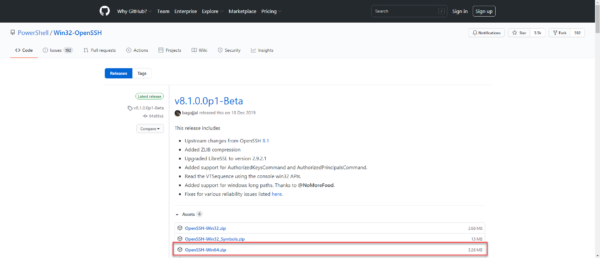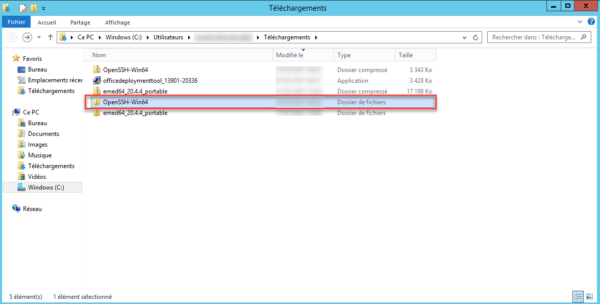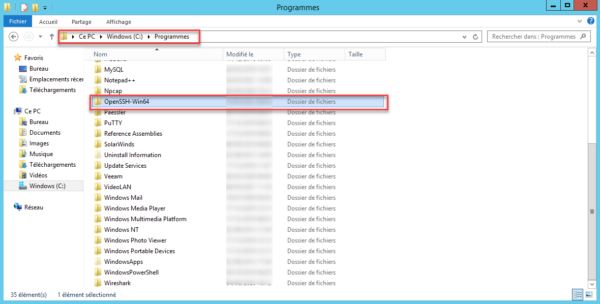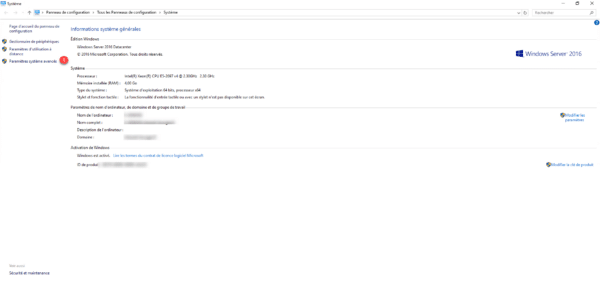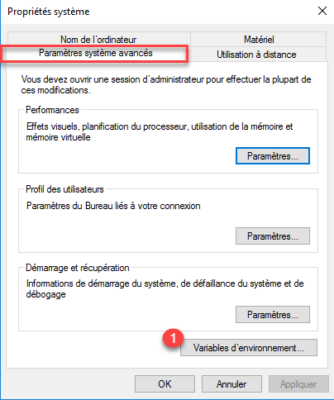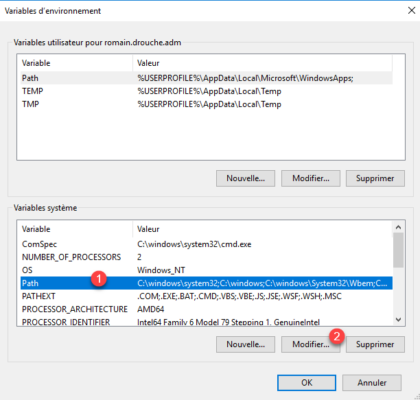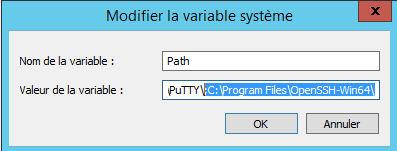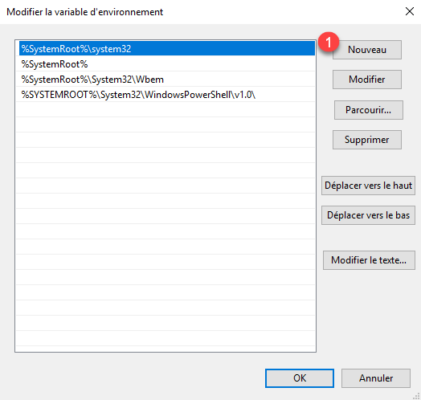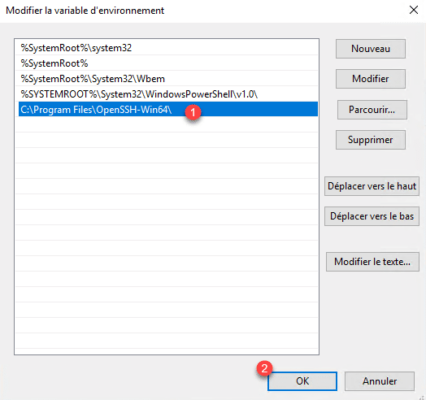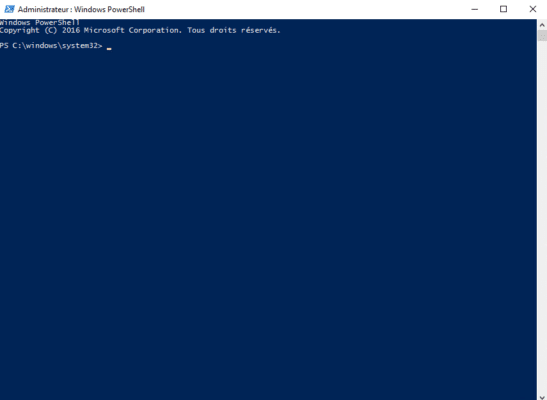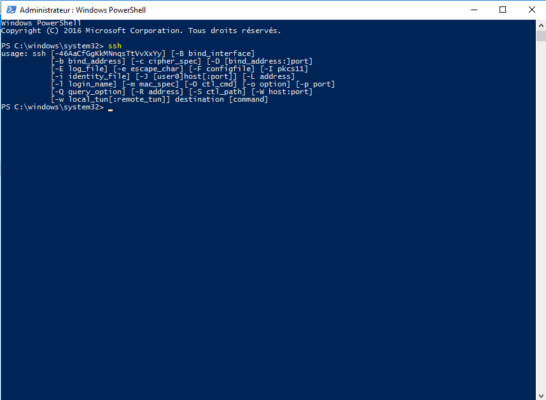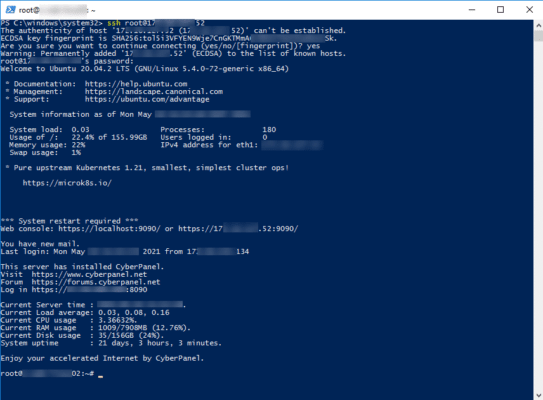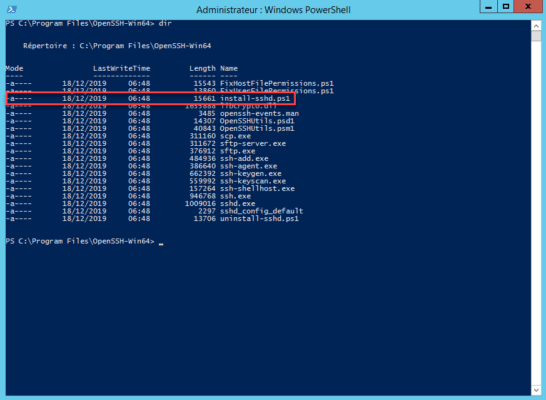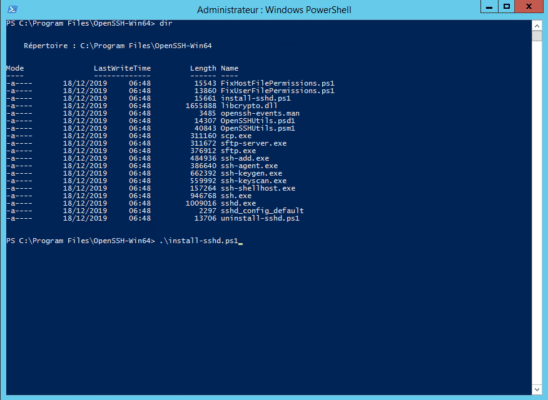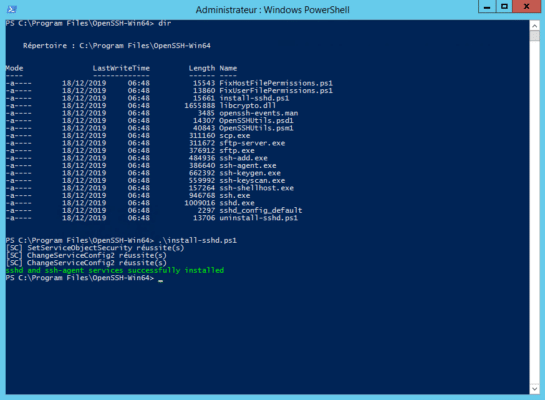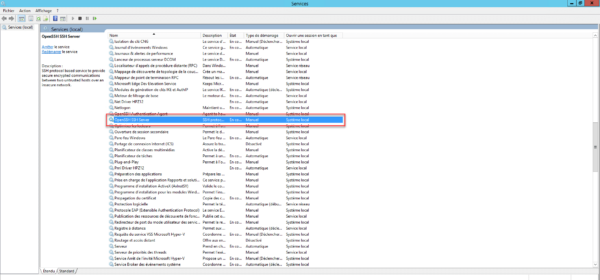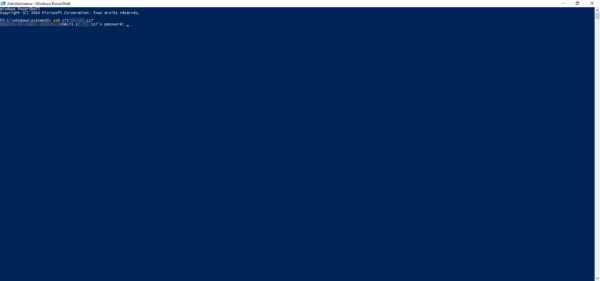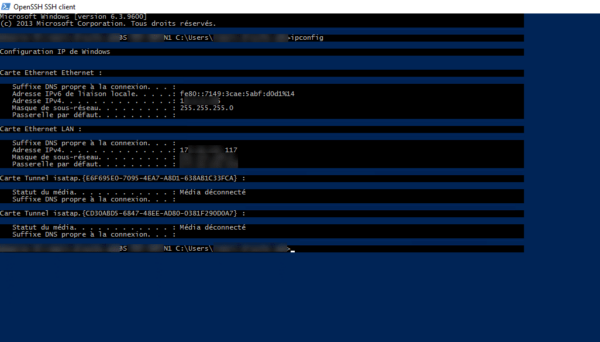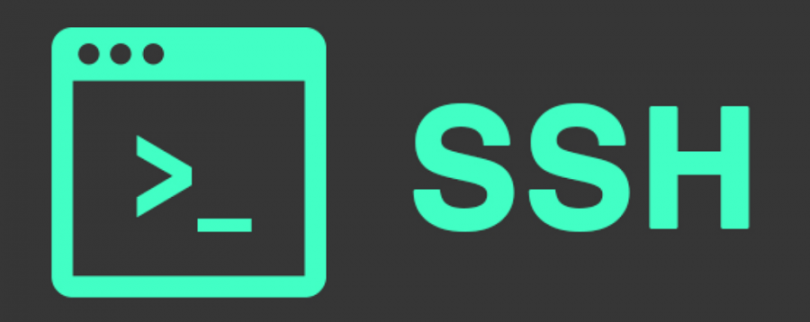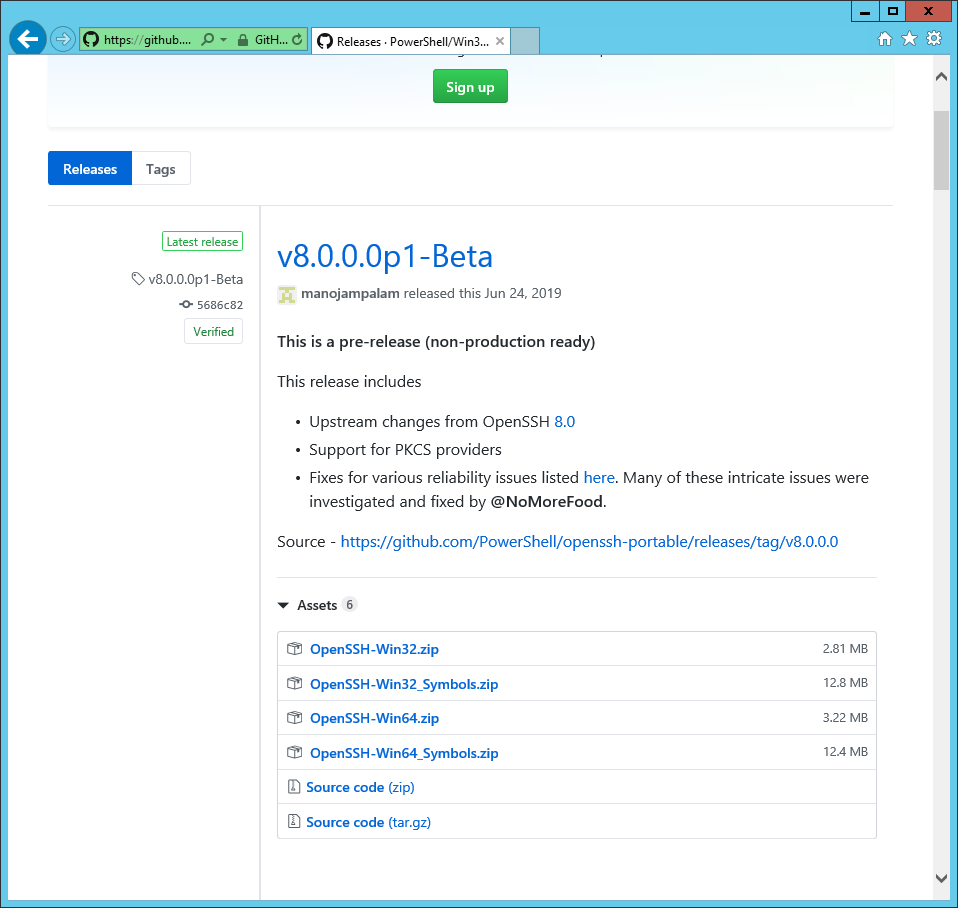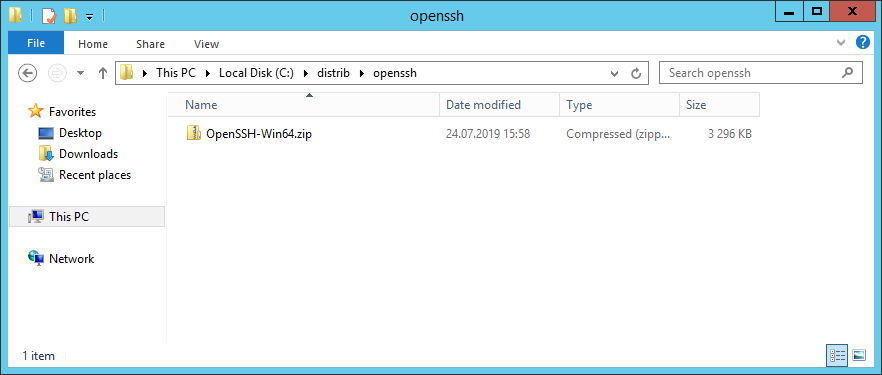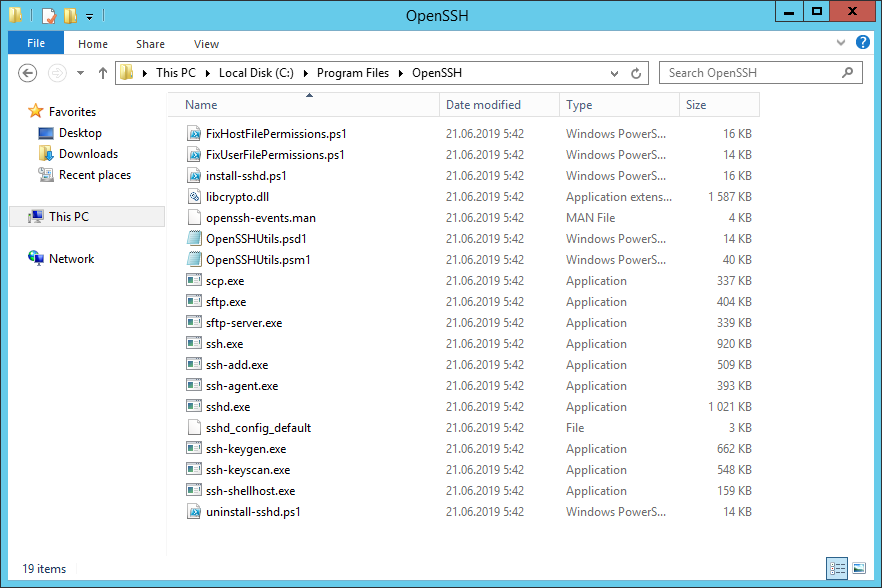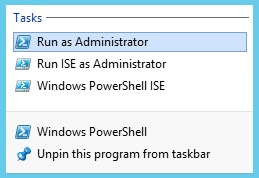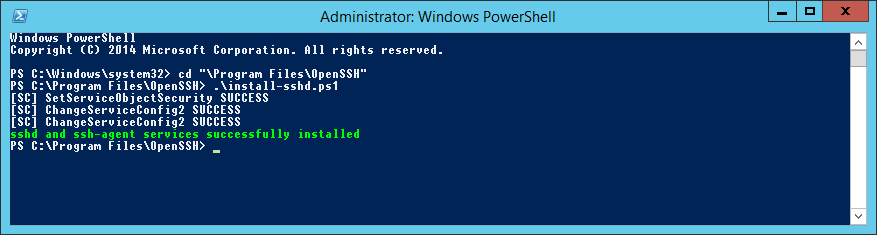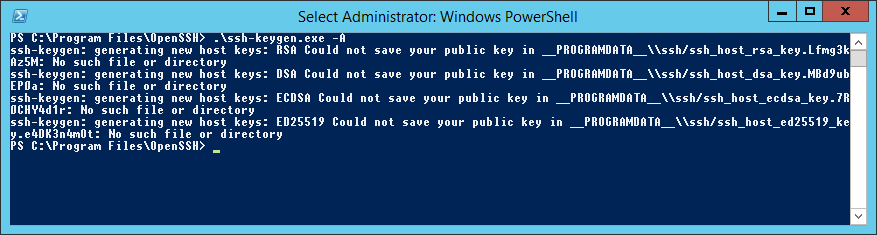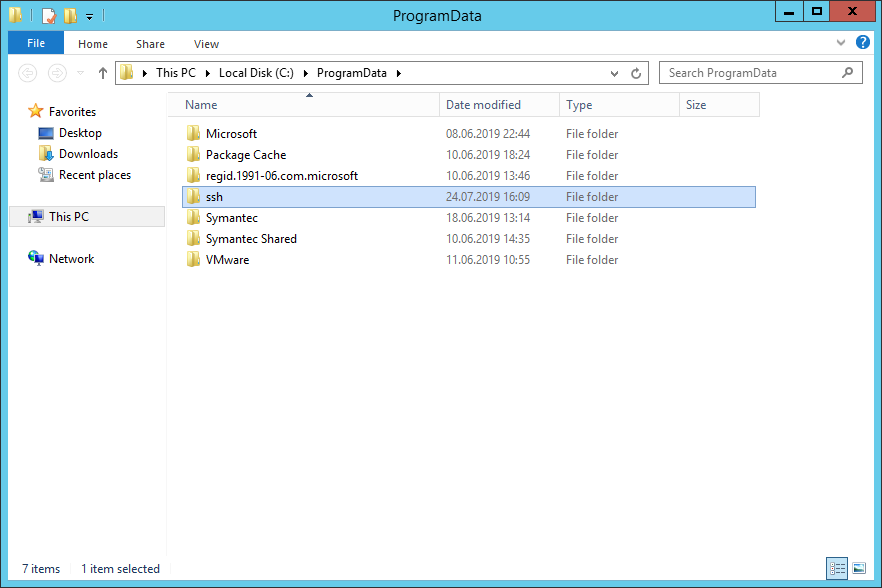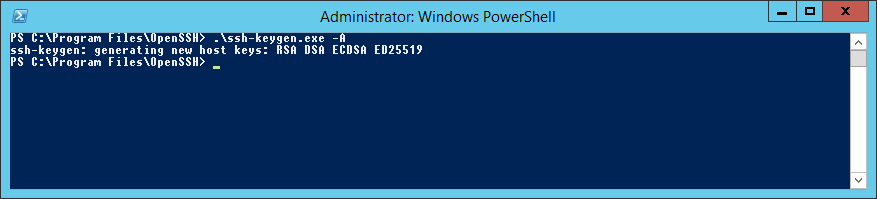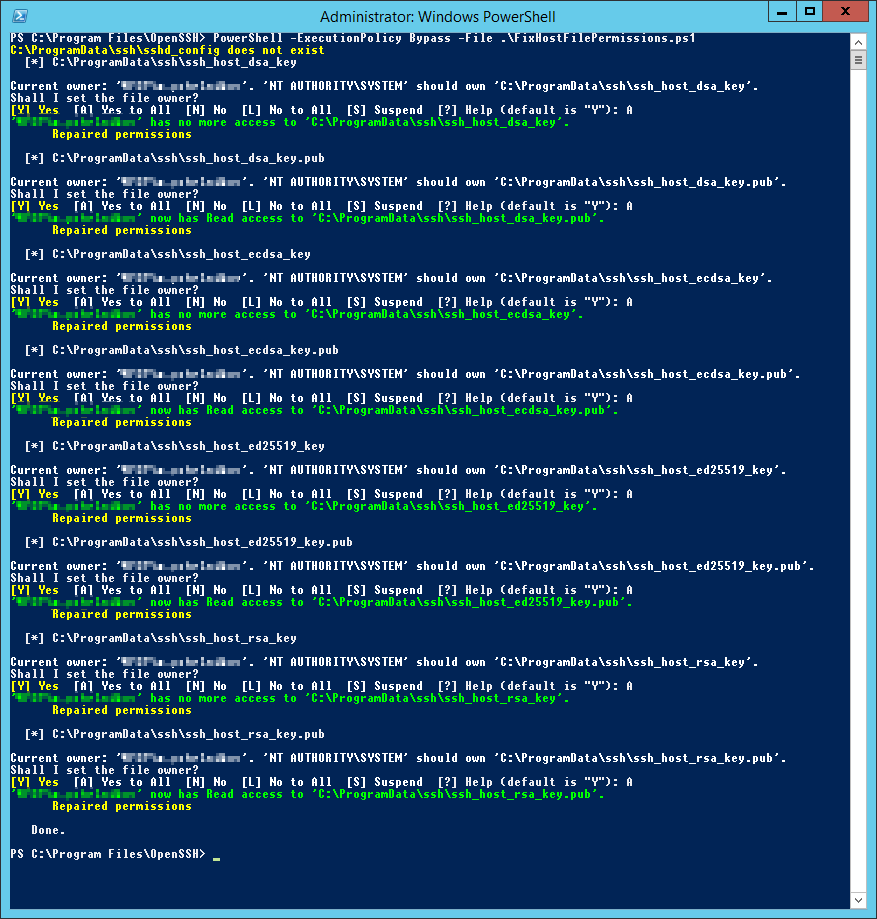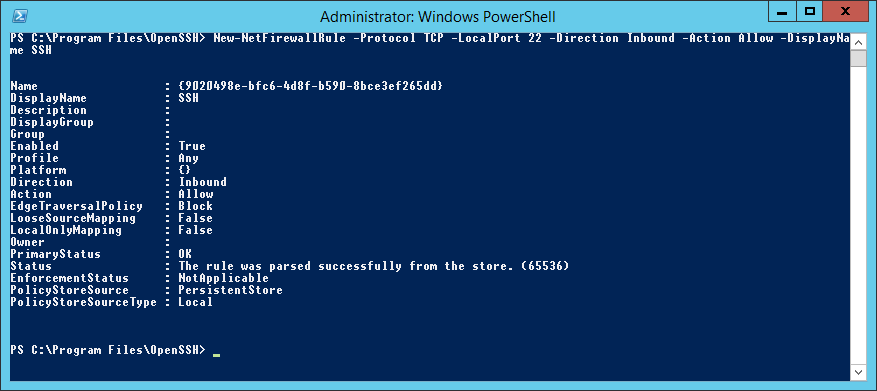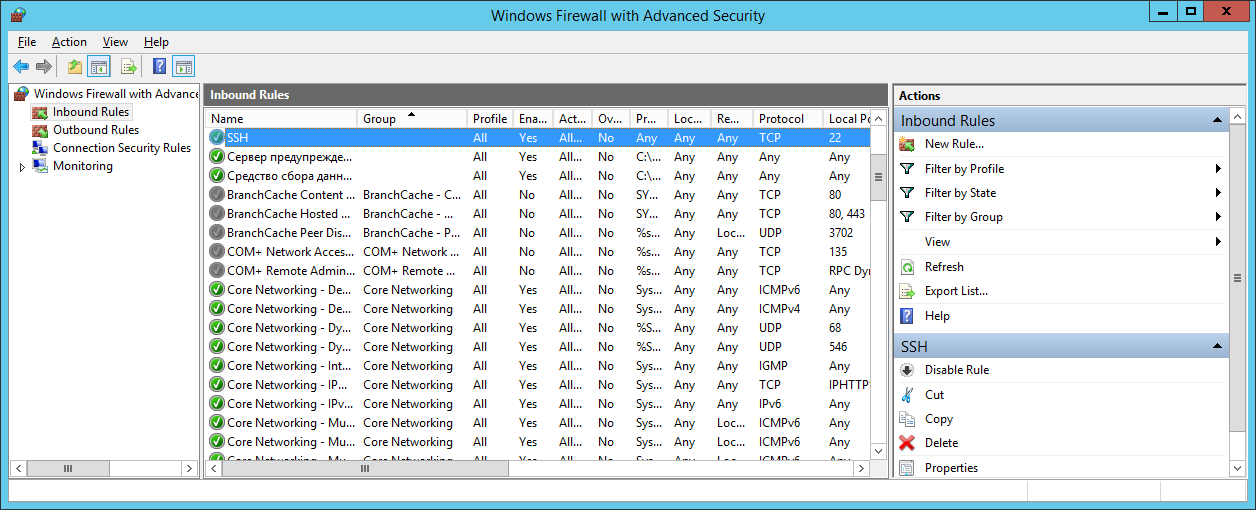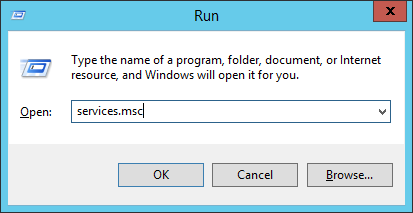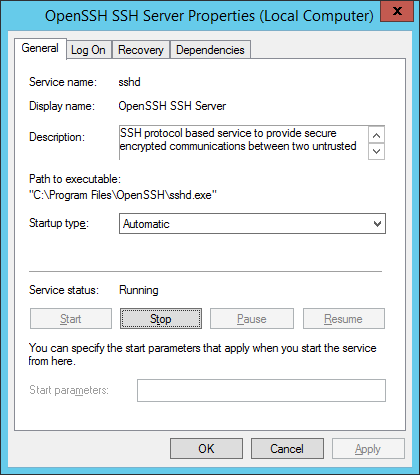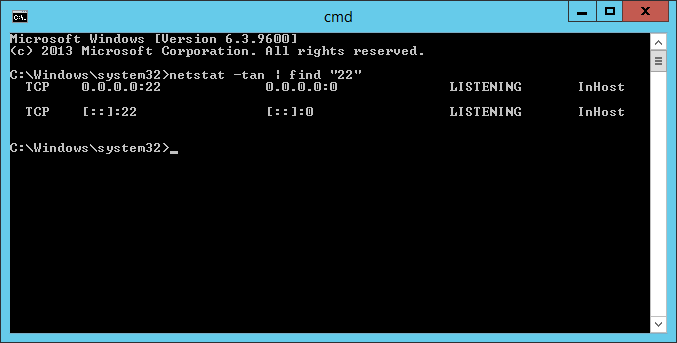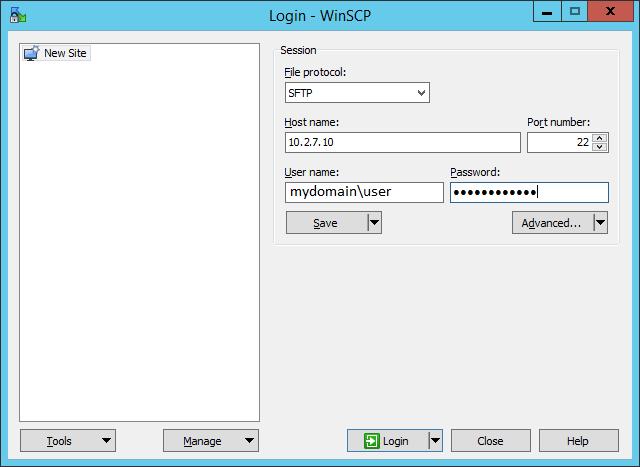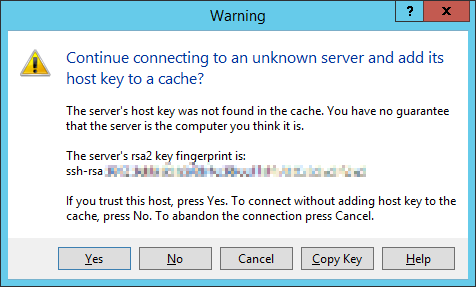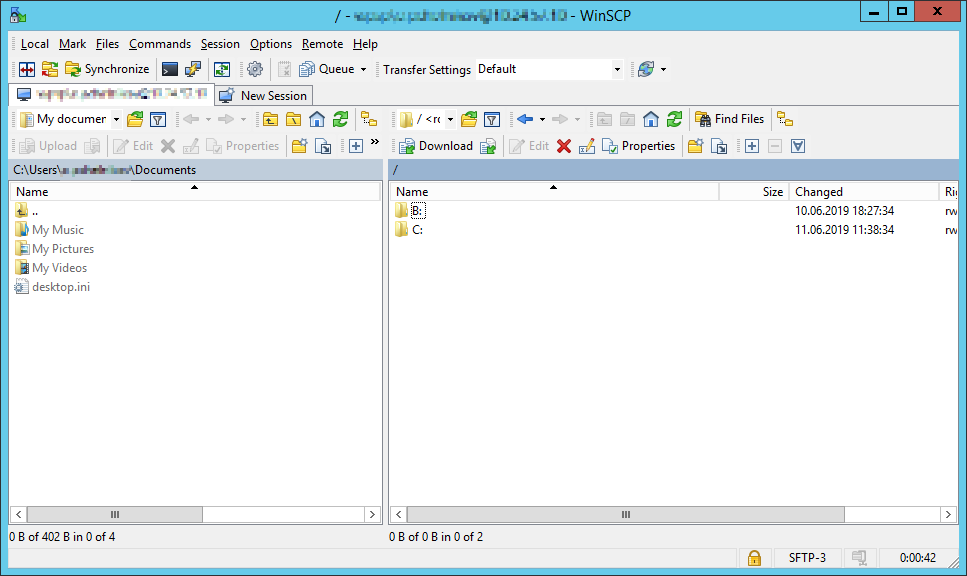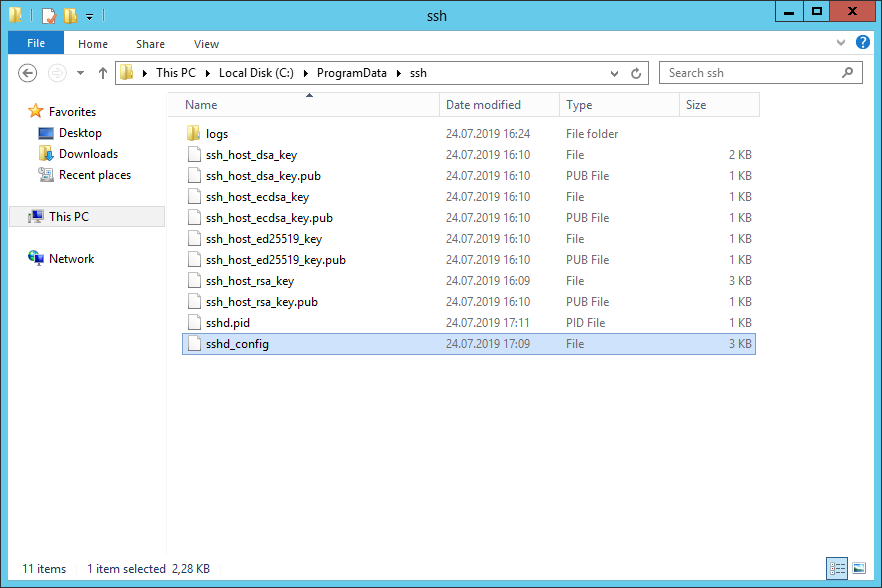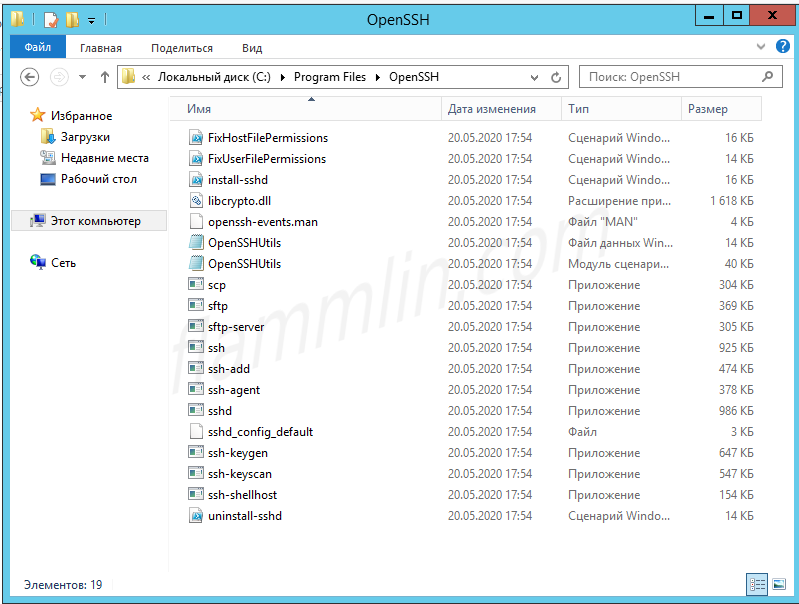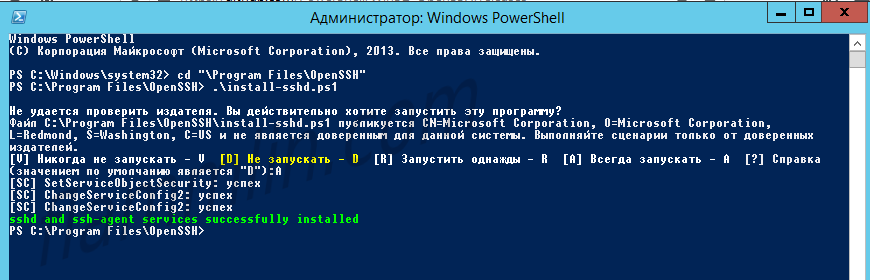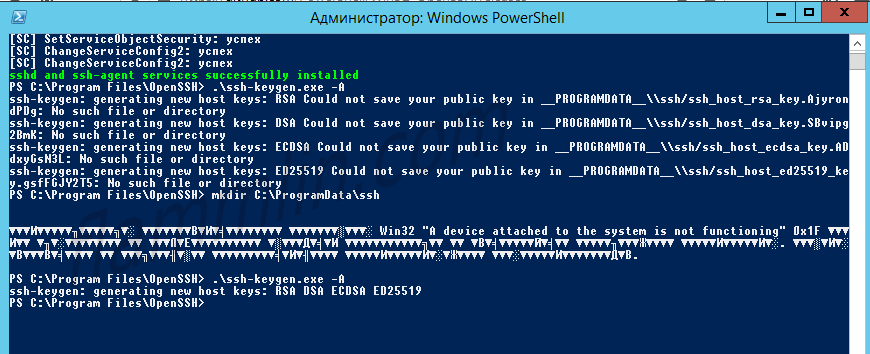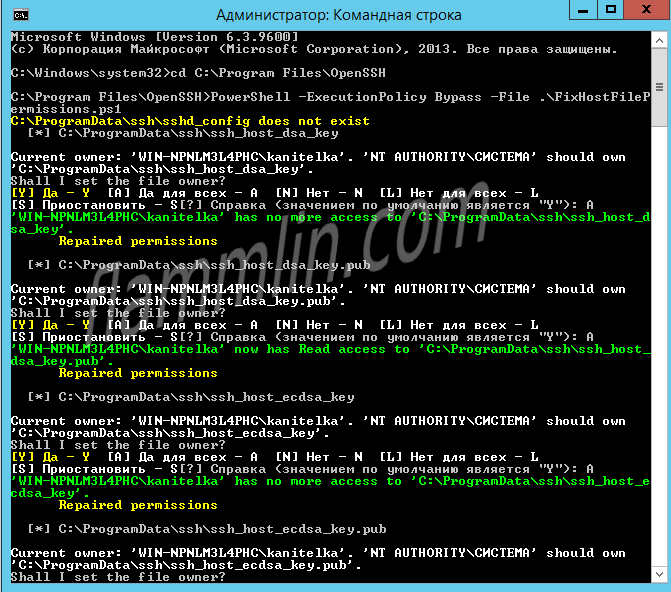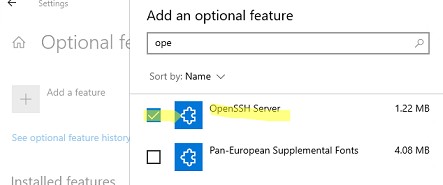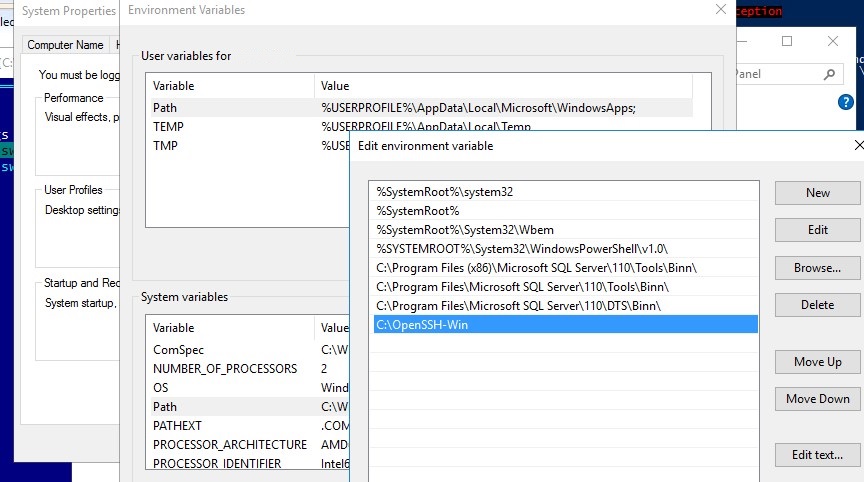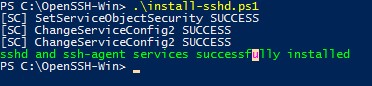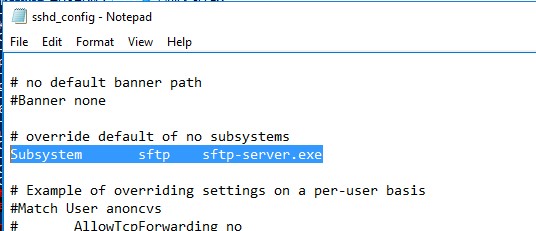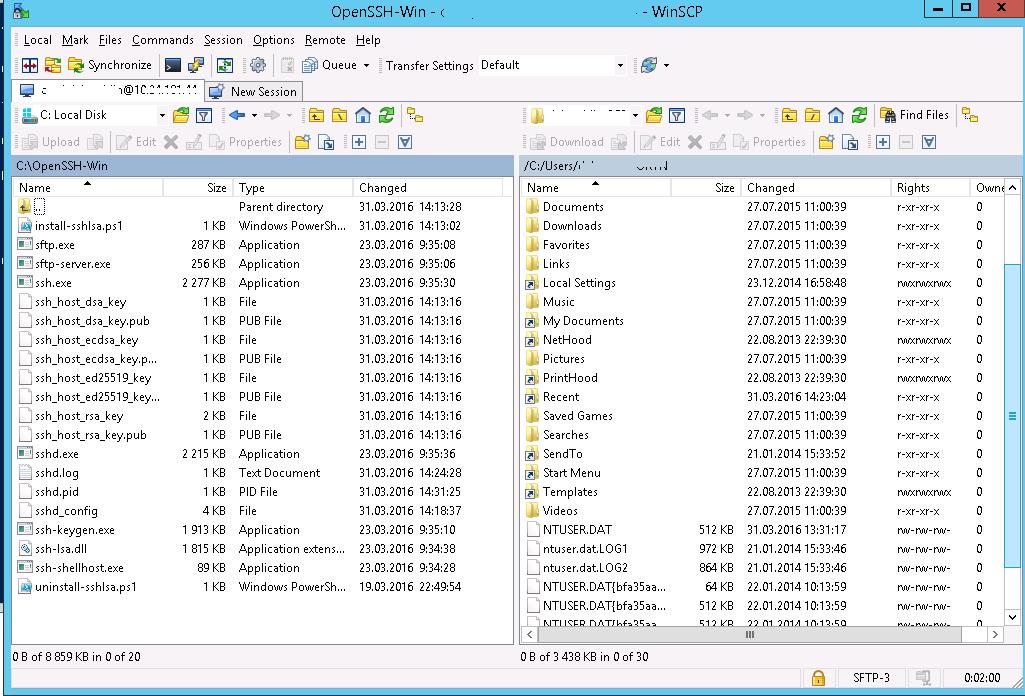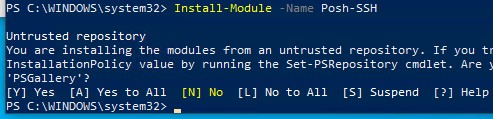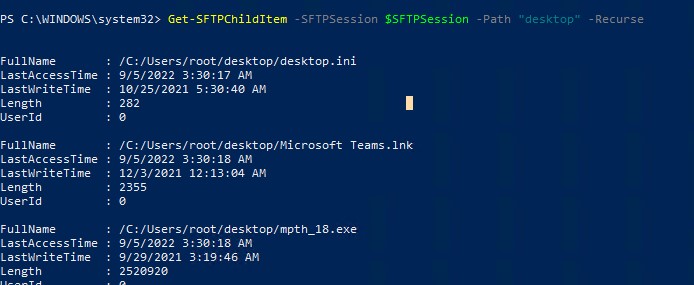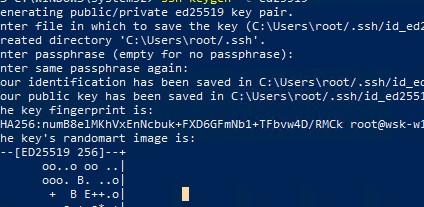In this tutorial, I will explain how to install the OpenSSH client and Server on Windows Server 2012R2 and 2016.
At the time of writing this tutorial, this feature is native to Windows 10 and Windows Server 2019 and you might also want to have OpenSSH client or server on an earlier version.
Personally, I use the SSH client very regularly through PowerShell or Command Prompt windows, it avoids having to install Putty.
- Recover Win32 OpenSSH
- «Installation» of files on the server
- Adding the environment variable
- Use the SSH client of Windows Server 2012R2 / 2016
- Install the OpenSSH server on Windows Server 2012R2 / 2016
- Connect to Windows on the SSH server
- Conclusion
Recover Win32 OpenSSH
The first step is to retrieve from the GitHub repository PowerShell/Win32-OpenSSH: Win32 port of OpenSSH (github.com), the latest version available.
Go to the realeases page and download the latest version available corresponding to the architecture of the Windows installation (32 or 64 bits).
For me, it will be the 64 Bits version.
Once the archive has been downloaded, unzip it.
“Installation” of files on the server
Now, we will copy the folder from the unzipped archive to the C: \ Program Files folder.
The SSH client is now functional, but for ease of use, we will configure its location in the environment variables so as not to have to call the executable by its full path.
Adding the environment variable
Open the system window and click on Advanced system settings 1.
On the Advanced system parameters tab, click on the Environment variables 1 button.
In the System variable part, find the Path 1 variable, once selected, click on the Modify 2 button.
On Windows 2012R2, add at the end; C: \Program Files\OpenSSH-Win64\
On Windows 2016, click on New 1.
Add the location of the OpenSSH folder: C:\Program Files\OpenSSH-Win64\ 1 and click on OK 2.
Close the various windows.
Use the SSH client of Windows Server 2012R2 / 2016
Open a command prompt or PowerShell.
The easiest way to find out if it’s okay is to enter the ssh command. This command should return the various parameters of the SSH utility.
To connect to a server (Linux) enter the command ssh USER @ IP_SERVER
It is also possible to configure an OpenSSH server on Windows Server with Win32 OpenSSH which will allow you to connect to the Windows server in the same way as a Linux OS.
From a PowerShell window, go to the C: \ Program Files \ OpenSSH-Win64 \ folder, in the folder is a PowerShell script that will configure the server part.
Run the install-sshd.ps1 PowerShell script
If the installation is successful, the message is displayed: sshd and ssh-agent services successfully installed.
Open Windows Service Manager and search for OpenSSH SSH Server, by default it is stopped. Start the service.
If necessary, configure the service to start automatically
Depending on your configuration, remember to allow incoming connections on port 22.
The server part is operational.
Connect to Windows on the SSH server
From another computer, use an SSH client to connect, being in an Active Directory environment, I just need to use the ssh IP_SERVER command and then enter my password.
Once connected, enter a command such as ipconfig or hostname to validate that the command has been executed on the remote server.
Conclusion
For the client part, for my part, I find the use in native practical which avoids going through a third-party tool and we quickly get used to when we use Windows 10 and the SSH client I find, missing on Windows 2012R2 and Windows 2016 , the problem is now resolved 🙂
For the server part, I find it useful for non-domain servers, because configuring WinRM and PSSession for connection can quickly become “a headache”.
Если вам понадобился SFTP/SSH сервер на Windows Server 2012 R2, то вы попали по адресу. Установим, запустим, настроим и протестируем OpenSSH Server в Windows Server 2012 R2.
Установка OpenSSH в Windows Server 2012 R2
Скачиваем последнюю версию дистрибутива OpenSSH:
https://github.com/PowerShell/Win32-OpenSSH/releases
Сейчас доступна версия v8.0.0.0p1-Beta. Скачиваю OpenSSH-Win64.zip.
Создаю директорию C:\Program Files\OpenSSH, распаковываю в неё содержимое архива.
Запускаю powershell от имени администратора.
Выполняю скрипт установки:
cd "\Program Files\OpenSSH"
.\install-sshd.ps1sshd and ssh-agent services successfully installed
Если произошла ошибка политики безопасности, то можно выполнить установку так:
powershell -ExecutionPolicy Bypass -File .\install-sshd.ps1Генерирую ключи:
.\ssh-keygen.exe -AВ результате вижу ошибку:
Исправляется легко, захожу в папку C:\ProgramData и создаю вручную директорию «ssh».
Снова пытаюсь сгенерировать ключи:
.\ssh-keygen.exe -AНа этот раз процедура выполняется успешно.
Настраиваю владельца файлов и права доступа:
PowerShell -ExecutionPolicy Bypass -File .\FixHostFilePermissions.ps1На каждый вопрос отвечаю «A».
Открыть 22 порт
OpenSSH работает по порту TCP 22. Открою доступ в Firewall:
New-NetFirewallRule -Protocol TCP -LocalPort 22 -Direction Inbound -Action Allow -DisplayName SSHТо же самое можно сделать через GUI в оснастке Windows Firewall with Advanced Security.
Запуск службы OpenSSH
Открываю список служб:
services.mscНахожу службу «OpenSSH SSH Server». В свойствах службы делаю автоматический запуск и запускаю её.
Проверим что 22 порт работает:
netstat -tan | find "22"22 порт слушается.
Проверка OpenSSH
Проверю с помощью WinSCP. Для доменного пользователя используется логин вида domain\username.
При первом входе появится окно:
Yes.
Всё работает.
Настройка доступа
Конфигурационный файл находится здесь: C:\ProgramData\ssh\sshd_config.
Собственно, OpenSSH конфигурируется здесь. Например, чтобы разрешить доступ по OpenSSH определённой группе пользователей, допишу в конец файла:
DenyUsers *
AllowGroups my_domain\my_group_for_ssh_access
Contents
- 1 Openssh Client And Server Installation On Windows Server 2012r2 And
- 2 How To Install Openssh On Windows Server 2019 Or 2022
- 2.1 Conclusion
- 2.1.1 Related image with openssh client and server installation on windows server 2012r2 and
- 2.1.2 Related image with openssh client and server installation on windows server 2012r2 and
- 2.1 Conclusion
We were solutely delighted to have you here, ready to embark on a journey into the captivating world of Openssh Client And Server Installation On Windows Server 2012r2 And. Whether you were a dedicated Openssh Client And Server Installation On Windows Server 2012r2 And aficionado or someone taking their first steps into this exciting realm, we have crafted a space that is just for you. -isinrole for copy security-principal-windowsbuiltinroleadministrator object new Powershell powershell- install security-principal-windowsidentitygetcurrent windows security-principal-windowsprincipal openssh

Openssh Client And Server Installation On Windows Server 2012r2 And 2016 Rdr It
Openssh Client And Server Installation On Windows Server 2012r2 And 2016 Rdr It
Run [powershell] and move to openssh folder you located. next, run a command ‘.\install sshd.ps1’ to install sshd service like follows. if successfully message is shown, it’s ok to install. [7] next, generate ssh host key. run a command ‘.\ssh keygen.exe a’ like follows. [8] it’s ok to install sshd. next, open [services] and start sshd. Powershell copy (new object security.principal.windowsprincipal ( [security.principal.windowsidentity]::getcurrent ())).isinrole ( [security.principal.windowsbuiltinrole]::administrator) install openssh for windows powershell.

Windows Server 2012 R2 Install Openssh Server World
Windows Server 2012 R2 Install Openssh Server World
Adding the environment variable use the ssh client of windows server 2012r2 2016 install the openssh server on windows server 2012r2 2016 connect to windows on the ssh server conclusion recover win32 openssh. To do so, follow the steps below: connect to the desktop on a windows server using remote desktop (rdp) or your preferred desktop manager client. related: the top free remote desktop connection managers 2. on your windows server desktop, open an elevated windows powershell console. 3. Either run the following powershell command as the administrator: new netfirewallrule name sshd displayname ‘openssh ssh server’ enabled true direction inbound protocol tcp action allow localport 22 program «c:\windows\system32\openssh\sshd.exe». Powershell install openssh server on windows server 2012 stack overflow i’m trying to install and configure a windows server 2012 to run an openssh server. i’m using the microsoft blessed version: powershell win32 openssh ( github powershell win32 openssh stack overflow about products for teams.

Openssh Client And Server Installation On Windows Server 2012r2 And 2016 Rdr It
Openssh Client And Server Installation On Windows Server 2012r2 And 2016 Rdr It
Either run the following powershell command as the administrator: new netfirewallrule name sshd displayname ‘openssh ssh server’ enabled true direction inbound protocol tcp action allow localport 22 program «c:\windows\system32\openssh\sshd.exe». Powershell install openssh server on windows server 2012 stack overflow i’m trying to install and configure a windows server 2012 to run an openssh server. i’m using the microsoft blessed version: powershell win32 openssh ( github powershell win32 openssh stack overflow about products for teams. Openssh is open source and is added to windows server and windows client operating systems, starting with windows server 2019 and windows 10 (build 1809). as a result, open source documentation for openssh configuration files isn’t repeated here. 08 05 2022 7 contributors feedback applies to windows server 2022, windows server 2019, windows 10 (build 1809 and later) openssh is the open source version of the secure shell (ssh) tools used by administrators of linux and other non windows for cross platform management of remote systems.
How To Install Openssh On Windows Server 2019 Or 2022
How To Install Openssh On Windows Server 2019 Or 2022
how to install openssh on windows server 2019 or 2022 1. using windows powershell open powershell as an administrator. how to install the native microsoft windows openssh client and server. we show how in a few seconds you can get a native ssh first look at ssh support in windows server 2012 from microsoft. looking to install openssh in windows 10 without using the gui? join wes in this video where he will demonstrate how to install how to setup openssh on windows. how to establish ssh connection to a remote server. how to authenticate using passwords if you are like me in love with microsoft hyper v environment and run all your virtual machine on it? or you just have a windows in this video you will know that how to install openssh on windows server 2016 | 2019 and open ssh port 22 in windows firewall. this video will show how to install openssh on windows server get windowscapability online | where object name like in this video we are going to see how to install and configure openssh server on windows server 2019 and then test the if you are like me in love with microsoft hyper v environment and run all your virtual machine on it? or you just have a windows video showing how to install openssh server on windows 10. make sure that you have updated windows version to be able to
Conclusion
Taking everything into consideration, it is clear that the article provides valuable knowledge regarding Openssh Client And Server Installation On Windows Server 2012r2 And. From start to finish, the author presents a wealth of knowledge about the subject matter. Especially, the section on X stands out as particularly informative. Thanks for reading the article. If you have any questions, feel free to contact me through social media. I am excited about your feedback. Moreover, below are some relevant content that you may find helpful:
Related image with openssh client and server installation on windows server 2012r2 and
Related image with openssh client and server installation on windows server 2012r2 and
Для удаленного запуска скриптов на Windows Server 2012 решил установить OpenSSH Server. В Windows Server 2019 такая задача проходит легко, OpenSSH спрятан в программы и компоненты, пару галочек и все готово.
Дистрибутив для установки находится на гитхабе. Установка заключается в запуске скриптов на PowerShell.
Скачиваем последнюю версию программы и извлекаем архив. Распакованный архив копируем в C:\Program Files\OpenSSH
Запускаем консоль PowerShell от имени администратора и запускам скрипт:
Дальше необходимо сгенерировать ключи:
Что бы избежать ошибки при генерации ключей, необходимо создать папку SSH в C:\ProgramData
Далее необходимо проверить права доступа на файлы запустив скрипт:
|
.\FixHostFilePermissions.ps1 |
На возникающие вопросы в скрипте отвечаем – А.
Если используется Windows Firewall, то необходимо добавить исключение для 22 порта.
Правило добавляется командой:
|
New—NetFirewallRule —Protocol TCP —LocalPort 22 —Direction Inbound —Action Allow —DisplayName Allow—SSH |
Теперь необходимо включить службу OpenSSH SSH Server в оснастке служб.
Тип запуска указываем автоматический и жмем кнопку – запустить.
С помощью встроенного пакета OpenSSH для Windows вы можете легко настроить безопасную передачу файлов между клиентом и серверов Windows по защищенному протоколу передачи файлов SFTP (Secure FTP). В этой статье мы покажем, как установить и настроить установить SFTP сервер в Windows 10/11 или Windows Server 2022/2019/2016/2012R2 с помощью встроенных средств (Win32-OpenSSH).
Содержание:
- Установка OpenSSH в Windows
- Настройка SFTP сервера на базе OpenSSH в Windows
- Подключение к SFTP серверу с помощью PowerShell и WinSCP
- Настройка SFTP аутентификации по ключам
Протокол SFTP (Secure File Transfer Protocol , Secure FTP или SSH FTP) это расширение протокола SSH, являющимся стандартом мира UNIX/Linux систем. Хотя с точки зрения пользователей он похож на FTP, но на самом деле это абсолютно другой протокол, не имеющий с FTP ничего общего. Данные между клиентом и сервером передаются по порту 22 через SSH туннель.
Основные преимущества протокола SFTP:
- Передача файлов и команд происходит внутри защищенной SSH-сессии;
- Для передачи файлов и команд используется одно соединение;
- Поддерживаются символические ссылки, доступны функций прерывания, возобновления передачи, удаления файла и другие;
- Обычно на каналах, где FTP работает медленно или с перебоями, SFTP-соединение работает более надежно и быстро;
- Возможность аутентификации с помощью SSH ключей.
Не нужно путать протоколы SFTP и FTPS. FTPS – это по сути обычный FTP с SSL сертификатом, а SFTP – это передача FTP данных и команд внутри SSH сессии.
В современные версии Windows по-умолчанию встроен порт OpenSSH для win32 (Win32-OpenSSH). Вы можете использовать его для организации защищенного SFTP сервера вместо таких сторониих продуктов как Core FTP, FileZilla, CYGWIN, OpenSSH, FTP Shell, IPSwitch и пр.
Установка OpenSSH в Windows
Пакет OpenSSH уже включен в операционную систему в современных билдах Windows 10 (начиная с 1803), Windows 11, Windows Server 2022/2019 в виде Feature on Demand (как и RSAT).
В этих версиях Windows вы можете установить сервер OpenSSH с помощью PowerShell:
Add-WindowsCapability -Online -Name OpenSSH.Server*
Или с помощью DISM:
dism /Online /Add-Capability /CapabilityName:OpenSSH.Server~~~~0.0.1.0
Также можно установить OpenSSH из графического интерфейса Windows 10 (Settings -> Apps -> Optional Features -> Add a feature -> Open SSH Server -> Install).
Чтобы проверить, установлен ли пакет:
Get-WindowsCapability -Online | ? Name -like 'OpenSSH*'
Исполняемые файлы OpenSSH находятся в каталоге:
C:\windows\system32\OpenSSH\
Конфигурационный файл sshd_config находится в каталоге C:\ProgramData\ssh (каталог создается после первого запуска службы).
Лог — c:\windows\system32\OpenSSH\logs\sshd.log
Файл authorized_keys и ключи хранятся в каталоге %USERPROFILE%\.ssh\.
В предыдущих версиях Windows 10, в Windows 8.1 или в Windows Server 2016/2012 R2 вам придется скачать Win32-OpenSSH для Windows с GitHub и установить вручную (https://github.com/PowerShell/Win32-OpenSSH/releases). Нам нужна версия для 64 битной версии Windows: OpenSSH-Win64.zip (4,15 Мб).
- Распакуйте содержимое архива в целевой каталог, к примеру:
C:\OpenSSH-Win - Запустите командную строку PowerShell с правами администратора и перейдите в каталог OpenSSH:
cd C:\OpenSSH-Win - Добавьте путь к каталогу OpenSSH в переменную окружения Path;
- Установите сервер OpenSSH:
.\install-sshd.ps1
должно появиться зеленое сообщение “sshd and ssh-agent services successfully installed”).
Настройка SFTP сервера на базе OpenSSH в Windows
Теперь вам нужно настроить OpenSSH для режима SFTP.
Включите автозапуск для службы SSHD и запустите ее с помощью следующих PowerShell команд управления службами:
Set-Service -Name sshd -StartupType ‘Automatic’
Start-Service sshd
С помошью PowerShell отройте в брандмауэре Windows порт TCP 22 для входящего трафика на SSH сервер:
New-NetFirewallRule -Protocol TCP -LocalPort 22 -Direction Inbound -Action Allow -DisplayName SSH
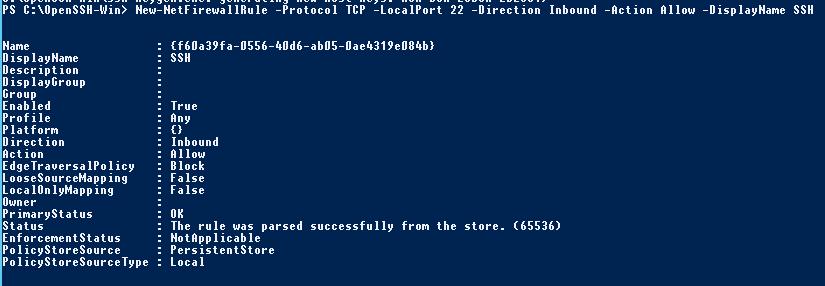
Рассмотрим полезные директивы в конфигурационном файле sshd_config:
# разрешить подключение к OpenSSH только для пользователей из этой группы
AllowGroups corp\admingroup
# включить аутентификацию по паролю (нельзя использовать ключи SSH)
AuthenticationMethods password ForceCommand internal-sftp
#каталог для SFTP пользователей (по умолчанию пользователь подключается в каталог со своим профилем в папке C:\users\username)
ChrootDirectory C:\SFTPRoot
#Для каждого пользователя можно индивидуальную chrootdirectory:
Match User user1 ChrootDirectory c:\SFTPRoot\user1 ForceCommand internal-sftp X11Forwarding no AllowTcpForwarding no
Match User user2 ChrootDirectory c:\SFTPRoot\user2 ForceCommand internal-sftp X11Forwarding no AllowTcpForwarding no
Подключение к SFTP серверу с помощью PowerShell и WinSCP
Теперь вы может подключиться к вашему SSH серверу на Windows по протоколу SFTP. Ниже мы покажем, как подключиться к SFTP серверу с помощью бесплатного клиента клиент WinSCP, консоли PowerShell и встроенной утилиты sftp.exe.
В окне настройки подключения выберите протокол передачи файлов SFTP, укажите имя сервера и данные учетной записи Windows (в формате
user@domain
для доменных пользователей), под которой осуществляется подключение (возможно также настроить авторизацию по ключам). При первом подключении появится окно с предупреждением о том, что ключ хоста отсутствует в локальном кеше.
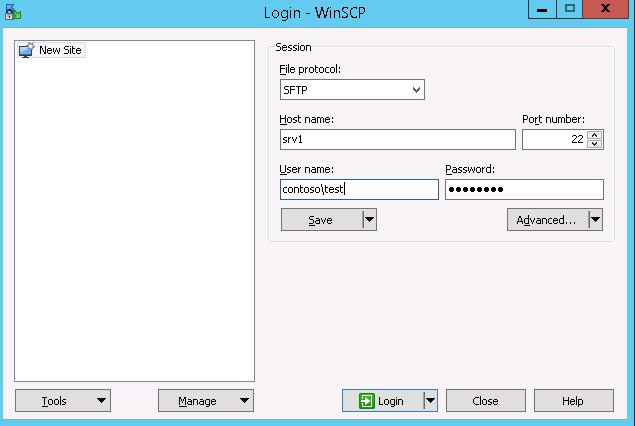
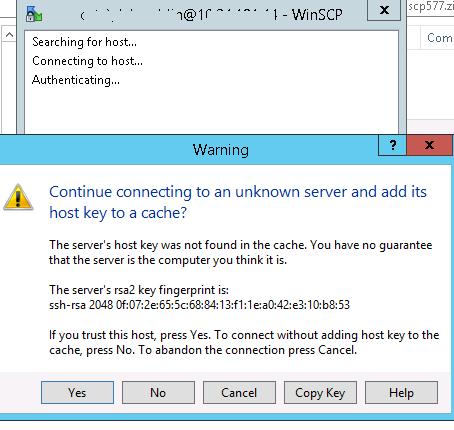
С помощью привычного интерфейса файлового менеджера можно безопасно копировать файлы между сервером и клиентом по защищённому протоколу SFTP.
Для подключения к SFTP серверу из PowerShell можно использовать модуль Posh-SSH. Вы можете скачать установить модуль из PowerShell Gallery или офлайн:
Install-Module -Name Posh-SSH
Для подключения к SFTP серверу с помощью пароля, нужно получить имя пользователя и пароль через Get-Credential:
$usrCreds= Get-Credential
Теперь можно подключиться к вашем SFTPS серверу:
$SFTPSession = New-SFTPSession -ComputerName 192.168.13.200 -Credential $usrCreds
Теперь вы можете вывести список файлов в удаленном каталоге на SFTP сервере. В этом примере я получу список файлов на рабочем столе пользователя (профиль пользователя в этом случае будет являться корнем)
Get-SFTPChildItem -SFTPSession $SFTPSession -Path "desktop" –Recurse
Чтобы скачать файл с удаленного SFTP сервера:
Get-SFTPItem -SessionId $SFTPSession.SessionId -Path "desktop/OpenVPNScript.log" -Destination c:\temp
Чтобы закачать файл с вашего компьютера на удаленный SFTP хост:
Set-SFTPItem -SessionId $SFTPSession.SessionId -Path C:\Temp\mytestfile.log -Destination “desktop”
Завершить SFTP сессию:
Remove-SFTPSession -SFTPSession $SFTPSession
В Windows вы можете использоваться встроенную утилиту sftp.exe (устанавливается вместе с клиентом OpenSSH) для подключения к SFTP серверу.
Подключиться к sftp серверу:
sftp [email protected]
Подключиться с помощью ssh ключа:
sftp -i .ssh/id_rsa [email protected]
Вывести список файлов в удаленном каталоге:
pwd
Скачать файл с SFTP в локальный каталог на ваш компьютер:
get file-test1.txt
Загрузить файл с вашего компьютера на SFTP сервер:
put file-test2.txt
Закрыть сессию:
exit
Настройка SFTP аутентификации по ключам
Вы можете настроить SFTP аутентификацию по ключам. В этом случае при подключении к SFTP серверу вам не нужно будет указывать пароль пользователя.
Подробно настройка SSH аутентификации по ключам описана в этой статье.
Для этого нужно:
- Создать на вашем компьютере (SFTP клиент) ключи для пользователя, под которым вы будете подключаться к серверу:
ssh-keygen -t ed25519
- Утилита сгенерирует два файла
id_ed25519
(закрытый ключ для клиента) и
id_ed25519.pub
(открытый ключ для сервера); - Теперь нужно добавить ваш SSH ключ на сервер. Скопируйте файл id_ed25519.pub(или id_rsa.pub в зависимости от типа ключа) в каталог .ssh профиля пользователя, под которым вы будете подключаться к SFTP серверу. Переименуйте файл в authorized_keys (например для пользователя alex путь будет выглядеть так:
C:\Users\alex\.ssh\authorized_keys
)
Теперь вы можете использоваться файл id_ed25519 для аутентификации на SFTP сервере в настройках WinSCP (настройки подключения Advanced -> to SSH > Authentication page -> Private key file).
Если вы хотите задать SSH ключ при подключении к SFTP из PowerShell, используйте такую команду:
New-SFTPSession -ComputerName 192.168.13.200 -Credential user1 -KeyFile C:\Users\alex\.ssh\id_ed25519" -Verbose