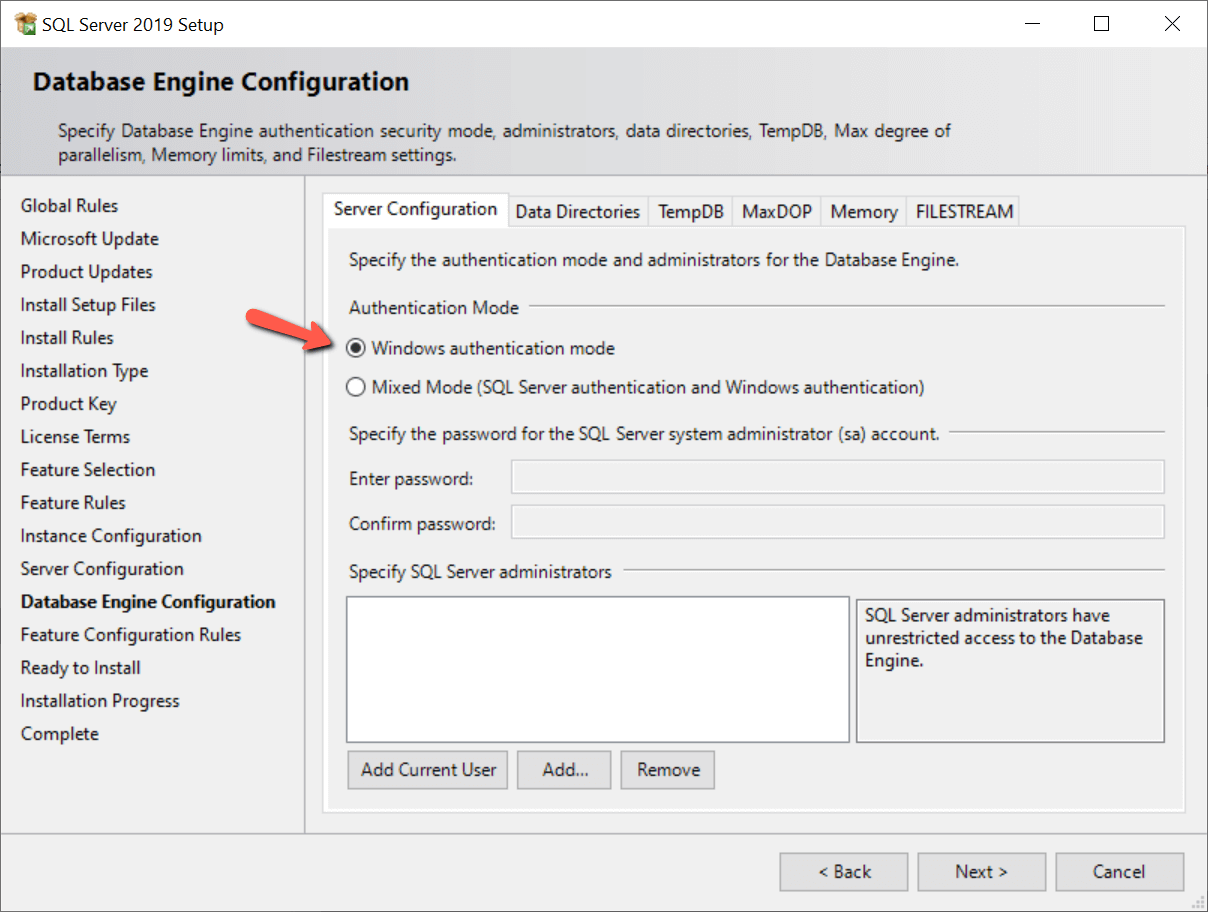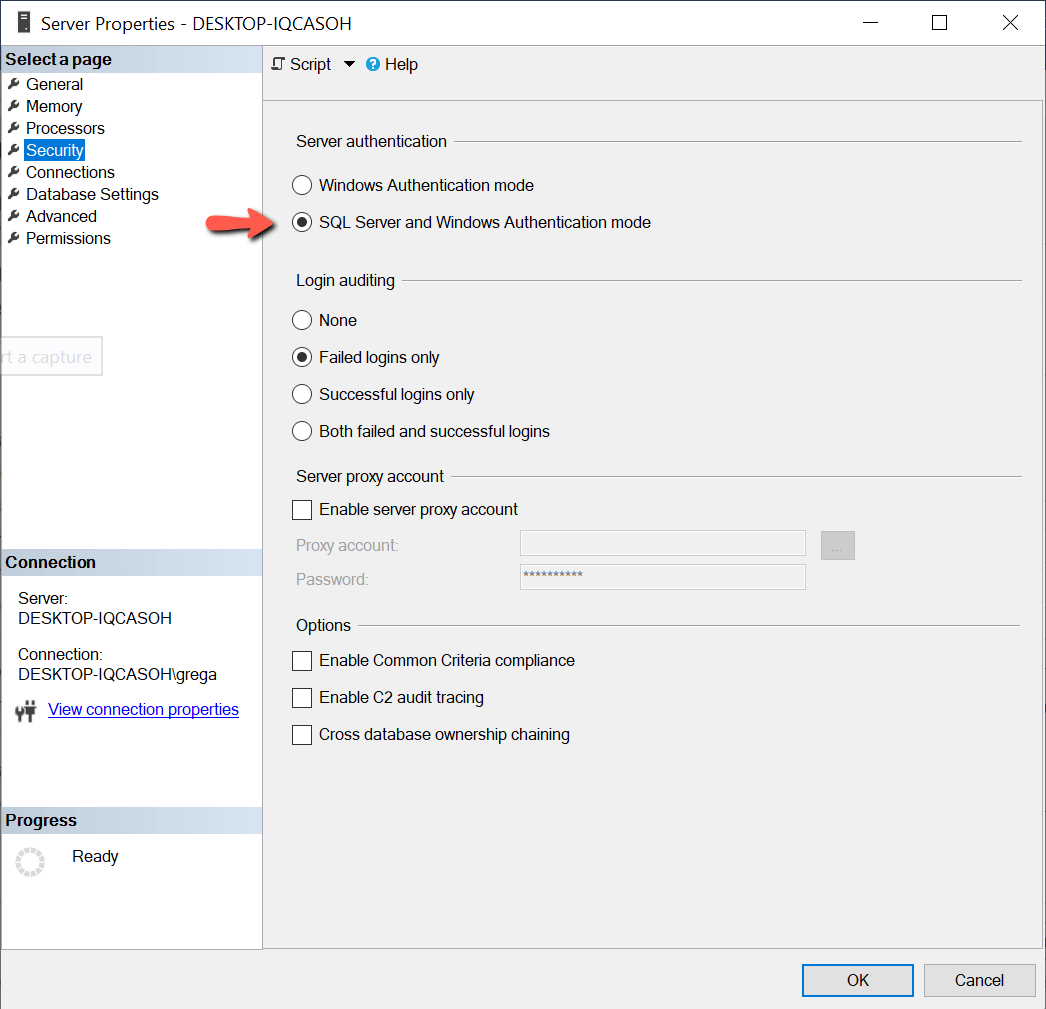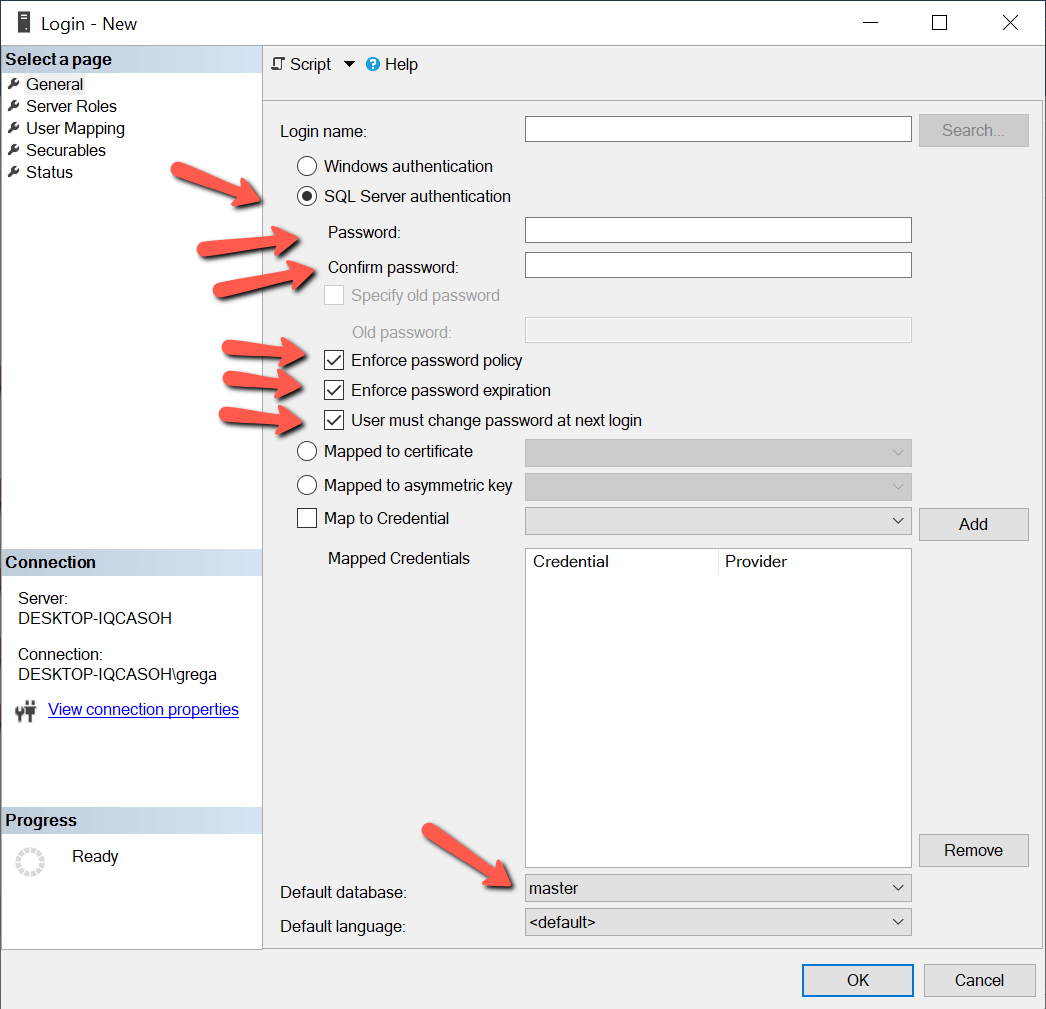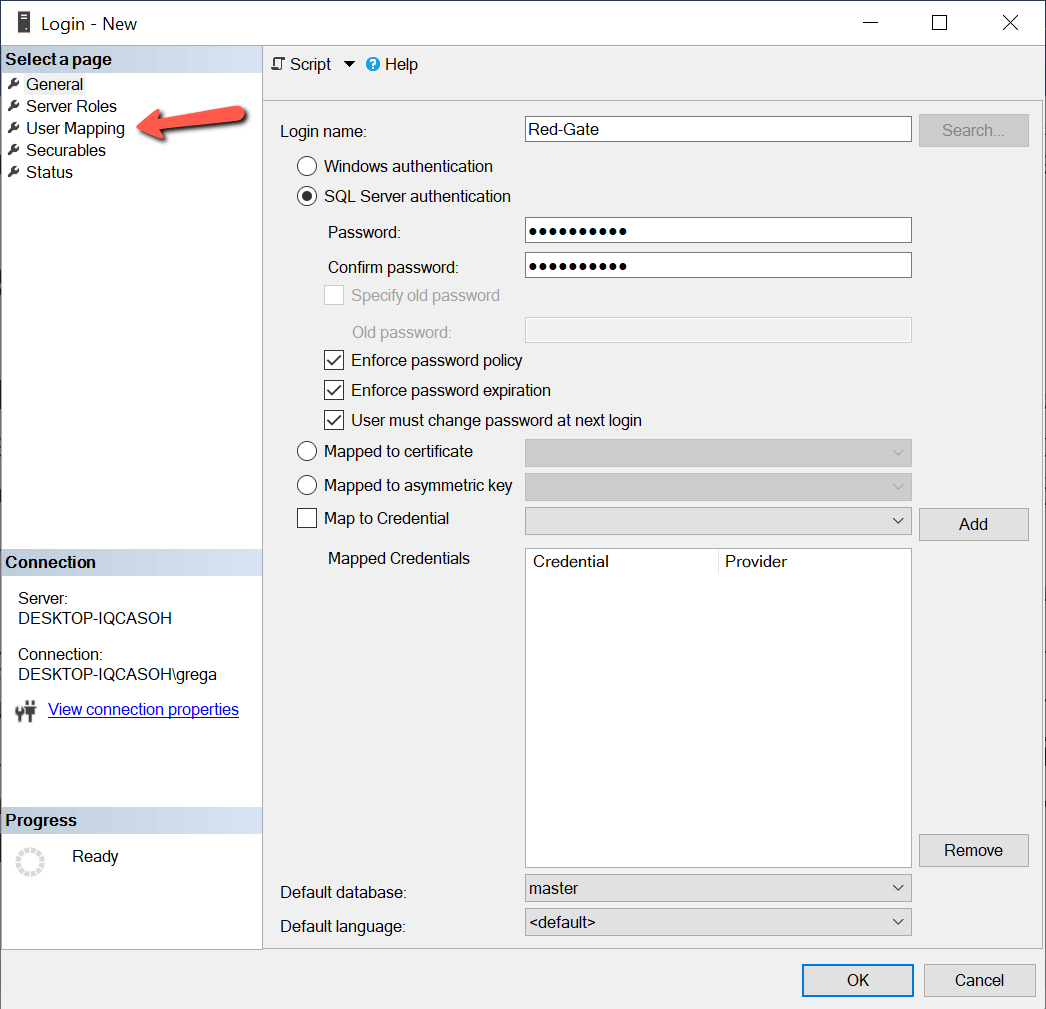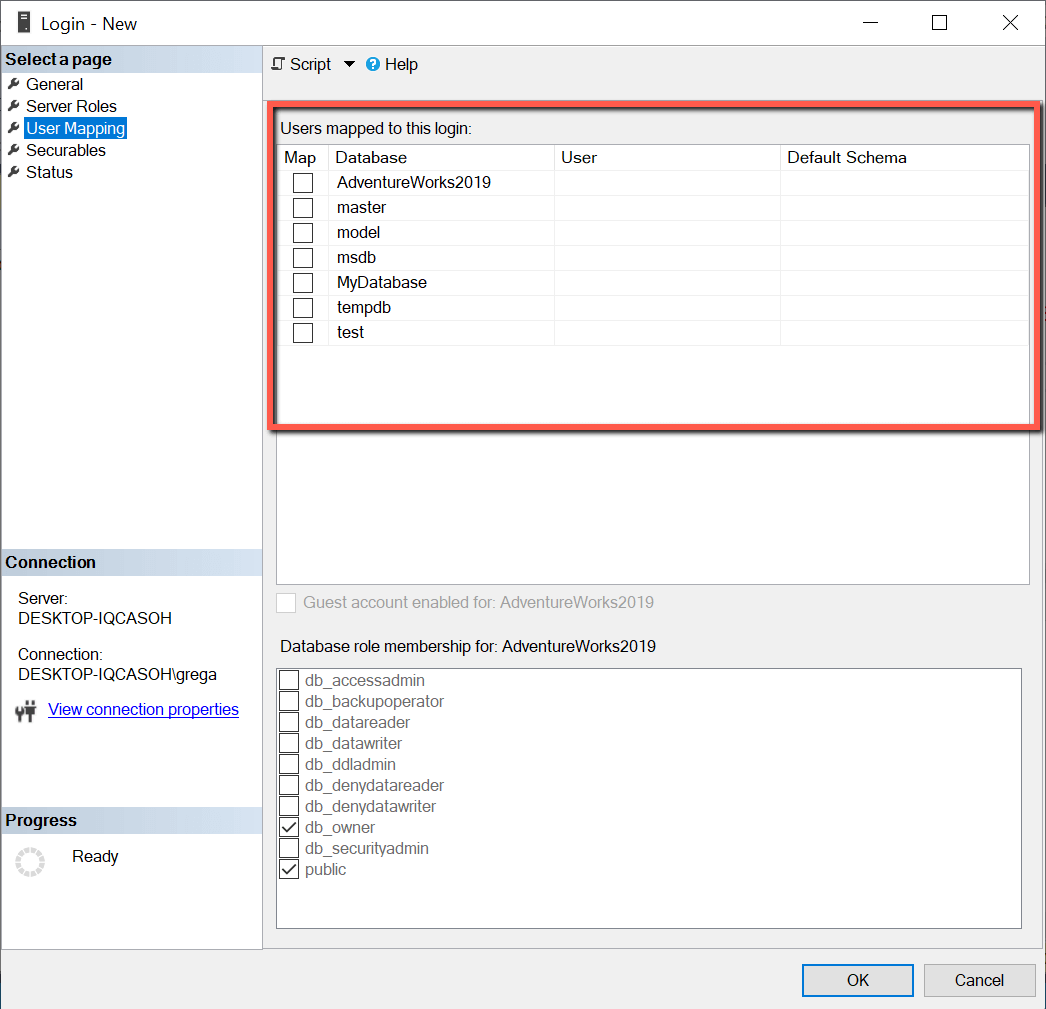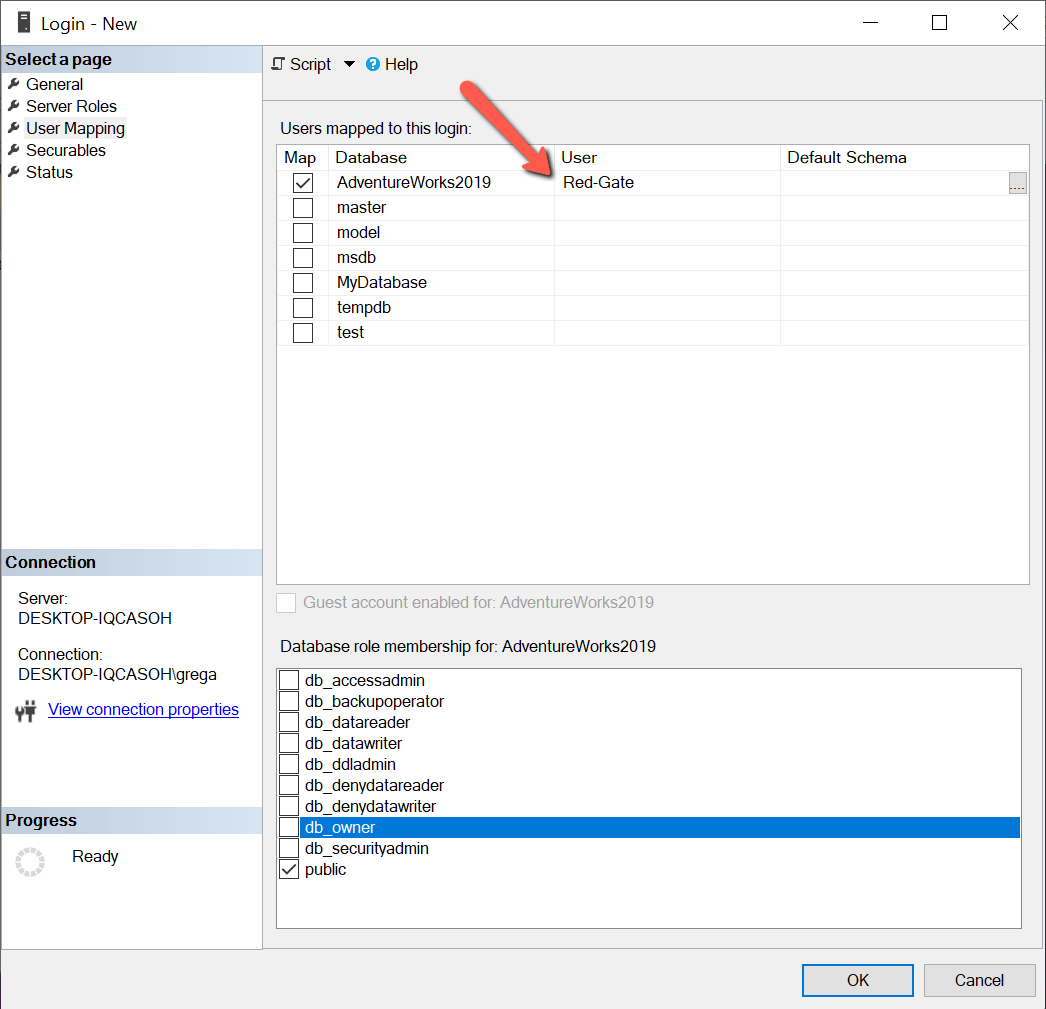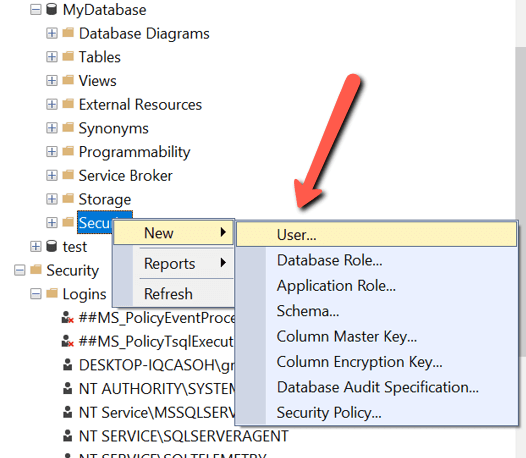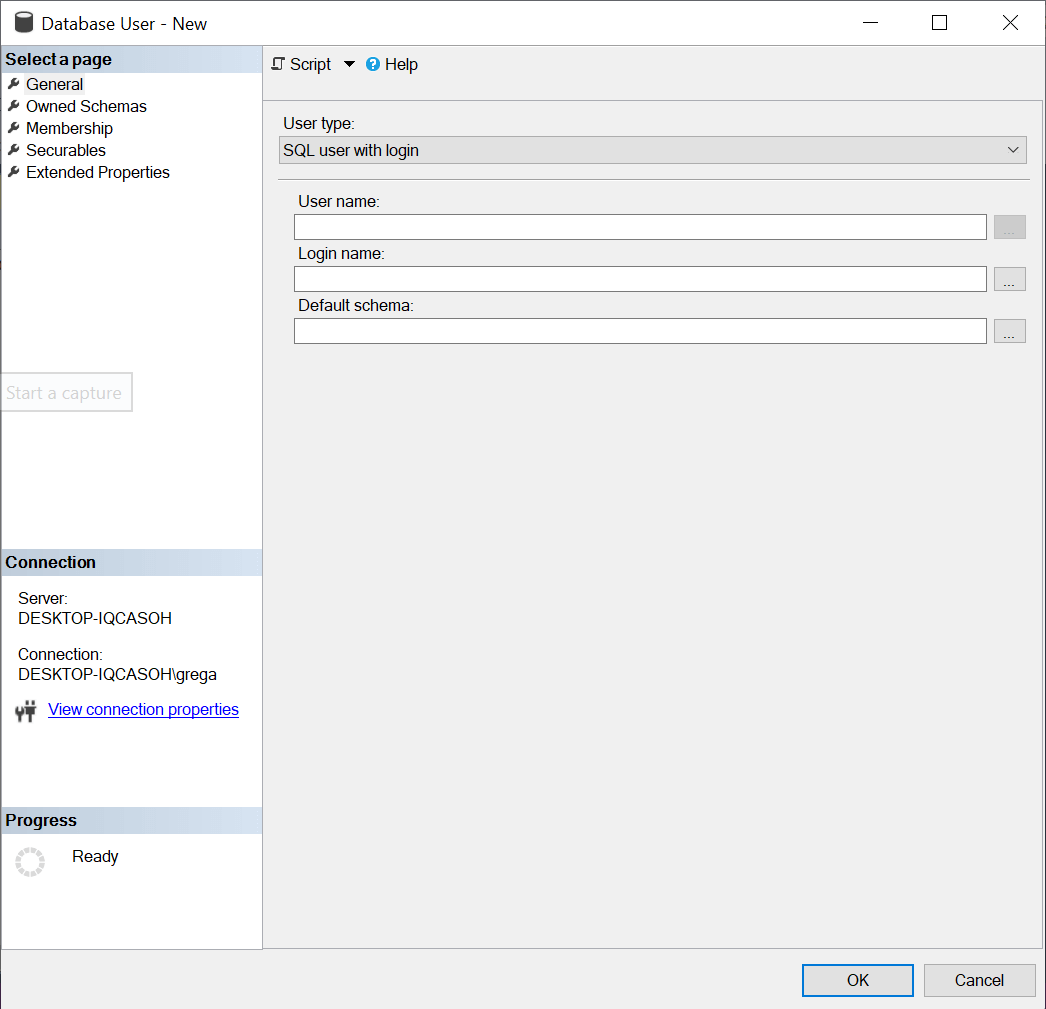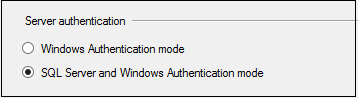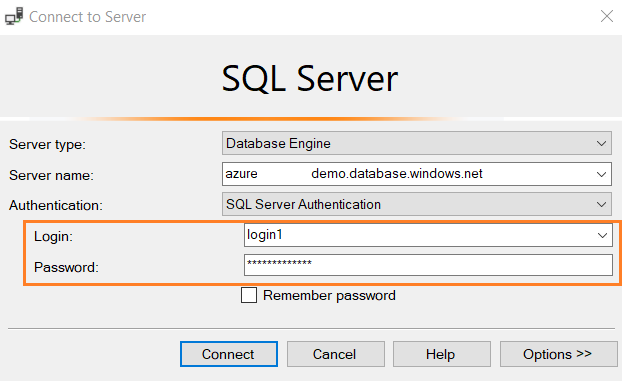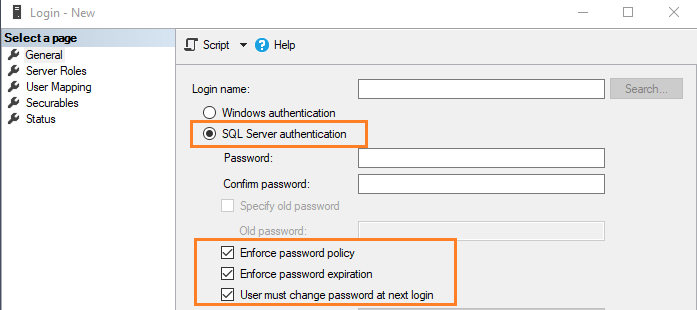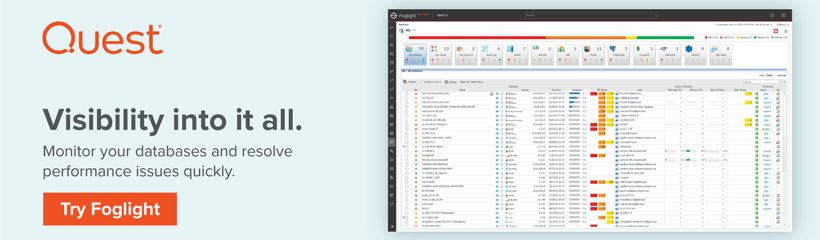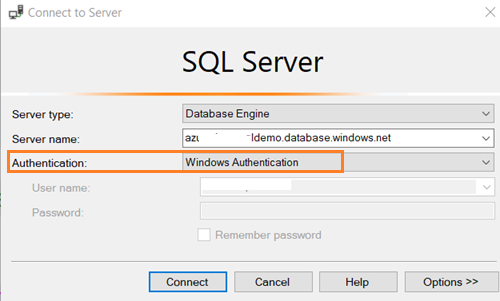When granting a user access to a database there are a few considerations to be made with advantages and disadvantages in terms of usability and security. Here we have two options for authenticating and granting permission to users. The first is by giving everyone the sa (systems admin) account access and then restricting the permissions manually by retaining a list of the users in which you can grant or deny permissions as needed. This is also known as the SQL authentication method. There are major security flaws in this method, as listed below. The second and better option is to have the Active Directory (AD) handle all the necessary authentication and authorization, also known as Windows authentication. Once the user logs in to their computer the application will connect to the database using those Windows login credentials on the operating system.
The major security issue with using the SQL option is that it violates the principle of least privilege (POLP) which is to only give the user the absolutely necessary permissions they need and no more. By using the sa account you present serious security flaws. The POLP is violated because when the application uses the sa account they have access to the entire database server. Windows authentication on the other hand follows the POLP by only granting access to one database on the server.
The second issue is that there is no need for every instance of the application to have the admin password. This means any application is a potential attack point for the entire server. Windows only uses the Windows credentials to login to the SQL Server. The Windows passwords are stored in a repository as opposed to the SQL database instance itself and the authentication takes place internally within Windows without having to store sa passwords on the application.
A third security issue arises by using the SQL method involves passwords. As presented on the Microsoft website and various security forums, the SQL method doesn’t’ enforce password changing or encryption, rather they are sent as clear text over the network. And the SQL method doesn’t lockout after failing attempts thus allowing a prolonged attempt to break in. Active Directory however, uses Kerberos protocol to encrypt passwords while employing as well a password change system and lockout after failing attempts.
There are efficiency disadvantages as well. Since you will be requiring the user to enter the credentials every time they want to access the database users may forget their credentials.
If a user being removed you would have to remove his credentials from every instance of the application. If you have to update the sa admin password you would have to update every instance of the SQL server. This is time consuming and unsafe, it leaves open the possibility of a dismissed user retaining access to the SQL Server. With the Windows method none of these concerns arise. Everything is centralized and handled by the AD.
The only advantages of using the SQL method lie in its flexibility. You are able to access it from any operating system and network, even remotely. Some older legacy systems as well as some web-based applications may only support sa access.
The AD method also provides time-saving tools such as groups to make it easier to add and remove users, and user tracking ability.
Even if you manage to correct these security flaws in the SQL method, you would be reinventing the wheel. When considering the security advantages provided by Windows authentication, including password policies and following the POLP, it is a much better choice over the SQL authentication. Therefore it is highly recommended to use the Windows authentication option.
When granting a user access to a database there are a few considerations to be made with advantages and disadvantages in terms of usability and security. Here we have two options for authenticating and granting permission to users. The first is by giving everyone the sa (systems admin) account access and then restricting the permissions manually by retaining a list of the users in which you can grant or deny permissions as needed. This is also known as the SQL authentication method. There are major security flaws in this method, as listed below. The second and better option is to have the Active Directory (AD) handle all the necessary authentication and authorization, also known as Windows authentication. Once the user logs in to their computer the application will connect to the database using those Windows login credentials on the operating system.
The major security issue with using the SQL option is that it violates the principle of least privilege (POLP) which is to only give the user the absolutely necessary permissions they need and no more. By using the sa account you present serious security flaws. The POLP is violated because when the application uses the sa account they have access to the entire database server. Windows authentication on the other hand follows the POLP by only granting access to one database on the server.
The second issue is that there is no need for every instance of the application to have the admin password. This means any application is a potential attack point for the entire server. Windows only uses the Windows credentials to login to the SQL Server. The Windows passwords are stored in a repository as opposed to the SQL database instance itself and the authentication takes place internally within Windows without having to store sa passwords on the application.
A third security issue arises by using the SQL method involves passwords. As presented on the Microsoft website and various security forums, the SQL method doesn’t’ enforce password changing or encryption, rather they are sent as clear text over the network. And the SQL method doesn’t lockout after failing attempts thus allowing a prolonged attempt to break in. Active Directory however, uses Kerberos protocol to encrypt passwords while employing as well a password change system and lockout after failing attempts.
There are efficiency disadvantages as well. Since you will be requiring the user to enter the credentials every time they want to access the database users may forget their credentials.
If a user being removed you would have to remove his credentials from every instance of the application. If you have to update the sa admin password you would have to update every instance of the SQL server. This is time consuming and unsafe, it leaves open the possibility of a dismissed user retaining access to the SQL Server. With the Windows method none of these concerns arise. Everything is centralized and handled by the AD.
The only advantages of using the SQL method lie in its flexibility. You are able to access it from any operating system and network, even remotely. Some older legacy systems as well as some web-based applications may only support sa access.
The AD method also provides time-saving tools such as groups to make it easier to add and remove users, and user tracking ability.
Even if you manage to correct these security flaws in the SQL method, you would be reinventing the wheel. When considering the security advantages provided by Windows authentication, including password policies and following the POLP, it is a much better choice over the SQL authentication. Therefore it is highly recommended to use the Windows authentication option.
Поддерживаемые методы авторизации
Имеется два различных метода авторизации для подключения к SQL Server: Windows и SQL Server.
Для авторизации Windows требуется, чтобы пользователь сначала авторизовался в Windows со своим логином и паролем. После этого он может подключиться к SQL Server, используя авторизацию Windows. То есть при условии, что их учетной записи Windows был предоставлен доступ к SQL Server через логин (подробнее о логинах ниже). Авторизация Windows тесно связана с безопасностью Windows и называется интегрированной безопасностью (Integrated Security). Авторизация Windows прекрасно работает, когда лицо является частью домена Windows.
Но бывают случаи, когда люди не могут подключиться к Windows; это имеет место при авторизации SQL. Авторизация SQL является менее безопасной, чем авторизация Windows. Для подключения к SQL Server с помощью авторизации SQL, пользователь должен указать логин и пароль при подключении. Пароль логина при авторизации SQL хранится в базе данных master. Т.к. пароль хранится в базе данных, его легче взломать. Поскольку можно сделать бэкап базы с последующим восстановлением, этот способ авторизации менее безопасен, чем при использовании авторизации Windows.
Поскольку авторизация SQL менее безопасна, чем авторизация Windows, рекомендуется при установке экземпляра SQL Server выбирать смешанный режим, если вам требуется поддержка пользователей или приложений, которые не могут подключаться к Windows. Несмотря на то, что авторизация Windows более безопасна и является рекомендуемой практикой для подключения к SQL Server, многие поставщики нестандартного прикладного программного обеспечения до сих пор не поддерживают подключение посредством авторизации Windows.
Установка SQL Server с поддержкой различных режимов авторизации
При установке SQL Server вы можете выбрать поддержку только авторизации Windows или обоих методов авторизации, которая называется смешанным режимом. В процессе установки при определении конфигурации ядра базы данных вы решаете использовать ли смешанный режим, что показано на рис.1.
Рис.1 Выбор режима авторизации
Авторизация Windows выбирается по умолчанию (красная стрелка на рис.1). Если вам требуется поддержка авторизации как Windows, так и SQL Server, вам следует выбрать вариант “Mixed Mode”. При этом становится доступным установка пароля аккаунта SA, и вам потребуется задать пароль SA. При выборе только авторизации Windows, аккаунт SA недоступен. Чтобы защитить учетную запись SA при использовании смешанного режима, вы можете отключить ее после включения.
Как определить, какие методы авторизации поддерживаются
Вы можете проверить установленный метод авторизации несколькими способами. Один из способов — использовать SQL Server Management Studio (SSMS). Для этого выполните щелчок правой кнопкой на имени экземпляра и выберите команду Properties (свойства). В моем случае окно свойств показано на рис.2.
Рис.2 Определение режима авторизации
На рис.2 показывается, что мой экземпляр поддерживает смешанный режим авторизации (красная стрелка).
Другой способ — это использовать код T-SQL. На листинге ниже представлен код для вывода режима авторизации.
SELECT CASE SERVERPROPERTY('IsIntegratedSecurityOnly')
WHEN 1 THEN 'Windows Authentication Only'
WHEN 0 THEN 'Windows and SQL Server Authentication'
END as [Authentication Mode];
Листинг 1: отображение режима авторизации
Изменение методов авторизации после установки SQL Server
Вы можете захотеть изменить установки авторизации для экземпляра SQL Server. Вы могли использовать настройки по умолчанию при установке для поддержки авторизации Windows, а затем приобрели программу, которая может подключаться к серверу только при использовании авторизации SQL Server. Или вы захотели сделать ваш экземпляр более безопасным, удалив поддержку авторизации SQL Server. Опции авторизации можно легко изменить, используя страницу свойств в SSMS, показанную на рис.2.
Если бы я захотел изменить поддержку авторизации только на Windows, все, что мне потребовалось бы сделать, это щелкнуть на кнопке “Windows authentication mode”, а затем на кнопке ОК для сохранения изменений. После изменения этого свойства, необходимо перезапустить экземпляр, чтобы изменения вступили в силу.
Логины SQL Server
Для подключения к SQL Server вы должны иметь доступ к серверу. Доступ гарантируется посредством логина. Логин также называют участником безопасности (security principal), он хранится в базе данных master. Есть одно исключение — это доступ к автономной базе данных. Пользователи автономных баз данных напрямую подключаются к базе данных без необходимости иметь логин в базе данных master. Автономные базы данных — это тема для последующих статей.
Имеется три типа логинов, которые хранятся в базе данных master: пользователь Windows, группа Windows и SQL. Давайте рассмотрим каждый из этих трех типов логинов.
Логин пользователя Windows предоставляет доступ отдельному пользователю Windows. При создании логина этого типа не требуется задавать пароль. Этот тип логина требует, чтобы пользователь сначала прошел валидацию, подключившись к домену Windows. Пароль хранится в домене Windows.
Логин SQL Server подобен логину Windows в том, что он предоставляет доступ к SQL Server для отдельного пользователя, но отличается тем, что пароль логина SQL хранится в базе данных master. Следовательно, при создании логина SQL Server требуется указывать пароль, а также некоторые другие опции, как показано на рис.3.
Рис.3 Настройка логина при авторизации SQL Server
На рис.3 показано, что для входа в SQL Server может быть применена политика паролей Windows и истечения срока действия, а также может потребовать от пользователя изменить пароль при первом входе в систему. Microsoft добавила эти новые возможности в SQL Server 2005. Для поддержки этих новых возможностей в приложениях может использоваться API NetValidatePasswordPolicy.
Последний тип логина, логин группы Windows, подобен логину Windows с незначительными отличиями. Логин группы Windows обеспечивает доступ к экземпляру SQL Server каждому логину Windows, который является членом группы. Группы Windows являются хорошим способом предоставить доступ множеству логинов Windows при наличии только одного логина SQL Server. Используя группу Windows, доступ к экземпляру SQL Server может регулироваться добавлением или удалением членов группы. Использование групп Windows помогает минимизировать усилия по обеспечению безопасности и решению проблем безопасности, связанных с логинами.
Внизу скриншота на рис.3 вы видите настройку для логина “Default Database” (база данных по умолчанию). При создании логина базой данных по умолчанию является база данных master. Вы можете поменять эту настройку на любую базу данных на сервере. Лучший вариант — установить по умолчанию базу данных, которую пользователь будет использовать при подключении к SQL Server.
Логины Windows считаются более безопасными из-за способа, каким сохраняется пароль для логина. Пароль для логина Windows сохраняется при использовании настоящего шифрования. В то время как пароль для логина SQL не шифруется, а хэшируется. Поэтому пароль SQL легче взломать. Для установки логинов и паролей Windows требуется администратор доменов, а для логинов SQL администраторы базы данных заводят логины и пароли. Использование админов доменов для управления паролями логинов обеспечивает еще один слой безопасности, обычно называемый разделением обязанностей. Разделение обязанностей по созданию и управлению логинами Windows от управления базами данных и доступа к ним обеспечивает дополнительный контроль безопасности по предоставлению доступа к данным, хранящимся на SQL Server.
Создание логина для SQL Server позволяет пользователям подключаться к серверу. Но один лишь логин не предоставляет пользователю доступ к каким-либо данным в различных базах данных на сервере. Чтобы логин мог читать и записывать данные в базу, он должен иметь доступ к тем или иным базам данных. Если требуется, для логина может быть установлен доступ к нескольким базам данных экземпляра.
Пользователи базы данных
Пользователь базы данных — это не то же самое, что и логин. Логин предоставляет пользователю или приложению возможность подключаться к экземпляру SQL Server, в то время как пользователь базы данных дает пользователю права на доступ к базе данных. В каждой базе данных, к которой логину требуется доступ, требуется определить пользователя; исключение составляет логин с правами системного администратора. Если логин имеет права сисадмина, он имеет доступ ко всем базам данных без необходимости связывать его с пользователем базы данных. Эта связь между логином и пользователем базы данных называется мэппингом пользователей. Мэппинг пользователя для логина может быть создан во время создания логина или позже для уже установленных логинов.
Создание пользователя базы данных при создании нового логина
Чтобы показать обеспечение мэппинга пользователя при создании нового логина, я создам новый логин SQL Server с именем “Red-Gate”. На скриншоте (рис.4) показано окно “Login – new”, где я определяю новый логин. Чтобы вывести это окно, я разворачиваю вкладку “Security” в дереве объектов моего экземпляра, а затем выполняю щелчок правой кнопкой на строке «Logins» и выбираю пункт “New Login…” из выпадающего списка.
Рис.4 Создание логина Red-Gate
На рис.4 я ввожу «Red-Gate» в качестве имени логина и пароль этого логина SQL в соответствующих полях диалога. Для предоставления доступа этому новому логину я выполняю щелчок на пункте “User Mapping” в левой панели. После этого откроется окно, показанное на рис.5.
Рис.5 Окно мэппинга пользователя
В красном прямоугольнике выводится список баз данных, с которыми можно связать мой новый логин. Для мэппинга логина “Red-Gate” с базой данных “AdventureWorks2019” мне нужно просто щелкнуть на флажке «Map» рядом с базой данных AdventureWorks2019. Теперь я получу то, что показано на скриншоте (рис.6).
Рис.6 Мэппинг логина с базой данных
После установки флажка Map имя “Red-Gate” автоматически заносится в столбец «User» для базы данных AdventureWorks2019. В интерфейсе автоматически генерируется имя пользователя базы данных, совпадающее с логином. Имена пользователей базы данных не обязательно должны совпадать с логинами. Если вы хотите использовать другое имя, просто наберите желаемое имя вместо предложенного (в моем случае “Red-Gate”). Мэппинг логина с пользователями базы данных обеспечивает только доступ к базе данных, но не предоставляет прав на чтение или обновление данных в базе. В следующих статьях я буду обсуждать предоставление доступа к объектам базы данных на чтение/запись.
Предположим я хочу связать мой новый логин “Red-Gate” и с другими пользовательскими базами данных. В этом случае мне нужно просто проставить флажки рядом с требуемыми базами данных. В данном примере я осуществляю мэппинг логина “Red-Gate” только с базой данных AdventureWorks2019. Для завершения процедуры мэппинга моего логина “Red-Gate” с пользователем базы данных “Red-Gate” нужно щелкнуть кнопку «ОК».
Создание нового пользователя базы данных и связывание его с существующим логином
Иногда, когда логин уже существует, требуется предоставить ему доступ к тем или иным базам данных. Предположим, что теперь я хочу установить доступ моему логину Red-Gate к базе данных с именем MyDatabase. Чтобы предоставить логину Red-Gate доступ к еще одной базе данных, у меня есть несколько вариантов. Одним из них может быть просто модификация мэппинга пользователя путем изменения свойств логина. Это подобно тому, как я только что показал, добавляя мэппинг пользователя при создании логина Red-Gate.
Другой вариант — это добавление нового пользователя в базу данных MyDatabase, а затем связывание этого нового пользователя базы данных с логином Red-Gate. Чтобы создать нового пользователя в базе данных MyDatabase, нужно сначала развернуть базу данных, щелкнуть правой кнопкой на пункте “Security”, переместить указатель на пункт «New», а затем щелкнуть на пункте «User…», как показано на рис.7.
Рис.7 Диалог ввода нового пользователя базы данных
При щелчке на пункте меню «User…» откроется окно, показанное на рис.8.
Рис.8 Добавление нового пользователя базы данных
Чтобы предоставить логину Red-Gate доступ к MyDatabase, нужно заполнить форму на рис.8. Сначала рассмотрим пункт “User Type” (тип пользователя). Значением по умолчанию для этого поля является “SQL User with Login” (пользователь SQL с логином). Имеется четыре других типа: SQL user without login (пользователь SQL без логина), User mapped to a certificate (пользователь, связанный с сертификатом), User mapped to an asymmetric key (пользователь, связанный с асимметричным ключом) и пользователи Window. Поскольку я создаю пользователя, который будет связан с логином SQL, я использую значение по умолчанию. Затем я ввожу имя создаваемого пользователя базы данных. Это может быть любое имя, но я предпочитаю использовать имена, совпадающие с соответствующими логинами. Поэтому я введу «Red Gate» в поле «User name». Затем я свяжу нового пользователя с логином. Для этого я могу либо набрать «Red Gate» для логина, либо использовать кнопку «…» для навигации по списку существующих логинов и выбрать нужный.
Последнее, что требуется, это определить схему по умолчанию для этого логина. Имя схемы ассоциируется с коллекцией объектов базы данных, владельцем которых является пользователь базы данных. По умолчанию каждая база данных имеет схему с именем «dbo», владельцем которой является учетная запись пользователя «dbo». При задании нового пользователя базы данных не обязательно указывать схему. Если схема не задана, будет использоваться схема по умолчанию «dbo». Я оставлю обсуждение различных аспектов схем для другой статьи. Когда я создаю нового пользователя базы данных Red-Gate, я оставляю пустым поле схемы по умолчанию и позволяю процессу создания нового пользователя автоматически установить схему по умолчанию в «dbo».
После создания нового пользователя я могу проверить его существование в базе данных, развернув ветку «User» в папке «Security» браузера объектов. Вы также можете создать нового пользователя базы данных и связать его с логином с помощью скрипта. В листинге 2 приводится пример использования T-SQL для создания того же пользователя, которого я только что создал визуальными средствами.
USE [MyDatabase]
GO
CREATE USER [Red-Gate] FOR LOGIN [Red-Gate]
GO
Листинг 2: Создание пользователя базы данных Red-Gate с помощью T-SQL
Методы авторизации SQL Server, логины и пользователи базы данных
Для подключения к SQL Server человеку или процессу необходимо авторизоваться. Имеется два различных метода авторизации на SQL Server: Windows и SQL Server. Метод Windows более безопасен и рекомендуется для подключении к SQL Server. Каждое авторизованное подключение к SQL Server получает доступ к экземпляру посредством логина. Логины определяются на уровне сервера. Сами по себе логины не обеспечивают доступ к данным на SQL Server. Для этого необходимо связать логин с пользователем базы данных. Методы авторизации, логины и пользователи базы данных обеспечивают основы безопасности SQL Server.
SQL Server authentication vs. Windows authentication: Which to use and when
Authentication is a critical component of any security strategy. Today, we are going to discuss SQL Server authentication and how it is essential to securing your SQL Server environment, and the role Windows authentication plays.
Establishing a connection
It all starts with a connection. In order to establish a successful database connection, the client or application requires the following information:
- SQL Server fully-qualified domain name
- Instance name
- Port number
- Credentials (username and password) for authentication
For example, suppose you use online banking. In order to access your account, you are required to enter credentials for authentication purposes. The bank identifies you when you provide valid credentials and allows access to its services upon verification.
Similarly, when logging into SQL Server, users need to specify valid credentials so that SQL Server can authenticate their identity and grant the appropriate access.
SQL Server provides two modes of server authentication:
- Windows authentication
- SQL Server and Windows authentication mode (mixed-mode)
You can define these authentication methods during the installation of SQL Server, or change them later via a restart. It’s critical for database administrators to understand the differences between these authentication methods and implement them per their organization’s specific requirements.
Let’s dive in further to understand the advantages and disadvantages of both SQL Server and Windows authentication.
An overview of SQL Server authentication
Database administrators create SQL logins and provide appropriate permissions for users to authenticate themselves to SQL Server. Users need to specify the login and password while connecting to SQL Server as shown below.
The user’s credentials are validated through the information stored in the master database. You can enforce the following policies for SQL Server logins.
- Enforce password policy: The administrators can check this option to implement the Windows password policy for SQL Server logins. It includes specifying password length and complexity.
- Enforce password expiration: You can enforce the maximum age of a password. The password will be expired and needs to change as defined by the age criteria.
- User must change password at next login: The administrator assigns a password during SQL login creation. Once the user logs in with their credentials, they need to specify a new password, and the administrators will not be aware of this new password.
Note: All these configurations are at the individual SQL login level. Therefore, if you need to create multiple SQL logins, you must configure each account with the required policy.
We cannot enable only SQL authentication. To enable it, use the mixed authentication option which includes both Windows and SQL authentication.
Disadvantages of SQL Server authentication
There are quite a few limitations and disadvantages of using SQL Server authentication alone.
- Users need to remember the SQL login credentials and provide them in the connection string each time they connect to SQL Server. If you have multiple SQL Servers, it might be difficult for the user to keep track of the passwords for each instance.
- SQL Server stores the password in the master database in encrypted (hash) form. Hackers can steal the information by accessing the database. Since these encrypted credentials need to be passed over the network, this can increase the chances of user credentials being stolen.
- You cannot implement additional (customized) account policies with the SQL Server authentication logins.
- It increases the task of login management for database administrators. Database administrators do not have a central management console for managing logins across all instances.
Suppose you have 500+ SQL instances and a user requires access to all these instances. In this case, it would be a tedious task for the database administrator to connect to each instance and create user logins. Similarly, if a person left the organization, the database administrator needs to find out that individual’s SQL logins and remove them from all these instances. This can be a very time-consuming process.
- You might get orphan user issues when moving a database to different instances, and it might happen due to a SID mismatch in the master and user database on the new instance.
- You need to manage the security policies for each SQL login. You cannot define a universal policy for all accounts in your organization. For a large database footprint, it is an arduous task to define the policy for each individual login.
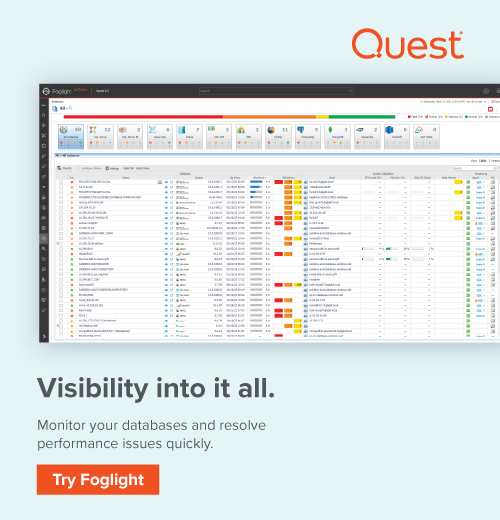
Best use cases for SQL Server authentication
- It can help older applications and third-party software connect databases if they do not support Windows (AD) authentication.
- You might require users from untrusted domains to connect to SQL Server. In this case, the application can specify SQL logins in the connection strings and connect to the database.
- To connect standalone SQL instances that are not part of Active Directory (AD) groups.
- It can help SQL Server to support web applications where users create their own identities.
- The administrators share a common ID for connecting to SQL Server using Active Directory authentication in a few cases. This connection pooling is not a good practice. In this case, you can create separate logins for each user and connect to the database using their credentials.
- By default, if you implement SQL Database in the cloud, i.e., Azure SQL Database or AWS RDS, you are provided login credentials for SQL Server authentication. Later, if required, you can configure AD-based authentication.
- You can use it to connect from cross-operating systems such as Linux and macOS.
An overview of Windows authentication
In Windows authentication, the user should first authenticate himself within Active Directory. SQL Server authenticates users through the Windows principal token in the OS. With that, SQL Server does not ask for a password for identity validation. Therefore, Windows confirms users’ identities for authentication. SQL Server does not store the credentials in the Windows authentication. The connection using Windows authentication is called a trusted or integrated connection.
Note: Windows authentication is the default authentication method when you install SQL Server.
Advantages of Windows authentication
- Windows authentication is a secure way of connecting to SQL Server, and it uses the tokens and SPNs for authentication purposes using the Kerberos authentication protocol. Therefore, it does not send passwords across the network, and it safeguards stealing passwords across the network.
- SQL Server does not store the user’s credentials.
- It uses Kerberos security protocol, and you can implement password policies such as complex passwords, account lockouts and password expiration. This password policy can be implemented at the organization level across all servers. Therefore, you can control user security policies at the organization level instead of at the individual login level like with SQL Server authentication.
- Windows authentication enables the separation of duties. The Active Directory (AD) team manages the AD users. Whereas, the DBA adds AD users in the SQL instances and provides appropriate permissions.
- Active Directory helps to create Windows groups. The AD team can add multiple people that require equal access in an AD group. Later, you can add the group in the SQL instance and provide permissions at the group level. Therefore, if a new person joins, once he is part of the AD group, database access is automatically granted across the server where this AD group exists. Similarly, once a user moves from the organization and their ID is removed from these AD groups, they can no longer access the database.
Disadvantages of Windows authentication
- If you only use Windows authentication for SQL Server, all users should be part of the Active Directory.
- DBAs do not have control over the AD logins and groups.
- The AD group membership is not known to the DBA. You do not get a notification if a user is added or removed from the AD groups.
Summary
This blog post outlines the key components of SQL Server authentication and Windows authentication. I hope it helps you understand the differences between these authentication methods to decide which works best for your business and circumstances.
SQL Server authentication can be used on the same machine as SQL Server or on a remote connection. If you work in an Active Directory environment, Windows authentication is recommended to use. If you work in a non-Active Directory environment, you can utilize SQL Server authentication for database connections.
Windows authentication does provide more security and flexibility for managing logins in SQL Server. Therefore, you should use it whenever feasible.
About the Author
Rajendra Gupta is a MCSA certified and Microsoft Certified Trainer in Gurgaon, India, with 13 years of experience, Rajendra works for a variety of companies focusing on performance optimization, monitoring, high availability, and disaster recovery strategies and implementation. He is the author of hundreds of authoritative articles on SQL Server, Azure, MySQL, Linux, Power BI, Performance tuning, AWS/Amazon RDS, Git, and related technologies that have been viewed by over 10m readers to date.
He is the creator of one of the biggest free online collections of articles on a single topic, with his 50-part series on SQL Server Always On Availability Groups. Based on his contribution to the SQL Server community, he has been recognized with various awards including the prestigious “Best author of the year» in 2020 and 2021 at SQLShack.
Introduction
When it comes to managing databases, understanding the distinctions between SQL Server Authentication and Windows Authentication is essential. These two methods provide different ways for users to access SQL Server systems. In this article, we will explore the differences between these authentication approaches, helping you make an informed decision based on your specific requirements.
Authentication Methods Explored
Method 1: SQL Server Authentication
SQL Server Authentication involves users providing a username and password directly to the SQL Server system for access. Let’s dive deeper into this method.
SQL Server Authentication offers independent user management within the SQL Server environment, making it suitable for non-Windows platforms or scenarios where user management is specific to the database system. It provides flexibility and simplicity, allowing easy integration with various applications and services. Additionally, it is well-suited for remote access scenarios, enabling users to establish connections easily, even over the internet.
However, it is important to note that SQL Server Authentication relies solely on passwords for authentication. To ensure security, implementing robust password policies, regular password updates, and utilizing secure connections, such as SSL encryption, is crucial.
Method 2: Windows Authentication
Windows Authentication leverages the login credentials of the Windows operating system to authenticate users and grant them access to SQL Server. Here’s what you need to know about Windows Authentication.
Windows Authentication offers enhanced security measures by utilizing the robust Windows security infrastructure and Active Directory for centralized control over user access rights. It simplifies user management across the organization, ensuring consistency and enhancing security. Additionally, it provides single sign-on capabilities, allowing users to seamlessly access SQL Server and other integrated applications without the need for additional authentication steps.
However, Windows Authentication may pose challenges in scenarios where cross-platform compatibility is a requirement. It relies on the Windows operating system for authentication, making it more suitable for environments predominantly using Windows-based devices.
Choosing the Right Method
The decision of which authentication method to use depends on several factors. Let’s explore each of these factors.
Factor 1: Security Considerations
Security is of utmost importance when it comes to database management. SQL Server Authentication relies solely on passwords for authentication, which introduces potential vulnerabilities if passwords are weak, shared, or compromised. Implementing robust password policies, enforcing regular password updates, and utilizing secure connections, such as SSL encryption, can mitigate these risks.
On the other hand, Windows Authentication leverages the robust Windows security infrastructure and Active Directory. This integration enhances security by centralizing user access rights, enforcing policies, and simplifying user administration. It provides a strong security framework and is well-aligned with compliance standards and regulatory requirements.
Factor 2: User Management Requirements
Efficient user management is crucial for any organization. SQL Server Authentication offers independent user management within the SQL Server environment. Database administrators have full control over user accounts, making it beneficial for scenarios where user management is specific to the database system. This approach is particularly useful for non-Windows platforms or when a separate user directory is required.
Windows Authentication leverages Active Directory for user management, offering a centralized approach. This simplifies user administration across the organization, ensuring consistency and easing the burden on administrators. Organizations with an existing Active Directory infrastructure can benefit from seamless integration and streamlined user management capabilities.
Factor 3: Application Compatibility
Compatibility with existing applications is another crucial factor to consider. SQL Server Authentication works well with a wide range of applications and services. Its flexibility and simplicity make it a popular choice, ensuring broader compatibility and facilitating smoother integration with third-party tools.
Windows Authentication, while generally compatible with most applications, may be specifically required for certain applications that rely on Windows login credentials for seamless integration with SQL Server and other integrated systems. Consider your application ecosystem and ensure that the chosen authentication method aligns with your specific compatibility requirements.
Factor 4: Remote Access Needs
Remote access to SQL Server databases is often a requirement for organizations. SQL Server Authentication shines in scenarios where remote access is necessary. It allows users to establish connections easily, even over the internet, by relying on username and password credentials. This flexibility makes it suitable for situations where users need to connect to the database remotely from different locations or non-Windows platforms.
Windows Authentication, however, may pose challenges for remote access from non-Windows platforms. It relies on the Windows operating system for authentication, making it more suitable for scenarios where remote access is primarily from Windows-based devices.
Making an Informed Decision
By understanding the nuances of SQL Server Authentication and Windows Authentication, you can make an informed decision based on your specific requirements. Consider the security considerations, user management requirements, application compatibility, and remote access needs when evaluating the authentication methods.
It is important to assess your organization’s security requirements, user management practices, existing infrastructure, and the need for remote access. By carefully evaluating these factors, you can select the authentication method that best aligns with your organization’s needs, enhancing security, functionality, and user experience in your SQL Server environment.