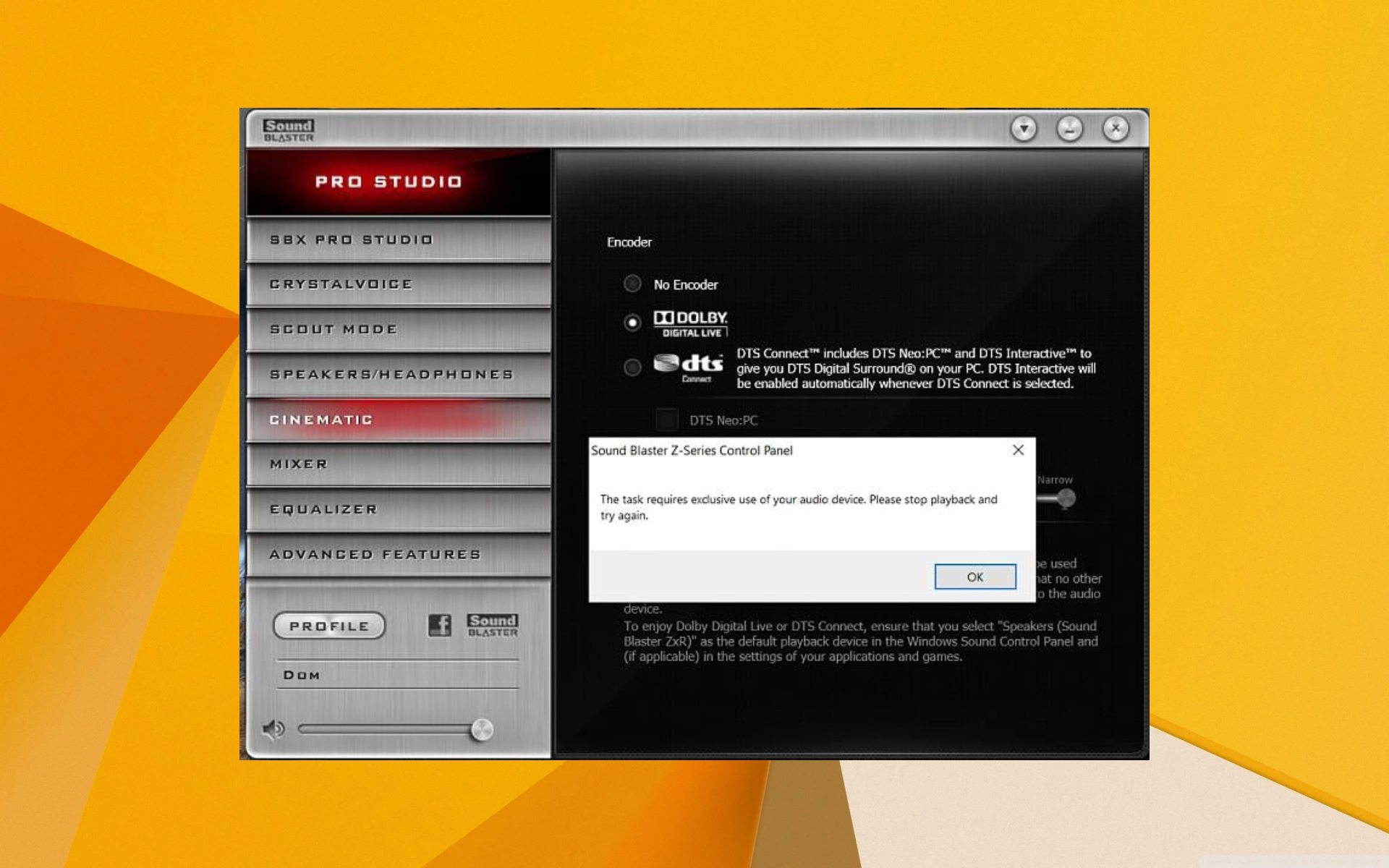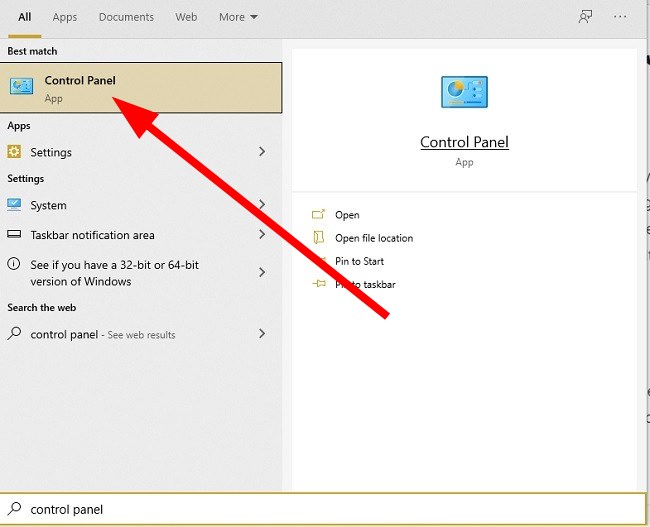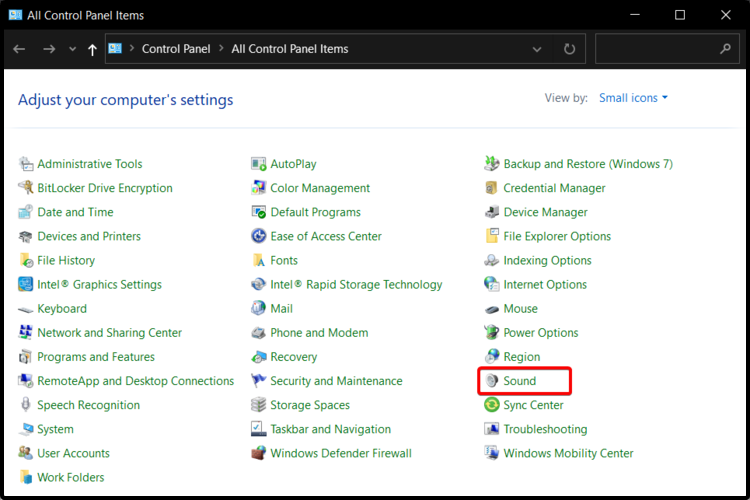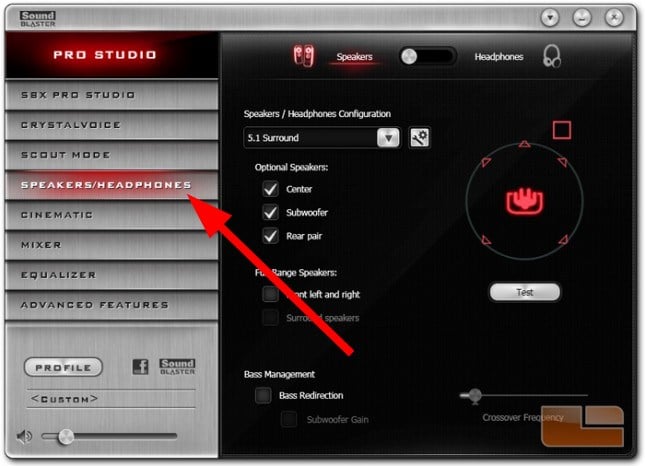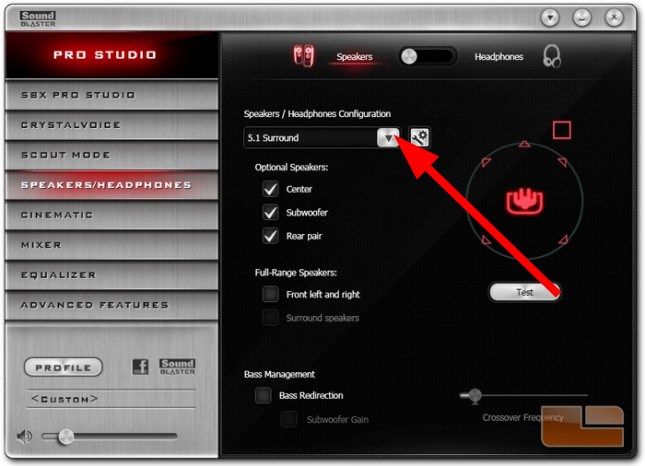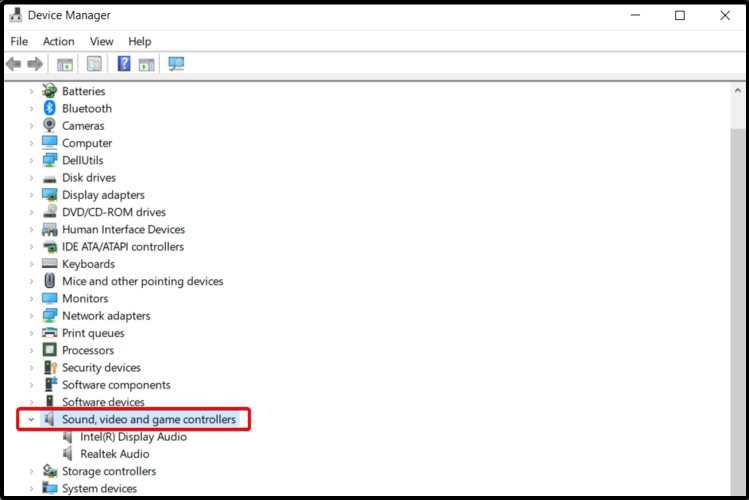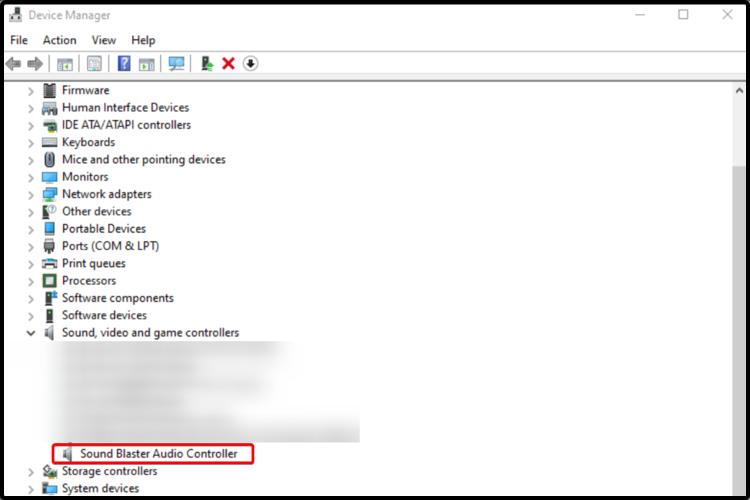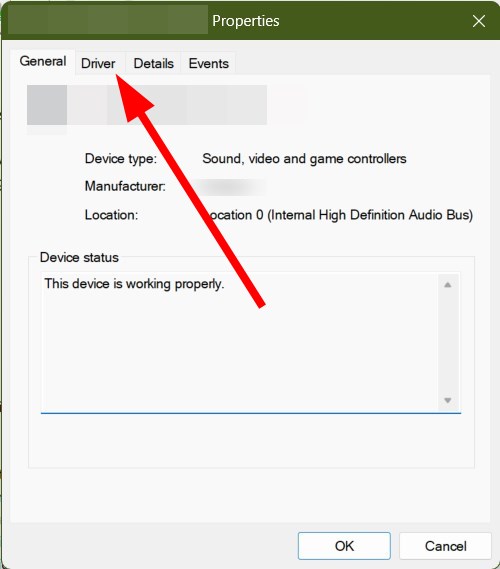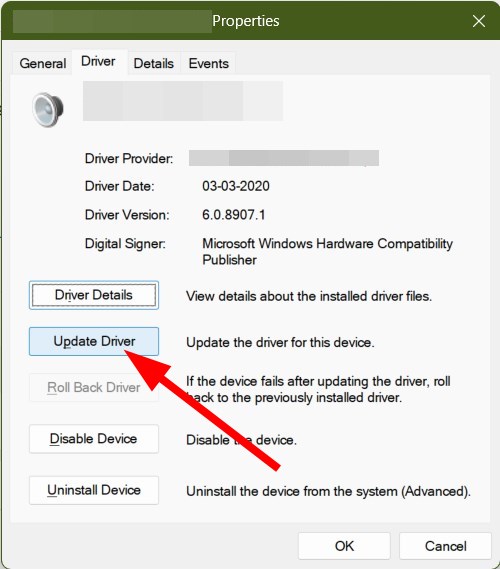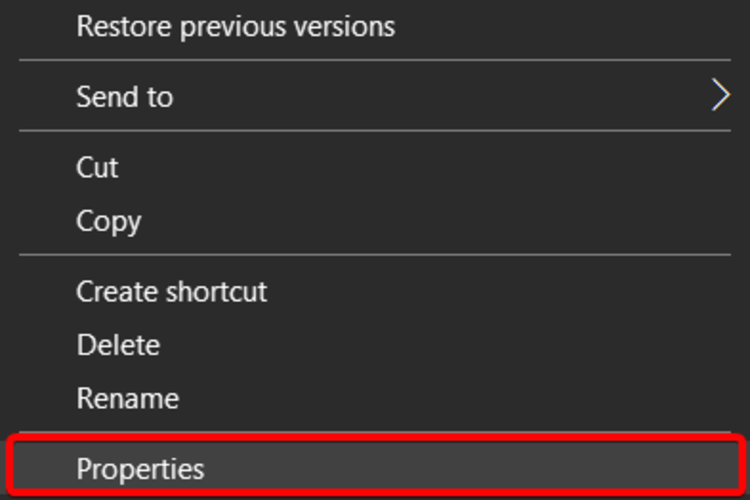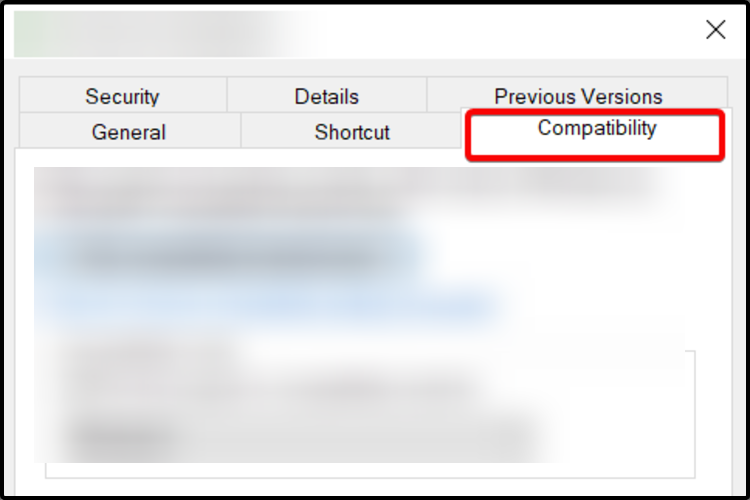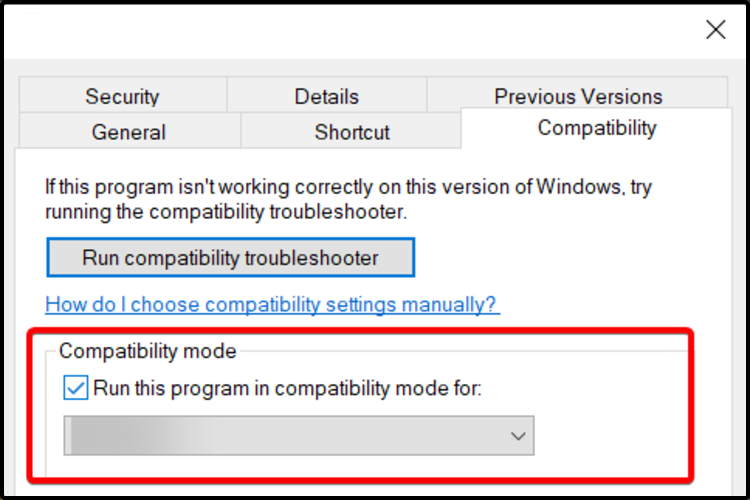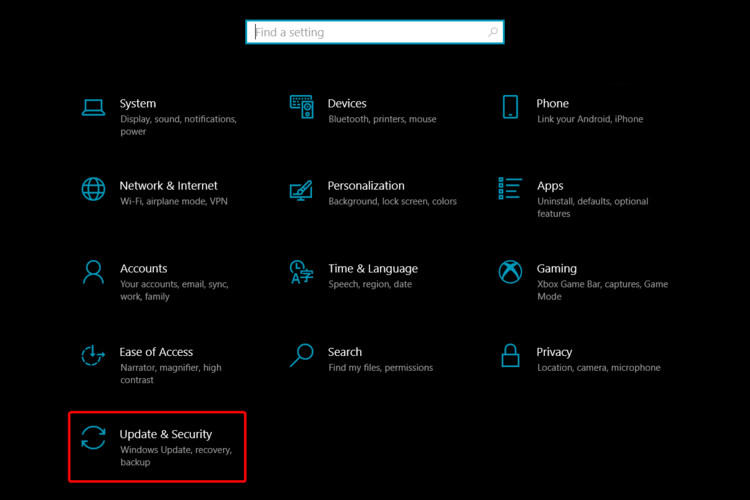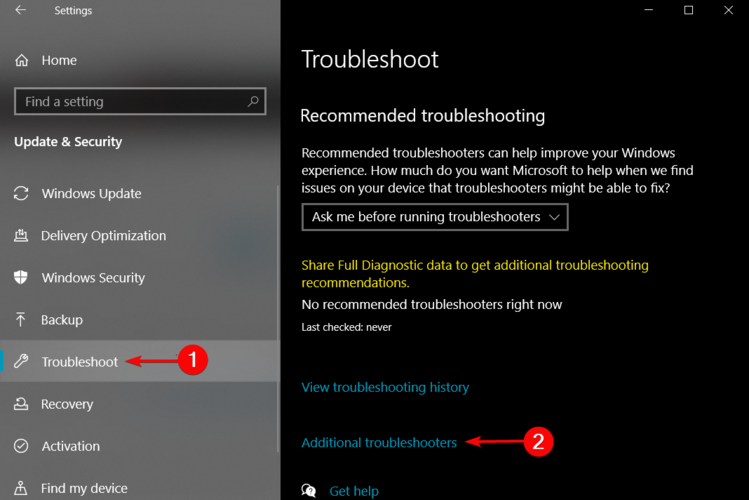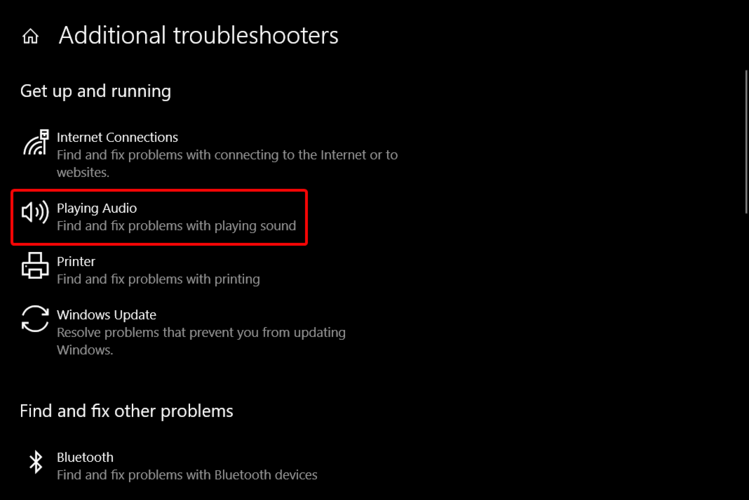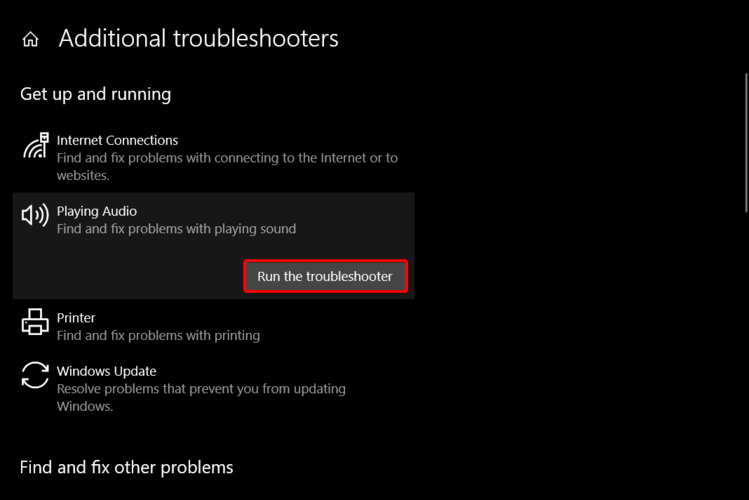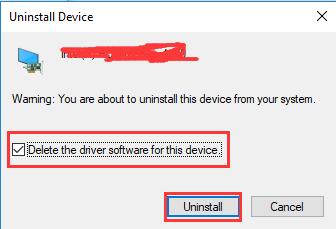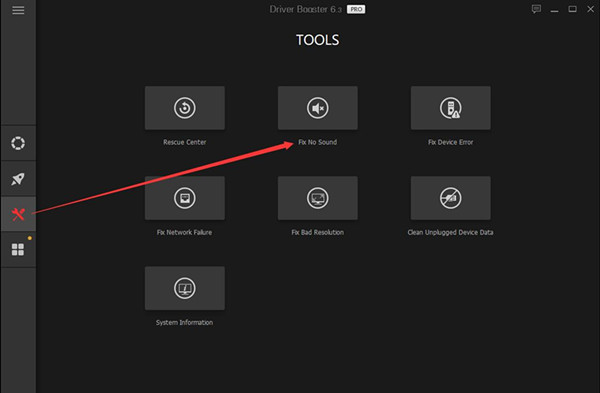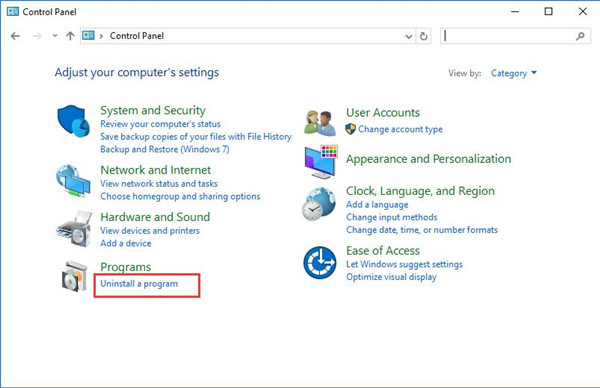Creative Sound Blaster is a computer hardware sound card developed by a Singaporean company. A sound card is hardware that helps a computer to get audio inputs and outputs. A sound card uses drivers to convey the audio input and outputs. The Creative Sound Blaster is one of the most widely used sound cards. Many users come across Creative Sound Blaster not detected an error while trying to connect their systems with audio devices. Sound Blaster windows and the Sound Blaster Z not detected are common errors with the Creative Sound Blaster drivers. There could be multiple reasons for this error; some are mentioned below.
Table of Contents
There can be various reasons for the Creative Sound Blaster error; some possible reasons are mentioned below.
- Possible power issues
- Connectivity issues with the Windows 10 systems
- Incorrect PCI slots
- Issues with the Creative Sound Blaster drivers
- Issues due to a third-party antivirus
The following guide will provide you with the methods to fix the issues with the Creative Sound Blaster in the Windows 10 system.
Method 1: Re-plug In Power Cord
One of the easiest and most effective solutions to resolve this issue is to check for hardware issues. Sound Blaster Z not detected issue could be caused by faulty hardware. To resolve these hardware issues, you can try plugging out the power cord. Often the Sound Blaster is not detected by Windows 10 due to insufficient power supply. You can follow these simple steps to resolve this issue safely.
1. Plug out the power cord.
2. Wait for a few minutes.
3. Plug the power cord again and restart the PC.
In most cases, this simple method should work if you continue to get Creative Sound Blaster not detected error, move on to the next method.
Also Read: Fix No Sound in Games on Windows 10
Method 2: Reconnect Sound Blaster
The next method that you can try to fix the Sound Blaster Windows 10 issue is to try to reconnect the Sound Blaster with Windows 10. You can follow these simple steps to use this method safely.
1. Unplug all the audio devices.
2. Let Windows 10 automatically reconnect with the Sound Blaster.
Note: While applying this method, you may want to unplug all the audio devices, such as headphones and microphones.
Many users who received this error on their system found the issue was resolved when they tried to reconnect the sound blaster. If the problem continues, move on to the next method.
Also Read: Fix Sound Keeps Cutting Out in Windows 10
Method 3: Change PCI Slot
A PCI slot is an inbuilt slot in a computer system; the PCI slot essentially lets you connect other hardware with the computer. Sometimes, if the slot PCI slot has been damaged or does not support a certain type of hardware, you may receive a Creative Sound Blaster not detected an error. You can resolve this issue by following these simple steps.
1. Remove the sound card from the computer’s PCI slot.
2. Reconnect the sound card to a different PCI slot.
3. Finally, check if sound blaster z not detected has been resolved.
If you connected the Sound Blaster’s sound cord in an incorrect PCI slot, changing the slot should resolve your issue. If not, try the next method.
Method 4: Uninstall Third-Party Antivirus
It is also possible that some of your installed programs may be messing up with the Sound Blaster drivers. This happens when a program such as a third-party antivirus incorrectly suspects a driver of malicious activities. To avoid such an issue, you can try uninstalling the third-party antivirus. Read our guide on how to uninstall Norton from Windows 10. Also, read our guide on 5 ways to completely uninstall Avast antivirus in Windows 10.
Wait for the uninstallation to finish and check if the issue has been resolved.
Also Read: Fix This Device is Being Used by Another Application Sound Error
Method 5: Reinstall Creative Sound Blaster Driver
A good reason for Creative Sound Blaster not detected by Windows 10 can be problems with the Windows Sound Blaster driver. To resolve the issue caused by the driver, you may want to uninstall and then reinstall it. Read our guide on how to Uninstall and Reinstall drivers on Windows 10.
If an inadequate Sound Blaster driver was an issue, this method should help you resolve it. If the error continues to show up, move on to the next method.
Frequently Asked Questions (FAQs)
Q1. Why my Creative Sound Blaster is not working?
Ans. There could be multiple reasons for Creative Sound Blaster not to work properly on your computer. Some of the common reasons include problems with the sound blaster drivers, PCI slots, and just normal power issues.
Q2. How can I uninstall Sound Blaster on Windows 10?
Ans. In case your Sound Blaster driver is not working properly, you can always uninstall it from the Device Manager.
Q3. What is the creative sound blaster?
Ans. Creative Sound Blasters are sound cards that help a computer receive and send audio.
Recommended:
- How to Hack Any Game on Android
- Fix Dell 5 Beeps When Turned On
- How to Perform 5.1 Surround Sound Test on Windows 10
- Fix Front Audio Jack Not Working in Windows 10
We hope this guide was helpful and that you were able to fix Creative Sound Blaster not detected issue on your computer. Comment down and let us know which method worked for you. Also, if you have questions, queries, or suggestions, feel free to share them with us.
- Печать
Страницы: [1] Вниз
Тема: Решение проблемы с работой звуковых плат Creative на новых сборках виндовс 10 (Прочитано 23247 раз)
0 Пользователей и 2 Гостей просматривают эту тему.
Я нашел способ завести стары звукавые карты от Cretive на новых сборках Windows 10 начиная с 1903.
Рылся в инете в поисках способа решения и наткнулся на такой:
1.Устанавливаем родные драйвера, после плата будет видна и понятна системе но нема как рыба.
2.Скачиваем драйвер для Sound Blaster Audigy Rx.
3.С помощью утилиты 7zip извлекаем из этого файла все в какую-нибудь папку.
4.Идем по адресу: …какая-нибудь папка\Audio\DriversWin10\wdm\ и нажимаем ПКМ по файлу «wdma_emu.inf» затем нажимаем установить. После система предложит перезагрузку и все должно заработать.
Не забудет проверить что бы устройство по умолчанию стояло правильное для системы.
Записан
Проверил лично на своем динозавре SB0090
Записан
у меня SB220 С помощью kXDriver запустил и настроил карточку. Я так понимаю она запуститься таким методом без утилит на звук?
Записан
у меня SB220 С помощью kXDriver запустил и настроил карточку. Я так понимаю она запуститься таким методом без утилит на звук?
Ну если ты про метод указанный мной, то да.
Записан
kXDriver так себе работает.
Записан
Автор, спасибо Вам огромное. Audigy 2 ZS ожила!
Записан
Расшифровка:
В Аудиовходы и аудиовыходы отключите SB (Creative SB Audigy) а в Аудиоустройствах оставьте включённым Creative SB Audigy, к методу выше.
Записан
Ну кстати первый пункт вообще можно пропустить и сразу устанавливать wdma_emu.inf
Записан
- Печать
Страницы: [1] Вверх
Try rolling back the driver or the Windows version to fix the problem
by Sagar Naresh
Sagar is a web developer and technology journalist. Currently associated with WindowsReport and SamMobile. When not writing, he is either at the gym sweating it out or playing… read more
Updated on
Reviewed by
Alex Serban
After moving away from the corporate work-style, Alex has found rewards in a lifestyle of constant analysis, team coordination and pestering his colleagues. Holding an MCSA Windows Server… read more
- The Sound Blaster Z has no sound on Windows 10 issue usually occurs when Windows operating systems are updated.
- To solve this, you should consider synchronizing the compatibility mode.
- In order to test the functionality right away, note that checking for audio troubleshooters represents a useful alternative.
- An old version may also cause this issue, so try to adjust the Sound Blaster Z version.
XINSTALL BY CLICKING THE DOWNLOAD
FILE
Windows operating systems can commonly cause sound issues, and this usually happens after a new update. Renewing the digital infrastructure to Windows 10 makes no difference.
Thus, users often reported that Sound Blaster Z has no sound on Windows 10. This may be a cause of some kernel changes related to hardware timers, made by Microsoft.
Why does Sound Blaster Z have no sound on Windows 10?
From what readers told us, the device is plagued with issues such as audio stuttering, crackling, popping, or sudden channel swapping. If you ever encountered the Sound Blaster Z audio issues on Windows 10, make sure you read this article. It will surely be an important support, to fix your problem.
After some research on multiple support forums, we have created a list of the most common reasons that would cause the Sound Blaster Z no sound error:
- Your PC does not meet the requirements: Before running any software, you should ensure that your PC meets the minimum requirements or not.
- Default playback settings: If for some reason the default playback device isn’t set as Sound Blaster, then also you will come across this issue.
- Volume is muted: Accidentally, you might have turned down the volume which is why you are getting this problem.
- The driver isn’t updated: You should ensure that every driver on your PC is up to date, to avoid compatibility and other program-related issues.
- Compatible Windows version: Some users have reported rolling back the Windows version fixed the problem for them.
What can I do if Sound Blaster Z has no sound on Windows 10?
1. Check default playback device settings
- Open the Start menu by pressing the Win button.
- Open Control Panel.
- Go to Sound.
- In the Playback tab, right-click on Sound Blaster Z.
- Select default playback device.
- Close the Windows.
- Restart your PC.
For a sound-related program to work properly, you need to make it the default device. Follow the above steps and check if this resolves the issue or not.
How we test, review and rate?
We have worked for the past 6 months on building a new review system on how we produce content. Using it, we have subsequently redone most of our articles to provide actual hands-on expertise on the guides we made.
For more details you can read how we test, review, and rate at WindowsReport.
2. Check soundboard settings
- Open Sound Blaster Z-Series Control Panel.
- Click on the Speakers/Headphones tab on the left.
- Click on the Speakers/Headphones Configuration drop-down and select speakers and Stereo (2.0/2.1).
- Check the volume, so it is not muted.
You can also hit the Test button to check if the sound driver is working properly or not after you have made the above-mentioned selection.
3. Update the sound driver
- Open the Start menu by pressing the Win button.
- Type Device Manager and open it.
- Expand Sound, video, and game controllers.
- Right-click on Sound Blaster Audio Controller and select Properties.
- Select the Driver tab on the right side.
- Click on the Update driver option.
- Select Search automatically for updated driver software.
The Sound Blast has no sound issues may also be caused by an old version of it. Thus, updating the sound driver from your PC might be an efficient option.
You can follow the above steps to update the driver on your PC. However, it may take some time, as there are a few steps to follow, and it can become tedious in case you have to update all drivers.
For such scenarios, we would suggest you take use of a third-party recommended tool called Outbyte Driver Updater. Using Outbyte Driver Updater, you will be able to update all the drivers on your PC with just a few clicks.
Apart from updating drivers, you can also schedule scans, create driver backups, use it as an efficient download manager, and more.
⇒ Get Outbyte Driver Updater
4. Rollback to the previous version
- Open the Start menu by pressing the Win button.
- Type Device Manager and open it.
- Expand Sound, video, and game controllers.
- Click on Sound Blaster Audio Controller.
- Select the Driver tab on the right side.
- Click on Rollback driver.
- Click OK.
NOTE
Most commonly, it seems that installing the latest Sound Blaster Controller Audio driver can cause our presented issue. Rolling back to the previous driver should solve the problem.
5. Install the latest Sound driver in Compatibility Mode
- Right-click on your Sound Blaster Z driver EXE file.
- Select Properties.
- Click on the Compatibility tab.
- Under Compatibility Mode, click Run this program in compatibility mode for.
- Select the down arrow and then choose the Windows version of the driver.
- Click on OK.
- Install the driver.
Even if, as mentioned before, rolling back to the previous driver should solve the problem, you should also consider installing the latest Sound driver in Compatibility Mode.
- Fix: Set Time Zone Automatically Defaults to Wrong Time Zone
- 0X8007013 Install Error: How to Quickly Fix it
- Fix: DTS Audio Processing Settings are Unavailable
- Is Windows 11 Faster Than Windows 10?
- How to Change the Icon Size on Windows 10
6. Run the Audio Troubleshooter
- Press the Windows + I keys to open Settings.
- Go to Update & Security.
- On the left side, select Troubleshoot.
- Click Additional troubleshooter on the right side.
- Under Get up and running, select Playing Audio.
- Click on Run the troubleshooter.
- If any issues are found, allow the troubleshooter to fix Audio services.
This option will help you have a clear vision of sound troubleshooters in a well-organized list.
7. Downgrade PC to Windows 10 Pro
- Press Win + R keys to open the Run dialogue.
- Type regedit and press Enter.
- Navigate to the below path.
Computer\HKEY_LOCAL_MACHINE\SOFTWARE\Microsoft\Windows NT\CurrentVersion - Double-click the ProductName key on the right side.
- In the Value data field, type Windows 10 Pro.
- Download Media Creation Tool.
- Run the EXE.
- Accept the agreements.
- Choose the Upgrade this PC now option.
- Follow the on-screen prompts.
The above steps will force the Media Creation Tool to automatically download the Windows 10 Pro, which as per one of our readers fixed the problem of Sound Blaster Z audio issues.
However, the reader advised updating to Version: 21H1 OS Build: 19043.1083 Experience: Windows Feature Experience Pack 120.2212.3530.0, and avoiding the Windows version 2H22. This is because it will mute the sound card again.
These were our suggested possibilities that will surely support you to fix the Sound Blaster Z audio issues on Windows 10. As you noticed, there are quite a few options you can easily apply.
You can always check a full guide related to sound problems in Windows 10. Thus, you will not worry again about this annoying problem.
Feel free to share your thoughts with us by using the comments section below. We’d love to hear your opinion.
Всем привет ! Подсказали на западном форуме решение проблемы с работой данной утилиты в WINDOWS 10 без удаления файла.
В последних выпусках / обновлениях Windows 10, особенно после чистой установки, удаление SBCinema.exe.config не разрешает проблему SBC1. Похоже, проблема связана с драйверами, установленными в Sound Blaster Cinema 1.
Тем не менее мне удалось заставить Sound Blaster Cinema 1 работать над версией выше, установив SBC2 параллельно SBC1 следующим образом:
1. Удалите SBC и перезапустите
2. Загрузите лучший установочный пакет SBC 1 из MSI, используя следующую ссылку ( SBCinema_v1.00.05_EQ_1.00.26 ), поскольку он, как представляется, содержит как настройки AP, так и EQ в одном пакете. Эта ссылка была взята со следующих страниц утилиты MSI:
Поддержка для GP70 2QF Leopard Pro или непосредственно из следующей ссылки SBCinema_v1.00.05_EQ_1.00.26.zip .
3. Перезагрузили вычисленный и ожидали, что SBC1 загрузит и представит экран заставки Sound Blaster Cinema.
4. Откройте меню «Скрытые значки» (кнопка ^ на панели задач), расположенная в панели задач Windows и Exited SBC1, из значка SBC.
5. Загрузили и установили SBC2 поверх SBC1 (они могут совместно существовать вместе) со следующей веб-страницы msi utilities
Поддержка Z97 GAMING 3 или непосредственно из следующей ссылки sbc_2.zip
6. Перезагружено
7. После перезапуска, входа в систему и обоих закладок SBC1 и SBC2, я вышел из SBC2 из меню «Скрытые значки» (кнопка ^ на панели задач).
8. Откройте диспетчер задач Windows 10 , нажмите « Подробнее» в нижней части окна, затем щелкните вкладку « Запуск » и отключите следующие приложения для запуска с помощью всплывающего меню «Правка»:
— Sound Blaster Cinema 2
— Творческое обновление
9. Откройте SBC1 из меню «Скрытые значки», и он будет работать безупречно со всеми его функциями.
Всё сделал как указано в данном описании, SBC1 заработала как и прежде, всё настраивается и не зависает. Может кому то поможет.
So long as your sound card doesn’t detect the hardware, you are unable to get any sound from the creative audio card and the setup is unable to detect a supported product on your system. Or as for other users, your audio sound issue is that your audio device cannot be detected, please check your connection.
Both of these two sound errors are closely related to audio connection on Windows 10/11.
It seems normal that the creative Sound Blaster is not working, especially after Windows 10 Creators Update. Thus, when the Sound Blaster is not detected on Windows 10, you have to try some ways yourself to resolve Sound Blaster not working.
How to Fix Sound Blaster Not Detected Windows 10/11?
Why after Windows 10/11 installation or Windows 10/11 updates, Sound Blaster issues in Windows 10 come to you accidentally? This is because you need to download and update creative Sound Blaster Z drivers if the Windows system was updated.
But the problem lies in that there is something wrong with Sound Blaster Z drivers. For instance, Windows 10 doesn’t detect your sound card. On the other hand, the antivirus software is also responsible for the Windows 10 Sound blaster not recognized or other audio devices unavailable.
Solutions:
- 1: Plug out the Power Cord
- 2: Reconnect the Sound Blaster
- 3: Change PCI Slot
- 4: Uninstall and Reinstall the Creative Sound Blaster Driver
- 5: Uninstall Third-party Application
Solution 1: Plug out the Power Cord
First and foremost, you would be suggested to take measures to solve the hardware issues related to the creative Sound Blaster Z on Windows 10/11.
It is available and feasible for you to unplug the power cord for several minutes and then plug it in.
Maybe Sound Blaster not detected occurs resulting from the problematic power supply. So try to plug out and then plug in the power cord to deal with the no sound from Sound Blaster Windows 10.
Solution 2: Reconnect the Sound Blaster
Now that the creative Sound Blaster connect 2 was not detected on Windows 10, there is much need to plug out your audio device cables and then let Windows 10 automatically connect the Sound Blaster again.
Here you might as well unplug all the audio device cable, the Microphone, headphone, etc. On that basis, reconnect your sound blaster, if possible, the sound card will be detected.
Solution 3: Change PCI Slot
Thirdly, you need to make sure the PCI-E slot you plugged in is in good condition and can allow the Creative Sound Blaster to be found by Windows 10/11. Or if what concerns you most is Sound Blaster software doesn’t recognize the audio device, it is also wise to change to another PCI slot.
Just manage to plug out your Sound card from the previous PCI slot and then plug it in another proper slot.
Perhaps another PCI slot can get your Sound Blaster to be recognized and to work as usual.
Solution 4: Uninstall and Reinstall the Creative Sound Blaster Driver
It seems that this sound card not detected Windows 10 will mostly happen to you when you are unable to get the sound blaster driver installed for Windows 10. On that occasion, you are supposed to uninstall the sound card driver and then install a brand-new sound blaster again for your PC.
Uninstall Sound Blaster Z Drivers:
1. Open Device Manager.
2. Expand Sound, video and game controllers and then right click the Creative sound blaster to Uninstall device.
3. Then tick the box of Delete the driver software for this device and then hit Uninstall to confirm the uninstallation.
After that, you need to download or update the creative Sound Blaster Z driver that satisfies the system requirements of Windows 10.
Update Creative Sound Card Driver:
To finish that, you may as well turn to Driver Booster, which boasts of millions of drivers and the functionalities like rolling back drivers and scheduled driver scan. Here in terms of sound card no sound Windows 10, you can also notice Fix No Sound feature in Driver Booster.
1. Download, install and run Driver Booster on your PC.
2. Stroke Scan to permit Driver Booster to scan for the missing, outdated or even faulty drivers on Windows 10.
Here as long as the Creative Sound Blaster driver occurs to issue, Driver Booster will show you and let you update the drivers
3. Scroll down to locate Sound, video and game controllers and then determine to Update the sound card driver.
4. Then on the left pane of Driver Booster, pinpoint Tools and then get ready to Fix No Sound.
To some degree, Driver Booster is capable of finding the latest audio driver and fixing the Sound Blaster stopped working error on Windows 10. Here in order to get the up-to-date driver for Creative Sound Blaster, you can also choose to search online for the creative Sound Blaster driver to download and update it for Windows 10.
With the updated sound card driver, you can attempt to use your creative Sound Blaster again to see whether you are able to get sound from it and if the Sound Blaster not working is fixed.
Related: 2 Ways to Download Creative Drivers for Windows 11, 10, 8, and 7
Solution 5: Uninstall Third-party Application
Just as you have been prompted, it is likely that some programs you have just installed can prevent your PC from connecting your sound blaster Windows 10.
So while you run into sound blaster Z not detected, much you can do to make your computer figure out the sound card, for instance, uninstall the antivirus software.
1. Go to Control Panel.
2. Hit Uninstall a program under Programs.
If you failed to locate it easily, you are supposed to View by Category.
3. In Programs and Features, find out the Avast or AVG or any other applications that may cause sound card not working Windows 10.
4. Reboot Windows 10.
At this moment, under the circumstance where there is no more application stopping you from using the creative sound blaster.
This post has offered the most effective methods to solve Windows 10 creative sound blaster Z unavailable and cannot be detected. You can also learn to download the sound blaster Z drivers for Windows 10. Or if your sound card is still out of work, you can only reset Windows 10 to resolve the creative sound blaster issue.
More Articles:
How to Fix Turtle Beach px24 Mic Not Working Issue
Solved: Windows 11/10 Audio Stutter
How to Connect Creative Speaker to PC