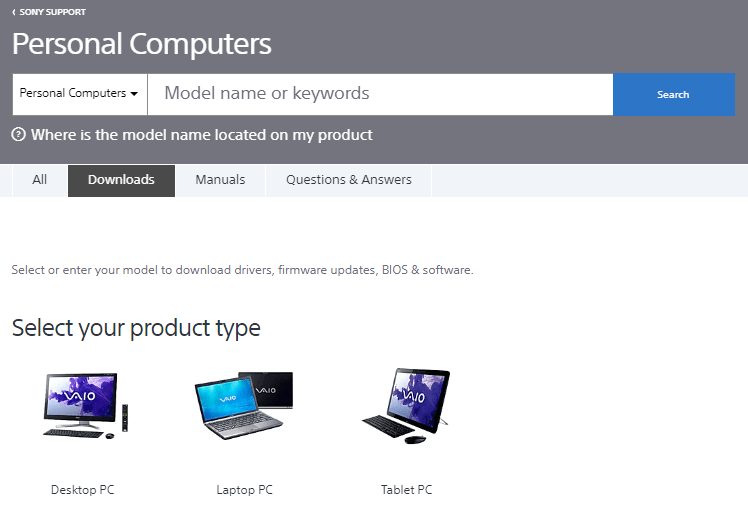The application was designed to help users update Sony VAIO OEM software products. Moreover, they have the ability to deploy the program from a USB drive.
Windows version:
Windows XP, Windows Vista, Windows 7, Windows 8, Windows 10
VAIO Update is a program for Windows that runs in the background as a service and automatically starts when your PC boots up. Basically, it checks for updates, downloads and deploys them if found based on the user’s settings.
Brief review
The application is primarily developed to check for installed Sony VAIO OEM software that comes with new computers. It adds a background controller that runs automatically. If you want to update high-tech AV receivers manufactured by Sony Corporation, you may use another official utility called VAIO Media plus.
Preparation
Before proceeding with the installation, you need to be logged in as the Administrator or as a user with administrative rights. In order to ensure that no other process interferes with the setup process, it is recommended to save all work and close all other running programs.
Setup
First, you have to download the executable to a directory on your personal computer and make note of its location for reference. Next you can go where the file was placed and double-click the file with EXE extension to begin the installation. The last step is to follow the on-screen instructions and restart your computer when the deployment is complete.
Features
- free to download and use;
- compatible with modern Windows versions;
- gives you the ability to update Sony VAIO OEM software;
- it is possible to deploy the program from a USB flash drive;
- comes pre-installed on some computer models.
26,1 Mb (downloads: 1607)
Similar programs
Complete Data Wipe
Windows XP Free
The robust utility enables users to permanently delete items from their computer. There is also support for scheduling tasks to be performed in the future.
ver 3.3
7 Data Recovery
Windows XP Free
Using this utility you can restore mistakenly deleted or damaged files from various types of storage devices such as HDDs, SSDs, USB Flash drives and memory cards.
ver 5.3.826.0
Parrot Flash Update Wizard
Windows XP Free
Using this compact tool, you can install newer versions of firmware on Parrot devices. It is possible to load existing files located on your computer.
ver 3.7
Ghost Mouse Auto Clicker
Windows XP Free
Using this intuitive utility, you can perform a wide range of mouse tasks. Moreover, you have the option to set intervals between repeats and adjust speed.
ver 4.2.1
Eazfuscator NET
Windows 8 Free
This piece of software allows users to make their code unreadable by different persons. There is support for configuring process settings through NET attributes.
ver 2023.3
Timely
Windows 10 Free
This intuitive piece of software was created to help users keep track of their computer operations. It is also possible to set up and configure specific rules.
ver 1.8.7
RescueTime
Windows 7 Paid program
The convenient utility enables individuals to keep track of their PC usage. Additionally, it is possible to exclude certain operations from being logged.
ver 2.16.8.2
ManicTime
Windows XP Free
Using this helpful application, you can record and review the utilization of your PC. Moreover, there is support for saving the information in spreadsheet format.
ver 2023.2.4
Are you facing issues with Sony device drivers after the Windows 10 update? Can’t locate the compatible Sony Vaio drivers for Window 10 on the manufacturer’s support website?
Well, your quest to download and install Sony VAIO drivers on Windows 10 finally ends here!
And if you don’t have the computer skills or technical assistance, you don’t need to worry about making a mistake when downloading and installing the latest Sony drivers.
In this guide, we will show how to download Windows 10 Sony drivers for your desktop and laptop without the need of any manual interruption.
But, before moving on, let’s take a look at the potential problems with Sony Vaio drivers to get a clear insight on when to update Sony Vaio laptop drivers on Windows 10.
Recommended Method to Download Sony VAIO Drivers on Windows
Short on time? If you don’t want to waste your precious time searching for Sony VAIO driver download links on the Internet, then you can acquire Bit Driver Updater to install them automatically within the snap of a finger. To download Sony drivers for free, click the button below!
What Are The Common Sony Laptops Driver Issues?

If the drivers of your Sony laptop are out-of-date, missing or damaged, you may face various compatibility problems or some of the hardware devices associated with your drivers may completely stop working.
Below are some of the potential hardware driver-related issues that you can encounter on your Windows 10 laptop or computer.
- ‘Wi-Fi connectivity issues’ may arise because the driver for the Wi-Fi adapter is not updated.
- ‘USB Device not recognized,’ as a result of out-of-date Sony USB drivers for Windows 10.
- ‘Bluetooth stops working properly’ because there might be a compatibility problem with the Bluetooth driver.
- ‘No sound or audio is missing on Windows 10’ might occur due to outdated or corrupt Sound Card and Audio drivers.
- ‘Blurry screen or shuttering problems’ because the graphic card driver is not up-to-date.
Well, these are some of the common driver-related errors that might occur each time after installing the latest Windows 10 updates.
Therefore, it is always recommended to update Sony Vaio drivers regularly in order to prevent any kind of device conflicts and performance-related issues on your Windows 10 PC. To download Sony Vaio drivers for Free, click the button below.
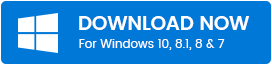
How To Update Sony Vaio Drivers On Windows 10?
If your Sony Vaio laptop drivers aren’t working properly after you’ve upgraded to Windows 10 from Windows 8/8.1/7, then now is the time when you should consider updating your old device’s drivers with the latest, compatible ones.
Many people have the question, ‘How do I download drivers on my Sony Vaio?’, and the plain answer to this is doing it manually or automatically through a dedicated free driver updater. Below are the ways to download Sony Vaio Drivers on Windows 10.
Method 1: Update Sony Vaio Drivers From Official Support Page
So, you can manually update and install drivers for your Sony Vaio from the official website of it. Follow the instructions given below to update Sony Vaio drivers via the official support page.
Step 1:- Visit the official support page of Sony.
Step 2:- Then, go to the downloads option and search for your hardware device by entering the product name or model name in the box and then click on the Search button.
Step 3:- Now, choose the compatible operating system and the correct driver for your device.
Step 4:- Once the downloads finish, then do not forget to restart your computer to save the changes.
So, that is all you need to follow to update Sony Vaio drivers from the official Sony website. But, this is not an ideal method, downloading them manually is a hazardous and time-consuming task, and there’s a chance that you might end up downloading malicious software that may steal your personal information and harm your computer. Hence, to get to know about one of the safest ways to perform the same task. Switch to the next method!
Method 2: Update Sony Vaio Drivers Using Bit Driver Updater
With cyberattacks continuing to be on the rise, it is extremely important to use an automatic and trusted program such as Bit Driver Updater that can not only take care of all hardware driver-related problems but also lets you boost the performance and processing speed of your Windows 10 PC or laptop.
The best part about Bit Driver Updater is that you don’t have to shell out a single penny for it. So, if you’re looking for Free Sony Drivers Download, it’s one of those top-notch tools that you can rely on every day of the week.
How To Free Download Sony Vaio Drivers With Bit Driver Updater?
Below are the step-by-step instructions on how to download and install Sony Vaio drivers for Windows 10:
Step 1: Install Bit Driver Updater from the download link below.
Step 2: After installing, launch the application on your device and it will automatically start scanning all your device drivers and show you a detailed list of missing, outdated or broken ones.
Step 3: Once the scanning is complete, you can update the drivers of your choice one by one.
Step 4: If you want to automatically update all your out-of-date Sony Vaio laptop drivers, click the ‘Overview’ button at the top left corner and then select “Update All”.
Why Choose Bit Driver Updater?
This beautifully designed, user-friendly software brings together the most powerful features and amazing benefits that are incomparable to any other similar tools available in the marketplace. Let’s take a look at some of them:
- Fast & Accurate Driver Scanning: It instantly performs a complete PC scan and efficiently detects all outdated or corrupt drivers.
- Updates Drivers in One-Click: After the scan is completed, it lets you install the latest, official drivers in just a single click.
- Extensive Driver Database: It includes thousands of WHQL certified drivers from hundreds of top manufacturer brands.
- Complete Driver Backup & Restore: It allows users to take a complete backup of their Sony Vaio drivers and restore them whenever required.
- Top-Notch Windows Performance: Enjoy supercharged PC performance and stability with the latest Sony Vaio laptop drivers.
- Driver Exclusion List: With this feature, you can leave out specific hardware drivers from being scanned or updated.
- Highly Compatible Utility: It fully supports Windows 10, 8.1, 8, & 7.
So, if you don’t want to lose a massive sum of money every time your computer throws an error message related to Sony Vaio drivers, then it’s the right time to install this excellent program.
Download & Install Sony VAIO Drivers on Windows 10 [Done]
That’s it, folks! Hope this article helped you download and update Sony Vaio drivers for Windows 10. If you’re still facing any Sony Vaio driver issues, do let us know in the comments section below. Our team would be happy to help you resolve any or all of them. And, for more updates do subscribe to our Newsletter to stay informed and updated!

Are you struggling with screen problems such as flickering, sound, software, or hardware-related problems with your Sony VAIO laptop or PC? This article explains the reasons and the steps to install Sony VAIO drivers for windows 10.
The easiest and most reliable way to update drivers is to use Advanced Driver Updater, the tool for Windows to update drivers. It automatically detects outdated drivers and shows updates for missing or corrupt drivers. When using Advanced Driver Updater, you don’t have to make a mistake and install the Sony driver updates. With the help of this tool, you can update drivers.
Below we will explain how to use Advanced Driver Updater and manual ways to update Sony drivers on your Windows PC.
But before that, let’s look at some of the possible issues with Sony VAIO drivers to figure out when to update Sony Vaio laptop drivers.
Best Way To Update Sony VAIO Drivers on Windows
If you don’t have enough time on hand, try using Advanced Driver Updater. With the help of this driver updater, you can easily detect outdated drivers and update them in no time. Click the download button below and update the Sony driver to get the tool!
Common Problems Face With Sony Laptops Due to Outdated Drivers
When drivers on Sony laptops go missing or are outdated or corrupt, you face several issues. Here we list some of the common problems:
- Wi-Fi connectivity issues
- Unable to recognize USB Device.
- Bluetooth doesn’t work properly.
- No sound.
- Screen flickering or blue screen problems
The best way to deal with these problems is to keep Sony VAIO drivers updated. This can be done manually, or you can use Advanced Driver Updater, the best tool to update drivers on Windows.
How To Update Sony VAIO Drivers On Windows 10?
After upgrading to Windows 10 from Windows 8/8.1/7, it’s time to update your device drivers if your Sony VAIO is giving issues.
If you are thinking, ‘How to update drivers on Sony Vaio?’, the answer is you can update drivers manually or automatically. Below, we explain how to do that.
Method 1: Update Sony Vaio Drivers Through Manufacturer’s Website
Step 1: Go to Sony’s support page.
Step 2: Click the downloads option > enter the device model number in the search field and click the Search button.
Step 3: Select the operating system you are running and the correct driver for your device.
Step 4: Double click on the setup file to install the driver update.
Step 5: Restart the PC to apply changes, and that’s it.
You can download Sony Vaio drivers from our site without any hassle. We provide a simple interface where you can easily select your device and download the correct driver. Our site also provides a detailed description of each driver so that you can understand what features they offer.
Method 2: Update Sony Vaio Drivers Using Advanced Driver Updater
With people falling short on time, updating drivers manually each time is not a perfect solution. However, with the help of Advanced Driver Updater, in no time, you can detect and update outdated drivers. The tool also allows scheduling driver scanning and taking backup of old drivers. To use it, follow the steps below:
1. Download and install Advanced Driver Updater.
2. Launch Advanced Driver Updater > click Start Scan Now > and wait for the scan results.
3. Before updating the driver, review scan results.
4. If using the FREE version, click Update driver next to the driver you wish to update. However, click on the Update All button to update all outdated drivers if using the paid version.
5. Restart the system after updating the driver.
Now try using the Sony VAIO laptop or desktop; you should not face any problems.
Wrap Up – Sony VAIO Drivers Windows 7
That’s all, readers! We hope this article explains how to install Sony VAIO drivers for your computer. If you’re having trouble installing Sony VAIO drivers, please comment below. We’ll do our best to help you out. For any product-related questions, you can contact the support team at support@systweak.com.
If you are not able to use your Sony Vaio laptop or desktop, then it might be due to outdated drivers as the hardware communicates with the system using device drivers. If drivers are not properly installed or obsolete, then it will make the system run erroneously. As hardware manufacturers keep releasing new updates for the device drivers, we can look them up on the official website. So, we here try to find out the solution to this issue and download Sony Vaio drivers. However, if you find the process of selecting the correct driver from the list given on the manufacturer’s website a little complicated, then we got you another solution.
The driver updater is the software which is a third-party tool for your computer. Smart Driver Care is one of the most reliable driver updaters available, which will also improve the performance of your computer. The Smart Driver Care is a one-click solution, and it will update all the missing, incompatible and outdated device drivers on your system. This, in turn, works for optimum usage of all devices connected, which affects the performance of the overall system.
Methods To Download Sony Vaio Drivers For Windows 10
Let’s proceed with our methods to download and update Sony Vaio drivers for Windows 10 with these methods.
Method 1: Manually
This method will require you to find out the device drivers from the official website. All you have to do is find out the correct device drivers on the manufacturer’s website and download Sony Vaio drivers. You can follow these steps given below to update Sony Vaio drivers.
Step 1: Head to Link To Sony eSupport Page
Step 2: Locate the search for your downloads section and click on it.
Step 3: Select the device from the section below named –Select or enter your model to download drivers, firmware updates and BIOS & software
Step 4: Select your operating system and then select the correct driver for your model number.
Step 5: Once the download completes, you must restart your computer to apply the changes.
As this method requires some vital information about your computer, you can skip the whole process and move onto the next method. To download Sony Vaio drivers for your computer, you will need to device’s model number and type. If you are wrong in any details, you might end up with Sony Vaio drivers on Windows 10 but the ones which are not compatible with your device.
Method 2: Use Third-party tool – Smart Driver Care

Smart Driver Care is the complete solution for the device drivers on Windows. Just as the name suggests, it is brilliant, and you can rely on it for the quick fixes for drivers on your computer. It works good, when it comes to fixing the missing, incompatible and outdated drivers on your system. Smart Driver care has unique features like backup and rollback, which makes it one of the best driver updaters for Windows 10.
To download Sony Vaio drivers for Windows 10, you can use Smart Driver Care. This is the process to use it to update or download Sony Vaio drivers.
Step 1: The steps include you to download Smart Driver Care, which can be done by clicking the button below:
Step 2: As the file downloads, run the setup and install the software as instructed on the screen. Do not forget to give the necessary permissions to make changes to the system.
Step 3: Smart Driver Care will run an automatic system scan as it finishes the installation. The software will show you a system scan result in merely a few minutes. You can see a list of all device drivers which are required to be fixed. It will include all outdated, missing and incompatible drivers present on your system.
Step 4: Look for the Sony Vaio drivers in this list of all the drivers on Smart Driver Care. When located, check the box in front of it and then click Update button.
If you are not sure about the name of the driver and find it hard to identify the Sony Vaio driver, just select all and then click on the Update All button.
Step 5: You will notice the software run a quick update, and it will fetch the Sony Vaio drivers for Windows 10. It will only take a few moments, and you will be required to restart your computer.
Once this process is complete, you will see the issues fixed with your Sony Vaio system; since the drivers are properly installed.
To Sum up:
There are only two options for achieving to download Sony Vaio drivers. Either go to the website and manually select a device driver or use the third party tool. We will recommend using the best driver updater for Windows 10, i.e. Smart Driver Care.
We hope this article will be helpful to you in downloading suitable drivers of Sony Vio. We would like to know your views on this post to make it more useful. Your suggestions and comments are welcome in the comment section below. Share the information with your friends and others by sharing the article on social media.
We love to hear from you!
We are on Facebook, Twitter, LinkedIn, and YouTube. For any queries or suggestions, please let us know in the comments section below. We love to get back to you with a solution. We regularly post the tips and tricks along with solutions to common issues related to technology. Subscribe to our newsletter to get regular updates on the tech world.
Related Topics:
How to update Graphics Drivers in Windows 10.
How to update video drivers in Windows 10.
How to update Epson printer driver in Windows.
How to update Dell Wi-Fi drivers for Windows 10 and 7.