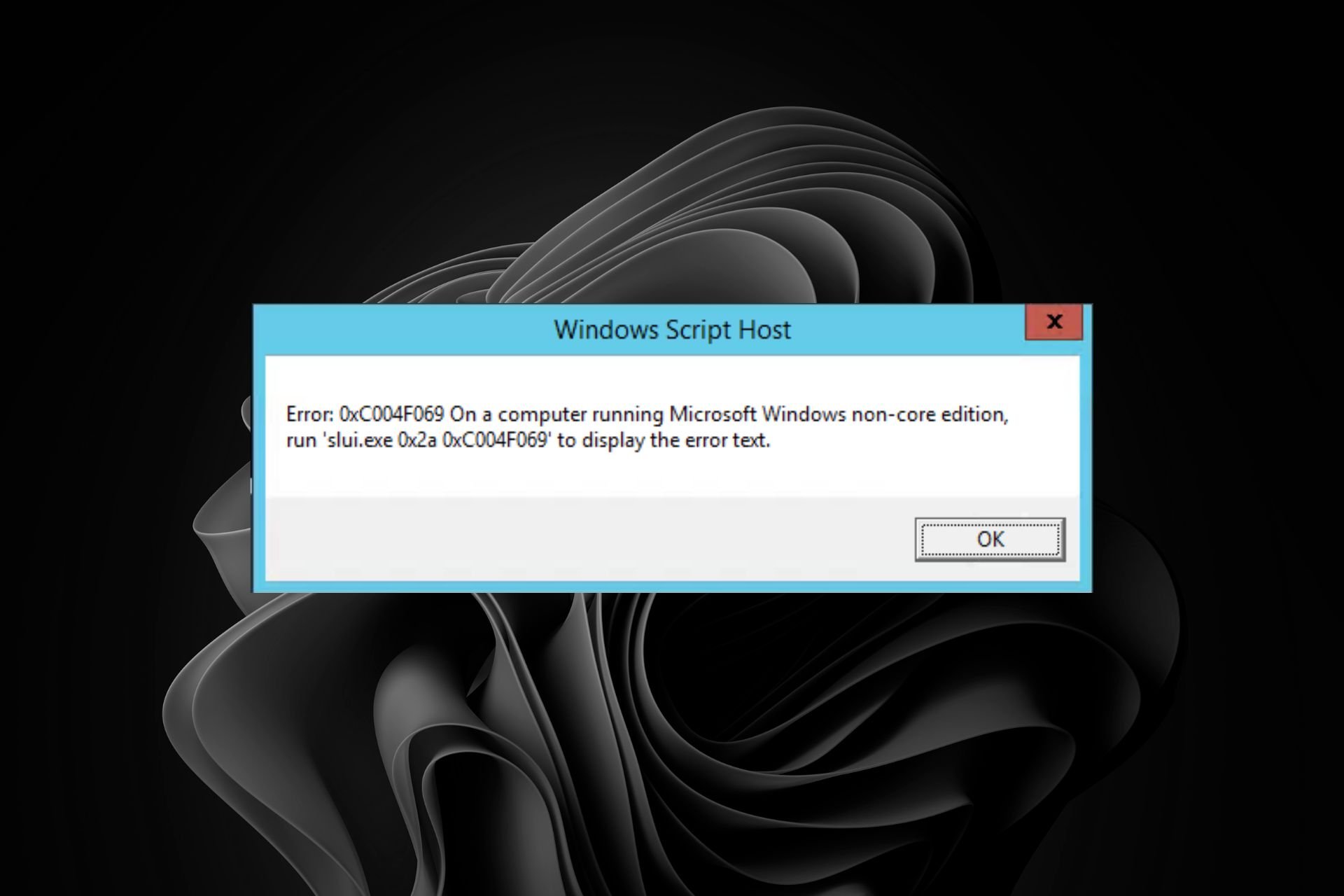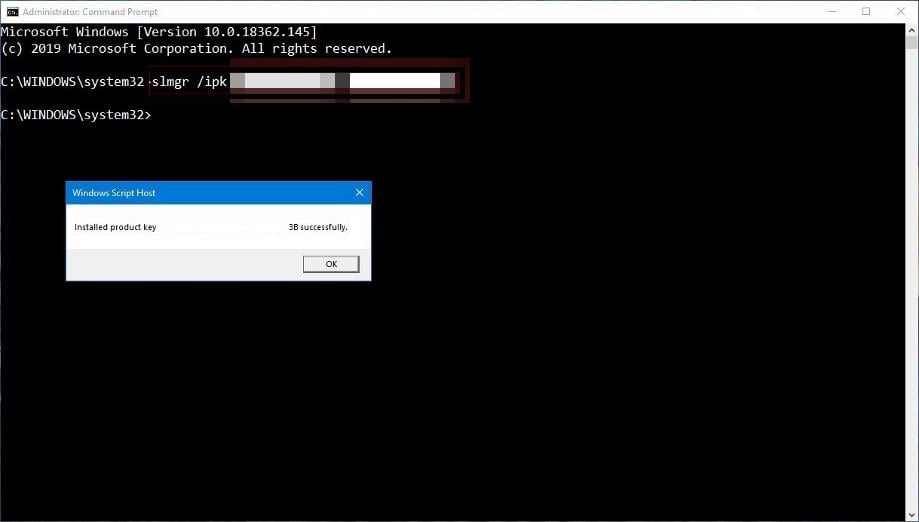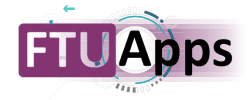При попытке ввести новый или изменить старый ключ продукта в Windows 10 или Windows Server Standard и Evaluation может появиться ошибка 0xc004f069. В сообщении также указано: «Служба лицензирования программного обеспечения сообщила, что SKU продукта не найден». Повтор процедуры регистрации ключа ни к чему не приведет, снова появится то же самое окно с ошибкой.
Как устранить ошибку с кодом 0xc004f069?
Для активации операционной системы с подобной ошибкой, будь то Windows Server или Windows 10, потребуется выполнить следующие шаги. Они позволяют ввести ключ продукта не через графический интерфейс, традиционный способ, а из командной строки. Скорее всего этот процесс завершится успешно:
- Авторизуемся в операционной системе, открываем «Пуск» и переходим в «Панель управления», а оттуда – в «Система».
- Смотрим версию Windows и ее разрядность, а затем сравниваем с ключом. Он должен быть предназначенным именно для этого версии системы (Standard или Evaluation в случае с Windows Server).
- Если все сходится, запускаем командную строку (можем найти через поиск или клик правой кнопкой мыши по Пуску).
- Вставляем slmgr /ipk ваш_ключ_продукта и жмем Enter.
- После появления сообщения «Ключ продукта установлен успешно» нажимаем Ок.
- Активируем лицензионный ключ командой slmgr /ato.
- Если появляется сообщение «Продукт успешно активирован», закрываем консоль и можем пользоваться ОС без необходимости в перезагрузке.
Что делать, если ошибка 0xc004f069 выводится в ознакомительной версии Windows?
В случае с версией для ознакомления Windows Server, решение ошибки 0xc004f069 требует ее преобразование в стандартную версию. Для этого потребуется ключ продукта и серия команд. Это не займет много времени.
Инструкция:
- В строку «Выполнить» или поиск вводим cmd и открываем консоль.
- Задействуем команду DISM /Online /Set-Edition:ServerStandard /ProductKey:12345-12345-12345-12345-12345 /AcceptEula.
- Перезагружаем компьютер, нажав клавишу Y на клавиатуре.
После перезапуска операционная система будет активирована и ошибка активации Windows Server 0xc004f069 больше не появится. Если это не помогло, можно попробовать активировать Windows 10 с помощью телефона.
The Problem
You’re unable to activate a copy of Windows Server 2019 or 2022 Evaluation edition with your VLSC MAK key
The Cause
Windows Server 2019 / 2022 Evaluation edition can only be activated with a retail key. This must happen before a Volume Licence Key can be used.
The Fix
We need to use DISM to change the product version/edition
Open an elevated command prompt
-
Get a list of available version upgrade paths by typing:
1DISM.exe /Online /Get-TargetEditions -
Then upgrade to the listed edition by typing:
1DISM /Online /Set-Edition:<TargetEdition> /ProductKey:<Product Key from Below Table> /AcceptEulaEG: DISM /Online /Set-Edition:ServerDatacenterCor /ProductKey:XXXXX-XXXXX-XXXXX-XXXXX-XXXXX /AcceptEula
Server Edition Product GVLK Windows Server 2022 Datacenter WX4NM-KYWYW-QJJR4-XV3QB-6VM33 Windows Server 2022 Datacenter Azure Edition NTBV8-9K7Q8-V27C6-M2BTV-KHMXV Windows Server 2022 Standard VDYBN-27WPP-V4HQT-9VMD4-VMK7H Windows Server 2019 Datacenter WMDGN-G9PQG-XVVXX-R3X43-63DFG Windows Server 2019 Standard N69G4-B89J2-4G8F4-WWYCC-J464C Windows Server 2019 Essentials WVDHN-86M7X-466P6-VHXV7-YY726 Windows Server 2019 Azure Core FDNH6-VW9RW-BXPJ7-4XTYG-239TB Windows Server 2019 Datacenter Semi-Annual Channel (v.1809) 6NMRW-2C8FM-D24W7-TQWMY-CWH2D Windows Server 2019 Standard Semi-Annual Channel (v.1809) N2KJX-J94YW-TQVFB-DG9YT-724CC Windows Server 2019 ARM64 GRFBW-QNDC4-6QBHG-CCK3B-2PR88 Windows Server 2016 Standard Semi-Annual Channel (v.1803) PTXN8-JFHJM-4WC78-MPCBR-9W4KR Windows Server 2016 Datacenter Semi-Annual Channel (v.1803) 2HXDN-KRXHB-GPYC7-YCKFJ-7FVDG Windows Server 2016 Datacenter Semi-Annual Channel (v.1709) 6Y6KB-N82V8-D8CQV-23MJW-BWTG6 Windows Server 2016 Standard Semi-Annual Channel (v.1709) DPCNP-XQFKJ-BJF7R-FRC8D-GF6G4 Windows Server 2016 ARM64 K9FYF-G6NCK-73M32-XMVPY-F9DRR Windows Server 2016 Datacenter CB7KF-BWN84-R7R2Y-793K2-8XDDG Windows Server 2016 Standard WC2BQ-8NRM3-FDDYY-2BFGV-KHKQY Windows Server 2016 Essentials JCKRF-N37P4-C2D82-9YXRT-4M63B Windows Server 2016 Cloud Storage QN4C6-GBJD2-FB422-GHWJK-GJG2R Windows Server 2016 Azure Core VP34G-4NPPG-79JTQ-864T4-R3MQX -
Reboot the system and enter your MAK key either via the GUI or by running the two commands
1 2slmgr.vbs /ipk <Your Product Key> slmgr.vbs /ato
Switch to another Windows edition to activate it
by Claire Moraa
Claire likes to think she’s got a knack for solving problems and improving the quality of life for those around her. Driven by the forces of rationality, curiosity,… read more
Updated on
- The error message 0xc004f069 appears when you try to activate your copy of Windows or if you try to reinstall it after formatting your PC.
- One of the most common reasons for this error is having an invalid or expired license key.
- If you have purchased your software from a third-party vendor, there is a high chance that their license key is either invalid or has already been activated on another PC.
When you want to upgrade to a higher version of Windows, you’ll need to activate it using a genuine product key. However, the error 0xc004f069 may prevent you from achieving this.
This error can happen in all versions of Windows, but the most common group seems to be the Windows server. If you’ve encountered this issue, here is a step-by-step guide to fix it.
What causes the 0xc004f069 activation error?
0xc004069 is an activation error that occurs when you try to install a product key on a system that has exhausted the maximum number of activations for that product or is just invalid.
The detailed error message usually says on a computer running non-core edition run slui.exe 0x2a 0xc004f069 to display the error text. The root cause of the error is usually brought about by the version of the Windows server you’re on.
How we test, review and rate?
We have worked for the past 6 months on building a new review system on how we produce content. Using it, we have subsequently redone most of our articles to provide actual hands-on expertise on the guides we made.
For more details you can read how we test, review, and rate at WindowsReport.
For instance, if you’re on the Evaluation edition and try to activate using a volume license key, it will fail because it can only work with a retail key.
We all know you can continue using Windows without activating it. However, you’ll be highly disadvantaged as you can’t use most features.
Only a few users utilize Windows servers, so activation may be necessary compared to single-user Windows versions.
So why can’t you activate the Windows server? Here are some reasons behind the 0xc004f069 activation error:
- Wrong product key – If your product key is not from Microsoft or was sold separately by a third-party vendor, there is a possibility it may not work on your Windows version.
- Change of product key – If you have made significant hardware changes on your PC, Windows may not recognize your hardware.
- Change in region – If you change regions or languages on your PC, you may receive this activation error. This is because you’re no longer connected to the Microsoft servers, and the product key cannot be used in your region to activate your version of Windows.
You need to deactivate an existing activation for the same product to resolve this issue.
How do I fix error 0xc004f069?
Change your Windows edition
- Hit the Windows key, type cmd in the search bar, and click Run as administrator.
- Type the following command and hit Enter. Remember to replace xxx with the standard edition product key (this is your retail key):
DISM /Online /Set-Edition:ServerStandard /ProductKey: xxx - You’ll then be prompted to restart your system, so press Y to proceed.
- Click on the Start Menu icon, type cmd in the search bar, and click Run as administrator.
- Type the following command and hit Enter. Remember to replace the last part with your actual product key:
slmgr /ipk your_product_key - You should get an Installed product key successfully message.
You can also choose to convert your Windows server to the Datacenter edition. However, this is only necessary if you need unlimited access to virtual machines.
The Standard edition only allows up to 2 VMs, so for the command in 3 above, you’d only change to ServerDatacenter and input the corresponding product key.
And that’s how to resolve the error 0xc004f069. You may also come across another activation error dubbed 0x87e10bc6, so don’t hesitate to check out our detailed article on how to deal with it.
For any further comments, leave them in the comment box below.
- Remove From My Forums
-
Question
-
Hi,
I get following error, when I try to activate WS 2012 Datacenter evaluation version. I would like to activate 180 days trial.
Error: 0xC004F069 On a computer running Microsoft Windows non-core edition, run ‘slui.exe 0x2a 0xC004F069’ to display the error text.
How do I fix this ?
-
Edited by
бытие человечий
Wednesday, March 20, 2013 10:47 AM
screenshot added
-
Edited by
All replies
-
Two things can be going on here. Either 1. the time/region is incorrect in Windows OR the BIOS. 2. your using volume media with a non-volume key.
Be kind and Mark as Answer if I helped.
-
This is probably a silly question, but are you even required to activate an evaluation? You can check how many days it’s «licenced» for by running the following from an elevated command prompt:
cscript %windir%\system32\slmgr.vbs /dlv
Look for the «Time remaining» field.
Cheers,
Lain -
Two things can be going on here. Either 1. the time/region is incorrect in Windows OR the BIOS. 2. your using volume media with a non-volume key.
Be kind and Mark as Answer if I helped.
I did check time /region, they are correct. It’s an evaluation edition which I was trying to activate.
-
This is probably a silly question, but are you even required to activate an evaluation? You can check how many days it’s «licenced» for by running the following from an elevated command prompt:
cscript %windir%\system32\slmgr.vbs /dlv
Look for the «Time remaining» field.
Cheers,
LainI had been given with the trial key which I can use to activate the OS, I couldn’t find remaining days in System information hence thought of activating the OS.
slmgr /dlv gives following output
Software licensing service version: 6.2.9200.16384
Name: Windows(R), ServerDatacenter edition
Description: Windows(R) Operating System, VOLUME_KMSCLIENT channel
Activation ID: d3643d60-0c42-412d-a7d6-52e6635327f6
Application ID: 55c92734-d682-4d71-983e-d6ec3f16059f
Extended PID: 05426-01849-000-000001-03-1033-9200.0000-0512013
Installation ID: 360630249053240855816438834358367301309105744213248118853158722Partial Product Key: 8W85P
License Status: Notification
Notification Reason: 0xC004F056.
Remaining Windows rearm count: 1000 — what does this signify ?
Trusted time: 3/21/2013 4:04:37 PM
Configured Activation Type: All
Please use slmgr.vbs /ato to activate and update KMS client information in order
to update values. -
The exact replica of the problem but in Windows 8 Single Language license pack. Looks like there has been no any way out till now.
-
DISM.exe /Online /Get-TargetEditions
Change your target edition
DISM /online /Set-Edition:ServerStandard /ProductKey:XXXXX-XXXXX-XXXXX-XXXXX-XXXXX /AcceptEula
-
Proposed as answer by
ART River
Wednesday, July 17, 2019 7:39 PM
-
Proposed as answer by
-
this was the solution for me, thank you so much.
-
I was trying to activate an eval Server 2016 STD virtual machine (host was also Server 2016 STD) and this worked perfectly. Alternatively, using slmgr.exe commands which did not work for me.
-
You saved me. Very much thanks to you.
-
I tried but still getting below message
The specified product key could not be validated.
Check that the specified product key is valid and that it matches the target edition.kindly advise
also tried with
slmgr /ipk <Windows Key>
but error message is Error: 0xC004F069 Ona Computer running Microsoft Windows Non-Core Edition, Run 'slui.exe\ 0xC004F069' to display the error text.
what does it mean?
-
Edited by
Mahendra S
Tuesday, September 24, 2019 8:40 AM
-
Edited by
-
When i type that in to the command prompt it says
Error: 50
Setting an edition is not supported with online images.
Thes DISM log file can be found at C:\windows\logs\DISM\dism.log
What do i do now?
Loading
Friendly Websites