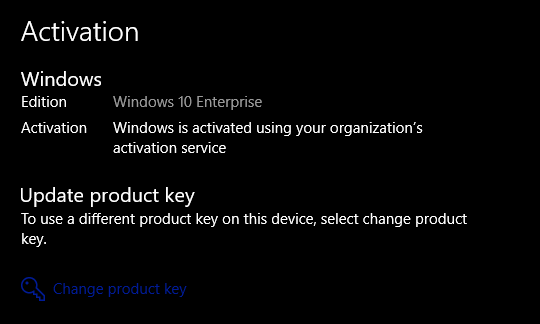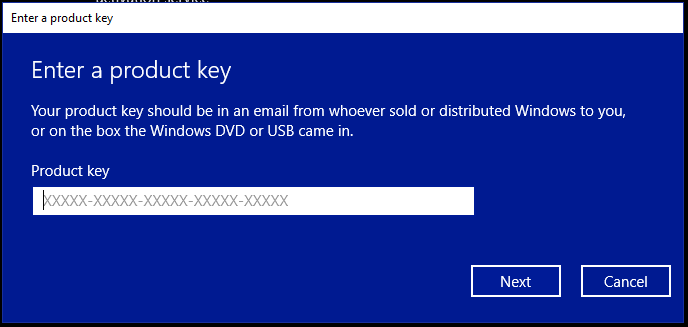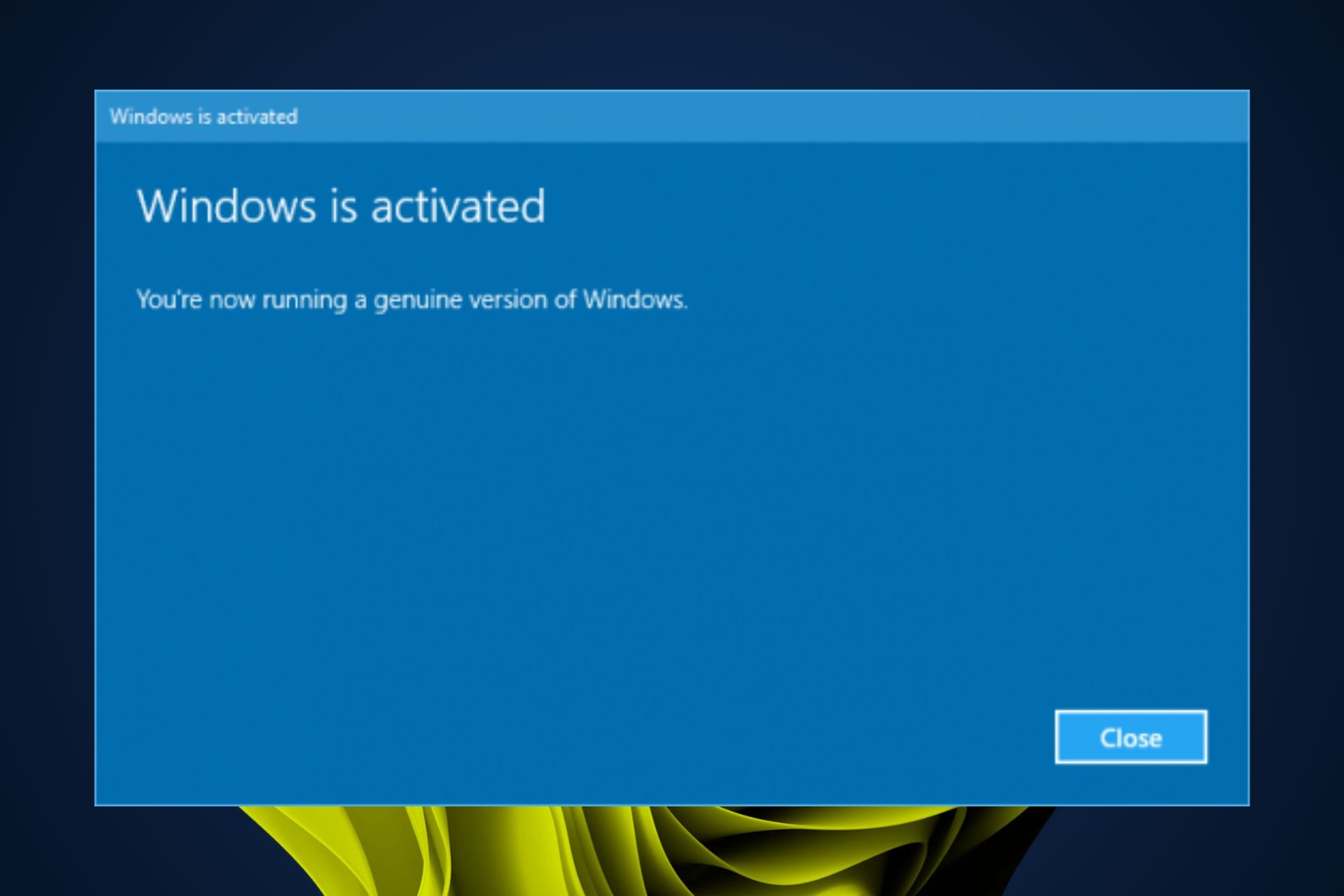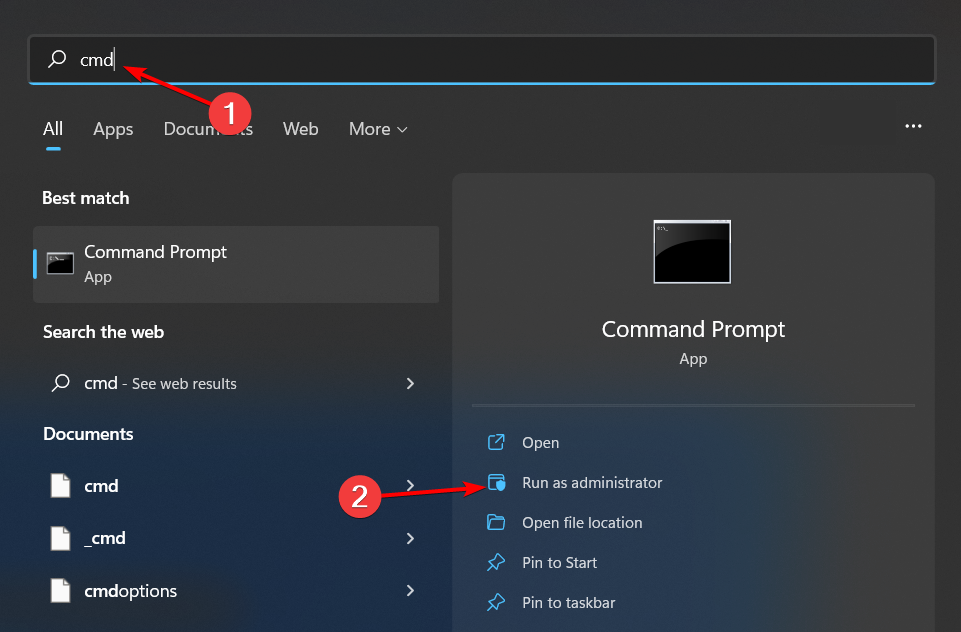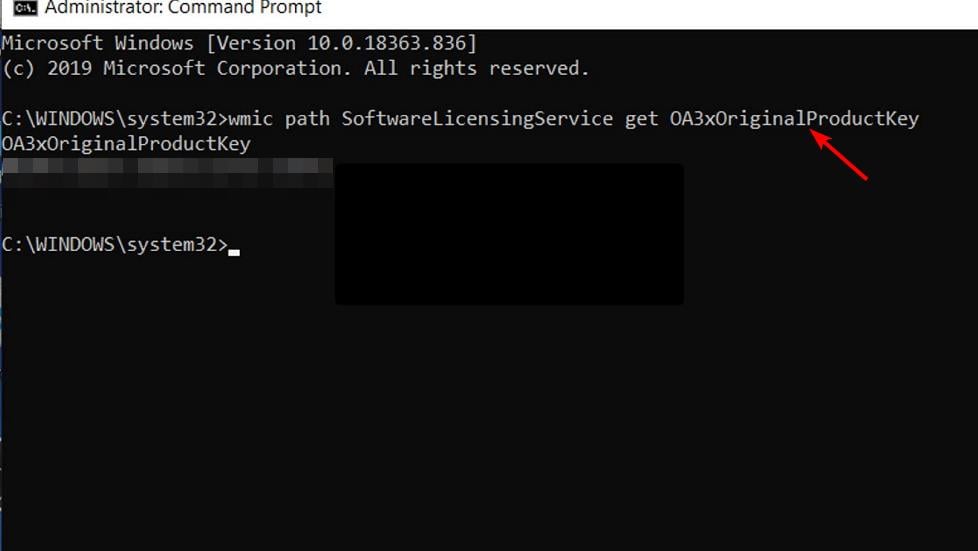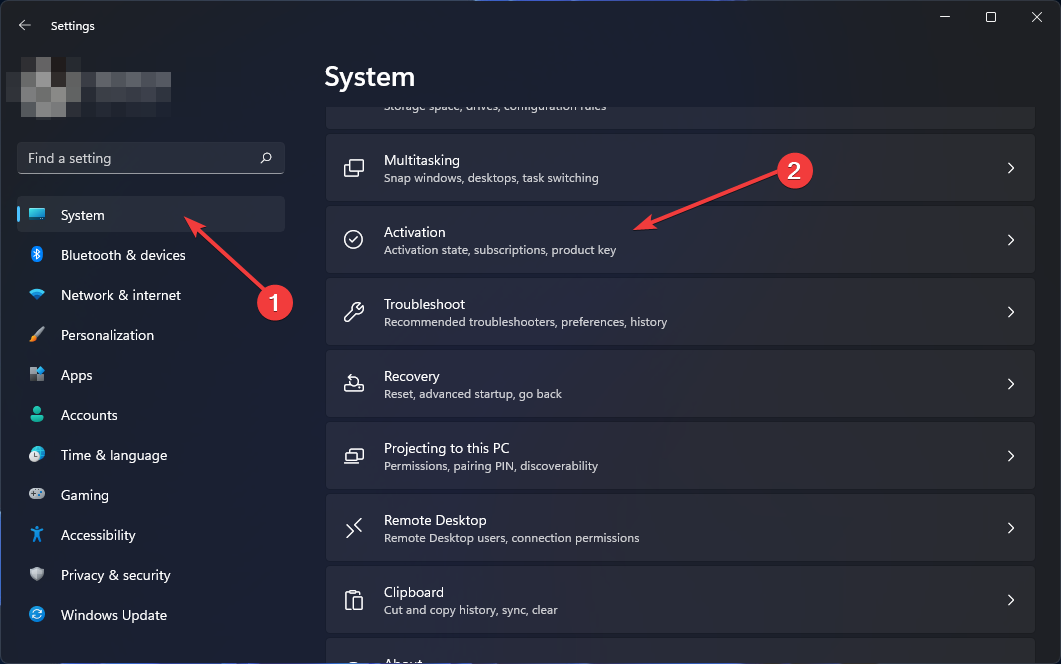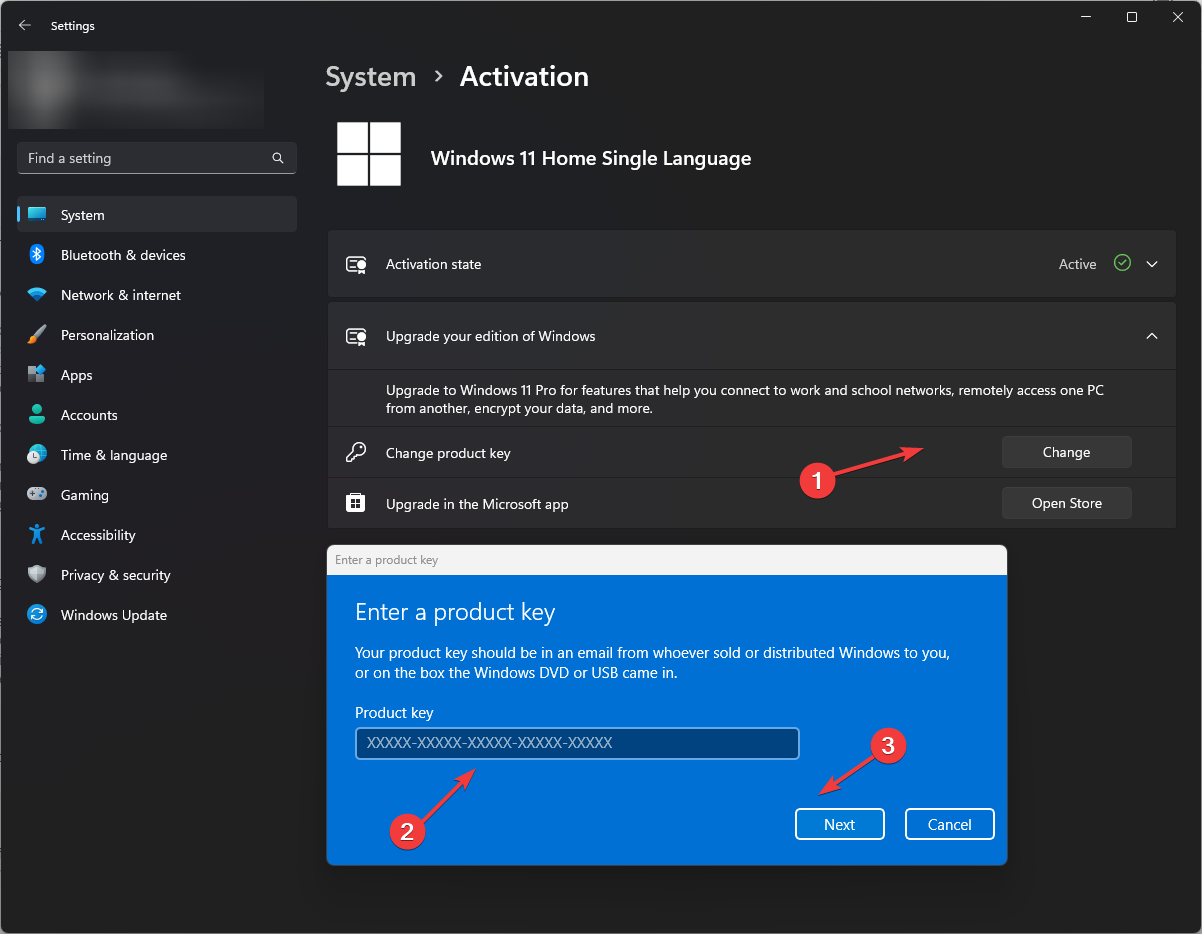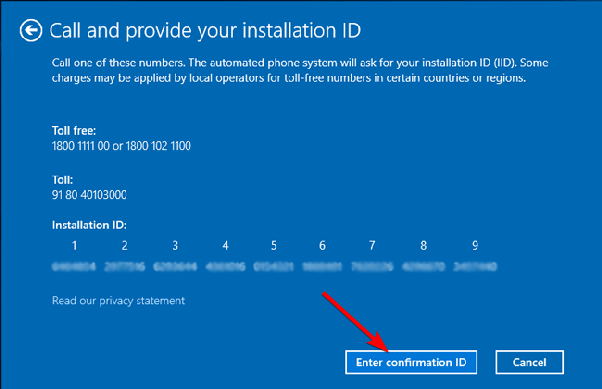SLUI is short for Software Licensing User Interface. It is a command-line utility. SLUI 4 not working is one of the most common issues users run into. SLUI has four commands to activate Windows. Each command uses a different approach for the Activation. Some users misunderstood slui.exe as a virus, which is not the case. It is a windows system file that is important for your computer to work genuinely.
Understanding SLUI
slui.exe is the executable file found in “C:\Windows\System32” that runs the SLUI utility. Administrator privilege is required for this utility to function. It is a command-line tool that later opens a Graphical User Interface (GUI), prompting user input. It takes four integers as input arguments (1, 2, 3,4). Each argument is used for a different purpose and approach to Software Licensing.
SLUI 1
If you run ” slui 1” in the command line as an Administrator, Then Graphical User Interface windows open, showing the Windows Activation Status for the current installation.
NOTE – Your activation status might differ depending on how you installed or activated Windows.
SLUI 2
Suppose you did not activate your windows during the installation process. If you have a product key but do not have Windows Activated, you are then running the SLUI with two as the input integer argument allows you to Activate the Windows using your Product key. Run ” slui 2″ in the command prompt with Administrator privilege, and you would be prompted directly to the activation window and would be asked to enter the product key. Enter the product key and click on Next, it would take 5-6 seconds for verification, and your windows would be activated.
SLUI 3
If you have an already Activated window, but for some reason, you may want to change the product key of your current installation, then use the SLUI 3 command. This command replaces the previous product key with the new one. Open command prompt as an Admin and type “slui 3,” then hit Enter.
Windows Activation window would open, and you would be asked to Enter the 25 characters long product key. Enter the new key you want to replace with the old one and click on Next to complete the task. It would take a few seconds for verification, and after that, it’s done.
SLUI 4
SLUI 4 command shows up Call Microsoft and Manually Activate windows. This window instructs the User to dial a call to Microsoft Activation Centre and displays a code of 63 digits to enter on the phone for verification. Then a confirmation ID would be given for you to enter, and after the process is finished, your windows would be activated.
- Right click on start menu.
- Click on PowerShell (Admin).
- type “slui 4” in the shell and hit enter.
- A GUI window would open.
- Select your country or region from the list.
- Dial the toll free number provided.
- Follow the instructions on the call to provide 63 digits install ID.
- Type in the confirmation ID.
- Click on Activate Windows.
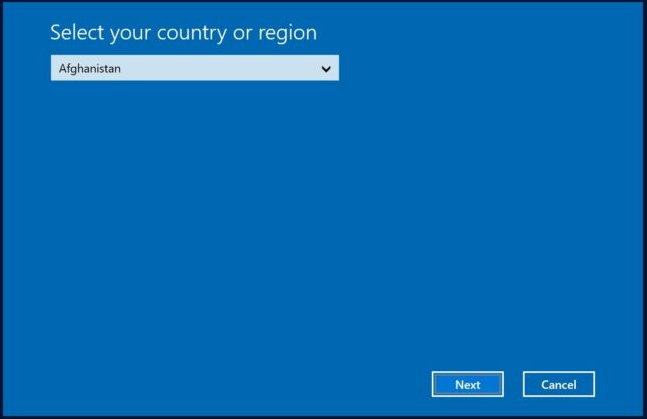
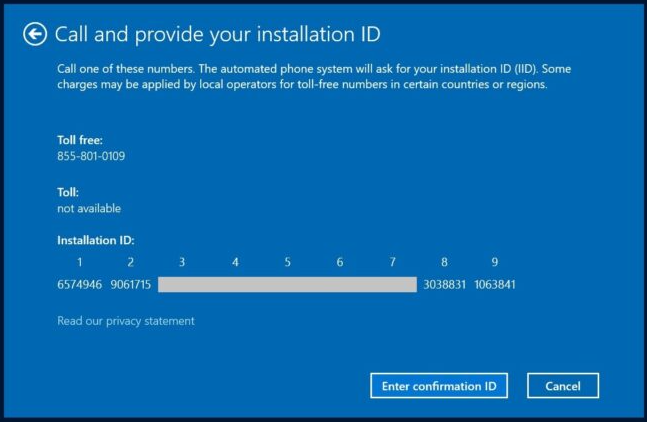
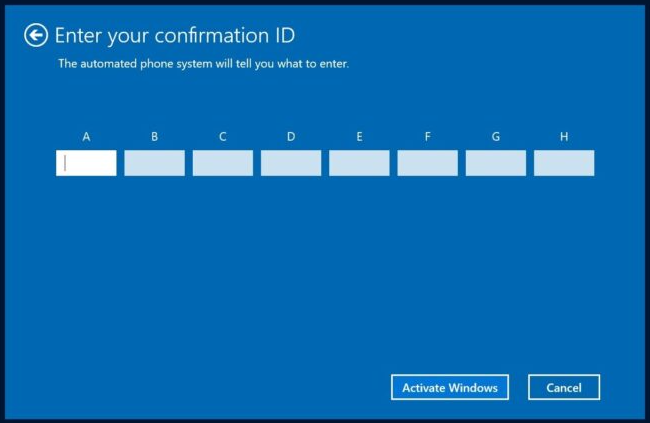
As we have seen, SLUI 4 is different than other Sluis. Therefore users can experience trouble or issues while using SLUI 4. Sometimes slui.exe might not work correctly. When slui.exe does nothing, users can’t activate windows by phone. There could be many possible reasons for it not working, such as Poor internet connectivity, corruption of essential system files, User not having enough rights to operate, etc.
SLUI has been around for a long time in Microsoft’s family of Operating Systems. From windows 7 to windows 11 now and even on Windows Server 2016, the utility is still used to activate the Operating System.
Can’t activate windows by phone
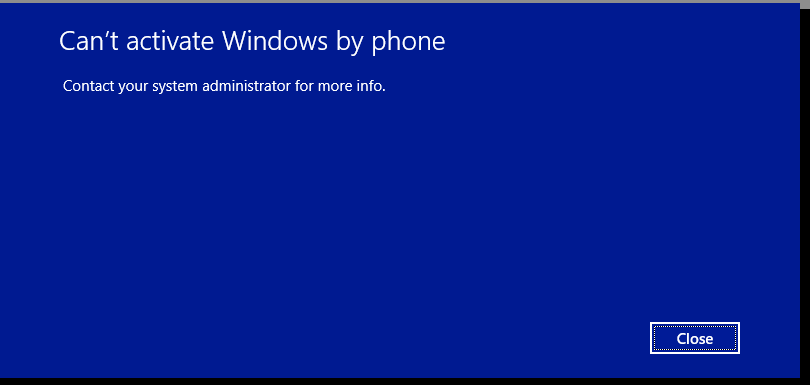
The first question that arises, in this case, is ” Where did you get your windows from?”. If your windows came preinstalled with your device since you purchased them, then it is most likely that you will face this issue. The best solution, in this case, is to contact the Seller or the staff of the store from who you bought your device and ask them to Activate Windows for you.
SLUI 4 not working Window 10
If you are using Windows 10 that is not activated and slui.exe is not working. You can try these other ways to get your Windows 10 activated. Follow the provided steps.
- Open Start menu and click on Settings.
- Go to Update & Security.
- Look for Activate Windows Now and click on Activate by Phone.
- Follow From Step 4 of from the SLUI 4 section of the article.
If the Activation Fails, you will be redirected to Microsoft Support Centre for your Region.
SLUI 4 not working Windows 8/8.1
Follow these instructions if you are a Windows 8 or 8.1 user to get your Windows Activated by phone.
- Click on Start menu.
- search for PC Settings and open it.
- Select Activate Windows.
- Select Contact Customer Support.
- Enter the Admin password if asked.
- Follow From Step 4 of from the SLUI 4 section of the article.
SLUI 4 not working Windows 7
Follow these instructions if you are a Windows 7 user to get your Windows Activated by phone.
- Open Start Menu.
- Right Click on Computer and select Properties.
- Select Activate Windows Now.
- Click on Show me other ways to Activate.
- You may have to provide your Product Key.
- Choose Use the automated phone system.
- Enter the Admin password if asked.
- Follow From Step 4 of from the SLUI 4 section of the article.
NOTE – Windows 7 is depreciated now. Microsoft has officially dropped support for Windows 7. It is recommended for you to update to the latest Windows.
FAQs
Will an SFC scan help in this scenario?
If your SLUI isn’t working due to corrupt files, yes, an SFC scan could help.
My windows came preinstalled but aren’t Activated?
Contact the store where you purchased your device and ask them to activate it.
Is there any other way to remove the ‘Activate Windows’ watermark?
The Best and appropriate way is to Activate your Windows genuinely.
Will I be able to personalize my windows after Activation?
Yes.
Conclusion
The Software Licensing User Interface (SLUI) is a great command-line utility for Activating Windows. But sometimes it doesn’t correctly work as intended. There is a way to get it working, like performing an SFC scan can help, Updating Windows to the latest rollout, or Running the Windows Troubleshooter. But if still, the problem persists, you can always follow the workarounds provided in this article to Activate your Windows installation as it is the ultimate goal.
Trending Articles
-
Fixing Xtools XToolkit Installation Error
●March 3, 2023
-
Troubleshoot DeepMotion Preview Not Working: Tips and Tricks
by Dharam Nath Jha●March 3, 2023
-
Getting Virtwifi has No Internet Access? Here’s What to Do!
by Dharam Nath Jha●February 16, 2023
-
The Ultimate Guide to Fixing Wabbajack Failed Unknown Error
by Dharam Nath Jha●February 16, 2023
Try the automated phone system to activate Windows
by Claire Moraa
Claire likes to think she’s got a knack for solving problems and improving the quality of life for those around her. Driven by the forces of rationality, curiosity,… read more
Updated on
- Slui 4 is a tool that is used to activate Windows without having to enter the product key.
- You can also run the command to ensure you’re running a genuine copy of Windows but sometimes, it may not be working.
Slui 4 is a command line utility that allows you to manage your Microsoft product keys. It can be used to activate, validate, and troubleshoot Windows.
If you are getting an error on your screen when you try to activate your copy of Windows, it could be because you have an invalid license key. It’s also possible that you recently made significant hardware changes, and Microsoft cannot verify your Product key.
Why is my Windows activation not working?
If you are having problems with Windows activation, it may be due to one of the reasons below:
- Hardware change – If you recently changed the computer’s hardware or software, you may need to reactivate your copy of Windows.
- Unstable internet connection – Activation is dependent on having an active Internet connection and connectivity.
- Your product key is invalid or has been blocked – If you have recently purchased a new copy of Windows from a retailer, it’s possible that there was a problem with the key that came with it.
- Damaged hard drive – If your hard drive has failed or become corrupted, it will cause problems when trying to activate Windows because it cannot verify that the copy is genuine.
- OEM license – Microsoft allows only digital licenses to be transferable. If you have an OEM license, it is tied to your motherboard, unfortunately.
In some cases, if Slui 4 is not working on server 2019 it’s mainly related to a license issue, and this situation requires you to have a retail license. Then, you can execute the DISM commands.
How we test, review and rate?
We have worked for the past 6 months on building a new review system on how we produce content. Using it, we have subsequently redone most of our articles to provide actual hands-on expertise on the guides we made.
For more details you can read how we test, review, and rate at WindowsReport.
What can I do if Slui 4 is not working in Windows?
Before jumping into the slightly technical steps, below are some preliminary checks that may solve the issue:
- Close any running applications and restart your computer.
- Check your computer’s date and time settings and ensure they are set correctly.
- Change from your local account to an administrator account in order to use this utility successfully. Sometimes, administrator access may be denied.
- Make sure that you have installed the latest version of the Windows operating system on your PC.
- Restart your computer, as you may have been running an application or game that uses too much memory.
1. Enter the OEM license
- Hit the Windows key, type cmd in the search bar, and select Run as administrator.
- Type and Enter the following command to find your original Product key:
wmic path SoftwareLicensingService get OA3xOriginalProductKey - Now go back to Settings.
- Select System and click on Activation.
- Click on Change Product key and enter the code on 2 above.
2. Run DISM and SFC scans
- Hit the Windows key, type cmd in the search bar, and select Run as administrator.
- Enter the following command:
DISM.exe /Online /Restorehealth - Allow for the command to be executed then type in the next one:
sfc /scannow
This tool scans your system files and replaces any corrupt file with a good one if found on your PC.
Another reliable option to execute this procedure is by using a specialized tool that helps you scan your computer for malfunctioning files and replace them immediately with healthy parts.
⇒ Get Fortect
3. Use the automated Telephone system
- Press Windows + R to open the Run window.
- Type slui 4 and hit Enter.
- In the Select your region window, select the country and click Next.
- Call one of the numbers displayed on the screen to get a Confirmation ID.
- Once you get the confirmation ID, enter it and click Activate Windows.
Ensure that you have administrative privileges in order to access the Command Prompt. While you can get away with running a number of commands without administrative privileges, some, like the Slui command, require administrative privileges to be able to run this command line utility.
You can apply similar steps if Slui 4 is not working in Windows 7, 10, and 11. If Slui 4 cannot activate by phone or none of these solutions work, resetting Windows can help in resolving this issue.
You can even create a system restore point before resetting Windows. This will help you in restoring your system back in case something goes wrong during the resetting process.
There are also other Windows activation errors that you may encounter, such as error 0xc03f6506, so feel free to check out our article on the same.
We may also be able to help if your copy of Windows suddenly lost activation, so be sure to visit our guide on how to bypass this issue.
For any additional thoughts on this topic, feel free to drop us a comment down below.
If you are getting an error on your screen when you try to activate your copy of Windows, it could be because you have an invalid license key. It’s also possible that you recently made significant hardware changes, and Microsoft cannot verify your Product key.
Why is my Windows activation not working?
If you are having problems with Windows activation, it may be due to one of the reasons below:
Hardware change – If you recently changed the computer’s hardware or software, you may need to reactivate your copy of Windows. Unstable internet connection – Activation is dependent on having an active Internet connection and connectivity. Your product key is invalid or has been blocked – If you have recently purchased a new copy of Windows from a retailer, it’s possible that there was a problem with the key that came with it. Damaged hard drive – If your hard drive has failed or become corrupted, it will cause problems when trying to activate Windows because it cannot verify that the copy is genuine. OEM license – Microsoft allows only digital licenses to be transferable. If you have an OEM license, it is tied to your motherboard, unfortunately.
In some cases, if Slui 4 is not working on server 2019 it’s mainly related to a license issue, and this situation requires you to have a retail license. Then, you can execute the DISM commands.
What can I do if Slui 4 is not working in Windows?
Before jumping into the slightly technical steps, below are some preliminary checks that may solve the issue:
Close any running applications and restart your computer. Check your computer’s date and time settings and ensure they are set correctly. Change from your local account to an administrator account in order to use this utility successfully. Sometimes, administrator access may be denied. Make sure that you have installed the latest version of the Windows operating system on your PC. Restart your computer, as you may have been running an application or game that uses too much memory.
1. Enter the OEM license
2. Run DISM and SFC scans
This tool scans your system files and replaces any corrupt file with a good one if found on your PC.
Another reliable option to execute this procedure is by using a specialized tool that helps you scan your computer for malfunctioning files and replace them immediately with healthy parts.
⇒ Get Restoro
SPONSORED
3. Use the automated Telephone system
Ensure that you have administrative privileges in order to access the Command Prompt. While you can get away with running a number of commands without administrative privileges, some, like the Slui command, require administrative privileges to be able to run this command line utility.
You can apply similar steps if Slui 4 is not working in Windows 7, 10, and 11. If Slui 4 cannot activate by phone or none of these solutions work, resetting Windows can help in resolving this issue.
You can even create a system restore point before resetting Windows. This will help you in restoring your system back in case something goes wrong during the resetting process.
There are also other Windows activation errors that you may encounter, such as error 0xc03f6506, so feel free to check out our article on the same.
We may also be able to help if your copy of Windows suddenly lost activation, so be sure to visit our guide on how to bypass this issue.
For any additional thoughts on this topic, feel free to drop us a comment down below.
SPONSORED
Name *
Email *
Commenting as . Not you?
Save information for future comments
Comment
Δ
Kak Bystro Ispravit Slui 4 Ne Rabotausij V Windows
- Slui 4 — это инструмент, который используется для активации Windows без ввода ключа продукта.
- Вы также можете запустить команду, чтобы убедиться, что вы используете подлинную копию Windows, но иногда она может не работать.
Икс УСТАНОВИТЕ, НАЖИМАЯ НА СКАЧАТЬ ФАЙЛ Для устранения различных проблем с ПК мы рекомендуем Restoro PC Repair Tool:
Это программное обеспечение исправит распространенные компьютерные ошибки, защитит вас от потери файлов, вредоносного ПО, аппаратного сбоя и оптимизирует ваш компьютер для достижения максимальной производительности. Исправьте проблемы с ПК и удалите вирусы прямо сейчас, выполнив 3 простых шага:
- Скачать инструмент восстановления ПК Restoro который поставляется с запатентованными технологиями (патент доступен здесь ) .
- Нажмите Начать сканирование чтобы найти проблемы Windows, которые могут вызывать проблемы с ПК.
- Нажмите Починить все для устранения проблем, влияющих на безопасность и производительность вашего компьютера
- Restoro был скачан пользователем 0 читателей в этом месяце.
Slui 4 — это утилита командной строки, которая позволяет вам управлять ключами продуктов Microsoft. Его можно использовать для активации, проверки и устранения неполадок Windows.
Если вы получаете сообщение об ошибке на экране при попытке активировать свою копию Windows, это может быть связано с тем, что у вас неверный лицензионный ключ . Также возможно, что вы недавно внесли существенные изменения в оборудование, и Microsoft не может проверить ваш ключ продукта.
Почему моя активация Windows не работает?
Если у вас возникли проблемы с активацией Windows, это может быть связано с одной из следующих причин:
- Изменение оборудования – Если вы недавно меняли аппаратное или программное обеспечение компьютера, вам может потребоваться повторно активируйте свою копию Windows .
- Нестабильное интернет-соединение – Активация зависит от наличия активного интернет-соединения и подключения.
- Ваш ключ продукта недействителен или заблокирован – Если вы недавно приобрели новую копию Windows в магазине, возможно, возникла проблема с прилагаемым к ней ключом.
- Поврежденный жесткий диск — Если твой жесткий диск вышел из строя или поврежден , это вызовет проблемы при попытке активировать Windows, поскольку невозможно проверить подлинность копии.
- OEM-лицензия – Microsoft допускает передачу только цифровых лицензий. Если у вас есть OEM-лицензия, к сожалению, она привязана к вашей материнской плате.
В некоторых случаях, если Slui 4 не работает на сервере 2019, это в основном связано с проблемой лицензии, и в этой ситуации вам потребуется розничная лицензия. Затем вы можете выполнить команды DISM.
trypted_write_to_readonly_memory windows 10
Что делать, если Slui 4 не работает в Windows?
Прежде чем перейти к слегка техническим шагам, ниже приведены некоторые предварительные проверки, которые могут решить проблему:
- Закройте все работающие приложения и перезагрузите компьютер.
- Проверьте настройки даты и времени вашего компьютера и убедитесь, что они установлены правильно.
- Измените свою локальную учетную запись на учетную запись администратора, чтобы успешно использовать эту утилиту. Иногда, доступ администратора может быть запрещен .
- Убедитесь, что на вашем ПК установлена последняя версия операционной системы Windows.
- Перезагрузите компьютер, так как, возможно, вы запускали приложение или игру, которая использует слишком много памяти.
1. Введите OEM-лицензию
- Нажмите клавишу, введите команда в строке поиска и выберите Запустить от имени администратора.
- Введите и выполните следующую команду, чтобы найти исходный ключ продукта:
wmic path SoftwareLicensingService get OA3xOriginalProductKey. - Теперь вернитесь к Настройки .
- Выбирать Система и нажмите на Активация .
- Нажмите на Изменить ключ продукта и введите код на 2 выше.
2. Запустите сканирование DISM и SFC
- Нажмите клавишу, введите команда в строке поиска и выберите Запустить от имени администратора.
- Введите следующую команду:
DISM.exe /Online /Restorehealth. - Разрешите выполнение команды, затем введите следующую:
sfc /scannow.
Этот инструмент сканирует ваши системные файлы и заменяет любой поврежденный файл хорошим, если он найден на вашем ПК.
Еще один надежный способ выполнить эту процедуру — использовать специализированный инструмент, который помогает сканировать компьютер на наличие неисправных файлов и немедленно заменять их исправными частями.
Совет эксперта:
СПОНСОР
Некоторые проблемы с ПК трудно решить, особенно когда речь идет о поврежденных репозиториях или отсутствующих файлах Windows. Если у вас возникли проблемы с исправлением ошибки, возможно, ваша система частично сломана.
Мы рекомендуем установить Restoro, инструмент, который просканирует вашу машину и определит, в чем проблема.
кликните сюда скачать и начать ремонт.
⇒ Получить Ресторо
3. Используйте автоматизированную телефонную систему
- Нажмите + , чтобы открыть Бег окно.
- Тип случай 4 и ударить .
- в Выберите свой регион окно, выберите страну и нажмите Следующий .
- Позвоните по одному из номеров, отображаемых на экране, чтобы получить Идентификатор подтверждения .
- Получив идентификатор подтверждения, введите его и нажмите Активировать Windows .
Убедитесь, что у вас есть права администратора для доступа к командной строке. Хотя вы можете запустить ряд команд без прав администратора, некоторые, например команда Slui, требуют прав администратора для запуска этой утилиты командной строки.
Вы можете применить аналогичные действия, если Slui 4 не работает в Windows 7, 10 и 11. Если Slui 4 не может активироваться по телефону или ни одно из этих решений не работает, сброс Windows может помочь в решении этой проблемы.
Вы можете даже создать точку восстановления системы перед сбросом Windows. Это поможет вам восстановить вашу систему, если что-то пойдет не так во время процесса сброса.
Подробнее об этой теме
- Столкнулись с кодом ошибки Центра обновления Windows 80070308? Попробуйте эти исправления
- Исправлено: Windows не может установить необходимые файлы — ошибка 0x80070001
Существуют также другие ошибки активации Windows, с которыми вы можете столкнуться, например, ошибка 0xc03f6506, поэтому не стесняйтесь ознакомиться с нашей статьей о том же.
Мы также можем помочь, если ваша копия Windows внезапно потеряла активацию , поэтому обязательно ознакомьтесь с нашим руководством о том, как обойти эту проблему.
Для любых дополнительных мыслей по этой теме, не стесняйтесь оставить нам комментарий ниже.
Все еще есть проблемы? Исправьте их с помощью этого инструмента:
СПОНСОР
Если приведенные выше советы не помогли решить вашу проблему, на вашем ПК могут возникнуть более серьезные проблемы с Windows. Мы рекомендуем загрузка этого инструмента для ремонта ПК (оценка «Отлично» на TrustPilot.com), чтобы легко их решать. После установки просто нажмите кнопку Начать сканирование кнопку, а затем нажмите на Починить все.
I have a brand new Lenovo Yoga 510, which I upgraded to Win 10 Pro (I bought an OEM key).
We have 14 of these devices, and every single one upgraded fine, and Windows activated with the new Win 10 Pro product keys just fine, except for one.
When I run Nirsoft’s Produkey-x64, I can see the machine shows the Win 10 Home product key is stored in the BIOS, which I’m presuming is the issue. Normally, while tedious, this would be a simple fix, by running SLUI.exe 4 and doing a telephone activation.
Except, SLUI.exe 4 does nothing at all. When I look at TaskMan while trying to run it, I can see the SLUI.exe process briefly start, then disappear. In the Event log, an event states (as info, not an error) thet the SLUI.exe process was started using the
command-line switch 4.
I’ve run SFC /scannow and everything’s fine. I’ve twice restored to factory, then ran the upgrade again, but no luck.
Any help would be appreciated!
I still have the option of doing a clean install from USB, using a modded installation media with the product key embedded, but if I can, I’d rather avoid doing that.
Many thanks in advance.
***************************************************************************************
PLEASE NOTE: I don’t want to seem ungrateful, but if your idea of «help» is simply to link to some vaguely relevant Technet pages that I’ve probably already visited several times, then perhaps you’re more interested in getting your post count up,
than actually helping people? I’ve come across LOADS of replies on here that are all terribly polite, and absolutely useless, despite often starting with «I’m sure I can help you».
-
Изменено
6 июня 2017 г. 13:33