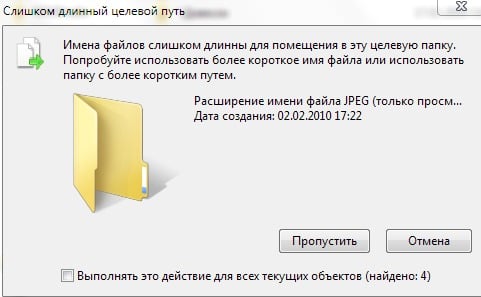Если вам кажется, что нет ничего проще, чем придумать имя для файла или папки, то скорее всего вы ошибаетесь. Существуют правила из-за которых нельзя назвать файл любым именем как обычный физический предмет. Для начала проясним, что такое имя файла, и как оно используется.
Понятия «путь» и «имя файла»
Очень часто в компьютерной литературе используются термины «путь» и «имя файла» под разными значениями. Обычно под словом «путь» понимают адрес или расположение файла, т. е. диск, папка и подпапки в которых расположен файл. Однако Microsoft и другие считают, что в путь к файлу входит не только его расположение но и само имя файла. А некоторые подразумевают под словом «путь» только имена файла и папок, в которых он расположен, без указания диска. Некоторые пользователи полагают, что «имя файла» не включает расширение. В данной статье расширение всегда является частью имени файла. На примере ниже синим цветом выделен путь к файлу, а красным имя файла.
X:\папка\подпапка\файл.расширение
Зарезервированные символы и имена
Большинство часто употребляемых символов разрешается использовать в имени файла. Имя файла не должно содержать „<” (знак меньше), „>” (знак больше), „:” (двоеточие), „«” (двойные кавычки), „/” (слеш), „\” (обратный слеш), „|” (вертикальная черта), „?” (вопросительный знак), „*” (звездочка), а также не может заканчиваться точкой или пробелом. Файлы также нельзя называть зарезервированными именами устройств: CON, PRN, AUX, NUL, COM1, COM2, COM3, COM4, COM5, COM6, COM7, COM8, COM9, LPT1, LPT2, LPT3, LPT4, LPT5, LPT6, LPT7, LPT8, и LPT9.
Ограничения на длины имен файлов и путей
Существуют ограничения на длину имени файла и на длину пути. Абсолютное ограничение длины имени файла вместе включая путь к нему равно 260 символам. Этот предел называют термином MAX_PATH. На самом же деле на практике пределы для имен еще меньше из-за ряда других ограничений. Например, каждая строка на конце должна содержать так называемый нулевой символ, который обозначает конец строки. Несмотря на то, что маркер конца строки не отображается, он учитывается как отдельный символ при подсчете длины, а значит остается 259 символов доступных для имени файла и пути к нему. Первые три символа в пути используются для обозначения диска (например, C:\). Это уменьшает предел для имен папок, подпапок и файла до 256 символов.
На имя объекта (папки или файла) наложено ограничение длины 255 символов. Этот предел действителен только, если объект не расположен внутри папки. Так как при расположении объекта внутри папки, сумма длин всех папок в которых он расположен, разделителей и имени объекта ограничена 256 символами, то предел длины самого имени объекта меньше 255 символов.
Слишком длинное имя файла или слишком длинный целевой путь — как исправить?
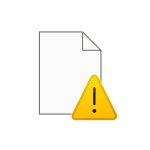
В этой инструкции подробно о том, чем вызваны эти ошибки и как можно их исправить в Windows последних версий, а также дополнительная информация, которая может быть полезной, чтобы решить проблему.
- Слишком длинное имя файла или слишком длинный целевой путь
- Причины ошибки и способы её исправить
- Как включить поддержку длинных путей в Windows
- В редакторе реестра
- В редакторе локальной групповой политики
- Почему ошибка сохраняется при включенной поддержке длинных путей
Причины ошибки «Слишком длинное имя файла» и «Слишком длинный целевой путь» и способы её исправить
Несмотря на то, что файловой системой NTFS длина пути ограничена 32760 символов, в Windows существует ограничение на полный путь в 260 символов, включая путь к папке и имя файла с расширением. Ещё одно ограничение — 255 символов на имя файла или отдельной папки. Схожие ограничения есть для файловых систем FAT32 и ExFAT. Когда полный путь к файлу, с которым вы выполняете действия, превышает указанное число символов, вы можете получить сообщение об ошибках о слишком длинном целевом пути или слишком длинном имени файла.
Отсюда основные способы исправить ошибки, связанные с использованием слишком длинного пути:
- Использовать более короткие имена файлов и более простое и «компактное» дерево папок.
- Включить поддержку длинных путей — такая опция есть в Windows 10 и Windows 11, далее будет рассмотрен порядок действий. Однако, это решит не все проблемы, о чем мы также поговорим.
- Использовать файловые менеджеры, которые могут работать с длинными путями по умолчанию: Total Commander, Files (но для него потребуется включить и поддержку длинных путей в системе) или даже 7-Zip File Manager, который прекрасно с этим справляется.
Как включить поддержку длинных путей в Windows 10 и Windows 11
В зависимости от установленной редакции Windows, можно использовать один из следующих способов включения поддержки длинных путей.
В редакторе реестра
Если на вашем компьютере установлена Windows 11 или Windows 10 Домашняя, используйте редактор реестра для включения опции:
- Нажмите правой кнопкой мыши по кнопке «Пуск» и выберите пункт «Выполнить» или нажмите клавиши Win+R на клавиатуре, введите regedit и нажмите Enter.
- В редакторе реестра перейдите к разделу
HKEY_LOCAL_MACHINE\SYSTEM\CurrentControlSet\Control\FileSystem
- В правой панели редактора реестра дважды нажмите по параметру с именем LongPathsEnabled и присвойте значение 1 вместо 0 для этого параметра.
- Закройте редактор реестра, перезагрузите компьютер.
В редакторе локальной групповой политики
В Windows Pro и Enterprise можно использовать редактор локальной групповой политики:
- Нажмите клавиши Win+R на клавиатуре, введите gpedit.msc в диалоговом окне «Выполнить» и нажмите Enter.
- Перейдите к разделу Конфигурация компьютера — Административные шаблоны — Система — Файловая система.
- Дважды нажмите по параметру «Включить длинные пути Win32».
- Установите значение «Включено» для этого параметра, примените настройки.
- Закройте редактор локальной групповой политики и перезагрузите компьютер.
Готово, теперь поддержка длинных путей в Windows включена, однако это не означает, что ошибки, с ними связанные, исчезнут.
Почему ошибки длинных путей появляются, несмотря на включенную поддержку длинных путей
Даже если вы включите поддержку длинных путей к папкам и файлам в Windows 11/10, при действиях с такими файлами в проводнике и некоторых программах вы продолжите получать ошибки вида «Слишком длинный целевой путь. Имена файлов слишком длинны для помещения в эту целевую папку» или «Указано неправильное или слишком длинное имя файла», также будут недоступны некоторые действия в папках, имеющих длинный путь.
Причина этого — поддержка длинных путей требуется не только на уровне системы, но и в самой программе, которая работает с этими путями, в качестве примера:
- Проводник не сможет полноценно работать с длинными путями даже при включенной поддержке.
- Файловый менеджер Files из магазина приложений будет исправно работать, если включить поддержку длинных путей, и будет сообщать об ошибках при отключенной поддержке.
- Total Commander или встроенный файловый менеджер 7-Zip работают с длинными путями независимо от того, включена ли их поддержка в Windows.
То же самое касается не только файловых менеджеров, но и прикладных программ: текстовых, графических и видео редакторов и другого ПО.
Надеюсь, инструкция прояснила причины ошибки и возможные способы решения проблемы. Если же вопросы остаются — жду их в комментариях.
Ошибка «Слишком длинное имя файла» возникает при выполнении различных операций с папками и файлами на внутренних/внешних хранилищах в Windows 10 и Windows 11. Также существуют вариации сообщения ошибки, в которых говорится, что у файла указано неправильное имя либо что у него прописан слишком длинный целевой путь.
В сегодняшней статье мы расскажем вам, что вызывает рассматриваемую ошибку и как от нее избавиться в кратчайшие сроки.
Что вызывает ошибку «Слишком длинное имя файла»?
Майкрософт выставили ограничения на максимальную длину путей и имени файлов в Windows 10 и Windows 11. Пользователю нужно подстраиваться под следующие рамки:
- макс. длина путей (+ имя и расширение) — 260 символов;
- макс. длина названия файлов/папок — 255 символов.
Вот вам для примера расположение исполняющего файла игры Elden Ring с целевым путем в 54 символа:
D:\Steam\steamapps\common\ELDEN RING\Game\eldenring.exe
Ошибка «Слишком длинное имя файла» (и другие ее вариации) возникают перед пользователем тогда, когда тот пытается выполнять действия с файлами/папками, которые обладают либо слишком длинными именами, либо слишком длинными целевыми путями для своего расположения.
Проблема нечастая, т.к. 260/255 символов — это то количество символов, которого с головой хватает большинству пользователей. Тем не менее все же бывают случаи, когда доступных символов не хватает. К примеру, проблема актуальна для тех пользователей, кто задействует диск в качестве файлового хранилища.
Решение ошибки «Слишком длинное имя файла»
Пожалуй, самое очевидное решение в данной ситуации — это укорачивание пути/имени папки/файла. Как только это будет сделано, ОС перестанет ругаться и без задержек даст завершить начатое. Если укорачивание не представляется возможным, то в настройках ОС можно активировать поддержку длинных путей. Делается это разными способами — все зависит от редакции вашей Windows.
Windows 10/11 Домашняя
- Нажмите WIN+R для вызова диалогового окошка «Выполнить»;
- пропишите в пустой строке Regedit.exe и нажмите ENTER;
- с помощью адресной строки окошка перейдите по пути HKEY_LOCAL_MACHINE\SYSTEM\CurrentControlSet\Control\FileSystem;
- найдите в списке справа параметр LongPathsEnabled и дважды кликните на него ЛКМ;
- задайте параметру значение 1 (один) и сохраните внесенные изменения, перезагрузив ПК.
Windows 10/11 Профессиональная/Корпоративная
- Нажмите WIN+R для вызова диалогового окошка «Выполнить»;
- пропишите в пустой строке Gpedit.msc и нажмите ENTER;
- в панель слева перейдите по пути «Конфигурация компьютера»→«Административные шаблоны»→«Система»→«Файловая система»;
- кликните дважды ЛКМ по параметру «Включить длинные пути Win32»;
- активируйте параметр, задав ему значение «Включено»;
- сохраните внесенные изменения и перезагрузите ПК.
Что делать, если ошибка появляется даже с поддержкой длинных путей
К сожалению, вы гарантировано столкнетесь с ошибкой «Слишком длинное имя файла», даже если активируйте поддержку длинных путей. Дело в том, что данная поддержка не распространяется на отдельные приложения, например, Word, Photoshop, Premiere, и даже системный Проводник.
Чтобы полноценно работать с длинными путями и именами, которые выходят за рамки ограничений, нужно устанавливать сторонние файловые менеджеры. Но на какие из них обратить внимание? Рекомендуем взглянуть на следующие программы:
- 7-ZIP
- Far Manager
- Directory Opus
- Explorer++
- One Commander
- Total Commander
- WinRAR
Технически, некоторые из них не являются «чистокровными» файловыми менеджерами, но даже с их помощью можно выполнить, например, удаление или перемещение файлов/папок, которые демонстрируют ошибку «Слишком длинное имя файла». Не все они бесплатны — имейте это ввиду.
Давно известен тот факт, что Проводник Windows и большинство Windows-приложений не могут работать с файлами и папками, длина пути к которым превышает 260 символов. И это — лишь программное ограничение на уровне Win32 API, известное также как MAX_PATH, тогда как файловая система NTFS сама по себе допускает до 32767 символов в адресе объекта файловой системы, чем успешно пользовались сторонние приложения, работавшие в обход стандартного API, например, FAR и Total Commander.
Также данное ограничение не касалось работы с файлами при сетевом доступе, что приводило к казусным ситуациям: рядовой пользователь в расшаренной папке может создавать и изменять файлы и папки, администратор через Windows Explorer — получает отказ доступа. Причём данное ограничение имело место не только в Windows 7/8/8.1 и более ранних ОС, но и в новейшей Windows 10.
Для обхода ограничения применялся, в зависимости от ситуации и уровня подготовки сидящего за ПК пользователя, целый ряд различных приёмов: символические ссылки, ручное сокращение количества символов, создание виртуальных дисков и прочее.
И вот, как сообщает ряд тестеров регулярно выпускаемых закрытых сборок Windows 10, компания Microsoft, наконец, снизошла до исправления этого недостатка и выпуска исправления. Точнее — реализации настройки, которую должен будет включить сам пользователь. В шаблонах групповых политик появился соответствующий параметр «Включение длинных адресов NTFS» (Конфигурация компьютера -> Административные шаблоны -> Система -> Файловая система -> NTFS).
рекомендации
4070 MSI по старой цене дешевле Palit
13900K в Регарде дешевле чем при курсе 60
Ищем PHP-программиста для апгрейда конфы
Единственное, что огорчает — Редактор групповых политик (gpedit.msc) отсутствует в редакциях Windows 10, отличных от «Профессиональная» и «Корпоративная» (хотя существуют неофициальные и не совсем легальные способы обойти это ограничение). Впрочем, необходимые ключи в реестре наверняка будут найдены. Как подсказывает один из читателей, это параметр LongPathsEnabled (тип DWORD), расположенный в реестре по адресу HKEY_LOCAL_MACHINE\System\CurrentControlSet\Policies.
A filename or file name is a name used to uniquely identify a computer file in a file system. Different file systems impose different restrictions on filename lengths.
A filename may (depending on the file system) include:
- name – base name of the file
- extension – may indicate the format of the file (e.g.
.txtfor plain text,.pdffor Portable Document Format,.datfor unspecified binary data, etc.)
The components required to identify a file by utilities and applications varies across operating systems, as does the syntax and format for a valid filename.
The characters allowed in filenames depend on the file system. The letters A–Z and digits 0–9 are allowed by most file systems; many file systems support additional characters, such as the letters a–z, special characters, and other printable characters such as accented letters, symbols in non-Roman alphabets, and symbols in non-alphabetic scripts. Some file systems allow even unprintable characters, including Bell, Null, Return and Linefeed, to be part of a filename,[citation needed] although most utilities do not handle them well.
Filenames may include things like a revision or generation number of the file such as computer code, a numerical sequence number (widely used by digital cameras through the DCF standard), a date and time (widely used by smartphone camera software and for screenshots), and/or a comment such as the name of a subject or a location or any other text to facilitate the searching the files.
Some people use of the term filename when referring to a complete specification of device, subdirectories and filename such as the Windows C:\Program Files\Microsoft Games\Chess\Chess.exe. The filename in this case is Chess.exe. Some utilities have settings to suppress the extension as with MS Windows Explorer.[not verified in body]
History[edit]
During the 1970s, some mainframe and minicomputers had operating systems where files on the system were identified by a user name, or account number.
For example, on the TOPS-10 and RSTS/E operating systems from Digital Equipment Corporation, files were identified by
- optional device name (one or two characters) followed by an optional unit number, and a colon «:». If not present, it was presumed to be SY:
- the account number, consisting of a bracket «[«, a pair of numbers separated by a comma, and followed by a close bracket «]». If omitted, it was presumed to be yours.
- mandatory file name, consisting of 1 to 6 characters (upper-case letters or digits)
- optional 3-character extension.
On the OS/VS1, MVS, and OS/390 operating systems from IBM, a file name was up to 44 characters, consisting of upper case letters, digits, and the period. A file name must start with a letter or number, a period must occur at least once each 8 characters, two consecutive periods could not appear in the name, and must end with a letter or digit.[1] By convention, the letters and numbers before the first period was the account number of the owner or the project it belonged to, but there was no requirement to use this convention.[2]
On the McGill University MUSIC/SP system, file names consisted of
- Optional account number, which was one to four characters followed by a colon.If the account number was missing, it was presumed to be in your account, but if it was not, it was presumed to be in the *COM: pseudo-account, which is where all files marked as public were catalogued.
- 1–17 character file name, which could be upper case letters or digits, and the period, with the requirement it not begin or end with a period, or have two consecutive periods.
The Univac VS/9 operating system had file names consisting of
- Account name, consisting of a dollar sign «$», a 1-7 character (letter or digit) username, and a period («.»). If not present it was presumed to be in your account, but if it was not, the operating system would look in the system manager’s account $TSOS. If you typed in a dollar sign only as the account, this would indicate the file was in the $TSOS account unless the first 1–7 character of the file name before the first period matched an actual account name, then that account was used, e.g. ABLE.BAKER is a file in your account, but if not there the system would search for $TSOS.ABLE.BAKER, but if $ABLE.BAKER was specified, the file $TSOS.ABLE.BAKER would be used unless $ABLE was a valid account, then it would look for a file named BAKER in that account.
- File name, 1–56 characters (letters and digits) separated by periods. File names cannot start or end with a period, nor can two consecutive periods appear.
In 1985, RFC 959 officially defined a pathname to be the character string that must be entered into a file system by a user in order to identify a file.[3]
On early personal computers using the CP/M operating system, filenames were always 11 characters. This was referred to as the 8.3 filename with a maximum of an 8 byte name and a maximum of a 3 byte extension. Utilities and applications allowed users to specify filenames without trailing spaces and include a dot before the extension. The dot was not actually stored in the directory. Using only 7 bit characters allowed several file attributes to be included in the actual filename by using the high-order-bit; these attributes included Readonly, Archive, and System.[4] Eventually this was too restrictive and the number of characters allowed increased. The attribute bits were moved to a special block of the file including additional information.[citation needed]
The original File Allocation Table (FAT) file system, used by Standalone Disk BASIC-80, had a 6.3 file name, with a maximum of 6 bytes in the name and a maximum of 3 bytes in the extension. The FAT12 and FAT16 file systems in IBM PC DOS/MS-DOS and Microsoft Windows prior to Windows 95 used the same 8.3 convention as the CP/M file system. The FAT file systems supported 8-bit characters, allowing them to support non-ASCII characters in file names, and stored the attributes separately from the file name.
Around 1995, VFAT, an extension to the MS-DOS FAT filesystem, was introduced in Windows 95 and Windows NT. It allowed mixed-case long filenames (LFNs), using Unicode characters, in addition to classic «8.3» names.
References: absolute vs relative[edit]
An absolute reference includes all directory levels. In some systems, a filename reference that does not include the complete directory path defaults to the current working directory. This is a relative reference. One advantage of using a relative reference in program configuration files or scripts is that different instances of the script or program can use different files.
This makes an absolute or relative path composed of a sequence of filenames.
Number of names per file[edit]
Unix-like file systems allow a file to have more than one name; in traditional Unix-style file systems, the names are hard links to the file’s inode or equivalent. Windows supports hard links on NTFS file systems, and provides the command fsutil in Windows XP, and mklink in later versions, for creating them.[5][6] Hard links are different from Windows shortcuts, classic Mac OS/macOS aliases, or symbolic links. The introduction of LFNs with VFAT allowed filename aliases. For example, longfi~1.??? with a maximum of eight plus three characters was a filename alias of «long file name.???» as a way to conform to 8.3 limitations for older programs.
This property was used by the move command algorithm that first creates a second filename and then only removes the first filename.
Other filesystems, by design, provide only one filename per file, which guarantees that alteration of one filename’s file does not alter the other filename’s file.
Length restrictions[edit]
Some filesystems restrict the length of filenames. In some cases, these lengths apply to the entire file name, as in 44 characters in IBM z/OS.[1] In other cases, the length limits may apply to particular portions of the filename, such as the name of a file in a directory, or a directory name. For example, 9 (e.g., 8-bit FAT in Standalone Disk BASIC), 11 (e.g. FAT12, FAT16, FAT32 in DOS), 14 (e.g. early Unix), 21 (Human68K), 31, 30 (e.g. Apple DOS 3.2 and 3.3), 15 (e.g. Apple ProDOS), 44 (e.g. IBM S/370),[1] or 255 (e.g. early Berkeley Unix) characters or bytes. Length limits often result from assigning fixed space in a filesystem to storing components of names, so increasing limits often requires an incompatible change, as well as reserving more space.
A particular issue with filesystems that store information in nested directories is that it may be possible to create a file with a complete pathname that exceeds implementation limits, since length checking may apply only to individual parts of the name rather than the entire name. Many Windows applications are limited to a MAX_PATH value of 260, but Windows file names can easily exceed this limit.[7] From Windows 10, version 1607, MAX_PATH limitations have been removed.[8]
Filename extensions[edit]
Filenames in some file systems, such as FAT and the ODS-1 and ODS-2 levels of Files-11, are composed of two parts: a base name or stem and an extension or suffix used by some applications to indicate the file type. Some other file systems, such as Unix file systems, VFAT, and NTFS, treat a filename as a single string; a convention often used on those file systems is to treat the characters following the last period in the filename, in a filename containing periods, as the extension part of the filename.
Multiple output files created by an application may use the same basename and various extensions. For example, a Fortran compiler might use the extension FOR for source input file, OBJ for the object output and LST for the listing. Although there are some common extensions, they are arbitrary and a different application might use REL and RPT. Extensions have been restricted, at least historically on some systems, to a length of 3 characters, but in general can have any length, e.g., html.
Encoding interoperability[edit]
There is no general encoding standard for filenames.
File names have to be exchanged between software environments for network file transfer, file system storage, backup and file synchronization software, configuration management, data compression and archiving, etc. It is thus very important not to lose file name information between applications. This led to wide adoption of Unicode as a standard for encoding file names, although legacy software might not be Unicode-aware.
Encoding indication interoperability[edit]
Traditionally, filenames allowed any character in their filenames as long as they were file system safe.[9] Although this permitted the use of any encoding, and thus allowed the representation of any local text on any local system, it caused many interoperability issues.
A filename could be stored using different byte strings in distinct systems within a single country, such as if one used Japanese Shift JIS encoding and another Japanese EUC encoding. Conversion was not possible as most systems did not expose a description of the encoding used for a filename as part of the extended file information. This forced costly filename encoding guessing with each file access.[9]
A solution was to adopt Unicode as the encoding for filenames.
In the classic Mac OS, however, encoding of the filename was stored with the filename attributes.[9]
Unicode interoperability[edit]
The Unicode standard solves the encoding determination issue.
Nonetheless, some limited interoperability issues remain, such as normalization (equivalence), or the Unicode version in use. For instance, UDF is limited to Unicode 2.0; macOS’s HFS+ file system applies NFD Unicode normalization and is optionally case-sensitive (case-insensitive by default.) Filename maximum length is not standard and might depend on the code unit size. Although it is a serious issue, in most cases this is a limited one.[9]
On Linux, this means the filename is not enough to open a file: additionally, the exact byte representation of the filename on the storage device is needed. This can be solved at the application level, with some tricky normalization calls.[10]
The issue of Unicode equivalence is known as «normalized-name collision». A solution is the Non-normalizing Unicode Composition Awareness used in the Subversion and Apache technical communities.[11] This solution does not normalize paths in the repository. Paths are only normalized for the purpose of comparisons. Nonetheless, some communities have patented this strategy, forbidding its use by other communities.[clarification needed]
Perspectives[edit]
To limit interoperability issues, some ideas described by Sun are to:
- use one Unicode encoding (such as UTF-8)
- do transparent code conversions on filenames
- store no normalized filenames
- check for canonical equivalence among filenames, to avoid two canonically equivalent filenames in the same directory.[9]
Those considerations create a limitation not allowing a switch to a future encoding different from UTF-8.
Unicode migration[edit]
One issue was migration to Unicode.
For this purpose, several software companies provided software for migrating filenames to the new Unicode encoding.
- Microsoft provided migration transparent for the user throughout the VFAT technology
- Apple provided «File Name Encoding Repair Utility v1.0».[12]
- The Linux community provided «convmv».[13]
Mac OS X 10.3 marked Apple’s adoption of Unicode 3.2 character decomposition, superseding the Unicode 2.1 decomposition used previously. This change caused problems for developers writing software for Mac OS X.[14]
Uniqueness[edit]
Within a single directory, filenames must be unique. Since the filename syntax also applies for directories, it is not possible to create a file and directory entries with the same name in a single directory. Multiple files in different directories may have the same name.
Uniqueness approach may differ both on the case sensitivity and on the Unicode normalization form such as NFC, NFD.
This means two separate files might be created with the same text filename and a different byte implementation of the filename, such as L»\x00C0.txt» (UTF-16, NFC) (Latin capital A with grave) and L»\x0041\x0300.txt» (UTF-16, NFD) (Latin capital A, grave combining).[15]
Letter case preservation[edit]
Some filesystems, such as FAT, store filenames as upper-case regardless of the letter case used to create them. For example, a file created with the name «MyName.Txt» or «myname.txt» would be stored with the filename «MYNAME.TXT». Any variation of upper and lower case can be used to refer to the same file. These kinds of file systems are called case-insensitive and are not case-preserving. Some filesystems prohibit the use of lower case letters in filenames altogether.
Some file systems store filenames in the form that they were originally created; these are referred to as case-retentive or case-preserving. Such a file system can be case-sensitive or case-insensitive. If case-sensitive, then «MyName.Txt» and «myname.txt» may refer to two different files in the same directory, and each file must be referenced by the exact capitalization by which it is named. On a case-insensitive, case-preserving file system, on the other hand, only one of «MyName.Txt», «myname.txt» and «Myname.TXT» can be the name of a file in a given directory at a given time, and a file with one of these names can be referenced by any capitalization of the name.
From its original inception, Unix and its derivative systems were case-preserving. However, not all Unix-like file systems are case-sensitive; by default, HFS+ in macOS is case-insensitive, and SMB servers usually provide case-insensitive behavior (even when the underlying file system is case-sensitive, e.g. Samba on most Unix-like systems), and SMB client file systems provide case-insensitive behavior. File system case sensitivity is a considerable challenge for software such as Samba and Wine, which must interoperate efficiently with both systems that treat uppercase and lowercase files as different and with systems that treat them the same.[16]
Reserved characters and words[edit]
File systems have not always provided the same character set for composing a filename. Before Unicode became a de facto standard, file systems mostly used a locale-dependent character set. By contrast, some new systems permit a filename to be composed of almost any character of the Unicode repertoire, and even some non-Unicode byte sequences. Limitations may be imposed by the file system, operating system, application, or requirements for interoperability with other systems.
Many file system utilities prohibit control characters from appearing in filenames. In Unix-like file systems, the null character[17] and the path separator / are prohibited.
In Windows[edit]
File system utilities and naming conventions on various systems prohibit particular characters from appearing in filenames or make them problematic:[7]
| Character | Name | Reason for prohibition |
|---|---|---|
/
|
slash | Used as a path name component separator in Unix-like, Windows, and Amiga systems. (For as long as the SwitChar setting is set to /, the DOS COMMAND.COM shell would consume it as a switch character, but DOS and Windows themselves always accept it as a separator on API level.) The big solidus ⧸ (Unicode code point U+29F8) is permitted in Windows filenames. |
\
|
backslash | Used as the default path name component separator in DOS, OS/2 and Windows (even if the SwitChar is set to ‘-‘; allowed in Unix filenames, see Note 1). The big reverse solidus ⧹ (U+29F9) is permitted in Windows filenames. |
?
|
question mark | Used as a wildcard in Unix, Windows and AmigaOS; marks a single character. Allowed in Unix filenames, see Note 1. The glottal stop ʔ (U+0294), the interrobang ‽ (U+203D), the inverted question mark ¿ (U+00BF) and the double question mark ⁇ (U+2047) are allowed in all filenames. |
%
|
percent | Used as a wildcard in RT-11; marks a single character. Not special on Windows. |
*
|
asterisk or star |
Used as a wildcard in Unix, DOS, RT-11, VMS and Windows. Marks any sequence of characters (Unix, Windows, DOS) or any sequence of characters in either the basename or extension (thus «*.*» in DOS means «all files»). Allowed in Unix filenames, see Note 1. See Star (glyph) for many asterisk-like characters allowed in filenames. |
:
|
colon | Used to determine the mount point / drive on Windows; used to determine the virtual device or physical device such as a drive on AmigaOS, RT-11 and VMS; used as a pathname separator in classic Mac OS. Doubled after a name on VMS, indicates the DECnet nodename (equivalent to a NetBIOS (Windows networking) hostname preceded by «\\».). Colon is also used in Windows to separate an alternative data stream from the main file. The letter colon ꞉ (U+A789) and the ratio symbol ∶ (U+2236) are permitted in Windows filenames. In the Segoe UI font, used in Windows Explorer, the glyphs for the colon and the letter colon are identical. |
|
|
vertical bar or pipe |
Designates software pipelining in Unix, DOS and Windows; allowed in Unix filenames, see Note 1. The mathematical operator ∣ (U+2223) is permitted in Windows filenames. |
"
|
straight double quote | A legacy restriction carried over from DOS. The single quotes ‘ (U+0027), ‘ (U+2018), and ’ (U+2019) and the curved double quotes “ (U+201C) and ” (U+201D) are permitted anywhere in filenames. See Note 1. |
<
|
less than | Used to redirect input, allowed in Unix filenames, see Note 1. The spacing modifier letter ˂ (U+2C2) is permitted in Windows filenames. |
>
|
greater than | Used to redirect output, allowed in Unix filenames, see Note 1. The spacing modifier letter ˃ (U+2C3) is permitted in Windows filenames. |
.
|
period or dot |
Folder names cannot end with a period in Windows, though the name can end with a period followed by a whitespace character such as a non-breaking space. Elsewhere, the period is allowed, but the last occurrence will be interpreted to be the extension separator in VMS, DOS, and Windows. In other OSes, usually considered as part of the filename, and more than one period (full stop) may be allowed. In Unix, a leading period means the file or folder is normally hidden. |
,
|
comma | Allowed, but treated as separator by the command line interpreters COMMAND.COM and CMD.EXE on DOS and Windows. |
;
|
semicolon | Allowed, but treated as separator by the command line interpreters COMMAND.COM and CMD.EXE on DOS and Windows. |
=
|
equals sign | Allowed, but treated as separator by the command line interpreters COMMAND.COM and CMD.EXE on DOS and Windows. |
|
space | Allowed, but the space is also used as a parameter separator in command line applications. This can be solved by quoting the entire filename. |
Note 1: While they are allowed in Unix file and folder names, most Unix shells require specific characters such as spaces, <, >, |, \, and sometimes :, (, ), &, ;, #, as well as wildcards such as ? and *, to be quoted or escaped:
five\ and\ six\<seven(example of escaping)'five and six<seven'or"five and six<seven"(examples of quoting)
The character å (0xE5) was not allowed as the first letter in a filename under 86-DOS and MS-DOS/PC DOS 1.x-2.x, but can be used in later versions.
In Windows utilities, the space and the period are not allowed as the final character of a filename.[18] The period is allowed as the first character, but some Windows applications, such as Windows Explorer, forbid creating or renaming such files (despite this convention being used in Unix-like systems to describe hidden files and directories). Workarounds include appending a dot when renaming the file (that is then automatically removed afterwards), using alternative file managers, creating the file using the command line, or saving a file with the desired filename from within an application.[19]
Some file systems on a given operating system (especially file systems originally implemented on other operating systems), and particular applications on that operating system, may apply further restrictions and interpretations. See comparison of file systems for more details on restrictions.
In Unix-like systems, DOS, and Windows, the filenames «.» and «..» have special meanings (current and parent directory respectively). Windows 95/98/ME also uses names like «…», «….» and so on to denote grandparent or great-grandparent directories.[20] All Windows versions forbid creation of filenames that consist of only dots, although names consist of three dots («…») or more are legal in Unix.
In addition, in Windows and DOS utilities, some words are also reserved and cannot be used as filenames.[19] For example, DOS device files:[21]
CON, CONIN$, CONOUT$, PRN, AUX, CLOCK$, NUL COM0, COM1, COM2, COM3, COM4, COM5, COM6, COM7, COM8, COM9[7] LPT0, LPT1, LPT2, LPT3, LPT4, LPT5, LPT6, LPT7, LPT8, LPT9<[7] LST (only in 86-DOS and DOS 1.xx) KEYBD$, SCREEN$ (only in multitasking MS-DOS 4.0) $IDLE$ (only in Concurrent DOS 386, Multiuser DOS and DR DOS 5.0 and higher) CONFIG$ (only in MS-DOS 7.0-8.0)
Systems that have these restrictions cause incompatibilities with some other filesystems. For example, Windows will fail to handle, or raise error reports for, these legal UNIX filenames: aux.c,[22] q»uote»s.txt, or NUL.txt.
NTFS filenames that are used internally include:
$Mft, $MftMirr, $LogFile, $Volume, $AttrDef, $Bitmap, $Boot, $BadClus, $Secure, $Upcase, $Extend, $Quota, $ObjId and $Reparse
Comparison of filename limitations[edit]
| System | Case sensitive |
Case preserving |
Allowed character set | Reserved characters | Reserved words | Maximum length (characters) | Comments |
|---|---|---|---|---|---|---|---|
| 8-bit FAT | ? | ? | 7-bit ASCII (but stored as bytes) | first character not allowed to be 0x00 or 0xFF | 9 | Maximum 9 character base name limit for sequential files (without extension), or maximum 6 and 3 character extension for binary files; see 6.3 filename | |
| FAT12, FAT16, FAT32 | No | No | any SBCS/DBCS OEM codepage | 0x00–0x1F 0x7F " * / : < > ? \ | + , . ; = [ ] (in some environments also: ! @; DOS 1/2 did not allow 0xE5 as first character)
|
Device names including: $IDLE$ AUX COM1...COM4 CON CONFIG$ CLOCK$ KEYBD$ LPT1...LPT4 LST NUL PRN SCREEN$ (depending on AVAILDEV status everywhere or only in virtual \DEV\ directory)
|
11 | Maximum 8 character base name limit and 3 character extension; see 8.3 filename |
| VFAT | No | Yes | Unicode, using UCS-2 encoding | 0x00–0x1F 0x7F " * / : < > ? \ |
|
255 | ||
| exFAT | No | Yes | Unicode, using UTF-16 encoding | 0x00–0x1F 0x7F " * / : < > ? \ |
|
255 | ||
| NTFS | Optional | Yes | Unicode, using UTF-16 encoding | 0x00–0x1F 0x7F " * / : < > ? \ |
|
Only in root directory: $AttrDef $BadClus $Bitmap $Boot $LogFile $MFT $MFTMirr pagefile.sys $Secure $UpCase $Volume $Extend $Extend\$ObjId $Extend\$Quota $Extend\$Reparse ($Extend is a directory) | 255 | Paths can be up to 32,000 characters.
Forbids the use of characters in range 1–31 (0x01–0x1F) and characters » * / : < > ? \ | unless the name is flagged as being in the Posix namespace. NTFS allows each path component (directory or filename) to be 255 characters long[dubious – discuss]. Windows forbids the use of the MS-DOS device names AUX, CLOCK$, COM0, …, COM9, CON, LPT0, …, LPT9, NUL and PRN, as well as these names with any extension (for example, AUX.txt), except when using Long UNC paths (ex. \\.\C:\nul.txt or \\?\D:\aux\con). (CLOCK$ may be used, if an extension is provided.) The Win32 API strips trailing period (full-stop), and leading and trailing space characters from filenames, except when UNC paths are used. These restrictions only apply to Windows; in Linux distributions that support NTFS, filenames are written using NTFS’s Posix namespace, which allows any Unicode character except / and NUL. |
| OS/2 HPFS | No | Yes | any 8-bit set | |\?*<«:>/ | 254 | ||
| Mac OS HFS | No | Yes | any 8-bit set | : | 255 | old versions of Finder are limited to 31 characters | |
| HFS+ | Optional | Yes | Unicode, using UTF-16 encoding | : on disk, in classic Mac OS, and at the Carbon layer in macOS; / at the Unix layer in macOS | 255 | Mac OS 8.1 — macOS | |
| APFS | Optional | Yes | Unicode, using UTF-8 encoding[23] | In the Finder, filenames containing / can be created, but / is stored as a colon (:) in the filesystem, and is shown as such on the command line. Filenames containing : created from the command line are shown with / instead of : in the Finder, so that it is impossible to create a file that the Finder shows as having a : in its filename. | 255 | macOS Sierra (10.12.4) and later, iOS 10.3 and later, tvOS 10.2 and later, watchOS 3.2 and later, iPadOS | |
| most UNIX file systems | Yes | Yes | any 8-bit set | / null | 255 | a leading . indicates that ls and file managers will not show the file by default
|
|
| z/OS classic MVS filesystem (datasets) | No | No | EBCDIC code pages | other than $ # @ — x’C0′ | 44 | first character must be alphabetic or national ($, #, @)
«Qualified» contains |
|
| CMS file system | No | No | EBCDIC code pages | 8 + 8 | Single-level directory structure with disk letters (A–Z). Maximum of 8 character file name with maximum 8 character file type, separated by whitespace. For example, a TEXT file called MEMO on disk A would be accessed as «MEMO TEXT A». (Later versions of VM introduced hierarchical filesystem structures, SFS and BFS, but the original flat directory «minidisk» structure is still widely used.) | ||
| early UNIX (AT&T Corporation) | Yes | Yes | any 8-bit set | / | 14 | a leading . indicates a «hidden» file | |
| POSIX «Fully portable filenames»[24] | Yes | Yes | A–Z a–z 0–9 . _ -
|
/ null | 14 | hyphen must not be first character. A command line utility checking for conformance, «pathchk», is part of the IEEE 1003.1 standard and of The Open Group Base Specifications[25] | |
| ISO 9660 | No | ? | A–Z 0–9 _ . | «close to 180″(Level 2) or 200(Level 3) | Used on CDs; 8 directory levels max (for Level 1, not level 2,3) | ||
| Amiga OFS | No | Yes | any 8-bit set | : / null | 30 | Original File System 1985 | |
| Amiga FFS | No | Yes | any 8-bit set | : / null | 30 | Fast File System 1988 | |
| Amiga PFS | No | Yes | any 8-bit set | : / null | 107 | Professional File System 1993 | |
| Amiga SFS | No | Yes | any 8-bit set | : / null | 107 | Smart File System 1998 | |
| Amiga FFS2 | No | Yes | any 8-bit set | : / null | 107 | Fast File System 2 2002 | |
| BeOS BFS | Yes | Yes | Unicode, using UTF-8 encoding | / | 255 | ||
| DEC PDP-11 RT-11 | No | No | RADIX-50 | 6 + 3 | Flat filesystem with no subdirs. A full «file specification» includes device, filename and extension (file type) in the format: dev:filnam.ext. | ||
| DEC VAX VMS | No | From v7.2 |
A–Z 0–9 $ - _
|
32 per component; earlier 9 per component; latterly, 255 for a filename and 32 for an extension. | a full «file specification» includes nodename, diskname, directory/ies, filename, extension and version in the format: OURNODE::MYDISK:[THISDIR.THATDIR]FILENAME.EXTENSION;2 Directories can only go 8 levels deep.
|
||
| Commodore DOS | Yes | Yes | any 8-bit set | :, = | $ | 16 | length depends on the drive, usually 16 |
| HP 250 | Yes | Yes | any 8-bit set | SPACE ", : NULL CHR$(255)
|
6 | Disks and tape drives are addressed either using a label (up to 8 characters) or a unit specification. The HP 250 file system does not use directories, nor does it use extensions to indicate file type. Instead the type is an attribute (e.g. DATA, PROG, BKUP or SYST for data files, program files, backups and the OS itself).[26] |
See also[edit]
- File system
- Fully qualified file name
- Long filename
- Path (computing)
- Slug (Web publishing)
- Symbolic link
- Uniform Resource Identifier (URI)
- Uniform Resource Locator (URL) and Internationalized resource identifier
- Windows (Win32) File Naming Conventions (Filesystem Agnostic)
References[edit]
- ^ a b c d «Data Set Naming Rules». z/OS TSO/E User’s Guide. IBM.
- ^ «Data Set Naming Conventions». z/OS TSO/E User’s Guide. IBM.
- ^ File Transfer Protocol (FTP). doi:10.17487/RFC0959. RFC 959.
- ^ «CPM — CP/M disk and file system format».
- ^ «Fsutil command description page». Microsoft.com. Archived from the original on October 6, 2013. Retrieved September 15, 2013.
- ^ «NTFS Hard Links, Directory Junctions, and Windows Shortcuts». Flex hex. Inv Softworks. Archived from the original on July 11, 2011. Retrieved March 12, 2011.
- ^ a b c d «Naming Files, Paths, and Namespaces». December 15, 2022. Retrieved October 8, 2023.
- ^ «Maximum Path Length Limitation — Win32 apps». July 18, 2022.
- ^ a b c d e David Robinson; Ienup Sung; Nicolas Williams (March 2006). «Solaris presentations: File Systems, Unicode, and Normalization» (PDF). San Francisco: Sun.com. Archived from the original (PDF) on July 4, 2012.
- ^ «Filenames with accents». Ned Batchelder. June 2011. Retrieved September 17, 2013.
- ^ «NonNormalizingUnicodeCompositionAwareness — Subversion Wiki». Wiki.apache.org. January 21, 2013. Retrieved October 8, 2023.
- ^ «File Name Encoding Repair Utility v1.0». Support.apple.com. June 1, 2006. Retrieved October 2, 2018.
- ^ «convmv — converts filenames from one encoding to another». J3e.de. Retrieved September 17, 2013.
- ^ «Re: git on MacOSX and files with decomposed utf-8 file names». KernelTrap. May 7, 2010. Archived from the original on March 15, 2011. Retrieved July 5, 2010.
- ^ «Cross platform filepath naming conventions — General Programming». GameDev.net. Retrieved October 8, 2023.
- ^ «CaseInsensitiveFilenames — The Official Wine Wiki». Wiki.winehq.org. November 8, 2009. Archived from the original on August 18, 2010. Retrieved August 20, 2010.
- ^ «The Open Group Base Specifications Issue 6». IEEE Std 1003.1-2001. The Open Group. 2001.
- ^ «Windows Naming Conventions». MSDN, Microsoft.com. See last bulleted item.
- ^ a b Naming a file msdn.microsoft.com (MSDN), filename restrictions on Windows
- ^ Microsoft Windows 95 README for Tips and Tricks, Microsoft, archived from the original on November 1, 2014
- ^ MS-DOS Device Driver Names Cannot be Used as File Names, Microsoft, archived from the original on March 20, 2014
- ^ Ritter, Gunnar (January 30, 2007). «The tale of «aux.c»«. Heirloom Project.
- ^ «Apple File System Reference» (PDF). Apple Inc.
- ^ Lewine, Donald. POSIX Programmer’s Guide: Writing Portable UNIX Programs 1991 O’Reilly & Associates, Inc. Sebastopol, CA pp63–64
- ^ pathchk — check pathnames
- ^ Hewlett-Packard Company Roseville, CA HP 250 Syntax Reference Rev 1/84 Manual Part no 45260-90063
External links[edit]
- Data Formats Filename at Curlie
- File Extension Library
- FILExt
- WikiExt — File Extensions Encyclopedia
- «Naming Files, Paths, and Namespaces». Microsoft Docs. December 15, 2022.
- 2009 POSIX portable filename character set
- Standard ECMA-208, December 1994, System-Independent Data Format
- Best Practices for File Naming, USA: Stanford University Libraries, Data Management Services, archived from the original on July 30, 2021