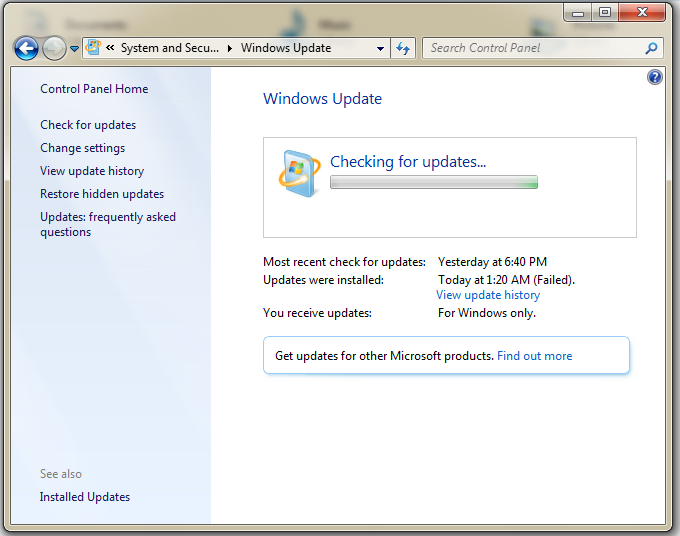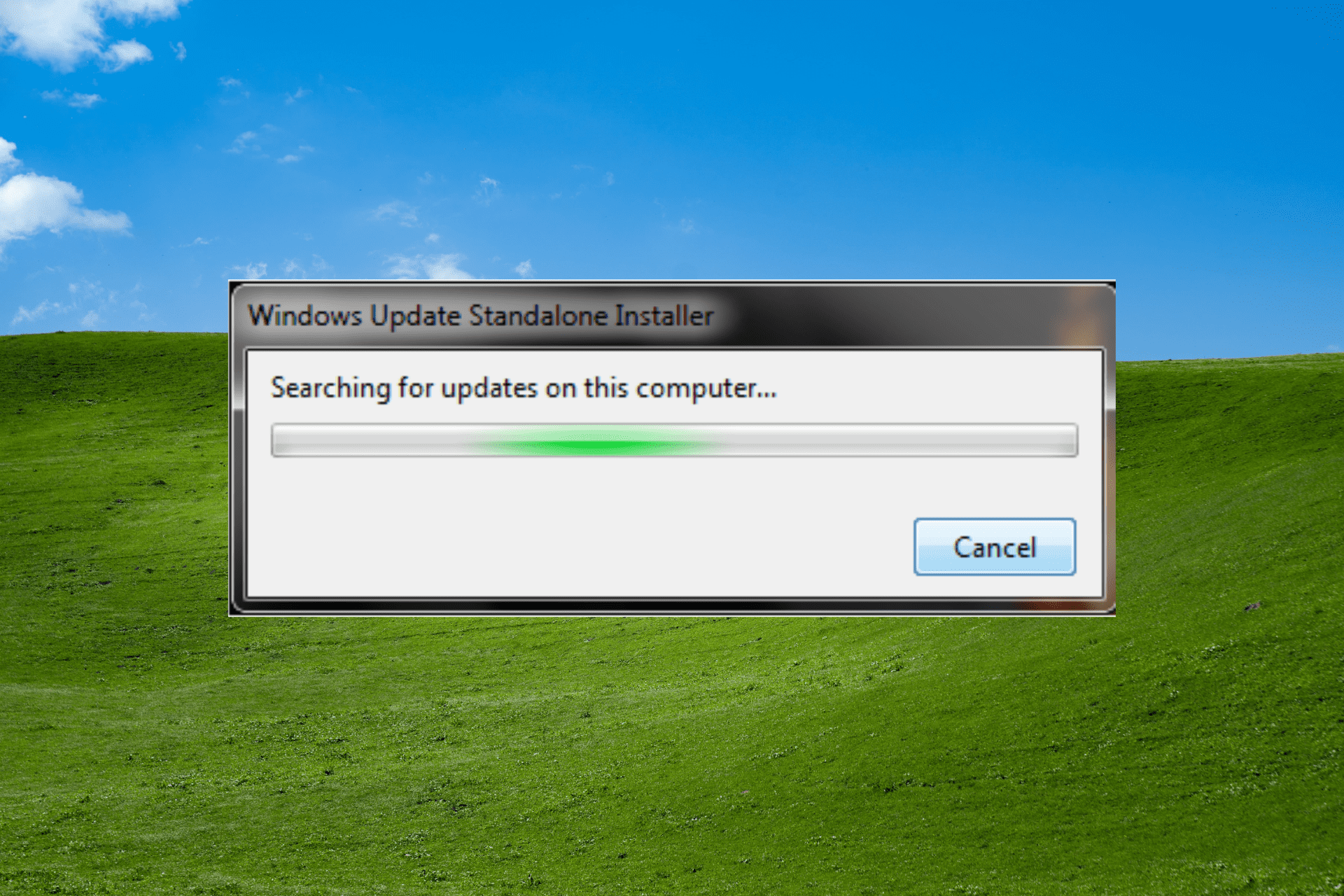✎ Случайные комментарии:
Злой разраб:
Еще раз провел тест на долбае*а в отношении себя. Прикинул, что в теории я мог притащить моимер с активатором — KMSAuto. Запустил его на вашей сборке. И таки это он и оказался троянским конем (во всех смыслах). Сразу и в hosts записи посыпались, и бинарей он своих раскидал по тем же местам.
Короче. Торжественно и во всеуслышанье признаю, что долбае*ом оказался я. Вроде сайт kmsauto.pro существует давно (с 2020 года). Но их активатор оказался пи*орским, ой, т.е. моимерским. Вот так вот. Век живи, век косячь.
Все же активаторы — о*уенная тема для распространения вирусни. Всегда можно правдоподобно ответить, почему надо оффнуть авер перед установкой! потому шо активатор аверы не любят. А вот как кишки ему разобрать без запуска — вопрос.
Мои извинения ресурсу и админу, которых облил говном, в которое сам же окунулся. Предлагаю снести данный топик, дабы на сборку пятно не ставить. Но тут уж на усмотрение админа. Вообще, я погуглил. Я не один такой молодец. Под несколькими сборками винды на вашем сайте есть комменты (затертые, но сохранившиеся в выдаче гугла) о моимерах. Народ систематически так накалывается. Я бы от себя посоветовал либо прям аттачить проверенный активатор к каждой неактивированной виндовой сборке, либо черным огромным текстом добавлять, что качать надо вот отсюда [сцылка], а не по первой ссылке с гугла. Даже сайт с трехлетней регой, пролезший в топ-3 выдачи гугла, не является нихуя гарантией.
Как бы вот. Всем спокойной ночи и аккуратнее с активаторами, штоб их.
➥ Windows 11 Tiny самая популярная сборка 2023 на английском
Руслан:
долго выбирал какую сборку поставить на ноутбук, решил остановиться на этой. скачалась быстро, установилась без проблем. версия LoT все драйвера подтянулись сами, активации не потребовалось. все необходимые компоненты для корректной работы виндовс и программ не вырезаны, ноутбук стал работать намного быстрей, система не нагружена. обновления прилетают. отличная сборка рекомендую к установке.
➥ Windows 10 LTSC + IoT LTSC 21H2 чистая обновлённая 2023 на русском
Ди:
Все комменты про майнер это бред, пожалуй лучшая сборка которую я пробовал, есть обновления, вырезаны метро приложения, на старте занимала всего 2.8Гб ОЗУ, после установки всех нужных мне программ и софта Adobe занимает 5.2-5.7Гб в простое что очень даже хорошо, в итоге остановлюсь на ней перепробовав сегодня 3 разных сборки.
Прикладываю скриншот для любителей написать про майнер в комментах, только при открытии диспетчера задач проц грузит на 100% на секунду, дальше всё гуд, через стороннюю утилиту всё отлично в простое.
Итог: пользуйтесь, радуйтесь 
➥ Windows 11 IoT Enterprise 22H2 без Защитника
Error:
Оказываеться была проблемма в том, что при выборе разлела куда ее ставить 1ин из них был не 100мб, а 95мб и выскакивала ошибка поэтому.
Вчера установил под чистую. Обновился
Все классно, быстро работает.
Единственное хочу кнопку пуск заменить.
Ещё вопрос, разница для тяжелых игр и тд между 10й и 11 есть? А то говорят 11я хуже сейчас.
Спасибо всем !!!!
➥ Windows 10 x64 22H2 FULL 2023 by Flibustier 19045.2673
xill:
Тест сборки Windows 11 x64 21H2 Compact & FULL 22000.318 сравнивая с Windows 10 x64 IoT-Enterprise LTSC 21H2
Ну и сперва протестил капризную Far Cry 3(Лицензия), на двух сборках игра шла плавно, но главное подчеркнуть хотел, что на Win11 игра шла лучше примерно на 5% лучше (в плане фпс и frame time).
Сама сборка без лишних процессов и DLL (скрины будут приложены) Интерфейс шустрый как и сама винда, файл подкачки работает адекватно (вот на некоторых сборках от овгорского файл подкачки работает 50 на 50, а иной раз отказывается работать когда проект требует +8 gb ram)
Винда идёт без предустановленного ПО. При приостановке винды на рабочем столе вас приветствует Yandex Broser, я конеш удалил его, рекомендую Edge использовать более для старого железа оптимизирован и удобен.
Итог: есть ли смысл преходить на win11 — нет, если хотите что-то свежее — да
Никакой суперской оптимизации вы не заметите от 10 win ltsc до win 11
Оценка сборки 5⭐ из 5⭐
Тестил сборку на простом железе:
SSD Samsung 256gb
Xeon E3 1225 3.4 Ghz (4/4)
GTX 1060 3GB
8GB RAM
➥ Windows 11 x64 21H2 Compact & FULL 22000.318 с активатором
Download Windows 7 Service Pack 2 and install it on your computer without any problems. It is available for offline installation.
A set of updates known as Windows 7 Service Pack 2 may be downloaded and installed on Windows 7 machines. It is Windows 7’s second service pack, and it was made available in October 2009.
Service packs are offered to assist your machine in working with the most recent Microsoft upgrades and features. They also assist in resolving issues that could arise with the operating system.
Installing Windows 7 SP2 as quickly as possible is the best way to protect your computer against various threats to its security and other issues.

| Size | 475MB, 316MB |
| Name | windows6.1-kb3125574-v4-x64 |
| Released date | July 22, 2009 |
| Developed by | Microsoft |
| License | Freeware |
| Platform | 32/64Bit |
| Update | No future updates |
? Safe & Secure
What are the Features and Benefits of Windows 7 SP2?
1. Microsoft’s Security Essentials Software
Windows 7 Service Pack 2 includes Microsoft’s Security Essentials software, which helps protect your PC from viruses and other malware. Microsoft recommends this antivirus software for all Windows users, so it’s great to see it included with the operating system.
2. Automatic Driver Updates
Windows Update automatically updates device drivers when you’re online instead of requiring you to download them manually. This feature can be helpful if you have older hardware or devices that newer drivers don’t support. However, if you prefer to manage your driver updates, you can disable automatic driver updates through Windows Update options in Control Panel.
3. Better Reliability for File History and System Restore
The reliability of File History and System Restore has dramatically improved in Windows 7 SP2. With this new service pack, you can now recover files from your desktop and documents folders even if they were deleted accidentally or were damaged by malware. You can also retrieve your system to a previous point in time if it becomes unstable or infected with viruses.
4. Improved Usability
Improved usability is one of the essential features of this service pack. It allows users to navigate different applications and find what they need quickly. For example, if you have multiple windows open, you can see them all at once on your screen. You may also decide to hide any that you are not currently using so that they do not occupy unnecessary screen space.
How To Install Windows 7 SP2?
1. Check to verify that your computer satisfies the minimal criteria for installing this service pack before you do so. You are running with Windows 7 with Service Pack 1 installed. You have at least 5 gigabytes worth of unused space on the disk that your operating system is stored on. You have the KB3020369 update installed.
2. To access the System and Security Options, select Control Panel from the Start menu’s drop-down list of programs, and then click the button that corresponds to the specific choice you want to make.
3. The following dialog box will display; choose the Windows Update option from inside, and then hit the button.
4. In Dialogue Box, Important updates are available. Click on that link.
5. If it is not displaying for you, you may check for changes by visiting the link that has been supplied.
6. After clicking the link, the Windows 7 Updates List will appear in the Service Pack 2 installation window.
7. Select the Service Pack 2 installation option before beginning the process. It is expected that installing the software will take anywhere from twenty to thirty minutes to finish.
Related downloads
Windows XP Home Edition (SP3)
Windows 8.1 Download
Windows XP Black Edition Download
Windows Home Edition
Windows 98 Download
|
Всем привет, Microsoft выпустила новое кумулятивное обновление для операционных систем Windows 7 Service Pack 1 (32bit и 64bit) и Windows Server 2008 R2 Service Pack 1 (64bit). Чисто формально обещание, данное в 2012-м году, выполнено: данный пакет обновлений называется не Service Pack 2, а «Convenience rollup update for Windows 7 SP1 and Windows Server 2008 R2 SP1». Номер обновления — KB3125574. Но уж очень сильно данный пакет похож на SP2. Он не качается через Windows Update, имеет в наборе много очень важных обновлений и скачать его можно только через IE.  Данное обновление недоступно в автоматическом режиме в Windows Update, для его установки необходимо вручную загрузить программный пакет. Нужно учесть, что Microsoft поступила в своём стиле: предыдущая ссылка работает только в браузере Microsoft Internet Explorer. Следует Вот что исправляет данный пакет (выделил самые важные для обычных пользователей, перевод с оф.сайта): 2620264 Ошибка неудачи запуска любых приложений RemoteApp под управлением Windows Server 2008 или более поздней версии сервера терминалов, или шлюза удаленных рабочих столов 2898851 Описание обновления безопасности для платформа.NET Framework 3.5.1 в Пакет обновления 1 для Windows 7 и Windows Server 2008 R2 Пакет обновления 1 2898851 Этот накопительный пакет также не включают обновления для обозревателя Internet Explorer. Если требуется обслуживания обновления для обозревателя Internet Explorer, можно загрузить и установить последнее обновление безопасности для обозревателя Internet Explorer.
Установка Видео по установке SP2 на Windows 7: P.S.
|
Категория: Новости Software(софт) | | Теги: SP2, установить, Обновление, кумулятивное обновление, KB3125574, скачать, Windows 7, Windows Update |
| Всего комментариев: 37. | |
|
Порядок вывода комментариев: |
|
-
Home
-
News
- Windows 7 Service Pack 2 Download and Install (64-bit/32-bit)
By Daisy | Follow |
Last Updated
Although now Microsoft has ended the support for Windows 7, there are still some Windows 7 users who want to download Windows 7 Service Pack 2. This post from MiniTool provides a detailed guide.
Windows 7 Service Pack 2
There is a set of updates called Windows 7 Service Pack 2, which was launched in April 2016. It is Windows 7’s second service pack, and the first one is Windows 7 Service Pack 1. Windows 7 Service Pack 2 is a rollup update that includes all essential updates released by Microsoft after 2011 in one package.
Features of Windows 7 Service Pack 2:
- Windows 7 Service Pack 2 includes Microsoft’s Security Essentials software, which helps protect your PC from viruses and other malware.
- Windows Update automatically updates device drivers while you are online without requiring you to download them manually.
- The reliability of File History and System Restore has been significantly improved in Windows 7 SP2. You can now recover files from your Desktop and Documents folders, even if they are accidentally deleted or corrupted by malware.
Tips:
Tip: Microsoft ended support for Windows 7 ends on January 14, 2020. It’s recommended to you use the latest Windows operating system – Windows 11 to continue receiving security updates from Microsoft.
Whether you choose still to use Windows 7 or upgrade to Windows 11, you had better back up your Windows operating system regularly to prevent your important data from losing. You can try MiniTool ShadowMaker, a professional backup program, to finish the task. It supports Windows 11, 10, 8,7, etc.
MiniTool ShadowMaker TrialClick to Download100%Clean & Safe
Windows 7 Service Pack 2 Download and Install
Before downloading and installing Windows 7 Service Pack 2, you should make sure your PC meets the below requirements:
- Your PC is running Windows 7 SP1.
- There is at least 5 GB of free space available on your system disk.
- Your PC has installed KB3020369.
How to get Windows 7 Service Pack 2 download? The following is a full guide.
Step 1: Go to the Microsoft Update Catalog official website.
Step 2: Search for KB3020369. Select the Download link that corresponds to your version of Windows 7.
Step 3: Double-click the double-click the file, and follow the on-screen instructions.
Step 4: Then, go to the Start menu > Control Panel.
Step 5: Go to System and Security > Windows Update > Check for updates.
Step 6: If any important updates are found, select the link to view available updates.
Step 7: Click Install updates and follow the on-screen instructions to install Windows 7 Service Pack 2.
Note:
Note: Remember, since Microsoft isn’t calling this update a service pack, the version number listed in System Properties will remain Windows 7 SP1.
Final Words
How to get Windows 7 Service Pack 2 manual download? How to install Windows 7 Service Pack 2? This post provides detailed steps for you.
About The Author
Position: Columnist
Having been an editor at MiniTool since graduating college as an English major, Daisy specializes in writing about data backups, disk cloning, and file syncing as well as general computer knowledge and issues. In her free time, Daisy enjoys running and going with friends to the amusement park.
Windows 7 Service Pack 2 – Free Download & Install Guide
Everything you need to know about the roll up update
by Ivan Jenic
Passionate about all elements related to Windows and combined with his innate curiosity, Ivan has delved deep into understanding this operating system, with a specialization in drivers and… read more
Updated on
Reviewed by
Alex Serban
After moving away from the corporate work-style, Alex has found rewards in a lifestyle of constant analysis, team coordination and pestering his colleagues. Holding an MCSA Windows Server… read more
- The Windows 7 Service Pack 2 is a roll up update that contains all the previous updates in one package.
- With it, you can install any update you have missed at once and only wait for future updates.
The roll-up tool, Service Pack 2 for Windows 7, simultaneously installs all previously released updates for these systems.
The convenience rollup update contains all the patches from February 22, 2011 (the release date of Windows 7 Service Pack 1) to 12 April 2016.
When you download the tool, it will install all previous updates for Windows 7 or Windows 8.1, so you don’t have to install them one by one.
This update pack serves as a Service Pack 2 for Windows 7. It contains almost all previously released non-security updates for the system, released after Windows 7 SP1. The update is dubbed KB3020369.
You can check out the latest updates for Windows 7 from our constantly updated table:
| KB number | Release date | Notes |
|---|---|---|
| KB4530692 | December 10, 2019 | Security-only update |
| KB4530734 | December 10, 2019 | Monthly Rollup |
| KB4525251 | November 19, 2019 | Preview of Monthly Rollup |
| KB4525233 | November 12, 2019 | Security-only update |
| KB4525235 | November 12, 2019 | Monthly Rollup |
| KB4519972 | October 15, 2019 | Preview of Monthly Rollup |
| KB4520003 | October 8, 2019 | Security-only update |
| KB4519976 | October 8, 2019 | Monthly Rollup |
| KB4524157 | October 3, 2019 | Monthly Rollup |
| KB4516048 | September 24, 2019 | Preview of Monthly Rollup |
| KB4516048 | September 24, 2019 | Preview of Monthly Rollup |
| KB4516033 | September 10, 2019 | Security-only update |
| KB4516065 | September 10, 2019 | Monthly Rollup |
| KB4512514 | August 17, 2019 | Preview of Monthly Rollup |
| KB4512486 | August 13, 2019 | Security-only update |
| KB4512506 | August 13, 2019 | Monthly Rollup |
| KB4507437 | July 16, 2019 | Preview of Monthly Rollup |
| KB4507456 | July 9, 2019 | Security-only update |
| KB4507449 | July 9, 2019 | Monthly Rollup |
| KB4503277 | June 20, 2019 | Preview of Monthly Rollup |
| KB4503269 | June 11, 2019 | Security-only update |
| KB4503292 | June 11, 2019 | Monthly Rollup |
| KB4499178 | May 23, 2019 | Preview of Monthly Rollup |
| KB4499175 | May 14, 2019 | Security-only update |
| KB4499164 | May 14, 2019 | Monthly Rollup |
| KB4493453 | April 25, 2019 | Preview of Monthly Rollup |
| KB4493448 | April 9, 2019 | Security-only update |
| KB4493472 | April 9, 2019 | Monthly Rollup |
| KB4489892 | March 19, 2019 | Preview of Monthly Rollup |
| KB4489885 | March 12, 2019 | Security-only update |
| KB4489878 | March 12, 2019 | Monthly Rollup |
| KB4486565 | February 19, 2019 | Preview of Monthly Rollup |
| KB4486564 | February 12, 2019 | Security-only update |
Here’s what Microsoft said on releasing the rollup package for Windows 7 and Windows 8.1:
“This convenience rollup package, available to download from Microsoft Catalog, contains all the security and non-security fixes released since the release of Windows 7 SP1 that are suitable for general distribution, up through April 2016.
How we test, review and rate?
We have worked for the past 6 months on building a new review system on how we produce content. Using it, we have subsequently redone most of our articles to provide actual hands-on expertise on the guides we made.
For more details you can read how we test, review, and rate at WindowsReport.
Install this one update, and then you only need new updates released after April 2016.
And since this update can be injected into Windows 7 SP1 media, it’s fully supported to mount a Windows 7 SP1 image (WIM file), then inject this update into it. See https://technet.microsoft.com/en-us/library/dd744559(v=ws.10).aspx for the details of how to do this.
This convenience update is completely optional; it doesn’t have to be installed and won’t even be offered via Windows Update — you can choose whether or not you want to use it.
We hope that you find this convenience rollup package useful. This same convenience rollup also applies to Windows Server 2008 R2.”
What is Windows monthly quality rollup?
Besides showing us this ‘convenience rollup tool,’ Microsoft also introduced the idea of monthly rollups.
Monthly rollups are released at the end of each month and will contain all non-security updates for Windows 7 or Windows 8.1 released during that month.
Monthly rollups are offered to users through Windows Update, WSUS, SCCM, and Windows Update Catalog.
- Are Windows 11 Product Keys Backward Compatible?
- Windows 7 Simulator: How to Run & Test the OS Online
- Internet Explorer Not Opening? 7 Ways to Quickly Fix it
Another way of forcing people to upgrade to Windows 10?
We’ve reached the point where every Microsoft action related to Windows 7 or 8.1 is recognized as another attempt to force people to upgrade to Windows 10.
While it does not necessarily have to be true in this case, some facts point out the opposite.
With the convenience rollup tool, Microsoft will install absolutely every previously released update to Windows 7 or 8.1, including updates designed to push to Windows 10 upgrade!
As users have no control over which updates are installed and have to install everything, avoiding these updates is impossible.
We’re sure this wasn’t Microsoft’s primary goal when releasing KB3020369, as the main purpose is to deliver missed updates and save people’s time and effort.
On the other hand, Microsoft is aware that the new tool installs Windows 10-related updates, and it surely doesn’t mind that.
Also, Microsoft will end the extended support for Windows 7 on January 14, 2020, so it does seem that the company is somehow forcing people to upgrade to Windows 10.
What do you think, is the new rollup tool just a way for people to keep their systems updated, or another Microsoft’s well-camouflaged effort to force people to upgrade to Windows 10? Tell us in the comments.
Below are the Windows 7 Service Pack 2 (SP2) download links for 64 bit and 32 bit PCs:
- KB3020369 for Windows 7 64-bit
- KB3020369 for Windows 7 32-bit
Windows 7 End of Support
Important Note: Microsoft will officially end mainstream Windows 7 support on January 14, 2020. In other words, your Windows 7 PC will no longer receive software and security updates.
Your device will function normally, but the risk of getting infected with malware increases exponentially. However, if you still want to use Windows 7 after January 2020, open this guide to learn how you can keep using the OS indefinitely.
On the other hand, business users running Windows 7 Enterprise and Windows 7 Pro can benefit from Extended Security Updates until January 2023. To learn more about Windows 7’s ESU, you can check out this in-depth guide.