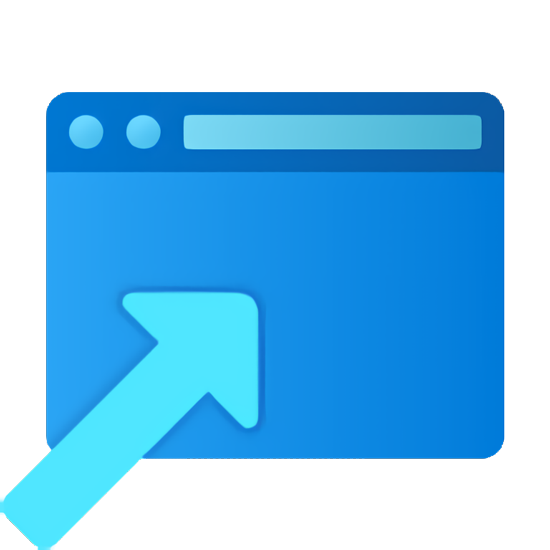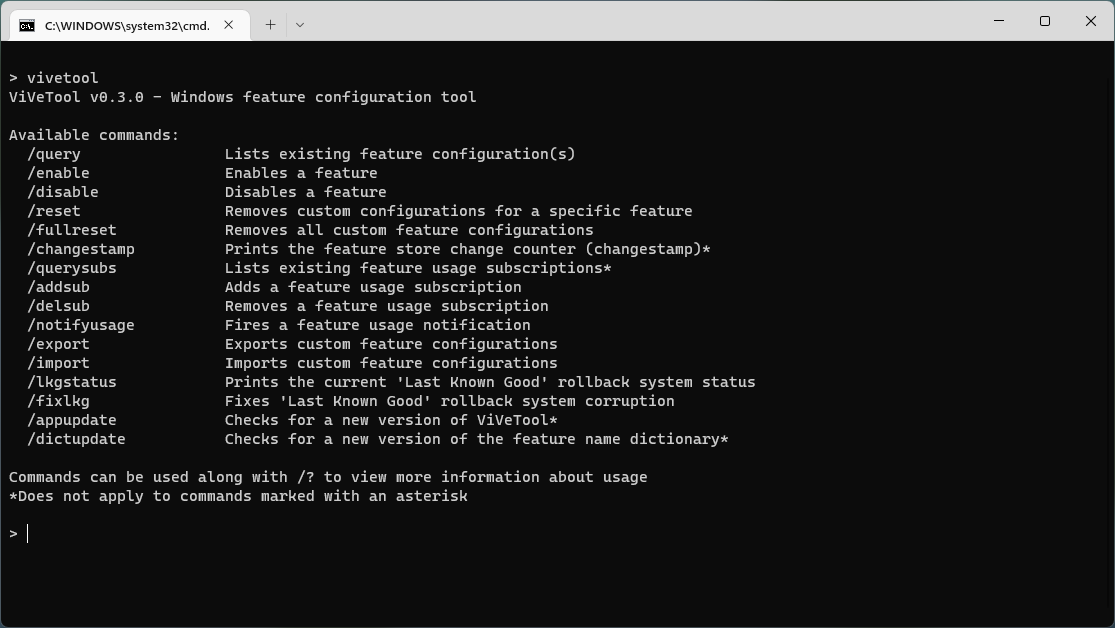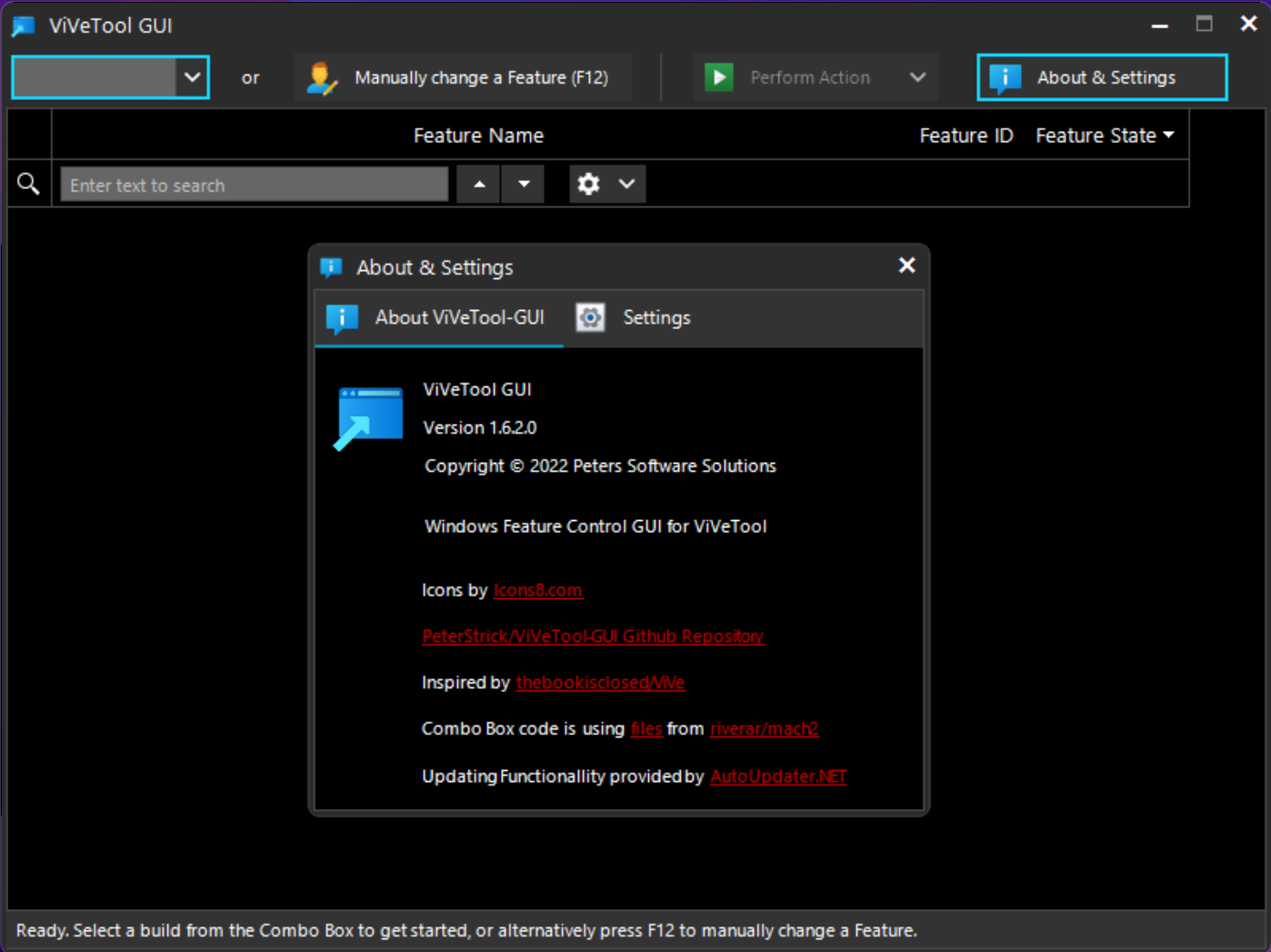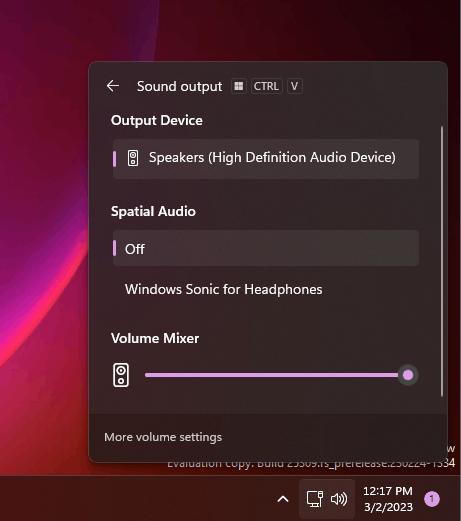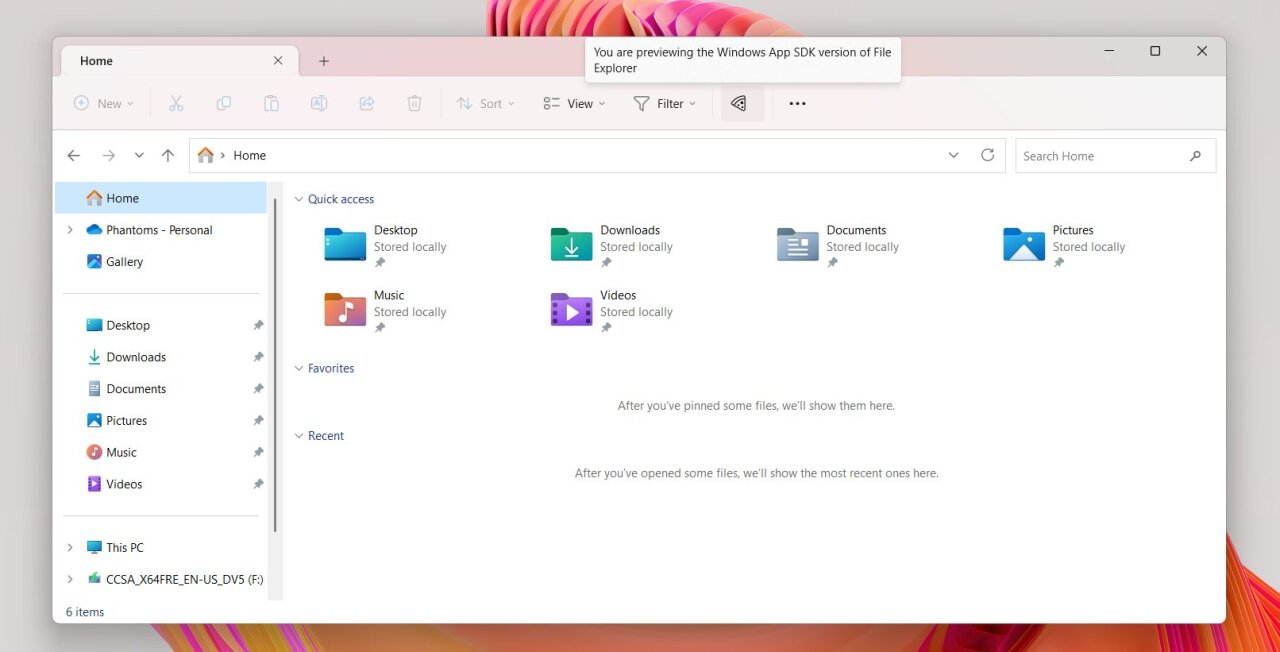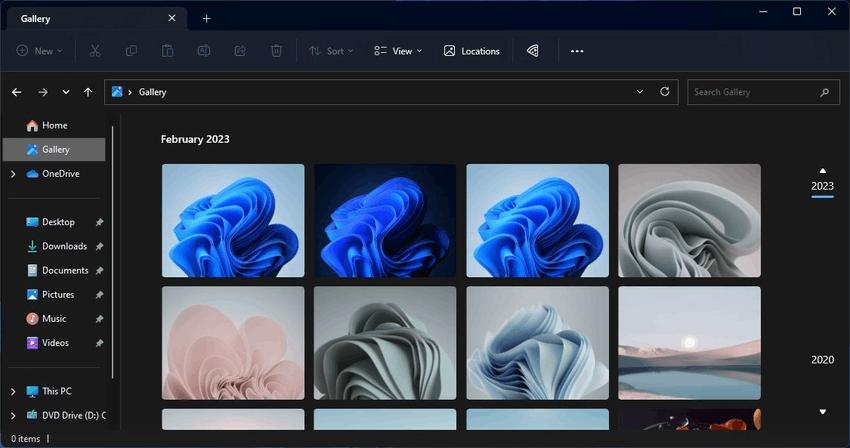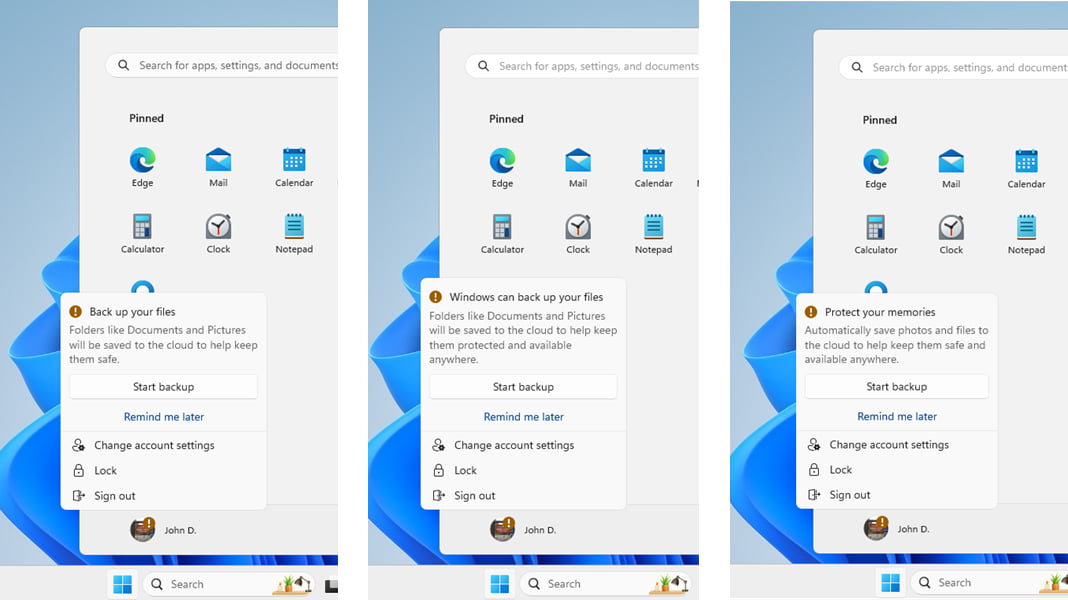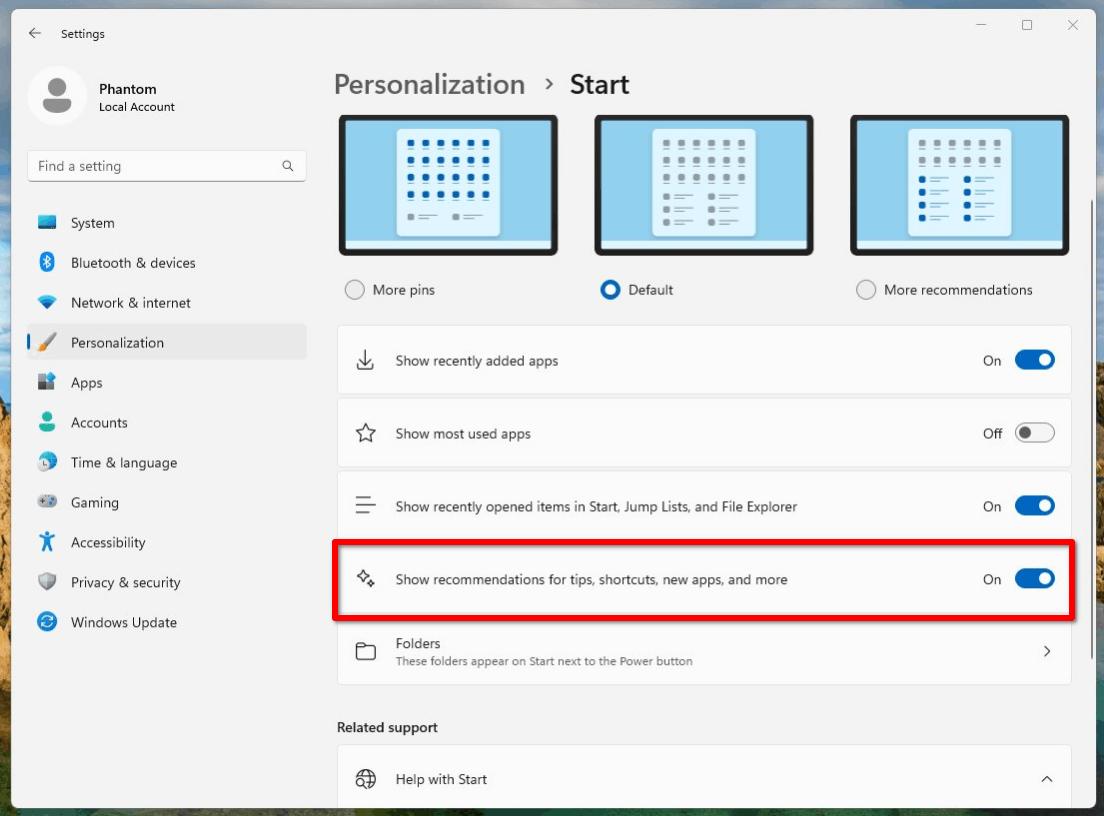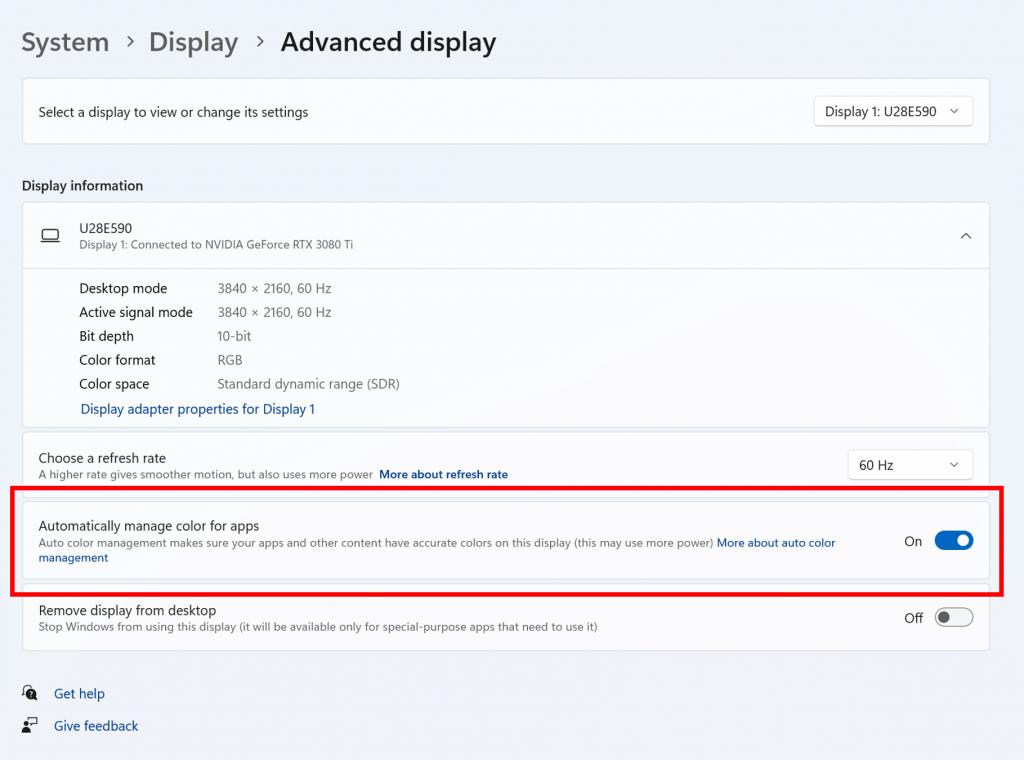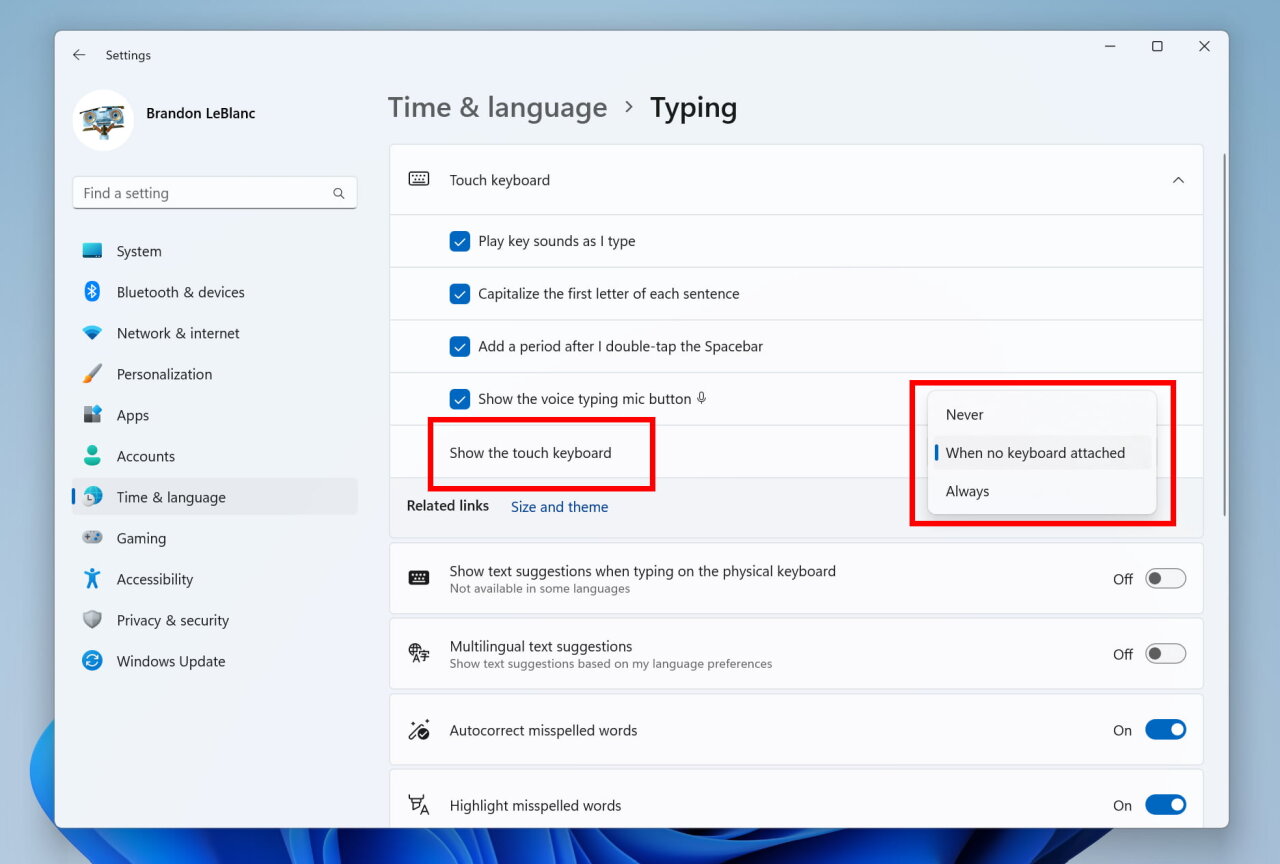ViVeTool v0.3.3
- Easier to read exceptions
- Built against .NET Framework 4.8.1 with ARM64 support
- /query and /fullreset can now be filtered by priority
- Support for new priorities (fixes #78)
- Support for installs with uninitialized LKG mechanism (fixes #77)
- Feature dictionary update (data as of 3/22/2023)
- Updated Newtonsoft.Json dependency to 13.0.3
Due to newly introduced ARM64 support, this release comes in 2 variants
ViVeTool-v0.3.3.zip is compatible Intel and AMD CPUs
ViVeTool-v0.3.3-ARM64CLR.zip is compatible with Qualcomm Snapdragon and Microsoft SQ CPUs
ViVeTool v0.3.2
⚠️ This release is outdated, please click here to get the latest one.
- Improved argument handling (fixes #58)
- Persistence improvements (addresses #56)
- Dictionary loads from app folder instead of working directory
- ! If you’ve used ViVeTool v0.3.0 or v0.3.1 to create overrides on your system, please run the newly introduced
/fixpriority command. Doing so will upgrade your manual overrides to a type with better persistence, as well as
restore Windows’s automated A/B feature delivery in case your system has unintentionally stopped receiving
experiments from Microsoft.
ViVeTool v0.3.1
⚠️ This release is outdated, please click here to get the latest one.
- Correct single Store parameter handling in Enable/Disable & Reset scenarios (fixes #39)
ViVeTool v0.3.0
⚠️ This release is outdated, please click here to get the latest one.
- New command syntax
- Improved boot persistence (Fixes #6)
- Support for identifying features by names (Addresses #12)
- Revised data types & struct bitfield sizes (Fixes #32)
- Greatly improved library performance
- Feature configuration import & export
- ‘Last Known Good’ rollback system management
- Full reset command
- Update check command
ViveTool v0.2.1
⚠️ This release is outdated, please click here to get the latest one.
The data type of change stamps has been changed from UInt to ULong — this addresses the inability to configure features on x86 and by proxy arm64 as well.
ViveTool v0.2.0
⚠️ This release is outdated, please click here to get the latest one.
Features now correctly persist across reboots
ViVeTool v0.1.1
⚠️ This release is outdated, please click here to get the latest one.
Fixed handling of add/delconfig section types
ViVeTool v0.1
⚠️ This release is outdated, please click here to get the latest one.
First release of ViVeTool
- Downloads
- Operating Systems
ViVeTool 0.3.3
ViveTool is an open source tool to enable experimental features in Windows 10 and Windows 11.
ViVe is a C# library you can use to make your own programs that interact with the A/B feature experiment mechanism found in Windows 10 and newer. ViVeTool is both an example of how to use ViVe, as well as a straightforward tool for power users which want to use the new APIs instantly.
ViVeTool
The FeatureManager class should cover most feature management needs with the added benefit of some struct heavy lifting being done for you. Boot persistence and LKG management is offered exclusively by this class as it had to be reimplemented.
In case you’d like to talk to NTDLL exports directly, you can use NativeMethods.
ViVeTool GUI
What is ViVeTool GUI?
ViVeTool GUI let’s you easily enable, disable and search for new hidden Features in Windows Insider Builds, with the use of a button and an useful UI.
What are the differences between ViVeTool and ViVeTool GUI?
ViVeTool is a command-only tool to enable experimental but hidden features on your Windows computer, while using ViVeTool GUI is easier to use, as it also allows you to search for features and enable them with a few clicks.
What are the main features of ViVeTool GUI?
- Load in a Feature List of other Builds
- Search for Features
- Sort Features by Feature Name, Feature ID or Feature State
- Group Features by: Always Enabled, Always Disabled, Enabled by Default, Disabled by Default and Modifiable
- Copy Feature Names and IDs by right-clicking them
- Switch between Dark and Light Mode (Setting get’s saved and applied on Start)
- Automatically load the latest Feature List when starting ViVeTool GUI
- Scan a Windows Build for Hidden Features to create your own Feature List
- Use ViVeTool GUI in multiple translated Languages
- Fix the LastKnownGood Store, as well as the A/B Testing Priorities for ViVeTool Features
What’s New
ViVeTool 0.3.3:
- Easier to read exceptions
- Built against .NET Framework 4.8.1 with ARM64 support
- /query and /fullreset can now be filtered by priority
- Support for new priorities (fixes #78)
- Support for installs with uninitialized LKG mechanism (fixes #77)
- Feature dictionary update (data as of 3/22/2023)
- Updated Newtonsoft.Json dependency to 13.0.3
ViVeTool GUI 1.6.2:
Changes:
- Searching is now disabled while the Feature List is loading to fix numerous search-related bugs.
- Updated AutoUpdater.NET to Version 1.7.1 (explains the new Edge WebView2 DLLs, full Edge WebView2 is not included, just the launcher DLLs to use it if it is already installed on the Users System)
Fixes:
- Fixed numerous Search-related bugs while a Feature List was loading.
- Added an exception handler when trying to use the Clipboard with insufficient permissions. (Usually AV related)
- Added an exception handler to the Feature Scanner when trying to start symchk.exe with insufficient permissions. (Usually AV related)
- Fixed a Null Reference Pointer Exception when preparing a network exception message
- Feature Lists with a . in their name, for example, 22000.1 will now be displayed in the Build Combo Box. Fixes #15
Additional Info:
- The next version 1.7 will include language localizations for English and German, as I am currently trying to figure out the best way to accomplish this, while also being easy for others to add new localizations with Pull Requests
Compatibility
- Since ViVeTool GUI uses the ViVe API, Windows 10 Build 18963 (Version 2004) and newer is the only OS Requirement.
- Apart from that, the only Requirement is .Net Framework 4.8
Fast servers and clean downloads. Tested on TechSpot Labs. Here’s why you can trust us.

Last updated:
Software similar to ViVeTool 3
-
38 votes
PowerToys is a set of utilities for power users to tune and streamline their Windows experience for greater productivity.
- Freeware
- Windows 10/11
-
187 votes
Ultimate Windows Tweaker is a freeware TweakUI Utility for tweaking and optimizing Windows.
- Freeware
- Windows
-
29 votes
Winaero Tweaker is an an all-in-one customization utility that helps you to tweak Windows in just a few simple clicks.
- Freeware
- Windows
Popular apps
in Operating Systems
ViVeTool is a very useful tool that can help you enable the hidden features on Windows 10 and Windows 11. In this post, MiniTool will briefly introduce ViVeTool and tell you how to download ViVeTool on your Windows computer for further use.
ViVeTool is a Windows features configuration tool, which can easily enable, disable, and search for new hidden Features in Windows Insider Builds (Windows 10 and Windows 11) with the use of a Button and a pretty UI.
It is an open-source command line utility. With it, you can use some simple commands unlock or force enable the features that are hidden or under controlled roll-outs on Windows 10 and Windows 11. What does this mean? Microsoft always test the upcoming feature in the Windows preview builds. You can use ViVeTool to obtain these features in advance.
However, ViVeTool is not preinstalled on your device. You need to manually get it from github.com. In this next part, we will show you how to download ViVeTool on your Windows 10/11 computer.
Github keeps updating ViVeTool all the time. Here is how to get the latest version of ViVeTool on a Windows 10/11 PC.
Step 1: Go to the release page of ViVeTool.
Step 2: The latest version of ViVeTool is on the top. There is also a Latest label next to the version. Click the ViVeTool-v0.3.2.zip file to download the tool on your device.
Step 3: The downloaded file is a zip file. You need to unzip it first. Then, you’d better copy the uncompressed folder to C drive for further use.
You see ViVeTool download for Windows is just so easy.
Now, Microsoft is testing many new features on Windows 11 Insider Preview Builds. For example, Microsoft is adding a Windows 11 VPN indicator to the Insider preview build in the Dev Channel. You can use ViVeTool to enable the VPN indicator on Windows 11.
In addition, you can also use ViVeTool to:
- Enable or disable desktop search bar on Windows 11
- Enable the Search bar in Task Manager on Windows 11
- Enable instant search results in Windows 11 File Explorer
- Add a new Search box button in Windows 11 Taskbar
- Enable or disable Tabs in File Explorer on Windows 11
- Enable Full-Screen Widgets on Windows 11
- Add the Task Manager option in the Taskbar context menu
- Enable new Widget settings on Windows 11
- Enable the VPN indicator on Windows 11
More and more Windows users are using Windows 11 now. To protect the system and files on Windows 11, you’d better install a Windows backup software. MiniTool ShadowMaker is a good choice. You can use this software to back up files, folders, partition, disks, and systems. You can try the trial edition of this software and experience its feature for free within 30 days.
MiniTool ShadowMaker TrialClick to Download100%Clean & Safe
If you want to recover your deleted or lost files and there is no available backup file, you can use MiniTool Power Data Recovery. This is a free file recovery tool. You can use it to recover images, videos, documents, and more from different types of data storage devices. You can use the free edition to recover up to 1 GB of files.
MiniTool Power Data Recovery FreeClick to Download100%Clean & Safe
Bottom Line
Want to download ViVeTool on your Windows computer? You can find a simple guide here. Should you have other related issues, you can let us know in the comments.
ViVeTool is a tool that allows you to activate different features that are still in the testing phase on Windows 11. Through the command console on your PC, you can access these settings that are sometimes hidden by Microsoft’s operating system in just a few minutes.
Check which version of Windows you have installed
Before using ViVeTool, it’s important to know which version of this operating system you’re using. If you want to unlock certain features, you should pay attention to what’s already installed on your computer. This will ensure that you have access to the correct settings at all times.
Run the tool from the command console
To open ViVeTool, simply access the command console after installing this tool. All you have to do is access the directory where the ViVeTool tool is located. After that, simply enter the command for the function you want to activate. For example, if you want to unlock Copilot on Windows 11, the string would be vivetool /enable /id:44774629,44850061,44776738,42105254,41655236.
Download ViVeTool for Windows to activate various hidden features on Windows 11 with the help of this open source tool. That said, it doesn’t offer an intuitive interface from which you can manage all these processes.
Вы уже наверняка заметили, что в инсайдерских сборках Windows 11 для канала Dev появляется всё больше нововведений, часть из которых доступны сразу всем пользователям, часть — проходят A/B-тестирование, а некоторые и вовсе находятся на стадии разработки и скрыты от посторонних глаз. Выпущенная накануне сборка под номером 25309 не стала исключением, и в этой статье вы найдёте инструкции по включению большинства новых функций.
Благодарим коллег с портала Winaero за предоставленную информацию.
Новый микшер громкости
Впервые новый микшер громкости появился в Windows 11 Build 25281, однако на тот момент он был скрыт от посторонних глаз, так как работа над ним ещё не была завершена. Впрочем, инструкцию для его включения мы уже публиковали на сайте, и с тех пор она не изменилась.
Новый микшер громкости стал частью меню «Быстрых действий» на панели задач. С его помощью вы можете регулировать громкость каждого запущенного приложения. Для быстрого открытия микшера можно воспользоваться сочетанием WIN + CTRL + V.
«Проводник» на базе Windows App SDK
Не так давно Microsoft подтвердила, что работает над новой версией «Проводника» на базе Windows App SDK и WinUI 3. Вскоре он появился в инсайдерских сборках Windows 11, но работал нестабильно, так что неудивительно, что он тоже был скрыт. Инструкцию по его включению вы тоже могли найти на нашем сайте, но мы настоятельно не рекомендовали использовать её на основном компьютере, так как последствия были непредсказуемыми.
Под спойлером вы можете найти новую инструкцию. Если после перезагрузки операционной системы в «Проводнике» вы увидите кнопку с иконкой пиццы, то у вас всё получилось.
«Галерея» в новом «Проводнике»
Также Microsoft работает над разделом «Галерея» для нового «Проводника» на базе Windows App SDK. В новой сборке он выглядит лучше, чем до этого.
Уведомления о важных действиях в меню «Пуск»
Довольно сомнительное изменение, но быть может вы хотите его протестировать лично. Теперь в меню учётной записи в «Пуске» будет отображаться индикатор уведомлений и предлагаемое действие внутри вызываемого меню, например, для напоминания о необходимости резервного копирования. Существует несколько вариантов отображаемого текста для действий, так что в инструкции будет несколько команд.
Дополнительные рекомендации в «Пуске»
Эта функция позволяет отображать в области «Рекомендуем» в меню «Пуск» подсказки, ярлыки, новые приложения и другие элементы.
Auto Color Management (ACM)
Технология Auto Color Management (ACM) предназначена для аппаратного ускорения управления цветом на уровне системы. Теперь инсайдеры на канале Dev могут активировать ACM для любого поддерживаемого дисплея SDR, чтобы все цвета во всех приложениях Windows отображались точно и последовательно.
Чтобы включить функцию, перейдите в «Параметры» -> «Дисплей» -> «Расширенные параметры дисплея», выберите нужный дисплей и активируйте «Автоматическое управление цветом для приложений».
Новые настройки сенсорной клавиатуры
Эта настройка заменяет собой опцию «Показывать сенсорную клавиатуры при отсутствии подключённой клавиатуры» в разделе «Параметры» -> «Время и язык» -> «Ввод» -> «Сенсорная клавиатура». Новое выпадающее меню включает в себя три опции, позволяющие определить, в каких случаях должна запускаться сенсорная клавиатура при нажатии на редактируемое поле.
Создание разделов ReFS
В сборке 25290 впервые появилась возможность создавать разделы в файловой системе ReFS. Эта функция пока скрыта, но её можно вручную включить с помощью ViVeTool.