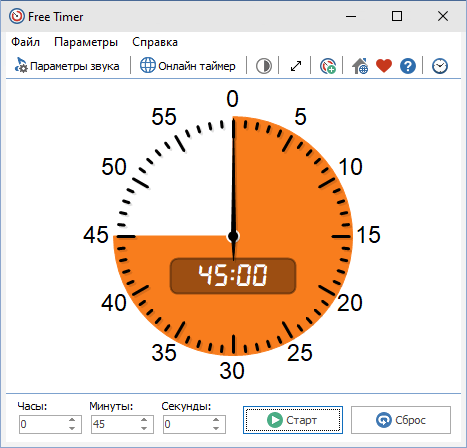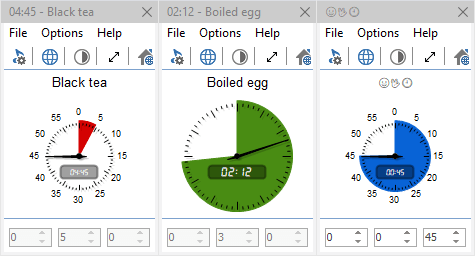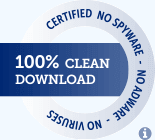Таймер виджет
для Windows
Таймер виджет — простенький таймер, сделанный под виджет Windows.
Позволяет выставить таймер на одну, десть, пятнадцать, двадцать, тридцать минут, один час, три часа и пять секунд.
По истечению времени выдается звуковой сигнал. Также можно выставить автоматическое выключение компьютера, выйти из системы или запустить любую программу (выполнить приложение .exe).
Окошко виджета реесть возможность регулировать прозрачность окошка виджета.
Приложение можно добавить в автозапуск Windows.
Что нового в Таймер виджет 4.9.1?
- Улучшено фоновое изображение, интерфейс.
ТОП-сегодня раздела «Календари, органайзеры, напоминалки»
Simple Sticky Notes 6.1
Simple Sticky Notes — очень удобный и эффективный менеджер закладок-напоминалок на экране Вашего дисплея…
Напоминалка 4.0
Напоминалка — простая портативная (не требующая инсталляции в систему) программа, которая…

Будильник — бесплатные часы со большим количеством разнообразных и полезных функций….
Школьный звонок 1.2
Бесплатная утилита с помощью которой можно настроить звуковые оповещения,…
Отзывы о программе Таймер виджет
tds110577 про Таймер виджет 4.6.1 [02-03-2021]
После скачивания и распаковки не запускается, антивирус Панда нашел какой то вирус и удалил.
2 | 2 | Ответить
Константин в ответ tds110577 про Таймер виджет 4.6.5 [04-05-2021]
Наверно, виноват антивирус Panda.
2 | 2 | Ответить
Людмила про Таймер виджет 4.5.1 [05-01-2021]
не могу разобраться, как его установить на рабочий стол. Большое количество файлов, но установочного не нашла.
2 | 2 | Ответить
Константин в ответ Людмила про Таймер виджет 4.6.5 [04-05-2021]
Создать ярлык программы в Проводнике и поместить его на Рабочий стол.
2 | 2 | Ответить
игорь про Таймер виджет 1.4 [10-03-2019]
маленькое и работает с одного клика. то что искал.
4 | 7 | Ответить

Бесплатный таймер
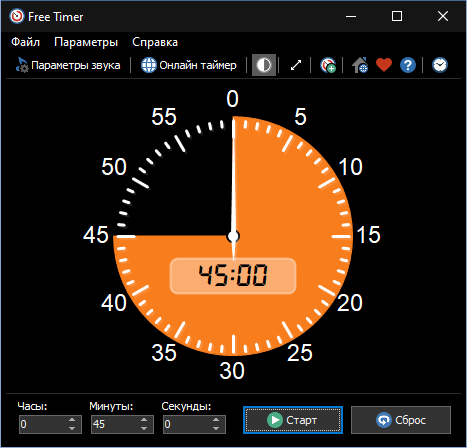
Бесплатный, полнофункциональный и простой таймер для Windows
Программа Free Timer позволяет создавать таймеры обратного отсчета, которые отображают оставшееся время в виде цветного участка циферблата.
Вы можете установить время в секундах, минутах и часах. Цветная часть циферблата будет отображать время, соответствующее заданному интервалу:
- Если интервал составляет одну минуту или меньше, таймер считает в секундах (полный круг — 60 секунд).
- Если интервал составляет один час или меньше, таймер считает в минутах (полный круг — 60 минут).
- Если интервал составляет 12 часов или меньше, таймер считает в часах (полный круг — 12 часов).
- Если интервал больше 12 часов, циферблат будет полностью покрыт указанным цветом. Что касается обратного отсчета, цветная секция будет постепенно уменьшаться в размере в соответствии с оставшимся временем.
Независимо от того, какой интервал вы укажете, таймер обратного отсчета переместит секундную стрелку, которая будет двигаться против часовой стрелки.
Запускать несколько таймеров одновременно
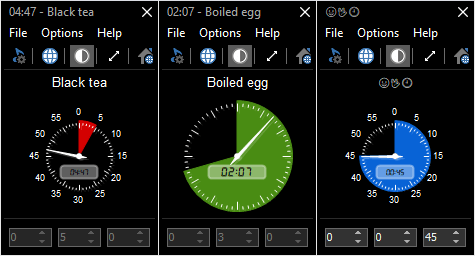
Если вам нужно запустить несколько таймеров одновременно, вы можете просто запустить программу столько раз, сколько вам нужно. Вы также можете изменить цвета таймеров, чтобы отличать один таймер от другого.
Быстрый старт
Установите интервал и нажмите кнопку «Пуск». Когда Free Timer завершит обратный отсчет, выбранная вами музыка начнет воспроизводиться и таймер остановится.
Вы можете выбрать, какую музыку или звук воспроизводить и сколько раз она будет повторяться. Вы можете изменить цвет секции обратного отсчета, а также вы можете изменить цвет фона с белого на черный (отрицательный).
Во весь экран
Free Timer имеет специальную кнопку для полноэкранного режима. Нажмите эту кнопку, и таймер увеличится до размеров монитора или проектора. Это особенно удобно во время экзаменов, тестов, отчетов, лабораторных экспериментов и так далее. Таймер будет виден из любой части классной комнаты или аудитории. Чтобы выйти из полноэкранного режима, нажмите кнопку Esc или нажмите на экран.
Предварительное уведомление
Вы можете включить метроном (который тикает каждую секунду), чтобы он включался за несколько секунд до окончания обратного отсчета. Например, установите метроном так, чтобы он начинался за одну минуту до окончания экзамена, чтобы привлечь внимание студентов.
Запустите его с вашего портативного USB-накопителя
Вы можете сохранить Free Timer на флеш-накопителе и запустить его прямо оттуда. Таким образом, все ваши таймеры всегда будут с вами, настройки будут сохранены в файле Data.ini.
Просто извлеките файлы из архива в любую папку, где вы хотите их хранить, и запустите FreeTimer.exe для запуска программы.
Бесплатный таймер обратного отсчета может воспроизводить музыкальные файлы
Вы можете выбрать звук, который вы хотите для таймера. Free Timer поставляется с несколькими звуками и предлагает полный доступ к вашей музыкальной библиотеке.

Вам нужно больше информации? Взгляните на страницу помощи: Справка онлайн.

Скачать Бесплатный таймер
Пакет установки (4.4 MB)
Портативная версия (4.4 MB)
Версия: 5.2
Дата выпуска: 17.01.2022
Поддерживаемые операционные системы:
Microsoft Windows 11/10/8.1/8/7/Vista/XP
При поддержке
Hot Alarm Clock позволит вам установить любой интервал времени для обратного отсчета, включая месяцы или годы. Вы также можете создавать цепочки таймеров, а встроенный метроном уведомит вас о приближающемся конце обратного отсчета.
Будильники и таймеры обратного отсчета, секундомеры и список дел, напоминания о днях рождения и многое другое.
Скачать
Доп.информация
Приходит эпоха электроники, а вместе с тем популярные ранее механические приспособления уходят в небытие. Аналогичная ситуация происходит с таймерами, будильниками, а также прочими вещами, способными вести отчет. Сегодня, механическому таймеру или будильнику люди предпочитают мобильный телефон, который не только «зазвенит» в нужное время, но и сможет разбудить, либо сообщить о каком-либо важном событии под любимую мелодию, способную поднять настроение и «боевой дух». Однако, мобильный телефон (или смартфон) не всегда бывает под рукой, да и зачем, если у Вас есть компьютер?
Поставили вариться вкусняшку на плите и ждете, когда она закипит? Заказали пиццу? А, может быть, следите за здоровьем и в установленное время делаете зарядку для глаз? Уследить за всеми перечисленными и многими другими событиями позволит самый обычный таймер. Но, будьте уверены, сегодня необходимость в дополнительных программах напрочь отпадает! Просто скачайте гаджет, а затем установите его на свой рабочий стол Windows 7 или 10, настройте необходимые параметры и вуаля! Таймер оповестит Вас по наступлению установленного времени и Вы наверняка не пропустите важное!
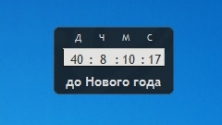
- 42
- 19
Countdown Gadget — таймер с обратным отсчетом времени до указанной даты.
Отсчет времени до указанной даты
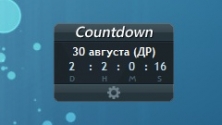
- 21
- 11
Это гаджет-таймер, с большим количеством всевозможных настроек.
Многофункциональный таймер
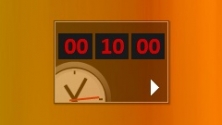
- 32
- 17
Простой гаджет обратного отсчета без лишних функций. Полезен для тех, кто
Simple Countdown
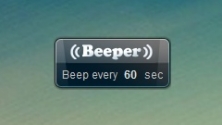
- 13
- 5
Этот небольшой гаджет выполняет функцию таймера со звуковым сигналом.
Таймер со звуковым сигналом
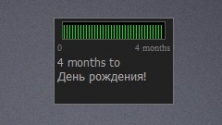
- 9
- 6
Простой и многофункциональный гаджет с опцией обратного отсчета до конкретной
Гаджет для обратного отсчета времени

- 50
- 22
Оригинальный гаджет-таймер сделанный в виде чайника со свистком.
Таймер — чайник
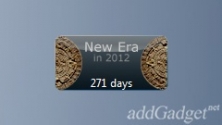
- 6
- 4
Мини-приложение для рабочего стола, которое ведет отсчёт дней до
21.12.2012 Countdown — отсчет дней до конца света

- 11
- 7
Простенький гаджет, предназначенный для контроля рабочего времени.
Контроль рабочего времени

- 11
- 6
Гаджет, отображающий время работы компьютера с момента его загрузки.
Время работы компьютера

- 18
- 10
Гаджет цифровых часов с возможностью включать таймер обратного отсчета времени.
Цифровые часы с таймером

- 23
- 15
Гаджет таймера в виде металлического яйца.
Таймер — металлическое яйцо
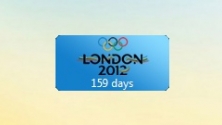
- 7
- 4
Очень простое мини-приложение, которое ведет отсчет дней до начала Олимпийских
Отсчет дней до Олимпийских Игр
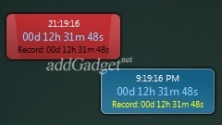
- 6
- 4
Гаджет цифровых часов с таймером работы компьютера с момента его загрузки.
Часы с таймером работы ПК
A list of excellent tools to improve your effectiveness
by Ivan Jenic
Passionate about all elements related to Windows and combined with his innate curiosity, Ivan has delved deep into understanding this operating system, with a specialization in drivers and… read more
Updated on
- Timer apps for Windows are excellent ways to manage your schedule and improve productivity.
- The best of these tools are easy to use and offer excellent user interfaces.
- Another feature you can look forward to is the wake-up timer that wakes your computer from standby and hibernation.
Productivity and good time management are gold in today’s world.
However, it seems that the majority of people still struggle to stay productive constantly. When everything else fails, we usually look for salvation in technology. In this case, apps and services are going to improve our focus and productivity level.
In that manner, we’ve prepared a list of the best apps and programs for Windows 10 that might help you improve your productivity.
Best free timer apps for Windows 10
- Orzeszek Timer (Hourglass) – Simple tool
- CookTimer – Easy to use
- DeskTime – Advanced tool for businesses
- SnapTimer – Portable program
- MultiTimer – Excellent management options
- CoolTimer – Highly customizable
- WakeupOnStandBy – Allows automation
- Focus Booster – Excellent interface
Orzeszek Timer (Hourglass)
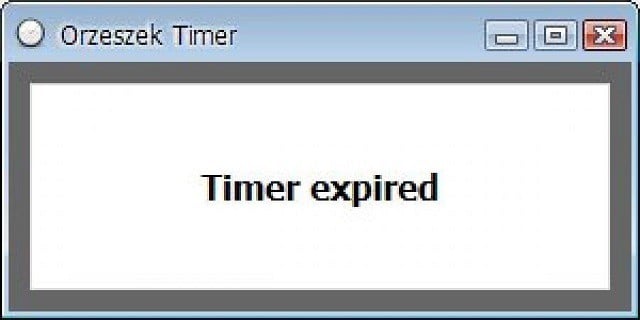
If you have problems pronouncing this program’s name, you definitely won’t have any problems using it.
Orzeszek Timer is an extremely simple timer software for Windows that offers a lot of options at the same time. To set up a timer, you need to enter time, hit Enter, and the clock will start ticking.
The best thing about Orzeszek Timer is its versatility, as it allows you to enter any time format, and the program will automatically recognize it. Here are some examples:
- 5 – 5 minutes
- 2.5 – 2 minutes 30 seconds
- 1d 5h 3m 25s – 1 day 5 hours 3 minutes 25 seconds
- 1.05:03:25 – 1 day 5 hours 3 minutes 25 seconds
- 1 5 3 25 – 1 day 5 hours 3 minutes 25 seconds
- 01/01/2017 – until midnight on 1 January 2017
- 01/01/2017 5:00 PM – until 5:00 pm on 1 January 2017
The program even accepts time to count down as a command line argument, so you can make batch files for your most frequently used countdown values.
However, we doubt you will need this feature unless you’re serious about setting up a timer, but it won’t hurt you to know.
Orzeszek Timer is free and comes as a portable application. You can download it from the link below.
Update: Orzeszek Timer has been replaced by Hourglass, but it offers the same functionality and more.
⇒ Get Orzeszek Timer
CookTimer
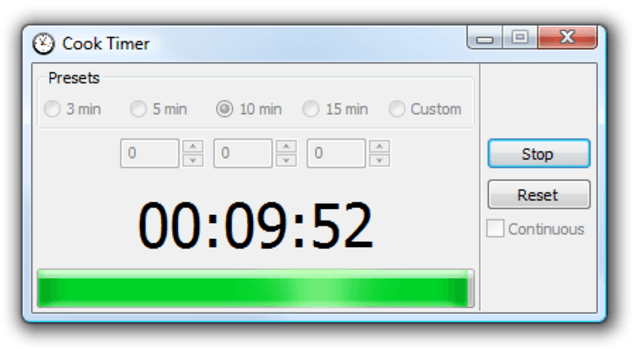
CookTimer is a very simple timer app for Windows. It sets time intervals of 3/5/10/15 minutes, but you can also set up your own time.
When it comes to the user interface, CookTimer is one of the simplest timer apps for Windows you can find.
So, if simplicity matters to you, and you want your clock to tick, CookTimer might be into consideration.
It also offers a few more features, like resetting the timer by itself or ringing forever when the time is up. So if you forget that you’ve set up a timer, it won’t stop until you get reminded.
You can turn on both features from the main window, which also appears to be the only window CookTimer has.
There’s not much more to say about this app because it’s so simple. You set up a timer and get notified when it does its thing. That’s the whole philosophy.
How we test, review and rate?
We have worked for the past 6 months on building a new review system on how we produce content. Using it, we have subsequently redone most of our articles to provide actual hands-on expertise on the guides we made.
For more details you can read how we test, review, and rate at WindowsReport.
CookTimer is free, and you can download it from the link below.
⇒ Get CookTimer
DeskTime
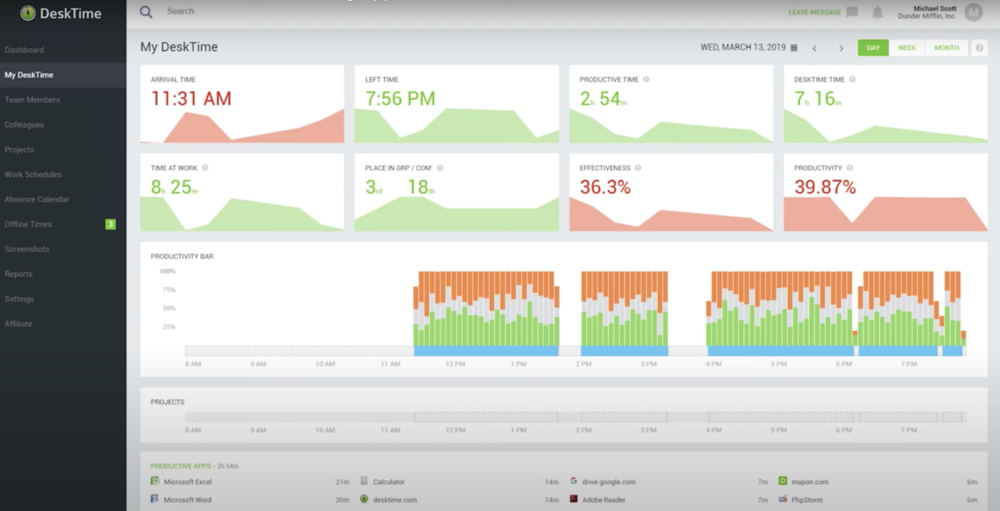
DeskTime is one of the best timer apps for Windows that is ideal for a corporate organization. It is a real-time tracker that helps to improve a team’s productivity.
One of the interesting features of this software is the offline tracking feature. This allows you or other team members to take note of your time away from your computer.
Also, if you need to track your productivity on the move, DeskTime is probably the best you can use. This is because it has Android and iOS versions that allow you to track your productivity from anywhere.
What’s more, DeskTime can track URLs, document titles, and apps. With this, you can easily track an employee’s workflow.
To make things better, it has a screenshot feature that helps you monitor your team member work behavior and habits.
⇒ Get DeskTime
SnapTimer
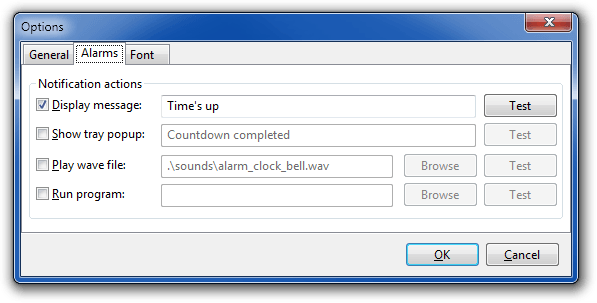
When you look at SnapTimer, it would probably appear to be just another extremely simple timer app that doesn’t do much more.
Well, if that’s your first guess, you’re wrong because SnapTimer is much more than that. This tiny program allows you to manage alarms, make an action after the time expires, receive notifications, and more.
Of course, when you open SnapTimer, you can set up a timer and run it, but if you dig deeper, you’ll find more options.
You can set up alarms and even use a customized alarm sound. Additionally, SnapTimer can run a certain program or app after the time expires, which is quite a unique ability.
It also shows you tray notifications when the time is up. As we already mentioned, SnapTimer sports a very simple user interface, so you won’t have any problems getting around.
SnapTimer program is a portable program, so you don’t need to install it. If you’re interested in trying SnapTimer, you can download it free from the link below.
⇒ Get SnapTimer
MultiTimer

MultiTimer is another Windows 10 app that, as its name says, allows you to set up a couple of timers. The app can also run in the background, which can be a huge plus for many users.
The developer made this app available on Windows 10 and Windows 10 Mobile.
MultiTimer offers quite good management options to keep all these timers under control. Timers can be grouped as logical units and combined to run as a sequence.
It also comes with Cortana integration, which makes setting up a timer even easier.
The fact that this app offers many customization options when setting up a timer also tells us that MultiTimer is all about timer management.
For example, you can edit timers’ names, icons, and notification sounds and set up a custom message that will appear when the time is up. All in all, MultiTimer is a simple yet feature-rich app for setting up timers.
So, if you want to experiment with multiple timers, you should try this app. MultiTimer is free on Windows 10 and Windows 10 Mobile; you can download it from the Microsoft Store.
⇒ Get MultiTimer
- How to Make a Program Available to All Users on Windows 11
- GitHub Copilot for Business: How to Set Up & Use
CoolTimer
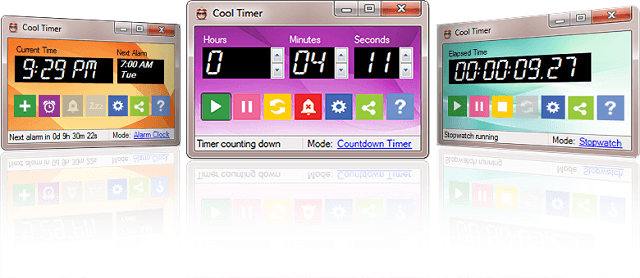
CoolTimer is the oldest program on our list and one of the pioneers of timer programs for Windows. So, because of its cult status and useful features, we’ve decided to put it on this list.
Despite its age, CoolTimer is still compatible with Windows 10.
As soon as you open CoolTimer, you’ll see an easily adjustable counter where you can set your desired period. Besides the regular timing option, CoolTimer allows you to set up multiple preset times.
You can even choose a notification sound from its library or upload your custom sound and use it as an alert. CoolTimer also has a stopwatch feature, an alarm clock, and a countdown timer.
If you want CoolTimer to ‘tell’ you something when the timer expires, you can set up a custom notification note to show up when the timer does its thing.
It also comes with changeable skins and themes, which gives this app a special charm. However, the default theme is pink, so we’re unsure how many users will decide to stick to it.
If you’re interested in using this vintage timer, you can download it free from the link below.
⇒ Get CoolTimer
WakeupOnStandBy
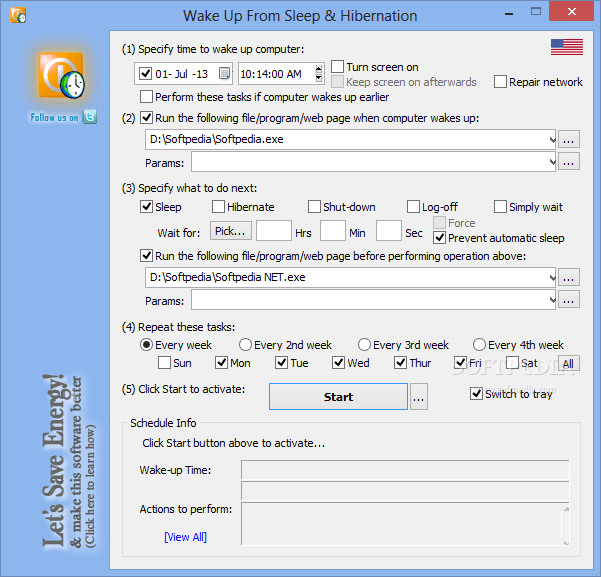
No, this program doesn’t help you get up in the morning using some magic formula. It wakes up your computer from standby or hibernation.
The process is simple, you set up the time when you want your computer to wake up from sleep, you put your computer to sleep, and WakeupOnStandBy wakes it up automatically.
WakeupOnStandBy doesn’t only wake up your computer, as you can set different actions for the program to perform after it wakes up the system. For example, you can instruct it to shut down the computer, log off, or do nothing.
There are even more automatization options you can perform with WakeupOnStandBy. For example, you can program it to repeat the process every week, for two weeks, on particular days, and so on.
Besides waking up your computer from sleep, WakeupOnStandBy can also serve as your alarm clock. It supports any custom user’s playlist and even the internet radio.
If you want to download WakeupOnStandBy for free, you can do so from the link below.
⇒ Get WakeupOnStandBy
Focus Booster
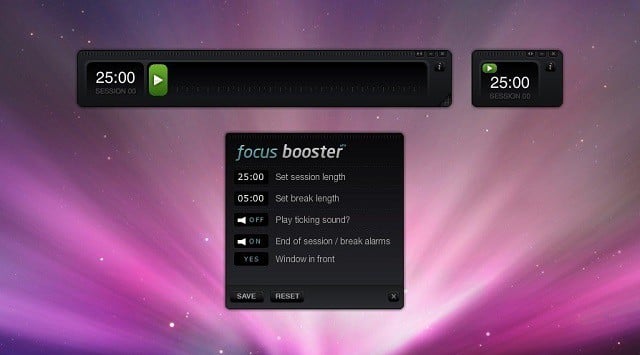
Struggling to find focus as your thoughts often wander off your important assignment? Well, a program called Focus Booster might have a solution.
This program is pretty easy to use and has (in our opinion) the most beautiful interface of all programs on our list.
It uses a famous Pomodoro technique for time management (breaks time into 25 minutes intervals, with 5 minutes break).
However, Focus Booster allows you to adjust your session and break length, and work at your own pace.
As we said, the interface is straightforward, so you just set up a timer, toggle a ticking background sound on and off, toggle the main alarm sound on or off, and the countdown will begin.
Focus Booster is beautifully designed to look like a meter. It shows you the time progress and fulfills the bar with green color as the time progresses.
Focus Booster is not entirely free. You can get a free version, but you’ll be only limited to 20 sessions per month.
The Individual option gives you 200 sessions for $3/pm, while the Unlimited version costs $5/pm. You can find out more about the pricing plans in the link below.
⇒ Get Focus Booster
That concludes our list of the best timer apps for Windows 10. What do you think about our picks?
There’s a chance we’ve missed some great apps or programs that you use, so don’t hesitate to tell us about your favorite timer apps for Windows 10 in the comments section below.