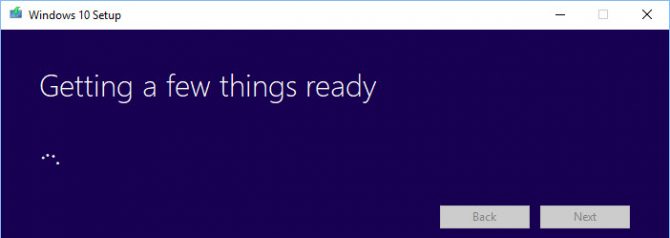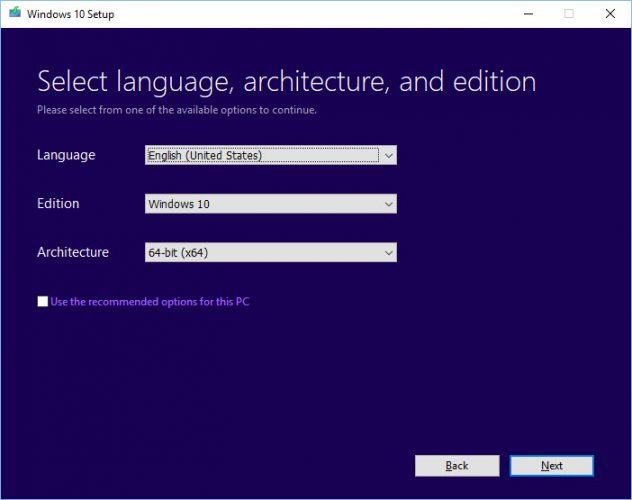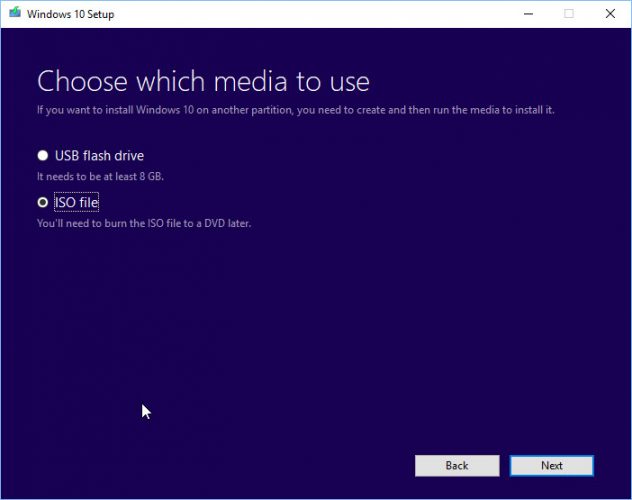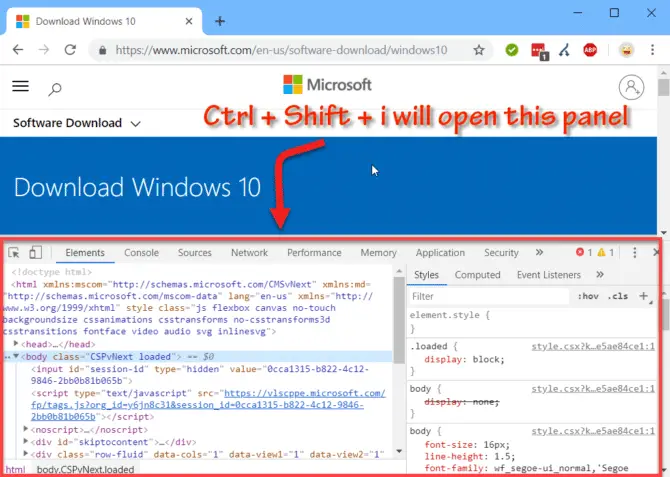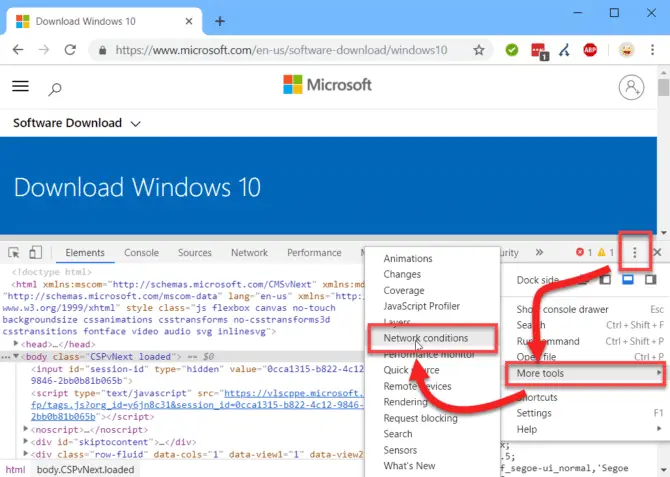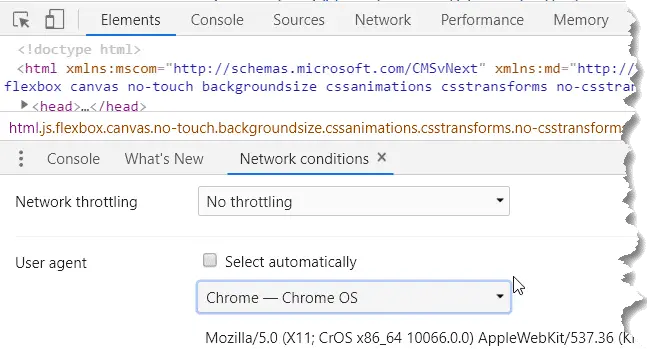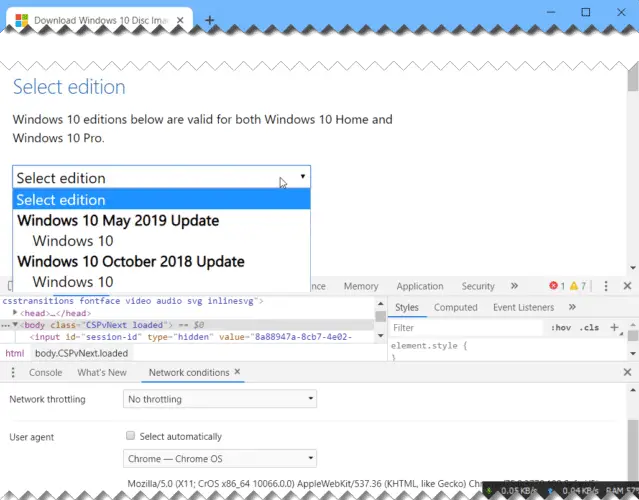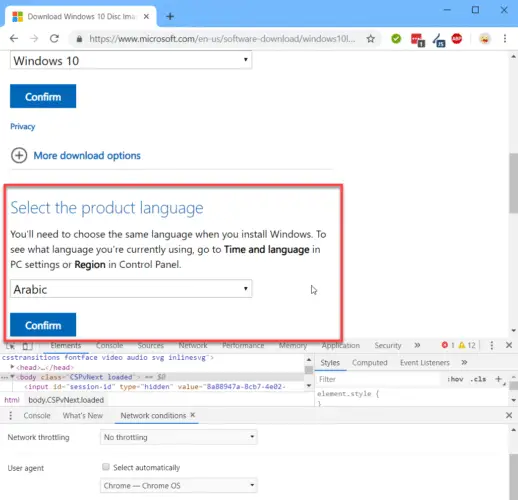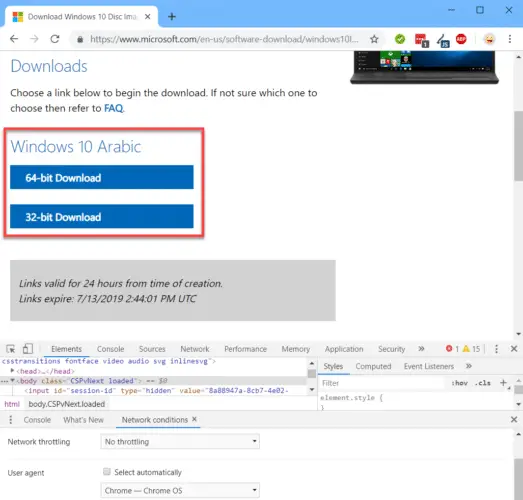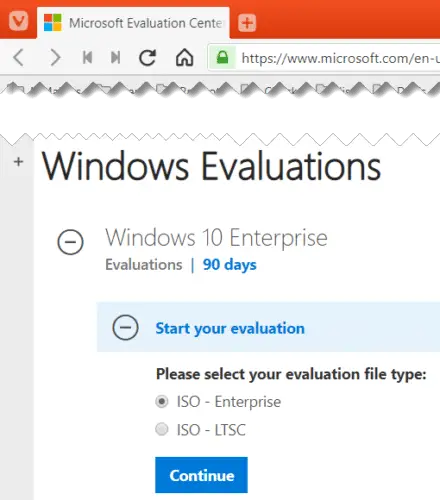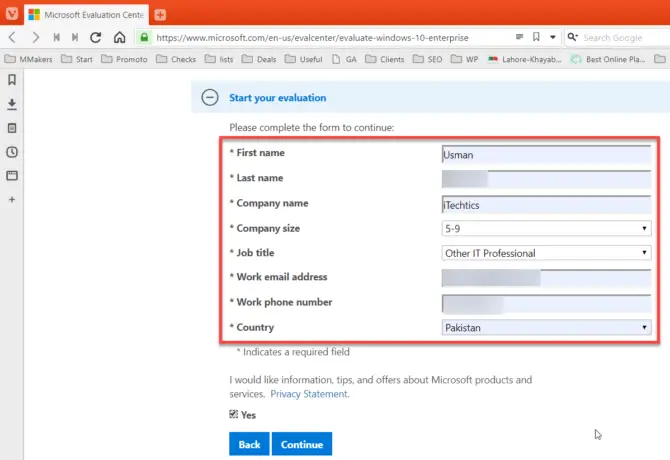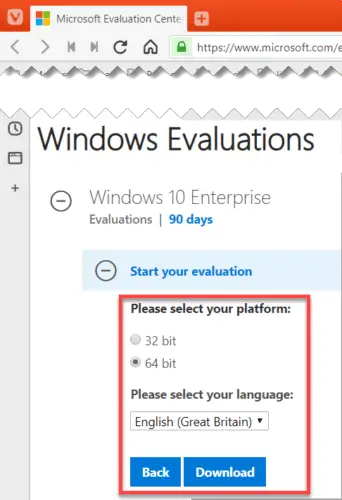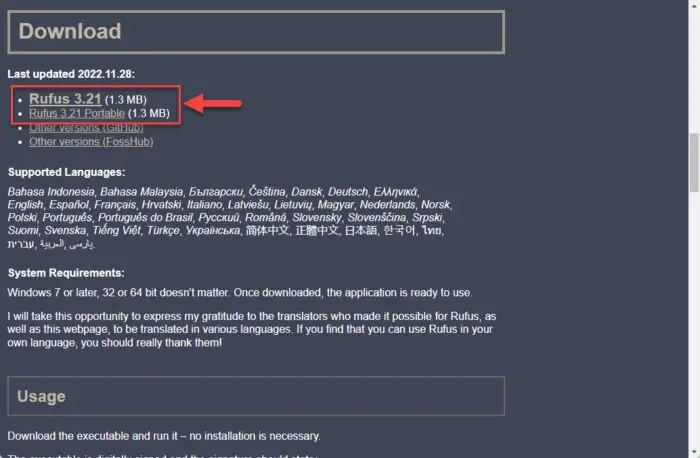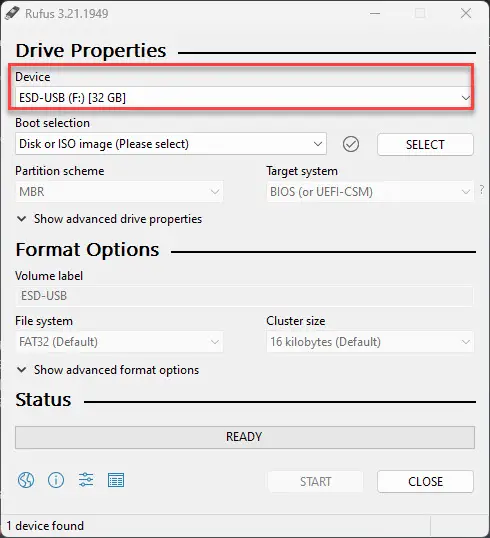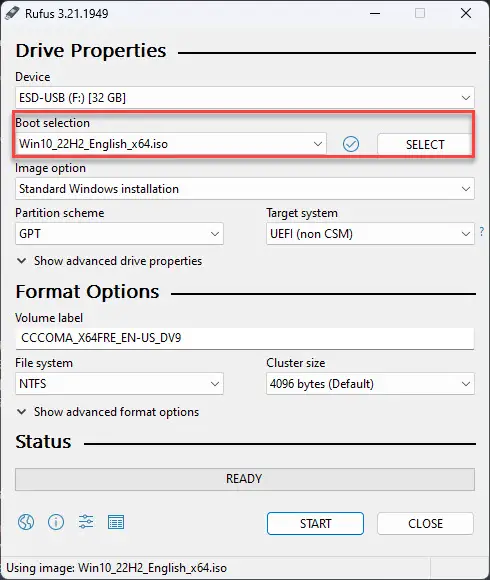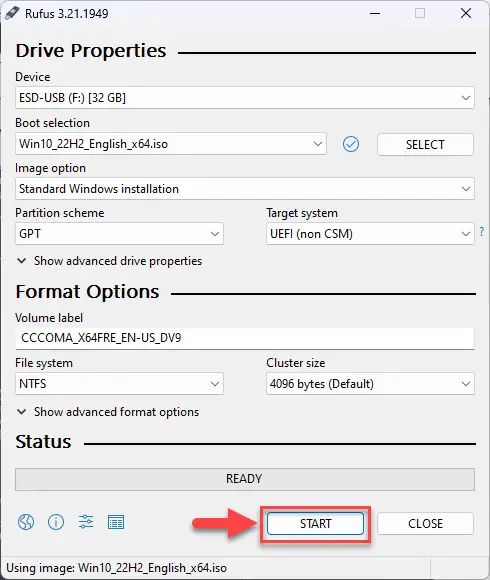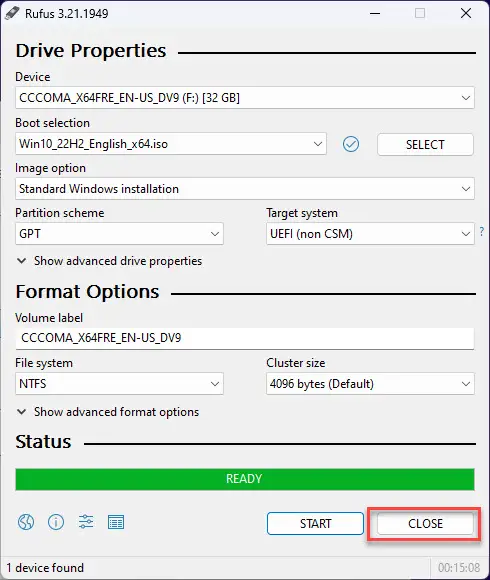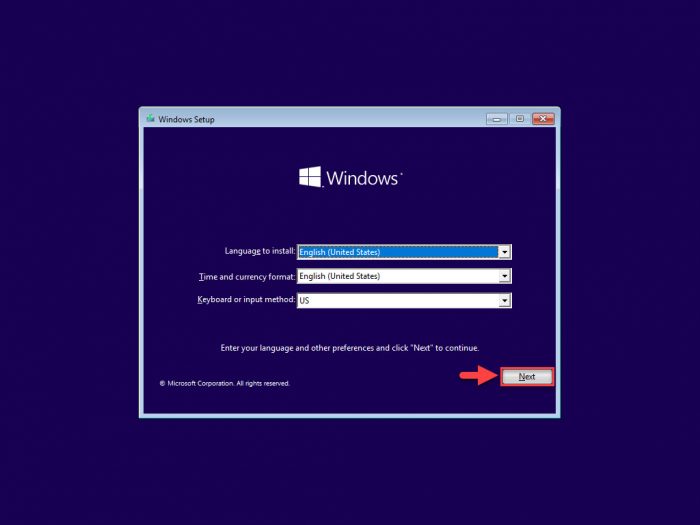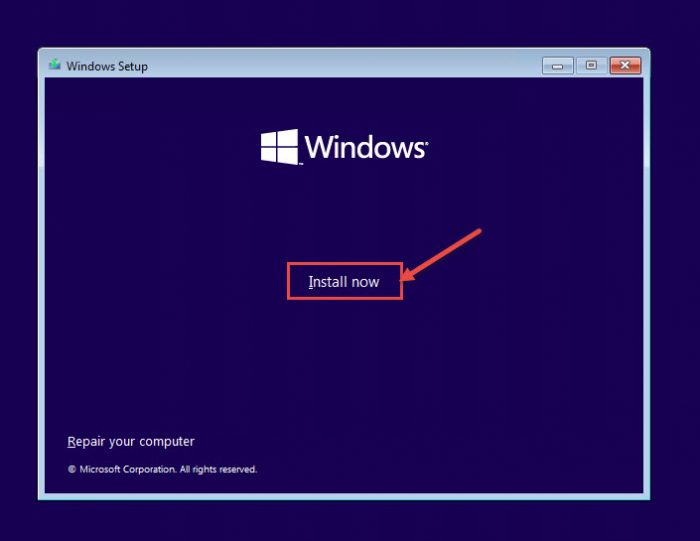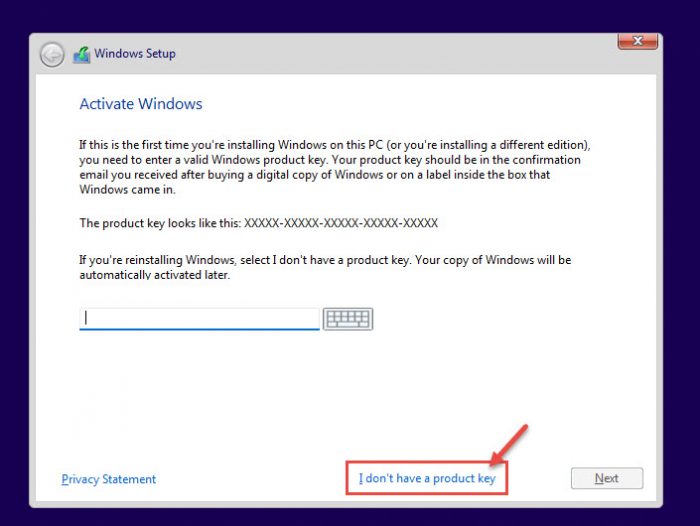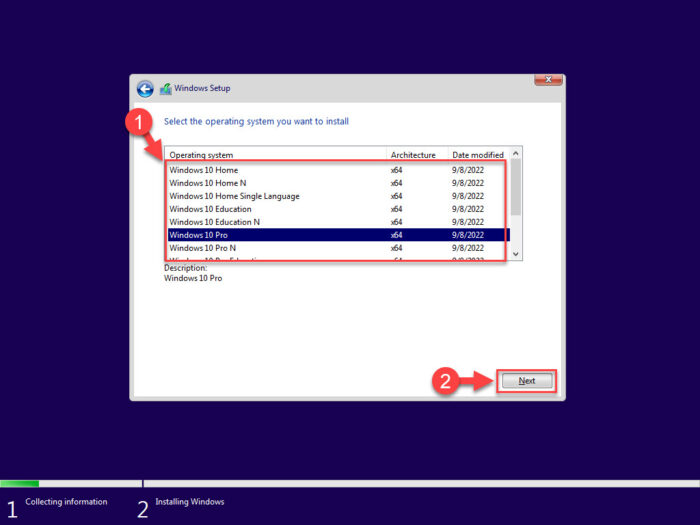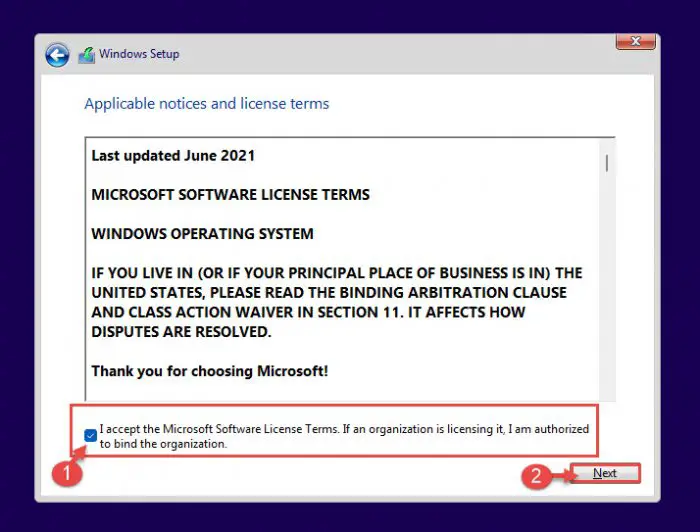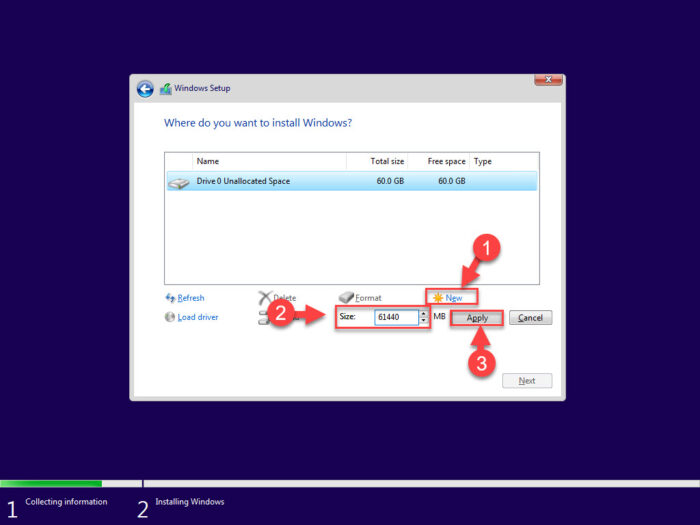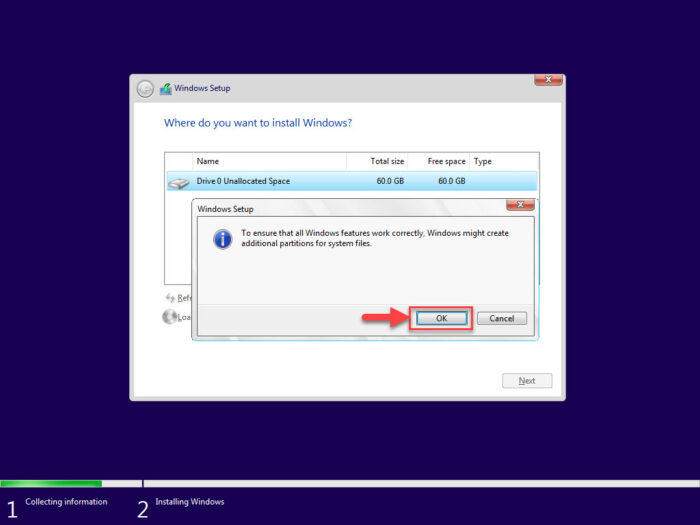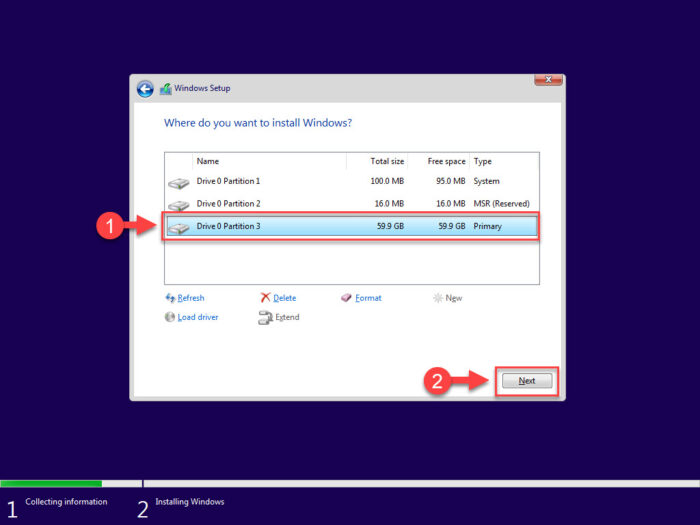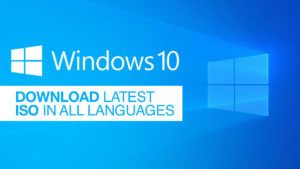✎ Случайные комментарии:
johndoe:
Очень хорошая сборка всем советую создать виртуальную машину на этой сборке и сейчас пишу с ней частота процессора держится на базовой моей например 2.1 Ггц и при перезагрузке все равно будет держаться на этой же частоте. Также убрано много ненужных или лишних функций и работать или играть на такой Windows очень приятно. Советую всем скачать и установить эту классную сборку.
➥ Windows 10 64bit 22H2 с минимум нагрузки на SSD, Память и ЦП
Андрей Глазков:
Всем доброго времени суток. Заранее извиняюсь если кого-то огорчу своим мнением. Сборка хорошая, работает хорошо. И вообще почему говносборка, объясните. приведите какие то аргументы. Если система работает плохо,есть программы тестов,сделайте тесты,выложите скрины,аргументируйте свое мнение. Хорош обливать грязью. Повторю, система работает и работает хорошо. И вообще люди не будьте стадом,не ведитесь на чужие отзывы, тем более каких то тузиков,сосисочек,пенисов душилинов, Я не призываю никого скачивать данную сборку а просто оставляю свое мнение. КОСЯКОВ не нашел.
➥ Windows 7 x64 SP1 7DB by OVGorskiy 2023 на русском
Влад:
Отличная сборка для ноутбука 10-летней давности! Пришлось, правда, с драйверами повозиться, но всё в сети нашлось. Однако, самое последнее, что хотел сделать — подключить через HDMI телевизор — не вышло. Не появляется второй экран в настройках экрана. Пишет красным: другой дисплей не обнаружен. Причем, до этого на 7 Винде все работало с тем же телевизором и шнуром.
Пока это писал всё заработало… Через час в подключенном состоянии. Само…
➥ Лучшая Windows 10 64bit для компьютера старше 7 лет LTSB 1607 на русском
vit:
Отличная сборка , устанавливаю 2-ой раз и все работает на ура . Если кто-то пишет про какие то вирусы или черви то это полная хрень . Обновления устанавливаются без проблем (почти) .Примерно раз пять я обновления устанавливал с успехом ,правда иногда приходилось скачивать msu с сайта моикросовт ведь для Россиян обновления не всегда винда находит
➥ Windows 11 IoT Enterprise 22H2 без Защитника
Koт Бегемот:
В играх работает хорошо ,и программы устанавливаются нормально работает лучше чем оригинал . Применена система компакт ос ( сжатие диска) меньше места занимает os , активируется что еще нужно ?
➥ Windows 10 x64 22H2 FULL 2023 by Flibustier 19045.2673
Гость Евгений:
Специально зашел сюда после установки. Что могу сказать — бомба! Быстродействие — все летает. Для игр и программ топ из топа. Никаких багов пока не встретил. (Магазин, хбокс и прочая моикрософтовская фигня мне нафиг не нужна).
Автору сборки — ОГРОМНАЯ БЛАГОДАРНОСТЬ.
Если будет что то не так — допишу)
➥ Windows 11 IoT Enterprise 22H2 без Защитника
Error:
Оказываеться была проблемма в том, что при выборе разлела куда ее ставить 1ин из них был не 100мб, а 95мб и выскакивала ошибка поэтому.
Вчера установил под чистую. Обновился
Все классно, быстро работает.
Единственное хочу кнопку пуск заменить.
Ещё вопрос, разница для тяжелых игр и тд между 10й и 11 есть? А то говорят 11я хуже сейчас.
Спасибо всем !!!!
➥ Windows 10 x64 22H2 FULL 2023 by Flibustier 19045.2673
MaxOsa:
Сборка ТОП.Всем рекомендую.Перешё на эту сбору после 10-ки. Прирост огромный. На 10-ке игра устанавливалась 3 часа (сам афигел) а 7-ке таже игра 15-20 мин. максимум.Проверял на старом ПК с 2ГБ оперативки ( после 3-х минут после запуска потребляет 600-650мб оперативки). Была проблема только с блютузом никак не мог найти дайвер.Решилось установкой программы Toshiba Bluetooth Take.
➥ Windows 7 x64 Максимальная с USB3.0 и активатором

Загружаемый предлагаемыми методами образ Windows 10 является полностью оригинальным и его можно использовать для восстановления лицензионной версии системы на вашем устройстве. Если у вас отсутствует цифровая лицензия или ключ продукта, вы также можете установить ОС на компьютер или ноутбук и использовать его без активации. Также может быть полезным: Как скачать Windows 11 и Windows 10 из России в 2023 году без VPN (оригинальные ISO),Как скачать оригинальные ISO Windows 10 старых версий.
Официальный способ скачать Windows 10 x64 и x86 с помощью Installation Media Creation Tool
Для того, чтобы загрузить оригинальный образ ISO Windows 10, Майкрософт предлагает использовать собственную утилиту Media Creation Tool — средство создания установочных накопителей, которое, в том числе, позволяет произвести и простое скачивание образа системы. При этом скачивается последняя версия Windows 10 с возможностью выбора 64-бит и 32-бит систем, а образ ISO содержит как Домашнюю (Home) так и Профессиональную (Pro) версии системы. Порядок действий состоит из следующих шагов:
- Перейдите на страницу https://www.microsoft.com/ru-ru/software-download/windows10 и нажмите «Скачать средство сейчас» (учитывайте, что в настоящий момент загрузка заблокирована для РФ, используйте способы из этой статьи), после того, как будет загружена утилита Media Creation Tool, запустите её.
- После некоторого периода подготовки утилиты, примите условия лицензии, а затем — выберите пункт «Создать установочный носитель (USB-устройство флэш-памяти, DVD-диск или ISO-файл) и нажмите «Далее».
- На следующем этапе вы можете выбрать, какую именно Windows 10 скачать — для этого снимите отметку «Использовать рекомендуемые параметры для этого компьютера» и выберите язык, выпуск (выбираем Windows 10 — в ней содержатся все доступные редакции системы для пользователей) и разрядность в пункте «Архитектура». Нажимаем «Далее».
- Укажите, хотите ли вы скачать Windows 10 как ISO файл для последующих самостоятельных действий с ней или сразу создать загрузочную флешку на подключенном накопителе (данные с него будут удалены).
- При выборе пункта «ISO‑файл» потребуется также указать место сохранения образа.
После этих шагов останется лишь дождаться, когда образ Windows 10 будет полностью загружен на компьютер, а затем пользоваться им нужным вам способом.
Как скачать оригинальный ISO Windows 10 с сайта Майкрософт без программ
Существует метод, позволяющий скачать Windows 10 с официального сайта, не загружая утилиты Майкрософт, но он скрыт от пользователей Windows, тем не менее его использование возможно (для РФ в 2023-м году — только с VPN):
- Перейдите на официальную страницу загрузки https://www.microsoft.com/ru-ru/software-download/windows10 в браузере на базе Chrome (Google Chrome, Opera, Яндекс Браузер).
- Нажмите в пустом месте страницы правой кнопкой мыши и выберите пункт «Просмотреть код» (иногда может называться иначе, например, «Проверить объект»).
- Откроется консоль отладки, в ней найдите кнопку для режима эмуляции мобильных устройств (отмечена на скриншоте) и нажмите по ней, а над самой страницей выберите какое-либо мобильное устройство.
- Обновите страницу в браузере: её внешний вид изменится. В пункте «Выбор выпуска» выберите «Windows 10» и нажмите «Подтвердить».
- На следующем этапе укажите язык продукта, например, русский и нажмите «Подтвердить».
- Скачайте Windows 10 — 64-bit или 32-bit с официального сайта Майкрософт.
В итоге нам не потребовалась утилита Media Creation Tool, а процесс загрузки, с большой вероятностью, пройдет быстрее, чем в первом случае: так как кроме образа ISO Windows 10 ничего дополнительного на компьютер скачиваться не будет.
Обратите внимание: если ту же официальную страницу открыть с телефона или компьютера, где установлена отличная от Windows операционная система, то загрузка образа напрямую будет доступна без описанных манипуляций.
Загрузка Windows 10 с помощью программы Rufus
Очень многие используют программу Rufus для создания загрузочной флешки, однако не все знают, что последние версии этой программы позволяют также скачивать ISO Windows 10, причем производится загрузка оригинального образа с официального сайта.
Нужный пункт находится там же, где кнопка «Выбрать», достаточно нажать по стрелке рядом с кнопкой и изменить пункт на «Скачать», а затем нажать по кнопке. Более подробно: Как скачать Windows 10 с помощью Rufus.
Использование TechBench by WZT
Ранее на сайте Майкрософт присутствовал раздел TechBench для удобной загрузки образов ISO, однако в дальнейшем они упразднили этот раздел. Теперь же аналог TechBech доступен в виде отдельного сайта https://tb.rg-adguard.net/public.php?lang=ru-RU
Просто зайдите на сайт, выберите нужную версию Windows 10, которую требуется загрузить и получите прямую ссылку: после начала скачивания, на странице «Загрузки» в вашем браузере вы можете убедиться, что ISO образ берётся именно с сайтов Майкрософт (software-download.microsoft.com), т.е. это полностью оригинальная система.
Как скачать Windows 10 — видео инструкция
Надеюсь, предложенные варианты оказались полезными. К счастью, загрузка официального образа с Windows 10 в последнее время не представляет собой особых сложностей. Если требуется помощью по установке ОС на ноутбук или компьютер, то почти все нюансы изложены в инструкции Чистая установка Windows 10 с флешки.
- To download Windows 10 ISO, go to the download table and click on download ISO or download torrent.
- The ISO file is a large file, so it may take some time to download. The file size will vary depending on the version of Windows 10 you are downloading. The ISO size may vary from 3.5 GB to 5.5 GB.
- Once the ISO file is downloaded, you can use it to create a bootable USB drive or DVD to install Windows 10 on a new computer. To create a bootable USB drive, you can use Rufus or Media Creation Tool.
Windows 10 ISO images are available for download. If you want to install Windows 10, you’ll need to download the ISO file. The ISO file is a disk image that contains all the files required to install Windows 10.
This article will help you download Windows 10 ISO, create a bootable USB or DVD and install it on your computer.
This guide will show you how to upgrade or clean install Windows 10 step by step.
Windows 10
Microsoft released Windows 10 in 2016, a few years after the release of Windows 8 and Windows 8.1. Overall, Windows 8 had a negative impact on user experience, as it seemed half baked compared to Windows 7.
Windows 10 is much better than Windows 8 in terms of speed, security and feature set. The boot time is much shorter, and the start menu is faster (and not annoyingly full screen). It has better multitasking capabilities and file management features, allowing users to work simultaneously on different apps without noticeable performance lag.
Windows 10 comes with a preinstalled antivirus and a firewall called Microsoft Defender. Although it provides basic protection, it’s much better than having nothing at all.
Overall, the user experience of Windows 10 is much better than Windows 8 and even Windows 7 (provided you have enough hardware resources available).
If you are using an earlier version of Windows, you should probably upgrade to Windows 10 without worrying about performance or compatibility issues. Most apps compatible with Windows 8 are also compatible with Windows 10.
Upgrading to Windows 10 is free. Follow this guide to upgrade to Windows 10 for free.
You can also download Windows 11 ISO files.
Download Windows 10 ISO
| Version | Platform | Download |
|---|---|---|
| Windows 10 22H2 (Review) | 32-bit | Download ISO Download Torrent (magnet link) |
| 64-bit | Download ISO Download Torrent (magnet link) |
|
| Windows 10 21H2 (Review) | 32-bit | Download ISO Download Torrent (magnet link) |
| 64-bit | Download ISO Download Torrent (magnet link) |
|
| Windows 10 21H1 (Review) | 32-bit | Download ISO Download Torrent (magnet link) |
| 64-bit | Download ISO Download Torrent (magnet link) |
|
| Windows 10 20H2 (Review) | 32-bit | Download ISO Download Torrent (magnet link) |
| 64-bit | Download ISO Download Torrent (magnet link) |
|
| Windows 10 2004 (Review) | 32-bit | Download ISO Download Torrent (magnet link) |
| 64-bit | Download ISO Download Torrent (magnet link) |
|
| Windows 10 1909 (Review) | 32-bit | Download ISO Download Torrent (magnet link) |
| 64-bit | Download ISO Download Torrent (magnet link) |
Learn how to open magnet links using your browser.
You can also download Windows 10 ISO using Setup Assistant, Media Creation Tool, or even directly from Microsoft. All these methods are given below.
Further on this page
Windows 10 Editions in the ISO
The downloaded ISO will contain the following Windows 10 editions:
- Windows 10 Home | Core
- Windows 10 Home N | CoreN
- Windows 10 Home Single Language | CoreSingleLanguage
- Windows 10 Education | Education
- Windows 10 Education N | EducationN
- Windows 10 Pro | Professional
- Windows 10 Pro N | ProfessionalN
- Windows 10 Pro Education | ProfessionalEducation
- Windows 10 Pro Education N | ProfessionalEducationN
- Windows 10 Pro for Workstations | ProfessionalWorkstation
- Windows 10 Pro N for Workstations | ProfessionalWorkstationN
Windows 10 also comes with other SKUs, including Windows 10 Enterprise. You will need to download the enterprise edition. You can find the download links for Windows 10 Enterprise in the following sections.
Download Windows 10 using Update Assistant
If you are already using Windows on your system, the easiest way to upgrade to the latest version of Windows 10 is to use the Update Assistant. If the update assistant does not download the ISO file for you, it automatically updates your Operating System to the latest version. You will need an active internet connection before the update assistant completes the process.
Follow the steps below to upgrade your Operating System.
- Download the Windows Update Assistant from here [6 MB]
- Run the executable and click on the Update Now button.
- The assistant will check the compatibility of the latest Windows version with your hardware. This should be fine if you are using a modern PC.
- Click the Next button to start the download. It will take some time for the download to complete, and then the installation will start automatically.
The system may ask you to restart to proceed with the installation.
If you wish to install Windows 10 anew, you can download the Windows 10 Windows Media Creation tool. This will automatically download Windows and create a bootable media like a USB or DVD for you. The media creation tool acts as a Windows 10 download tool plus a bootable USB builder. You can perform a clean install and upgrade your current installation.
Here is how you can download Windows 10 ISO using the Media Creation Tool:
-
Download the Windows 10 Media Creation tool from here.
Download and run the Media Creation Tool -
Accept the License Agreement.
Accept the license agreement -
Select Create installation media (USB flash drive, DVD, or ISO file) for another PC.
The first option for Upgrade PCs will now do the same thing as Windows 10 Upgrade Assistant.
-
Select Language, Edition, and Architecture from the next screen.
Select language, architecture, and edition -
Select the installation media, or if you haven’t plugged in the USB flash drive or DVD, you may download the bootable ISO file.
Select media or create ISO file
Download Windows 10 directly from Microsoft
You can easily access any version of Windows 10 from this Microsoft download link. The problem with this link is that if you open the link on a Windows 10 PC, it automatically detects and forces the user to download the media creation tool first. The media creation tool can download the ISO, but it is not pleasant. If you want to use the download manager, you will need the direct download links.
Here, we will discuss how to download Windows 10 ISO directly without Media Creation Tool. This method is useful especially when you want to download the ISO in any other language of choice other than English.
The supported languages include the following:
- English (United States)
- English (United Kingdom)
- Chinese (Simplified)
- Portuguese (Brazilian)
- German
- French
- French (Canada)
- Russian
- Japanese
- Italian
- Dutch
- Spanish
- Spanish (Latin America)
- Polish
- Turkish
- Swedish
- Czech
- Arabic
- Korean
- Chinese (Traditional)
- Finnish
- Thai
Let’s first understand the logic. Microsoft’s media creation tool is only for Windows. If you open the same page using another device, like Android, MacOS, etc., Microsoft will give you the download links. We can trick Microsoft into thinking that we are not using Windows. This can be done if you are using Google Chrome, Firefox, or even Safari. We will only discuss how to do this in Chrome and Firefox.
Here is how you can download Windows 10 ISO directly from Microsoft:
-
Open Microsoft Windows 10 download webpage on Google Chrome.
-
Press Ctrl + Shift + i to open the Inspect panel.
Open Inspect panel in Chrome -
Press the three vertical dots icon in the top right corner of the inspect window.
-
Go to More Tools –> Network Conditions.
Open network conditions in Inspect panel -
Under User Agent, uncheck “select automatically.”
-
The above steps will enable a drop-down list just below the checkbox. Select anything other than Windows. For example, I chose “Chrome OS.”
Select user agent in Chrome -
Without closing the Inspect panel, hit the reload button or press F5. This will re-open the same Windows 10 download page, but with a drop-down menu to select the edition of Windows ISO you want to download.
Select Windows edition to download -
Select the Windows 10 edition to download (normally the top one, which is the latest) and press the Confirm button.
-
Next, you will need to select the product language. Choose which language you want to download the ISO in and click the Confirm button.
Select the product language -
You will be provided with two buttons on the next screen.
- 64-bit Download
- 32-bit Download
Click on the appropriate link. The download should start immediately.
Windows 10 download links Please note that these download links will only be valid for 24 hours. You need to complete the download process before the expiration time.
If you are using Firefox, you can use the user agent switcher add-on to change the user agent.
Download Windows 10 Enterprise Edition
As the name suggests, Windows 10 Enterprise Edition is for IT pros and large enterprises, as it includes features like deployment, updates, and support across the organization, managed advanced protection against modern security threats, device and app management controls, etc. These features are not available in the normal edition of Windows 10.
Check out the differences between Windows 10 editions.
You can freely download the evaluation version of Windows 10 Enterprise. Here’s how to download the Windows 10 Enterprise edition:
-
Go to Microsoft’s evaluation center page.
-
Under Windows Evaluations / Windows 10 Enterprise, expand “Start your evaluation.”
-
Select your evaluation file type. There are two editions available:
- ISO – Enterprise
- ISO – LTSC
LTSC is a long-term support channel that will be supported for a longer period of time than the regular Windows channel, which is supported for around one year.
Select Windows 10 Enterprise evaluation ISO file type -
Fill in the evaluation form, which includes your name, company name, company size, job title, work email address, work phone number, and country. Press the Continue button when you’re done.
Complete the form to start the evaluation -
On the next screen, select your platform (32-bit or 64-bit) and then select your language.
Windows 10 Enterprise ISO is available in 11 languages.
Select platform and language -
Clicking on the Download button should immediately start the download process.
You will be able to install the Enterprise edition without any product key. However, the evaluation version will only work for 90 to 180 days. After that, you will need to reinstall Windows.
If you want to run Windows 10 for a longer period of time without a license, you may want to try Windows 10 Insider Preview.
Download Windows 10 Insider Preview
The Insider Preview version of Windows is particularly suitable for developers and testers. Microsoft releases new features of the Operating System to Insiders first. Once tested, the features are then included in the stable version of Windows.
The Insider Preview is not a stable version and some features may not work as intended. The Insider Preview version expires when the new preview is released.
You can download Windows 10 Insider Preview from Microsoft’s Insider website. Note that you will need to sign in using your registered Microsoft account.
Should I select a 32-bit or 64-bit ISO image to download?
Selecting a 32-bit or 64-bit installation of Windows 10 is an important decision and should be taken at the start. This decision can’t be changed later. A few factors to consider before selecting the platform:
Processor architecture and compatibility – Select 32-bit ISO only if your processor is old and does not support 64-bit Operating Systems. A 64-bit Operating System is always recommended.
RAM limitations – If you have less than 4GB of RAM, it’s best to install Windows 10 32-bit version, as it will be lighter on resources. For more than 4GB of RAM, a 64-bit install is always recommended.
Software compatibility – If you are using old apps that are not compatible with a 64-bit Operating System, you should consider going with a 32-bit system.
Performance – 64-bit systems always outperform 32-bit systems, as long as there are enough resources.
Windows 10 system requirements
Here are the system requirements for Windows 10:
Minimum System Requirements:
- Processor: 1 GHz or faster processor
- RAM: 1 GB for 32-bit or 2 GB for 64-bit
- Hard disk space: 16 GB for 32-bit or 20 GB for 64-bit
- Graphics card: DirectX 9 or later with WDDM 1.0 driver
- Display: 800 x 600 resolution
Recommended system requirements:
- Processor: 2 GHz or faster processor with two or more cores
- RAM: 4 GB or more
- Hard disk space: SSD with at least 40 GB of free space
- Graphics card: DirectX 12 or later with WDDM 2.0 driver
- Display: 1920 x 1080 resolution or higher
Please note that being able to run Windows 10 on your PC is not enough. The actual Windows 10 performance depends on various factors, including hardware components and software/applications being run.
How to Create a Bootable Windows 10 USB Drive
Once you have downloaded the ISO image, you will need to create a bootable media drive so you can install Windows 10 on any system.
You can create a bootable USB drive and a DVD. However, we suggest you create a USB drive, as it is more convenient.
You can use Rufus or Ventoy to create a bootable USB flash drive using the ISO image you have downloaded for Windows 10 in the section above.
Learn how to create a multi-boot USB flash drive with multiple ISO files using Ventoy.
Here’s how to create a bootable USB flash drive for Windows 10:
-
Plug in a USB flash drive (at least 8GB) to your computer.
Make sure all your data on the USB is backed up since it requires formatting where all stored data on the USB flash drive will be lost.
-
Download Rufus from its website and install it on your computer.
Alternatively, you can also download the portable version, which does not need any installation.
Download Rufus -
Once downloaded, run Rufus software.
-
From Rufus, select the USB flash drive from the drop-down menu under Device.
Select the USB flash drive -
Then, click “Select” under Boot selection, navigate to the downloaded Windows 10 ISO file, and select it.
Select Windows 10 ISO file -
Leave the rest of the settings to their default values and click Start.
Begin making Windows 10 bootable USB flash drive If prompted for confirmation, click OK.
Your Windows 10 bootable USB drive should now be in the making. This step may take a few minutes to complete.
-
Once it is finished, “Ready” will be displayed with a green bar. You may then close the app.
Close Rufus
Your bootable drive is now ready and you can proceed to the installation phase using the guide below.
How to install Windows 10 Step by Step
Now that you have created a bootable drive using the ISO file, you can now begin installing Windows 10. Here is how to clean install Windows 10 correctly on your computer:
-
Plug in the bootable Windows 10 USB flash drive in the computer you want to install it on.
-
Turn on/reboot the computer and open its One Time Boot Menu (Usually through the F12, F10, or Esc button).
-
Select the external USB drive to boot from the bootable USB.
-
You will now see a menu such as the one below. Click “Next.”
W10 install next -
Click on “Install Now.”
Install Windows -
On the next screen, click “I don’t have a product key.”
Even if you do have one, you can activate the product later after installation.
Proceed without entering the key -
Select the edition you want to install on this device from the list. When selected, click Next.
Select Windows 10 edition to install -
Check the box to accept the license agreement, and click Next.
Accept terms -
Select “Custom: Install Windows only (advanced).”
You will now be asked if you want to upgrade your existing OS or perform a custom installation. Since this is a clean and fresh Windows 10 installation, we will be selecting “Custom.
Custom installation -
Click “New” and create the disk partitions as you want them.
Remember to have at least 40GB of space in your primary (C) drive for Windows installation.
Create disk partitions Click “New,” enter the size of the partition to create (in MBs), then click Apply.
-
If intimated about additional partition creations, click Ok.
Automatic creation of additional partitions prompt -
Select the partition you wish to install the operating system on, and click Next.
Select the primary partition to install Windows Windows 10 will now begin installing on your device. This step may take a few minutes and your device may reboot a few times.
Further ahead, you will be asked to configure your PC through several Out of Box Experience (OOBE) screens. Proceed with the on-screen instructions and configure your PC, and you will have successfully installed Windows 10.
Once it finishes, you will be logged in to your user account on the all-new Windows 10 PC! You can now begin installing the relevant software and customizing it according to your liking.
Windows 10 product keys
When you purchase Windows 10, Microsoft will provide you with a 25-character product key that can be used to activate a licensed copy of Windows 10.
There are different types of product keys for Windows 10:
Retail License keys – Retail licenses are sold to consumers. These product keys can be purchased online from Microsoft Store, Amazon, eBay, and other stores.
Volume License keys – VLK licenses are sold to businesses that need to install Windows 10 on multiple devices. To purchase Volume License keys, you will need to contact Microsoft Volume Licensing Services or a reseller.
OEM License keys – OEM licenses are sold to manufacturers of Windows devices. These license keys are pre-installed on the devices.
Digital License Keys – Digital licenses are attached to the user’s Microsoft account, enabling the user to activate a new installation for Windows 10.
The price of each Windows 10 product license may vary depending on the seller and quantity. You can also buy a subscription-based license, like Microsoft 365, that includes Windows 10 and other Microsoft apps.
Some clarifications and FAQs
Can the downloaded ISO file be used for recovery purposes?
Yes, the ISO can be used for troubleshooting and recovery.
How long will it take to install Windows 10?
It depends on the system’s hardware. Normally, it takes between 15 and 30 minutes for the installation process to be completed.
How long does it take to download Windows 10 ISO?
It depends on your internet connection bandwidth. Since all of our links are from Microsoft servers, it should not take long if you have a good Internet connection.
How much space should the USB/DVD drive have to make a bootable image?
At least 8GB of storage devices are required to create a bootable Windows 10 media.
For how long will Windows 10 be supported?
Support for Windows 10 will end on October 14, 2025. After this date, Microsoft will no longer provide technical support, security updates, or bug fixes for Windows 10.
I’m running Windows 7. Can I upgrade to Windows 10 for free?
The free upgrade offer for Windows 10 ended on July 29, 2016. If you have a license for Windows 7, 8, or 8.1, you can still upgrade to Windows 10 for free. You can upgrade your system by downloading the Windows 10 Upgrade Assistant from Microsoft.
How do I activate Windows 10 after installation?
A valid product key is required to activate Windows 10. The product key can be entered during installation or from Settings > Update & Security > Activation, by clicking “Change product key”. If you have a digital license for Windows 10 linked to your Microsoft account, you can sign in with your Microsoft ID to activate your installation automatically.
Windows 10
Microsoft released Windows 10 in 2016, a few years after the release of Windows 8 and Windows 8.1. Windows 8 had a negative impact on the users, as it seemed half baked compared to Windows 7.
Price:
139
Price Currency:
USD
Operating System:
Windows
Application Category:
Operating System
Pros
- User-Friendly Interface: Windows 10 comes with an easy-to-use interface, making it accessible even to novice users.
- Compatibility: Windows 10 is compatible with a wide range of software and hardware, including older applications.
- Built-in Security Features: Windows 10 has built-in security features, such as Windows Defender, which provides protection against viruses and malware.
- Regular Updates: Microsoft regularly releases updates to Windows 10, which include security patches, bug fixes, and new features.
- Improved Performance: Windows 10 has better performance and faster boot-up times than previous versions of Windows.
Cons
- Privacy Concerns: Windows 10 has been criticized for collecting too much user data, including personal information and usage patterns.
- Forced Updates: Windows 10 automatically installs updates, which can sometimes disrupt work or cause compatibility issues with certain applications.
- Compatibility Issues: Although Windows 10 is generally compatible with older software, some older applications may not work properly on the new operating system.
- Bloatware: Windows 10 comes with a lot of pre-installed apps and software that may not be useful to everyone and can take up valuable system resources.
- Cost: Although its upgrade is free for Windows 8 and Windows 7 users, Windows 10 is not a free operating system. The cost can be a barrier for some users, who may prefer free alternatives, such as Linux or MacOS.