USB Image Tool
для Windows

USB Image Tool — небольшая портативная программа для создание образов дисков с классическим интефейсом USB, с помощью которой можно быстро и легко сделать точную резервную копию образа USB-накопителя.
Это может быть удобно, например владельцам MP3-плееров, цифровых камер и пр. устройств, когда при подключении их к компьютеру они монтируются как обычный USB-диск. Полученные образы имеют расширение .ima или .imz. Программа очень быстро работает, за счет использования технологии посекторного копирования.
USB Image Tool работает практически с любыми устройствами, включая флэш-накопители, кард-ридеры, цифровые камеры, мобильные телефоны и мобильные музыкальные MP3-плееры и т.п.
Особенности утилиты USB Image Tool:
- позволяет создавать и восстанавливать образы USB-накопителей;
- позволяет создавать только образы с расширениями .ima и .imz;
- отображение детальной информации о подключенном устройстве USB;
- управление избранными образами;
- поддержка командной строки.
Что нового в USB Image Tool 1.90?
- исправлены ошибки
ТОП-сегодня раздела «другое»
Unlocker 1.9.2
Unlocker позволяет удалить файлы и папки, которые обычным способом удалить не удается (когда…
Scanner 2.13
Scanner — программа для анализа содержимого жестких дисков, CD, дискет и других носителей….
IObit Unlocker 1.3.0.11
IObit Unlocker — утилита, с помощью которой можно легко разблокировать доступ к данным, занятых…
USB Image Tool 1.90
Простая в использовании портативная программа, которая позволяет вам легко создавать и…
DeadLock 1.4
Если вы столкнулись с файлом или папкой, которую никак не можете удалить ни одним…
FreeMove 2.1.0
Простая программа для создания символьных ссылок, с помощью которой можно легко…
Отзывы о программе USB Image Tool
Михаил про USB Image Tool 1.81 [18-01-2022]
Добрый день! У меня такой вопрос. Компьютер отключает телефон!Под видом ,что что то не исправно. Либо его всячески игнорит,что очень явно. Помогите решить вопрос! Или может из програм есть какоето решение ?
Автору заранее спасибо!
3 | 3 | Ответить
murlkik про USB Image Tool 1.81 [19-02-2021]
охрененная прога! в настройках врубил видеть внешние usb диски и все забекапил все данные всем советую
2 | 2 | Ответить
imperialregent про USB Image Tool 1.81 [14-12-2020]
Поразительно, насколько мутно и неразборчиво написано описание программы. Какие-то плееры, какие-то mp3… Причем тут это? Суть ее в следующем: у вас есть загрузочная флешка, а дистрибутив ее утерян. Друг у тебя просит такую же себе, но, как известно, загрузочные флешки нельзя просто взять и скопировать. Поможет эта программа. Вставляем флешку, которую надо копировать, запускаем программу, жмем «Backup». Как окажется готов — вставляем другую флешку, на которую надо записать образ, жмем «Restore». Несколько минут — и все готово.
5 | 8 | Ответить
Алексей про USB Image Tool 1.76 [16-03-2019]
Чем потом открывать такой образ? Расширение .ima или .imz
6 | 8 | Ответить
ramsu про USB Image Tool 1.74 [12-12-2017]
На XP нужно установить NetFrameWork 4.0.30319
4 | 6 | Ответить
What Is USB Image Tool
Due to their portability and low cost, USB flash drives are a great storage medium for essential data. But they do come with a unique set of problems. Due to their small size, USB flash devices are prone to disk corruption, leading to their loss. Therefore, it is wise to backup these USB flash drives. At this point, a USB image tool download is what you’ll need.
A USB image tool may be used to create an image for a USB flash drive, copy an existing USB drive, and recover data from an image backup. With the help of these tools, you may create and restore USB images, compress image file types, and carry out several other tasks.
Not only can you backup the USB flash drive in this manner, but all functionality, including bootability, is fully saved using these USB image tools in Windows 10. If you use USB flash drives, you should have the USB image tool download.
Free Download USB Image Tool on Windows 10/11
If you need an all-in-one solution for USB imaging, nothing beats EaseUS Todo Backup. It is a professional backup and restoration solution. EaseUS Todo Backup can create an image backup of your USB flash drive or hard disc in case of a system crash or hardware breakdown.
It enables you to back up and recover a disk or partition following a malware attack, hard drive failure, and so on. It is widely popular among its users. Download it now!
This tool has a lot more to offer; let’s look at its features.
Main features of EaseUS Todo Backup:
- Backup and recovery of files: You can easily back up all devices, including a USB flash drive, and recover them within a few minutes without any hassle.
- System backup and recovery: It allows you to quickly create a system image and restore it as per your requirements. You don’t have to save your files separately.
- Reliable hard disk cloning: It can perfectly clone a hard drive or partition. It is suitable for backups, PC upgrades, and disc duplication.
- WinPE Rescue Media and Windows portable USB drive: You can also create a WinPE bootable clone and create a Windows portable USB drive.
Now, let’s find out how this excellent tool works. Read the next part to learn how to clone a USB drive using a USB image tool.
How to Back Up USB Drive with Windows 10 USB Image Tool
People mainly get confused about How to clone a USB image tool. To help you further, let’s introduce the simple steps of USB cloning using EaseUS Todo Backup. The tool is in itself the most incredible one, but its simple steps are its primary features. Let’s get into the steps now!
Step 1. Open EaseUS Todo Backup and choose «Create Backup» on the home page, click «Select backup contents«.
Step 2. As you want to back up your Disk, just click «Disk» to start back up.
Step 3. EaseUS Todo Backup offers you options. You can choose to back up a whole disk or a certain partition as you need. And then click «OK«.
Step 4. Select the destination where you want to save the backup. You can choose to save the disk to a local drive or to NAS.
Step 5. Click «Backup Now«, after the backup process is completed, you can right-click any one of the tasks to further manage your backup such as recover it, create an incremental backup, etc.
What’s the Best USB Image Tool on Windows
Most of the time, users ask which USB image tool is the best for windows. Here we’ve compiled the 5 best USB image tools on windows to clear up your confusion. Let’s get into it.
- 1. EaseUS Todo Backup
- 2. USB Image Tool
- 3. ImageUSB by Passmark Software
- 4. Macrium Reflect Free
- 5. DiskGenius
1. EaseUS Todo Backup
With options for companies, households, and even service providers, EaseUS Todo Backup is a solution that has been available for more than ten years. It provides applications for the Mac and Windows (XP and above) operating systems. Moreover, it gives 250 GB of free cloud storage to its users.
With EaseUS Todo Backup, you can quickly copy a bootable USB drive to another USB or hard disc. Numerous more cutting-edge functions are available, including the ability to move Windows 10 to an SSD, build an emergency disk, do automated backups, erase data, and more.
Pros:
- Automatically backup your files
- Back up the Windows system along with user settings
- Clone disk or partition in Windows 10/8/7 & Mac
Cons:
- Sometimes fail to read the external hard disk
2. USB Image Tool
The USB image tool creates and restores image files for MP3 players, SD cards, and USB flash drives in addition to USB flash drives. It is a free resource that is easy to use. With its lightning-fast speed, USB Image Tool can easily backup files greater than 4GB in under three minutes. And 1.81 is the most current version.
Pros:
- It is free and portable.
- During backup, compress files and directories.
- USB flash drives, MP3 players, SD cards, and USB hard drives are all supported.
- Use MD5 checksums to create safe backup files.
Cons:
- Advanced settings are difficult to locate and understand.
3. ImageUSB by Passmark Software
It is a more robust free USB image tool for cloning USB flash devices than USB Image Tool. It can simultaneously write an image file to many USB flash devices, which is helpful for mass production.
ImageUSB can also make precise bit-level clones of USB flash drives while retaining empty spaces throughout the image creation process. It is compatible with Windows Vista, Windows Server 2008, Windows 7, Windows 8, and Windows 10, and it includes 3 MB of installation space.
Pros:
- It is free and straightforward to use.
- Create photos from many USB flash drives at the same time.
- Restore photos to many USB flash drives at the same time.
- During cloning, keep all space.
Cons:
- The displayed text on the UI design is a bit blurred
4. Macrium Reflect Free
This fourth and most useful USB image tool creates and restores USB images as well as images for the Windows operating system, launches Hyper-V virtual machines from backup images, creates WinPE 11 recovery discs, and does a lot more.
Pros:
- Disk management software that is both free and powerful.
- Image a USB disc easily.
- Copy the USB to another drive.
- Back up your Windows system.
Cons:
- The user interface might be a little confusing for novice users.
5. DiskGenius
DiskGenius is a popular tool for managing disk partitions, such as adding new partitions, resizing partitions, and wiping partitions. All forms of storage devices, including USB flash drives, are compatible with it. This makes it yet another USB image tool that you may try.
IMG file creation for USB flash drives is natively supported by DiskGenius for USB imaging. For untrained users, it may be rather challenging to operate due to the extended menu seleFinding To find the choice you’re seeking on your own may take some time.
Pros:
- Disk and partition management utility in one.
- Partitions from a USB device should be backed up.
- Move the Windows operating system to another disc.
- Recover deleted or missing partitions.
Cons:
- The menu items are hard to locate.
USB Image Tool FAQs
Above we’ve mentioned all about USB image tools, but some more questions should be answered related to USB image tools. Let’s answer them.
1. How do I clone a USB drive?
You can clone a USB drive using an EaseUS Todo Backup. All the steps are mentioned in the free download USB image tool on Windows 10/11 of this article. Navigate to the apart to learn the exact method to do so.
2. How do I use a USB image?
You may backup your data using a USB image at any time. The first step is to connect the USB drive to your computer, which should recognize it using the USB image tool. The next step is to click the backup button and choose a location to save it. Typically, all image tool backup files are stored in the «.img» file format.
3. What’s the USB image tool for Mac?
USB mage tool for Mac is the one that can support Mac. If you need a perfect USB image tool for Mac, then it’s notable to mention that EaseUS Todo Backup for Mac is available for Mac. You can clone a USB drive on Mac using EaseUS Todo Backup.
4. How do I make a bootable USB drive image?
If you use a USB image tool, some tools can create a bootable USB drive image like EaseUS Todo Backup. Once you’ve created a USB image using EaseUS Todo Backup, the image created will also be the bootable one.
Conclusion
Generally, it is wise to schedule backup on USB flash devices. However, you may create an image backup of the USB flash drive using the USB image tool windows 10 rather than regularly producing backups of the contents and folders in the USB devices.
In this manner, not only your files and folders can be backed up, but you will also discover that it is simpler to restore these backups to a new USB drive should the need arise, as these pictures also include boot information and other helpful features from the original USB flash drive.
Lastly, we recommend using EaseUS Todo Backup if you need a perfect USB imaging tool that not only backs up your data but can also make it bootable.
| Категория: | Утилиты |
| Cистема: | Windows |
| Статус программы: | Бесплатно |
| Язык: | Русский |
| Скачать |
USB Image Tool представляет собой полностью бесплатное приложение с обширным функционалом, который точно пригодится каждому пользователю, кто хочет создать образ данных своего съемного USB-накопителя. Таким образом, если записанная информация потеряется или автоматически удалится по причине программного сбоя или вирусного заражения, то все данные можно будет восстановить достаточно легко и быстро.
Тем более, на нашем сайте не так давно появилась альтернативная программа с похожим функциональным рядом — WinToFlash. Скачайте ее сейчас, чтобы ознакомиться с интерфейсом.
- Несмотря на свою многофункциональность, приложение не отличается большим весом — это означает, что утилиту можно будет установить на любой компьютер.
- Создавайте неограниченное количество образов с очень важной информацией.
- Для того, чтобы использовать весь функционал, предварительная инсталляция на компьютер не требуется.
- Последняя версия Net Framework обязательно понадобится для корректной работы приложения.
- После того, как вы создадите образ посредством USB Image Tool, он будет иметь расширение imz, ima.
- Можете воспользоваться дополнительным способом посекторного копирования, который добавили разработчики.
- Нужно лишь подключить USB-носитель к компьютеру, чтобы на экране появился перечень технических характеристик.
- Утилита не имеет открытого исходного кода и локализованного интерфейса.
Ознакомьтесь с 6-минутным обзором от настоящего профессионала, который очень подробно расскажет о том, как нужно работать с данным приложением. Если принять во внимание все рекомендации, то процесс работы не будет чересчур трудным, особенно, для новичков. Вам достаточно лишь запомнить небольшой алгоритм действий.
- Запустите программу. В интерфейсе слева можно наблюдать количество подключенных накопителей. Выберите загрузочный носитель и нажмите кнопку «Backup».

- На экране появится окно «Проводника», где требуется выбрать место для сохранения всех файлов. После чего, нажмите кнопку «Сохранить». Таким образом, активируется процесс клонирования, его длительность никак нельзя определить заранее. Если процесс завершился успешно, то закройте утилиту, а затем отсоедините загрузочный накопитель от компьютера.

- Подключите дополнительную USB-флешку, которую хотите использовать для записи сохраненной копии. Еще раз откройте USB Image Tool, выберите устройство слева, а затем кликните по кнопке «Restore».

- Когда откроется новое окно, выберите образ, который был создан ранее. Нажмите «Открыть».

- Если появилось еще одно небольшое окно, то нажмите кнопку «Да». После чего, подождите, пока процедура восстановления полностью завершится. Таким образом, можно полностью скопировать образ USB-накопителя.

Скачать
| Стандартный установщик |
Бесплатно!
uFiler |
|
|---|---|---|
| check | Официальный дистрибутив USB Image Tool | check |
| close | Тихая установка без диалоговых окон | check |
| close | Рекомендации по установке необходимых программ | check |
| close | Пакетная установка нескольких программ | check |
|
Скачать бесплатно USB Image Tool |
Скачать |
USB Image Tool для Windows 10 это приложение для сохранения копий внутренней памяти подключенных мультимедийных устройств. Приложение автоматически определяет тип используемого чипа, поддерживает обработку FAT и NTFS структуры, способна игнорировать размеры файлов gzip архивов, разбивать бэкапы на несколько томов фиксированного размера, формирует документ с подсчитанными контрольными суммами.
Программа включает конструктор имени с функцией присвоения счетчиков, умеет показывать уведомления по завершению копирования и извлекать обрабатываемые устройства. Хранит историю подключений и настройки по каждому девайсу. Рекомендуем скачать USB Image Tool для Windows 10 на русском языке без регистрации и смс с официального сайта.
Информация о программеСКАЧАТЬ БЕСПЛАТНО
- Лицензия: Бесплатная
- Разработчик: Alexander Beug
- Языки: русский, украинский, английский
- Устройства: пк, нетбук, ноутбук (Acer, ASUS, DELL, Lenovo, Samsung, Toshiba, HP, MSI)
- ОС: Windows 10 Домашняя, Профессиональная, Корпоративная, PRO, Enterprise, Education, Home Edition (обновления 1507, 1511, 1607, 1703, 1709, 1803, 1809)
- Разрядность: 32 bit, 64 bit, x86
- Версия: последняя 2023, без вирусов
Аналоги USB Image Tool
Free Video Flip and Rotate
ooVoo
DLL Suite
Inpaint
Easy Document Creator
Merry Meal
Отзывы пользователей
Current version
Download USB Image Tool 1.90 (ZIP, 822 KB)
Important notice
USB Image Tool requires the .NET Framework 4.7 and Windows 7 or higher. The usbit32.dll included in the archive must be in the same directory as the EXE file. The command line utility doesn’t require the .NET Framework nor the usbit32.dll.
Microsoft .NET Framework
Donate
If you like USB Image Tool and want to donate, you can do this via PayPal by clicking the button below.
Older versions
These previous versions can still be downloaded.
Download USB Image Tool 1.85 (ZIP, 827 KB)
Download USB Image Tool 1.84 (ZIP, 836 KB)
Download USB Image Tool 1.81 (ZIP, 829 KB)
Download USB Image Tool 1.80 (ZIP, 848 KB)
Download USB Image Tool 1.76 (ZIP, 378 KB)
Download USB Image Tool 1.75 (ZIP, 378 KB)
Download USB Image Tool 1.74 (ZIP, 374 KB)
Download USB Image Tool 1.72 (ZIP, 365 KB)
Download USB Image Tool 1.70 (ZIP, 251 KB)
Download USB Image Tool 1.69 (ZIP, 275 KB)
Download USB Image Tool 1.62 (ZIP, 216 KB)
Download USB Image Tool 1.59 (ZIP, 224 KB)
Empty bootsector
Use this empty bootsector if you want to reformat your device when you have written multiple partitions on you flash drive and Windows doesn’t recognize the full device size anymore. Just restore it in device mode. With version 1.60 this feature is included (Reset-Button).
Download empty bootsector (IMG, 512 Byte)
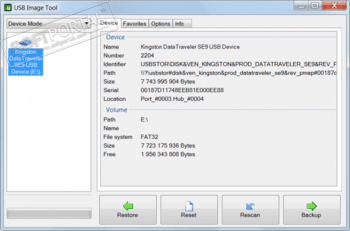





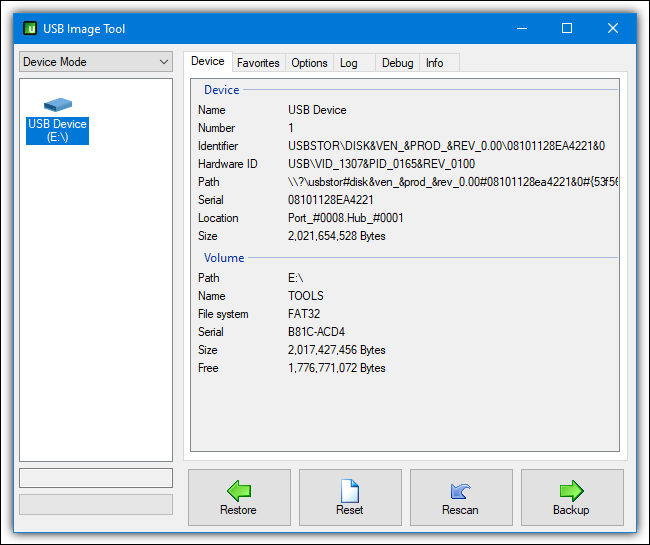
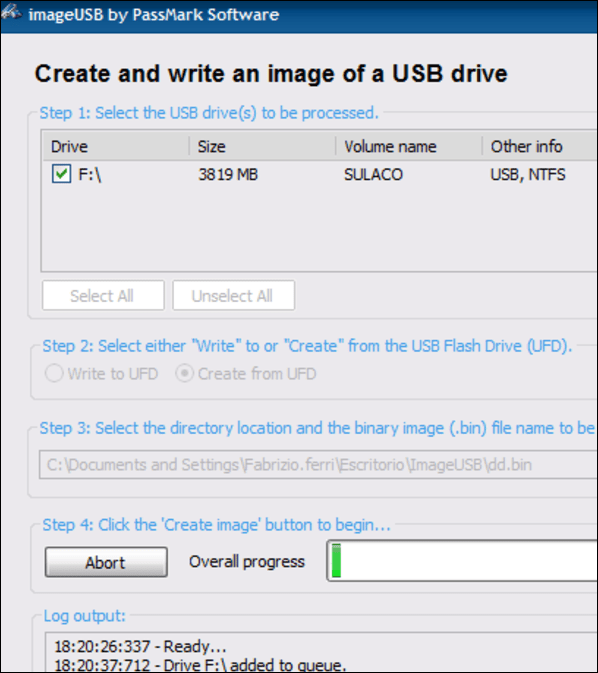



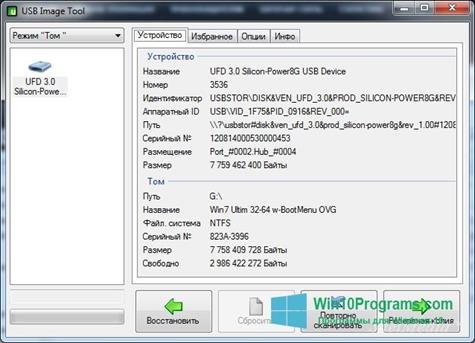
 Free Video Flip and Rotate
Free Video Flip and Rotate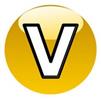 ooVoo
ooVoo DLL Suite
DLL Suite Inpaint
Inpaint Easy Document Creator
Easy Document Creator Merry Meal
Merry Meal