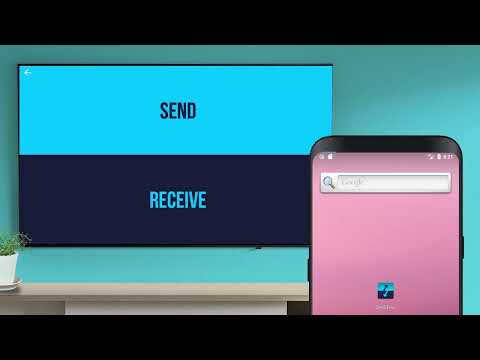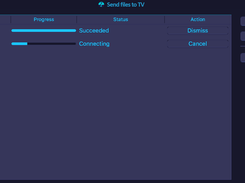Send Files To TV — обмен файлами между устройствами через локальную сеть Wi-Fi
Просмотров: 6 494
Последнее обновление — 10 июня 2023 в 06:40
Send Files To TV — обмен файлами между устройствами через локальную сеть Wi-Fi.
Send Files To TV — андроид приложение для быстрой передачи файлов между андроид устройствами, смарт тв, ПК по вай фай без интернета.
Приложение автоматически обнаруживает другие устройства в локальной сети с установленным SFTTV.
SFTTV имеет очень простой в использовании пользовательский интерфейс!
SFTTV работает быстрее, чем Bluetooth. SFTTV — это самый быстрый и приватный способ отправки файлов на телевизор.
Для того чтобы использовать SFTTV в вашей локальной сети, нужно будет установить приложение на телевизор с Android и на каждое устройство, которое вы хотите использовать для передачи файлов.
SFTTV работает также на Windows, macOS и Linux. Файлы могут легко передаваться между машинами, работающими под управлением различных операционных систем.
Тестируем на андроид-приставке Х-96 max plus 2 и смартфоне Honor 7 A Pro.
Требуется Android: 4.4+
Русский интерфейс: Частично/В модах полный
Разработчик: Yablio
Домашняя страница: https://sendfilestotv.app
Google Play: com.yablio.sendfilestotv
4PDA: https://4pda.ru/forum/index.php?showtopic=1017788
Send files to TV 1.3.4 build 47 от 09.06.23
Изменения:
1.3.4 build 47 от 09.06.23
- быстрый доступ к переданным файлам через собственный File Explorer
- исправлен доступ к SD-карте и внешнему хранилищу в боковом меню
- полная поддержка Android 12+, особенно для доступа ко всем типам файлов
- добавлена иконка адаптивной темы для Android 12+
1.3.3 build 46 от 16.05.23
- быстрый доступ к переданным файлам через собственный File Explorer
- полная поддержка Android 12+, особенно для доступа ко всем типам файлов
- возможность фильтровать файлы по имени, дате или типу
1.3.2 build 45 от 26.03.23
- возможность выбрать внешний USB-накопитель как каталог передачи (Android 7.0+)
- исправлена ошибка открытия загруженного .apk в некоторых версиях Android
- возможность указать директорию для передачи файлов на панели настроек
[свернуть]
Скачать Send-files-to-TV-1.3.4 (7.07 МВ)
Скачать sendfilestotv-0.5-windows-x86_64 (9.91 МВ)
SFTTV is a simple application to connect your Smart Tv android, your android mobile device and your personal computer. It allows you to fastly and easily share movies, tv show or ANY files between these devices through your local network.
No Internet required.
SFTTV is designed to be simple.
The application discover automagically other devices on the local network with SFTTV installed.
Transfer large files in record time
SFTTV is faster than Bluetooth. SFTTV is the fastest and most private way to send files to your TV
Cross platform
SFTTV runs also on Windows, macOS, and Linux. Files can easily be transferred between machines running different operating systems.
In order to use SFTTV on your local network, you will need to install the android application on your TV and on each device that you wish to use for transferring files.
SFTTV has a really easy to use user interface !
Visit https://sendfilestotv.app for more details.
Features
- SFTTV is designed to be simple. The application discover automagically other devices on the local network with SFTTV installed
- Transfer large files in record time. SFTTV is faster than Bluetooth. SFTTV is the fastest and most private way to send files to your TV
- SFTTV runs on Windows, macOS, and Linux. Files can easily be transferred between machines running different operating systems.
Project Samples
Zoho Assist is cloud-based remote support and remote access software that helps you support customers from a distance through web-based, on-demand remote support sessions. Set up unattended remote access and manage remote PCs, laptops, mobile devices, and servers effortlessly. A few seconds is all you need to establish secure connections to offer your customers remote support solutions.
User Ratings
2.5
out of 5 stars
★★★★★
★★★★
★★★
★★
★
ease
1 of 5
2 of 5
3 of 5
4 of 5
5 of 5
3 / 5
features
1 of 5
2 of 5
3 of 5
4 of 5
5 of 5
3 / 5
design
1 of 5
2 of 5
3 of 5
4 of 5
5 of 5
2 / 5
support
1 of 5
2 of 5
3 of 5
4 of 5
5 of 5
3 / 5
User Reviews
- All
- ★★★★★
- ★★★★
- ★★★
- ★★
- ★
-
the desktop <windows> app has been disappeared please help and thanks. ill give the app 5 stars. please reply.
-
nothin to dawnload WAKE UPPPPPPPPPPP
-
Dude, why don’t you bother to test your own beta before uploading here? Definitely not working in 32 bit win 7 OS. Who do you think you are…Microsoft…lol.
-
hi bro..sfttv for windows pc is not working (not compatable) for x86 (32bit) version os …so plz look into that issues…i’m using your app for both my smart tv and mobile phone..and they are flawless..good job bro..thanks
Read more reviews >
Ищете способ скачать Send files to TV для ПК с Windows 11/10/8/7? Значит, вы находитесь в правильном месте. Продолжайте читать эту статью, чтобы узнать, как загрузить и установить одну из лучших Инструменты Приложение Send files to TV для ПК.
Большинство приложений, доступных в Google Play Store или iOS Appstore, созданы исключительно для мобильных платформ. Но знаете ли вы, что по-прежнему можете использовать любое из ваших любимых приложений для Android или iOS на своем ноутбуке, даже если официальная версия для платформы ПК недоступна? Да, они выходят из нескольких простых приемов, которые вы можете использовать для установки приложений Android на машины Windows и использования их, как вы используете на смартфонах Android.
В этой статье мы перечислим различные способы Скачать Send files to TV на ПК в пошаговом руководстве. Итак, прежде чем приступить к делу, давайте посмотрим на технические характеристики Send files to TV.
| Имя | Send files to TV |
| Установки | 1 000 000+ |
| Разработано | Yablio |
Send files to TV находится в верхней части списка Инструменты категория приложений в Google Playstore. У него действительно хорошие рейтинги и отзывы. В настоящее время, Send files to TV для Windows перешла 1 000 000+ Приложение установки and 4.5 звезда средний совокупный рейтинг пользователей.
Send files to TV Скачать для ПК Windows 11/10/8/7 Ноутбук:
Большинство приложений в наши дни разрабатываются только для мобильной платформы. Игры и приложения, такие как PUBG, Subway surfers, Snapseed, Beauty Plus и т. Д., Доступны только для платформ Android и iOS. Но эмуляторы Android позволяют нам использовать все эти приложения и на ПК.
Так что даже если официальная версия Send files to TV для ПК недоступен, вы все равно можете использовать его с помощью эмуляторов. В этой статье мы представим вам два популярных эмулятора Android для использования Send files to TV на ПК.
Send files to TV Скачать для ПК Windows 11/10/8/7 – Метод 1:
Bluestacks — один из самых крутых и широко используемых эмуляторов для запуска приложений Android на вашем ПК с Windows. Программное обеспечение Bluestacks доступно даже для Mac OS. Мы собираемся использовать Bluestacks в этом методе для загрузки и установки Send files to TV для ПК Windows 11/10/8/7 Ноутбук. Начнем с пошагового руководства по установке.
- Шаг 1: Загрузите программное обеспечение Bluestacks по приведенной ниже ссылке, если вы не устанавливали его ранее – Скачать Bluestacks для ПК
- Шаг 2: Процедура установки довольно проста и понятна. После успешной установки откройте эмулятор Bluestacks.
- Шаг 3: Первоначальная загрузка приложения Bluestacks может занять некоторое время. После его открытия вы должны увидеть главный экран Bluestacks.
- Шаг 4: Магазин Google Play предустановлен в Bluestacks. На главном экране найдите Play Store и дважды щелкните значок, чтобы открыть его.
- Шаг 5: Теперь поищите Приложение вы хотите установить на свой компьютер. В нашем случае ищите Send files to TV установить на ПК.
- Шаг 6: После того, как вы нажмете кнопку «Установить», Send files to TV будет автоматически установлен на Bluestacks. Вы можете найти Приложение под список установленных приложений в Bluestacks.
Теперь вы можете просто дважды щелкнуть по значку Приложение значок в bluestacks и начните использовать Send files to TV Приложение на вашем ноутбуке. Вы можете использовать Приложение так же, как вы используете его на своих смартфонах Android или iOS.
Если у вас есть файл APK, то в Bluestacks есть возможность импортировать файлы APK. Вам не нужно заходить в магазин Google Play и устанавливать игру. Однако рекомендуется использовать стандартный метод для установки любых приложений Android.
Последняя версия Bluestacks обладает множеством потрясающих функций. Bluestacks4 буквально в 6 раз быстрее, чем смартфон Samsung Galaxy J7. Поэтому рекомендуется использовать Bluestacks для установки Send files to TV на ПК. Для использования Bluestacks у вас должен быть компьютер минимальной конфигурации. В противном случае вы можете столкнуться с проблемами загрузки при игре в высококачественные игры, такие как PUBG
Send files to TV Скачать для ПК Windows 11/10/8/7 – Метод 2:
Еще один популярный эмулятор Android, который в последнее время привлекает большое внимание, — это MEmu play. Он очень гибкий, быстрый и предназначен исключительно для игровых целей. Теперь посмотрим, как Скачать Send files to TV для ПК с Windows 11 или 10, 8 или 7 ноутбуков с использованием MemuPlay.
- Шаг 1: Скачать и Установить MemuPlay на вашем ПК. Вот вам ссылка для скачивания – Веб-сайт Memu Play. Откройте официальный сайт и скачайте программу.
- Шаг 2: После установки эмулятора просто откройте его и найти Google Play Store Приложение на главном экране Memuplay. Просто дважды нажмите на него, чтобы открыть.
- Шаг 3: Теперь Ищи Send files to TV Приложение в магазине Google Play. Найдите чиновника Приложение из Yablio разработчика и нажмите кнопкуУстановить.
- Шаг 4: После успешной установки вы можете найти Send files to TV на главном экране MEmu Play.
MemuPlay — это простое и удобное приложение. Он очень легкий по сравнению с Bluestacks. Поскольку он разработан для игровых целей, вы можете играть в высококлассные игры, такие как PUBG, Mini Militia, Temple Run и т. Д..
Send files to TV для ПК — Заключение:
Send files to TV получил огромную популярность благодаря простому, но эффективному интерфейсу. Мы перечислили два лучших метода установки Send files to TV на ПК с Windows, ноутбуком. Оба упомянутых эмулятора популярны для использования приложений на ПК. Вы можете использовать любой из этих методов, чтобы получить Send files to TV для ПК с Windows 11 или Windows 10.
Мы завершаем эту статью Send files to TV Скачать для ПК с этим. Если у вас есть какие-либо вопросы или проблемы при установке эмуляторов или Send files to TV для Windows, дайте нам знать через комментарии. Будем рады вам помочь!
Send files to TV на ПК
Send files to TV, исходящий от разработчика Yablio, в прошлом работал на системе Android.
Теперь вы можете без проблем играть в Send files to TV на ПК с помощью GameLoop.
Загрузите его в библиотеке GameLoop или результатах поиска. Больше не нужно смотреть на аккумулятор или разочаровывать звонки в неподходящее время.
Просто наслаждайтесь Send files to TV на ПК на большом экране бесплатно!
Send files to TV Введение
Чтобы увидеть расположение загруженных файлов, проверьте или измените путь на панели настроек …
SFTTV — это простое приложение для подключения Android Smart Tv, мобильного устройства Android и вашего персонального компьютера. Это позволяет вам быстро и легко обмениваться фильмами, телешоу или ЛЮБЫМИ файлами между этими устройствами через вашу локальную сеть.
Интернет не требуется.
SFTTV спроектирован так, чтобы быть простым.
Приложение автоматически обнаруживает другие устройства в локальной сети с установленным SFTTV.
Передача больших файлов в рекордно короткие сроки
SFTTV работает быстрее, чем Bluetooth. SFTTV — это самый быстрый и самый приватный способ отправки файлов на ваш телевизор
Кроссплатформенный
SFTTV работает также на Windows, MacOS и Linux. Файлы могут быть легко переданы между компьютерами под управлением разных операционных систем.
Чтобы использовать SFTTV в локальной сети, вам нужно установить приложение Android на телевизор и на каждое устройство, которое вы хотите использовать для передачи файлов.
SFTTV имеет действительно простой в использовании пользовательский интерфейс!
Посетите https://sendfilestotv.app для более подробной информации.
This article will walk you through the simple and straightforward process of downloading and installing Send files to TV for PC (Windows and Mac). To get started promptly, make sure to follow the clear instructions provided. It’s vital to read this article thoroughly to ensure a successful setup on your computer.
Without further ado, let’s dive into the instructions to get this app running on your PC.
Send files to TV is designed for a faster file transfer from your devices to your smart TV. You can transfer videos, movies, and any files saved on your device. Transferring files doesn’t need an internet connection. This app must be downloaded both on your TV and on the device that you will use to transfer files.
You can type the keyword on the search bar to easily find the files that you want to transfer.
| App Name | Send files to TV |
| Developer | Yablio |
| Release Date | Apr 3, 2019 |
| File Size | 4 MB |
| Version Compatibility | Android 4.4 and up |
| Category | Tools |
Send files to TV Features
Device to device
It helps you to easily connect to your TV because it can easily find the devices with installed SFTTV.
High Speed
It transfers files faster than other sharing platforms.
Cross Platform
It works on various devices and operating systems which makes it more convenient to transfer files.
Simple Interface
It has a simplified user interface that makes it easy to transfer files from your device to your TV.
How to Download Send files to TV for your PC (Windows 11/10/8/7 & Mac)
If you’re a fan of the Send files to TV app and want to enjoy its features on your PC, you can do so by downloading an Android emulator first. While Send files to TV is readily available on the Play Store for Android devices, you need to run an emulator to use it on your computer. Here are two popular methods you can use to download and install Send files to TV on your computer running Windows 11/10/8/7 or Mac.
Method #1: Download Send files to TV on PC using Bluestacks
Step 1: Visit the official website of Bluestacks. You can get it by visiting https://bluestacks.com/. Click the download button from their website to get the latest version of this emulator.
Step 2: Once downloaded, run the setup file and follow the instructions that appear on the screen to complete the installation.
Step 3: After installation, launch Bluestacks and wait for the home screen to load.
Step 4: Find the Google Play Store app on the home screen and click on it. If this is your first time using it, you will be prompted to log in to your Gmail account.
Step 5: Search for the Send files to TV app in the Google Play Store by typing its name in the search bar.
Step 6: Click on the “Install” button to start downloading the Send files to TV app. Once the download is complete, you will find it on the Bluestacks home screen. Simply click on its icon to run it on your PC.
Method #2: Download Send files to TV on PC Using MEmu Play
Step 1: Download the MEmu Play emulator from its official website at https://memuplay.com/ and install it on your PC.
Step 2: Once installed, open MEmu Play on your computer.
Step 3: Find the Google Play Store and open it. If you haven’t already done so, log in to your Gmail account.
Step 4: In the Play Store, search for the Send files to TV app using the search bar.
Step 5: Click on the “Install” button to start downloading the Send files to TV app. After the download is complete, a shortcut of the app will appear on the MEmu Play home screen. Simply click on its icon to launch the app and start using Send files to TV on your PC.
Similar Apps
Send files to TV – File share
With this app, you will be able to easily and quickly transfer files from your mobile device to your smart TV. You can transfer various files such as photos, videos, movies, and songs so you can view them on a larger screen.
TV File Transfer
It allows you to send files stored on your mobile device to Smart TV or other devices. Some of its features are fast transfer, storage manager, transfer history, and easy connection between devices.
Send Anywhere (File Transfer)
It allows you to send audio, photos, videos, and applications to any device. It enables you to transfer large files seamlessly.
TV Smart View: Video & TV Cast
It allows you to cast the screen of your mobile device into your TV. With this app, you will be able to play games and watch videos from your mobile device to your TV. It supports mobile devices with the Android 4.2 operating system.
FAQs
How to use the SFTTV app?
Follow these simple instructions to use the app.
- Download the SFTTV app on your TV and on the device that you will use to send files.
- Connect both devices to the same Wi-Fi network.
- Select “receive” on your smart TV.
- Select “send” on your device.
- Select the files that you want to transfer.
Is SFTTV a good sharing platform?
Yes. SFTTV is a good sharing platform because it is easy to use and it transfers files faster than other applications.
What is Send files to TV app?
Send files to TV (SFTTV) is an application that you can use to easily and quickly transfer files from your devices to your TV.
Conclusion
Send files to TV helps you to easily transfer files from your devices to Smart TV so you can enjoy viewing content such as videos and movies on a larger screen. With this app, you will be able to transfer your favorite movie to your TV and watch it together with your friends or family. It is a small-sized app so it will not take up too much storage space on your device.