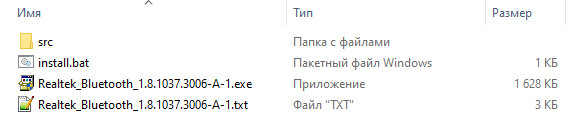Important notes:
If your computer runs satisfactorily now, it may not be necessary to update
the software. To determine if you should update the software, refer to the
Version Information section.
Realtek BlueTooth Driver Windows 10 64-Bit
Windows 10 (64-bit)
1.7.1019.3005 02 Dec 2019 2 MB
Supported Bluetooth Model
RTL8822BE
RTL8822CE
RTL8822CE-VS
RTL8821CE
Realtek Bluetooth Driver for Windows 11 64-bit (21H2)
Windows 11 (64-bit)
1.8.1037.3005 07 Sep 2021 16.1 MB
Supported Bluetooth Adapter:
Realtek 8822CE
Realtek 8822CE-VS
Realtek 8821CE
Realtek 8822BE
Realtek 8852AE
Bluetooth Driver (Intel, Realtek, Mediatek) for Windows 11 (64-bit)
Intel_22.80.0.4_RTL_1.9.1041.3000_MTK_1.3.15.143
Realtek Bluetooth Driver for Windows 8.1 (64-bit), 8 (64-bit), 7 (32-bit, 64-bit)
Realtek Bluetooth Driver (Generic Driver)
Realtek Bluetooth 4.0 + High Speed Chip
Windows 7 (32-bit)
Windows 7 (64-bit)
Windows 8 (64-bit)
Windows 8.1 (64-bit)
3.879.880.022416 17 Mar 2016 54.5 MB
summary chages:
Summary of Changes
Where: < > Package version number
[Important] Important update
(New) New function or enhancement
(Fix) Correction to existing function
<3.879.880.022416>
- (Fix) Fixed an issue where Microsoft Outlook was automatically launched
after first customer boot.
<3.769.769.120313>
- (Fix) Fixed an issue where the Windows 8 start screen never received a
Bluetooth notification.
<3.769.769.100813>
- [Important] Added support for Microsoft Windows 8.1 64-bit.
<3.769.769.100813>
- (Fix) Fixed an issue where files could not be transferred between two PCs
while listening to music with using the Bluetooth 4.0 Headset.
- (Fix) Fixed an issue where sound was not smooth with using the Bluetooth 4.0
Headset.
- (Fix) Fixed an issue where a Bluetooth error message was shown when using
Repair Installation.
If you want to check which version already installed:
DETERMINING WHICH VERSION IS INSTALLED
[Windows 8.1/8]
1. Hold down the Windows logo key and press X to open a menu at the lower-left
area of the screen.
2. Select Programs and Features from the menu.
3. Select REALTEK Bluetooth Driver.
4. Check the product version in the Details Pane shown at the bottom of screen.
If not shown, select Organize, select Layout, then select Details Pane.
[Windows 7]
1. Select Start, then select Control Panel.
2. Make sure «View by Category» is selected, and select Uninstall a program.
3. Select Organize, select Layout, then select Details Pane. The Details Pane
will be shown at the bottom of screen.
4. Select REALTEK Bluetooth Driver.
5. Check the product version in the Details Pane.
Special offer. See more information about Outbyte and unistall instrustions. Please review Outbyte EULA and Privacy Policy
Realtek Bluetooth 4.0 Adapter
Windows XP, XP 64-bit, Vista, Vista 64-bit, 7, 7 64-bit, 11, 10, 8, 8.1
Realtek Bluetooth 4.0 Adapter
Windows 7, 7 64-bit, 8, 8 64-bit, 8.1, 8.1 64-bit
Hardware IDs (5)
- USB\VID_0BDA&PID_0723
- USB\VID_0BDA&PID_0724
- USB\VID_0BDA&PID_1724
- USB\VID_0BDA&PID_8725
- USB\VID_0BDA&PID_B001
Realtek Bluetooth 4.0 Adapter
Windows 7, 7 64-bit, 8, 8 64-bit, 8.1, 8.1 64-bit
Hardware IDs (8)
- USB\VID_0BDA&PID_0821
- USB\VID_0BDA&PID_2801
- USB\VID_0BDA&PID_2850
- USB\VID_0BDA&PID_8753
- USB\VID_0BDA&PID_8754
- USB\VID_0BDA&PID_8A61
- USB\VID_0BDA&PID_A761
- USB\VID_0BDA&PID_B72A
Realtek Bluetooth 4.0 Adapter
Windows 7, 7 64-bit, 8.1, 8.1 64-bit, 10, 10 64-bit, 11, 11 64-bit
Hardware IDs (5)
- USB\VID_0BDA&PID_0724
- USB\VID_0BDA&PID_0823
- USB\VID_0BDA&PID_1724
- USB\VID_0BDA&PID_818C
- USB\VID_0BDA&PID_B720
Realtek Bluetooth 4.0 Adapter
Windows 7, 7 64-bit, 8.1, 8.1 64-bit, 10, 10 64-bit, 11, 11 64-bit
Hardware IDs (9)
- USB\VID_0BDA&PID_0723
- USB\VID_0BDA&PID_2801
- USB\VID_0BDA&PID_2850
- USB\VID_0BDA&PID_8725
- USB\VID_0BDA&PID_8753
- USB\VID_0BDA&PID_8754
- USB\VID_0BDA&PID_8A61
- USB\VID_0BDA&PID_A761
- USB\VID_0BDA&PID_B72A
Realtek Bluetooth 4.0 Adapter
Windows XP, XP 64-bit, Vista, Vista 64-bit, 7, 7 64-bit, 8, 8 64-bit
Hardware IDs (5)
- USB\VID_0BDA&PID_0723
- USB\VID_0BDA&PID_0724
- USB\VID_0BDA&PID_0821
- USB\VID_0BDA&PID_1724
- USB\VID_0BDA&PID_8725
Realtek Bluetooth 4.0 Adapter
Windows 8, 8 64-bit, 7, 7 64-bit, Vista, XP
Hardware IDs (4)
- USB\VID_0BDA&PID_0723
- USB\VID_0BDA&PID_0724
- USB\VID_0BDA&PID_1724
- USB\VID_0BDA&PID_8725
Realtek Bluetooth 4.0 Adapter
Windows XP, XP 64-bit, Vista, Vista 64-bit, 7, 7 64-bit, 8, 8 64-bit, 8.1, 8.1 64-bit
Hardware IDs (7)
- USB\VID_0BDA&PID_0723
- USB\VID_0BDA&PID_0724
- USB\VID_0BDA&PID_0823
- USB\VID_0BDA&PID_1724
- USB\VID_0BDA&PID_818C
- USB\VID_0BDA&PID_8725
- USB\VID_0BDA&PID_B720
Realtek Bluetooth 4.0 Adapter
- Driver type:
- Bluetooth devices
- Version:
- 1026.13.0625.2014 (30 Jul 2014)
- Vendor:
- Realtek
- *.inf file:
- netrtwlanu_Non-Coin.inf
Windows XP, XP 64-bit, Vista, Vista 64-bit, 7, 7 64-bit, 8, 8 64-bit, 8.1, 8.1 64-bit, 10, 10 64-bit, 11, 11 64-bit
Hardware IDs (7)
- USB\VID_0BDA&PID_0723
- USB\VID_0BDA&PID_0724
- USB\VID_0BDA&PID_0823
- USB\VID_0BDA&PID_1724
- USB\VID_0BDA&PID_818C
- USB\VID_0BDA&PID_8725
- USB\VID_0BDA&PID_B720
Realtek Bluetooth 4.0 Adapter
Windows 10, 10 64-bit, 11, 11 64-bit
Hardware IDs (4)
- USB\VID_0BDA&PID_0723
- USB\VID_0BDA&PID_0724
- USB\VID_0BDA&PID_1724
- USB\VID_0BDA&PID_8725
Realtek Bluetooth 4.0 Adapter
Windows XP, XP 64-bit, Vista, Vista 64-bit, 7, 7 64-bit, 8, 8 64-bit, 8.1, 8.1 64-bit
Hardware IDs (4)
- USB\VID_0BDA&PID_0723
- USB\VID_0BDA&PID_0724
- USB\VID_0BDA&PID_1724
- USB\VID_0BDA&PID_8725
Realtek Bluetooth 4.0 Adapter
Windows XP, XP 64-bit, Vista, Vista 64-bit, 7, 7 64-bit, 8, 8 64-bit, 8.1, 8.1 64-bit, 10, 10 64-bit, 11, 11 64-bit
Hardware IDs (7)
- USB\VID_0BDA&PID_0723
- USB\VID_0BDA&PID_0724
- USB\VID_0BDA&PID_0823
- USB\VID_0BDA&PID_1724
- USB\VID_0BDA&PID_818C
- USB\VID_0BDA&PID_8725
- USB\VID_0BDA&PID_B720
Realtek Bluetooth 4.0 Adapter
Windows 7, 7 64-bit, 8, 8 64-bit, 8.1, 8.1 64-bit, 10, 10 64-bit, 11, 11 64-bit
Hardware IDs (7)
- USB\VID_0BDA&PID_0723
- USB\VID_0BDA&PID_0724
- USB\VID_0BDA&PID_0823
- USB\VID_0BDA&PID_1724
- USB\VID_0BDA&PID_818C
- USB\VID_0BDA&PID_8725
- USB\VID_0BDA&PID_B720
Realtek Bluetooth 4.0 Adapter
Windows 7, 7 64-bit, 8, 8 64-bit, 8.1, 8.1 64-bit, 10, 10 64-bit, 11, 11 64-bit
Hardware IDs (3)
- USB\VID_0BDA&PID_0823
- USB\VID_0BDA&PID_818C
- USB\VID_0BDA&PID_B720
Realtek Bluetooth 4.0 Adapter
Windows XP, XP 64-bit, 7, 7 64-bit, 8, 8 64-bit, 8.1, 8.1 64-bit, 10, 10 64-bit, 11, 11 64-bit
Hardware IDs (3)
- USB\VID_0BDA&PID_0823
- USB\VID_0BDA&PID_818C
- USB\VID_0BDA&PID_B720
Realtek Bluetooth 4.0 Adapter
- Driver type:
- Bluetooth devices
- Version:
- 1030.25.0701.2017 (25 Dec 2017)
- Vendor:
- Realtek
- *.inf file:
- netrtwlanu_Vista.inf
Windows 7, 7 64-bit, 8.1, 8.1 64-bit, 10, 10 64-bit, 11, 11 64-bit
Hardware IDs (3)
- USB\VID_0BDA&PID_0823
- USB\VID_0BDA&PID_818C
- USB\VID_0BDA&PID_B720
Realtek Bluetooth 4.0 Adapter
Windows XP, XP 64-bit, Vista, Vista 64-bit, 7, 7 64-bit, 8, 8 64-bit, 8.1, 8.1 64-bit, 10, 10 64-bit, 11, 11 64-bit
Hardware IDs (3)
- USB\VID_0BDA&PID_0823
- USB\VID_0BDA&PID_818C
- USB\VID_0BDA&PID_B720
Realtek Bluetooth 4.0 Adapter
Windows XP, XP 64-bit, Vista, Vista 64-bit, 7, 7 64-bit, 8, 8 64-bit, 8.1, 8.1 64-bit, 10, 10 64-bit, 11, 11 64-bit
Hardware IDs (3)
- USB\VID_0BDA&PID_0823
- USB\VID_0BDA&PID_818C
- USB\VID_0BDA&PID_B720
Realtek Bluetooth 4.0 Adapter Windows drivers were collected from official vendor’s websites and trusted sources. This software will let you to fix Realtek Bluetooth 4.0 Adapter or Realtek Bluetooth 4.0 Adapter errors and make your stuff work. Here you can download all latest versions of Realtek Bluetooth 4.0 Adapter drivers for Windows devices with Windows 11, 10, 8.1, 8, and 7 (32-bit/64-bit). You can download all drivers for free. We check all files and test them with antivirus software, so it’s 100% safe to download. Get the latest WHQL certified drivers that works well.
Realtek Bluetooth 4.0 Adapter Drivers: A Comprehensive Guide
The Realtek Bluetooth 4.0 Adapter drivers are software programs that enable communication between the operating system on your computer and devices. These drivers play a crucial role in ensuring optimal performance and stability of your PC.
Installing the Realtek Bluetooth 4.0 Adapter Drivers
To install the Realtek Bluetooth 4.0 Adapter drivers, follow these steps:
- Visit the official website of the developer and navigate to the Drivers section.
- Use the search bar or select your device model from the list.
- Choose your operating system and click on «Search.»
- Click on the «Download» button next to the latest version of the drivers compatible with your system.
- Once downloaded, double-click on the installer file and follow the on-screen instructions to complete the installation process.
Updating the Realtek Bluetooth 4.0 Adapter Drivers
To update the Realtek Bluetooth 4.0 Adapter drivers, you can follow these steps:
- Open the Device Manager on your computer.
- Expand the category and locate your Realtek Bluetooth 4.0 Adapter driver.
- Right-click on the driver and select «Update Driver.»
- Choose the option to search for updated driver software automatically.
- If an update is available, follow the prompts to download and install it.
Reinstalling the Realtek Bluetooth 4.0 Adapter Drivers
If you need to reinstall the Realtek Bluetooth 4.0 Adapter drivers for any reason, here’s what you can do:
- Open the Device Manager on your computer.
- Expand the necessary category and locate your Realtek Bluetooth 4.0 Adapter driver.
- Right-click on the driver and select «Uninstall device.»
- Follow the prompts to complete the uninstallation process.
- Visit the official developer website and download the latest version of the driver for your needs.
- Run the installer and follow the instructions to complete the installation process.
Rolling Back or Downgrading the Realtek Bluetooth 4.0 Adapter Drivers
If you encounter any issues with the latest version of the Realtek Bluetooth 4.0 Adapter drivers, you can roll back or downgrade to a previous version by following these steps:
- Open the Device Manager on your computer.
- Expand the necessary category and locate your Realtek Bluetooth 4.0 Adapter driver.
- Right-click on the driver and select «Properties.»
- Go to the «Driver» tab and click on «Roll Back Driver.»
- Follow the prompts to complete the process.
Rolling Back or Downgrading the Realtek Bluetooth 4.0 Adapter Drivers
If you encounter any issues with the latest version of the Realtek Bluetooth 4.0 Adapter drivers, you can roll back or downgrade to a previous version by following these steps:
- Open the Device Manager on your computer.
- Expand the necessary category and locate your Realtek Bluetooth 4.0 Adapter driver.
- Right-click on the driver and select «Properties.»
- Go to the «Driver» tab and click on «Roll Back Driver.»
- Follow the prompts to complete the process.
Uninstalling the Realtek Bluetooth 4.0 Adapter Drivers
If you need to uninstall the Realtek Bluetooth 4.0 Adapter drivers completely, here’s what you can do:
- Open the Device Manager on your computer.
- Expand the necessary category and locate your Realtek Bluetooth 4.0 Adapter driver.
- Right-click on the driver and select «Uninstall device.»
- Follow the prompts to complete the uninstallation process.
- Restart your computer.
It is essential always to have the latest version of the Realtek Bluetooth 4.0 Adapter drivers installed for optimal performance and stability.
This page is available in other languages:
Deutsch |
Español |
Italiano |
Français |
Indonesia |
Nederlands |
Nynorsk |
Português |
Русский |
Українська |
Türkçe |
Malay |
Dansk |
Polski |
Română |
Suomi |
Svenska |
Tiếng việt |
Čeština |
العربية |
ไทย |
日本語 |
简体中文 |
한국어
Поиск по ID
Подробнее о пакете драйверов:Тип: драйвер |
Realtek Bluetooth 4.0 Drivers. Характеристики драйвера
Драйвер для блютуз адаптеров 4.0, 4.2 и 5.0 на чипах от компании Realtek. Предназначен для установки на Windows 10 32-64 бита.
Поддерживаемые чипы Realtek: RTL 8723A, RTL 8723B, RTL 8821A и RTL 8761A.
Версия драйвера:
- Rtkfilter.inf — v.1.8.1037.3006 от 09.04.2021
Внимание! Перед установкой драйвера Realtek Bluetooth 4.0 Drivers рекомендутся удалить её старую версию. Удаление драйвера особенно необходимо — при замене оборудования или перед установкой новых версий драйверов для видеокарт. Узнать об этом подробнее можно в разделе FAQ.
Скриншот файлов архива
Файлы для скачивания (информация)
Поддерживаемые устройства (ID оборудований):
| USB\VID_0BDA&PID_B009 | Realtek Bluetooth Adapter |
| USB\VID_0BDA&PID_B00A | Realtek Bluetooth 4.2 Adapter |
| USB\VID_0BDA&PID_B00B | Realtek Bluetooth Adapter |
| USB\VID_0BDA&PID_C025 | Realtek Bluetooth 4.2 Adapter |
| USB\VID_0BDA&PID_B00E | Realtek Bluetooth 4.2 Adapter |
| USB\VID_0BDA&PID_B001 | Realtek Bluetooth 4.0 + High Speed Chip |
| USB\VID_0BDA&PID_B006 | Realtek Bluetooth 4.0 Adapter |
| USB\VID_0BDA&PID_B008 | Realtek Bluetooth 4.0 Adapter |
| USB\VID_0BDA&PID_B00C | Realtek Bluetooth 5.0 Adapter |
| USB\VID_0BDA&PID_B00D | Realtek Bluetooth 5 Adapter |
| USB\VID_0BDA&PID_2852 | Realtek Wireless Bluetooth Adapter (8852AE) |
| USB\VID_0BDA&PID_1852 | Realtek Wireless Bluetooth Adapter (RTL8852AE -VS) |
| USB\VID_0BDA&PID_3852 | Realtek Wireless Bluetooth Adapter (RTL8852AE -VS) |
| USB\VID_0BDA&PID_385A | Realtek Wireless Bluetooth Adapter (RTL8852AE -VT) |
| USB\VID_0BDA&PID_C032 | Realtek Bluetooth 4.2 Adapter |
| USB\VID_0BDA&PID_B001 | Realtek Bluetooth 4.0 + High Speed Chip |
| USB\VID_0BDA&PID_B006 | Realtek Bluetooth 4.0 Adapter |
| USB\VID_0BDA&PID_B008 | Realtek Bluetooth 4.0 Adapter |
| USB\VID_0BDA&PID_B009 | Realtek Bluetooth Adapter |
| USB\VID_0BDA&PID_B00A | Realtek Bluetooth 4.2 Adapter |
| USB\VID_0BDA&PID_B00B | Realtek Bluetooth Adapter |
| USB\VID_0BDA&PID_C025 | Realtek Bluetooth 4.2 Adapter |
Другие драйверы от Realtek
Сайт не содержит материалов, защищенных авторскими правами. Все файлы взяты из открытых источников.
© 2012-2023 DriversLab | Каталог драйверов, новые драйвера для ПК, скачать бесплатно для Windows
kamtizis@mail.ru
Страница сгенерирована за 0.038327 секунд
О LENOVO
+
О LENOVO
-
Наша компания
-
Новости
-
Контакт
-
Соответствие продукта
-
Работа в Lenovo
-
Общедоступное программное обеспечение Lenovo
КУПИТЬ
+
КУПИТЬ
-
Где купить
-
Рекомендованные магазины
-
Стать партнером
Поддержка
+
Поддержка
-
Драйверы и Программное обеспечение
-
Инструкция
-
Инструкция
-
Поиск гарантии
-
Свяжитесь с нами
-
Поддержка хранилища
РЕСУРСЫ
+
РЕСУРСЫ
-
Тренинги
-
Спецификации продуктов ((PSREF)
-
Доступность продукта
-
Информация об окружающей среде
©
Lenovo.
|
|
|
|
Table of Contents
How to Install Realtek Bluetooth Driver on Windows 10?
If you have a Bluetooth device, you should install the Realtek Bluetooth Driver before you start using it. In Windows 10, you can search for the update in the Start menu and then click on it. Then, click the Update button. When the window appears, select it and follow the on-screen instructions to install the device.
If the installation is complete, your Realtek Bluetooth radio should now work. After you have installed the device, you should open the driver folder in your Documents folder.
You can also download and install the Realtek Bluetooth driver manually. To do this, you will need to go to the manufacturer’s website and find the driver for your device. You must make sure that the driver you download is compatible with the model number and version of Windows that you have.
If you don’t want to do this, you can use Driver Easy to update the Realtek Bluetooth driver automatically. It will take you a few minutes and will be fully compatible with your PC.
Once the Driver Download is Complete:
After you have downloaded the driver, you should install it. To do so, open the Computer’s Settings and click on the Update option. This will launch the update window. Next, right-click on the Realtek Bluetooth device and click on the Update button.
You can then select the desired drivers. Now, you can click on the back button and choose the appropriate ones. Once you have installed the Realtek Bluetooth driver, you can use it.
You can also download the Realtek Bluetooth driver from the Realtek website. To install the Realtek Bluetooth driver, you will have to click on the ‘Update’ button. You can also click on the context menu of the file and choose ‘Install’.
Once you have the driver, you can try it again or reboot your computer. If the installation fails, you can go back and try again later. The Realtek Bluetooth Driver is available for Windows 10.
When the device is connected to a network, it will recognize the Realtek Bluetooth driver and pair. Once the two devices are close enough, the wireless connection will be active.
The Process to Install a Driver software:
To install the Realtek Bluetooth driver, go to the official website of your computer manufacturer or the official Realtek website. Double-click the ‘.exe’ file to install the driver. It is recommended to double-click the ‘.exe’ file.
Unlike USB devices, the Realtek Bluetooth driver is installed via a software program, which allows you to install it without installing the device drivers. Once you have installed the driver, you can use your Bluetooth device to connect to the internet. If your device has been blocked by Microsoft, you can download an updated version.
This will prevent your devices from losing connection with other devices. And if you have the latest version of Windows 10, the Realtek Bluetooth driver is already installed on your computer.
When you are unable to install the Realtek Bluetooth driver, you can perform the following steps: To locate and install the driver, press the Windows key + R keys. In the Run window, click the “x” to enter the classic Control Panel application.
If you are unable to find it, download it. It will automatically install the driver. If it does not, you can also use the Realtek Bluetooth device to connect to other devices.
Update your Realtek Bluetooth Driver:
You can also update your Realtek Bluetooth driver by manually navigating to the Device Manager. If you do not have a Windows-based device, you can use Windows-based software to install the driver. It is a simple process that you can do yourself.
It can be done quickly and easily. There are no special requirements. You can download the latest version for free, and install it on your computer. Then, simply follow the on-screen instructions and it will work!
Besides preventing Bluetooth problems, you should also update your Realtek Bluetooth driver to version 1.5.1012. Changing your Realtek Bluetooth driver will improve your connectivity and prevent any errors with Bluetooth.
You can update the driver manually, but it is a risky and time-consuming task. Fortunately, there are several ways to update your Realtek Bluetooth drivers. You can either register the software to install updates or use the trial version to update a single driver.