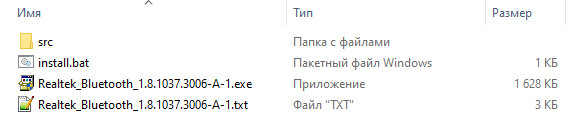-
Realtek Bluetooth Adapter
Версия:
1.10.1061.3010
(04 сен 2023)
Файл *.inf:
rtkfilter.inf
Windows Vista
x86,
7
x86,
8
x86,
8.1
x86,
10/11
-
Realtek Bluetooth Adapter
Версия:
1.9.1040.1009
(16 мая 2023)
Файл *.inf:
rtkfilter.inf
Windows 7
x64,
8
x64,
8.1
x64,
10/11
x64
-
Realtek Bluetooth Adapter
Версия:
1.9.1051.3004
(12 сен 2022)
Файл *.inf:
oem82.inf
Windows Vista
,
7
,
8
,
8.1
,
10/11
-
Realtek Bluetooth Adapter
Производитель:
IVT Corporation
Версия:
6.2.84.276
(22 дек 2017)
Файл *.inf:
btcusb.inf
Windows Vista
,
7
,
8
,
8.1
,
10/11
В каталоге нет драйверов для Realtek Bluetooth Adapter под Windows.
Скачайте DriverHub для автоматического подбора драйвера.
Драйверы для Realtek Bluetooth Adapter собраны с официальных сайтов компаний-производителей и других проверенных источников.
Официальные пакеты драйверов помогут исправить ошибки и неполадки в работе Realtek Bluetooth Adapter (bluetooth устройства).
Скачать последние версии драйверов на Realtek Bluetooth Adapter для компьютеров и ноутбуков на Windows.
Important notes:
If your computer runs satisfactorily now, it may not be necessary to update
the software. To determine if you should update the software, refer to the
Version Information section.
Realtek BlueTooth Driver Windows 10 64-Bit
Windows 10 (64-bit)
1.7.1019.3005 02 Dec 2019 2 MB
Supported Bluetooth Model
RTL8822BE
RTL8822CE
RTL8822CE-VS
RTL8821CE
Realtek Bluetooth Driver for Windows 11 64-bit (21H2)
Windows 11 (64-bit)
1.8.1037.3005 07 Sep 2021 16.1 MB
Supported Bluetooth Adapter:
Realtek 8822CE
Realtek 8822CE-VS
Realtek 8821CE
Realtek 8822BE
Realtek 8852AE
Bluetooth Driver (Intel, Realtek, Mediatek) for Windows 11 (64-bit)
Intel_22.80.0.4_RTL_1.9.1041.3000_MTK_1.3.15.143
Realtek Bluetooth Driver for Windows 8.1 (64-bit), 8 (64-bit), 7 (32-bit, 64-bit)
Realtek Bluetooth Driver (Generic Driver)
Realtek Bluetooth 4.0 + High Speed Chip
Windows 7 (32-bit)
Windows 7 (64-bit)
Windows 8 (64-bit)
Windows 8.1 (64-bit)
3.879.880.022416 17 Mar 2016 54.5 MB
summary chages:
Summary of Changes
Where: < > Package version number
[Important] Important update
(New) New function or enhancement
(Fix) Correction to existing function
<3.879.880.022416>
- (Fix) Fixed an issue where Microsoft Outlook was automatically launched
after first customer boot.
<3.769.769.120313>
- (Fix) Fixed an issue where the Windows 8 start screen never received a
Bluetooth notification.
<3.769.769.100813>
- [Important] Added support for Microsoft Windows 8.1 64-bit.
<3.769.769.100813>
- (Fix) Fixed an issue where files could not be transferred between two PCs
while listening to music with using the Bluetooth 4.0 Headset.
- (Fix) Fixed an issue where sound was not smooth with using the Bluetooth 4.0
Headset.
- (Fix) Fixed an issue where a Bluetooth error message was shown when using
Repair Installation.
If you want to check which version already installed:
DETERMINING WHICH VERSION IS INSTALLED
[Windows 8.1/8]
1. Hold down the Windows logo key and press X to open a menu at the lower-left
area of the screen.
2. Select Programs and Features from the menu.
3. Select REALTEK Bluetooth Driver.
4. Check the product version in the Details Pane shown at the bottom of screen.
If not shown, select Organize, select Layout, then select Details Pane.
[Windows 7]
1. Select Start, then select Control Panel.
2. Make sure «View by Category» is selected, and select Uninstall a program.
3. Select Organize, select Layout, then select Details Pane. The Details Pane
will be shown at the bottom of screen.
4. Select REALTEK Bluetooth Driver.
5. Check the product version in the Details Pane.
Table of Contents
How to Install Realtek Bluetooth Driver on Windows 10?
If you have a Bluetooth device, you should install the Realtek Bluetooth Driver before you start using it. In Windows 10, you can search for the update in the Start menu and then click on it. Then, click the Update button. When the window appears, select it and follow the on-screen instructions to install the device.
If the installation is complete, your Realtek Bluetooth radio should now work. After you have installed the device, you should open the driver folder in your Documents folder.
You can also download and install the Realtek Bluetooth driver manually. To do this, you will need to go to the manufacturer’s website and find the driver for your device. You must make sure that the driver you download is compatible with the model number and version of Windows that you have.
If you don’t want to do this, you can use Driver Easy to update the Realtek Bluetooth driver automatically. It will take you a few minutes and will be fully compatible with your PC.
Once the Driver Download is Complete:
After you have downloaded the driver, you should install it. To do so, open the Computer’s Settings and click on the Update option. This will launch the update window. Next, right-click on the Realtek Bluetooth device and click on the Update button.
You can then select the desired drivers. Now, you can click on the back button and choose the appropriate ones. Once you have installed the Realtek Bluetooth driver, you can use it.
You can also download the Realtek Bluetooth driver from the Realtek website. To install the Realtek Bluetooth driver, you will have to click on the ‘Update’ button. You can also click on the context menu of the file and choose ‘Install’.
Once you have the driver, you can try it again or reboot your computer. If the installation fails, you can go back and try again later. The Realtek Bluetooth Driver is available for Windows 10.
When the device is connected to a network, it will recognize the Realtek Bluetooth driver and pair. Once the two devices are close enough, the wireless connection will be active.
The Process to Install a Driver software:
To install the Realtek Bluetooth driver, go to the official website of your computer manufacturer or the official Realtek website. Double-click the ‘.exe’ file to install the driver. It is recommended to double-click the ‘.exe’ file.
Unlike USB devices, the Realtek Bluetooth driver is installed via a software program, which allows you to install it without installing the device drivers. Once you have installed the driver, you can use your Bluetooth device to connect to the internet. If your device has been blocked by Microsoft, you can download an updated version.
This will prevent your devices from losing connection with other devices. And if you have the latest version of Windows 10, the Realtek Bluetooth driver is already installed on your computer.
When you are unable to install the Realtek Bluetooth driver, you can perform the following steps: To locate and install the driver, press the Windows key + R keys. In the Run window, click the “x” to enter the classic Control Panel application.
If you are unable to find it, download it. It will automatically install the driver. If it does not, you can also use the Realtek Bluetooth device to connect to other devices.
Update your Realtek Bluetooth Driver:
You can also update your Realtek Bluetooth driver by manually navigating to the Device Manager. If you do not have a Windows-based device, you can use Windows-based software to install the driver. It is a simple process that you can do yourself.
It can be done quickly and easily. There are no special requirements. You can download the latest version for free, and install it on your computer. Then, simply follow the on-screen instructions and it will work!
Besides preventing Bluetooth problems, you should also update your Realtek Bluetooth driver to version 1.5.1012. Changing your Realtek Bluetooth driver will improve your connectivity and prevent any errors with Bluetooth.
You can update the driver manually, but it is a risky and time-consuming task. Fortunately, there are several ways to update your Realtek Bluetooth drivers. You can either register the software to install updates or use the trial version to update a single driver.
When attempting to download HP Smart, the first step is to ensure that your device meets the operating system requirements for the application. After confirming that you meet these requirements, then you should access the official download webpage on either your mobile device or computer. There, you will be able to download and install HP Smart. Once installed, open up the application and follow any further instructions.
If you are experiencing problems with your Pantum M6550NW printer, be sure to check the manufacturer’s website for troubleshooting and support options. Additionally, you should make sure that the printer is up-to-date with the latest firmware version. Troubleshooting steps such as restarting both devices (printer & PC/Laptop) or checking cables can help in many scenarios too.
If you are having issues with the Pantum M6550nw driver, please go to https://www.pantum.com/download and select your printer model from the drop-down menu to download and install the correct driver for your system.
Troubleshooting Microsoft Issues can be a time-consuming and complicated process. The goal of this guide is to provide a step-by-step approach to troubleshoot any issues with Microsoft products. We’ll start by providing general advice for diagnosing the problem and then review troubleshooting techniques specific to different types of Microsoft services, such as Windows, Office, or Azure services. With this comprehensive roadmap in hand, you should find yourself better equipped to identify and resolve even complex issues quickly.
Realtek can cause a range of issues that can be difficult to troubleshoot without the right expertise. This comprehensive guide covers everything you need to know for troubleshooting Realtek problems so that you can get back on track quickly and easily.
software that may be blocking TeamViewer. Many firewalls and antivirus programs will block the connection unless you explicitly allow it.
Driver packs are collections of drivers that can be used to update outdated or missing device drivers. If you are having trouble with driver pack, the best thing you can do is use a trusted and reliable driver updater tool to automatically download and install the correct version of the required drivers for your PC. This will ensure all your devices are running on their latest available software.
If you are looking to download the driver for your Canon Pixma MG2500 printer, you can do so from the official Canon website. Simply go to their online support page and search for the model number of your printer. Once selected, click on ‘Drivers & Downloads’ tab and choose your operating system to get access to a list of all available downloads related to that particular model.
If you’re having issues with your Epson L4150 Printer software, try updating the software by downloading and installing the latest version from Epson’s website. You can also refer to their troubleshooting guide for more help on resolving any issues.
KMS Pico is a powerful tool that can be used to activate Windows 10. It works by emulating the Microsoft KMS server on your computer, allowing you to bypass activation processes and activate your copy of Windows for free. To fix this user query, simply download the latest version of KMS Pico from a trusted source and follow the installation instructions when prompted.
Поиск по ID
Подробнее о пакете драйверов:Тип: драйвер |
Realtek Bluetooth 4.0 Drivers. Характеристики драйвера
Драйвер для блютуз адаптеров 4.0, 4.2 и 5.0 на чипах от компании Realtek. Предназначен для установки на Windows 10 32-64 бита.
Поддерживаемые чипы Realtek: RTL 8723A, RTL 8723B, RTL 8821A и RTL 8761A.
Версия драйвера:
- Rtkfilter.inf — v.1.8.1037.3006 от 09.04.2021
Внимание! Перед установкой драйвера Realtek Bluetooth 4.0 Drivers рекомендутся удалить её старую версию. Удаление драйвера особенно необходимо — при замене оборудования или перед установкой новых версий драйверов для видеокарт. Узнать об этом подробнее можно в разделе FAQ.
Скриншот файлов архива
Файлы для скачивания (информация)
Поддерживаемые устройства (ID оборудований):
| USB\VID_0BDA&PID_B009 | Realtek Bluetooth Adapter |
| USB\VID_0BDA&PID_B00A | Realtek Bluetooth 4.2 Adapter |
| USB\VID_0BDA&PID_B00B | Realtek Bluetooth Adapter |
| USB\VID_0BDA&PID_C025 | Realtek Bluetooth 4.2 Adapter |
| USB\VID_0BDA&PID_B00E | Realtek Bluetooth 4.2 Adapter |
| USB\VID_0BDA&PID_B001 | Realtek Bluetooth 4.0 + High Speed Chip |
| USB\VID_0BDA&PID_B006 | Realtek Bluetooth 4.0 Adapter |
| USB\VID_0BDA&PID_B008 | Realtek Bluetooth 4.0 Adapter |
| USB\VID_0BDA&PID_B00C | Realtek Bluetooth 5.0 Adapter |
| USB\VID_0BDA&PID_B00D | Realtek Bluetooth 5 Adapter |
| USB\VID_0BDA&PID_2852 | Realtek Wireless Bluetooth Adapter (8852AE) |
| USB\VID_0BDA&PID_1852 | Realtek Wireless Bluetooth Adapter (RTL8852AE -VS) |
| USB\VID_0BDA&PID_3852 | Realtek Wireless Bluetooth Adapter (RTL8852AE -VS) |
| USB\VID_0BDA&PID_385A | Realtek Wireless Bluetooth Adapter (RTL8852AE -VT) |
| USB\VID_0BDA&PID_C032 | Realtek Bluetooth 4.2 Adapter |
| USB\VID_0BDA&PID_B001 | Realtek Bluetooth 4.0 + High Speed Chip |
| USB\VID_0BDA&PID_B006 | Realtek Bluetooth 4.0 Adapter |
| USB\VID_0BDA&PID_B008 | Realtek Bluetooth 4.0 Adapter |
| USB\VID_0BDA&PID_B009 | Realtek Bluetooth Adapter |
| USB\VID_0BDA&PID_B00A | Realtek Bluetooth 4.2 Adapter |
| USB\VID_0BDA&PID_B00B | Realtek Bluetooth Adapter |
| USB\VID_0BDA&PID_C025 | Realtek Bluetooth 4.2 Adapter |
Другие драйверы от Realtek
Сайт не содержит материалов, защищенных авторскими правами. Все файлы взяты из открытых источников.
© 2012-2023 DriversLab | Каталог драйверов, новые драйвера для ПК, скачать бесплатно для Windows
kamtizis@mail.ru
Страница сгенерирована за 0.055001 секунд