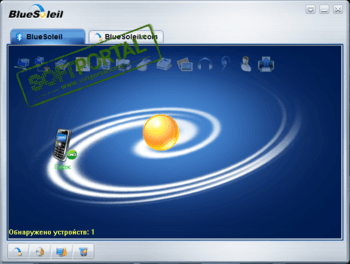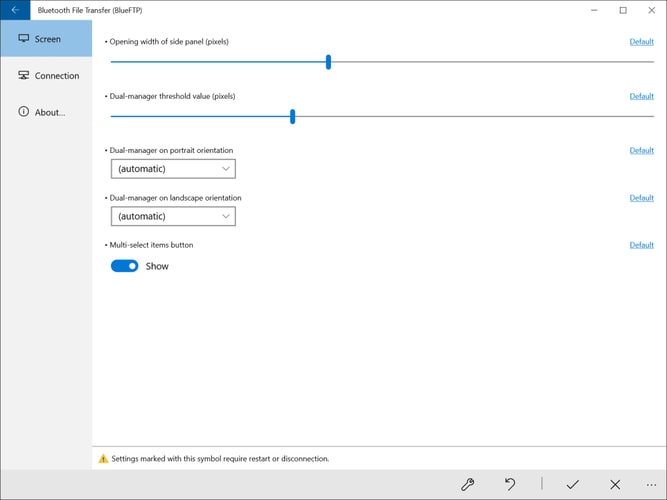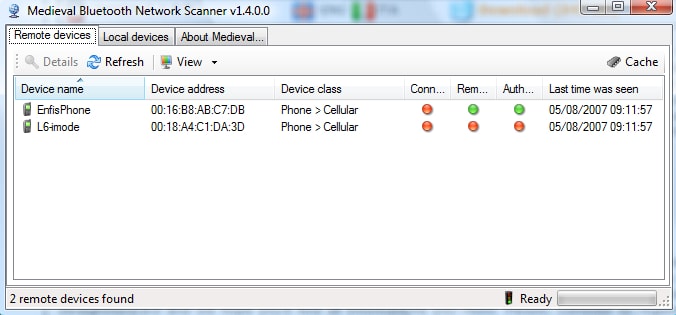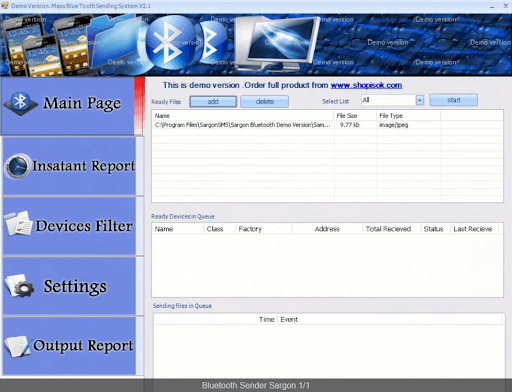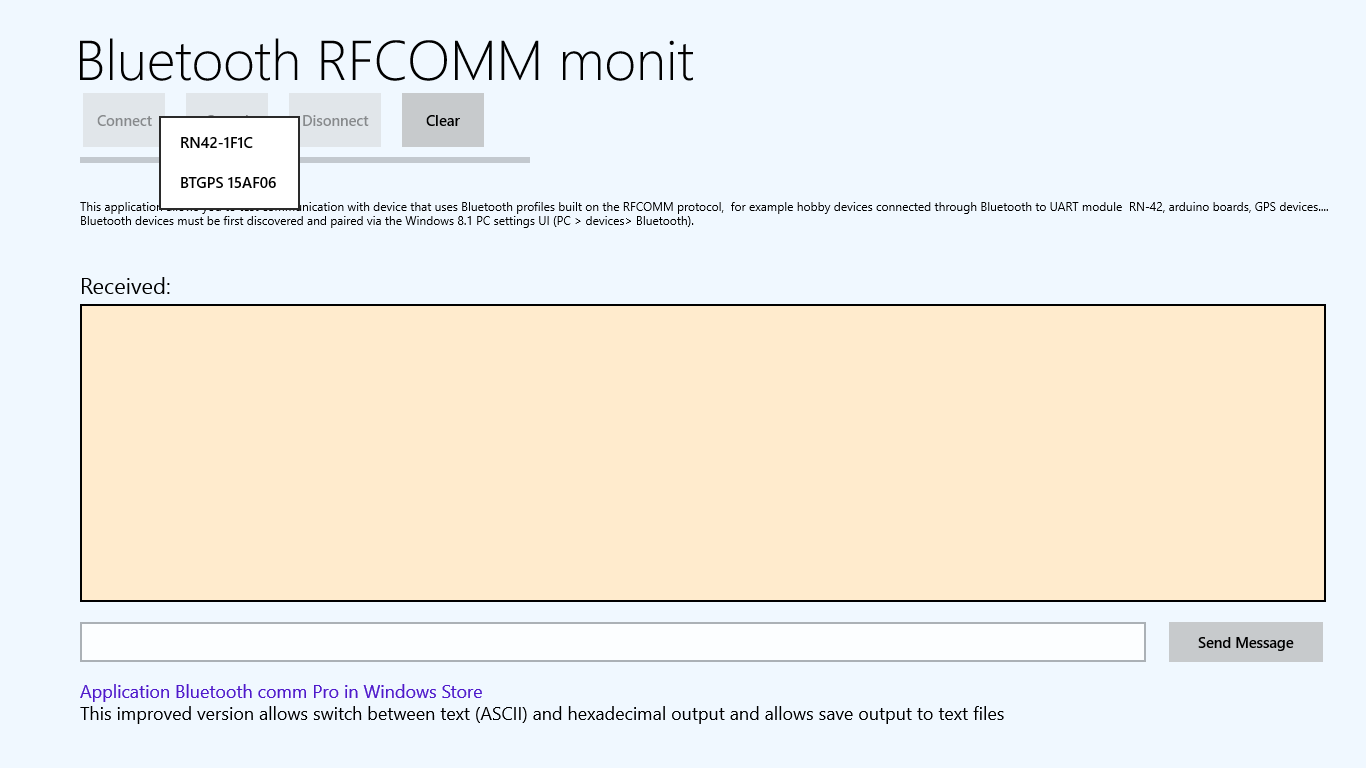BlueSoleil
для Windows
BlueSoleil — одно из наиболее популярных приложений, которое при помощи Bluetooth поможет соединить Ваш персональный компьютер или ноутбук с различными Bluetooth-устройствами, такими как мобильные телефоны, камеры, наушники, принтеры, клавиатуры, модемы, мышки и др.
Также можно создавать беспроводные сети и обмениваться данными с другими компьютерами посредством Bluetooth. BlueSoleil распространятеся в виде набора “все включено”. Программное обеспечение и драйвера для блютуз устройств уже присутствуют в дистрибутиве.
Основные возможности:
- Управление контактами и сообщениями;
- Функция резервного копирование с последующим восстановлением контактов;
- Поддержка технологии VoIP;
- Редактирование контактов;
- Поддержка профиля PBAP (возможность обмениваться записями телефонных книг между устройствами);
- Создание беспроводных сетей;
- Наличие виртуального COM порта.
ТОП-сегодня раздела «Внешние устройства»
USBDeview 3.07
USBDeview — небольшая программка, которая выведет список всех USB устройств (флеш-карта,…
ScanLite 1.1
ScanLite — небольшая бесплатная утилита, с помощью которой можно быстро и легко осуществлять…
BlueSoleil 10.0.498.0
BlueSoleil — одно из наиболее популярных приложений, которое при помощи Bluetooth поможет соединить…
VueScan 9.8.13
VueScan — приложение, которое позволяет изменить стандартный интерфейс сканера на…
AutoHotkey 2.0.5
AutoHotkey — приложение для автоматизации процессов до одного клика. Настраивайте клавиатуру и…
Отзывы о программе BlueSoleil
Пудж про BlueSoleil 10.0.498.0 [21-01-2023]
Донатная помойка а не прога. Хотя она и отлично работает, но они сделали так, что если блютуз израсходует 2мб трафика, то сразу же блютуз отключается, пока не купишь фулл версию. А платить 30 баксов за то, что бы подключить науши или скинуть на мобилу пикчу нахер не надо. 25 лет проге и жмотятся сидят.
8 | 5 | Ответить
Игорь про BlueSoleil 10.0.497.0 [05-05-2020]
Короче если у кого проблемы, эта программа отключает службу беспроводной связи блютус. Надо её перевести в авто запуск.
16 | 69 | Ответить
Игорь про BlueSoleil 10.0.497.0 [05-05-2020]
Не ставьте. После неё перестал работать звук в наушниках. Погуглил у народа похожие проблемы. Как лечить не известно.
18 | 27 | Ответить
Алекс про BlueSoleil 10.0.497.0 [30-08-2018]
Добрий день, у меня windows 8 и windows 10 на компе стоит блютуз работает если настроит на win 8 потом на win 10 тогда работает на win 10, если на оборот сначала на win 10 потом на win 8 тогда работает на win 8, как настроеть чтоб работал на двох windows?
10 | 16 | Ответить
Faton про BlueSoleil 10.0.496.1 [05-03-2018]
такая же хр..ень купил адаптер а программу не могу найти что бы на WIN7 работала Ключ купи , оху е вшие На XP устоновил(др комп)там заработало но опять же програмка на 30 дней и плоти уродам
18 | 37 | Ответить
Kerag Elisaar в ответ Faton про BlueSoleil 10.0.498.0 [30-05-2020]
Уроды ее писали… не хочешь платить — ушами файлы переправляй. Или иди работай забесплатно, тогда тоже будешь не урод.
19 | 10 | Ответить
Орлуша в ответ Kerag Elisaar про BlueSoleil 10.0.498.0 [07-08-2020]
На линуксе стеки софта для синезуба свободные. Пользуйтесь линуксом или поищите порт bluez на венды.
5 | 8 | Ответить
Блютуз для компьютера необходим не только как технология передачи файлов между мультимедийными устройствами, но и в качестве связывающего устройства, которое обеспечивает корректное подключение беспроводных гаджетов к системному блоку. В ноутбуках адаптер обычно встроен в корпус, а вот владельцы персональных компьютеров должны позаботиться о приобретении специального адаптера, который позволит устанавливать двухстороннюю связь и управлять с помощью Bluetooth мышкой или клавиатурой.
После выхода технологии на рынок, она значительно изменила все, что касалось передачи данных на расстоянии. Хоть радиус действия и маленький, но скорость загрузки может быть довольно высокой, особенно на последних версиях, после Блютуз 5.0. Для управления возможностями интерфейса вместе с беспроводным адаптером поставляются специальные драйвера и простенький интерфейс. Есть альтернативный вариант в виде сторонних приложений, которые позволяют использовать возможности по максимуму. Об одном из них, самом популярном, и пойдет речь дальше.
Лучшая программа для Bluetooth — BlueSoleil
Софт был выпущен еще в 1990 году, и с тех пор ни одна компания-разработчик не смогла выпустить достойный аналог. Все продукты, которые касаются Блютуза, слишком устаревшие или очень простые. Пользоваться утилитой из 2000-х годов довольно странно, но если других заменителей нет, то и вариантов не остается. BlueSoleil отличается от аналогов широкими функциональными возможностями. В состав «пакета» входят все необходимые компоненты:
- Правильные драйвера.
- Интерфейс для подключения разных смартфонов: Android, Windows Phone, Java.
- Приложение для включения/отключения передатчика.
- Непосредственно основной софт, где собраны все функции для беспроводного соединения с устройствами.
Правильная установка Bluetooth для компьютера сводится не только к подключению адаптера в USB порт. Необходим еще драйвер, совместимый с операционной системой Windows 10. Эти программные решения адаптированы под определенную разрядность и необходимо установить правильную версию. Распаковка файлов BlueSoleil позволит решить и эту проблему, автономный установщик содержит все необходимые компоненты, они интегрируются в компьютер автоматически и от пользователя не требуются дополнительные действия.
После корректной установки утилиты на рабочем столе появится несколько ярлыков, а в области уведомлений с правой стороны будет отображаться дополнительный значок, который позволит включить беспроводное соединение и даст возможность найти устройства поблизости. Некоторые пункты могут быть неактивными, это значит, что софт не был активирован и необходимо ввести регистрационный ключ.
Интерфейс главного приложения довольно простой и минималистичный. Функции представлены в виде иконок, при наведении на любую из них отображается назначение. В центральной области есть фигура в виде солнца, двойной клик по ней запускает Blutuse. Развернуть софт на весь экран нельзя, а вот свернуть в трей можно.
Главные особенности:
- Создание персональной сети.
- Удаленный доступ к устройству через Блютуз.
- Передача файлов.
- Синхронизация данных.
- Push-передача объектов перетаскиванием.
- Подключение принтеров и факсов.
- Поддержка факса, клавиатуры и мыши.
- Интеграция микрофона, гарнитуры и наушников.
- Передача контактов, сообщений.
В расширенном поиске Bluetooth устройств есть дополнительные настройки, которые предназначены для опытных пользователей. Можно выбрать тип гаджета и настроить конфигурацию: порт, скорость передачи информации и размер в байтах.
При первом подключении смартфона или факса происходит сохранение в «Избранное» и можно будет подключиться к любому элементу списка для выполнения определенных действий. К примеру, если предполагается долгосрочное использование принтера или факса, то он попадает в специальную панель управления, а вот гарнитуру таким же образом добавить не получится. Программа для Блютуз устраняет этот недостаток и помогает найти все совместимые устройства, находящиеся в радиусе действия.
Преимущества
- Широкий функционал.
- Удобный интерфейс.
- Установка драйверов.
- Русский язык.
- Поддержка почти всех видов беспроводных устройств.
Недостатки
- Нет поясняющих материалов и библиотеки знаний.
- За основной софт необходимо заплатить около 30$.
Несмотря на то, что последняя версия приложения вышла почти 5 лет назад, к нему весьма успешно подключаются и современные гаджеты вроде AirPods — известные наушники от компании Apple. Понятно, что для этого недостаточно лишь скачать Блютуз на комп, понадобится специальный адаптер, который выступает в роли приемника.
Утилита не отличается стабильностью, она может выдавать ошибки и для сохранения параметров необходима многократная перезагрузка, но с другой стороны — достойных аналогов практически нет, а потребность в таком функционале все еще остается несмотря на существование WiFi.
BluetoothView — небольшая программа, предназначенная для быстрого подключения к компьютеру беспроводных Bluetooth-устройств, получения технических сведений о них, журналирования событий подключений и мониторинга за ними. Утилита распространяется бесплатно, поддерживается всеми версиями ОС Windows, начиная с XP (32 и 64 бит), предусмотрен перевод интерфейса на русский язык.
Программа BluetoothView предоставляет пользователю простое и удобное средство для подключения к компьютеру любых Bluetooth-устройств — смартфонов, беспроводных наушников, клавиатур, мышек и т.д. Утилита не требует каких-либо предварительных настроек, т.к. использует для своей работы установленный на компьютере стандартный универсальный драйвер Bluetooth-адаптера Windows.
Программа BluetoothView способна автоматически обнаруживать устройства, находящиеся в зоне действия Bluetooth-адаптера компьютера, оповещать об этом пользователя и выдавать о них различные сведения: наименование, тип и производитель устройства, сетевой Bluetooth-адрес (MAC-адрес) и другие сведения. Из основного окна приложения пользователь может в пару кликов мышью подключиться к любому обнаруженному беспроводному устройству без необходимости выполнения каких-либо системных настроек.
Также программа ведет журнал подключений к Bluetooth-девайсам, сохраняя в нем такие сведения, как общее количество и количество успешных/неудачных подключений, дата и время первого и последнего обнаружения устройства компьютером. Для последнего утилите даже не требуется подключаться к устройству, как-то обозначая факт его обнаружения. Если оно находилось в зоне покрытия Bluetooth-адаптера компьютера хотя бы несколько секунд, то программе этого будет достаточно для считывания с него открытых сведений (как минимум, название/модель) с последующей регистрации даты и времени его обнаружения и потери связи с ним (как только устройство покинет зону покрытия Bluetooth-адаптера).
Дополнительный функционал BluetoothView
Программа BluetoothView предоставляет возможность сохранения всей информации об обнаруженных Bluetooth-устройствах в табличный CSV-файл, причем не только путем использования соответствующей функции из интерфейса, но и из командной строки (команды и их описания можно найти на официальном сайте приложения).
Отдельно отметим, что посредством командной строки также можно проводить диагностику связи с любыми беспроводными девайсами, используя в качестве аргумента команды MAC-адрес устройства. Данная команда возвращает «0» при успешном подключении, а при неудаче — выдает код ошибки, по которой и можно определить суть проблемы.
BlueSoleil для Windows 10
|
|
|
| Версия | Платформа | Язык | Размер | Формат | Загрузка |
|---|---|---|---|---|---|
|
IVT BlueSoleil 10.0.497.0 с ключом |
Windows 10 |
Русский | 147.3MB | .zip |
Скачать бесплатно |
|
BlueSoleil последняя версия |
Windows | Русский | 159.3MB | .zip |
Скачать бесплатно |
|
BlueSoleil русская версия |
Windows | Русский | 157.3MB | .zip |
Скачать бесплатно |
|
BlueSoleil x64 |
Windows | Русский | 155.3MB | .zip |
Скачать бесплатно |
|
BlueSoleil x32 |
Windows | Русский | 160.3MB | .zip |
Скачать бесплатно |
|
BlueSoleil x86 |
Windows | Русский | 158.3MB | .zip |
Скачать бесплатно |
|
BlueSoleil 2022 |
Windows | Русский | 156.3MB | .zip |
Скачать бесплатно |
|
BlueSoleil 2021 |
Windows | Русский | 161.3MB | .zip |
Скачать бесплатно |
|
BlueSoleil 2020 |
Windows | Русский | 153.3MB | .zip |
Скачать бесплатно |
| * скачайте бесплатно BlueSoleil для Windows, файл проверен! |
Обзор BlueSoleil
BlueSoleil – условно-бесплатное приложение, позволяющее подключить к ПК или ноутбуку мобильные устройства через Bluetooth. Программа также может создавать сеть из нескольких устройств.
Читать Далее »
BlueSoleil скачать бесплатно для windows
Download best Bluetooth software for Windows 10, 11 to seamlessly detect the nearby Bluetooth devices and establish a reliable connection for transferring files at lightning-fast speed. Read on to know more.
Are you unable to connect to a Bluetooth device on Windows 10? Well, many users also encountered the same ‘Bluetooth not working’ issue on their computer and the only possible explanation for this is that your Bluetooth device drivers are out-of-date or damaged.
In order to fix such annoying connectivity issues in a jiffy, you can simply install a dedicated and best Bluetooth software for PC. It allows users to properly detect and connect their devices to a generic Microsoft driver.
Since Bluetooth for Windows software comes in a variety of flavors, each with its own set of features, we’ve made a selection of the top 8 applications for you. But, before we move on to the list, let’s first understand why it is important to keep Windows drivers updated and what’s the best way to do so.
Why Is It Important to Update & Install Latest Windows Drivers?
Here are some of the benefits you can get by keeping your drivers updated on Windows 10.
- Avoid Bluetooth or Wi-Fi connectivity and performance-related issues.
- Get rid of ‘Bluetooth not detecting devices on Windows 10’ or ‘USB device not recognized’ problems.
- Resolve common PC issues like freezes or crashes, no audio or sound, BSOD errors, or any other driver-related errors.
- Avoid excess heating and shuttering problems while playing video games with high-end graphics.
- Improve performance, stability, and processing speed of your Windows computer.
Now that you know the importance of updating installed Windows drivers, let’s see how you can effortlessly update your Bluetooth driver for Windows 10 in just a few seconds without any kind of human intervention.
Recommended Method to Update Bluetooth Software
Driver Short on time? If you want to update Bluetooth and other outdated drivers without going through any kind of complicated procedure, then you can get an industry-acclaimed tool such as Bit Driver Updater. The program helps users automatically download and install the latest Windows 10 Bluetooth driver in just a snap of a finger. Here is the download button.
Now, without any further ado, let’s check out our well-researched list detailed around the best Bluetooth software for Windows 10 and older editions.
List of Best Bluetooth Software for Windows 10, 11 in 2023
If you’re facing Bluetooth connectivity or pairing problems, there’s no need to shell out a fortune on a new laptop or a fresh copy of Windows 10, 11.
All you need is a dedicated Bluetooth software. Here’s the list you should consider before choosing the perfect Bluetooth for Windows:
1. Bluetooth Driver Installer
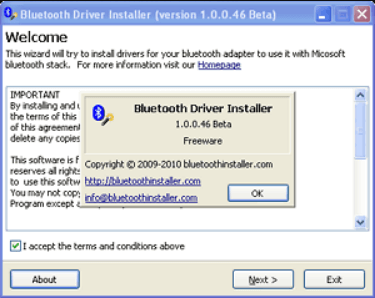
It is undoubtedly one of the best bluetooth drivers that can help you resolve Bluetooth device connectivity and other problems in a matter of seconds. The best thing about Bluetooth Driver Installer is that it automatically creates a safe restore point to help you restore unwanted changes if anything goes wrong during the process. Apart from its easy-to-use features, it fully supports almost all kinds of Bluetooth devices and hardware.
So, if you’re having problems with your Bluetooth drivers, then this free Bluetooth software for Windows PC is indeed a great choice.
Pros
- Completely free Bluetooth software to use
- Beginner-friendly interface
- Step-by-step wizard
- Repairs Bluetooth functionality in seconds
- Automatic creation of restore points
- Consume very little memory or CPU resources
Cons
- It’s not an automatic updater
- It has not been updated in a long time
Read More: Best Tips to Speed up Windows 10 Computer
2. Intel® Wireless Bluetooth®
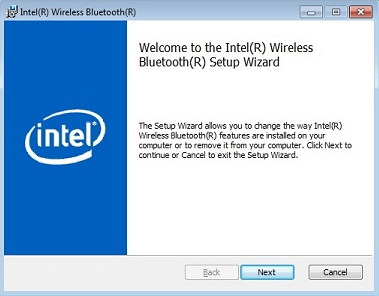
You can’t talk about the best bluetooth drivers for windows 10 without including this excellent software. Once installed, the program effortlessly detects and connects Bluetooth-enabled devices to a computer.
Intel Wireless Bluetooth software brings all the latest updates and functionalities to help you fix common Bluetooth connectivity issues, making it the ‘most versatile driver software for Windows 10’ of all time. The software is easy-to-use and also supports multiple wireless adapters.
So, if you want to install a Bluetooth driver on Windows 10, Intel Wireless Bluetooth is definitely an ideal choice.
Note: The software is available in both 32-bit and 64-bit operating systems. Before downloading the product, determine which version of Windows 10 OS is installed in your computer.
Pros
- Support for almost every kind of hardware
- Highly compatible with Windows operating systems
- Multilingual
- Lightweight
Cons
- Does not includes any help files
- Novice users may find the software a little cluttered at first
3. BlueSoleil
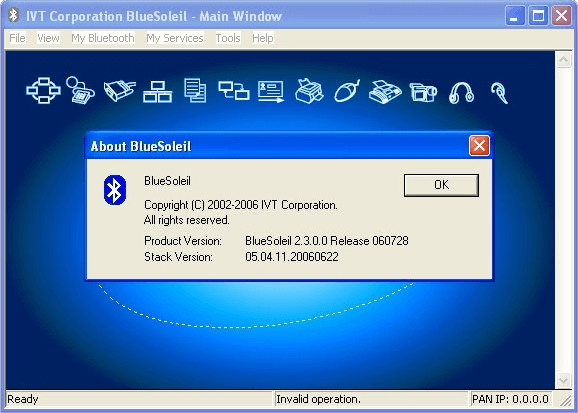
This tool developed by IVT Group Inc. occupies a prominent position in the list of best Bluetooth software. It allows your Windows 10 computer to connect with a number of nearby Bluetooth devices such as smartphones, speakers, mouse, wireless headsets, keyboards, etc.
Apart from that, this tool is capable of managing a wide range of Bluetooth functions such as transferring files, wireless phone calls via skype, health thermometer, proximity, object push profile, supports dual mode dongles, and more.
It also comes with a fairly intuitive, user-friendly interface which is available in more than 17 different languages, making it the most popular Bluetooth PC software available in the marketplace.
Pros
- Supports Voice over Internet Protocol (VoIP)
- Supports Skype calling with Bluetooth headset
- Data transfer from one device to another
- Synchronize personal data with other devices
Cons
- Old-fashioned interface
- Not compatible with all Microsoft Windows operating systems
4. WIDCOMM Bluetooth Software
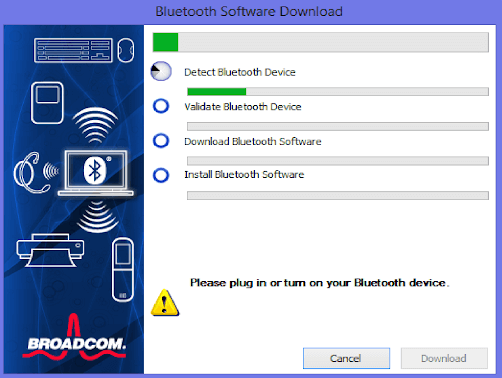
It is another excellent Bluetooth software for Windows 10 that allows users to connect their nearby Bluetooth devices to a computer. Developed by Broadcom, this software comes with many powerful diagnostic and integration features and offers functionality for a wide range of OEM devices.
Once all Bluetooth devices are within range, it automatically establishes a connection and allows them to join your network without the need of any human intervention.
So, if the Bluetooth suddenly stopped working or doesn’t detect devices anymore on Windows 10 PC or laptop, you need the best Bluetooth drivers for your system. And for that you can give this excellent software a try.
Pros
- 100% free Bluetooth software for PC
- Cable-free communication for a variety of devices
- Single-click functionality for adding Bluetooth to PCs
- Supports for all kinds of Bluetooth-powered peripherals
- Supports all modern Windows operating systems
Cons
- Potential interference when devices are placed at very close proximity
- The range of a few Bluetooth devices is quite limited
Read More: How to Turn on Bluetooth on Windows 10 [Complete Guide]
5. Bluetooth View
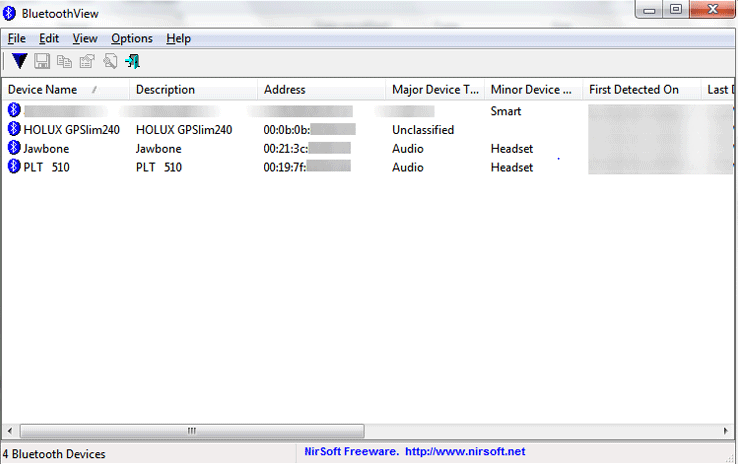
When it comes to fixing Bluetooth device driver issues, NirSoft’s free Bluetooth software for Windows is a pretty solid option. The program runs in the background and displays the information of each detected Bluetooth device, including device name, type, address, first and last detection time, etc.
And every time a new Bluetooth-compatible device comes in its range, it automatically notifies you by showing a balloon in your taskbar.
Pros
- Lightweight utility
- Highly portable
- Shows detailed info about the nearby Bluetooth devices
- Runs in the background without consuming many system resources
Cons
- Unable to pair Bluetooth devices with your PC
- Only acts as a monitoring program for nearby Bluetooth devices
6. Bluetooth Driver
Developed by Acer, this tool currently ranks among the best Bluetooth drivers software for Windows 10, 11. It quickly recognizes all Bluetooth-enabled devices that are within range, plus comes with various useful features like fast file transfers, supports other dongles, and more.
So, if you’re looking for a simple yet effective solution to fix Windows 10 Bluetooth driver issues, this Bluetooth software is worth giving a try.
However, if the problem persists after you’ve installed bluetooth driver on Windows 10, don’t panic just yet because there is still a solution that can help you resolve all potential device conflicts and Bluetooth connectivity issues.
Pros
- Easy to understand interface
- Works with almost all Bluetooth adapters, dongles, and devices
- Permits wireless transfers
- Decent data transfer speeds
Cons
- Fails to operate correctly on some devices
- Doesn’t operate as a wireless network adapter
Read More: How to Upgrade to Windows 10 for Free
7. Bluetooth File Transfer (BlueFTP)
Another impressive Windows 10 Bluetooth software to try is Bluetooth File Transfer. This free piece of software represents an excellent solution for the quick transfer of files across Bluetooth-enabled devices.
This Bluetooth program for Windows 10 is developed by Medieval Software and it stands out due to its very slick and intuitive interface. With the help of this program, you can easily view and manage your files and folders of any Bluetooth-enabled device.
The most appreciated feature of this program is that it doesn’t store thumbnails of image, audio, video, and APK files, which gives you even more room to store your data.
Pros
- Efficient and clutter-free interface
- Helps browse and manage files of all Bluetooth-powered devices
- Dual-screen file management
- Effective drag and drop options
Cons
- Not compatible with all Windows OS versions
8. Medieval Bluetooth Network Scanner
You can’t finish the discussion of the best Bluetooth software for Windows without including Medieval Bluetooth Network Scanner. It is one of the best Bluetooth software available for Windows which scans for both remote and local Bluetooth devices including mobile phones, Bluetooth dongles, laptops, headphones, and many more. Plus, presents all the information in the easy to access order.
The user interface design is really attractive. Everything is perfect with this application. But, there is one flaw and that is – it doesn’t work correctly with the higher versions of Windows. So, if you are using Windows 7 or Windows XP then it works fine and if you are using the higher versions then it will not cope-up.
Pros
- Straightforward user interface (UI)
- Shows the supported services of every detected Bluetooth device
- Displays detailed info related to local and remote devices
- Easy to use device authentication option
Cons
- Slightly slower compared to other Bluetooth programs
- Not supports higher versions of the Windows OS
9. Bluetooth Sender Sargon
Bluetooth Sender Sargon developed by Sargon LLC is another best Bluetooth software that you can install for free and use it. It helps PC users to render media files directly to their mobile phone devices. The tool supports file transferring between the range of 10 to 1000 meters. However, the transferring range can be modified. In addition to this, the software is beneficial for businesses as it promotes advertising. Users can use the utility tool to automatically transfer numerous file types to Bluetooth-paired or enabled mobile devices, laptops, PDAs, and more.
Pros
- Consumes minimal system resources.
- Useful for businesses.
- Compatible with all versions of Windows.
Cons
- The Trail version offers limited Bluetooth management functionality and features.
10. Bluetooth Analyzer
Yet another best Bluetooth software for Windows PC is Bluetooth Analyzer. The app is a cost-free tool. It enables users to evaluate connection capabilities using Bluetooth profiles supported by devices that use the RFCOMM protocol. With the help of the tool, you can share bytes for parameter settings and functionality for connected devices over Bluetooth to UART module RN-42, such as Arduino boards,GPS devices, etc. Before being able to be accessed through the Windows Runtime APIs for Bluetooth, Bluetooth Classic or Bluetooth Smart devices need to be detected and linked through the settings on the Windows PC where they will be used. After the device has been linked, the user interface, which is uncluttered and straightforward, can be used to test it.
Pros
- Support for almost every kind of hardware
- Can check Bluetooth connection
- Multilingual
- Supports both Classic and Smart Bluetooth
Cons
- Unavailable for older versions of Windows
- Available only for PC
What to Do If Bluetooth Is Still Not Working On Windows 10?
The best way to resolve Bluetooth and other problems is to download or update your Windows 10 Bluetooth driver.
Several users have the question, ‘How do I download and install Bluetooth on Windows 10?’, and the simple answer to this is not doing it manually but downloading the best free driver updater.
However, you can also download Bluetooth for Windows or update its driver manually via Device Manager or the manufacturer’s support website.
But, you must know that the manual-installation process is a bit time-consuming, plus there’s no guarantee that you will find compatible drivers for your Bluetooth device.
Thus, the easiest and safest solution to fix the ‘Bluetooth not working’ issue is to get Bit Driver Updater.

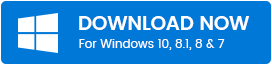
This utility not only takes care of Bluetooth device driver issues but also offers a wide range of useful tools to help you keep your computer in the best working condition. Let’s take a quick look at some of its powerful features:
- Time Saver: It saves your precious time and effort by automatically searching and installing genuine driver updates.
- Improved Performance: Keeps your drivers updated and optimizes your PC for faster Windows performance.
- Accurate Scanning: It quickly detects all defective drivers on your system and lets you update them in just a single click.
- Up-to-date Driver Database: Its vast database contains thousands of Microsoft certified drivers for every kind of hardware device.
- Backup & Restore System Drivers: Before updating the corrupt or missing drivers, it takes a backup of all existing device drivers so you can roll back to the previous version if you don’t like the new one.
- 24*7 Technical Support: It offers free 24/7 support to help its customers get assistance whenever required.
People who have reported issues with their Windows 10 Bluetooth drivers, claimed success by using Bit Driver Updater. And due to its vast popularity across a wide spectrum of users it is currently rated as the ‘best Bluetooth drivers updating software’ of all time.
So, if you want to make the Bluetooth drivers work correctly, Bit Driver Updater is your best shot.
Concluding Words: Best Bluetooth Software for Windows 10, 11 (2023)
Hope this article helped you resolve all Bluetooth related problems. Always make sure that you’ve got the best Bluetooth software installed on your computer for a glitch-free experience. In case you have any further questions or suggestions, please feel free to drop us a comment. Lastly, before you go, subscribe to our newsletter for more such informative tech-related posts.