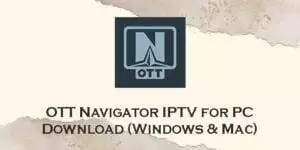Содержание
- Особенности
- Что дает премиум версия
- Загрузка и установка
- Android
- Windows
- Добавление m3u-плейлиста
- Подключение телепрограммы (EPG)
- Взломанные моды
- Шаблоны платных провайдеров
- Полезные функции
- Устранение неполадок
Особенности
При работе с приложением доступны следующие возможности:
- воспроизведение IPTV-плейлистов в форматах m3u, m3u8, txt, xspf, enigma;
- поддержка шаблонов платных поставщиков OTT-услуг;
- доступ к архиву видеозаписей;
- просмотр прямых эфиров;
- таймшифт — управление трансляциями со сдвигом во времени;
- доступ к медиатеке;
- режим студии с просмотром до 9 передач одновременно;
- “картинка в картинке”;
- телегид;
- загрузка нескольких плейлистов от разных провайдеров;
- напоминания о запланированных трансляциях;
- адаптивная сортировка телеканалов;
- блокировка нежелательного контента — “родительский контроль”;
- EPG из нескольких источников одновременно.
Интерфейс приложения
При этом интуитивно-понятный дизайн проигрывателя адаптирован под любые устройства: как для телевизоров, так и для планшетов/смартфонов. Само приложение хорошо оптимизировано: в случае потери сигнала переподключение произойдет настолько быстро, что вы не заметите сбоя.
Из явных минусов — в бесплатной версии есть реклама.
Что дает премиум версия
Несмотря на то, что «ОТТ Навигатор» распространяется бесплатно, у приложения есть платная версия Premium. Она обойдется в 4$ в месяц. Главное , что это дает — отсутствие рекламы.
Премиум версию приложения с уже включенной платной подпиской можно скачать здесь: www.tvbox.one/tvbox-files/OTT-Navigator-1.6.5.5.apk.
В отличие от бесплатной:
- интерфейс стал удобнее, а навигация проще;
- дубликаты EPG или по имени можно объединять в категории, перемещать по несколько каналов сразу;
- есть возможность просматривать разделы архива быстрым действием во время воспроизведения;
- в контекстном меню настроек каждого канала доступны опции: “Переупорядочить в списке”, “Сменить номер”, “Сменить категорию”, “Автозапуск воспроизведения этого канала при старте приложения”.
Системные требования для Pro версии выше, чем для предыдущих: необходим Андроид 5.0 Lollipop и выше.
Загрузка и установка
Android
На Android плеер скачивается и устанавливается в два клика.
Windows
Не смотря на то, что OTT Navigator — приложение для ОС Android, его можно установить и на ПК или ноутбук с Windows XP/7/8/10. Для того понадобится эмулятор Android — программа Nox Player.
Скачать его можно с официального сайта — bignox.com.
После загрузки инсталляционного файла, выполните пошаговую установку эмулятора:
- Скачайте APK-файл OTT Navigator (см. ссылку выше).
- Запустите Nox Player.
- На панели слева найдите иконку с надписью APK и кликните по ней.
- Укажите путь к APK-файлу и нажмите “Открыть”.
- Иконка OTT Navigator появится на главном экране приложения спустя несколько секунд. Программа готова к использованию.
Главное, не загружать APK-файлы из сомнительных источников — они могут быть заражены вредоносным ПО.
Добавление m3u-плейлиста
В плеере нет предустановленных плейлистов — списки каналов необходимо добавлять самостоятельно. Для приложения подойдут любые бесплатные плейлисты, скачанные из интернета или легально купленные у IPTV-провайдеров. Последние стоят от 1$ в месяц.
После установки вы увидите всплывающую панель в правой части экрана “Добавить провайдера”.
Чтобы прописать ссылку на список каналов:
- Выберите пункт “Плейлист”.
- Введите имя и URL.
- Нажмите “Применить”.
- Вернитесь на основной экран и нажмите на значок “телевизор” на панели слева.
Подключение телепрограммы (EPG)
Чтобы подключить EPG-телепрограмму:
- Запустите приложение.
- Откройте “Настройки” (значок “Шестерёнка” в левой части экрана).
- Выберите раздел “EPG-телепрограмма” и нажмите на него.
- Откройте “Пользовательские источники EPG» (xml, xml.gz).
- Нажмите на пункт “Добавить предоставленный пользователем источник”.
- В специальное поле введите ссылку на EPG-файл и сохраните настройки.
Взломанные моды
Если вы хотите премиум-версию, но не готовы платить за отсутствие рекламы, можете попробовать самостоятельно найти в интернете взломанные моды, но:
- это незаконно, как и любое скачивание нелицензионного контента;
- никто не гарантирует качество работы взломанных программ;
- архивы со установочными файлами из непроверенных источников могут быть небезопасны и содержать вредоносное ПО.
Поэтому прежде чем искать взломанную программу, задумайтесь — действительно ли вам это нужно.
Шаблоны платных провайдеров
Помимо m3u-плейлистов в виде ссылок и файлов, в приложение можно добавить провайдера из списка шаблонов.
Для этого:
- Запустите OTT Navigator.
- В левой части экрана нажмите на значок “Шестерёнка” и откройте настройки плеера.
- Выберите пункт “Провайдер”.
- Нажмите “Добавить провайдера”.
- Найдите строку “Cписок провайдеров” и кликните на неё. Перед вами откроется список всех доступных провайдеров в вашем регионе.
В списке вы найдёте таких поставщиков IPTV, как Edem/iLook, Glanz TV, OttСlub, TVDosug и многие другие.
Полезные функции
У приложения простой, интуитивно-понятный интерфейс. Поиск можно осуществлять по первым буквам названия, описанию, или артистам, исполнившим главные роли в фильме. Не меняя окно воспроизведения, вы можете:
- включить другую трансляцию;
- перейти в “Настройки”;
- включить “картинку в картинке”;
- открыть телегид.
В “Настройках” — «Внешний вид» выбирайте язык, тему оформления интерфейса, размер текста, обои и цветовые палитры.
Здесь же открывайте «Расширенные настройки»: управление каналами, ограничение доступа, детский режим («родительский контроль»).
Чтобы начать просмотр, нажмите на значок “Телевизор” с надписью “Прямой эфир” на главном экране. После этого увидите список каналов с подгруженной EPG-телепрограммой.
Если зажать канал на несколько секунд, справа появится контекстное меню, с помощью которого можно добавить программу в любимые, убрать из списка, открыть анонс.
Нажмите на название канала, и окно развернется на полный экран. Если кликнуть по области просмотра, снизу появляется название и телепрограмма. Здесь же увидите меню, позволяющее поставить трансляцию на паузу, открыть другой канал, просмотреть телепрограмму, настроить параметры картинки и звука, выполнить поиск по видео или открыть настройки.
Нравится Navigator OTT IPTV?
Супер!Отстой!
Устранение неполадок
| Ошибка “Буферизация 0”, зависания, фризы | Проблема в недостаточной скорости интернета, либо устройство перегружено. Для решения почистите кэш и переподключитесь к другой сетевой точке |
| Пропадает EPG | Проблема характерна для версий приложения, установленных через APK-файлы. Причина ошибки — в конкретном файле, поэтому, чтобы её решить, установите приложение с помощью другого другой мод |
| Провайдер в списке поддерживаемых, но подключиться невозможно | Проверьте ссылку, логин и ключ на наличие опечаток |
Предыдущая
Программное обеспечениеУстановка и настройка IPTV плеера Televizo за 5 минут
Следующая
Программное обеспечениеЗагрузка и настройка приложения MX Player
Помогла статья? Оцените её
Навигатор OTT IPTV на ПК
Навигатор OTT IPTV, исходящий от разработчика SIA Scillarium Studio, в прошлом работал на системе Android.
Теперь вы можете без проблем играть в Навигатор OTT IPTV на ПК с помощью GameLoop.
Загрузите его в библиотеке GameLoop или результатах поиска. Больше не нужно смотреть на аккумулятор или разочаровывать звонки в неподходящее время.
Просто наслаждайтесь Навигатор OTT IPTV на ПК на большом экране бесплатно!
Навигатор OTT IPTV Введение
* Приложение не содержит никаких ТВ или видео источников. Оно работает с плейлистом вашего провайдера *
Ключевые возможности:
— Пользовательский интерфейс отлажен для любого устройства, от Android TV/STB до телефонов/планшетов
— Прямой эфир, архивы, таймшифт, скорость проигрывания
— Медиатека провайдера и по сети через UPnP/DNLA
— PiP Картинка-в-картинке и режим студии (до 9 передач одновременно)
— Экран телегида
— Несколько провайдеров и плейлистов одновременно
— Напоминания о передачах, рекомендации следующих серий
— Адаптивная сортировка, фильтрация и продвинутые рекомендации
— Мощный поиск
— Различные кодеки для поддержки широкого спектра потоков и устройств
— Родительский контроль
— Разнообразные темы оформления
— Склеивание нескольких усточников EPG
— Поддержка множества протоколов и форматов плейлиста
If you are interested in installing OTT Navigator IPTV on your PC, there are 3 ways to do so using BlueStacks and Nox app player. Alternatively, you can use any of the following BlueStacks alternatives. Read the rest of the article to learn more about how to install OTT Navigator IPTV on your PC.
This tutorial guide helps you download and install OTT Navigator IPTV in PC and you can install OTT Navigator IPTV 1.6.8.3 in your Windows PC and Mac OS. OTT Navigator IPTV is developed by Scillarium Studio and listed under Video Players.
Download and Install OTT Navigator IPTV in PC (Windows and Mac OS)
Following are the 3 methods to install OTT Navigator IPTV in PC:
- Install OTT Navigator IPTV in PC using BlueStacks App Player
- Install OTT Navigator IPTV in PC using Nox App Player
- Install in Windows 11 in PC
1. Install OTT Navigator IPTV in PC using BlueStacks
BlueStacks is an Android App Player that allows you to run Android apps on PC. To install an Android app on your PC using BlueStacks, follow the steps below:
- Step 1: Install BlueStacks on your PC
- Step 2: Launch BlueStacks on your PC
- Step 3: Click the «My Apps» button in the emulator once BlueStacks is launched.
- Step 4: Search for the app you want to install i.e. OTT Navigator IPTV
- Step 5: From the search results, select the OTT Navigator IPTV app and install it.
- Step 6: To download apps from Google Play on BlueStacks, login to your Google account.
- Step 7: After logging in, the installation process for OTT Navigator IPTV will begin, which will depend on your internet connection.
Hints: If you are having LOADING issue with BlueStacks software simply install the Microsoft .NET Framework in your PC.
Note: If you are Mac user, you need to download BlueStacks for Mac (a .dmg installation file).
Download BlueStacks
2. Install OTT Navigator IPTV in PC with Noxplayer
To install and use the OTT Navigator IPTV app on your PC using Nox App Player, follow the steps below:
- Step 1: Install Nox App Player on your PC.
- Step 2: Once installed, run Nox App Player on your PC and login to your Google account.
- Step 3: In the Nox App Player, click on the «Searcher» icon and search for the OTT Navigator IPTV app.
- Step 4: Select the OTT Navigator IPTV app from the search results and install it on your Nox emulator.
- Step 5: Once the installation is completed, you will be able to play OTT Navigator IPTV on your PC using Nox App Player.
For a detailed guide on Noxplayer Installation, see this page.
Download NoxPlayer
3. How to Install OTT Navigator IPTV in Windows 11
To install OTT Navigator IPTV on your Windows 11 device, please follow the tutorial below.
- Step 1: Install Windows Subsystem for Android according to the tutorial.
- Step 2: Once you have successfully installed Windows Subsystem for Android, proceed to install Google Play Store on Windows 11.
- Step 3: Using Google Play Store on your Windows 11 device, search for the OTT Navigator IPTV app that you wish to install.
- Step 4: Select the OTT Navigator IPTV app from the search results, and install it just as you would on an Android device.
Conclusion: After following the above 3 methods, you can easily run OTT Navigator IPTV on your Windows or macOS systems.
OTT Navigator IPTV APK file details:
| Best Android Emulators | Bluestacks & Nox App Player |
| Operating Systems | Windows 7,8/10/11 or Mac |
| App Developer | Scillarium Studio |
| App Updated | January 01, 2023 |
| APK Version | 1.6.8.3 |
| Category | Video Players |
| Android Version Required for emulator | Android 6.0 and up |
| APK File Size | 33.22 MBs |
| File Name | studio-scillarium-ottnavigator-1-6-8-3_SOFTSTRIBE.apk |
Download APK
About the Author
This article has been edited by Dilawar Pirzada. He has been writing on the web since 2013. He’s passionate about Android, WordPress and helping novice users find their way on the web. You can follow him on LinkedIn, Instagram and Facebook.
This article will teach you how to download and install OTT Navigator IPTV for PC (Windows and Mac). Make sure that you read this article to learn how to get it working on your PC.
Without any delay, let us start discussing it.
OTT Navigator IPTV allows you to view your IPTV provider on any device. It is just a video player and does not provide any video by itself. It works with your IPTV provider or any source that you have provided.
With this app, you can browse and play local network files via UPnp/DNA, watch live streams, watch archived shows, and filter by channels, seasons, genres, age, country, years, and categories. You can also watch any content that your IPTV provider has to offer.
OTT Navigator IPTV Features
HD quality and up-to-date with your provider
Enjoy Full HD quality with subtitles. It also keeps you updated because it automatically updates the programs that your IPTV provider offers.
Archive your Favorite Shows
With the pre-installed video recorder, you can record your favorite programs anytime and anywhere. You can also search for your favorite channels with this feature.
Browse your Favorite Content
This feature helps you discover new shows that are related to your well-liked content. You can also bookmark your favorite channels and add them to a particular folder.
Multi-Window Display for Streaming Shows and Movies
You can add a screen to watch two or more content at the same time. It also offers subtitles and you can disable audio.
Customize the Visual Design
You can customize the theme, styles, and menu on the settings for a more personalized viewing experience.
Add Channels to your Favorites
You can add your most loved channels to your favorites.
Filter the shows. You can filter the shows based on country, year, channels, seasons, age, genres, categories, and other criteria.
How to Download OTT Navigator IPTV for your PC? (Windows 11/10/8/7 & Mac)
As you might already know, OTT Navigator IPTV is an app from Google Play Store and we know that apps from Play Store are for Android smartphones. However, this doesn’t mean that you cannot run this app on your PC and laptop. Now, I will discuss with you how to download the OTT Navigator IPTV app for PC.
To get it working on your computer, you will need to install an android emulator. Its main function is to emulate the Android OS from your computer, thus, you will be able to run apps from Play Store like OTT Navigator IPTV.
Below, we will give you two options of emulators, both are compatible with almost any Android app. Therefore, we recommend that you use any of them.
Method #1: Download OTT Navigator IPTV on PC Using Bluestacks
Step 1: Download the latest Bluestacks on your PC using this reference – https://bluestacks.com/
Once you download it, run the installer and finish the installation setup.
Step 2: After the installation, open the Bluestacks from your computer and the home screen will appear.
Step 3: Look for the Google Play Store and open it. Running it for the first time will ask for you to sign in to your account.
Step 4: Search the OTT Navigator IPTV app by typing its name on the search bar.
Step 5: Click the install button to start the download of the OTT Navigator IPTV app. Once done, you can find this app from the Bluestacks home. Click its icon to start using it on your computer.
Method #2: Download OTT Navigator IPTV on PC Using MEmu Play
Step 1: Get the most current version of the MEmu Play emulator from this website – https://memuplay.com/
After downloading it, launch the installer and follow the install wizard that will appear on your screen.
Step 2: After the installation, find the shortcut icon of the MEmu Play and then double-click to start it on your PC.
Step 3: Click the Google Play Store to launch it. Now, enter your account to sign in.
Step 4: Find the OTT Navigator IPTV app by entering it in the search bar.
Step 5: Once you found it, click the install button to download the OTT Navigator IPTV app. After that, there will be a new shortcut on the MEmu Play home. Just click it to start using OTT Navigator IPTV on your computer.
Similar Apps
PTV Pro
This is a paid version of the IPTV app where you can watch IPTV channels on your Android device. With Pro features, you can watch shows ad-free, start the app on the device boot option which is helpful for set-top boxes, extend playlist history, and auto-play the last channel option.
OttPlayer
Watch IPTV from your ISP and other sources on your tablets, phone, TV, or set-top box. It does not contain ads and you can easily manage playlist icons for channels.
Smarters Player Lite
This is a media player app where you can watch your content such as Live TV, Series, VOD, Local Video, and Audio Files on your android device. It also has parental controls to ensure that kids can only watch shows that are suited for them.
Televizo – IPTV Player
With this app, you can add an unlimited number of M3U or Xtream Codes Playlists. You can also enjoy live broadcasts and archives if this function is supported by your playlist.
Flix IPTV – IPTV Player m3u
This app is designed to enjoy your favorite shows smartly and easily. Watch your favorite channels without any glitches and load your IPTV Playlist quickly.
FAQs
Is OTT Navigator IPTV a free app?
Yes, it is a free app where you can watch and enjoy your favorite shows on your devices. If you want premium features, you can make an in-app purchase.
Does OTT Navigator IPTV contain ads?
Yes, there are ads placed by developers.
What are the compatible devices for OTT Navigator IPTV?
It is compatible with Android devices, phones, tablets, TV boxes, and Android TV.
Does OTT Navigator IPTV offer streaming services?
It is a video player and doesn’t offer its own streaming services. It works with your provided playlist or other sources.
Conclusion
Level up your viewing experience with OTT Navigator IPTV. Manage and enjoy your favorite shows with this powerful and customizable video player. It has a simple and friendly user interface to navigate the app easily. This is perfect for those who love to watch shows with customization features. I’ll give this application a five-star rating.
OTT Navigator IPTV app is a great application that is also installable on PC. The SIA Scillarium Studio has developed it and, the popularity of OTT Navigator IPTV software is increasing awesomely. Download OTT Navigator IPTV for PC to install on Windows 10, 8, 7 32bit/64bit, and even Mac. The weight of the apps is 1M+.
On the latest update of the OTT Navigator IPTV app on Jan 1, 2023, there are lots of changes that are properly enjoyable on the Computer, Desktop & Laptop.
Maybe you are seeking a way to free download OTT Navigator IPTV APK to install on a PC. To enjoy OTT Navigator IPTV on a big screen, you have to use an Emulator.
Here you will get three new technical tips to emulate OTT Navigator IPTV APK on your computer. Choose any one from the following three guides.
Also Read: How To Download, Install, Play Or Use Android Apps On PC, Mac
#1 Steps To Install OTT Navigator IPTV via BlueStacks On Windows & Mac
BlueStacks is a virtual Android engine to run the OTT Navigator IPTV application on a computer. It has both edition EXE for Windows and DMG for Mac.
- Firstly, go for download to install BlueStacks on PC
- Secondly, start the engine on the computer
- Thirdly, register or log in on the Google Play server. Or, if you have the APK, just drag it on the BlueStacks.
- Fourthly, start searching- “OTT Navigator IPTV”.
Note: if not found on the play store, then download it from below. - Finally, click on the Install option under the official logo of the OTT Navigator IPTV app
DOWNLOAD
Bonus Tips: Most of the time, BlueStacks takes some more seconds on the first run. But don’t worry. The loading issue of OTT Navigator IPTV via BlueStacks is depending on your Internet speed and PC configuration. If you still have problems with the setup or loading process, then follow the Nox guide below.
#2 How To Use OTT Navigator IPTV APK on PC via Nox
Nox is a very lightweight app player to run OTT Navigator IPTV on Windows and Macintosh OS.
DOWNLOAD.exe/dmg
- Get Nox EXE/DMG and install on your personal computer
- Register or Log in with Gmail ID
- Start play services by opening the play app from home page of Nox Emulator
- Search for the “OTT Navigator IPTV App” and setup.
#3 Use OTT Navigator IPTV For PC Without BlueStacks & Nox
Maybe you are not interested in using the OTT Navigator IPTV on the computer with Emulators. So you should visit the official app landing page with the related apps. Then find the download option of the OTT Navigator IPTV software. If found the OTT Navigator IPTV.exe or OTT Navigator IPTV.dmg, then download the versions you want. But you have to prefer the 32bit or 64bit properly.
Most of the Android app has not the EXE (executable file of OTT Navigator IPTV) or DMG (Disk Image file of OTT Navigator IPTV). Then you have to go with Emulator mandatorily.
OTT Navigator IPTV Software File Details
| Preferable Emulators | Firstly, Nox then BlueStacks |
|---|---|
| Supported OS | Windows (any edition) and Mac |
| APK Developer | SIA Scillarium Studio |
| Current Version | 3.4 |
| Last Update |
Jan 1, 2023 |
| Category | Video Players & Editors |
| Minimum Supported Android Version | 4.5 |
| APK File Size | 1M+ |
| Setup File Name & Format | OTT Navigator IPTV_setup.exe/OTT Navigator IPTV_setup.dmg |
| Android Package Kit (APK) File Name | com.OTT Navigator IPTV.apk |
Conclusion
It should be the installation of the OTT Navigator IPTV app for PC is going to finish. And, you are enjoying OTT Navigator IPTV APK on Windows and Mac platforms. Don’t forget to share your thought via comment.