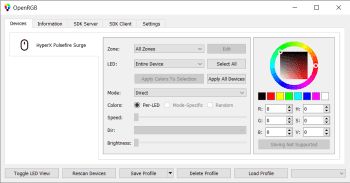Release 0.9 (July 9, 2023)
Linux (64-bit AppImage) — Linux (32-bit AppImage)
Linux (Debian Buster 64-bit .deb) — Linux (Debian Buster 32-bit .deb)
Linux (Debian Bullseye 64-bit .deb) — Linux (Debian Bullseye 32-bit .deb)
Linux (Debian Bookworm 64-bit .deb) — Linux (Debian Bookworm 32-bit .deb)
Linux (Fedora 35 64-bit .rpm) — Linux (Fedora 36 64-bit .rpm)
MacOS (Apple Silicon ARM64) — MacOS (Intel)
Release 0.8 (November 27, 2022)
Linux (64-bit AppImage) — Linux (32-bit AppImage)
Linux (Debian Buster 64-bit .deb) — Linux (Debian Buster 32-bit .deb)
Linux (Debian Bullseye 64-bit .deb) — Linux (Debian Bullseye 32-bit .deb)
Linux (Debian Bookworm 64-bit .deb) — Linux (Debian Bookworm 32-bit .deb)
Linux (Fedora 35 64-bit .rpm) — Linux (Fedora 36 64-bit .rpm)
MacOS (Apple Silicon ARM64) — MacOS (Intel)
Release 0.7 (December 30, 2021)
Linux (64-bit AppImage) — Linux (32-bit AppImage)
Linux (Debian Buster 64-bit .deb) — Linux (Debian Buster 32-bit .deb)
Linux (Debian Bullseye 64-bit .deb) — Linux (Debian Bullseye 32-bit .deb)
Linux (Raspbian Bullseye armhf .deb)
Linux (64-bit .rpm)
MacOS (Apple Silicon ARM64) — MacOS (Intel)
Release 0.6 (June 1, 2021)
Linux (64-bit AppImage) — Linux (32-bit AppImage)
Linux (64-bit .deb) — Linux (32-bit .deb)
Linux (Debian Bullseye 64-bit .deb) — Linux (Debian Bullseye 32-bit .deb)
Linux (64-bit .rpm)
MacOS (Apple Silicon ARM64) — MacOS (Intel)
Release 0.5 (December 6, 2020)
Linux (64-bit AppImage) — Linux (32-bit AppImage)
Linux (64-bit .deb) — Linux (32-bit .deb) — Linux (arm64 .deb)
Release 0.4 (September 9, 2020)
Linux (64-bit AppImage) — Linux (32-bit AppImage)
Release 0.3 (July 21, 2020)
Linux (64-bit AppImage)
Release 0.2 (May 12, 2020)
Release 0.1 (March 28, 2020)
OpenRGB
для Windows
Одна из самых больших претензий к RGB — это окружающая ее экосистема программного обеспечения. У каждого производителя есть свое приложение, свой бренд, свой стиль. Если вы хотите комбинировать устройства, то в итоге получаете тонну конфликтующих, функционально идентичных приложений, конкурирующих за ресурсы. Кроме того, эти приложения предназначены только для Windows. Некоторые из них даже требуют наличия учетных записей в Интернете. Что, если бы существовал способ управлять всеми RGB-устройствами из одного приложения, как в Windows, так и в Linux, без всякой ерунды? Именно эту задачу и ставит перед собой OpenRGB. Одно приложение для управления всеми устройствами.
В интерфейсе программы перечислены поддерживаемые устройства. Пользователь может выбрать каждый из них и настроить цвет подсветки и сопутствующие параметры. Доступна как индивидуальная настройка каждого устройства, так и общие параметры, синхронизирующие подсветку всех устройств системы.
Функционал приложения может быть расширен с помощью сторонних плагинов. Это позволит включить в программу новые функции, а также взаимодействовать со сторонним программным обеспечением.
ТОП-сегодня раздела «Внешние устройства»
USBDeview 3.07
USBDeview — небольшая программка, которая выведет список всех USB устройств (флеш-карта,…
ScanLite 1.1
ScanLite — небольшая бесплатная утилита, с помощью которой можно быстро и легко осуществлять…
BlueSoleil 10.0.498.0
BlueSoleil — одно из наиболее популярных приложений, которое при помощи Bluetooth поможет соединить…
VueScan 9.8.13
VueScan — приложение, которое позволяет изменить стандартный интерфейс сканера на…
AutoHotkey 2.0.5
AutoHotkey — приложение для автоматизации процессов до одного клика. Настраивайте клавиатуру и…
Отзывы о программе OpenRGB

Отзывов о программе OpenRGB 0.9 пока нет, можете добавить…
One of the biggest complaints about RGB is the software ecosystem surrounding it. Every manufacturer has their own app, their own brand, their own style. If you want to mix and match devices, you end up with a ton of conflicting, functionally identical apps competing for your background resources. On top of that, these apps are proprietary and Windows-only. Some even require online accounts. What if there was a way to control all of your RGB devices from a single app, on both Windows and Linux, without any nonsense? That is what OpenRGB sets out to achieve. One app to rule them all.
[[TOC]]
Features
- Set colors and select effect modes for a wide variety of RGB hardware
- Save and load profiles
- Control lighting from third party software using the OpenRGB SDK
- Command line interface
- Connect multiple instances of OpenRGB to synchronize lighting across multiple PCs
- Can operate standalone or in a client/headless server configuration
- View device information
- No official/manufacturer software required
- Graphical view of device LEDs makes creating custom patterns easy
Website
- Check out our website at openrgb.org
Supported Devices
- See the Supported Devices page for the current list of supported devices.
Wiki
- More information is available on the OpenRGB Wiki
WARNING!
This project interacts directly with hardware using reverse engineered protocols. While we do our best to make sure we’re sending the right data, there is always some risk in sending data to hardware when we don’t understand exactly how that hardware works.
There have been two instances of hardware damage in OpenRGB’s development and we’ve taken precautions to prevent it from happening again.
- The Mystic Light motherboard code bricked the RGB controller of some MSI motherboards. The code was disabled and reworked. We have been re-adding these motherboards to the support list as we verify that the new code works with them. Affected boards can be unbricked with a Nuvoton Nu-Link adapter.
- There were reports of bricked Gigabyte Aorus Z390 motherboards caused by dumping SMBus address 0x68 in an attempt to reverse engineer the RGB. Due to this, the SMBus Tools page on OpenRGB is hidden by default now as it has no real use to non-developers.
Windows
- You will need the Microsoft Visual 2019 C++ runtime installed. You can get it here
- Pre-built Release binaries are available for Windows 10 / 11 64bit under the Releases section on GitLab.
- If you want to test the latest (potentially unstable) code you can also get the Windows package from the pipeline builds.
Compiling
- To build the application yourself on Windows:
- Download the latest Visual Studio Community Edition
and Qt Creator. - When installing the QT toolset
select the latest revision of Qt 5.15.x as OpenRGB is not yet compatible with QT6 - Optionally install Git if you intend to
contribute your changes
to the mainline codebase. - Open the OpenRGB.pro project in Qt Creator.
- Use the MSVC compiler kit, either 32- or 64-bit, to build the application.
- Run the project from Qt Creator. If you want to use your custom build standalone, download the latest matching Release package and replace the OpenRGB.exe in it with your new build.
- Download the latest Visual Studio Community Edition
SMBus Access
- You must run the application as Administrator the first time to allow WinRing0 to set up. It can be run as a normal user afterwards
- Early versions of OpenRGB used InpOut32. This is no longer needed and should be removed to avoid warnings by some anti-cheat software. You can uninstall Inpout32 by following the instructions here.
USB Access
- Early versions of OpenRGB used the WinUSB driver, installed using Zadig. This is no longer required, and you need to uninstall the WinUSB driver if you previously installed it. You can uninstall the WinUSB driver by following this guide.
Linux
- Pre-built binaries in AppImage format are available under the Releases section on GitLab.
- There is also a unofficial universal Flatpak build available on Flathub. Note: To ensure you have device permissions please install the latest UDEV rules.
Arch
Binaries
- OpenRGB is available in the AUR for both the release and pipeline builds
Debian / Ubuntu
Binaries
- OpenRGB builds an official Debian package for Bullseye and Ubuntu 21.04 onwards for both the 64bit release and pipeline builds
- There is also a legacy package for Debian 64bit Buster and it’s derivatives (Ubuntu prior to 21.04) with release and pipeline builds
Compiling
- Install build dependencies
sudo apt install git build-essential qtcreator qtbase5-dev qtchooser qt5-qmake qtbase5-dev-tools libusb-1.0-0-dev libhidapi-dev pkgconf libmbedtls-dev qttools5-dev-tools
- git clone https://gitlab.com/CalcProgrammer1/OpenRGB
- cd OpenRGB
- qmake OpenRGB.pro
- make -j$(nproc)
- You can then run the application from the compile directory with
./openrgbor install withmake install - You will also need to install the latest UDEV rules.
Packaging
- You can also build a Debian package (.deb) from this source code with
dpkg-buildpackage -us -B- Building a Debian package requires
debhelperto be installed:sudo apt install debhelper
- Building a Debian package requires
Fedora
Binaries
- OpenRGB builds an official Fedora package for the latest release of OpenRGB
- There are also pipeline builds for both Fedora 35 and
Fedora 36 available
Compiling
- Install build dependencies
sudo dnf install automake gcc-c++ qt5-qtbase-devel qt5-linguist hidapi-devel libusbx-devel mbedtls-devel
- git clone https://gitlab.com/CalcProgrammer1/OpenRGB
- cd OpenRGB
- qmake-qt5 OpenRGB.pro
- make -j$(nproc)
- You can then run the application from the compile directory with
./openrgbor install withmake install - You will also need to install the latest UDEV rules.
SMBus Access
-
SMBus access is necessary for controlling RGB RAM and certain motherboard on-board LEDs.
-
If you are not trying to use OpenRGB to control RGB RAM or motherboard LEDs, you may skip this section.
-
ASUS and ASRock motherboards have their RGB controller on a secondary SMBus interface and requires a Linux kernel > 5.7 commit
-
Allowing access to SMBus:
- Install the
i2c-toolspackage. - Load the i2c-dev module:
sudo modprobe i2c-dev - Create the i2c group if it does not already exist:
sudo groupadd --system i2c - Add yourself to the i2c group:
sudo usermod $USER -aG i2c - If you want you can load the i2c-dev module at boot:
sudo touch /etc/modules-load.d/i2c.conf && sudo sh -c 'echo "i2c-dev" >> /etc/modules-load.d/i2c.conf' - Load the i2c driver for your chipset:
Intel
sudo modprobe i2c-i801sudo modprobe i2c-nct6775— Secondary controller for motherboard LEDs (requires kernel patch)
AMD
sudo modprobe i2c-piix4- Unmodified kernel will have one interface, patched kernel will have two. The first at 0x0B00 and the second at 0x0B20. The 0x0B20 interface is for motherboard LEDs.
- If RGB RAM or certain motherboard on-board LEDs are not loading the profile on startup, you need to add the loading entries to:
/etc/modules-load.d/- i2c-dev
- i2c-i801 or i2c-piix4 (according to your chipset)
- Install the
-
You’ll have to enable user access to your SMBus if you don’t run as root.
- List all SMBus controllers:
sudo i2cdetect -l - Note the number for PIIX4, I801, and NCT6775 controllers.
- Give user access to those controllers. If you have not installed OpenRGB from a package (e.g. deb, RPM or from the AUR) then most likely you need to install the UDEV rules.
- List all SMBus controllers:
-
The i2c-nct6775 kernel module requires patching, please refer to instructions here
-
Some Gigabyte/Aorus motherboards have an ACPI conflict with the SMBus controller. Please add a kernel parameter to resolve this conflict.
USB Access
- USB devices require udev rules to access as a normal user.
- Alternatively you can run OpenRGB as root to detect all USB devices. (Not recommended)
- USB based Gigabyte AORUS motherboards may also have an ACPI conflict. Please add a kernel parameter to resolve this conflict.
Installing UDEV rules manually
- If you have installed OpenRGB from a package then latest UDEV rules are installed locally at
/usr/lib/udev/rules.d/60-openrgb.rules - Flatpak and Appimage «packages» will need to install this file manually.
- Udev rules are built from the source at compile time. When building locally they are installed with the
make installstep to/usr/lib/udev/rules.d/60-openrgb.rules - If you need to install the UDEV rules file manually you can also download the latest compiled udev rules from Gitlab.
- Copy this 60-openrgb.rules file to
/usr/lib/udev/rules.d/ - Then reload rules with
sudo udevadm control --reload-rules && sudo udevadm trigger
- Copy this 60-openrgb.rules file to
Kernel Parameters
-
To resolve an ACPI conflict add the
acpi_enforce_resources=laxkernel parameter. -
If you want to check if the kernel was loaded with this option you can execute this command from the terminal once you’ve rebooted.
cat /proc/cmdline
Arch
- Please see the Arch wiki for details on how to update your bootloader.
Debian / Ubuntu
- Please see the Ubuntu Documentation for Kernel Parameters for more information on updating your boot parameters.
Fedora
- On Fedora, install
grubbyand then following command:
grubby --update-kernel=ALL --args="acpi_enforce_resources=lax" - For more information please refer to the Fedora docs for grubby.
MacOS
- Pre-built binaries in zipped application package format are available under the Releases section on GitLab.
- You can build the project using Qt Creator or on the command line.
- Install build dependencies with Homebrew
- Install Homebrew by following the instructions at https://brew.sh/
- brew install git qt5 hidapi libusb mbedtls@2
- brew link qt5
- Create a local certificate called OpenRGB with code signing capability
- git clone https://gitlab.com/CalcProgrammer1/OpenRGB
- cd OpenRGB
- qmake OpenRGB.pro
- make -j8
- macdeployqt OpenRGB.app -codesign=OpenRGB
- Copy the OpenRGB.app application package to Applications
- Install build dependencies with Homebrew
SMBus Access
- For Intel devices using a controller in the I801 family you have to download and install the macUSPCIO driver
USB Access
- USB devices may require the Input Monitoring permission. You can add OpenRGB in System Preferences > Security & Privacy > Privacy.
Join Our Discord
- https://discord.gg/AQwjJPY
Visit Our Lemmy Community
- https://lemmy.ml/c/OpenRGB
How-Tos and FAQs
- Windows Setup and Usage
- Frequently Asked Questions
Support OpenRGB
- OpenRGB is a project I created to solve a problem I had with the RGB ecosystem. My goal isn’t to make money off of this project. That said, people have requested to donate, and donations allow me to buy more RGB stuff to reverse engineer.
- Donate via PayPal
- Become a Patron (I’m not doing any Patreon-exclusive content, it’s purely for donation)
- Donate via Bitcoin: 1N83YPu7btXYadPS1neB9zX7X1QTdpyZQ
History of OpenRGB
- OpenRGB is a continuation of OpenAuraSDK, which itself was created out of reverse engineering work done on the Keyboard Visualizer project. For a complete history of the RGB projects that led to OpenRGB’s creation, see the History page.
Contributing
- Want to contribute support for a new device? Check out the RGBController API page for documentation of how OpenRGB implements device control.
- Want to create a new OpenRGB SDK client implementation? Check out the OpenRGB SDK Documentation page for documentation of how the OpenRGB SDK network protocol functions.
- Please read the Contributing Guidelines before starting work on your new changes.
OpenRGB SDK
-
OpenRGB provides a network interface for controlling supported RGB devices from other software. These projects implement the OpenRGB SDK and provide additional ways for you to control your lighting setup.
- OpenRGB Python Client (by bahorn): https://github.com/bahorn/OpenRGB-PyClient
- OpenRGB Python Client (by jath03): https://github.com/jath03/openrgb-python
- OpenRGB Node.js Client (by vlakreeh): https://github.com/vlakreeh/openrgb
- D-Bus Connector for OpenRGB (by Vinno97): https://github.com/Vinno97/OpenRGB-DBus-Connector
- OpenRGB.NET — C# OpenRGB Client (by diogotr7): https://github.com/diogotr7/OpenRGB.NET
- OpenRGB-Client — Java Client (by morg): https://gitlab.com/mguimard/openrgb-client
- OpenRGB-SDK — NodeJS client (by Mola19): https://www.npmjs.com/package/openrgb-sdk
- OpenRGB-cppSDK — C++ client (by Youda008): https://github.com/Youda008/OpenRGB-cppSDK
- openrgb-rs — Rust client (by nicoulaj): https://github.com/nicoulaj/openrgb-rs
Applications Supporting OpenRGB SDK
-
While OpenRGB itself only provides control over the lighting effects built into hardware, several open source applications can use the OpenRGB SDK to provide synchronized lighting effects for your devices.
- Keyboard Visualizer (by me): https://gitlab.com/CalcProgrammer1/KeyboardVisualizer
- OpenRGB E1.31 Receiver (by me): https://gitlab.com/CalcProgrammer1/OpenRGBE131Receiver
- Project Aurora (support added by diogotr7): https://github.com/Aurora-RGB/Aurora
- Artemis 2 (support added by diogotr7 as a plugin): https://github.com/Artemis-RGB/Artemis
- RemoteLight (by Drumber, need OpenRGB plugin): https://github.com/Drumber/RemoteLight
- OpenRGB-python-FX (by herosilas12): https://github.com/herosilas12/OpenRGB-python-FX
- AllMyLights (by sparten11740): https://github.com/sparten11740/allmylights
- OpenRGBRemote (by morg): https://gitlab.com/mguimard/openrgbremote
OpenRGB Plugins
-
OpenRGB provides a plugin interface for adding features to the OpenRGB application. The following projects provide additional functionality in the form of plugins.
- OpenRGB E1.31 Receiver Plugin (by me): https://gitlab.com/OpenRGBDevelopers/OpenRGBE131ReceiverPlugin
- Effects Engine Plugin (by herosilas12, morg): https://gitlab.com/OpenRGBDevelopers/OpenRGBEffectsPlugin
- OpenRGB Visual Map Plugin (by morg): https://gitlab.com/OpenRGBDevelopers/OpenRGBVisualMapPlugin
- Scheduler Plugin (by morg): https://gitlab.com/OpenRGBDevelopers/OpenRGBSchedulerPlugin
- Skin Plugin (by morg): https://gitlab.com/OpenRGBDevelopers/openrgbskinplugin
- Hardware Sync Plugin (by morg): https://gitlab.com/OpenRGBDevelopers/OpenRGBHardwareSyncPlugin
- Http Hook Plugin (by morg): https://gitlab.com/OpenRGBDevelopers/OpenRGBHttpHookPlugin
- Razer extras Plugin (by morg): https://gitlab.com/OpenRGBDevelopers/OpenRGBRazerExtrasPlugin
- Fan Hardware Sync Plugin (by Shady): https://gitlab.com/ShadyNawara/openrgbfansyncplugin
- OpenRGB Ambient Plugin (by krojew): https://github.com/krojew/OpenRGB-Ambient
Projects Used
- WinRing0: https://openlibsys.org/
- libusb: https://github.com/libusb/libusb
- hidapi: https://github.com/libusb/hidapi
- libe131: https://github.com/hhromic/libe131
- NVFC: https://github.com/graphitemaster/NVFC
- OpenRazer: https://github.com/openrazer/openrazer
- OpenRazer-Win32: https://github.com/CalcProgrammer1/openrazer-win32
- Qt-Plus (ColorWheel): https://github.com/liuyanghejerry/Qt-Plus
- AMD ADL Libraries: https://github.com/GPUOpen-LibrariesAndSDKs/display-library
- libcmmk: https://github.com/chmod222/libcmmk
- hueplusplus: https://github.com/enwi/hueplusplus
- httplib: https://github.com/yhirose/cpp-httplib
- mdns: https://github.com/mjansson/mdns
- macUSPCIO: https://github.com/ShadyNawara/macUSPCIO
Projects Researched
While no code from these projects directly made its way into OpenRGB, these projects have been invaluable resources for protocol information.
- ckb-next: https://github.com/ckb-next/ckb-next
- linux_thermaltake_riing: https://github.com/chestm007/linux_thermaltake_riing
- Aura Addressable Header Controller: https://gitlab.com/cneil02/aura-addressable-header-controller
- OpenPyAURA: https://gitlab.com/thelastguardian/openpyaura
- AsrLed: https://github.com/EUA/AsrLed
- asrock-leds: https://github.com/RattyDAVE/asrock-leds
- hue-plus: https://github.com/kusti8/hue-plus
- rogauracore: https://github.com/wroberts/rogauracore
- msi-rgb: https://github.com/nagisa/msi-rgb
- OpenCorsairLink: https://github.com/audiohacked/OpenCorsairLink
- msi-keyboard: https://github.com/bparker06/msi-keyboard
- rivalcfg: https://github.com/flozz/rivalcfg
- VRMTool: https://github.com/rbrune/VRMtool
- g810-led: https://github.com/MatMoul/g810-led
- liquidctl: https://github.com/jonasmalacofilho/liquidctl
- Annemone: https://github.com/manualmanul/Annemone
Обновлено
Совместимость
Windows 7, Windows 8, Windows 10
Описание
OpenRGB — это кроссплатформенная утилита с открытым исходным кодом, предназначенная для централизованного управления RGB-подсветкой разных компонентов компьютера.
Это полностью самостоятельное приложение, которое не использует официальное ПО производителей. Оно работает с самыми разными устройствами от ASUS, ASRock, Corsair, G.Skill, Gigabyte, HyperX, MSI, Razer, ThermalTake и многих других.
Особенности и возможности
- Выбор цвета и эффекта подсветки;
- Сохранение и загрузка профилей;
- Управление подсветкой из стороннего ПО, используя OpenRGB SDK;
- Интерфейс с командной строкой;
- Объединение нескольких экземпляров OpenRGB на разных компьютеров для синхронизации подсветки;
- Просмотр информации об устройствах;
- Не требуется официального ПО от производителей для работы;
- Визуальное представление светойдов устройства для более простой и понятной настройки.
Вы можете бесплатно скачать OpenRGB для Windows с freeSOFT.ru.
Версии
OpenRGB
Project ID: 10582521
Star
2638
Topics:
rgb
lighting
hacktoberfest
Open source RGB lighting control that doesn’t depend on manufacturer software. For Windows, Linux, MacOS.
Supports a wide variety of RGB components, peripherals, accessories, and lights across many manufacturers.
See the README or https://openrgb.org for more information.
Find file
Download source code
zip
tar.gz
tar.bz2
tar
Download artifacts
Previous Artifacts
- Supported Devices
- Linux 32 AppImage
- Linux 64 AppImage
- Linux 64 .deb (Debian Bullseye)
- Linux 32 .deb (Debian Bookworm)
- Linux 64 .deb (Debian Bookworm)
- Linux 64 f35 rpm
- Linux 32 .deb (Debian Buster)
- Linux 64 .deb (Debian Buster)
- Linux 32 .deb (Debian Bullseye)
- Windows 32
- Linux 64 f36 rpm
- Windows 64
- MacOS Intel
- MacOS ARM64
-
Clone with SSH
-
Clone with HTTPS
-
Open in your IDE
Visual Studio Code (SSH)Visual Studio Code (HTTPS)IntelliJ IDEA (SSH)IntelliJ IDEA (HTTPS)
- Copy SSH clone URLgit@gitlab.com:CalcProgrammer1/OpenRGB.git
- Copy HTTPS clone URLhttps://gitlab.com/CalcProgrammer1/OpenRGB.git
- README
- GNU General Public License v2.0 or later
- CONTRIBUTING