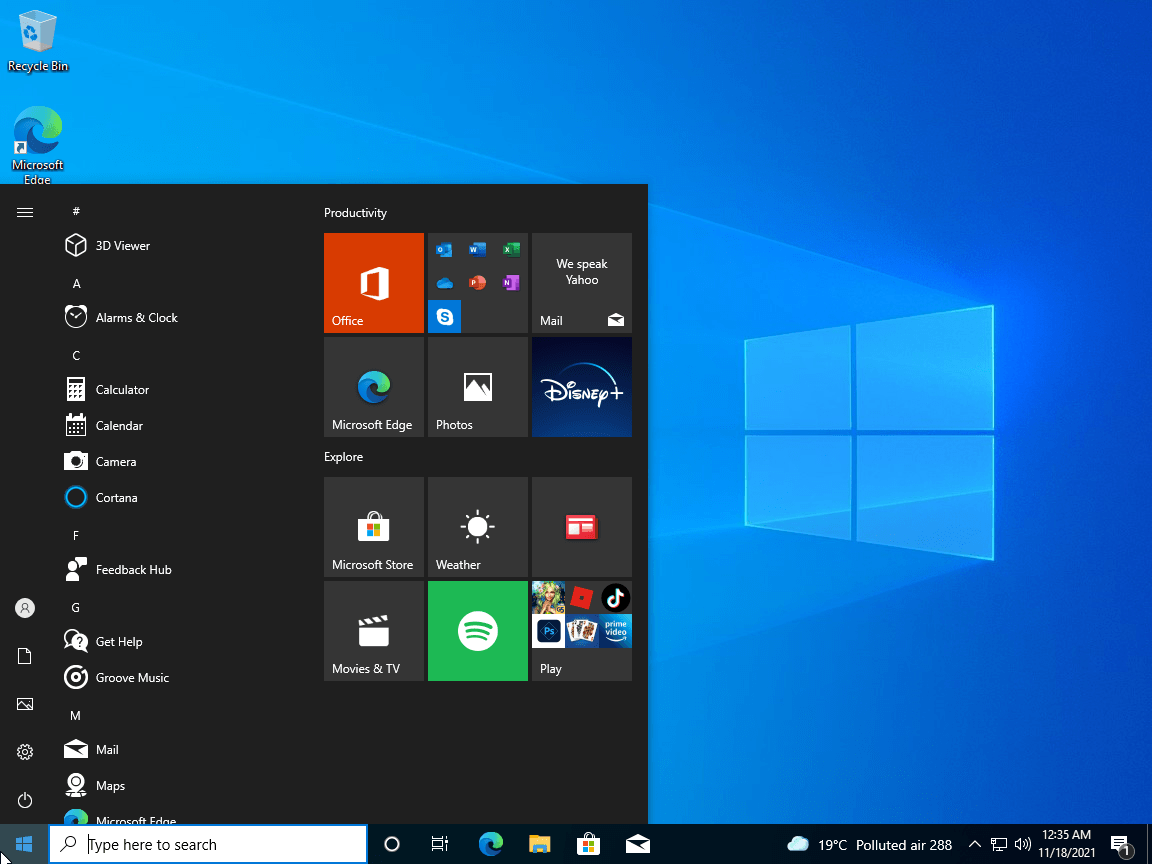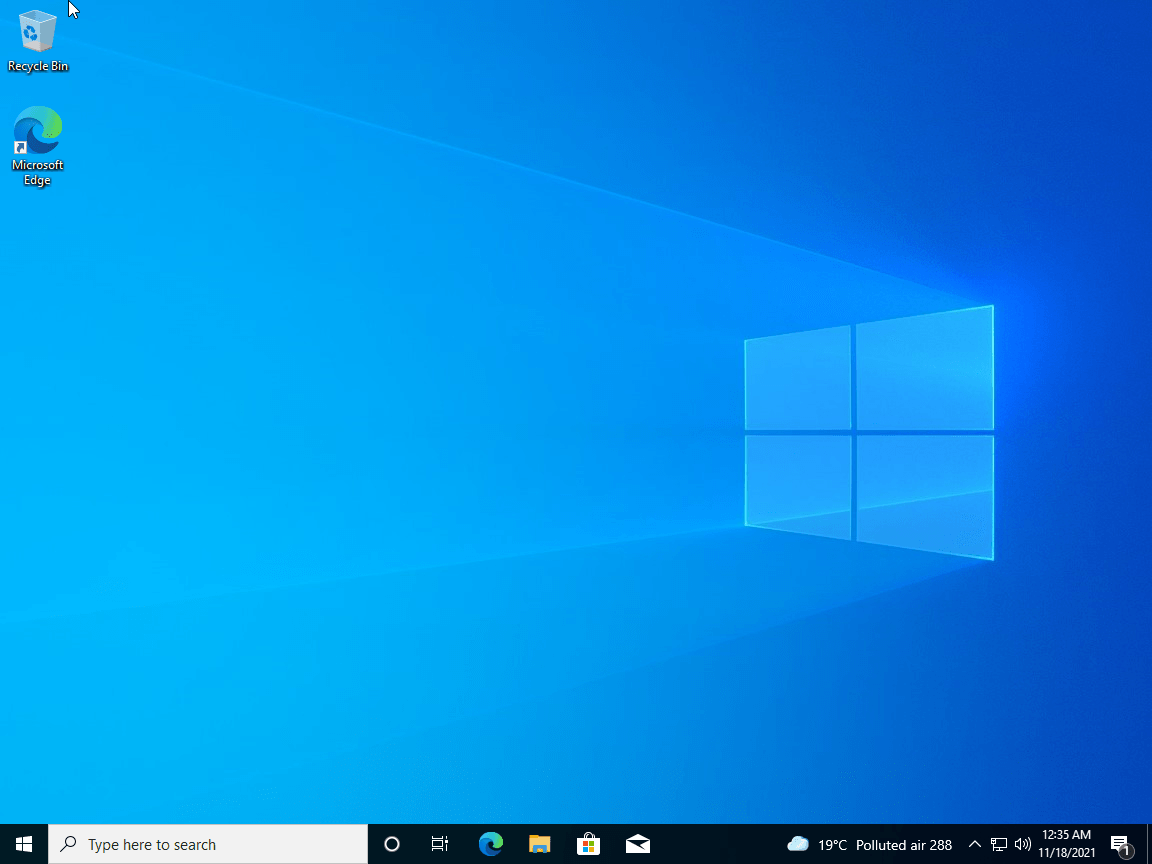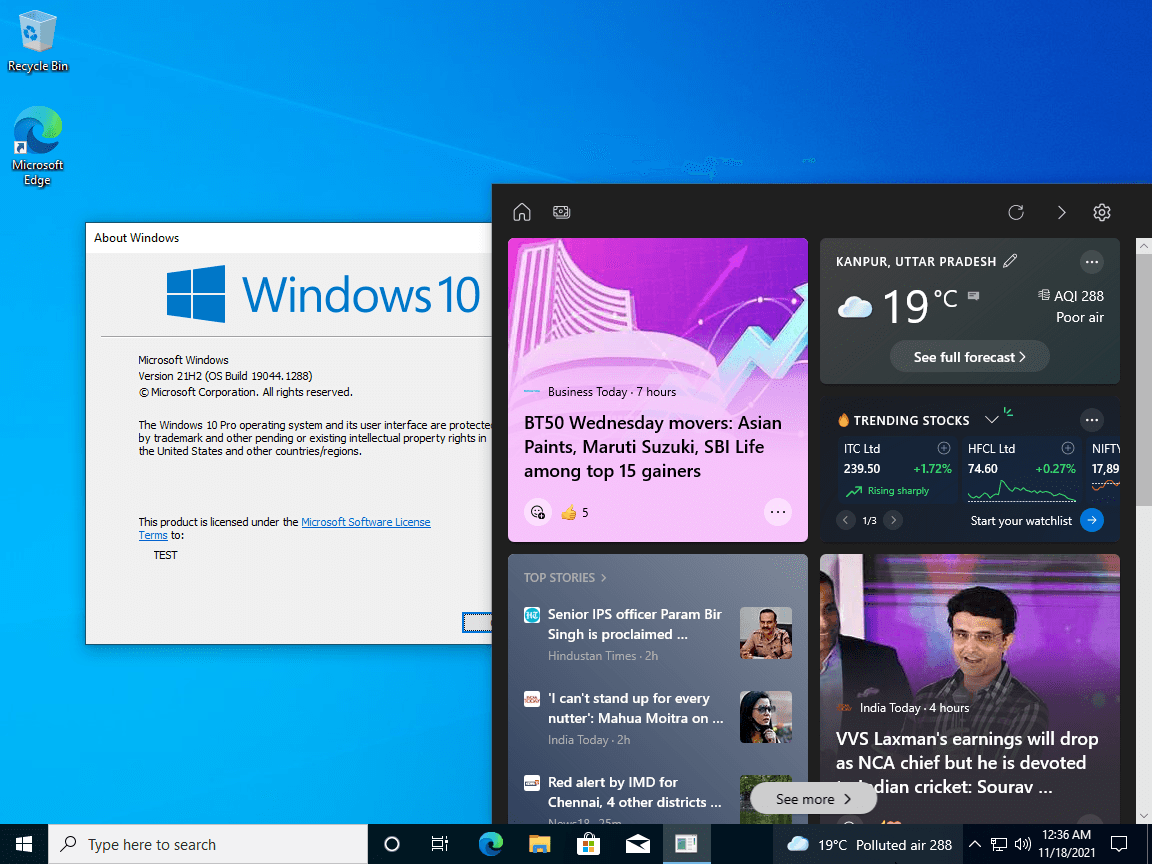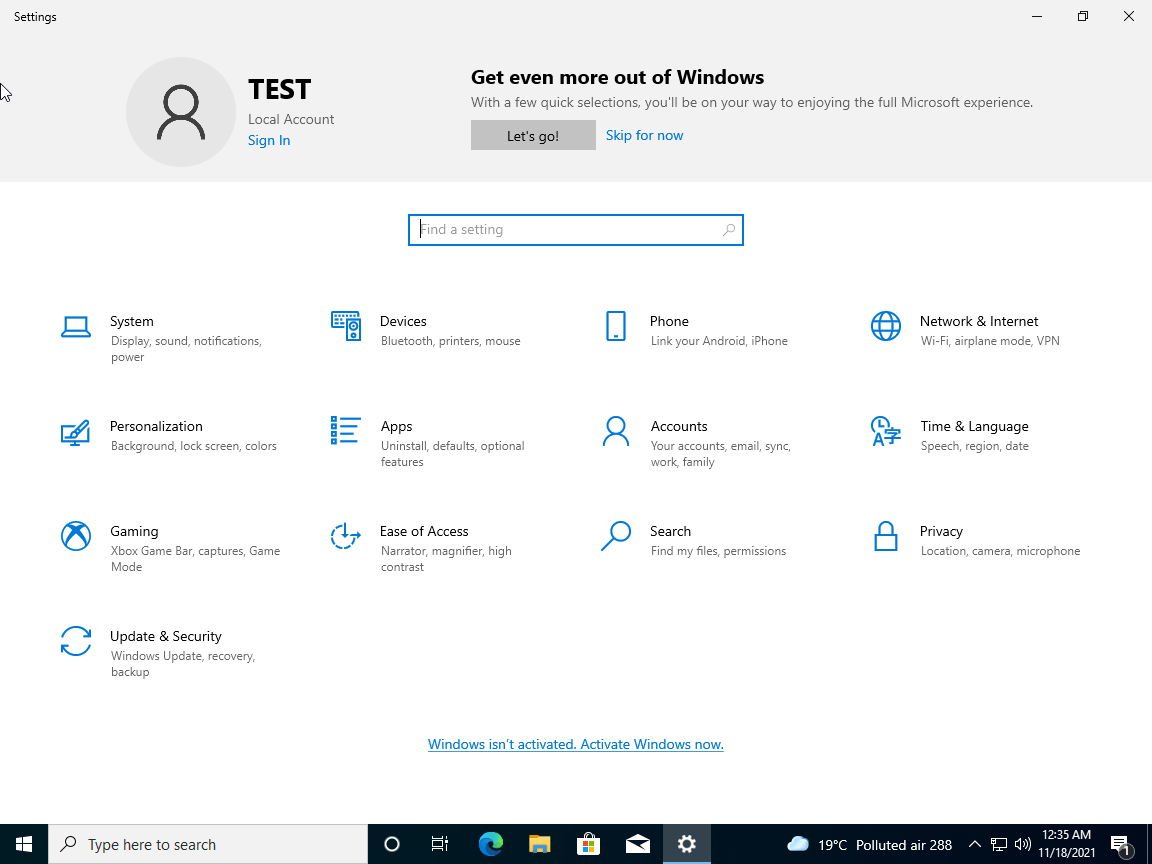To obtain updates from this website, scripting must be enabled.
To use this site to find and download updates, you need to change your security settings to allow ActiveX controls and active scripting. To get updates but allow your security settings to continue blocking potentially harmful ActiveX controls and scripting from other sites, make this site a trusted website:
In Internet Explorer, click Tools, and then click Internet Options.
On the Security tab, click the Trusted Sites icon.
Click Sites and then add these website addresses one at a time to the list:
You can only add one address at a time and you must click Add after each one:
http://*.update.microsoft.com
https://*.update.microsoft.com
http://download.windowsupdate.com
Note:
You might have to uncheck the Require server verification (https:) for all sites in the zone option to enter all the addresses.
16 ноября состоялся очередной релиз накопительного обновления под индексом 21H2 для Windows 10, в частности, версий 2004, 20H2 и 21H1, активация улучшенных возможностей в которых может быть выполнена простой установкой пакета KB5003791, благодаря идентичному набору системных файлов во всех трех сборках. Повысить систему до версии November 2021 Update можно и другими способами, которые будут рассмотрены ниже, но для начала позвольте сказать пару слов о тех улучшениях, которые принёс с собой новый апдейт.
• Улучшена безопасность беспроводного подключения Wi-Fi при использовании совместимого оборудования с поддержкой WPA3. Улучшение достигнуто благодаря реализации стандарта «SAE Hash to Element».
• Реализована поддержка Cloud Trust для Windows Hello для бизнеса. Функция будет оценена системными администраторами, занимающимися развёртыванием устройств, не требующих авторизации в системе с помощью пароля.
• Реализован доступ к ресурсам графического процессора для программного обеспечения, работающего в подсистеме Windows для Linux и Azure IoT Edge для Linux в Windows. Изменение расширяет функциональные возможности этих приложений.
• Исправлены разные мелкие ошибки.
Самый очевидный способ повысить Windows 10 до сборки 21H2 — воспользоваться встроенным Центром обновлений, доступным в приложении Параметры. Перейдите в раздел Обновление и безопасность → Центр обновления Windows и нажмите кнопку «Проверить наличие обновлений». После непродолжительной проверки доступности апдейта в окне должен появиться раздел «Обновление функций до Windows 10, версия 21H2». Нажмите в нём ссылку «Загрузить и установить», чтобы запустить процедуру скачивания и установки пакета. По завершении процедуры обновления перезагрузите компьютер.
Если вдруг после выполнения проверки доступности обновления 21H2 раздел с уведомлением «Обновление функций до Windows 10, версия 21H2» не появился, это может означать, что ваш компьютер имеет потенциальные проблемы совместимости с пакетом обновления. В этом случае обновление следует отложить на некоторое время и проверить его доступность позже.
В Windows 10 build 2004, 20H2 и 21H1 получить обновление можно путём установки активационного пакета KB5003791. Перед установкой проверьте наличие в вашей системе обновления KB5007186 от 9 ноября 2021 года, если оно отсутствует, скачайте и установите его. К слову, загрузить пакет KB5007186 обновлений можно с официального Каталога Центра обновления Майкрософт.
«Активатор» KB5003791 в онлайновой базе пока что недоступен, скачать его вы можете здесь. Чтобы установить пакет, запускаем от имени администратора командную строку и выполняем команду:
dism /online /add-package /packagepath:"путь CAB-файлу пакета"Проверить версию после установки можно командой winver. В случае удачного обновления она вернёт номер версии 21H2 (Сборка 19044.1348) или выше.
Официальный инструмент Media Creation Tool может быть использован не только для создания установочного носителя. Скачав и запустив инструмент, вы можете выбрать опцию «Обновить этот компьютер сейчас», активировав таким образом актуальный билд Windows 10 November 2021 Update.
У Media Creation Tool есть аналог — утилита Windows 10 Update Assistant, или Помощник по обновлению до Windows 10. Скачав и запустив инструмент, убедитесь, что утилита предлагает обновиться до Windows 10 21H2, нажмите «Обновить сейчас» и проследуйте указаниям мастера.
Для обновления или чистой установки Windows 10 November 2021 Update можно также использовать актуальный ISO-образ с операционной системой, скачанный с сайта Microsoft. Так как на нашем сайте уже имеются инструкции по обновлению/установке Windows из образа, останавливаться на нём не будем, а ограничимся ссылками на ресурсы, упрощающие скачивание дистрибутивов Windows.
TechBench by WZT — онлайн-сервис, позволяющий скачивать ISO-образа Windows 10 и 11 по прямым ссылкам.
Ресурс является наиболее удобным, чтобы скачать с его помощью образ Windows 10 21H2, выберите в выпадающих списках:
1. Тип — Windows (Final);
2. Версия — Windows 10, Version 21H2 (build 19044.1288) или выше;
3. Редакция — Windows 10;
4. Язык — Русский;
5. Файл — Win10_21H2_Russian_x64.iso или Win10_21H2_Russian_x32.iso.
Нажмите кнопку «Скачать» и дождитесь завершения загрузки на ПК обновлённого дистрибутива Windows 10.
WZT-UUP — UUP RG — онлайн-сервис, предлагающий несколько вариантов загрузки Windows: с помощью ISO-компилятора, через Aria2 (UUP файлы) и генератора ссылок по умолчанию.
Windows-ISO-Downloader — это портативная утилита, позволяющая скачивать выбранные версии и сборки программного обеспечения Microsoft по прямым ссылкам.
Перейти к содержанию
На чтение 3 мин Просмотров 86 Опубликовано
Microsoft выпустила накопительное обновление KB5027215 для Windows 10, версия 22H2 и 21H2 в рамках Вторника патчей.
Содержание
- Windows 10, версия 22H2 (сборка ОС 19045.3086)
- Windows 10, версия 21H2 (сборка ОС 19044.3086)
- Улучшения и исправления KB5027215 (Сборки 19045.3086 и 19044.3086)
- Известные проблемы
Windows 10, версия 22H2 (сборка ОС 19045.3086)
Накопительный пакет обновления KB5027215 (Build 19045.3086) предназначен для Windows 10 версии 22H2 на базе процессоров x86, x64 (amd64), ARM64. В настоящее время обновление Windows 10 2022 Update доступно всем пользователям. Для перехода на новую версию вы можете ознакомится с отдельным руководством по загрузке и установке Windows 10 версии 22H2. Версия 22H2 – последняя версия Windows 10 с поддержкой до октября 2025 года.
Windows 10, версия 21H2 (сборка ОС 19044.3086)
Накопительный пакет обновления KB5027215 (Build 19044.3086) предназначен для Windows 10 версии 21H2 (October 2021 Update) на базе процессоров x86, x64 (amd64), ARM64. В настоящее время «Обновление функций до Windows 10, версия 21H2» доступно всем пользователям. Для перехода на новую версию вы можете ознакомится с отдельным руководством по загрузке и установке Windows 10 версии 21H2.
Обновления доступны в рамках Вторника патчей.
Примечание
Поддержка Windows 10, версия 21H2 завершается в июне 2023 года.
Улучшения и исправления KB5027215 (Сборки 19045.3086 и 19044.3086)
Данное обновление включает обновления качества. Новые функции системы не представлены. Список ключевых изменений:
- Обновление содержит различные улучшения безопасности внутренних функций ОС. Вторник патчей, июнь 2023: Microsoft исправила 78 проблем безопасности, в том числе 38 уязвимостей удаленного выполнения кода.
- Включает все исправления и изменения обновления KB5026435 (Build 19045.3031) Preview для Windows 10, версия 22H2. Обновление вносит улучшения в поиск на панели задач, позволяет отображать до трех высокоприоритетных уведомлений одновременно, исправляет проблемы с доступом к настройкам вкладок для сайтов в режиме IE, с многофункциональными принтерами и с экранной клавиатурой. Также обновление устраняет проблемы с App Installer, SMB, LSASS, запланированными задачами, кластерами S2D, PowerShell и другими компонентами.
- Исправлена известная проблема, влияющая на 32-битные приложения, которые используют большое адресное пространство и API CopyFile. В таких условиях могут возникнуть проблемы при сохранении, копировании или прикреплении файлов с отображением ошибки «Документ не сохранен». Проблема затрагивает пользователей коммерческого или корпоративного защитного ПО, использующего расширенные атрибуты файлов. Проблема затрагивает 32-разрядные версии приложений Microsoft Office.
- Исправлена проблема, влияющая на ядро Windows и связанная с уязвимостью CVE-2023-32019.
Известные проблемы
- В системах, установленных с помощью автономного носителя или настраиваемого ISO-образа при установке этого обновления Microsoft Edge Legacy может быть удален, но не будет автоматически заменен новым Microsoft Edge на Chromium. Эта проблема возникает только в том случае, если пользовательские автономные носители или ISO-образы создаются путем включения этого обновления в образ без предварительной установки обновления служебного стека (SSU) от 29 марта 2021 года или более позднего обновления служебного стека.
Advertisement
KB5008212 Windows 10 21H2, 21H1, 20H2, and 2004 on 14 December 2021 are released by Microsoft. This Windows 10 KB5008212 update contains a lot of potential including fixes, improvement, and new additions. The whole content except the procedure is taken from the Microsoft website.
KB5008212 is released for Windows 10 2004, 20H2, 21H1, and 21H2 changing the versions to 19041.1415, 19042.1415, 19043.1415, and 19044.1415 respectively.
Page Contents
Advertisement
Today we are going to guide you on how to download and install KB5008212 for Windows 10 21H2, 21H1, 20H2 and 2004.
Most importantly there are important security updates for the following Program.
Installing KB5008212 Windows 10 for 21H2, 21H1, 20H2 and 2004 through Update & Security
Follow the sequence mentioned below. it will take you to the Windows 10 optional update option.
Windows Settings –> Update & Security –> Windows Update. Click on the Check for updates button located In the right-hand pane.
What’s new in KB5008212 Update for Windows 10
Source: support.microsoft.com
Highlights
- Updates security for your Windows operating system.
Improvements and fixes
Here are the improvements are fixes which are made for each version of the Windows 10 versions below.
Windows 10, version 21H2
- Important: Use EKB KB5003791 to update to Windows 10, version 21H2.
This security update includes quality improvements. Key changes include:
- This build includes all the improvements from Windows 10, version 2004.
- No additional issues were documented for this release.
Windows 10, version 21H1
- Important: Use EKB KB5000736 to update to Windows 10, version 21H1.
This security update includes quality improvements. Key changes include:
- This build includes all the improvements from Windows 10, version 2004.
- No additional issues were documented for this release.
Windows 10, version 21H2
- Important: Use EKB KB4562830 to update to Windows 10, version 20H2.
This security update includes quality improvements. Key changes include:
- This build includes all the improvements from Windows 10, version 2004.
- No additional issues were documented for this release.
Windows 10, version 2004
- Note: This release also contains updates for Microsoft HoloLens (OS Build 19041.1173) released December 14, 2021. Microsoft will release an update directly to the Windows Update Client to improve Windows Update reliability on Microsoft HoloLens that have not updated to this most recent OS Build.
This security update includes quality improvements. Key changes include:
This update contains miscellaneous security improvements to internal OS functionality. No additional issues were documented for this release.
If you installed earlier updates, only the new fixes contained in this package will be downloaded and installed on your device.
For more information about the resolved security vulnerabilities, please refer to the new Security Update Guide website and the December 2021 Security Updates.
Advertisement
Windows 10 21H2 was publicly released in November, 2021. It was the twelfth major update to Windows 10, which was preceded by version 21H1. Compared to version 21H1, Windows 10 brings some new updates to this release, such as support for WPA3 hash-to-element (H2E) standards, the new simplified passwordless deployment model for Windows Hello for Business, and more.
This version is a cumulative update of the May 2021 Update (21H1) .
For more information read the official blog post for this release (21H2).
General information from Windows 10 (for all versions and releases)
Windows 10 (the successor to Windows 8 / 8.1) was released for the first time to public on July 29, 2015, it was available for many device platforms like desktop / laptop PC, smartphone, tablet etc., and it uses the same software ecosystem in all platforms. Windows 10 is an operating system as a service for consumers and businesses. According to Microsoft, Windows 10 is based on ‘software as a service’ model in which the operating system receives ongoing updates rather than issuing a full new version. Windows 10 introduces Universal Windows Platform, a platform on which developed apps can work in all Windows 10 devices. In Windows 8, Universal Applications work in fullscreen, while in Windows 10, those apps work as normal software applications in a normal window.
The Windows 7-like start menu is back in the Windows 10, with app tiles like Windows 8 / 8.1. Users can change the start menu size to either full screen or small size. All types of applications can be snapped on the screen, which lets you work together. The taskbar has a task view icon that allows you to easily switch to different open apps, or create a new virtual desktop. Windows 10 includes two user interface (UI) modes, one is optimized for devices with keyboard and mouse, and the other is for a touch screen device.
Microsoft introduced several new features and applications in Windows 10’s first release such as Microsoft Edge Browser, Cortana Virtual Assistant, Universal Windows Platform, New Start Menu, Task View and Virtual Desktops, DirectX 12, Game bar, Multi-factor user authentication, Snap Assist, Notification centre, and more.
Windows 10 is available in many different editions, for home PCs, you can download a Home or Pro version, and for business computers you can install the Enterprise Edition, and in academic institutions you can use the Education edition of the operating system. Brief information about each PC edition of Windows 10 is given below:
Home — The Home Edition is the basic version of the operating system, designed for home PC users, and available for PC and tablet devices. It has all the new notable Windows 10 features such as Cortana Virtual Assistant, Edge Browser, Mobile Management Facility, Virtual Desktops in Task View, etc., while going for features like BitLocker, Windows, DirectAccess, not available in the Home version. The 32-bit version of the Home Edition supports up to 4 GB RAM, and the 64-bit version supports 128 GB RAM.
Pro — The Pro Edition is designed for home PC users, professionals, and small businesses, and is available for PC and tablet devices. It includes all the features of Home Edition, and more like BitLocker, Joining Windows domain, Hyper-V, Windows To Go, and more business features are included. The 64-bit version of the Pro edition supports 2 TB RAM in the system.
Enterprise — Enterprise Edition features most of all editions in terms of features, security, and hardware / software support. It is available for Microsoft Volume Licensing customers, and is designed for the use in small and large organizations. It includes all the features of the PRO version, and includes more business-oriented features like AppLocker, Microsoft Application Virtualization, Device Guard, DirectAccess, and more. The 64-bit version of Enterprise Edition supports up to 2 TB RAM.
Education — Education Edition is designed for educational institutions (for example, schools, colleges, etc.), it is available for institutions that own the Microsoft Academy Volume License. In terms of features and hardware / software support, it includes all the features of the PRO version, and is similar to the Enterprise Edition.
Since Windows 10 version 1511, Cortana works without the need for a Microsoft account.
As of Windows 10 version 1607, Microsoft Edge browser support browser extensions.
In Windows 10 version 1703 a new app called ‘Paint 3D’ was introduced.
Windows Mixed Reality, 3D features in Photos app, 3D in Microsoft Office, was introduced in Windows 10 version 1709.
Version 1803 includes Timeline in Task View, and Microsoft Fluent Design implementation in some part of the operating system.
Version 1809 includes Dark Mode in File Explorer, A new Phone Management app, Snip & Sketch Screenshot Tool, New Emojis, New Game Bar tool, etc.
Version 1903 includes separate search bar and Cortana in the taskbar, Windows sandbox, Notepad improvement and light theme.
The version 1909 has improved battery life and performance, and includes some new features.
Version 2004 includes Cortana as a separate app with a chat-based user interface, improvements to the UI for the tablet experience, new icons, Windows Subsystem (WSL) 2 for Linux, and more.
October 2020 Update (20H2) includes new app icons, Microsoft fluent design implementation, theme-based Start Menu tiles, new personalized Taskbar, and more.
May 2021 Update (21H1) added Windows Hello multi-camera support, enhanced core software, bug fixes, and more.
Specification
| Available in | 110+ languages |
| CPU Platform(s) | IA-32, X86-64 |
| License | Commercial |
Screenshots
System requirements
Minimum for all Windows 10 editions (apply to version 21H2):
- 1 GHz processor or higher.
- 1 GB (32-bit), 2 GB (64-bit) of RAM.
- 32 GB disk space.
Installation instructions (clean installation)
Starting installer in PC (via USB)
Follow the steps given below:
- Download the Windows 10 ISO image file from the download section.
- Install a USB bootable creation software on your Windows computer.
- Plug in a USB flash drive (at least 8-16 GB of space) with your computer.
- Open the USB bootable creation software, and select the ISO image file of Windows 10, and start the process.
- As soon as done, plug the bootable USB into a system where you want to install Windows 10.
- Restart the computer.
- Press the boot device menu key and select USB to boot first.
- Select USB device and start the Windows 10 installer.
Starting installer in VMware
- Download the Windows 10 ISO image file from the download section.
- Launch the VMware Player, and start creating a new virtual machine.
- Select the ISO image file of Windows 10, and use the default settings for the virtual machine.
- Start the virtual machine and go to the Windows 10 installer.
Starting installer in VirtualBox
- Download the Windows 10 ISO image file from the download section.
- Launch the Virtualbox application on your computer, and start creating a new virtual machine.
- Select Windows 10 and use defualt settings for the virtual machine.
- Start VM and when it asks to select the Host Drive, then select the downloaded Windows 10 ISO file in step 1.
Last step
As soon as you go to the Windows 10 install screen, follow the steps given below:
- Select language, time, etc. settings, go to next, and press ‘Install Now’.
- Type your product key and proceed. (If you do not have any product key yet, you can skip the step and later activate Windows)
- Select the installation type on Custom (Advanced).
- On the partition selection screen, if your PC already has a Windows installed, then select Windows Drive and format the partition. Or, select the Unallocated space, click the Drive Options link and create a new partition.
- Select the primary partition, press Next, and start the installation.
- Wait while Windows 10 is being installed on your PC, your computer may restart several times during installation, don’t press any key and do not eject the USB drive.
- As soon as this is complete, it will ask you the product key, type your key, or click on the ‘Do this later’ text link.
- Use Express Settings, and create a user account.
- Follow the on-screen instructions and complete the installation.
- As soon as you go to the desktop screen, eject the USB drive from the PC.
Windows activation keys, or any kind of pirated content (for example, crack, patch, activator, etc.) are not included in the download file.