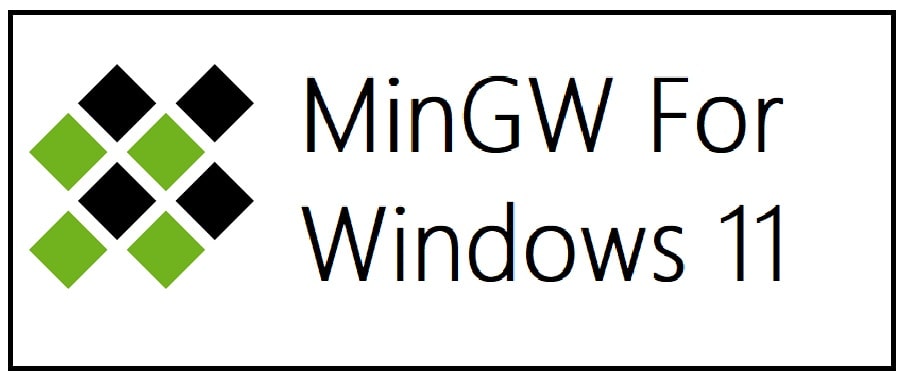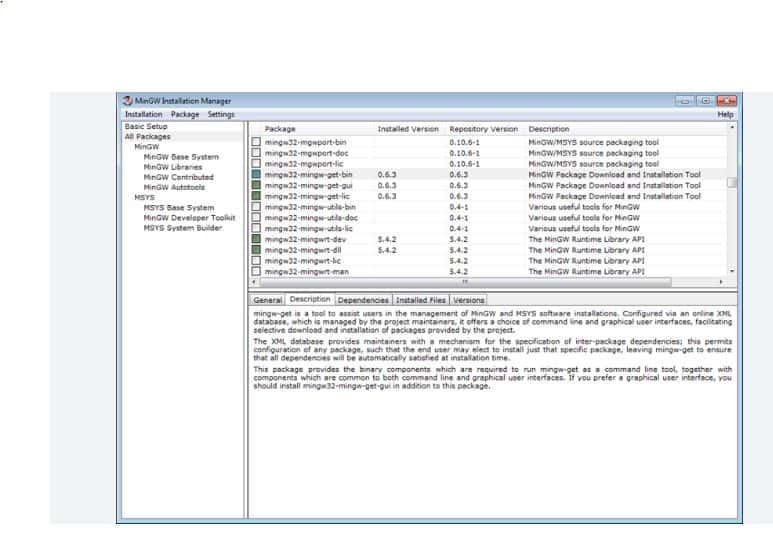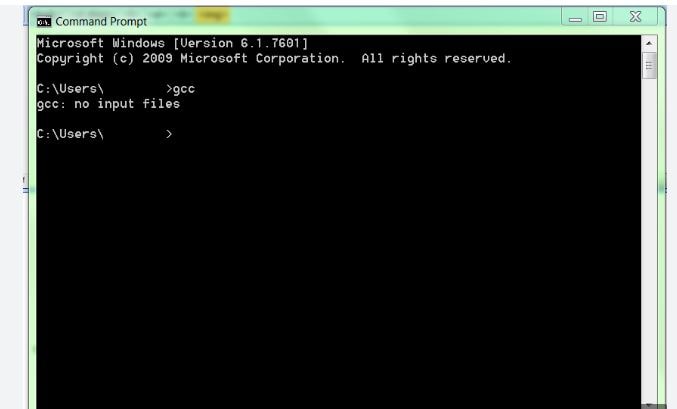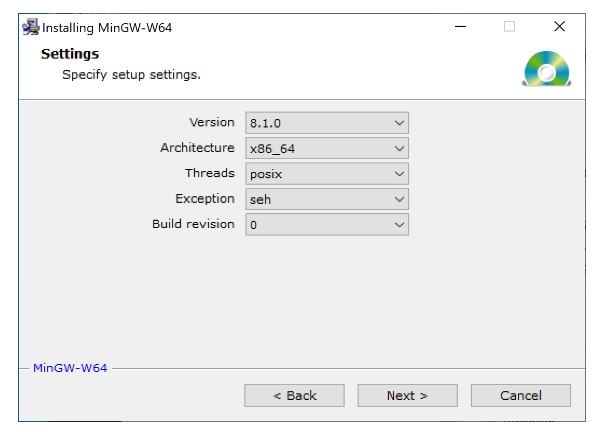The heart of the Mingw-w64 project is headers and support libraries to
run the output of GCC on Windows. Since Mingw-w64 is neither the home of
GCC nor of binutils, several sets of installation packages which combine
them are available.
In addition, the sources are available but most people will want to grab
binaries directly.
| Version | Host | GCC / Mingw-w64 Version | Languages | Additional Software in Package Manager | |
|---|---|---|---|---|---|
|
Arch Linux |
Arch Linux | 12.2.0/10.0.0 | Ada, C, C++, Fortran, Obj-C, Obj-C++ | many | |
|
Cygwin |
Rolling | Windows | 11.3.0/10.0.0 | C, C++, Fortran, Obj-C | many |
|
Debian |
Debian 9 (Stretch) | 6.3.0/5.0.1 | Ada, C, C++, Fortran, Obj-C, Obj-C++, OCaml | 9 (gdb, libassuan, libgcrypt, libgpg-error, libksba, libnpth, nsis, win-iconv, zlib) | |
| Debian 10 (Buster) | 8.3.0/6.0.0 | Ada, C, C++, Fortran, Obj-C, Obj-C++ | |||
| Debian 11 (Bullseye) | 10.2.1/8.0.0 | ||||
| Debian 12 (Bookworm) | 12.0.0/10.0.0 | ||||
|
Fedora |
Fedora 36 | 11.2.1/9.0.0 | Ada, C, C++, Fortran, Obj-C, Obj-C++ | many | |
| Fedora 37 | 12.2.1/10.0.0 | ||||
| LLVM-MinGW | 20220906 | Windows, Linux | LLVM 15.0.0/trunk | C, C++ | make, Python |
| w64devkit | 1.20.0 | Windows | 13.2.0/11.0.0 | C, C++, Fortran |
8 (busybox, cppcheck, ctags, gdb, make, nasm, pkg-config, vim) |
|
MacPorts |
Rolling | macOS | 12.2.0/10.0.0 | C, C++, Fortran, Obj-C, Obj-C++ | 1 (nsis) |
| MingW-W64-builds | Rolling | Windows | 13.1.0/11.0.0 | C, C++, Fortran | 4 (gdb, libiconf, python, zlib) |
|
MSYS2 |
Rolling | Windows | 13.2.0/trunk | Ada, C, C++, Fortran, Obj-C, Obj-C++, OCaml | many |
| WinLibs.com | Rolling | Windows | 12.2.0 | Ada, C, C++, Fortran, Obj-C, Obj-C++, Assembler | Package manager: work in progress (will offer > 2500 packages) |
|
Ubuntu |
18.04 Bionic Beaver | 7.3.0/5.0.3 | Ada, C, C++, Fortran, Obj-C, Obj-C++ | 9 (gdb, libassuan, libgcrypt, libgpg-error, libksba, libnpth, nsis, win-iconv, zlib) | |
| 20.04 Focal Fossa | 9.3.0/7.0.0 | ||||
| 22.04 Jammy Jellyfish | 10.3.0/8.0.0 | ||||
| 22.10 Kinetic Kudu | 10.3.0/10.0.0 | ||||
| 23.04 Lunar Lobster | 12.2.0/10.0.0 | ||||
Arch Linux
Installation:
- Community repository (toolchain)
- AUR repository (additional packages)
Ubuntu
Installation: through integrated package manager.
Mingw-w64 packages on Ubuntu
Cygwin
Cygwin is a Unix-like environment and command-line
interface for Microsoft Windows. Its core is the cygwin1.dll library which
provides POSIX functionality on top of the Win32 API. It can be used as a build
environment which targets Windows directly and for which output doesn’t depend
on cygwin1.dll.
Installation is done through cygwin’s package manager:
setup.exe.
As part of the numerous packages in cygwin, there are cross-compilation
toolchains which target both 32 bits and 64 bits; their names start with
“mingw64-”.
Once they are installed, they should be used according to the general
cross-compilation approach.
Debian
Installation: through integrated package manager.
Mingw-w64 packages on Debian
Fedora
Installation: through integrated package manager.
LLVM-MinGW
LLVM-MinGW is a toolchain built with Clang, LLD, libc++, targeting
i686, x86_64, arm and aarch64 (ARM64), with releases both for running
as a cross compiler from Linux and for running on Windows. It supports
Address Sanitizer, Undefined Behaviour Sanitizer, and generating debug
info in PDB format.
Installation: GitHub
w64devkit
w64devkit is a portable C and C++ development kit for x64 (and x86) Windows.
Included tools:
- Mingw-w64 GCC : compilers, linker, assembler
- GDB : debugger
- GNU Make : standard build tool
- busybox-w32 : standard unix utilities, including sh
- Vim : powerful text editor
- Universal Ctags : source navigation
- NASM : x86 assembler
- Cppcheck : static code analysis
The toolchain includes pthreads, C++11 threads, and OpenMP. All included
runtime components are static.
Installation: GitHub
MacPorts
To install just the 32-bit or just 64-bit compiler with dependencies, use:
sudo port install i686-w64-mingw32-gcc
sudo port install x86_64-w64-mingw32-gcc
A shortcut to install both:
sudo port install mingw-w64
Here is the list of Mingw-w64 packages on MacPorts.
Mingw-builds
Installation: GitHub
WinLibs.com
Standalone MinGW-w64+GCC builds for Windows, built from scratch (including all dependencies) natively on Windows for Windows.
Downloads are archive files (.zip or .7z). No installation is required,
just extract the archive and start using the programs in mingw32\bin or mingw64\bin.
This allows for a relocatable compiler suite and allows having multiple versions on the same system.
Also contains other tools including:
* GDB — the GNU Project debugger
* GNU Binutils — a collection of binary tools
* GNU Make — a tool which controls the generation of executables and other non-source files
* Yasm — The Yasm Modular Assembler Project
* NASM — The Netwide Assembler
* JWasm — A free MASM-compatible assembler
Flavors:
* separate packages for 32-bit (i686) and 64-bit (x86_64) Windows
* separate packages for MSVCRT and UCRT builds
* only POSIX threads builds (which also include Win32 API thread functions)
* exception model: Dwarf for 32-bit (i686) and SEH for 64-bit (x86_64)
Installation: Download from winlibs.com and extract archive (no installation needed).
MSYS2
Installation: GitHub
Sources
Tarballs for the mingw-w64 sources are hosted on
SourceForge.
The latest version from the 11.x series is 11.0.0.
The latest version from the 10.x series is 10.0.0.
The latest version from the 9.x series is 9.0.0.
The latest version from the 8.x series is 8.0.2.
The latest version from the 7.x series is 7.0.0.
The latest version from the 6.x series is 6.0.0.
The latest version from the 5.x series is 5.0.4.
The old wiki has instructions for building
native
and
cross
toolchains.
Details on how to get the mingw-w64 code from Git and an Git-web viewer are
available on
SourceForge.
Unsorted complementary list
Darwin/Mac OS X
The existing Darwin binaries have been built through buildbot in 2013 and links
to them can be found on the dedicated
page.
OpenSUSE
The OpenSUSE Linux
distribution also has a
large and well-maintained set of packages for cross-compilation.
Rubenvb
Rubenvb has built a number of toolchains including some for less common setups.
They are split into two categories: toolchains targeting
Win32
or
Win64.
GCC with the MCF thread model
GCC with the MCF thread model is a series of
x86 and x64 native toolchains built by LH_Mouse. The MCF thread model has been
merged into GCC 13, and can be enabled by passing --enable-threads=mcf to
GCC’s configure script. C++11 threading facilities, such as std::thread,
std::mutex, std::condition_variable, std::call_once, thread_local etc.
invoke the mcfgthread library, which
implements them on Windows syscalls in a more standard-compliant and more
efficient way, outperforming even native slim reader/write locks (SRW) since
Windows Vista.
Store of binaries on SourceForge
A very large number of other binaries and sources are hosted in the File
Release System on SourceForge which
might have what you are after.
The mingw-w64 project is a complete runtime environment for gcc to support binaries native to Windows 64-bit and 32-bit operating systems.
Features
- Compiler toolchain hosts natively
- Supports Native TLS Callbacks
- Supports Wide-Character Startup (-municode)
- Supports 32-bit and 64-bit Windows i386/x64
- Supports Multilib toolchains
- Supports bleeding edge gcc/binutils
License
Public Domain, GNU Library or Lesser General Public License version 2.0 (LGPLv2), Zope Public License
A Freelancer Management System (FMS) is a platform that enables companies to organize, track projects and manage payments with their freelance and contract workforce. TalentDesk.io does what a freelance management platform or FMS does and more. Driving the convergence of your contract, freelance and full-time employees, it ensures all resources are managed efficiently.
User Ratings
4.0
out of 5 stars
★★★★★
★★★★
★★★
★★
★
ease
1 of 5
2 of 5
3 of 5
4 of 5
5 of 5
3 / 5
features
1 of 5
2 of 5
3 of 5
4 of 5
5 of 5
3 / 5
design
1 of 5
2 of 5
3 of 5
4 of 5
5 of 5
3 / 5
support
1 of 5
2 of 5
3 of 5
4 of 5
5 of 5
3 / 5
User Reviews
- All
- ★★★★★
- ★★★★
- ★★★
- ★★
- ★
-
Please tell how to setup from the zip of folder.
There must be some steps to follow :-
1. I have to setup environment for the gcc compiler
2. I have search many sites / even the Chat GPT and Google Bard
But i am unable to do the job
Please anyonne help to give the steps to setup compiler using this Zip folder
I am using office laptop, so i can’t use .exe installer for the setup.
Thanks!! -
I installed it as part of an Online Course.
The MinGW is all here but without the installer, made me have a hard time to get the complier running on my machine.
I fixed it by installing a GCC+mingw64 zip file from winlibs
Note that I installed the «GCC 12.2.0 + LLVM/Clang/LLD/LLDB 16.0.0 + MinGW-w64 10.0.0 (UCRT) — release 5» because it was the latest. I downloaded the zip file that had LLVM/Clang/LLD/LLDB and extracted it.
After that, I simply added the bin folder to path and DONE. You now have the g++ working on the command line. -
I managed to get this version of MinGW working without using the installer.
Use this video on YouTube to help:
Install MinGW-W64 from archive on Windows
The single file that is downloaded can be unzipped using 7-zip.
Add the bin folder to your environment variables. -
I encountered error messages during installation as other users have reported. The process did not complete successfully. Instead of struggling with this, I recommend exploring alternative hassle-free options that yield better results
-
im trying to learn c++ over udemy, the instructor told us to use this program, for him it was an exe and install. i tried to use the installer, and the zip files, nothing happens «the program didnt download correctly» tried placing the exe in folder made by the zip, out of the folder, delete the folder, delete the installer and keep just folder, nothing works
Read more reviews >
Additional Project Details
Operating Systems
MinGW/MSYS2, Server Operating Systems
Intended Audience
Developers
User Interface
Other toolkit
Programming Language
Unix Shell, C++, C
Related Categories
Unix Shell Compilers ,
Unix Shell Cross Compilers ,
Unix Shell Runtimes ,
C++ Compilers ,
C++ Cross Compilers ,
C++ Runtimes ,
C Compilers ,
C Cross Compilers ,
C Runtimes
MinGW in recent times was known as MinGW32 and a newer version as MinGW-w64. It is an open-source development software that you can use to create Microsoft Windows Apps. The developers of the project have written it in C and C++. The main reason to use MinGW Download is to develop and support GCC which is a collection of programming languages compiler of Windows 11/10.
Some call it out as GNU Compiler Collection. Its native windows port carries extensions to Microsoft Visual C++ (Microsoft Visual C++) runtime which shall provide support to C99 function. For those who do not know this is an older version of C language standard. You can execute all software which are created through MinGW on 64-bit windows platform.
What is MinGW
Use this to compile system which are based on GNU, GCC and Binutils project and both compiles and links the codes which need to run on all the Win32 systems. Moreover, it shall also provide you with compilers for Fortan, C and C++. The best thing is it is not dependent upon third-party C runtime DLL files but inside the program, it comes with Jargon which can be a bit overwhelming.
MinGW stands for Minimalist GNU for Windows. It does not give you any POSIX runtime environment for the POSIX app deployment. If you wan this then you need to use Cygwin instead. It shall also provide you with each and every open-source programming tool set which is required in developing windows applications. After reading all this, yes, you are thinking right this is perfect for easy yet intuitive installation of GNU compiler collections. You can also use C or C++ IDEs if you intend to make applications in general but for native support, MinGW is unbeatable.
MinGW Newest Features
There are features released now and again by the project team and some notable ones include:
- API document in API format.
- GNU compiler collection port which is GCC including C, C++, ADA and Fortran compilers.
- A utility, gdbmigrator() which shall provide you with automated migration of code written against Microsoft.
- GNU Binutils for Windows 11 like linker, archive manager, assembler and much more.
- Command line installation, mingw-get in order to obtain and manage its installation packages.
Advantages and Disadvantages of using MinGW
This is not a great option if you are new to programming and willing to learn. Go for PowerShell which comes for free. As MinGW is easy to use the downloads are all over all the place and there are many other types of downloads on top of one another. The auto-installer also does not work properly. Moreover, it also comes with errors while you update them from your sync repositories.
For more ease, you can check the web for some tutorials on how to install and use the program. Keep in mind that many of these are conflicting. Even on official sites, you shall see that many of the links are broken so it gets all confusing. All this is because the project has not been well-maintained by the developers so it’s outdated but still it is great to build native windows applications.
It is outdated. If you are intended to use scripts natively and in a unique way on windows then this is a useful program. With this, you can easily search windows files in UNIX manner through its find command. At the same time, you can also find out many issues when it comes to the process of installation. At times you need to do it manually.
ALSO SEE: 6 Best Free Python Compilers for Beginners.
How To Install MinGW on Windows 11 (A step-by-step process)
Once the installer has been downloaded you need to follow the steps mentioned below:
- You need to head to the folder which carries MinGW-64 installer (mingw-w64-Windows-11-10-exe).
- Once done, run the installer and hit “next” on the steps presented.
- You need to select the following for the compiler to work correctly.
- After this change, the destination folder to C:\mingw make sure to not put any space in the name of the folder ever.
- The installer at this point shall download the necessary files. Once done, they shall be in the location where you have specified above.
- Now the installer shall extract files from the downloaded file and place them into the installation directory.
- A dialog shall pop up once all the files have been installed, hit “next”.
- If the process of installation was a hit then you shall see a final dialog box, hit “finish” to complete.
- Now the last one is a hard step for many students mainly because they did not properly configure their system after the software got installed.
If you want to use gcc or g++ compilers for any command prompt then you need to add location of “bin” folder to the path, assuming you have installed MinGW in C:\mingw as mentioned above you need to add the following:
Paul@ninja-ide:~# \Paul\mingw\mingw64\bin
In the start, if you are not aware on how to modify the path then you take help.
When adding \Paul\mingw\mingw64\bin to the path this needs to be the first entry in the path, otherwise, it shall cause the wrong compilers to be used. Once this is done you need to logout and login to windows.
As you log-in again you need to open a command prompt, at this time you shall be able to type “gcc” from any command window and get the latest version of the compilers.
How To Install MinGW Tools for C/C++ in Windows 11
If you are planning to code in C or C++ in MinGW then having MinGW Tools installed is a must.
- You need to check “MSYS Basic System” at select component dialog.
- Add Paul\MinGW\bin folder to windows path variable, for this click right on computer and choose “properties” > click on “advanced system settings”, select “the advanced tab”, hit “environment variables” > under system variables, go down and choose “path” then hit “edit” > carefully go to the right of the variable value field and make sure to not delete anything > at end of field include semicolon. This process is almost identical to when you are adding an environment Path for Python to work on Windows 11.
- You need to verify that the install was successful for this: go to “start” and type “cmd” in the search field and hit “enter” > enter gcc in the terminal which appears and hit “enter”.
- Done, this will show you that MinGW is now properly working.
How to Fix (The File has been Downloaded Incorrectly) Error in MinGW
If you have just downloaded MingGW and were trying to install it but the above error struck you then follow the 5 steps below to fix it:
- You need to download the “MinGW-w64 zip file”.
- After this simply unzip the files and copy them to Paul\mingw64.
- Then add this to Environment Variables in Windows 11 or 10.
It does not depend upon Microsoft C-Runtime DLLS so it is possible to both compile and link apps with it without needing any additional libraries. When used in conjunction with SDSS which is a small device C compiler then you can develop efficient embedded systems app targeting huge range of devices.
Related posts you may like:
- Download Dev-C++ Free for PC in 64-bit.
- Atom Editor For Windows 11 Download.
- Code::Blocks Download for Windows 11.
MinGW is your go-to software if you are a developer creating apps for Windows. MinGW Download for Windows 11 in 64-bit allows you to create apps that will work natively on any PC. MinGW-64 is the same however it was improved and came with more libraries for native programming.
| Title | Information |
|---|---|
| Name: | Standard: MinGW Improved: MinGW-w64 |
| License: | Free (General Public License) |
| OS Support: | Windows 10 and Windows 11 |
| Author: | Colin Peters |
| Version: | 10.0 (Latest) |
| Size: | 15.6 MB for Zip Archive 85 KB for Installer |
MinGW Free Download
Mingw-w64-x86 v10.2.0
03 Sep 09:13
adahbingee
10.2.0
c08b62b
This commit was created on GitHub.com and signed with GitHub’s verified signature.
GPG key ID: 4AEE18F83AFDEB23
Learn about vigilant mode.
Compare
{{ refName }}
default
Mingw-w64-x86 v10.2.0
Latest
Latest
Create README.md
Assets
3
mingw64
11 Mar 13:16
adahbingee
init
c08b62b
This commit was created on GitHub.com and signed with GitHub’s verified signature.
GPG key ID: 4AEE18F83AFDEB23
Learn about vigilant mode.
Compare
{{ refName }}
default
mingw64
8.1.0
9.2.0
9.3.0
Assets
5
Mingw-w64-x86 v10.1.0
13 Jun 18:01
adahbingee
gcc10
c08b62b
This commit was created on GitHub.com and signed with GitHub’s verified signature.
GPG key ID: 4AEE18F83AFDEB23
Learn about vigilant mode.
Compare
{{ refName }}
default
Mingw-w64-x86 v10.1.0
Thread model: posix
Supported LTO compression algorithms: zlib zstd
gcc version 10.1.0 (Rev3, Built by MSYS2 project)
Assets
3
My MinGW distribution («distro») is x64-native and currently contains GCC 11.2.0 and Boost 1.77.0.
mingw-18.0.exe (96.9 MB) : This is a self-extracting archive. It’s incredibly easy to install; see How To Install below.
My build scripts are available on GitHub, and they’re also stored within the distro itself.
* With jpegtran.
** With pcregrep and pcre2grep.
*** Only sort, uniq, and wc.
I recommend that anyone who is learning Standard C++ and who uses Windows for a primary development environment should use two compilers: the most modern version of Microsoft Visual C++ and the most modern version of GCC, the GNU Compiler Collection. Using two compilers that conform closely to the Standard subjects your code to more strenuous trials than using a single compiler would.
MinGW is a port of GCC to Windows. It is free of charge and simple to use (well, as simple as toolchains ever get). It produces standalone Windows executables which may be distributed in any manner. MinGW’s official website mingw-w64.org provides various builds, but I maintain my own distro because I demand complete control. (It’s a long story, but mingw-w64 forked from mingw.org. Although my distro was based on mingw.org for many years, I now consider mingw-w64 to be the one true MinGW.)
Please note that I did not write any of the components of my distro. I simply compiled them and packaged them together.
First, run the self-extracting archive. It’ll ask you for a directory:
Whatever you say, it’ll create a MinGW subdirectory there. I recommend saying C:\ (as in the screenshot) so it’ll create C:\MinGW .
Second, click Extract. It’ll display a progress bar:
Just wait until it’s done. I’ve gone to great lengths to make the distro as small as possible, but Boost and git are very large, so there’s a lot of stuff to extract.
Third, open the root of the distro, which is C:\MinGW if you followed my recommendation. There, you’ll find two batch files and README_STL.txt . Inside the readme, there are copies of this webpage’s Contents and History sections in case you forget which version of the distro you have or what it contains. There are also the following usage instructions:
Finally, type g++ --version in your Command Prompt and hit Enter. You should see something like this:
If you see something like that, then you have successfully installed MinGW.
Simply replace C:\MinGW .
I shouldn’t need to warn you about extracting a newer version of the distro into a directory which already contains an older version. That would create a mess.
Simply delete C:\MinGW .
components-18.0.7z (96.4 MB) : My distro is formed by extracting these binary components into a single directory, then adding the batch files and readme. These binary components are useful if you want to create a subset of my distro, or if you want to update a few components without having to rebuild everything.
Building the components from scratch requires a few things. First, you’ll need their sources, which you can obtain from their official websites. Second, you’ll need my build scripts and patches, which are in the scripts-VERSION subdirectory in the root of the distro. Finally, the build scripts must be run in MSYS2, and README.md in scripts-VERSION explains how to set that up.
THE SOFTWARE IS PROVIDED «AS IS», WITHOUT WARRANTY OF ANY KIND, EXPRESS OR
IMPLIED, INCLUDING BUT NOT LIMITED TO THE WARRANTIES OF MERCHANTABILITY,
FITNESS FOR A PARTICULAR PURPOSE, TITLE AND NON-INFRINGEMENT. IN NO EVENT
SHALL THE COPYRIGHT HOLDERS OR ANYONE DISTRIBUTING THE SOFTWARE BE LIABLE
FOR ANY DAMAGES OR OTHER LIABILITY, WHETHER IN CONTRACT, TORT OR OTHERWISE,
ARISING FROM, OUT OF OR IN CONNECTION WITH THE SOFTWARE OR THE USE OR OTHER
DEALINGS IN THE SOFTWARE.
https://nuwen.net/mingw.html (updated 10/30/2021)
Stephan T. Lavavej
Home: stl@nuwen.net
Work: stl@microsoft.com
This is my personal website. I work for Microsoft, but I don’t speak for them.