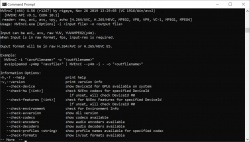NVEnc software is meant to investigate performance and image quality of HW encoder (NVENC) of NVIDIA. There are 2 types of software developed, one is command line version that runs independently, and the other is a output plug-in of Aviutl.
7.33 (October 8, 2023)
Visit developer’s site
Download NVEnc 7.33 Windows 64-bit 25MB Win64 Portable
Download NVEnc 7.33 Windows 20MB Win Portable
Download NVEnc 7.33 Linux Linux
Download NVEnc old versions
Free software / FOSS (Free download and also Free and Open Source Software)
Windows
Linux
7.33
Fix error in NVEnc 7.32 that y4m high bit depth input terminates abnormally.
View full changelog
Main usable functions
Common to NVEnc / NVEncC
Encoding using NVENC
H.264 / AVC
YUV420 / YUV444
H.265 / HEVC (2nd Gen Maxwell or later)
YUV420 / YUV444
10 bits
Each encode mode of NVENC
CQP (fixed quantization)
CBR (Constant bitrate)
CBRHQ (Constant bitrate, high quality)
VBR (Variable bitrate)
VBRHQ (Variable bitrate, high quality)
Interlaced encoding (by PAFF)
Lossless output (YUV 420 / YUV 444)
supports setting of codec profile & level, SAR, colormatrix, maxbitrate, GOP len, etc…
NVEncC
Supports cuvid decoding
MPEG1
MPEG2
H.264 / AVC
HEVC (10 bit / 12bitdepth with YUV444 support)
VP9
Supports various formats such as avs, vpy, y4m, and raw
Supports demux/muxing using libavformat
Supports decode using libavcodec
High performance filtering (VPP, Video Pre-Processing)
cuvid built-in hw processing
resize
deinterlace (normal / bob)
GPU filtering by CUDA
rff (apply rff flag)
deinterlacer
afs (Automatic field shift)
nnedi
yadif
colorspace conversion (x64 version only)
hdr2sdr
delogo
subburn
resize
bilinear
spline16, spline36, spline64
lanczos2, lanczos3, lanczos4
various algorithms by npp library are available (x64 version only)
padding
select-every
deband
noise reduction
knn (K-nearest neighbor)
pmd (modified pmd method)
gauss (npp library, x64 version only)
edge / detail enhancement
unsharp
edgelevel (edge level adjustment)
NVEnc.auo (Aviutl plugin)
Audio encoding
Mux audio and chapter
afs (Automatic field shift) support
cufilters.auf (Aviutl plugin)
supported filters
nnedi
resize
noise reduction
knn (K-nearest neighbor)
pmd (modified pmd method)
edge / detail enhancement
unsharp
edgelevel (edge level adjustment)
deband
Acronyms / Also Known As
NVEncC
Download NVEnc Portable download from the Download links under Download and Download other versions!
Notify me when software updated or report software
Email me when it has been updated
Report this software (dead link/new version)
Rating by meister on
Apr 27, 2022 Version: 5.42
OS: Windows 10 64-bit Ease of use: 7/10
Functionality: 9/10
Value for money: 10/10
Overall: 10/10
Not sure what the previous reviewer is on about.
The vpp-warpsharp filter didn’t replace any previous filter, and it can work wonders if you use it correctly.
Review by Greg on
Feb 1, 2021 Version: 5.26
OS: Windows 10 64-bit Ease of use: 10/10
Functionality: 10/10
Value for money: 10/10
Overall: 10/10
@Add another edge sharpening filter. (vpp-warpsharp, #294, #302 )@
This filter spoils everything, you need to return the previous one!
Please do not change these plugins.
Review by hevron on
Jan 31, 2021 Version: 5.26
OS: Windows 10 64-bit Ease of use: 1/10
Functionality: 1/10
Value for money: 1/10
Overall: 1/10
Rating by QQQQ on
Aug 22, 2020 Version: 5.14
OS: Windows 10 64-bit Ease of use: 9/10
Functionality: 10/10
Value for money: 10/10
Overall: 10/10
@@@Version 5.11 is much slower than version 5.08 …………. 120 fps and 290 respectively.@@@
No speed needed for good video encoding!
Review by hevron on
Jul 20, 2020 Version: 5.11
OS: Windows 10 64-bit Ease of use: 10/10
Functionality: 10/10
Value for money: 10/10
Overall: 10/10
| 1 tool hits, Showing 1 to 1 tools |
Explanation:
NEW SOFTWARE= New tool since your last visit
NEW VERSION= New version since your last visit
NEW REVIEW= New review since your last visit
NEW VERSION= New version
Latest version
Version number / Beta version number / Update version number and when it whas released.
Type and download
NO MORE UPDATES? = The software hasn’t been updated in over 2 years.
NO LONGER DEVELOPED = The software hasn’t been updated in over 5 years.
RECENTLY UPDATED = The software has been updated the last 31 days.
Freeware = Download Free software.
Freeware Trialware = Download Free software but some parts are trial/shareware.
Free software = Download Free software and also open source code also known as FOSS (Free and Open Source Software).
Free software Trialware = Download Free software and also open source code but some parts are trial/shareware.
Freeware Ads = Download Free software but supported by advertising, usually with a included browser toolbar. It may be disabled when installing or after installation.
Free software Ads = Free Download software and open source code but supported by advertising, usually with a included browser toolbar. It may be disabled when installing or after installation.
Trialware = Also called shareware or demo. Free Trial version available for download and testing with usually a time limit or limited functions.
Payware = No demo or trial available.
Portable version = A portable/standalone version is available. No installation is required.
v1.0.1 = Latest version available.
Download beta = It could be a Beta, RC(Release Candidate) or an Alpha / Nightly / Unstable version of the software.
Download 15MB = A direct link to the software download.
Win = Windows download version. It works on 32-bit and 64-bit Windows.
Win64 = Windows 64-bit download version. It works only on 64-bit Windows.
Mac = Mac download version. It works on 32-bit and 64-bit Mac OS.
Mac64 = Mac OS download version. It works only on 64-bit Mac OS.
Linux = Linux download version.
Portable = Portable version. No installation is required.
Ad-Supported = The software is bundled with advertising. Be careful when you install the software and disable addons that you don’t want!
Visit developers site = A link to the software developer site.
Download (mirror link) = A mirror link to the software download. It may not contain the latest versions.
Download old versions = Free downloads of previous versions of the program.
Download 64-bit version = If you have a 64bit operating system you can download this version.
Download portable version = Portable/Standalone version meaning that no installation is required, just extract the files to a folder and run directly.
Portable version available = Download the portable version and you can just extract the files and run the program without installation.
Old versions available = Download old versions of the program.
Version history available = Complete changelog on our site.
= Windows version available.
= Mac OS version available.
= Linux version available.
Our hosted software are virus and malware scanned with several antivirus programs using www.virustotal.com. (NOTE! Just one virustotal warning is 99.9% a false positive. And some software might receive 2-6 warnings but it’s if they are not all same virus/trojan then it’s 99% false positives.)
Rating
Rating from 0-10.
Browse software by sections
All In One Blu-ray Converters (10)
All In One DVD Converters (13)
All In One MKV to MP4, Blu-ray, UHD (11)
All In One Video Converters (19)
Animation (3D, 2D Animation) (11)
Audio Editors (21)
Audio Encoders (82)
Audio Players (19)
Authoring (Blu-ray, UHD, AVCHD) (15)
Authoring (DivX) (4)
Authoring (DVD) (26)
Authoring (SVCD, VCD) (9)
Bitrate Calculators (7)
Blu-ray to AVI, MKV, MP4 (15)
Blu-ray to Blu-ray, AVCHD (10)
Burn (CD,DVD,Blu-ray) (24)
Camcorders, DV, HDV, AVCHD (31)
Capture TV, DVD, VCR (30)
CD, DVD, Blu-ray recovery (3)
Codec Packs (6)
Codec, Video Identifiers (28)
Codecs (67)
Decrypters (DVD Rippers) (15)
Decrypters (UHD, Blu-ray Rippers) (10)
DigitalTV, DVB, IPTV (38)
DVD to DVD (20)
DVD to MP4, MKV, H264, H265 (16)
DVD to VCD, SVCD (5)
DVD to XviD, AVI, DivX (16)
ISO, Image (16)
Linux Video Tools (181)
MacOS Video Tools (226)
Media (Blu-ray, DVD, CD) (9)
Media Center, HTPC (38)
Other Useful Tools (134)
Photo Blu-ray, DVD, SlideShow (8)
Portable (Mobile, PSP) (35)
Region Free Tools (5)
Screen capture , Screen recording (27)
Screenshots , Thumbnails (13)
Subtitle Editors, Converters (71)
Tag Editors (3)
Video De, Multiplexers (64)
Video Editors (Advanced, NLE) (33)
Video Editors (Basic) (51)
Video Editors (H264, MP4, MKV, MTS) (19)
Video Editors (MPG, DVD) (16)
Video Editors (WMV, AVI) (16)
Video Encoders (AV1, VP8, VP9) (2)
Video Encoders (AVI, WMV) (39)
Video Encoders (H264, H265, MP4, MKV) (45)
Video Encoders (MPG, DVD) (23)
Video Encoders , Converters (154)
Video Frameservers (9)
Video Players (47)
Video Repair, Fix (24)
Video Scripting (11)
Video Streaming (22)
Video Streaming Downloaders (110)
Virtualdub Tools (11)
If you are looking to make use of the dedicated decoding/encoding hardware on your GPU in an existing application you can leverage the integration already available in FFmpeg. FFmpeg should be used for evaluation or quick integration, but it may not provide control over every encoder parameter. NVDECODE and NVENCODE APIs should be used for low-level granular control over various encode/decode parameters and if you want to directly tap into the hardware decoder/encoder. This access is available through the Video Codec SDK.
Video Codec for application developers
Video Codec SDK 12.1 Header Files
Only here for the Video Codec 12.1 header files?
Download Video Codec 12.1 here.
Download Now
FFMPEG is a cross-platforms solution to record, convert, and stream audio and video. FFMPEG supports video hardware acceleration on NVIDIA GPUs.
- Hardware acceleration for most popular video framework.
- Leverages FFmpeg’s Audio codec, stream muxing, and RTP protocols.
- Available for Windows, Linux.
- You can now use FFMPEG to accelerate video encoding and decoding using NVENC and NVDEC, respectively.
Learn more about FFMPEG
What’s new in Video Codec SDK 12.1
- NVENC Low Level API for H.264, HEVC and AV1 encoders:
- Iterative Encoding: Encoding the same frame multiple times with different QP values and without advancing encoder state.
- ReCon: provide access to NVENC reconstructed frame.
- NVENC Low Level Stats: encoded frame output stats at row and block level.
- External lookahead: API to invoke lookahead explicitly.
- CABR (Content Adaptive Bit Rate) acceleration using NVENC Low Level API
- Explicit Split Frame encoding: enable/disable split frame encoding or use default automatic mode.
- Sample application to demonstrate accelerated file compression (AppEncMultiInstance) by using multiple NVENCs.
- Click here for additional information.
System Requirements for Video Codec SDK 12.1
Documentation and Samples
Online Documentation
For convenience, NVDECODE API documentation and sample applications are also included in the CUDA Toolkit, in addition to the Video Codec SDK download package.
Note: For Video Codec SDK 7.0 and later, NVCUVID has been renamed to NVDECODE API.
Developer Forums
Our forum community is where Developers can ask questions, share experiences and participate in discussions with NVIDIA and other experts in the field.
Check out the forums here.
FAQ
A: After you download the SDK, please refer to the «ReadMe.txt» which lists the minimum required display driver version. You need to install the right drivers or else the SDK will fail to start and this is the first thing you should check in case there is an initialization failure.
A: We strongly recommend all application developers to go through the programming guides in detail before writing any application. In particular, for some hints on this question, please go through the following sections in the documentation. These sections provide valuable tips for optimizing latency/memory utilization and choosing the right settings for different use-cases.
- «Recommended NVENC Settings» in NVECODE API Programming Guide, included in the Video Codec SDK
- «Writing an Efficient Decode Application» in NVDECODE API Programming Guide, included in the Video Codec SDK
A: Video encoding latency consists of two components: (a) Latency due to encoding algorithm (e.g. B-frames, look-ahead, VBV buffering), and (b) Latency due to the processing required to encode the bits using hardware or software. For a typical end-to-end streaming scenario to incur low latency, it is important to lower both components as much as possible. Typically, latency in (a) can be minimized by choosing infinite GOP with IPPPP… structure, no look-ahead and lowest possible VBV buffer for the given bitrate and available channel bandwidth, without giving away too much of encoding quality. Each of these can all be set via NVENCODE API. In Video SDK 10.0 and above, setting the tuning info to low-latency or ultra-low-latency will set most of these parameters automatically. Latency contributed by (b) can be minimized by choosing the correct preset, and rate control mode with correct number of rate control passes. Naturally, 2-pass requires more time to encode than 1-pass rate control mode. Running quarter-resolution first pass requires less time than running both passes at full resolution.
In addition to the above, the overall encoding latency is also affected by efficient application design (or lack thereof). Since NVENC can run in parallel to CUDA and graphics workload, it is important to ensure that the NVENC pipeline is kept fed with data and the context switches between NVENC pre-processing (which uses small amount of CUDA bandwidth) and other graphics/CUDA workload are minimized. The specifics of this depend on the workload, but should be analyzed using a tool such as GPUView (available as a part of Windows Performance Toolkit).
A: The Video Codec SDK provides samples specifically designed to give optimal performance. Please refer to applications with suffix «…perf» inside the Video Codec SDK. User can run these applications for measuring maximum throughput. The samples in the Optical Flow SDK are optimized for performance.
A: First of all, it is important to note that the aggregate video encoding performance of GPUs is not solely defined by the raw number of NVENCs on the GPU silicon. As anyone familiar with video encoding will know, talking about video encoding performance without any reference to encoding quality is meaningless. For example, one can encode a video at blazing fast speed, without any regard to quality and claim extremely high performance, doubling the performance on GPUs with multiple NVENC engines. But such usage may not be of much use in practical situations. Therefore, it is important to think of encoding performance at a specific quality. NVIDIA encoding benchmarks use the bitrate savings compared with open source encoders x264 and x265’s medium preset output, as a measure of the encoding quality. The performance vs. quality spectrum thus obtained is published for various generations of GPUs on Video Codec SDK web site. Most of the commonly used presets on Pascal have an equivalent preset in Turing with similar quality and 2x performance, thereby making it possible to get the same performance from both GPU generations, despite Turing GPUs having only 1 NVENC engine. This requires the application to choose appropriate encoding settings, depending upon the GPU in use. For low-latency presets and tuning, Turing NVENC provides equivalent settings to achieve higher performance per NVENC than Pascal NVENC for latency tolerant encoding. For latency-sensitive (low-latency) encoding, Turing NVENC does not provide 2x performance, but that’s not needed because most of the low-latency scenarios are bottlenecked by the graphics/CUDA utilization and not NVENC utilization.
In short, despite the reduction of number of NVENCs from Pascal to Turing, one should be able to achieve equivalent encoding performance per GPU, in most practical use cases by adjusting the encoding settings to normalize the encoding quality.
A: NVENCODE API expose APIs which allow users to query the maximum API versions supported by the underlying driver. Depending on the maximum API version supported by driver, the application can launch code at runtime compiled with the appropriate API.
A: For decoder, please refer to the NVDEC application note included in the SDK documentation to get an idea about performance. For encoder, the answer depends on many factors, some of which include: GPU in use and its clock speed, settings used for encoding (i.e. encode quality), memory bandwidth available, application design. It is especially important to note that GPU encoding performance is always tied to the encoding quality, and the performance can vary greatly depending upon the chosen settings. For example, B-frames, 2-pass rate control mode, or look-ahead will improve the encoding quality at the cost of performance. Encoding presets also influence quality vs performance trade-off significantly. Please refer to the table containing indicative performance figures for the video encoder in NVENC application note included in the SDK package.
A: Create separate Cuda streams for encode and decode. For NVDECODEAPI and NVENCODEAPI you can specify the stream where you want to Cuda kernels using CUVIDPROCPARAMS::output_stream and NvEncSetIOCudaStreams(..) respectively.
Additional Resources
- Download older legacy versions of NVENC SDK and Video Codec SDK
- Download CUDA Toolkit
- Download FFmpeg
- Download Video Test Sources (YUV RAW 1080p Files — Heavy Hand video input)
- Blog — Optimizing Video Memory Usage with NVDECODE API and NVIDIA Video Codec SDK
- Blog — Turing H.264 Video Encoding Speed and Quality
- Blog — New GeForce-Optimized OBS and RTX Encoder Enables Pro-Quality Broadcasting on a Single PC
- GitHub Streamline live streaming system reference design
NVIDIA Encoder (NVENC) is a feature in NVIDIA graphics cards that enables the hardware-based video encoding and decoding of the H.264 and HEVC/H.265 video formats. It provides a fully-enclosed, end-to-end encoding and decoding solution that delivers low-latency and low-power performance for a wide range of applications.
NVENC can be used for a variety of different applications, including video streaming, video conferencing, gaming, and more. The technology enables the encoding of high-resolution video streams in real time, while still providing an excellent quality-to-file size ratio.
NVENC features:
• High-quality encoding: The NVENC encoder supports the H.264 and HEVC/H.265 video codecs, which are widely used for recording and streaming video. The encoder can encode up to 8K resolution video streams with a maximum bitrate of 16 Mbps.
• Low-latency performance: NVENC enables low-latency video encoding and decoding, which is essential for applications such as video conferencing, streaming, and gaming.
• Low-power performance: The encoder is designed for low-power consumption, enabling the encoding of high-resolution video streams without the need for a powerful processor.
• High-performance encoding: The encoder is optimized for high-performance encoding, allowing it to encode multiple video streams in parallel with minimal impact on CPU utilization.
• Scalability: The encoder can scale from low-bitrate 720p up to 8K resolution.
• Software integration: The encoder can be integrated into existing software packages with minimal effort, allowing it to be used in a wide range of applications.
• Ease of use: The encoder is easy to use, with a range of configuration options to allow users to customize the encoding settings.
NVENC software is compatible with any system that has an NVIDIA GPU with at least 4GB of RAM. It is also compatible with Windows 7, Windows 8, and Windows 10. The software requires at least 2GB of RAM, an Intel Core 2 Duo or later processor, and a Direct X 9.0 compliant graphics card. Additionally, it requires an internet connection for download and activation.
USER REVIEWS AND COMMENTS
image/svg+xmlBotttsPablo Stanleyhttps://bottts.com/Florian Körner
Jude Hinkle
NVEnc is a great software for encoding videos. It’s fast, easy to use, and provides great quality output. The interface is straightforward and intuitive. It also supports a wide range of file formats. I’ve used it to encode videos for streaming, and it’s been very reliable. The software allows you to customize the encoding settings, which is really helpful. It also has a batch encoding feature which is great for saving time. I like that it gives you the option to preview the settings and the output before encoding. Overall, I’ve had a good experience with NVEnc.
image/svg+xmlBotttsPablo Stanleyhttps://bottts.com/Florian Körner
Charlie Rosellini
NVEnc software is easy to use and provides fast encoding for H.264 and H.265 video formats. It has a wide range of features and settings for fine-tuning the output. Performance tests showed that it is capable of achieving high-quality encoding results. The interface is intuitive and simple to navigate. CPU usage is low during encoding, even with complex files.
image/svg+xmlBotttsPablo Stanleyhttps://bottts.com/Florian Körner
Kai Z******e
This software is a tool for encoding video files. It utilizes the NVIDIA GPU to accelerate the encoding process, resulting in faster processing times. It also supports various output formats, including H.264 and H.265, and allows for custom settings such as bitrate and resolution. Additionally, it includes features such as quality presets, deinterlacing, and noise reduction.
image/svg+xmlBotttsPablo Stanleyhttps://bottts.com/Florian Körner
Kayden
Effortlessly accelerates video encoding, making it a boon for content creators and streamers.
image/svg+xmlBotttsPablo Stanleyhttps://bottts.com/Florian Körner
Logan
Fast, high-quality, efficient video encoding tool.
image/svg+xmlBotttsPablo Stanleyhttps://bottts.com/Florian Körner
Ryan
Efficient encoding, excellent quality output.
«For high-quality video encoding with low latency and low power consumption.»
NVEnc представляет собой ведущий и технически усовершенствованный инструмент, главная задача которого заключается в том, чтобы обеспечить специалистам доступ к современному кодировщику видео — H.264 на NVIDIA GPU. Этот компонент демонстрирует поразительную производительность, надежность, и профессиональное качество работы.
Загрузка и установка
Дальше мы можем начать загрузку программы. На данном этапе важно чётко соблюдать имеющуюся ниже инструкцию:
- Файл, доступный по прямой ссылке, проверялся сразу при помощи нескольких антивирусных систем на предмет отсутствия угроз.
- Если у вас Windows 7 и ниже, понадобится дополнительно установленный архиватор.
- Как и в любых других случаях, двигаемся от этапа к этапу и, руководствуясь появляющимися в ходе запросами, производим инсталляцию.
Достоинства и недостатки
У любого ПО, в том числе и у нашего, есть сильные, а также слабые стороны.
Плюсы
- простота установки;
- возможность использования на ноутбуке;
- хранение настроек в папке пользователя.
Минусы
- невысокая скорость обновления.
Скачать
А теперь переходим непосредственно к загрузке. Файл не содержит вирусов.
| Название программы: | NVEnc |
| Лицензия: | Бесплатно |
| Обновлено и актуально: | 2023 год |

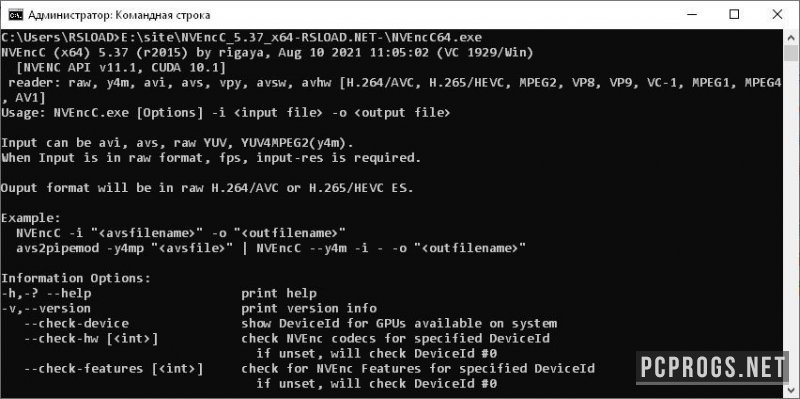
NVEnc — утилита позволяющая проводить тестирование производительности и качества картинки кодека NVEnc. Предназначена для опытного сегмента пользователей Windows, а также для разработчиков программных решений.
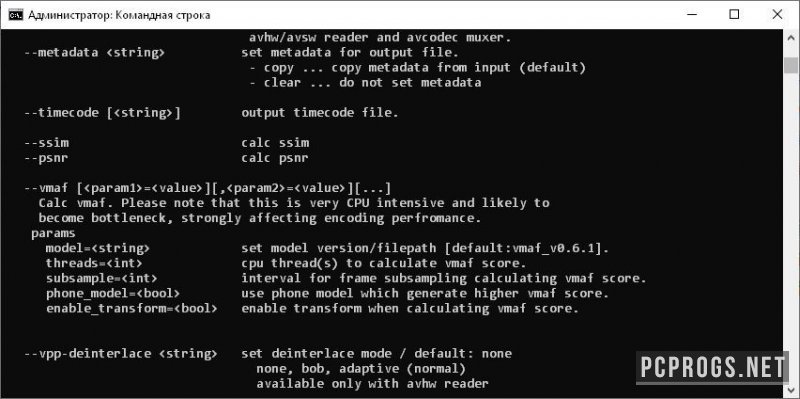
NVEnc не имеет графического интерфейса и запускается без установки. Все действия по тестированию и взаимодействию выполняются через командную строку (консоль). После запуска утилита отобразит доступные команды для проверки кодека и вывода дополнительной технической информации об аппаратном обеспечении (видеокарте).
О программе
КатегорияДиагностика ПК
Разработчикrigaya
Добавлено23-09-2023
Версия7.31
ПоддержкаWindows 7, 8, 8.1, 10, 11 (x64, x86)
ЯзыкАнглийский
АктивацияБесплатное использование
Не ленись, оцени материал!
1 голосов
Скачать NVEnc 7.31
Пароль от архивов: pcprogsnet
Уважаемые гости и те, у кого не работает облако MAIL и скачивание файлов! Прямые ссылки на ПО по прежнему доступны, но только для ЗАРЕГИСТРИРОВАННЫХ пользователей. Если хотите качать напрямую с сервера, огромная просьба, зарегистрироваться. При возникновении каких-либо трудностей, обращайтесь в наш чат TELEGRAM.
Подписывайся и следи за новостями