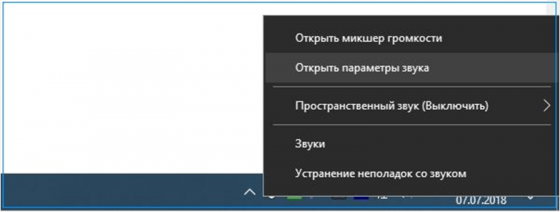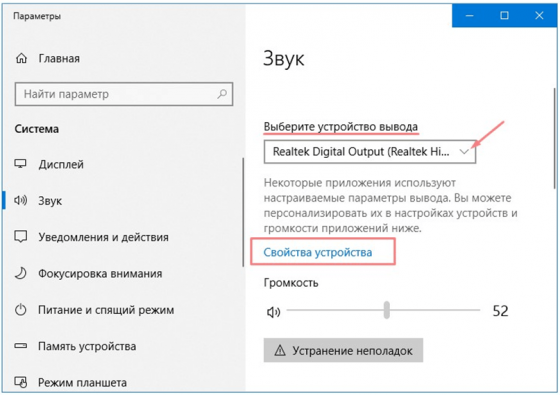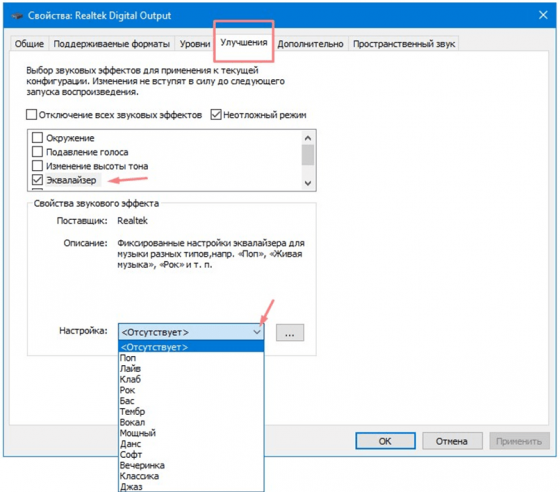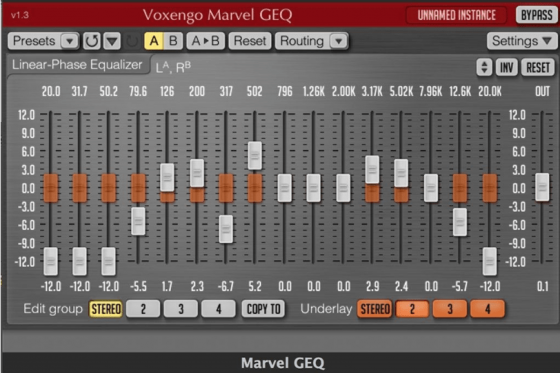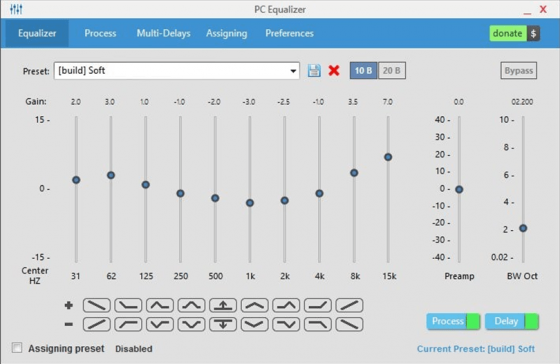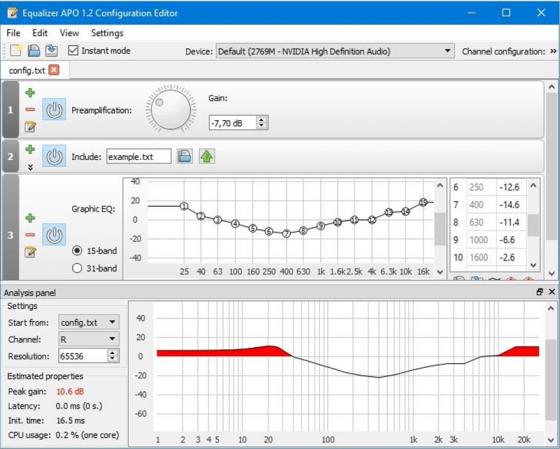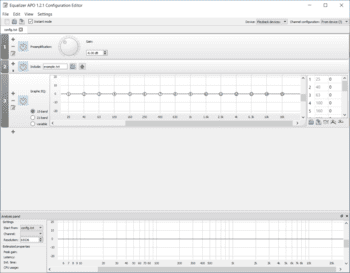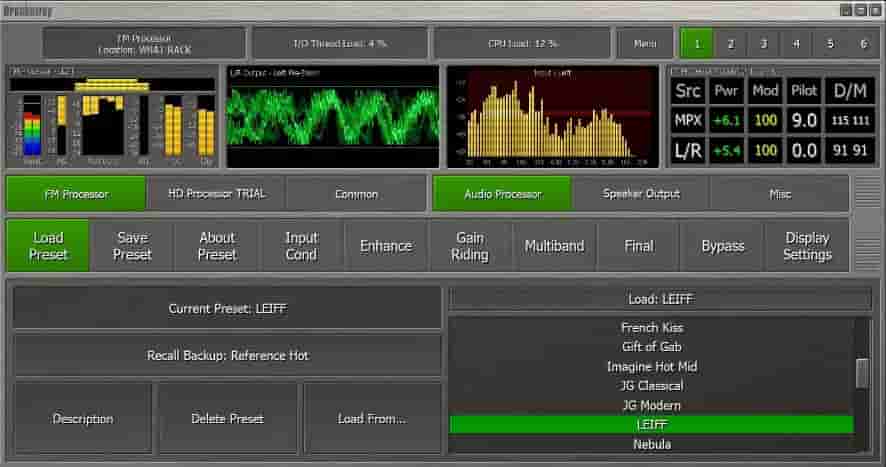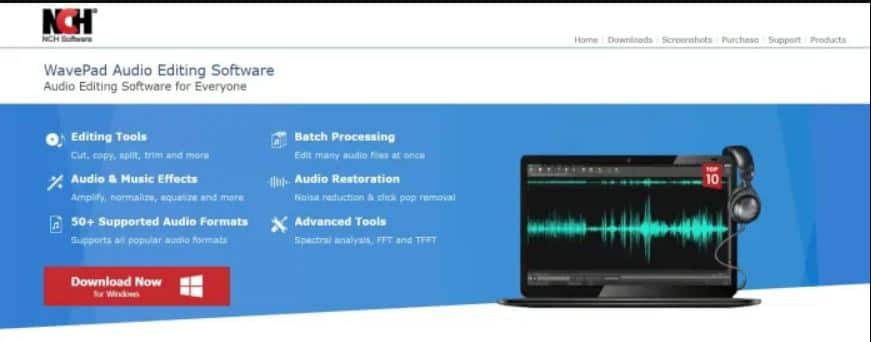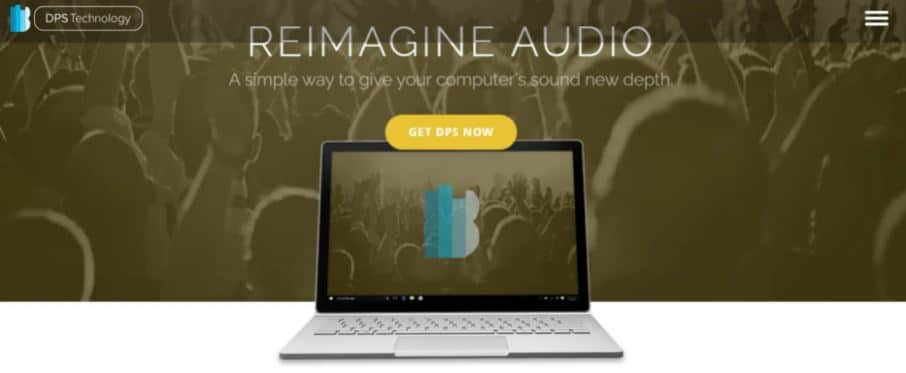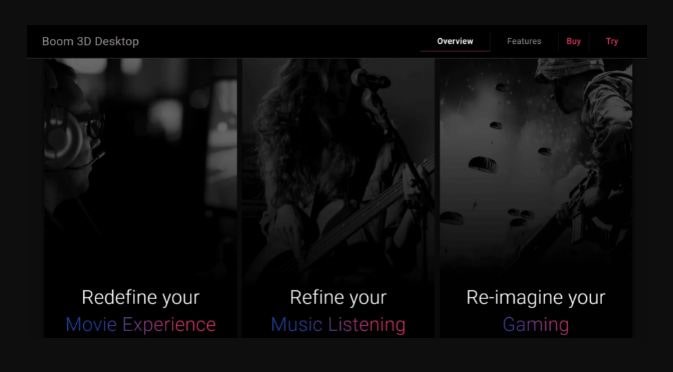Эквалайзер — набор программных фильтров для Windows 11, благодаря которому пользователь может осуществлять регулировку громкости определенных частот. Раньше требовались специальные аппаратные инструменты для оптимальной настройки звуковых частот, но теперь вполне достаточно программного обеспечения, которое подойдет меломанам для комфортного воспроизведения музыкальных треков. Не забывайте о том, что сейчас можно использовать встроенный эквалайзер или скачать альтернативный софт для Windows 11 с нашего веб-сайта.
Инструкция по поиску встроенного эквалайзера
Если вам хочется воспользоваться встроенной программой, которую имеет в своем арсенале операционка Виндовс 11, то рекомендуем изучить краткий алгоритм, состоящий из пошаговых действий.
- В нижней части экрана монитора в правом углу, где находятся часы, нажмите на иконку динамика. Затем в новом меню кликните на вариант «Открыть параметры звука».
- Определитесь с подходящим устройством вывода и потом перейдите по ссылке «Свойства устройства».
- Найдите «Улучшения» и ставьте галочку рядом с эквалайзером и неотложным режимом (если они не стоят). В пункте «Настройка» в этом же окне откройте список и выберите подходящий эффект.
Если такого софта для Виндовс 11 вам будет недостаточно, то советуем изучить небольшой перечень аналогичных утилит, которые можно скачать и инсталлировать на ПК в любое время.
Особенности эквалайзеров
Voxengo Marvel GEQ
16-полосная программа, которая открывает огромные возможности для музыкального творчества. Другие настройки также не подкачали и сильно отличаются от конкурентных приложений. Этот бесплатный продукт может похвастаться следующими достоинствами.
- Наличие оперативной формы EQ-настройки, предназначенную для отдельных дорожек.
- Если используете сразу два вида настроек, то у вас не возникнет трудностей при сравнении итоговых результатов для выбора наилучшего.
- Доступен сбор отдельных каналов в целые группы.
- Звуковой сигнал можно обработать в 64 бит.
- Имеется несколько режимов для качественной обработки звука.
- Доступность любых частот дискретизации.
- Теперь этот эквалайзер для Виндовс 11 можно скачать бесплатно с официального интернет-ресурса разработчика, предварительно кликнув по этой ссылке https://www.voxengo.com/product/marvelgeq/.
PC Equalizer
Популярное приложение для тех, кто активно обрабатывает звуковые треки. Понятный интерфейс и разнообразие всевозможных настроек — это далеко не весь перечень преимуществ данного продукта.
- Есть опция быстрой фильтрации звучания.
- Пользователю доступно управление правыми и левыми частотами.
- Обширный список стандартных эффектов.
- Функционала вполне достаточно для самостоятельного создания музыкальных эффектов.
- Софт можно настроить так, чтобы он запускался одновременно с операционкой.
Equalizer APO
Признанный гигант предлагает пользовательской аудитории не просто многочисленные переключатели, а кое-что другое.
- После настройки, итоги своей работы легко сохраняются в файл, чтобы впоследствии можно было заняться его редактированием при необходимости.
- Утилита была выпущена в 3 различных версиях: одна параметрическая, другая имеет 15 полос, а третья — 11.
- Обширная библиотека с эффектами и разнообразными фильтрами.
- Приложение может функционировать с микрофонами.
- Имеются автоматические обновления.
Вы можете выбрать совершенно любой эквалайзер на русском для платформы Windows 11, чтобы потом скачать и установить его на своем ПК. Такие программы не отличаются чрезмерно сложным функционалом и могут быть полезны меломанам и обычным пользователям, которые любят слушать музыку.
Equalizer APO
для Windows
Equalizer APO — мощный графический эквалайзер с набором фильтров, который устанавливается дополнительно к драйверу звуковой карты и позволит точно настроить звуковые параметры вашей системы. Позволяет создавать различные акустические профили и применять их при необходимости.
После установки у пользователя появляется возможность профессионально настраивать звук непосредственно в самом аудиоадаптере, что избавляет от необходимости в дальнейшем возиться с настройками каждого медиапроигрывателя или любой другой программы, работающей со звуком. Помимо выходного сигнала, с помощью Equalizer APO также можно настроить и обработку звука на входных каналах звуковой карты, которые используются при подключении микрофонов, музыкальных инструментов, различных MIDI-устройств и других источников аудиосигнала.
Помимо многополосного эквалайзера, для регулировки звуковых частот, программа также предлагает большое количество базовых и частотных фильтров, например: Chorus, Delay, Copy, Preamplification, Notch Filter, All-pass Filter, High-shelf Filter и др. Вдобавок имеется возможность подключения внешних VST аудиоплагинов с дополнительными функциями.
Возможности Equalizer APO:
- работа с неограниченным количеством каналов;
- большое количество фильтров;
- использование с интерактивными программами;
- возможность задать практически любое значение частоты и амплитуды;
- встроенный анализатор пиковых значений;
- встроенные быстрые режимы;
- большой набор предустановленных настроек;
- автоматическое обновление;
- возможность подключения внешних VST аудиоплагинов;
- не требует высоких функциональных характеристик ПК.
ТОП-сегодня раздела «Утилиты, Плагины»
Sound Booster 1.12.0.538
Sound Booster – утилита, способная усилить громкость звука в операционной системе до 500% по сравнению с обычным звучанием…
Equalizer APO 1.3
Параметрический многополосный эквалайзер для Windows, использующий технологию Audio Processing Object…
FxSound 1.1.20.0
FxSound позволяет значительно улучшить качество звучания ваших любимых программ и…
EarTrumpet 1.3.2.0 / 2.2.1.0
EarTrumpet — удобное приложение для операционки Windows 10, позволяющее управлять громкостью звука любого открытого приложения из единой панели…
Отзывы о программе Equalizer APO
hubich про Equalizer APO 1.2.1 [12-10-2022]
Очень очень редко оставляю отзывы, или если продукт полное днище или реально топ. В данном случае второй вариант. Удобный эквалайзер, мне нравится. Чем же он такой особенный? Простота использования и минималистичный интерфейс, чем увы обделены практически все остальные конкуренты.
3 | 3 | Ответить
валерий про Equalizer APO 1.2.1 [03-07-2022]
скачал на винду 11 пишет не совместимо пришлось удалить
5 | 7 | Ответить
atlz в ответ валерий про Equalizer APO 1.3 [04-01-2023]
У кого винда 11, ставьте версию 1.3, всё работает
4 | 3 | Ответить
Юзер про Equalizer APO 1.2.1 [17-05-2022]
Постоянно ищу что-то в инете и ваш сайт уже примелькался. Спасибо за вашу работу, но надеюсь вы проверяете то что выкладываете на скачивание. Если эта прога будет работать хорошо и ютуба с авито не будут блокироваться, зайду опять и скажу спасибо))
5 | 12 | Ответить
Дмитрий про Equalizer APO 1.2.1 [19-07-2021]
прям проще и лучше не куда
3 | 4 | Ответить
Валентин про Equalizer APO 1.2.1 [05-06-2021]
Прекрасный эквалайзер! Есть возможность создавать и запоминать свои собственные настройки.
4 | 6 | Ответить
by Loredana Harsana
Loredana is a passionate writer with a keen interest in PC software and technology. She started off writing about mobile phones back when Samsung Galaxy S II was… read more
Updated on
- A PC audio equalizer improves the quality of sound produced by your computer.
- To enjoy better music quality on Windows 11, adjust the equalizer settings on its media player, and play directly from the application.
- Without any third-party applications, you can improve the sound quality of Windows 11 by changing the sound settings of your PC.
If you need to improve your listening experience on audio hardware, you can do that with any free equalizer for Windows 11.
Some individual apps like the Media Player give sound equalizing functionality, but, sadly there’s no Windows equalizer, so you need to use third-party audio equalizers.
This article will show you the best free equalizer for Windows 11 that you can use without restrictions. If you require a more robust paid solution, you should read about the EqualizerPro audio enhancer.
What is an audio equalizer?
A PC audio equalizer is a software tool that allows you to tinker with the loudness and density of bands or specific audio frequencies. These adjustments improve the sound quality and make it more suitable for the listener.
An audio equalizer will allow you to boost the bass or trim the treble effect to make it more appropriate for a room that reacts to sounds with low frequency.
Audio equalizers on your Windows 11 OS will digitally reproduce the same effects of turning and adjusting nobs in the traditional hardware equalizers.
What is the best Windows 11 free equalizer?
Boom3D – Most interesting features included
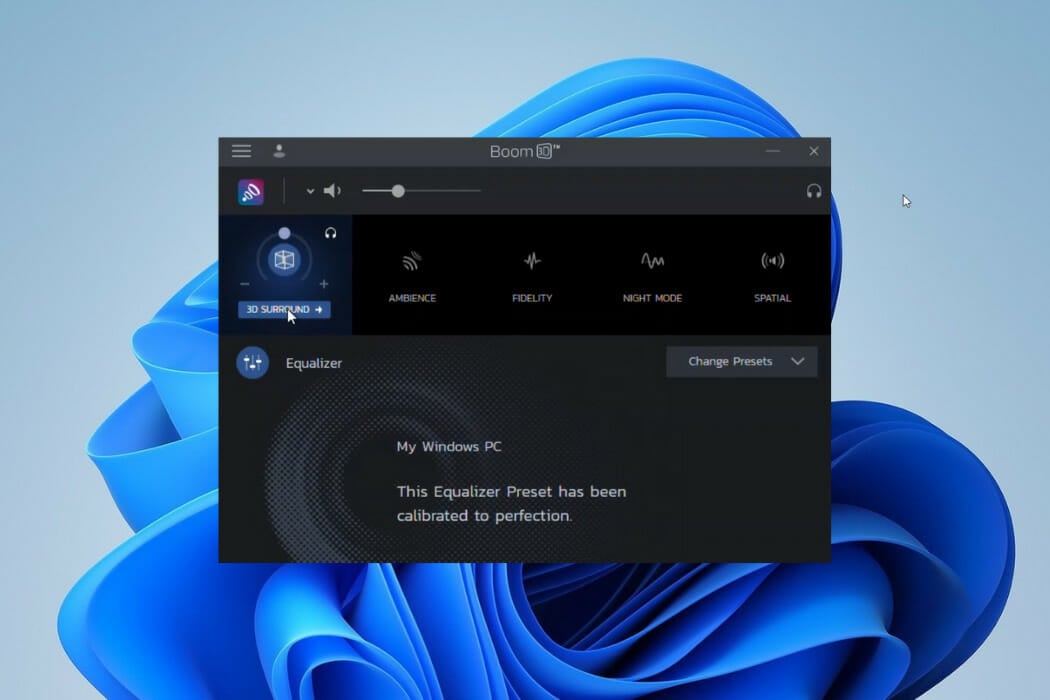
Boom 3D is a pro audio enhancer. Even though it is not entirely free, you could get some of the best audio equalizing features during its 30 days free trial period.
As the name implies, you will be able to play your songs with the most amazing 3D effects on any streaming service, media, or headphones.
The surround feature converts your PC into an incredible music booster, adding deep bass and clarity to every sound. You could get the exact effects the musician intended and more.
You would have access to 31-band equalizers and a wide range of presets.
Additional features:
- Boom volume booster
- State of the art audio player
- Apps volume controller

Boom3D
If you need the best sounds on every streaming platform, this audio equalizer is an excellent choice.
FXSound – Best interface
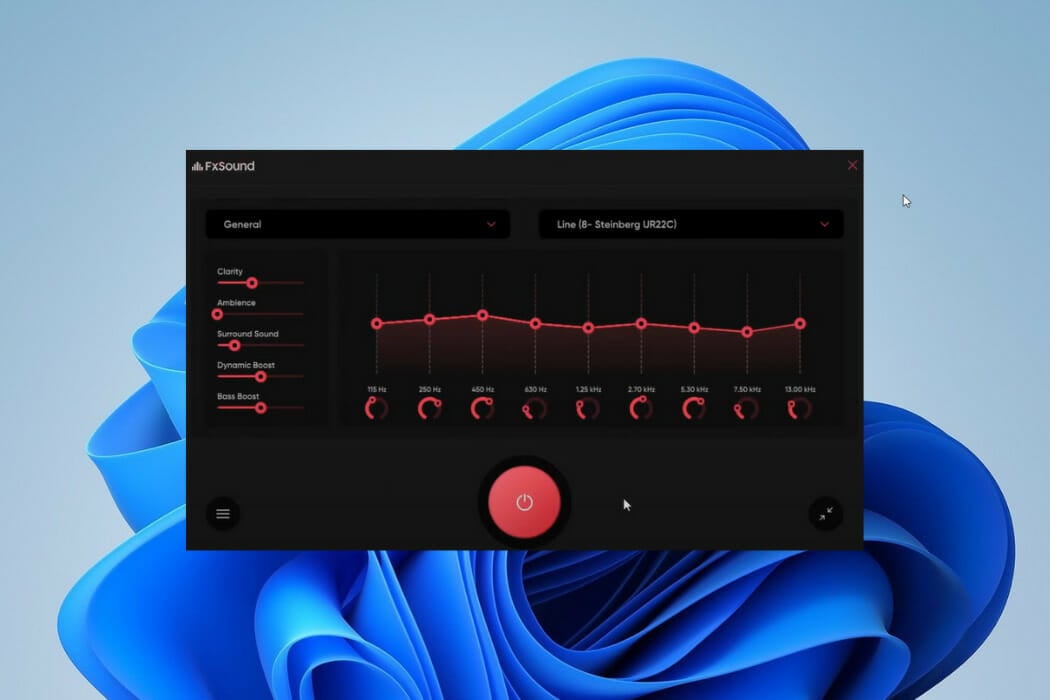
The legacy app and the new FXSound app have free versions. FX Sound provides an easy learning curve if you have ever used traditional audio equalizers. In addition, it provides a simple tunable for adjusting sounds.
Its downside will be the compatibility issues with extreme audiophiles, attributed to a capacity of 10 bands ranging between 110Hz and 15KHz. The preloaded presets compensate for the small band capacity.
Sliders are conspicuously missing on the new FxSound app, and you will only have to hit the ON button for the app to produce real-time enhancement of sound.
How we test, review and rate?
We have worked for the past 6 months on building a new review system on how we produce content. Using it, we have subsequently redone most of our articles to provide actual hands-on expertise on the guides we made.
For more details you can read how we test, review, and rate at WindowsReport.
On this app, you will have options for several presets, including music, games, video streaming, etc. It is an easy-to-use option if you have no prior sound processing knowledge. Users of FX Sound will be able to include a variety of effects, including surround sound, ambiance, and clarity.
Additional features:
- Unique visualizer
- Dynamic boost options
- A preamplifier volume control
⇒ Get FXSound
Viper4Windows – In-depth customization
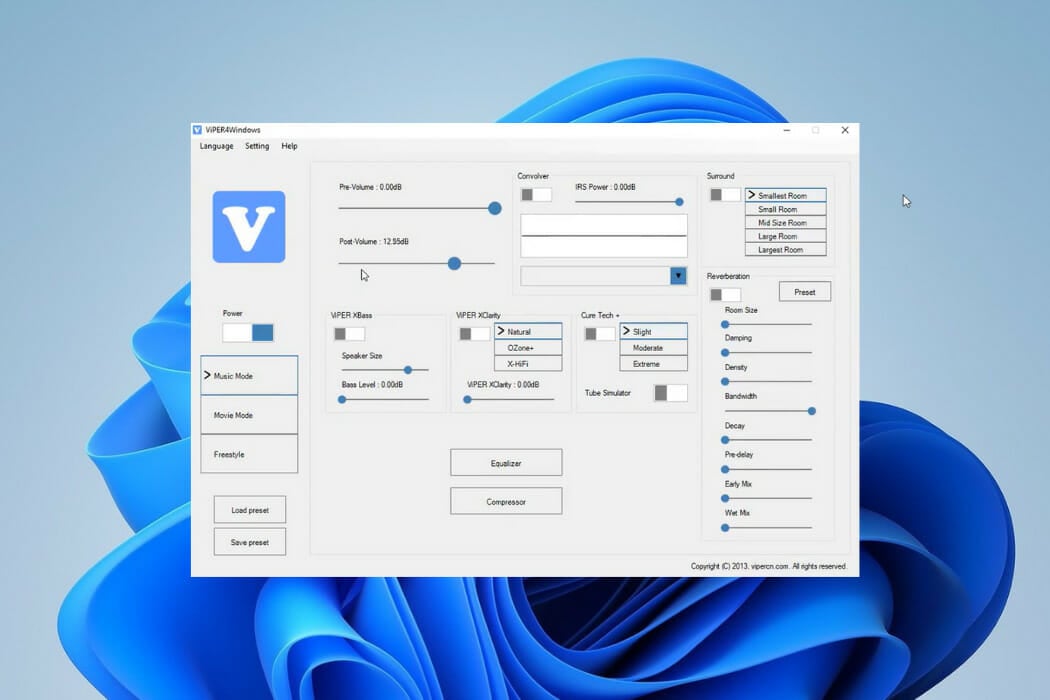
Viper4Windows is a powerful sound equalizer for Windows 11. You can load it on the sound card as the audio processing object and save it on audio-enhancing hardware.
You will be fond of it because it gives them the freedom to choose target output devices and allows custom sound presets for varying scenarios, including Rock Music, Super Bass, and Jazz Music.
Compared to FX Sound, it has a broader band range. You will be able to customize through 18 bands ranging between 120dB and 13dB.
It has a surrounding feature for sound effects to accommodate small, mid-size, large, and largest rooms.
Viper4Windows’ ViPER XClarity feature helps to stabilize distortions in noise. This feature gives you three options: Ozone+, Natural, and X-Hifi, and includes an adjustment bar for setting distortion.
Additional features:
- Speaker size and bass level control
- A compressor for pitch selection
- Reverberation effects
⇒ Get Viper4Windows
Equalizer APO – Open source and powerful
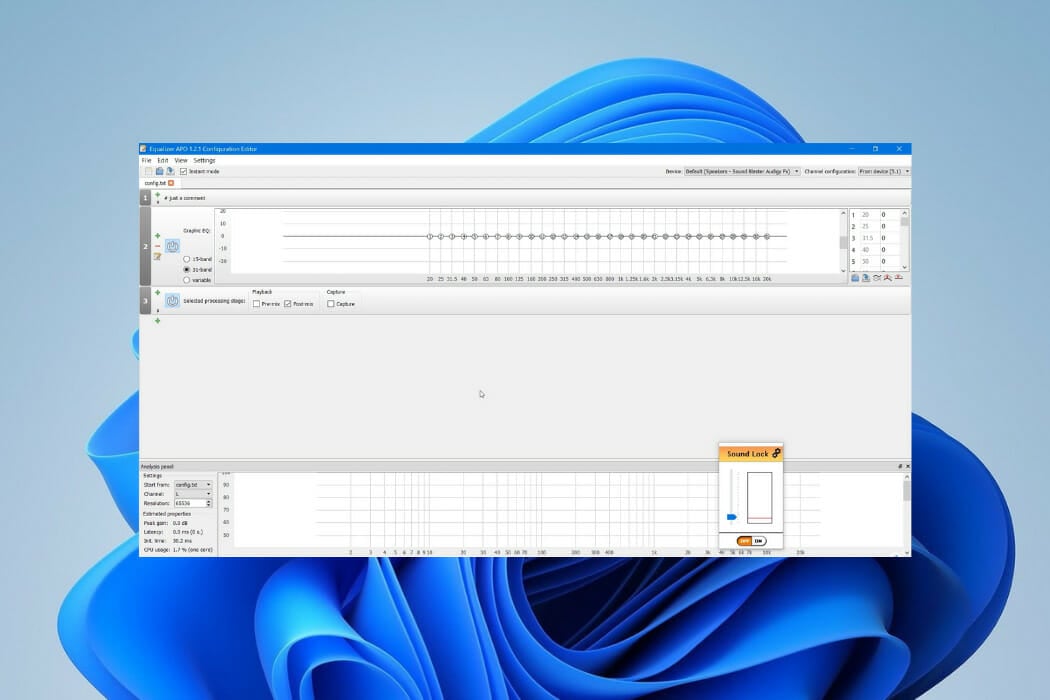
Equalizer APO is yet another excellent Windows 11 free audio equalizer. It is open source, and the several sound filters will be a great addition to boosting music quality on your PC.
Like all the other applications on this list, it is backward compatible with other editions of Windows. You may get the best out of it when used with Room EQ and VST plugins.
With this sound equalizer, you can do more than real-time effects. With the option to save your settings as config.txt, you can apply settings whenever you need them.
This sound equalizer has a low latency rate, and you will be able to use its settings and filters for VoIP apps, music streaming apps, and computer games.
Overall, Equalizer APO works great on Windows 11, so it’s worth checking out.
Additional features:
- Integration with voice meeter
- Robust filter options
- A wide range of channels
⇒ Get Equalizer APO
Graphic Equalizer Studio – Easy to use

More than some of the other audio equalizers on this list, Graphic Equalizer Studio requires some knowledge of audio processing to successfully tweak the sounds. For example, while broadcasting songs, treble and bass responses may not be the same between tracks.
You may use it along with a limiter and compressor to get the best out of its dynamic audio range. When you enable its auto-correct feature, it will automatically detect min and max amplitudes.
Using this equalizer, all your playlists should sound better.
Additional features:
- Q-factor adjustment for different configurations
- Real-time audio processing
- Auto-correct included
⇒ Get Graphic Equalizer Studio
Realtek HD Audio Manager – Perfect for beginners
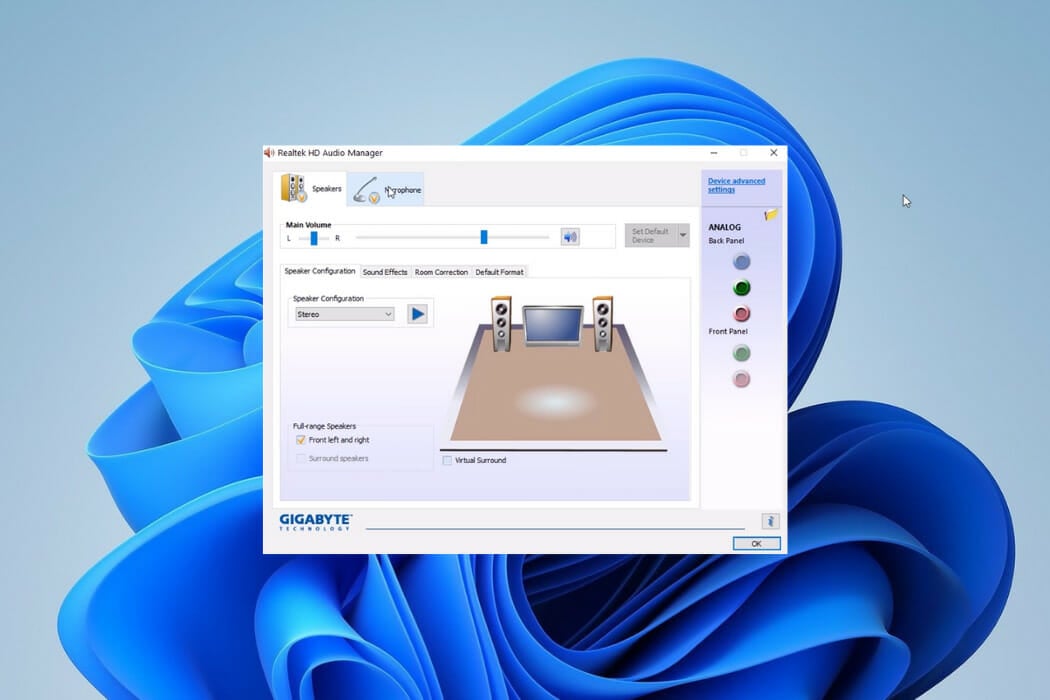
This is another free, open-source Windows 11 equalizer. It allows you to change several sound settings on stereos, speakers, and mics.
If this equalizer sounds familiar, it is because you find it in most computers. However, it does not come with a Windows 11 installation but can be downloaded for the OS.
Realtek HD Audio Manager has a highly customizable equalizer set of 10 bands. Options for sound effects are grouped into Environment and Equalizer.
The Equalizer sound effect has bands that range between 31dB and 16k dB and permits customization for future use. You would find its many presets handy. Its newly introduced Karaoke is used to maintain the current track’s pitch.
Realtek HD Audio Manager’s Environment sound effect includes Underwater, Living room, Sewer Pipe, Forest, and more. Once you select any of these, it will create the corresponding sound effect.
Overall, the Realtek equalizer for Windows 11 offers great features, so you should consider it.
Additional features:
- Room sound correction
- Swap Center, and Bass Management
- Virtual Surround
⇒ Get Realtek HD Audio Manager
DFX Audio Enhancer – Highly customizable

DFX Audio Enhancer is a basic sound equalizer for Windows 11. It will add different features to the sound to improve the quality. It is more popular for producing solid effects like Fidelity, 3D surround, Dynamic boost, and Ambience.
With the 3D surround, it generates real-life effects to mimic different surroundings. The hyper boost arguments perceived audio loudness while maintaining the sound distortion.
To add to the aesthetics, it has the option for different skins like Factory_classicblue, Factory_charcoal, etc. During installation, you must take care not to install other software that is not needed but come in the installer.
Additional features:
- Light Processing
- Streamcast options
- Dynamic boost
⇒ Get DFX Audio Enhancer
Can I enhance the audio features on Windows 11?
You may not be interested in downloading a free equalizer app and would prefer to work with the inbuilt sound features of Windows 11. In this case, optimizing the sound settings on Windows 11 will be your best bet.
- How to Improve Sound Quality on Laptop & PC [Windows 10/11]
- 5+ best virtual surround sound software [2022 Guide]
- Fix: Stuck at CHKDSK is Verifying USN Journal
- Windows Terminal Canary is now available to users everywhere
- Users are now able to quickly refresh Windows Copilot convos
- The Windows 11’s weather widget now offers a detailed weather forecast
You will be able to access the sound settings by right-clicking on the sound icon, then tinkering with the different settings to get what appeals to you.
These are some of the best free equalizers that you can use on Windows 11, but if you need a free equalizer for Windows 10, you can also use these tools because they are backward compatible.
If you never used an equalizer before, we have a great guide on how to add a sound equalizer to Windows 10, so be sure to check it out.
We are curious to know which of these free equalizers works best for you. Please let us know in the comments.
Equalizer APO is a parametric / graphic equalizer for Windows. It is implemented
as an Audio Processing Object (APO) for the system effect infrastructure
introduced with Windows Vista.
Features:
— virtually unlimited number of filters
— works on any number of channels
— very low latency, which makes it suited for interactive applications
— low CPU usage
— modular graphical user interface
— VST plugin support
— integrates into Voicemeeter (http://www.voicemeeter.com/)
Requirements:
— Windows Vista or later (currently only Windows 7, 8, 8.1, 10 and 11 have been tested)
— the application must not bypass the system effect infrastructure
(APIs like ASIO or WASAPI exclusive mode can not be used)
Equalizer APO is best used in conjunction with Room EQ Wizard (http://www.roomeqwizard.com/), because it can read its filter text file format.
Please have a look at the Wiki (http://sourceforge.net/p/equalizerapo/wiki/) for instructions on installation and configuration.
License
GNU General Public License version 2.0 (GPLv2)
Built by Auditors for Mid-size Teams.
User Ratings
4.5
out of 5 stars
★★★★★
★★★★
★★★
★★
★
ease
1 of 5
2 of 5
3 of 5
4 of 5
5 of 5
4 / 5
features
1 of 5
2 of 5
3 of 5
4 of 5
5 of 5
4 / 5
design
1 of 5
2 of 5
3 of 5
4 of 5
5 of 5
4 / 5
support
1 of 5
2 of 5
3 of 5
4 of 5
5 of 5
4 / 5
User Reviews
- All
- ★★★★★
- ★★★★
- ★★★
- ★★
- ★
-
Perfectly set up my wireless headphones
-
works perfectly switching between multiple output devices and always useful.
-
An absolute necessity for PC gaming audio performance and occasional tuning of certain headphones/IEMs.
-
10/10 for loud mic noises
Read more reviews >
Additional Project Details
Operating Systems
Windows
Languages
English, German
Intended Audience
Advanced End Users, End Users/Desktop
User Interface
Non-interactive (Daemon), Qt
Programming Language
C++
Related Categories
C++ Sound Audio,
C++ Home Theater PC Software
The new Microsoft OS carries an in-built audio mixer and enhancer but doesn’t satisfy the user’s needs. If you are someone who is a heavy gamer, an audiophile or loves customizing music or videos then a good sound equalizer is all you need, as it is able to:
- Adjust the loudness of audio frequencies called brands.
- Add in advanced effects
Now, do you know which is the best? If no then follow through.
This is a technique through which one can adjust the balance between audible frequency components. These tools provide with:
- Improve sound quality, easy treble boost, improvised base and best surround sound.
7 Best Sound Equalizer Software for Windows 11 – Enhance Audio Experience
Breakaway Audio Enhancer v1.4 – For DJs
This is a good tool that carries all the features used to enhance games, audio, videos and web browsers.
- Able to correct song-to-song volume shifts.
- Adjusts volume dynamics and spectral balancing automatically.
This one is for $29.95 but has a 30-day free trial too.
Why it’s good:
- Crispy and loud sounds.
- Processes dynamics with multi-band.
- Uses technology that is used by webcasters, radio stations and DJs.
Download Breakaway Audio Enhancer
RECOMMENDED: Top Audio Software for Windows 10 (Free Audio Enhancers).
WavePad Audio – Basic tools
With this, all sound lovers can record and modify music and other recordings. Has various features; normalizes, reverb, echo, reverse, amplify, equalizer and much more. The best thing about this one is that it functions with all its unique features in real-time. Moreover, it shall provide you with high fidelity, booming bass and clear audio soothing to the ears. It costs between $29 to $49 but carries a free version as well.
Why it’s good:
- Supports all formats of audio files.
- Work on more than one audio at the same time using a batch processing tool.
- Carries editing tools like cut, split, copy, trim, compress and much more.
- Supports different file formats like MP3, WAV, VOX, WMA and GSM.
Download WavePad Audio
Graphic Equalizer Studio Edition – Visually pleasing
This provides users with some real-time processing. It runs WAV files in real time as well. It aims to provide clear and crisp volumes with significant processing power and control.
The best thing about this one is that it carries a graph with which we can tune sounds and turn sounds of various sources more consistently. With this, we can also watch min and max amplitudes. It costs around $49 and has a free trial for 30 days.
Why it’s good:
- Carries a correlation meter.
- MP3 Player.
- It provides users with programmable frequency selection with an independent band calculator.
- Carries automated live audio equalization.
- Has a Q-factor for some fine-tuning to enhance sound quality.
Download Free Graphic Equalizer Studio
CHECK ALSO: Top TeamViewer Open Source Alternatives for Windows 11.
Equalizer APO Pro v2 – For the professionals
This one is quite a popular choice today as it is user-friendly and a dedicated tool. It carries around 10 band equalizers and 20 presets which shall give you all the enhancements which are needed for media players and other installed applications.
The best feature which differs from others is the preamp volume control with which one can tune a single band in order to amplify low notes by individually adjusting every band. Carries a free trial for 7 days and then pays $29.95 to have the license.
Why it’s good:
- More than 20 equalizer presets are available.
- Simple and easy-to-use interface.
- Comes with preamp volume control.
- With bass boost effect audio bass can be enhanced.
- Improvise the entire audio output without making adjustments to every band separately.
Bongiovi DPS
It uses the technology Digital Power Station (DPS) which is used to bring improvement to the sound. Works in real-time to correct and optimize it which makes music, video games and movies alive.
It has a premium version has different features; DPS audio processing, access to virtual sub-woofer for deep bass, immersive headphone audio, and many custom profiles along band settings to match required preferences. Moreover, it also offers users bass, treble, visualization and much more. The premium costs around $4.99 monthly and has a 30-day free trial.
Why it’s good:
- The user interface is new and flexible.
- Updates bass and treble EQ bring in more control.
- Allows stereo enhancement controls.
- Carries frequency visualizer.
Our Pick: Windows 11 Photo Viewer and Editor Alternatives.
Boom 3D (Improved) – An immersive experience
If you are into 3D sound surround then this is the best option you have. It is for all those who enjoy listening to device audio using headphones. It is able to convert the audio output into 3D surround sound without using any additional boosters or hardware.
It provides users with the best enchanting listening experience without considering the audio style you are playing by combining equalizers of 31 bands and many presets. The best thing is that we can boost the effects of our headsets, default audio devices as well as media players. Its premium plan costs around $11.32 and comes with a free trial of 30 days.
Download Boom 3D
FXSound – The real deal
This was previously known as a DFX audio enhancer. This provides an equalizer and real-time audio processor features that support 3D sound surround, high fidelity, dynamic gain boosting and many others. While watching Netflix or Youtube it shall provide you with high-quality sound audio effects. It also has a free version but in this features are limited, the full version with advanced features costs around $1.25.
Why it’s good:
- Within minutes get high-quality audio.
- Optimize low quality.
- Increase music base.
- Reprocess frequencies.
- Personalized learning experience.
- High-fidelity.
- Carries 31 band equalizer and preset.
- Magical 3D surround sound.
- Advanced audio player.
- Volume booster is quite powerful.
- Carries radio stations.
- Intensity slider and app volume controller.
How To Manually Enable Enhanced Audio in Windows 11
If you have an enhanced volume then you can enjoy good sound quality coming out of the speakers. The New Microsoft version 11 brings in audio quality to systems and laptops which provides you the same experience with home theater stereo systems.
Now, it carries many enhancement options including:
- Virtual surround, bass boost and loudness equalization.
Loudness equalization is used to prevent one content from playing louder than the others, this is quite similar to watching TV and a loud commercial comes up, it prevents this.
You won’t find such a feature in Windows 11. To enable this follow-through
The new version carries a centralized location for most of the settings; all can be done from the “system settings” pane.
- Use “windows key + I” to go to system settings or you can also click on start > settings.
- As an alternate, you can also use the search box on the taskbar and search “settings”.
- Open it up.
- Windows settings will open up,. click on system > Sound present on the right pane of the screen.
- In settings, under advanced you need to click on “all devices”.
- Select “speakers”.
- To enable “enhanced audio” toggle the button to “on position.
- Click on “advanced” in order to enable some extra features.
Boost the bass levels
It is used to boost the lowest frequencies which can be played by the speakers.
Virtual Surround Experience
It is used to encode surround audio with reason to transfer as stereo output to receivers with matrix decoder.
Room correction – Different set of speaker control
It is used to provide compensation for room and speaker characteristics.
Loudness Equalization – An equal experience
It is able to reduce perceived volume differences by understanding human hearing.
Once the settings have been enabled you need to apply them, exit and then test the system audio for some great quality.
Disable Enhanced Audio Feature
If you are not satisfied after applying the above settings then there is always going back for this you need to go to start > settings > sound > all devices > speakers and then toggle the button to “off” for enhanced audio.
CHECK ALSO: Free Duplicate File Finder Utilities To Get for Windows 11.
Final Words
Music is a very good therapy for many of us who are working and need to keep going. It also helps reduce stress levels. Today, we have compiled a list of the best sound equalizers for Windows 11 that are free to install to enhance your sound experience at no extra cost.