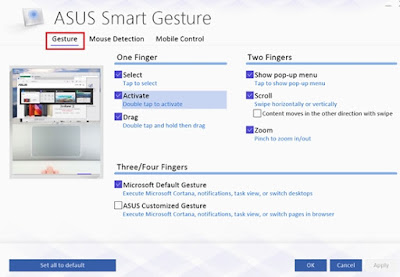• Инструкция по скачиванию
• Инструкция по установке программ для новичков
Предположительно у вас система Windows 7, разрядность: 64 Bits
Доступные файлы и ссылки:
Для Windows 10
32-bit
Скачать драйвер ASUS Smart Gesture 4.0.12 (для Windows 10 32-bit) с официального сайта
QR Код
53.74 Мб
Подробнее
SmartGesture_Win10_32_VER4012.zip
|
dlcdnets.asus.com
MD5: 985d20187db254cadae0f510ea204a3e
SHA256: 05809f6d54182d1569ec49e7bcd16880f83840c97ce64526982c767d0a9b20b2
Скачать драйвер ASUS Smart Gesture 4.0.12 (для Windows 10 32-bit) с нашего сайта
QR Код
53.74 Мб
✔
Проверено антивирусами
Подробнее
SmartGesture_Win10_32_VER4012.zip
|
drivers.mydiv.net
MD5: 985d20187db254cadae0f510ea204a3e
SHA256: 05809f6d54182d1569ec49e7bcd16880f83840c97ce64526982c767d0a9b20b2
64-bit
Скачать драйвер ASUS Smart Gesture 4.0.12 (для Windows 10 64-bit) с официального сайта
QR Код
53.75 Мб
Подробнее
SmartGesture_Win10_64_VER4012.zip
|
dlcdnets.asus.com
MD5: a684faadbae23b29a7a2bbe3eda0dd88
SHA256: 069c2cd86994af8cac2eb86a79987baa267c01fb8b4e4c393f45a9b0c648706c
Скачать драйвер ASUS Smart Gesture 4.0.12 (для Windows 10 64-bit) с нашего сайта
QR Код
53.75 Мб
✔
Проверено антивирусами
Подробнее
SmartGesture_Win10_64_VER4012.zip
|
drivers.mydiv.net
MD5: a684faadbae23b29a7a2bbe3eda0dd88
SHA256: 069c2cd86994af8cac2eb86a79987baa267c01fb8b4e4c393f45a9b0c648706c
Для Windows 8 (32 и 64-bit)
Скачать драйвер ASUS Smart Gesture 2.2.14 (для Windows 8 — 32 и 64-bit) с официального сайта
QR Код
28.45 Мб
Подробнее
SmartGesture_Win81_64_VER2214.zip
|
dlcdnet.asus.com
MD5: 8d2ec64e5eabfc46bee3e49488ed89b2
Скачать драйвер ASUS Smart Gesture 2.2.14 (для Windows 8 — 32 и 64-bit) с нашего сайта
QR Код
28.45 Мб
✔
Проверено антивирусами
Подробнее
SmartGesture_Win81_64_VER2214.zip
|
drivers.mydiv.net
MD5: 8d2ec64e5eabfc46bee3e49488ed89b2
Для Windows 7 (32 и 64-bit)
Скачать драйвер ASUS Smart Gesture 1.0.0.0 (для Windows 7 — 32 и 64-bit) с нашего сайта
QR Код
28.45 Мб
✔
Проверено антивирусами
Подробнее
SmartGesture_Win7_64_VER1000.zip
|
drivers.mydiv.net
MD5: 8d2ec64e5eabfc46bee3e49488ed89b2
Внимание! Мы стараемся тщательно проверять все программы, но не гарантируем абсолютную безопасность скачиваемых файлов. Администрация сайта не
несет ответственности за содержание файлов, программ и возможный вред от их использования.
The Touchpad driver is required for the touchpad to work correctly. Also, the panel program may contain settings for sensitivity, pressure force and shutdown.
In order to install the touch panel driver, you need to do the following:
- Download the driver you need;
- Unpack the archive;
- Run the installer, usually Setup.exe;
- Follow the prompts to complete the installation;
| Asus Smart Gesture Win10 32 VER4012 | Download |
| Asus Smart Gesture Win10 64 VER4012 | Download |
| Asus Smart Gesture Win7 32 z1029 | Download |
| Smart Gesture compal z1035 | Download |
| Touchpad dualmode vt 080818 | Download |
| Elantech compal win7 64 z10590 | Download |
| Elantech win7 32 z70516 | Download |
| Sentelic win7 32 z9177 | Download |
| Synaptics Win XP z13130 | Download |
| Synaptics Vista 32 64 v13261 | Download |
| Synaptics Win7 32 win7 64 z151180 | Download |
| Touchpad VT | Download |
| Touchpad XP 071205 | Download |
Post Views: 1,044
Технология IPS (In-Plane Switching – планарное переключение) – одна из технологий производства жидкокристаллических панелей для мониторов.
Все заявления о производительности основываются на теоретических значениях, если явно не указано иное. Реальные значения производительности могут отличаться.
Действительная скорость передачи данных по интерфейсу USB 3.0, 3.1, 3.2 и/или Type-C будет меняться в зависимости от множества различных факторов, связанных с конфигурацией компьютерной системы.
Ultrabook, Celeron, Celeron Inside, Core Inside, Intel, логотип Intel, Intel Atom, Intel Atom Inside, Intel Core, Intel Inside, логотип Intel Inside, Intel vPro, Itanium, Itanium Inside, Pentium, Pentium Inside, vPro Inside, Xeon, Xeon Phi и Xeon Inside – это товарные знаки корпорации Intel и ее подразделений на территории США и/или других стран.
Технические характеристики продукта могут отличаться в разных регионах. Точную информацию о них вы можете получить у продавца. Цвет продуктов на иллюстрациях может несколько отличаться от реального из-за используемых настроек монитора и искажений в процессе фотографии. Мы стараемся представлять самую точную и полную информацию, доступную на момент публикации, однако оставляем за собой право вносить изменения без предварительного уведомления.
* Протестировано с помощью Mobile Mark 2014.
* Тестирование зависит от конкретного устройства и проводится в соответствии с военно-промышленными стандартами и внутренними стандартами качества ASUS. Некоторые продукты ASUS тестируются в соответствии со стандартом MIL-STD-810. Это не означает их соответствие требованиям Министерства обороны США или пригодность для военных целей. Результаты тестов не являются показателем или гарантией аналогичной работы устройства в будущем при таких же условиях. Повреждение продукта при таких условиях, а также при попытке их воссоздать, не будет покрываться стандартной гарантией ASUS. Дополнительная гарантия доступна по подписке ASUS Premium Care.
Asus renamed their Touchpad Driver into Asus Smart Gesture driver for most model released with gesture function. Unlike old traditional laptop, current Touchpad can do more than just moving the cursor and left and right click.
ASUS Smart Gesture is a smart touchpad driver that helps you control more precise gestures including tapping, scrolling, dragging, clicking, and more.
1. Install ATK driver first (Donwload base on your model -or — version 1.0.0020 and above.)
recommended ATK:
Version 1.0.0050 (32-bit) — 11.3 MB: Download
Version 1.0.0060 (64-bit) -11 MB : Download
2. Restart then install the following driver.
Asus Smart Gesture Drivers (Touchpad Driver)
version 4.0.12
Support Windows 7,8,8.1 and 10
32 bit Version (53 mb): Download
64 bit Version (53 mb): Download
For Intel 7th and 8th Generation units, Smart Gesture is replaced by PTP driver and it’s pre-installed in Windows 10, so you don’t need to download and install it.
Smart Gesture provides an option to switch functions of the left / right buttons. Setting it to default will disable it.
When «Disable touchpad when mouse is plugged-in” is enabled, the touchpad function becomes disabled after an external mouse is plugged-in. This includes USB cable mouse, wireless mouse, and Bluetooth mouse.
Table of Contents
Asus Touchpad Driver For Windows 10:
To download the latest Asus Touchpad Driver for Windows 10, you can follow a simple process. First, open the Start menu and type device manager into the search bar. Then, click the top result to open the Device Manager. In Device Manager, you will see a list of pointing devices that are installed on your computer. Once you find your Touchpad, right-click on it and select Update Driver Software.
FN + F9:
If you have an Asus laptop, you may be able to disable the touchpad using the FN + F9 keys. Normally, the FN + F9 key toggles the Touchpad on and off. But if the touchpad is disabled for some reason, it might not be as simple as enabling or disabling it with the hotkeys. To enable and disable the touchpad, you can press the FN + F9 keys at the same time. Once you’ve done this, you can switch the touchpad back to its original state.
First, you should make sure that the Asus touchpad driver is properly installed on your computer. If it has expired, you can try updating the driver manually by searching it using Windows’ search function. Alternatively, you can use the FN + F9 shortcut to enable or disable the Smart Gesture feature.
Next, you can go to the Asus website and download the latest touchpad driver for your Asus laptop. Most manufacturers have drivers available for free online, although some require a small fee. Run the driver, and it should fix the touchpad issue. This method is also known as a quick fix.
Ctrl + FN + F9:
If you are having trouble with your Touchpad, you can try to fix the problem by toggling it off or on using the F9 key. Some models of Asus laptops have an F9 button that turns the Touchpad on and off. To toggle it on and off, press the Fn and F9 keys at the same time on your keyboard. If the problem persists, you should download the latest ASUS Touchpad driver.
If you have the latest version of Windows 10 on your laptop, you can use the FN + F9 keyboard shortcut to toggle it on and off. You can also try the Troubleshooter tool from the Update & Security segment. The troubleshooter will run automatically and recommend the correct touchpad driver for your machine. You can also try a third-party driver updater utility.
You can also try disabling the touchpad on your laptop by pressing the “Fn” key. So, you may have to restart your PC after changing the settings. Alternatively, you can disable the touchpad in the Windows Device Manager.
FN + F10:
If you are having trouble with your touchpad, you can disable it by pressing the FN + F10 combination or FN + F9. You can also disable the touchpad by pressing the F9 key or pressing the spacebar to toggle it. This is useful if you have trouble with your touchpad or it isn’t working as it should.
You can manually update the driver by entering it into the Windows search function. Alternatively, you can open the Device Manager and click on the device containing the touchpad driver. From the resulting window, choose Update Driver Software. Note: You can download the free version of the software, but it will not always include the latest version of the driver. If you want the latest driver, you can purchase the PRO version.
Sometimes, updating Windows can disable the Asus Touchpad driver, which may cause touchpad problems. Luckily, this problem is easy to resolve, and it’s usually a very simple fix. First, make sure that your touchpad is enabled and connected. This can be done by going to Start > Settings>Devices.
FN + F12:
If you are unable to use the touchpad on your PC, try using the shortcut key Ctrl + FN + F9. This key combination toggles the Touchpad on or off. If this does not work, try running the Troubleshooter to try and find out what is wrong. Once you’ve found the cause of the problem, you can install the Asus Touchpad driver.
To update your Asus touchpad driver, first, make sure you have the proper driver for your model. It is possible to do this using the free version of the driver updater, or by using the Pro version. When you click the Update All button, the updated drivers will be downloaded automatically.
When the update is installed automatically by Windows, you may need to reboot your computer to activate the new driver. Alternatively, you can disable and enable the touchpad with the FN + F12 combination. The F9 key toggles the touchpad on and off. If you’re unable to fix this problem through the driver updater, you can try uninstalling the driver and reinstalling it to a previous version.