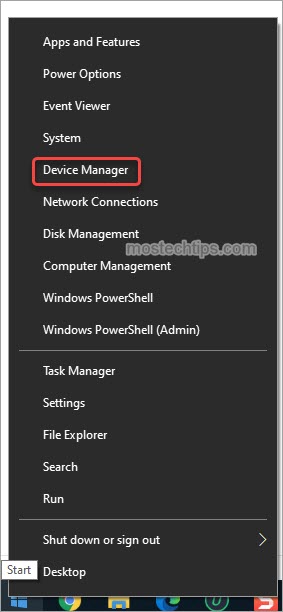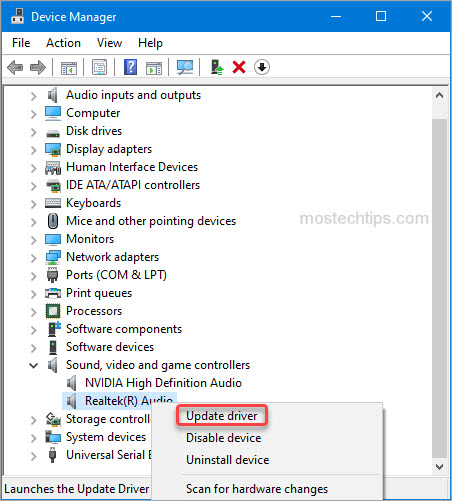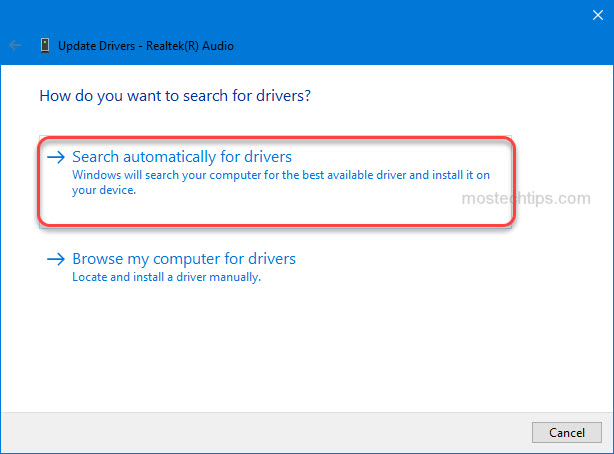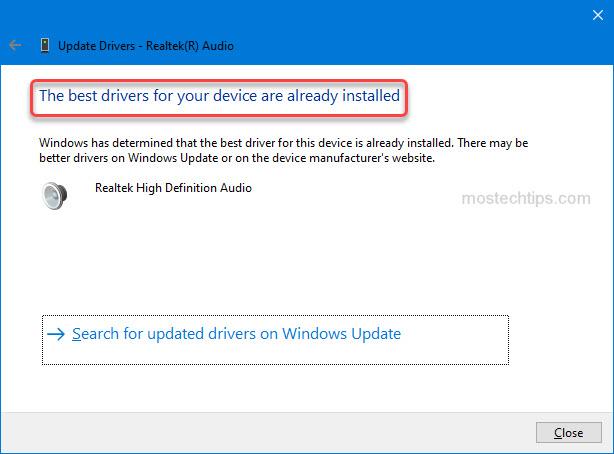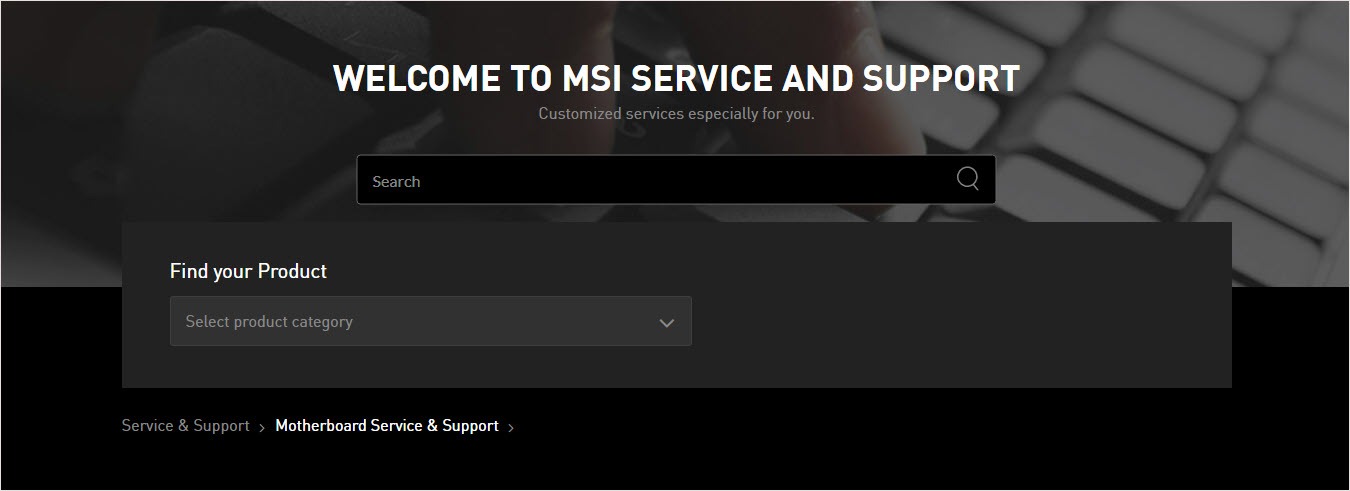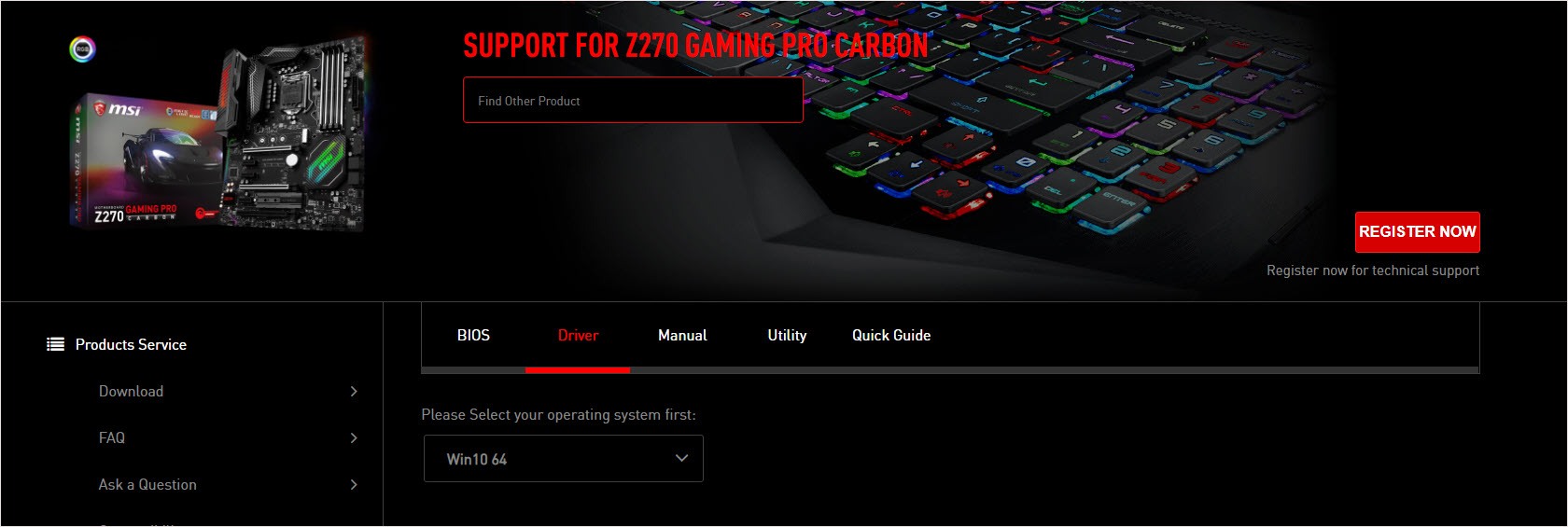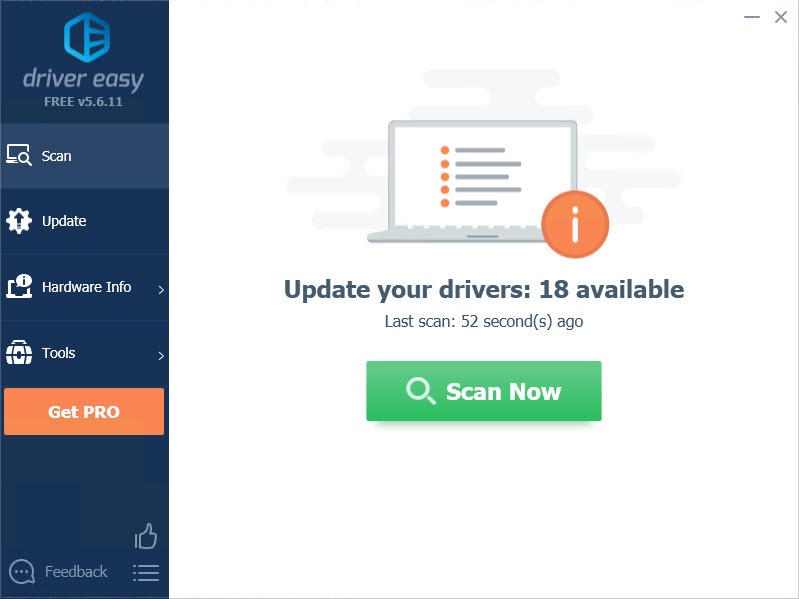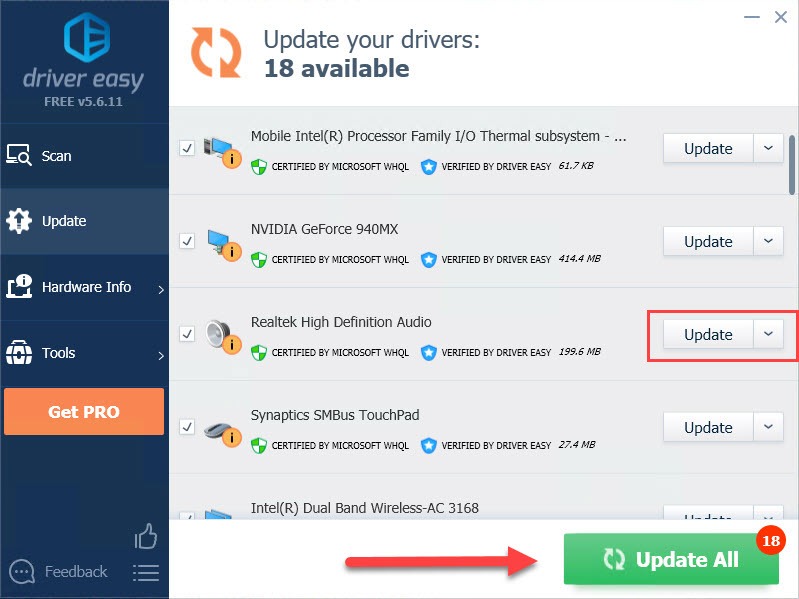Отсутствие звука из встроенного динамика после обновления Windows
После выполнения обновления Windows система обновляет аудиодрайвер Realtek до версии 6.0.9268.1, что может привести к тому, что встроенный звук ноутбука не будет работать, пока не будут подключены динамики или наушники.
Если вы испытываете описанную выше проблему, вы можете решить ее, заново установив аудиодрайвер.
- Скачивание драйвера
- Удаление текущего драйвера
- установка нового драйвера
Скачивание драйвера
Скачайте драйвер по следующей ссылке
Driver: Realtek audio driver 6.0.9045.1
Download link: https://download.msi.com/nb_drivers/ad/9045_HDA_UAD_Win10_20H1_X64_WHQL_ISST4382_OED.zip
Driver: Nahimi driver 4.6.2.0
Download link: https://download.msi.com/nb_drivers/ad/MSI-NahimicRestoreTool-APO4-SWCv4.6.2.0-EXTv1.2.50.0.exe_4.6.2.0_0x1b073252.zip
Удаление текущего драйвера
1. Отключитесь от сети, чтобы предотвратить автоматическую установку какого-либо другого драйвера через Windows Update.
2. Удаление Nahimic 3 в Apps & Features («Приложения и возможности»)
2-1 Откройте Settings («Параметры»)→ Apps («Приложения») → Apps & Features («Приложения и возможности»)→ Найдите Nahimic и нажмите Uninstall («Удалить»).
2-2 Перезагрузите систему.
2-3 Перейдите в C:/ProgramData, найдите папку A-Volute и удалите ее.
Примечание. Это скрытая папка, сначала активируйте Hidden items («Скрытые элементы») в проводнике файлов
2-4 Удаление консоли Realtek audio в Apps & Features («Приложения и возможности»)
Откройте Settings («Параметры»)→ Apps («Приложения») → Apps & Features («Приложения и возможности»)→ Найдите консоль Realtek audio и нажмите Uninstall («Удалить»).
3. Удаление драйвера Realtek audio в Programs & Features («Программы и компоненты»)
3-1 Откройте Settings («Параметры») → Apps («Приложения») → Apps & Features («Приложения и возможности») → Выберите Programs & Features («Программы и компоненты») → Нажмите Realtek Audio Driver и следуйте инструкциям по его удалению.
3-2 Перезагрузите систему
3-3 Перейдите в диспетчер устройств и проверьте, полностью ли удален драйвер Realtek audio
Если драйвер не удален, вы увидите устройство Realtek Audio на вкладке Sound, Video and game controllers («Звук, видео и игровые контроллеры»).
3-4 Если драйвер Realtek audio не удален, нажмите на него правой кнопкой и выберите Uninstall («Удалить»).
3-5 Выберите опцию Delete driver software for this device («Удалить драйвер для этого устройства»).
Установка нового драйвера
1. Установка драйвера Realtek audio
Запустите Setup.exe и следуйте инструкциям по установке.
2. Установка драйвера Nahimic
Запустите Setup.exe и следуйте инструкциям по установке.
3. Перезагрузите систему
На этой странице вы можете бесплатно скачать MSI (Microstar) Katana GF76 Realtek Audio Драйвер v.6.0.9244.1
Категория:Notebooks
Производитель:MSI (Microstar)
Оборудование:MSI (Microstar) Katana GF76
Тип программы:Драйвер
Название:Realtek Audio Driver
Версия:6.0.9244.1
Размер файла:50.88Mb
Рейтинг:5/5
Тип архива:ZIP
Дата выхода:03 Dec 2021
Система:Windows 10 64-bit
Status:Free
Загрузок:1249
Описание:Realtek Audio Driver for MSI (Microstar) Katana GF76
Please refer to the installation guide to install the Realtek Audio Driver.
Правовая информация:Все програмное обеспечение, размещённое на Driver.ru является бесплатным. Все названия и торговые марки принадлежат их владельцам.
Внимание:Некоторые программы получены из непроверенных источников. Мы не гарантируем их совместимость и работоспособность. Всегда проверяйте загруженные файлы с помощью антивирусных программ. Мы не несём никакой ответственности за возможные потери, возникшие в результате установки загруженных программ. Загрузка файла с Driver.ru обозначает вашу информированность об этом и согласие с данными условиями.
Похожие файлы:
Название:Nahimic Driver
Версия:4.2.1.0
Система:Windows 10 64-bit
Название:Intel Rapid Storage Technology Driver
Версия:18.2.0.1006
Система:Windows 10 64-bit
Overview
What’s New
Specs
Related Drivers 3
Last updated:
Filename:
realtek_hd_audio_6.0.1.8382.zip
MSI Realtek High Definition On-Board Audio Driver
What’s New:
- Realtek High Definition Audio System Software
- WinXP Driver Version: 5.10.0.6586
- Windows 7/Vista Version: 6.0.1.6586
Supported OS:
- Windows XP 32-bit
- Windows XP 64-bit
- Windows Vista 32-bit
- Windows Vista 64-bit
- Windows 7 64-bit
- Windows 7 64-bit
Previous versions:
MSI Realtek High Definition Audio Driver 6.0.1.6586
Here’s other similar drivers that are different versions or releases for different operating systems:
-
- March 20, 2009
- Windows Vista
- 154.0 MB
-
- March 20, 2009
- Windows XP
- 154.0 MB
-
- April 13, 2005
- Windows 2000/XP
- 16.0 MB
Do you want to update your MSI Realtek High Definition Audio driver? You’ve come to the right place. In this post, you’ll discover two easy methods to download and install the latest Realtek audio driver for your MSI motherboard.
Way 1: Update the MSI Realtek audio driver via Device Manager
Way 2: Update the MSI Realtek audio driver manually
Way 1: Update the MSI Realtek audio driver via Device Manager
You can update the Realtek audio driver manually via Device Manager. To do so:
1) Right-click on the Start menu button and select Device Manager. Then the Device Manager window will pop up.
2) In Device Manager, expand the category “Sound, video and game controllers”. Right-click on the Realtek Audio entry and select Update driver .
3) Select Search automatically for drivers, then Windows will search your computer for a newer driver and install it on your computer.
After the search is done, if you get a message saying “The best driver software for your device is already installed”, it means your Realtek audio driver is up-to-date, or Windows fails to provide you with the latest Realtek audio driver. In this case, you can head to Way 2 and see if you can successfully update the driver with a third-party driver utility.
Way 2: Update MSI the Realtek audio driver manually
You can download the Realtek audio driver from MSI’s website. Following steps are for your reference:
1) Go to MSI’s website.
2) Go to the SUPPORT section.
3) Search your motherboard model.
4) Go to the Download page. Then you can download the Realtek audio driver under the On-Board Audio Drivers tab.
Tip: To ensure updating the Realtek audio driver successfully, you can use Driver Easy. Driver Easy can scan your system to detect any missing or outdated drivers and allow you to update drivers with a few clicks.
Hopefully you can update the MSI Realtek audio driver easily with the ways above. If you have any questions or suggestions, feel free to drop a comment below. I’ll get back to you ASAP.
Playing a game without sound effect? Just like you’re watching a horror movie without sound, where’s the fun in that?
So if you have an MSI motherboard and something goes wrong with your audio, updating your audio driver should be your go-to option. You may not know where to get your audio drivers quickly and easily. But don’t worry. The following content will give you two ways to get your MSI audio drivers. It has helped a lot of Windows users get all the updates more efficiently.
Why you need MSI audio driver?
Drivers are software components that make devices and the operating system talk to each other. Both system and device are updating to catch up with the changing world, so is drivers. If the operating system changes the way it speaks to devices and drivers haven’t updated, devices can’t receive correct commands and cause problems.
That’s why when you meet problems, you need to download the related driver to solve it.
There are two ways you can download your MSI audio drivers.
Option 1 – Manually – You’ll need some computer skills and patience to update your drivers this way, because you need to find exactly the right driver online, download it and install it step by step.
OR
Option 2 – Automatically (Recommended) – This is the quickest and easiest option. It’s all done with just a couple of mouse clicks – easy even if you’re a computer newbie.
Option 1 – Download and install the driver manually
You can download MSI audio drivers from the MSI website. But remember, find your motherboard model name first.
It’s because all motherboards on the market come with embedded sound cards or onboard audio. Therefore, if you want to download your MSI audio driver, you must find its motherboard information.
- Go to the MSI support page and search for your product in the search box.
- Click Driver and select your operating system.
- Download and install the driver manually.
Option 2 – Automatically update MSI audio drivers
If you don’t have the time, patience or computer skills to update the driver manually, you can do it automatically with Driver Easy.
Driver Easy will automatically recognize your system and find the correct drivers for it. You don’t need to know exactly what system your computer is running, you don’t need to risk downloading and installing the wrong driver, and you don’t need to worry about making a mistake when installing.
You can update your drivers automatically with either the FREE or the Pro version of Driver Easy. But with the Pro version it takes just 2 clicks (and you get full support and a 30-day money back guarantee):
- Download and install Driver Easy.
- Run Driver Easy and click Scan Now button. Driver Easy will then scan your computer and detect any problem drivers.
- Click the Update button next to the driver to automatically download and install the correct version of this driver (you can do this with Free version).
Or click Update All to automatically download and install the correct version of all the drivers that are missing or out of date on your system (this requires the Pro version – you’ll be prompted to upgrade when you click Update All).
Note: If you have any problems while using Driver Easy, feel free to contact our support team at support@drivereasy.com. Be sure to attach the URL of this article if needed for more expedient and efficient guidance.
Thanks for reading. Hope this article meets your needs. And you are welcome to leave comments below.
13
13 people found this helpful