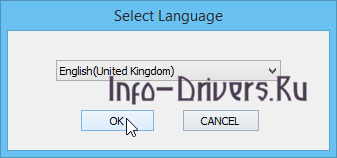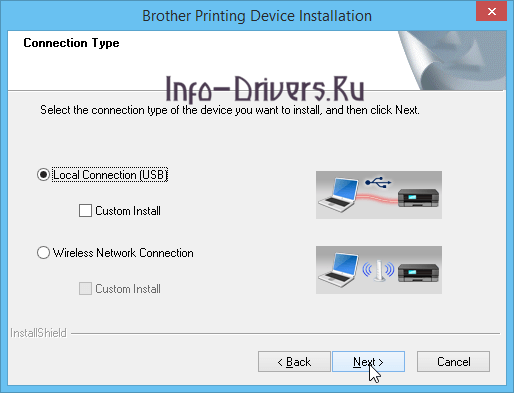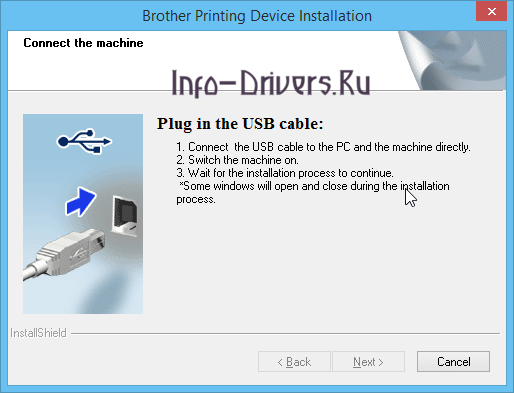DCP-1610WR
Файлы |
Выберите свою операционную систему
ШАГ 1. Выберите семейство операционной системы
- Windows
- Mac
- Linux
- Мобильная
ШАГ 2. Выберите версию операционной системы
- Windows 11
- Windows Vista (64-bit)
- Windows 10 (32-bit)
- Windows XP (32-bit)
- Windows 10 (64-bit)
- Windows XP (64-bit)
- Windows 8.1 (32-bit)
- Windows Server 2016
- Windows 8.1 (64-bit)
- Windows Server 2012 R2 (64-bit)
- Windows 8 (32-bit)
- Windows Server 2012 (64-bit)
- Windows 8 (64-bit)
- Windows Server 2008 R2 (64-bit)
- Windows RT
- Windows Server 2008 (32-bit)
- Windows 7 (32-bit)
- Windows Server 2008 (64-bit)
- Windows 7 (64-bit)
- Windows Server 2003 (32-bit)
- Windows Vista (32-bit)
- Windows Server 2003 (64-bit)
ШАГ 2. Выберите версию операционной системы
- macOS 13.x
- macOS 10.12.x
- macOS 12.x
- OS X (10.11)
- macOS 11.x
- OS X (10.10)
- macOS 10.15.x
- OS X (10.9)
- macOS 10.14.x
- OS X (10.8)
- macOS 10.13.x
- Mac OS X (10.7)
ШАГ 2. Выберите версию операционной системы
- Linux (rpm)
- Linux (deb)
ШАГ 2. Выберите версию операционной системы
- iOS
- Android™
Новые возможности
Brother DCP-1610WR
Windows XP/Vista/7/8/8.1/10
Размер: 157.0 MB
Разрядность: 32/64
Ссылка: DCP-1610W-inst-A1-eeu.EXE
- Удаление драйвера Brother
- Brother Nuance PaperPort 12SE
- Универсальный драйвер Brother
Установка в Windows 10
Отличный выбор для дома — Brother DCP-1610WR с возможностью печатать на нем через Wi-Fi. Не нужно никаких проводов. Роутеры сейчас в каждом доме. Чтобы настроить ваш принтер, нужно скачать драйвер с нашего сайта или можно найти его на компакт-диске, который давали вместе с принтером при его покупке. Запускаем файл и ждем, когда произойдет распаковка файлов. Далее запустится инсталлятор установки драйвера.
Выбираем нужный язык и нажимаем «ОК».
После прочтения лицензионного соглашения, нажмите «Да». Иначе программа не завершит установку драйверов.
На этом этапе нужно выбрать, как будет подключен принтер. Если через кабель, то выбираем подключение по USB. Если хотите воспользоваться беспроводным соединением, то выберите «Беспроводное сетевое подключение» и нажмите «Далее».
Если вы выбрали подключение по USB и забыли подключить кабель, программа укажет на это и будет ждать, пока вы его не подключите. Нажимайте «Далее».
Все. Ничего сложного. Осталось пользоваться компьютером и оценить этот материал ниже.

Windows XP / Vista / 7 / 8 / 8.1 / 10
Варианты разрядности: x32/x64
Размер драйвера: 157 MB
Нажмите для скачивания: Brother DCP-1610WR
Windows XP / Vista / 7 / 8 / 8.1 / 10
Варианты разрядности: x32/x64
Нажмите для скачивания: Универсальный драйвер Brother
Как установить драйвер в Windows 10
Предлагаем инструкцию по установке драйвера для Brother DCP-1610WR, которая актуальна и для других моделей серии. Программное обеспечение необходимо для работы на новом оборудовании, без него нельзя начать печатать. Но сам процесс не вызовет затруднений – если следовать руководству.
Для скачивания программы перейдите по ссылке. В «Загрузках» найдите нужный файл и дважды нажмите на него мышью — для активации. Согласитесь с установкой программы на компьютер. В появившемся окне (как на картинке) нужно выбрать язык. Нажмите на поле и в выпадающем перечне щелкните по указанному варианту. Перейдите далее с помощью кнопки «ОК».
В следующем окне отобразится лицензионное соглашение. Так как текст на английском языке, рекомендуем воспользоваться программой-переводчиком, чтобы иметь представление о его содержании. Затем нажмите «Yes», что подтверждает ваше согласие на условия документа.
Щелкните мышью возле варианта с USB-подключением, нажмите «Next».
На завершающем этапе подключите указанный кабель к соответствующему порту ноутбука или панели системного блока. Включите принтер. Можно начинать печатать на новом оборудовании сразу после выполнения этих действий.
Загрузка…
-
Главная -
Драйверы
-
Принтеры
-
Принтеры Brother
- Brother DCP-1610W

-
Brother DCP-1610W
Версия:
1.0.0.0
(10 апр 2014)
Файл *.inf:
brprm14a.inf
Windows Vista
,
7
,
8
,
8.1
,
10/11
В каталоге нет драйверов для Brother DCP-1610W под Windows.
Скачайте DriverHub для автоматического подбора драйвера.
Драйверы для Brother DCP-1610W собраны с официальных сайтов компаний-производителей и других проверенных источников.
Официальные пакеты драйверов помогут исправить ошибки и неполадки в работе Brother DCP-1610W (принтеры).
Скачать последние версии драйверов на Brother DCP-1610W для компьютеров и ноутбуков на Windows.
Версия: 1.3.10.2240 для Windows 7, 8, 10 и 11
Бесплатное ПО
В комплекте идет опциональное ПО
- Yandex Browser
- Opera Browser
- Avast Free Antivirus
- World of Tanks
- World of Warships
Brother DCP-1610W Driver for Mac, Windows, and Wifi Setup – When it comes to finding a reliable and efficient printer, the Brother DCP-1610W is definitely worth considering. This printer offers a range of features that are designed to make your printing experience easy and convenient. In this review, we’ll take a closer look at the Brother DCP-1610W and discuss its features, performance, and overall value.
The Brother DCP-1610W is a compact all-in-one printer that offers printing, scanning, and copying capabilities. This printer is designed for home and small office use and offers a range of features that make it a great option for those looking for a reliable and affordable printer.
The Brother DCP-1610W offers a range of features that make it a great option for home and small office use. Some of the key features of this printer include:
The Brother DCP-1610W offers wireless connectivity, which means you can easily connect it to your home or office network. This makes it easy to print from multiple devices, including your laptop, desktop, smartphone, or tablet.
This printer offers a print speed of up to 20 pages per minute, which is impressive for a printer in this price range. This means you can quickly print out documents and reports without having to wait around for your printer to finish.
The Brother DCP-1610W offers a print resolution of up to 2400 x 600 dpi, which means you can expect high-quality prints with sharp text and vibrant colors.
This printer also offers scanning and copying capabilities, which means you can quickly and easily digitize your documents and create copies as needed.
The Brother DCP-1610W has a compact design, which means it won’t take up too much space on your desk. This makes it a great option for those with limited workspace.
The Brother DCP-1610W performs well in terms of speed and print quality. As mentioned earlier, this printer offers a print speed of up to 20 pages per minute, which is great for a printer in this price range. The print quality is also impressive, with sharp text and vibrant colors.
The scanning and copying capabilities of the Brother DCP-1610W are also impressive. The scanner offers a resolution of up to 600 x 1200 dpi, which means you can expect high-quality scans of your documents and images. The copier function also works well and is easy to use.
The Brother DCP-1610W is a great value for the price. It offers a range of features that make it a great option for home and small office use, including wireless connectivity, fast print speeds, high-quality prints, and scanning and copying capabilities. Additionally, the compact design makes it a great option for those with limited workspace.
Brother DCP-1610W Toner Cartridges
The Brother DCP-1610W uses toner cartridges to produce high-quality prints. There are two types of toner cartridges available for this printer: standard yield and high yield.
The standard yield toner cartridge (TN-1050) can print up to 1,000 pages, while the high-yield toner cartridge (TN-1070) can print up to 1,500 pages. The high-yield cartridge is more expensive, but it offers a lower cost per page compared to the standard-yield cartridge.
It’s important to note that the Brother DCP-1610W is compatible with genuine Brother toner cartridges only. While there may be cheaper third-party toner cartridges available, using these cartridges can void your printer’s warranty and may result in poor print quality.
To replace the toner cartridge in your Brother DCP-1610W printer, simply open the front cover, remove the old toner cartridge, and insert the new one. The printer will automatically detect the new cartridge and reset the toner counter.
In summary, the Brother DCP-1610W offers two options for toner cartridges – standard yield and high yield – and it’s important to use genuine Brother toner cartridges for the best results. By choosing the right toner cartridge for your printing needs, you can ensure high-quality prints and cost-effective printing.
Recommended Printer: Brother DCP-1616NW Driver and Scanner
Brother DCP-1610W Wireless Setup
A. Factory Reset
- First, hit the menu button on your machine.
- Then, use the bottom-up button to find the network menu. And then, hit ok.
- After that, choose factory reset, and then hit ok.
- Next, select number 1 (If your printer has a fax button. Otherwise, follow the instruction on the screen).
- Your printer is going to reset the network automatically.
- Then, you should do a wizard setup to activate the wireless.
- Continue by pressing the menu button by using the bottom-up button to find “network” and ok.
- Choose “WLAN”. Then, press ok.
- Select “setup wizard”, and then wait for a moment. Your machine is searching for the SSID. Once this process is done, hit back.
- After completing the steps, the Wi-Fi icon will appear at the top of the screen.
B. Setting on Computer
- Insert the CD driver.
- Select the language.
- Next, choose the “initial installation” menu
- Then, select “install MFL-Pro Suite”
- Select yes and wait for a moment.
- After that, continue by choosing a wireless network connection. Then, choose next.
- Check all the options and choose next.
- If your Wi-Fi has detected the printer, choose the printer and select next until a pop-up message shows and instructs you to restart your device.
- On the other hand, if your Wi-Fi does not detect it, choose the second option that identifies your machine by address.
- Fill in your IP address in your computer on the blank column.
- Here, you can check the IP address in your computer: choose menu > network> Wlan> TCP/IP> IP address.
- If you have completed the process, your computer will process it immediately until you get a message “Brother Registration”. After that, choose next and restart your computer.
C. Setting on Wireless Network Connection
- On your PC/ network, search for Wireless Network Connection
- After that, choose “SETUP” in the option. Choose the wireless network and select Connect
- Next, choose “Connect Anyway” and wait for a moment until you see that your wireless is connected.
Brother DCP-1610W Wifi Setup Guideline
- You have to check that your printer is on.
- Go to the Network menu selection > Reset Network > Press no.1 (to restart the printer)
- After that, the machine will enter the Default Printer mode
- You have to choose Network > Setup Wizard so you can continue the process.
- Then, choose SSID > and then choose NEW SSID (The machine will ask you to create a username and password). After that, press OK
- Next, choose AD-HOC and connect it to the SSID you have created (The printer will print the printer status automatically. After that, wait for 1 to 5 minutes so the printer will connect via scan IP address)
- Your Wi-Fi setup installation is complete. After that, try to connect your laptop or computer to the SSID printer.
How to Driver Installation :
- Use a USB cable to connect the computer and printer.
- Double-click on the file that you downloaded.
- After that, open the installed file & click run
- Follow the on-screen installation instructions.”
Note :
This file applies to numerous Brother products and may be compatible with operating systems that your model is not.
How to uninstall:
- Open the Control Panel,
- Click uninstall the program,
- Double-click on the drivers that will Uninstall, then click yes/ok,
- Follow until the uninstall wizard is complete and click Finish.
| Operating System | Download |
| Brother DCP-1610W Driver Windows 64-Bit Windows 11, Windows 10 64-bit, Windows 8.1 64-bit, Windows 8 64-bit, Windows 7 64-bit, Windows XP 64-bit, Windows Vista 64-bit |
Download |
| Brother DCP-1610W Driver Windows 32-Bit Windows 11, Windows 10 32-bit, Windows 8.1 32-bit, Windows 8 32-bit, Windows 7 32-bit, Windows XP 32-bit, Windows Vista 32-bit |
Download |
| Brother DCP-1610W Driver Mac Macintosh macOS 13.x, macOS 12.x, macOS 11.x, macOS 10.15.x, macOS 10.14.x, macOS 10.13.x, macOS 10.12.x, Mac OS X 10.11.x, Mac OS X 10.10.x, Mac OS X 10.9.x, Mac OS X 10.8.x, Mac OS X 10.7.x. |
Download |
| Brother DCP-1610W Printer Driver Download | Brother Official Site |