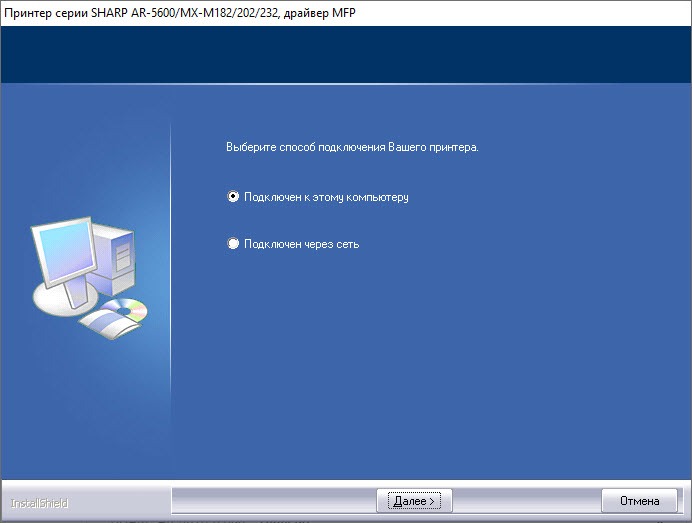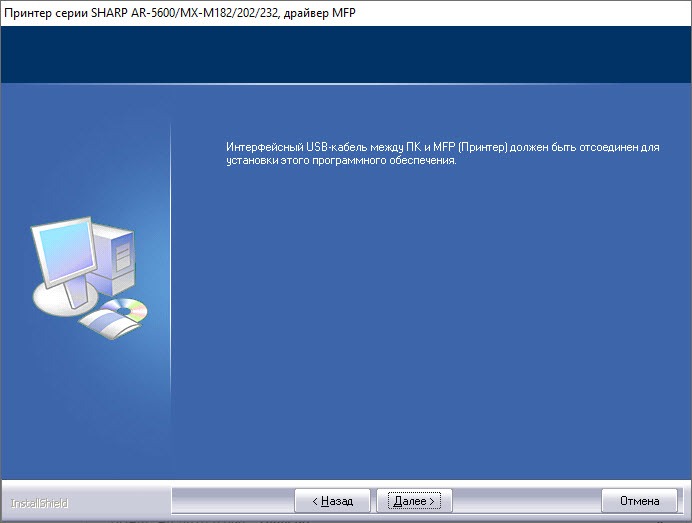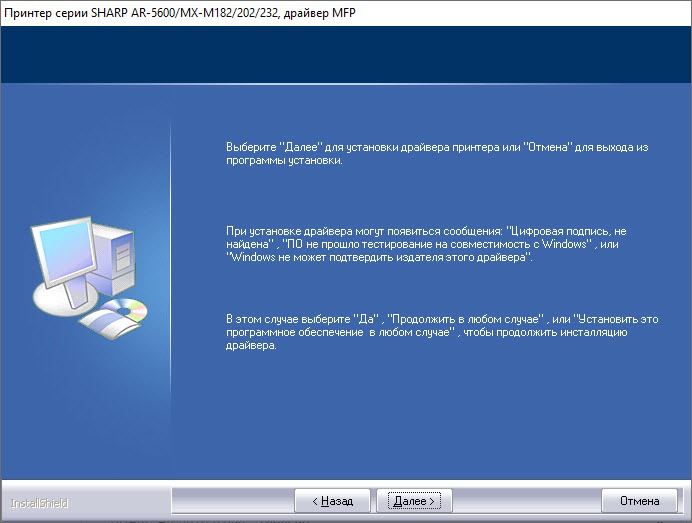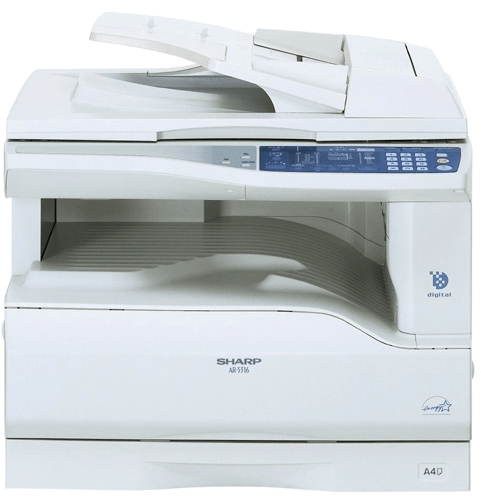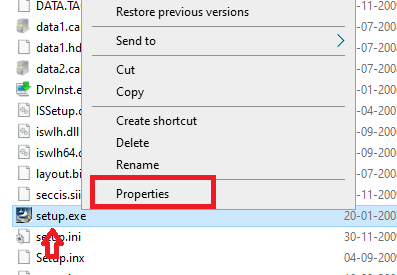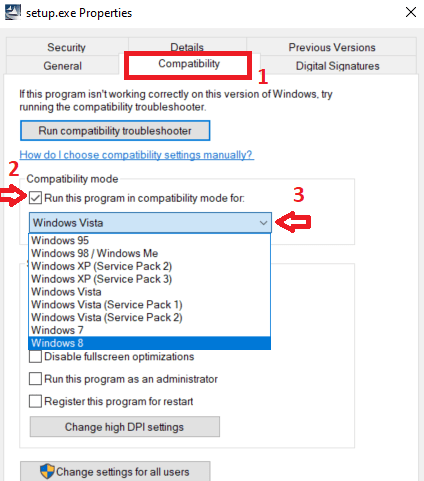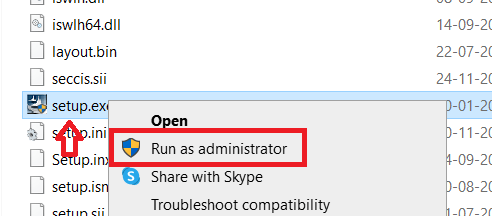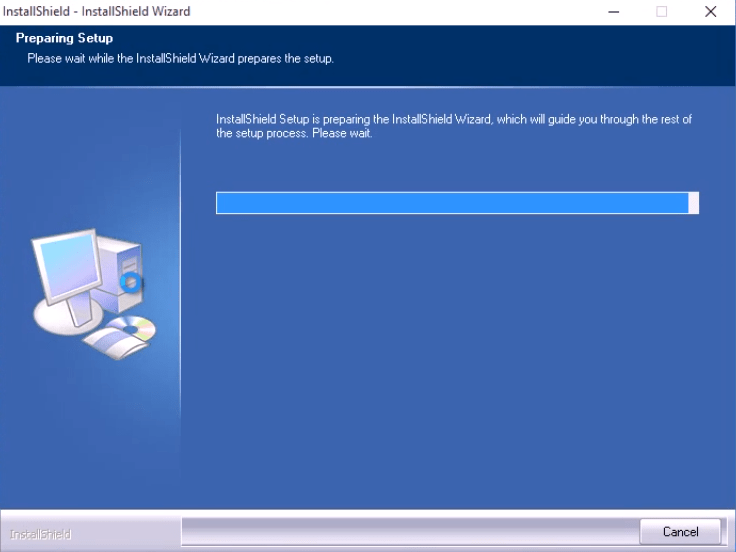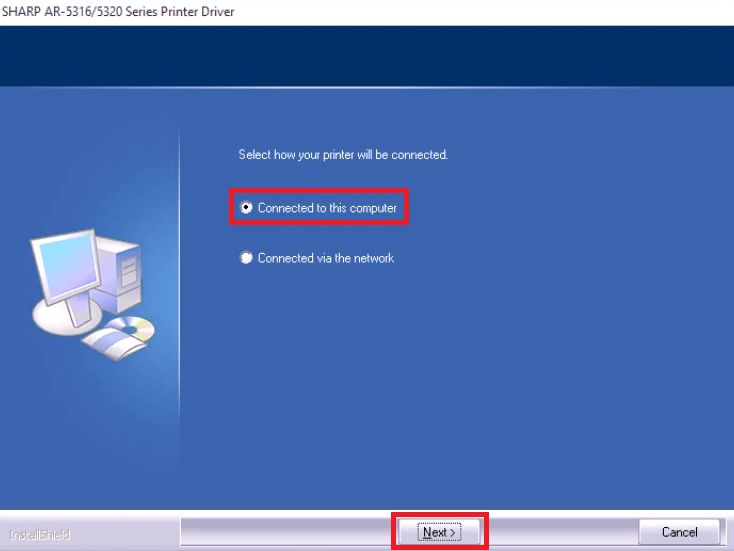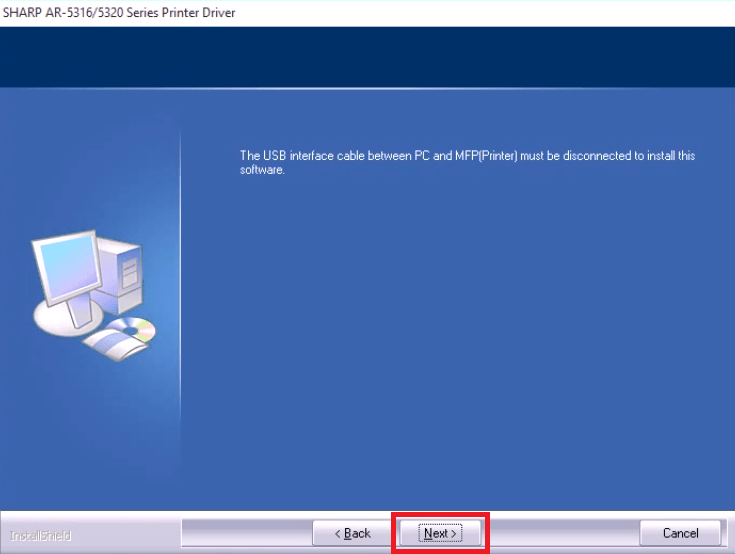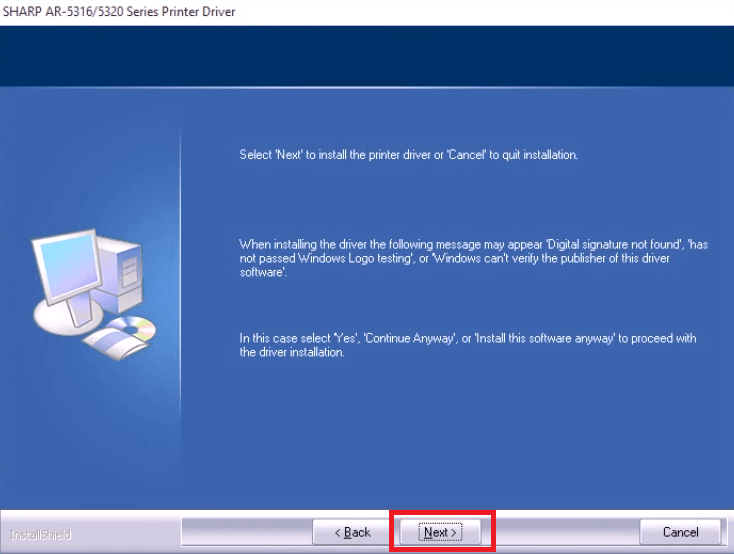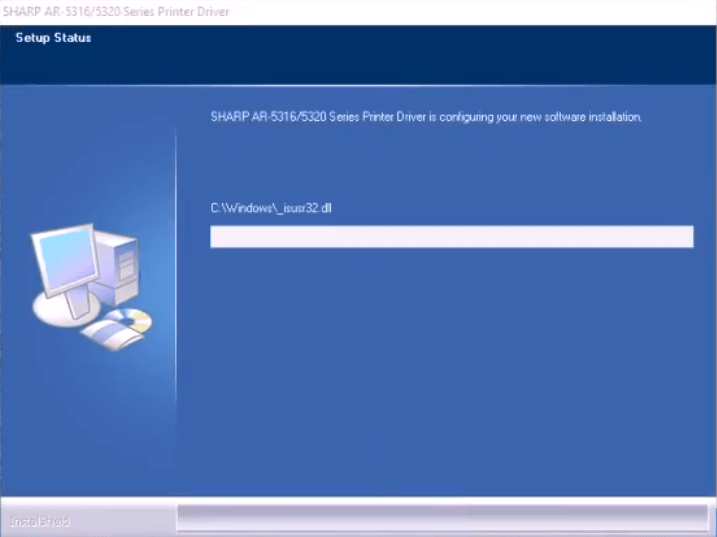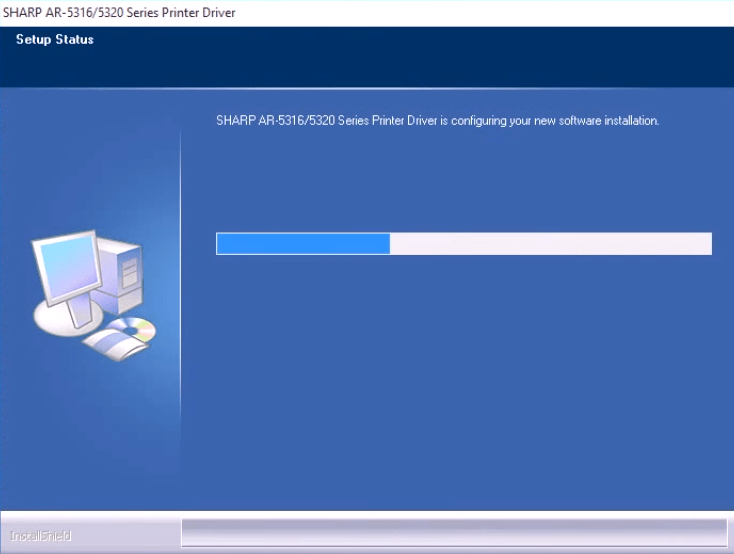SAP Device Type, version 1909a
SAP Device Type for SAP R/3, for AR/MX/BP Series, version 1909a, production run date 27/09/2019, English language
08.09.2021
AR-5316/5320 GDI Printer-Driver Win2k WinXP WinVista Win7 Win764 GB
GDI Printer-Driver for Windows 2000, Windows XP, Windows Vista, Windows 7 for AR-5316, AR-5320, version 0912a, production run date 14/12/2009, English language
11.02.2011
AR-5316/5320 GDI Printer-Driver WinXP64 WinVista64 GB
GDI Printer-Driver for Windows XP x64, Windows Vista x64, Windows 7 x64 for AR-5316, AR-5320, version 0912a, production run date 14/12/2009, English language
11.02.2011
AR5316/AR5320 GDI Printer-Driver WinALL GB
Standard GDI Printer-Driver for all Windows OS for Z-Pegasus-Series, CD vers.1.10, English language
22.06.2010
AR5316/AR5320 GDI Printer-Driver WinALL GB
Standard GDI Windows9x/ME/NT/2000/XP Printer-Driver for Z-Pegasus-Series, CD vers.1.0, English language
22.06.2010
AR-5316E/5320E GDI/SPLC Printer-Driver WinVista GB
GDI/SPLC Printer-Driver for Windows Vista for AR-5316E, AR-5320E, version 0708a, production run date 08/08/2007, English language
26.02.2009
Sharp AR-5316E
Windows XP/Vista/7/8/8.1/10 — GDI / SPLC / Twain
Размер: 9.6 MB — x32 и 11.3 — x64
Разрядность: 32/64
Ссылки:
x32 — Sharp AR-5316E-Win-10-x32
x64 — Sharp AR-5316E-Win-10-x64
Как узнать разрядность системы.
Windows XP/Vista/7/8/8.1/10 — PCL6 / PS
Размер: 8.8 MB — x32 и 11.9 — x64
Разрядность: 32/64
Ссылки:
x32 — Sharp AR-5316E-Win-10-x32
x64 — Sharp AR-5316E-Win-10-x64
Установка драйвера в Windows 10
При первом подключении принтера фирмы SHARP потребуется установка специальной программы-драйвера, чтобы обеспечить правильную связь с компьютером. Это простая настройка, которую можно выполнить самостоятельно.
Первое, что нужно сделать, это скачать драйверы для принтера Sharp AR-5316 по ссылке, которая размещена в верхней части статьи. По умолчанию, скаченный файл попадает в менеджер загрузок браузера. Запускаем его оттуда щелчком мышки.
Распаковываем временные файлы для установщика. Путь можно не менять, поскольку после завершения работы все файлы автоматически очистятся. Нажимаем «Далее>». После того, как загрузится окно установщика драйверов SHARP, выбираем в нем пункт меню «Выборочная установка» для выбора состава программы.
На следующем этапе отмечаем точкой пункт «Совместно используемый принтер» и подтверждаем этот выбор кнопкой «Далее>».
В выпадающем списке выбираем сетевой порт, на который будет обращаться принтер при печати. В данном случае выбор – LPT1. Переходим «Далее».
Указываем модель принтера, который будет подключен к компьютеру. В данном случае – это AR-5220. Выделяем строку кликом мышки и идем «Далее».
Отмечаем точкой модель драйвера для установки. Правильной опцией будет вариант «PCL6_T3». Подтверждаем выбор и кликаем по «Далее».
Назначаем устанавливаемое печатающее устройство в качестве «Принтера по умолчанию», для чего выбираем чекбокс «Да». Для продолжения нажимаем «Далее».
На следующем этапе можно впечатать уникальное имя для принтера. Это необязательно, можно использовать имя, предложенное программой.
Для начала копирования файлов на жесткий диск все готово, остается подтвердить этот процесс нажатием «Далее».
В процессе установки появится системной сообщение об установке драйвера. Выбираем опцию «Все равно установить этот драйвер».
После завершения высветится окно завершения установке. Остается выполнить автоконфигурацию, для чего действуйте согласно инструкциям, которые описаны на рисунке.
После этого принтером можно пользоваться.
Просим Вас оставить комментарий к этой статье, потому что нам нужно знать – помогла ли Вам статья. Спасибо большое!

Windows XP / Vista / 7
Варианты разрядности: x32/x64
Размер драйвера: 9 MB (x32) и 11 MB (x64)
Нажмите для скачивания (x32): Sharp AR-5316E
Нажмите для скачивания (x64): Sharp AR-5316E
Как узнать Вашу разрядность (тут).
Как установить драйвер в Windows 10
Для установки принтера Sharp AR-5316E необходимо использовать специальное программное обеспечение. Для каждой модели оно свое. Дистрибутив должен находиться на диске, который кладут в комплект к каждому устройству. Но если принтер не новый, его может не оказаться. Да и не всегда есть возможность использовать диск, так как не в каждом компьютере есть CD-ROM. Но переживать не стоит, так как все драйвера производители выкладывают в интернете. Их можно найти на официальном сайте по названию модели. Чтобы вы не тратили время на поиски нужной утилиты, мы разместили ее на этой странице, ссылка есть сверху. Чтобы скачать драйвер Sharp AR-5316E нажмите на нее.
Запустите программу, укажите место, где будут сохраняться ее файлы. Вы можете оставить как есть, и папка будет создана. Нажмите «Далее».
Укажите, что принтер подключается напрямую к компьютеру. Это первый способ подключения, потом жмите на «Далее».
Подключать принтер к компьютеру пока не надо, если вы это уже сделали, отсоедините кабель и нажмите «Далее».
Прочитайте важную информацию в окне и нажмите на «Далее». Начнется установка.
Теперь подключите принтер и нажмите «Ок». Подождите пару минут и можете печатать.
Загрузка…
Sharp AR-5316 / 5320 is an all-in-one photocopier that is best suited for use in mid-sized offices. This monochrome laser printer delivers efficient performance and high quality output to its users. This multi-function machine supports Parallel port and USB port connectivity, which means you can easily connect it with both older and newer computers and networks. Although this printer has slow print speeds for office use, it has a high monthly duty cycle which makes it ideal for heavy duty use. There are many advanced features bundled with this Sharp photocopier, but to get the best performance of this multi-function device you must install it by using its genuine Sharp printer & scanner drivers.
In this driver download guide, we are sharing the Sharp AR-5316 / 5320 printer & scanner driver download links for Windows, Mac and Linux operating systems. We have taken special care to share only genuine Sharp drivers on this page, which are fully compatible with their respective operating systems. Along with the printer drivers, we have also provided their detailed installation guides so that you can install your Sharp driver on your computer without making any mistakes. Study our installation guide before installing your printer & scanner driver.
Important: If you are looking for an AR-5316e driver, then visit this Sharp AR-5316e driver download page.
Steps to Download Sharp AR-5316 / 5320 Driver
In order to get your Sharp printer & scanner driver from this page, you should follow the download steps given below:
- From the list of OS given below, choose the operating system where you want to install your Sharp printer.
- Click on the download button associated with your chosen OS version to begin the download of your Sharp AR-5316 / 5320 driver setup file.
Driver Download Links
| Driver Description | Size | Download Link |
| Sharp AR-5316 / 5320 Driver for Windows 95, 98, Me, NT (32bit/64bit) |
9.7 MB | Download |
| Sharp AR-5316 / 5320 Driver for Windows XP, Vista (32bit/64bit) |
6.2 MB 6.8 MB |
Download (32bit) Download (64bit) |
| Sharp AR-5316 / 5320 Driver for Windows 11, 10, 8.1, 8, 7 (32bit/64bit) |
6.2 MB 6.8 MB |
Full Driver Download (32bit) Download (64bit) Basic Driver |
| Sharp AR-5316 / 5320 Driver for Server 2000, 2003, 2008, 2012, 2016, 2019, 2022 (32bit/64bit) |
6.2 MB 6.8 MB |
Download (32bit) Download (64bit) |
| Sharp AR-5316 / 5320 Driver for Linux and Ubuntu (32bit/64bit) |
NA | Not Available |
| Sharp AR-5316 / 5320 Driver for Mac 10.0 to 10.15, macOS 11 Big Sur, macOS 12 Monterey, 13.x Ventura |
NA | Not Available |
| OR | ||
| Download the driver directly from the Sharp AR-5316 / 5320 official website. |
How to Install Sharp AR-5316 / 5320 Driver
In the installation guides given below we have described the installation process for the Sharp driver package and the Sharp INF driver. If you want to get the best performance from your Sharp printer driver, then study the guide related to your printer type and follow its installation steps in their correct order.
1) Install Sharp AR-5316 / 5320 Printer Using Driver Package
In this installation guide, we will describe the installation steps for the Sharp AR-5316 / 5320 driver package. All the steps mentioned below are associated with an image so that you can better understand the installation process and execute it properly without making any mistakes. The installation steps given below can be followed for all Windows operating systems.
- Extract the driver package files into a folder on your computer. Go inside that folder, right-click the ‘setup.exe’ file and choose ‘Properties’ from the options.
- In the Properties window, choose ‘Compatibility’ tab. Under ‘Compatibility mode‘ section, if ‘Run this program in compatibility mode for’ option is unchecked, then click the checkbox to activate it. Finally, click the down arrow to view the list of supported OS versions and select your preferred OS from them.
- After selecting your preferred OS version, click on the ‘Apply’ button, then click on ‘OK’ button to finalize the settings.
- Again, do right-click the ‘setup.exe’ file in the driver folder and select ‘Run as administrator’ from the options.
- Wait for the driver installation wizard to begin the driver installation process.
- Select the mode of connection between your computer and your printer. If your printer is connected directly with your computer, then choose ‘Connected to this computer’. Finally, click on the ‘Next’ button.
- Make sure that your printer USB cable is not connected with your computer, then click on the ‘Next’ button.
- Click on the ‘Next’ button to proceed with the driver installation.
- Wait for the driver installation to start.
- Wait for the driver installation to proceed, then follow the prompts to complete the installation process.
That’s it, you have successfully installed the full feature Sharp AR-5316 / 5320 driver on your computer. All you need to do is connect your Sharp all-in-one with your computer by using the USB cable and then you can start printing, scanning and copying with this multi-function device.
2) Install Sharp AR-5316 / 5320 Printer Using INF Driver
If you want to install your Sharp printer using its Sharp AR-5316 / 5320 INF driver, then follow the installation steps described in the INF driver installation guide shared below. Our installation guide will be equally helpful for users who want to install the Sharp AR-5316 INF driver or the Sharp AR-5320 INF driver on their computer.
How to install driver manually using basic driver (.INF driver)
Toner Cartridge Details
This monochrome Sharp laser printer uses one black (AR016T) toner cartridge for printing. The page yield for this black toner cartridge is up to 16,000 pages per cartridge.
— Advertisement —
Are you unable to find the driver for your printer? Try DriverEasy, it will automatically download and update the driver, even for the discontinued
(old / not supported) printers. You must try it once.
Welcome to our captivating website, a gateway to the extraordinary world of SHARP ar-5316 drivers for Windows x64 bit and Mac OS. Here, we are committed to delivering nothing short of excellence, ensuring you have access to the latest drivers that have been meticulously designed to elevate your printing experience.
Immerse yourself in a realm of seamless performance and cutting-edge technology as you explore the possibilities that our drivers unlock. Say goodbye to printing frustrations and hello to a world of efficiency, reliability, and enhanced functionality. With the SHARP ar-5316 driver at your fingertips, your printer’s true potential is unleashed.
But that’s not all. As the landscape of technology evolves, we are dedicated to staying ahead of the curve. Our drivers are meticulously optimized to work seamlessly with both Windows 10 and the groundbreaking Windows 11 operating systems. Embrace the future and ensure your printing experience remains seamless, regardless of the platform you choose.
Experience excellence. Experience innovation. Experience the SHARP ar-5316 drivers for Windows x64 bit, Mac OS, Windows 10, and Windows 11. Your printing adventure begins now.
.
Contents shortcode
- SHARP ar-5316 Software Specifications
- Pros and Cons of the SHARP ar-5316: Powering Your Printing Experience
- Download SHARP ar-5316 Driver
- How to install SHARP ar-5316 Software
- Uninstalling the SHARP ar-5316 Software
- Conclusion about SHARP ar-5316 Driver
- FAQ (Frequently Asked Questions)
SHARP ar-5316 Software Specifications
Our SHARP ar-5316 Software offers a comprehensive range of features that will streamline your workflow, boost productivity, and elevate the quality of your prints. From intuitive document management to advanced editing capabilities, we have carefully crafted a collection of software solutions to meet your diverse needs.
With our software, you can effortlessly manage your print jobs, track usage, and optimize resource allocation. Say goodbye to manual processes and embrace the efficiency of automated workflows. Our intuitive interface empowers you to navigate through tasks seamlessly, saving you time and effort.
| Specification | Details |
|---|---|
| Model | SHARP ar-5316 |
| Printing Speed | Up to 36 pages per minute |
| Connectivity | USB, Ethernet |
| Print Resolution | Up to 1200 x 1200 dpi |
| User-Friendly Interface | Intuitive touchscreen display |
| Paper Handling | Versatile options for various sizes |
| Operating System | Windows 7, 8, 10, 11✅/Mac OS✅ |
Pros and Cons of the SHARP ar-5316: Powering Your Printing Experience
Pros and Cons analysis. Discover the exceptional features that make this printer a standout choice, as well as the factors you may want to consider before making your decision. Weighing the advantages and limitations will help you determine if the SHARP ar-5316 is the perfect fit for your printing needs.
PROS:
- High-quality Printing: The ar-5316 printer delivers exceptional print quality, ensuring sharp and clear documents, images, and graphics. It is designed to meet the demands of professional environments where precision and detail are crucial.
- Fast Printing Speed: With its efficient printing engine, the ar-5316 printer offers impressive printing speeds, allowing you to complete large print jobs quickly and enhance overall productivity. This feature is particularly beneficial in busy office settings.
- Energy Efficiency: The ar-5316 printer incorporates energy-saving features that contribute to reduced power consumption. It is designed to meet ENERGY STAR® standards, ensuring efficient operation while minimizing environmental impact.
CONS:
- Complexity for Novice Users: The ar-5316 printer offers a range of advanced features and settings, which may pose a learning curve for novice users. It may require some time and effort to fully explore and utilize all the available functions.
- Large Footprint: Due to its robust design and advanced features, the ar-5316 printer occupies a significant amount of space. This can be a consideration if you have limited workspace or need to optimize office layout.
- Limited Color Printing: The ar-5316 printer is primarily designed for black and white printing, making it less suitable for tasks that require vibrant color output. If your printing needs involve a significant amount of color documents or images, you may need to consider additional color printing solutions.
Download SHARP ar-5316 Driver
iscover the power of SHARP ar-5316 with our range of drivers designed to optimize your printing experience. Our drivers are compatible with Windows x64 and x32 bit operating systems, as well as Mac OS. Whether you’re using the latest Windows version or prefer the seamless functionality of Mac OS, we have you covered.
Below, you’ll find the download links for the drivers tailored to your specific operating system. Simply click on the appropriate link to access the driver download:
| SHARP ar-5316 Driver download for Windows 64-bit | Download |
| SHARP ar-5316 Driver download for Windows 32-bit | Download |
| SHARP ar-5316 Driver download for Mac OS | Download |
How to install SHARP ar-5316 Software
Installing the SHARP ar-5316 software is a straightforward process that will have you up and running in no time. Follow these simple steps to get started:
- Connect your SHARP ar-5316 printer to your computer and turn it on.
- Choose your operating system (Windows or Mac) and download the software.
- Locate the downloaded file and double-click to start the installation.
- Follow the prompts and customize the settings if needed.
- Restart your computer after the installation completes.
- Launch the software and follow any additional setup steps.
That’s it! You’re ready to enjoy the enhanced printing capabilities of your SHARP ar-5316. Need assistance? Our support team is here to help.
Uninstalling the SHARP ar-5316 Software
If you need to uninstall the SHARP ar-5316 software from your computer, follow these simple steps:
- Go to the “Control Panel” on your Windows computer or the “Applications” folder on your Mac.
- Locate the “Programs” or “Applications” section.
- Look for the SHARP ar-5316 software in the list of installed programs or applications.
- Select the software and choose the option to uninstall or remove it.
- Follow the on-screen prompts to complete the uninstallation process.
- Once the software is successfully uninstalled, restart your computer to finalize the removal.
Conclusion about SHARP ar-5316 Driver
In conclusion, the SHARP ar-5316 driver is an indispensable tool that seamlessly bridges the gap between your SHARP ar-5316 printer and your operating system, be it Windows 10, Windows 11, or Mac OS. It is the key that unlocks the full potential of your printer, empowering you with enhanced printing capabilities and a streamlined workflow.
With its user-friendly interface and intuitive installation process, the SHARP ar-5316 drivers ensures a hassle-free experience for users of all technical backgrounds. Whether you’re a seasoned professional or a novice, you’ll find the driver’s compatibility with Windows 10, Windows 11, and Mac OS a breath of fresh air, as it effortlessly integrates into your chosen operating system. By installing the SHARP ar-5316 driver, you gain access to a plethora of advanced features and functionalities tailored to suit your printing needs. From customizable print settings to efficient print queue management, the driver empowers you to take control of your printing tasks and achieve professional-grade results effortlessly.
In summary, the SHARP ar-5316 drivers is a game-changer in the world of printing. Its compatibility with Windows 10, Windows 11, and Mac OS, combined with its seamless performance and advanced features, makes it an essential component for maximizing the capabilities of your SHARP ar-5316 printer. Embrace the power of this driver and elevate your printing experience to new heights of efficiency and excellence.
FAQ (Frequently Asked Questions)
Can I use the ar-5316 driver with multiple computers?
Yes, the ar-5316 driver can be installed on multiple computers within the same network. This allows users to conveniently print documents from different devices and locations while enjoying the features and functionalities offered by the ar-5316 driver.
Are there any security features in ar-5316 software ?
ar-5316 software prioritizes security by incorporating features such as user authentication, secure print release, and data encryption. These measures ensure the protection of sensitive information and help maintain the security of your printing environment.
How much disk space is required to install the ar-5316 driver?
The disk space required for installing the ar-5316 driver may vary depending on the specific driver version and accompanying software components. Typically, the driver package occupies a few hundred megabytes of disk space. It is recommended to ensure you have sufficient available disk space before initiating the installation process.