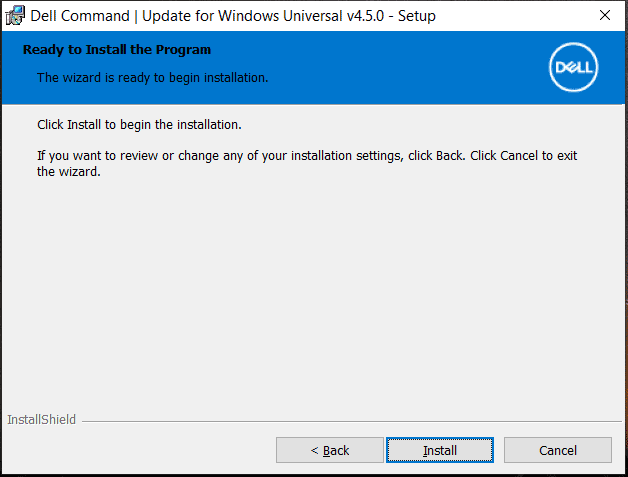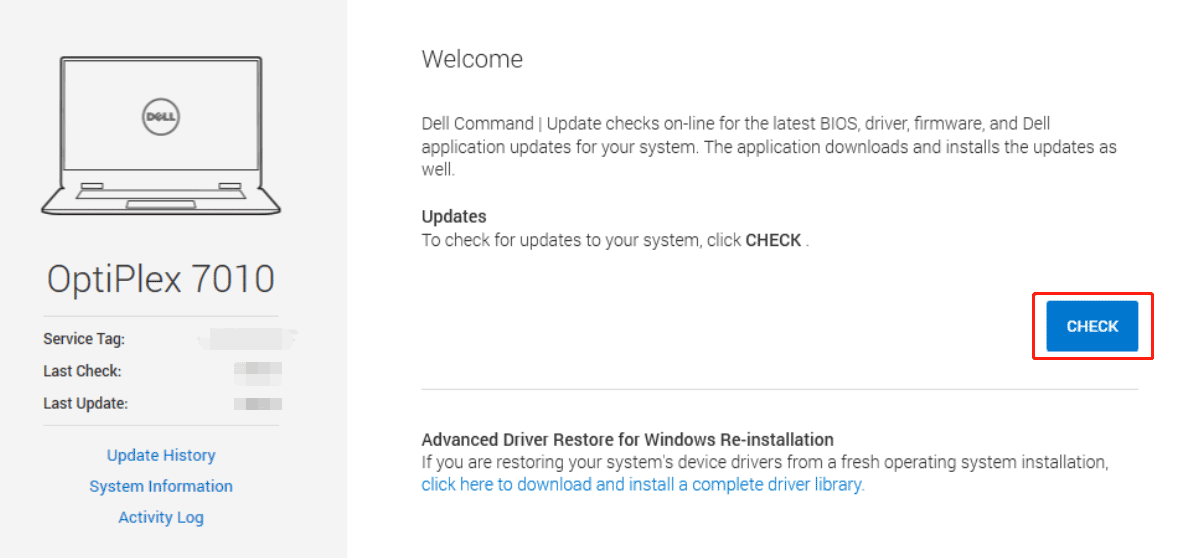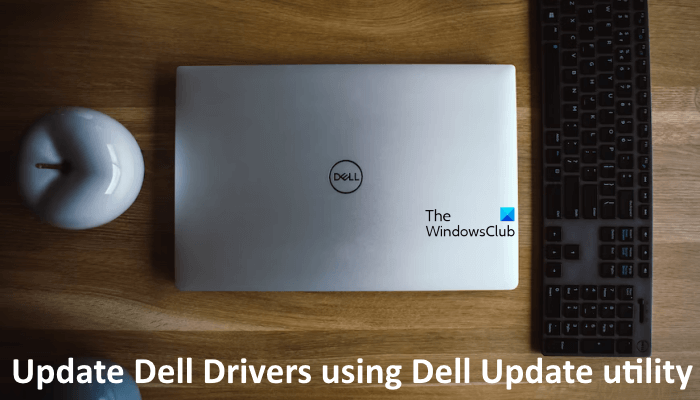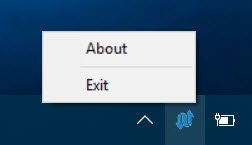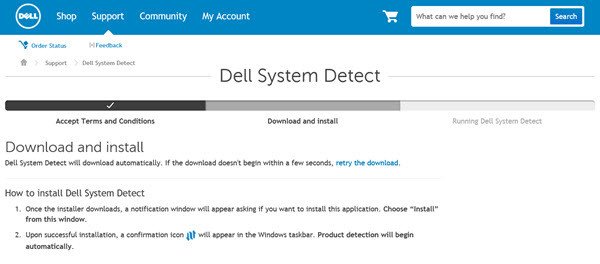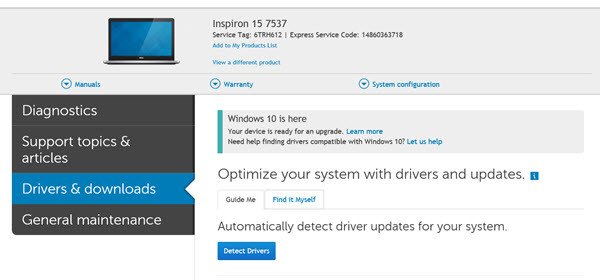Поставить оценку
Средний рейтинг 4.1, всего оценок — 5
- Скачать программу
- Описание и функции
- Скриншоты интерфейса
- Комментарии пользователей
| Название→ | Dell Update Application |
|---|---|
| Версия→ | 1.9.5.0 |
| Лицензия→ | Бесплатно |
| Размер файла→ | 8.59 Мб |
| Поддержка→ | Windows 7, 8, 10 |
| Разработчик→ | Dell |
| Опубликовано→ | 04 июля 2022 |
Приложение Dell Update — это системная утилита, которая после загрузки автоматически отслеживает драйверы вашего ПК или ноутбука Dell и обновляет критически важные исправления и драйверы устройств по мере их появления. Приложение имеет встроенную поддержку широкого спектра продуктов Dell для ПК, включая линейки ноутбуков, такие как Inspiron, XPS, Precision, Vostro, Latitude, OptiPlex и другие. Хотя некоторые компьютеры Dell будут поставляться с этим приложением, предварительно загруженным в их систему, многие пользователи также хотят вручную загрузить и установить это приложение на свой компьютер или ноутбук Dell.
Скачать для компьютера
Скачайте бесплатно и установите Dell Update Application 1.9.5.0 по прямой ссылке с сервера. Программа имеет лицензию «Бесплатно» и разработана Dell, подходит для компьютера и ноутбука с Windows 7, 8, 10. Размер загружаемого файла составляет 8.59 Мб.
Описание программы
Преимущество использования приложения Dell Update заключается в том, что оно обеспечивает упрощенный доступ к последним версиям драйверов и системных исправлений, необходимых вашему ПК, позволяя пользователям сосредоточиться на своей повседневной работе и забыть о настройке оборудования и обслуживании программного обеспечения в руки автоматизированной службы, которая выполняет свою работу в фоновом режиме и уведомляет вас только всплывающим окном на панели задач, когда какое-либо новое обновление готово к развертыванию. Всякий раз, когда обнаруживается новый драйвер или критическое исправление, Dell Update уведомляет пользователя серией обновлений, готовых к установке, возможностью перечисления сведений о каждом обновлении и кнопками подтверждения для немедленной установки или напоминанием о необходимости более поздняя установка. Вся процедура невероятно проста и требует от пользователя только быстрого ручного подтверждения установки новых обновлений.
Чтобы установить приложение обновления Dell на свой компьютер, все, что вам нужно, это загрузить установочный пакет и запустить его. После очень короткой и беспроблемной процедуры установки приложение будет распаковано и перенесено в ваш местный магазин и готово к использованию.
Приложение Dell Update является 100 % БЕСПЛАТНЫМ, оптимизированным для использования на более чем 150 моделях ноутбуков и настольных компьютеров Dell, быстрым, незаметным, совместимым с батареями ноутбуков и готовым к использованию во всех версиях современной операционной системы Windows (7, 8.1 и 10). , как 32-разрядные, так и 64-разрядные).
Скриншоты интерфейса
Комментарии пользователей

Join the Chocolatey Team on our regular monthly stream where we discuss all things Community, what we do, how you can get involved and answer your Chocolatey questions.

Join the Chocolatey Team on our regular monthly stream where we put a spotlight on the most recent Chocolatey product releases. You’ll have a chance to have your questions answered in a live Ask Me Anything format.

Livestream from
Thursday, 06 October 2022
We recently released our largest update to Chocolatey Central Management so far. Join Gary and Steph to find out more about Chocolatey Central Management and the new features and fixes we’ve added to this release.
Watch On-Demand

Webinar Replay from
Wednesday, 30 March 2022
At Chocolatey Software we strive for simple, and teaching others. Let us teach you just how simple it could be to keep your 3rd party applications updated across your devices, all with Intune!
Watch On-Demand

Livestream from
Thursday, 9 June 2022
Join James and Josh to show you how you can get the Chocolatey For Business recommended infrastructure and workflow, created, in Azure, in around 20 minutes.
Watch On-Demand

Livestream from
Thursday, 04 August 2022
Join Paul and Gary to hear more about the plans for the Chocolatey CLI in the not so distant future. We’ll talk about some cool new features, long term asks from Customers and Community and how you can get involved!
Watch On-Demand

Livestreams from
October 2022
For Hacktoberfest, Chocolatey ran a livestream every Tuesday! Re-watch Cory, James, Gary, and Rain as they share knowledge on how to contribute to open-source projects such as Chocolatey CLI.
Watch On-Demand

Livestream from
Thursday, 03 November 2022
Join Paul and Gary for this months Chocolatey product livestream where we look at the latest release of Chocolatey 1.2.0, Chocolatey Licensed Extension 5.0.0 and shine a spotlight on the new hook scripts functionality. This opens up so many possibilities for Chocolatey CLI users!
Watch On-Demand

Livestream from
Tuesday, 29 November 2022
Join Josh as he adds the ability to manage Chocolatey GUI config and features with the Chocolatey Ansible Collection.
Watch On-Demand

Webinar from
Tuesday, 13 December 2022
Join Gary, Paul, and Maurice as they introduce and demonstrate how to use Chocolatey! Questions will be answered live in an Ask Me Anything format.
Watch On-Demand
What is Dell Command Update? How to download Dell Command Update for Windows 11/10? How to run Dell Command Update? Dell Command Update vs SupportAssist: what’s the difference? To find answers to these questions, you can move to the next part and MiniTool will give a detailed guide here.
What Is Dell Command | Update Application for Windows 11/10
Dell Command | Update, also called DCU, is a Dell utility designed for Dell commercial client computers to automatically update the drivers, BIOS, and firmware. This stand-alone application simplifies the system software update experience.
It can keep your system up-to-date without knowing each software or driver that needs to be updated by automatically checking the system and comparing it to the available updates on Dell Support for the specific system.
Dell Command Update can be used on many Dell devices, including Latitude series, OptiPlex series, Precision series, XPS series, and more. This tool is compatible with multiple operating systems including Windows 11/10/8.1/8/7.
Dell Command Update Download Windows 10 and 11
How to download Dell Command Update for Windows 11/10 to use for system updates?
On the Dell website, you can get different versions of Dell Command Update. Currently, the available versions are Dell Command Update 4.5, 4.4, 4.3, 4.2.1, 4.2, 4.1, 4.0, 3.1.3, 3.1.2, 3.1.1, 3.1, 3.0 and 2.4.
Now, the Dell Command Update latest version is 4.5 which was released in March 2022. Dell offers two available downloads – universal Windows platform version for Windows 11 and Windows 10 (32 and 64 bit) and Windows 32/64-bit version for Windows 10 and 8.1.
If you are running Windows 11, click the first version to download. After getting the setup.exe file, double-click it and then click the INSTALL button to continue. Then, accept the license terms, decide whether to participate in the improvement program, and click Install to begin the installation.
After finishing the installation, you can run this tool for driver, BIOS, and firmware update? Move to the next part.
How to Use Dell Command Update in Windows 11/10
Step 1: Search for Dell Command | Update in the search box and run it on your Windows 11/10 PC.
Step 2: Decide whether to automatically check for updates periodically to keep the system up to date.
Step 3: In the main interface of Dell Command Update, you can click CHECK to let this tool scan the system for the latest BIOS, driver, and firmware updates and then download & install them.
Tip: Before the check, you can click the gear icon to make some advanced settings, for example, configure automated checks & frequency, choose update types, and more.
Step 4: Choose the available updates you want to install and click INSTALL to start the installation.
Dell Command Update VS SupportAssist
To install the latest Dell drivers, in addition to Dell Command | Update for Windows 11/10, Dell offers another tool to you and it is Dell SupportAssist. Well then, what’s the difference between these two applications?
They have different uses – Dell Command Update is used for driver, BIOS, and firmware updates while SupportAssist is designed to have a suite of functions, for example, detect and install up to date drivers, remove viruses & malware, optimize PC performance automatically, and proactively detect and resolve issues.
Currently, SupportAssist is installed on most Dell PCs with Windows 10 and it is also can be used on Windows 11. You need to manually download and install it on your PC if it is not preinstalled.
Windows 11 PC Backup Recommended
Windows issues always happen and sometimes the system cannot load. Besides, data loss is a common issue. Thus, you are recommended to back up your operating system and files on a regular basis. In terms of PC backup, using a professional Windows 11 backup software – MiniTool ShadowMaker is recommended since it allows you to back up system, files, folders, disks, and partitions. Incremental and differential backup are supported.
MiniTool ShadowMaker TrialClick to Download100%Clean & Safe
Download Windows Speedup Tool to fix errors and make PC run faster
One safe way to download or update your existing Device Drivers for your Windows 11/10 PC, is to visit the manufacturer’s website and download drivers from the website directly. This way you are sure that you are getting the latest drivers, delivered safely to your device. We have already seen how to make Windows download Drivers & realistic Icons automatically from the Microsoft website. Now let us see how you can automatically download or update Dell Drivers directly from the Dell website.
Dell System Detect
Dell offers several tools for its computer users, including the Dell Support Center software to help you keep your Dell running smoothly. As far as identifying the drivers required is concerned, Dell automates the whole process. It will detect the model and make of your device and components and see which drivers are required for it. To do this, you will have to visit the Dell website and install Dell System Detect.
To begin, visit the Dell.com website. Here you can enter your Service Tag, which is found at the bottom of the laptop, browse for a specific product, or auto-detect your product by installing the Dell System Detect. Click on the Detect Product button to install Dell System Detect. Once you do this, the tool will download and install itself on your computer.
Once the scan is completed, it will identify your device and offer you several options.
Dell Update application
Clicking on the Detect drivers button will allow Dell to scan your PC by installing Dell Update application. Dell Update is a small tool that automatically updates critical fixes and important device drivers when they become available. It is also available as a direct download here at Dell. This tool will offer you only those drivers that are required for your computer. This ensures that your PC has the most critical updates without you having to check online and install them yourself.
Once the tool completes its scan, it will offer a list of drivers for which updates are available. Carefully go through the list and select the ones you want to install.
How do I manually download Dell drivers?
You can manually download the Dell driver from the official website of Dell. You need not require a Dell laptop or desktop to download Dell drivers from the official website of Dell. As you visit the official website, Dell will start detecting your system. If you are using a Dell laptop or desktop, your product will automatically be detected by the website. But if you are using a laptop or desktop of another brand, you have to enter your Dell product information manually.
After downloading the drivers, you can install them manually on your Dell computer. If the driver is downloaded as an INF file, you have to use the Device Manager to install it.
What is Dell Update utility?
Dell Update utility is a software developed by Dell Technologies. It runs in the background and checks for the required updates. This update includes crucial fixes and driver updates. If it finds any updates, it automatically applies them to your Dell computer without going online in your web browser. You can download the Dell Update utility from the official website of Dell.
Does Dell automatically update drivers?
If you have installed the Dell Update utility, all the drivers will be updated automatically. Alternatively, you can also check for driver updates by visiting Dell’s official website. There, you can either enter your product information manually or let Dell detects your system automatically.
Should you install Dell updates?
Update packages released by Dell and other manufacturers contain security patches and the latest features. Installing updates will help you protect your system from cyber attacks. Therefore, it is always suggested to install updates on your system.
I have used Dell as an example since I use a Dell laptop, but I am sure other leading manufacturers like HP, Lenovo, Asus, Samsung, Toshiba, Acer, etc, too have similar solutions.
Read: Where to download drivers for Windows 11/10.
Anand Khanse is the Admin of TheWindowsClub.com, a 10-year Microsoft MVP (2006-16) & a Windows Insider MVP (2016-2022). Please read the entire post & the comments first, create a System Restore Point before making any changes to your system & be careful about any 3rd-party offers while installing freeware.