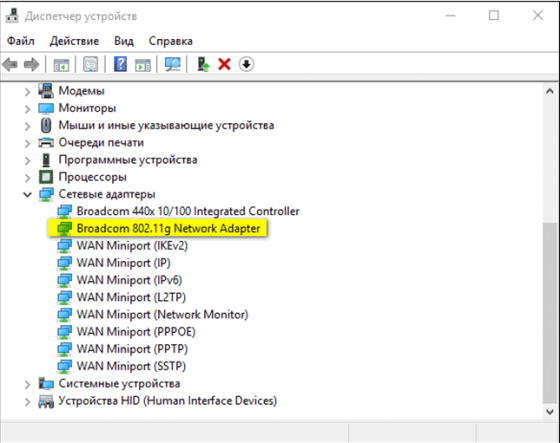Список драйверов для беспроводных WiFi (Wireless) устройств от компании Realtek.
Выберите драйвер для своей операционной системы и ее разрядности. Рекомендуется устанавливать более позднюю версию драйвера (смотрите на дату выхода).
Для перехода к скачиванию файла нажмите на ссылку.
| Драйвер / Устройство | Операционная система |
Дата выхода Версия |
Ссылка на скачивание |
|
|---|---|---|---|---|
 |
Realtek PCI-E Wireless LAN WiFi 6 Driver |
Windows 10, Windows 11 64-bit (x64) |
2022-11-25 6001.10.352.0 1.9.1051.3004 |
 |
 |
Realtek Wireless LAN Driver |
Windows 10, Windows 11 32-bit (x86), 64-bit (x64) |
2022-11-01 6001.15.133.0 2024.10.227.2 |
 |
 |
Realtek Wireless LAN Driver |
Windows 10, Windows 11 64-bit (x64) |
2022-06-02 6001.16.112.0 |
 |
 |
Realtek WiFi USB Adapter Drivers |
Windows 10 32-bit (x86), 64-bit (x64) |
2022-05-06 1030.45.0422.2022 |
 |
 |
Realtek Wireless 802.11b/g/n USB 2.0 Network Adapter Driver |
Windows XP, Windows Vista, Windows 7, Windows 8, Windows 8.1, Windows 10, Windows 11 32-bit (x86), 64-bit (x64) |
2022-03-18 5001.0.15.110 |
 |
 |
Realtek RTL8852 Wireless LAN Drivers |
Windows 10, Windows 11 64-bit (x64) |
2021-12-24 6001.0.15.111 2024.0.10.225 |
 |
 |
Realtek RTL8852BE Wireless LAN Drivers |
Windows 10 32-bit (x86), 64-bit (x64) |
2021-04-27 6001.0.10.323 2024.0.4.208 2024.0.10.222 |
 |
 |
Realtek WiFi USB Drivers |
Windows XP, Windows Vista, Windows 7, Windows 8, Windows 8.1, Windows 10 32-bit (x86), 64-bit (x64) |
2021-03-07 1030.40.0128.2019 1030.31.0102.2018 |
 |
 |
Realtek RTL8852 WiFi PCI-E Device Driver |
Windows 10 32-bit (x86), 64-bit (x64) |
2021-01-05 6001.0.10.309 2024.0.10.221 2024.0.4.208 |
 |
 |
Realtek USB Wireless Lan Driver |
Windows XP, Windows Vista, Windows 7, Windows 8, Windows 8.1, Windows 10 32-bit (x86), 64-bit (x64) |
2020-04-30 1030.40.0128.2019 1030.38.0304.2019 1030.21.0302.2017 |
 |
 |
Realtek WiFi PCI-E Device Driver |
Windows 10 32-bit (x86), 64-bit (x64) |
2020-02-14 2024.0.10.114 |
 |
 |
Realtek Wireless USB Network Adapter Driver |
Windows 7, Windows 8, Windows 8.1, Windows 10 32-bit (x86), 64-bit (x64) |
2019-07-30 1030.36.0604.2018 |
 |
 |
Realtek WiFi PCI-E Device Driver |
Windows 10 32-bit (x86), 64-bit (x64) |
2018-12-18 2024.0.5.102 2024.0.1.102 2023.66.0330.2018 |
 |
 |
Realtek Wireless USB Network Adapter Driver |
Windows XP, Windows Vista, Windows 7, Windows 8, Windows 8.1, Windows 10 32-bit (x86), 64-bit (x64) |
2018-11-06 1030.31.0102.2018 |
 |
 |
Realtek Wireless SDIO Network Adapter Driver |
Windows 8.1, Windows 10 32-bit (x86), 64-bit (x64) |
2018-11-01 3009.0.4.101 |
 |
 |
Realtek WiFi PCI-E Device Driver |
Windows 7, Windows 8.1, Windows 10 32-bit (x86), 64-bit (x64) |
2017-11-21 2023.67.0925.2017 |
 |
 |
Realtek Wireless SDIO Network Adapter Driver |
Windows 8.1, Windows 10 32-bit (x86), 64-bit (x64) |
2017-11-15 3008.66.1013.2017 |
 |
 |
Realtek RTL USB Wireless LAN 802.11n Adapter Driver |
Windows 7, Windows 8, Windows 8.1, Windows 10 32-bit (x86), 64-bit (x64) |
2016-09-29 1027.4.0912.2016 |
 |
 |
Realtek RTL USB Wireless LAN 802.11n Adapter Driver |
Windows XP, Windows Vista, Windows 7, Windows 8, Windows 8.1 32-bit (x86), 64-bit (x64) |
2015-02-16 1027.4.1120.2014 |
 |
 |
Realtek Wireless LAN 802.11n |
Windows XP, Windows Vista, Windows 7, Windows 8, Windows 8.1, Windows 10 32-bit (x86), 64-bit (x64) |
2015-01-24 2023.4.0115.2015 |
 |
 |
USB WiFi 802.11n Realtek Drivers |
Windows XP, Windows Vista, Windows 7, Windows 8, Windows 8.1 32-bit (x86), 64-bit (x64) |
2014-07-30 1026.13.0625.2014 |
 |
 |
Realtek RTL8723BE Wireless LAN 802.11n |
Windows XP, Windows Vista, Windows 7, Windows 8, Windows 8.1, Windows 10 32-bit (x86), 64-bit (x64) |
2014-04-01 2012.12.0325.2014 |
 |
 |
Realtek RTL8188CE Wireless LAN 802.11b/g |
Windows XP, Windows Vista, Windows 7, Windows 8 32-bit (x86), 64-bit (x64) |
2013-04-19 2007.12.0419.2013 |
 |
 |
Realtek RTL8187B Wireless Network Adapter Drivers |
Windows XP, Windows Vista, Windows 7 32-bit (x86), 64-bit (x64) |
2012-05-31 62.1185.0531.2012 62.1181.1105.2009 |
 |
 |
Realtek RTL8185 Wireless Driver |
Windows XP, Windows Vista, Windows 7 32-bit (x86), 64-bit (x64) |
2010-02-26 6.1123.0226.2010 |
 |
Сайт не содержит материалов, защищенных авторскими правами. Все файлы взяты из открытых источников.
© 2012-2023 DriversLab | Каталог драйверов, новые драйвера для ПК, скачать бесплатно для Windows
kamtizis@mail.ru
Страница сгенерирована за 0.040230 секунд
Download the latest Intel Wi-Fi driver version 22.230.0 released for Intel’s wireless hardware. This release includes functional updates, but more importantly, it addresses a few operation issues which have been discussed in detail below.
If you have the supported hardware, download and install the latest Intel Wi-Fi driver using the direct download link provided below.
Note: The 32-bit Windows is still on Wi-Fi driver version 22.160.0.
On this page
Download Intel Wi-Fi driver v22.230.0
For Windows 11, 10 (x64)
Download Intel Wi-Fi Driver v22.230.0 for Windows 11, 10 (x64) [40.2 MB]
For Windows 10 (x86)
Download Intel Wi-Fi Driver v22.160.0 for Windows 10 (x86) [8.5 MB]
What’s new in Intel wireless driver 22.230.0
The following fixes and improvements have been made in the Intel Wi-Fi driver version 22.230.0:
-
Channel allocation alignment is done to IEEE 6E standard. Japan 6E TX power alignment.
-
Rarely, after connecting to a wireless network, turning off the Wi-Fi switch, putting the computer into sleep mode, then waking it up again, the wireless 6E-capable adapter might show a yellow bang in the Device Manager. This issue is now resolved.
-
The issue of some computers failing to connect to certain Access Points (APs) is fixed.
-
The issue of Wi-Fi not being able to search 5 GHz AP Service Set Identifier (SSID) when using 2.4 GHz frequency during Wireless Display (WiDi) screen casting is fixed.
-
This release includes functional updates.
Intel Wi-Fi driver 22.230.0 supported hardware
Here is a list of the supported Wi-Fi hardware compatible with this driver:
- Intel Wi-Fi 6E AX411 (Gig+)
- Intel Wi-Fi 6E AX211 (Gig+)
- Intel Wi-Fi 6E AX210 (Gig+)
- Intel Wi-Fi 6 AX203
- Intel Wi-Fi 6 AX201
- Intel Wi-Fi 6 AX200
- Intel Wi-Fi 6 AX101
- Intel Wireless-AC 9560
- Intel Wireless-AC 9461/ 9462
- Intel Wireless-AC 9260
To learn more about the Wi-Fi driver version 22.230.0, read the Release Notes.
How to install Intel Wi-Fi drivers
Once you have downloaded the respective driver(s), the process to install it is simple. Here are the steps to install an Intel wireless driver:
-
Run the downloaded setup file by double-clicking it.
The installation wizard will launch.
-
Click Next.
Begin Intel wireless driver update installation -
Agree to the End User License Agreement by checking the box below and then click Install.
Agree to the End User License Agreement The driver will then begin installation and the process should not take more than more than a minute.
-
When done, click Finish.
Close the Intel Wi-Fi driver installation wizard
The driver will now be successfully installed, automatically replacing the older version.
Roll Back Driver
If a driver has been updated, Windows still keeps the previous version of the driver just in case. This will be made available in case you decide to roll back to it at a later time.
You may need to go back to the previous version of the driver if you find that the newer one is having issues, or is just not compatible with your setup.
That said, Windows only keeps the last installed version of the driver and discards the rest. You can roll back to the latest version using these steps:
-
Press Windows Key + R keys simultaneously to open the Run Command box.
-
Type in “devmgmt.msc” and press Enter to open the Device Management console.
Open the Device Manager -
Expand the branch of the hardware whose driver you want to roll back.
Click to expand the hardware branch -
Right-click on the device and then click Properties from the context menu.
Open device properties -
Switch to the Driver tab and click Roll Back Driver.
Roll back the driver version -
From the pop-up window, select the reason for rolling back and then click Yes.
Justify the rollback
The window will now close. Give your system a few seconds for the driver to successfully rollback.
Note that you will not be prompted whether the driver has rolled back or not. You can confirm this by checking that the “Roll Back Driver” button has been greyed out in the device’s Properties window. If it has, it means that the rollback was successful.
Proceed to close the Properties window and the Device Management console.
Conclusion
The purpose of the driver is to make the communication between the hardware and software seamless. Therefore, it is always recommended that you install the latest driver available, which includes security patches, bug fixes, and other improvements.
Download the latest Intel wireless Wi-Fi driver today using the direct download link from Intel.
Table of Contents
How to Install and Uninstall Realtek WiFi Driver For Windows 10 64 Bit?
If you are looking for a free download of Realtek WiFi Driver for Windows 10 64 Bit, then you have come to the right place. You can find instructions on how to download and install it here. You can also learn about the different ways to uninstall and reinstall it. Let us take a look at some of them! You can either follow a guide or do it yourself. However, we recommend downloading the manual version since this one requires more technical skills and complicated steps.
Download the latest version of Realtek Wifi Driver for Windows 10 64 Bit:
Using a WiFi router requires a Realtek WiFi driver. This driver helps you connect to the internet smoothly and without interruptions. There are two ways to install this driver: manually and automatically. Manual installation requires more technical skills and time. Automatic installation is easier and faster. In the case of a manually installed driver, you may want to try the automatic option first. Nonetheless, if you’ve had the same problem in the past, you’re probably better off downloading a new version.
Once you’ve located the correct driver, you can proceed to install it. The package includes the necessary files for installation. The new driver will either resolve existing problems or add new functionality. You should note that you should not use this release on any other platforms. To install the driver, save the downloaded package on your desktop and unzip it. Double-click the setup file to install it. Be sure to accept the End User License Agreement before proceeding with the installation.
Installation of the driver:
If you want to install the Realtek Wifi driver, you can choose the either manual or automatic installation. Manual installation requires a high degree of technical skill and complicated steps. The automatic installation process is a simpler, faster way to install the driver. If you’re not sure how to install the driver, follow the instructions below. Then, restart your computer and enjoy the latest drivers. You’ll also get a notification stating which driver to install.
The original code for the driver is copyrighted and later contributors don’t know to who the original code belongs. The driver download does not show license information. The driver works with MAC addresses randomly generated by the hardware, so if you’re unable to connect to a network using its IP address, you can use a proprietary firmware or NetworkManager to make your WiFi connection.
Uninstall:
If you are experiencing WiFi problems, you can easily resolve the problem by uninstalling the Realtek Wifi driver on your PC. There are several ways to uninstall the driver. For Windows 10, you can go to the device manager and right-click the Realtek wireless LAN driver. Then, click on the “Update Driver” option and follow the on-screen instructions. If you are having problems with your WiFi, you can also try the System Restore feature. System Restore can be used to fix problems with your computer by restoring it to a previous state. To perform this step, you simply need to go to the Device Manager and select the “Uninstall Device” option.
After you’ve installed the driver, open the registry. A new command window will open. In this window, you’ll find a string of text that says “Uninstall Realtek Wifi Driver for Windows 10 64 Bit.” Click the “X” button to confirm the uninstall. The command will appear in the registry. Make sure to do this carefully since accidentally deleting a file in the registry can result in a system crash.
Reinstall the driver:
Reinstalling the Realtek Wifi driver is quite simple. The download comes with two methods: manual installation and automatic installation. Manual installation requires more technical skills and complex steps. Automatic installation is faster, and you do not have to follow the installation instructions one by one. However, you should keep in mind that you should only use the automatic installation method if your old driver is not compatible with your system.
The first step is to find the name of the adapter that needs to be updated. You can use the ‘Device Manager’ window to locate it. Right-click it and navigate to the ‘Driver’ tab. Choose the ‘Wifi’ adapter from the list of ‘Network adapters’. Once you’ve located the driver, click on the ‘Install’ button. Once the installation process is complete, restart your computer.
Incompatibility:
If you’ve recently upgraded your operating system, you may notice that you have an incompatibility issue with the Realtek Wifi Driver. This can occur for a variety of reasons, including a recent Windows OS update, which causes the driver to be outdated or corrupt. Fortunately, this problem is easily remedied by uninstalling the incorrect Realtek Wifi Driver and reinstalling the latest compatible version.
If you’re looking to fix the problem yourself, you can download a driver for your wireless card from the manufacturer’s website. The driver is designed to work with Windows 10, so you can safely remove the old driver and install the new one. If you’re not sure which driver is compatible with your hardware, you can also check with the manufacturer’s website to find out whether your wireless adapter is supported by Windows 10.
Драйвер Wi-Fi — это очень нужное ПО, благодаря которому возможно установить подключение к беспроводной сети. Другими словами, если на вашем ПК или ноутбуке отсутствуют драйвера, то скорее всего, у вас не будет ни единой возможности выйти в Интернет.
Проблема решается очень легко — пользователь может посетить официальный сайт производителя своего компьютера, чтобы попытаться отыскать наиболее актуальную утилиту. Альтернативный вариант — скачать драйвер на Вай Фай с нашего веб-ресурса абсолютно бесплатно.
Инструкция по поиску Драйвера
Вариант №1
- Нажмите на клавиатуре следующие клавиши Win+X, чтобы перейти в Диспетчер устройств.
- Если видите перед глазами длинный перечень имеющихся устройств, то найдите строку с надписью «Сетевые адаптеры». Нажмите на стрелочку, чтобы появился список дополнительного ПО.
Вариант №2
Если в силу каких-то причин не удалось найти нужное ПО, то предлагаем воспользоваться специальной программой Драйвер Пак Солюшен. Утилита сделает всю рутинную работу за вас. Это приложение находится на нашем сайте и доступно для бесплатного скачивания.
Если нужен другой проверенный способ активации драйвера wifi, то обязательно посмотрите 6-минутное видео. Автор специально снял ролик для тех, кто не разбирается в том, что именно нужно сделать, чтобы появилось доступное подключение к сети Интернет.
From the Wi-Fi release 22.170.X package onwards, the Windows 10 32-bit driver for products 7265(Rev. D),3165 and 3168 will only receive updates to address potential security vulnerabilities.
From the Wi-Fi release 22.100.X package onwards, there will be one INF file as part of the installation package that will support all Intel Wi-Fi 6E adapters. The INF file (Netwtw06e.INF) will provide installation support for current and newer Wi-Fi 6E adapters. Additional Information available here.
Purpose
The 22.200.0 package installs the Windows 10 and Windows 11* Wi-Fi drivers for the following Intel Wireless Adapters:
- Windows 10 64-bit and Windows 11*
- 22.200.0.6 for AX411, AX211, AX210, AX203, AX201, AX200, AX101, 9560, 9462, 9461, 9260
- 20.70.32.1 for 8265, 8260
- 19.51.42.2 for 7265(Rev. D), 3168, 3165
- Windows 10 32-bit
- 19.51.40.1 for 7265(Rev. D), 3168, 3165
Notes
Drivers for certain Intel Wireless Adapters may not have been updated and are the same as the previous package. You do not need to install this package if the version of the driver is the same.
- WiFi-22.200.0-Driver64-Win10-Win11.exe for 64-bit of Windows 10 and Windows 11*
- WiFi-22.160.0-Driver32-Win10.exe for 32-bit of Windows 10
Note: Windows* 11 is only supported in 64-bit.
Note: This software release version does not include new drivers for the Intel Wireless 7265 Family (Rev.C), Intel Dual Band Wireless-AC 3160 and Intel Wireless 7260 Family adapters. Please refer to the following link for latest available drivers here.
What’s New:
- Regulatory adjustments for: Chile, China
- In Advanced settings, adding option 5&6GHz in preferred band.
- Bluetooth/Wi-Fi coexistence improvements for 11n on some systems.
- Some 5GHz channels in China may not be available in P2P GO or SoftAP scenario.
- This software release version 22.200.0 has been updated to include functional and security updates.
- There may be other minor issues addressed which will impact performance, stability, or vendor specific functionality not listed above. Users should update to the latest version.
Supported Products:
- Intel Wi-Fi 6 (Gig+) Desktop Kit AX210, AX201, AX200
- Intel Dual Band Wireless-AC 9260 Embedded IoT Kit
- Intel Tri-Band Wireless-AC 18260
- Intel Wireless-AC 9260
- Intel Wireless-N 7265
- Intel Dual Band Wireless-N 7265
- Intel Dual Band Wireless-AC 3165
- Intel Dual Band Wireless-AC 3168
- Intel Dual Band Wireless-AC 7265
- Intel Dual Band Wireless-AC 8260
- Intel Dual Band Wireless-AC 8265
- Intel Dual Band Wireless-AC 8265 Desktop Kit
- Intel Dual Band Wireless-N 7265
- Intel Wi-Fi 6 (Gig+) Desktop Kit
- Intel Wi-Fi 6 AX200 (Gig+)
- Intel Wi-Fi 6 AX201 (Gig+)
- Intel Wireless-AC 9260
- Intel Wireless-AC 9461
- Intel Wireless-AC 9462
- Intel Wireless-AC 9560
- Intel Wireless-N 7265
![Download Intel Wireless Wi-Fi Driver 22.230.0 For Windows 11, 10 [June 2023] 1 Begin Intel wireless driver update installation](https://www.itechtics.com/wp-content/uploads/2023/06/Begin-Intel-wireless-driver-update-installation.jpg)
![Download Intel Wireless Wi-Fi Driver 22.230.0 For Windows 11, 10 [June 2023] 2 Agree to the End User License Agreement](https://www.itechtics.com/wp-content/uploads/2023/06/Agree-to-the-End-User-License-Agreement.jpg)
![Download Intel Wireless Wi-Fi Driver 22.230.0 For Windows 11, 10 [June 2023] 3 Close the Intel Wi Fi driver installation wizard](https://www.itechtics.com/wp-content/uploads/2023/06/Close-the-Intel-Wi-Fi-driver-installation-wizard.jpg)
![Download Intel Wireless Wi-Fi Driver 22.230.0 For Windows 11, 10 [June 2023] 4 Open the Device Manager](https://www.itechtics.com/wp-content/uploads/2022/02/devmgmt.jpg)
![Download Intel Wireless Wi-Fi Driver 22.230.0 For Windows 11, 10 [June 2023] 5 Click to expand hardware branch](https://www.itechtics.com/wp-content/uploads/2022/11/Click-to-expand-hardware-branch-700x569.jpg)
![Download Intel Wireless Wi-Fi Driver 22.230.0 For Windows 11, 10 [June 2023] 6 properties 4](https://www.itechtics.com/wp-content/uploads/2021/11/properties-4-700x513.jpg)
![Download Intel Wireless Wi-Fi Driver 22.230.0 For Windows 11, 10 [June 2023] 7 roll back driver](https://www.itechtics.com/wp-content/uploads/2021/11/roll-back-driver-700x513.jpg)
![Download Intel Wireless Wi-Fi Driver 22.230.0 For Windows 11, 10 [June 2023] 8 why roll back](https://www.itechtics.com/wp-content/uploads/2021/11/why-roll-back-700x513.jpg)
![Download Intel Wireless Wi-Fi Driver 22.230.0 For Windows 11, 10 [June 2023] 9 Option to roll back driver grayed out](https://www.itechtics.com/wp-content/uploads/2021/11/greyed-out-700x513.jpg)