iTunes is more than an app if you are an iPhone user. Most of the problems caused when connecting an iPhone to the PC are resolved by iTunes. It helps you organize and enjoy music, movies, and TV shows. In some cases, it can run into issues. In this article, we will guide you through the process of Apple mobile device driver support download in order to fix missing Apple mobile device support on Windows 10.
Table of Contents
Apple Mobile Device Support can be used to communicate with any of the iPhone, iPad, or iPod connected to your PC. It is one of the software components of iTunes. Apple Mobile Device Support detects your device automatically when it is connected to a PC. You may need Apple Mobile Device Support download to sync and backup Apple devices, whereas iTunes is not required. Follow any of the methods listed below to download Apple mobile device driver in Windows 10.
Method 1: Download from Microsoft Store
You can download iTunes from Microsoft Store. Sometimes, iTunes may fail to recognize when your iPhone is connected to a PC. If you have downloaded iTunes from Microsoft Store, then follow the given steps for Apple mobile device driver download on Windows 10:
1. Press the Windows key, type device manager, and click on Open.
2. Scroll down to Universal Serial Bus Controllers. Click on it to expand.
3. Right-click Apple Mobile Device USB Driver and select Update driver.
Note: This driver can also be found under Imaging Devices, Portable Devices, or Other Devices section.
4. Select Browse my computer for driver software.
5. Navigate to the location where the Mobile Device Support is installed. It is generally located in:
C:\Program Files (x86)\Common Files\Apple\Mobile Device Support\Drivers
6. Select the option Let me pick from a list of device drivers on my computer.
7. Select Apple Mobile Device USB Driver.
8. Click Next and wait for the installation to complete and Click Close once the process is finished.
Also Read: How to Transfer Playlist from iPhone to iTunes
Method 2: Download from Apple Website
Follow the below steps to download iTunes from the official website for Apple mobile device support Windows 10:
1. Download iTunes from the official Apple website.
2. Open the downloaded file using 7-zip.
3. Now, select AppleApplicationSupport.msi and AppleMobileDeviceSupport64.msi and extract them.
4. Run both the applications and wait for the installation to complete.
Note: If you are unable to find iTunes after installing it from the Apple website then:
1. Disconnect and reconnect your device.
2. Press Windows + R keys together to launch Run dialog box.
3. Type %ProgramFiles%Common FilesAppleMobile Device SupportDrivers and press OK as shown.
4. Install the file usbaapl64.inf or usbaapl.inf.
5. Disconnect the device and restart your PC.
Also Read: How to Transfer Music from CD to iPhone
Method 3: Download Without iTunes
You can also get Apple mobile device driver without using iTunes. Using this method Windows 10 will automatically detect and install the connected devices.
Note: Ensure that you have an authentic or Apple-approved data cable and your PC is connected to the Internet.
1. Connect your iPhone to a PC using a data cable. Wait till you get a notification with a message Device is ready to use.
2. Then, hit the Windows key, type Apps and Features, and click on Open.
4. Scroll through the list as you will find Apple Mobile Device Support listed there.
Also Read: Fix iTunes Keeps Opening By Itself
Pro Tip: How to Fix Apple Mobile Device Support Windows 10 is Not Recognized Error
If Apple mobile device support is not recognized even after following the above methods, follow the below steps to run its service.
1. Press Windows + R keys simultaneously to open Run dialog box.
2. Type services.msc and press Enter key.
3. Scroll down and double-click Apple Mobile Device Service.
4. Select Automatic in Startup type drop-down menu as depicted below.
5. Click Apply and then OK.
Frequently Asked Questions (FAQs)
Q1. Is there any third-party tool to download and fix Apple Mobile Device Driver?
Ans. You can try the iMyFone TunesFix tool. A few users say this tool makes work easier with a single click.
Q2. How to uninstall iTunes in Windows 10?
Ans. Find iTunes from the list of installed apps as done in Method 3. Right-click on iTunes and then click Uninstall to remove it from Windows 10.
Q3. Will removing iTunes from Windows 10 delete music files?
Ans. No, uninstalling or removing iTunes from Windows 10 will not delete music files. You can delete the bulky software and still retain files on your PC.
Recommended:
- How to Cast iPhone to Firestick
- Fix App Store Missing on iPhone
- Fix Computer Not Recognizing iPhone
- How to Remove a Device from Apple ID
We hope this guide helped you to download and install Apple mobile device support on Windows 10. Let us know which of the methods mentioned above helped you the best. Drop your queries and suggestions in the comment section below, if any.
If you’re having trouble connecting your Apple USB device to your PC, then you may need to download and install the Apple USB driver. It’s important to know that there are several ways to do this. This article will cover how to install, uninstall, and reinstall the driver.
Read on to learn how to get the driver for your Apple USB device. You can also find information on how to download and install the Apple USB driver on other computers.
How to update the Apple USB driver
If you own an Apple USB device, you may want to update the driver in Windows. However, if the driver is outdated, this may cause a number of problems. Fortunately, Windows includes a built-in facility for updating drivers, called Device Manager.
This tool allows you to update Apple USB drivers with a single click. It also offers full support and a money-back guarantee. Alternatively, you can download the free Driver Easy version to update Apple USB drivers.
To update the driver, open Device Manager. You can find this in the Computer Management window by selecting “Hardware and devices.” On the left panel, expand the “Universal Serial Bus” option, and then click on “Apple Mobile Device USB Driver.”
Then, click the arrow to the right to view the driver’s details. Once you have found the driver, select it and click the “Update Driver” button.
How to uninstall
Uninstalling software can be difficult, especially if you don’t have much experience with computers. The drivers often occupy a large space on your hard drive. To remove an Apple USB driver, first, find out where it’s installed.
Depending on the operating system, you may be able to find this software in the C: drive. If not, you can manually uninstall it. On Windows, you can do this from the Control Panel, while on Mac, you need to use the Terminal.
Software Name: Apple USB Driver
Current Version: 13.1
File Size: 191 MB
To install the latest version of the Apple USB driver for Windows, you must first download it from the manufacturer’s website. After downloading it, install it on your computer. Otherwise, you can use a driver updater, which automatically installs the latest version of the drivers.
This option is particularly useful if you’ve had problems with your USB device before. Otherwise, the procedure to uninstall the Apple USB driver for Windows may be a little complicated.
Supporting OS
It can support for all over OS for installation. When using an Apple mobile device on your computer, the USB driver should be installed and updated to allow Windows to read the device.
If your USB driver is outdated, it could cause your system to fail. To fix this problem, you can download the latest version of the driver.
Follow these steps to update your USB driver for your iPhone. If you’re not sure which driver to use, read on. You’ll need to know how to install the USB driver for Windows on an iPhone.
Once you’ve downloaded the latest version of the Apple USB driver, you need to install it on your computer. You can install it manually, but you can also use driver installation software that is compatible with Windows.
One option is to download Driver Easy, which is free to download and uses simple installation processes to install the driver for you. The pro version includes full support and a 30-day money-back guarantee.
How to reinstall the Apple USB driver
Whether your Apple USB driver has been removed by mistake or you want to reinstall it, you’re sure to find it in the Device Manager. Look for Apple Mobile Device USB Driver under Universal Serial Bus devices, and then double-click on it.
If the driver is not listed, download and install it. It will take you just 2 clicks to install and will offer you full support and 30-day money-back guarantee.
If you are unable to connect to your Mac, try reinstalling iTunes. This will reinstall the device driver on your computer. If this is not the case, try connecting to another computer or changing the port to see if it works.
You may have to do it several times to get it to work properly. Once you’ve done this, restart your computer and reinstall iTunes to fix any other problems with the driver.
Apple iPhone Drivers for Windows 10 64 Bit: if you are an Apple iPhone user, whether it’s an iPhone 5/6/7/8/10/11 or 12 Pro and you are looking for connectivity. so you have landed on the right spot today. we are especially here to discuss and provide Apple Drivers for Windows operating systems. you will know drivers are an essential part of any device system because play an important role in two devices communicating with each other. such as an iPhone 12 Pro Max connected to a Pc:
connecting any mobile with a computer is not as easy as you think. And even more hard if that mobile is especially Apple iPhone, and connecting the iPhone is no easy task. But if you have the correct drivers it’s not a huge issue because drivers can fix this problem and connect your iPhone to the PC Windows 10. you just have to download and install the right drivers for your iPhone.
Apple iPhone Drivers for Windows 10
Apple iPhone: iPhone is one of the most secure phones worldwide made by Apple that connects a PC, iPod, digital camera & cellular phone into a device with a touchscreen interface.
Apple iPhone Drivers: iPhone USB Driver Windows 10 download free is a small file that allows users to connect their mobile to the PC, Desktop, etc via a USB data cable or Bluetooth. and transfer data between the mobile and the computer like iTunes, phonebooks, photos, messages, videos, etc.
But in an iPhone these all things are not possible without installing all the related drivers on your device.
How do I install Apple Mobile Device Driver on Windows 10?
- First of all, Open Control Panel > Device Manager
- and Plugin your device
- Find USB (Universal Serial Bus) Controllers > Apple Mobile Device USB Driver
- Now, Right-click & then select Update Driver Software
- Then, Click Browse my PC for Driver Software> Go the program > C:\Program Files (x64/x86) \Downloaded Files\Apple\Mobile Device Support\Drivers…
- Now click and pick from a list of device drivers on your PC
- Then click Apple Mobile Device USB Driver easily
- Then click Next, then close & exit Device Manager
- Now Restart your computer/laptop and use Apple Drivers for your Apple iPhone.
How do I get Windows 10 to Recognize my iPhone?
If you connect your device to your computer with a USB cable and your computer doesn’t recognize your iPhone, iPad, or iPod, it may be missing drivers, or installed drivers are corrupted. So we recommend the latest version of Apple Mobile Device USB Drivers or (Apple iPhone Driver) which can solve your problem or fix unknown and unacceptable issues easily. drivers are the main part of any device which detects extreme issues on your device in a few seconds and solve them.
if you are having trouble connecting you are iPhone 11, iPhone 11 Pro, iPhone 12 Pro, iPhone 12 Pro Max, and iPhone 13 Pro to your computer or Mac So just understand that you have not installed the correct driver or the driver is missing from your computer.
How do I fix my iPhone when it says connect to iTunes?
iTunes is the hub for doing everything possible with your Apple iPhone, it is a matter of great bother for iPhone users. Now one of the errors which most iPhone clients face sometimes with iTunes is that their software does not recognize their iPhone and this problem mostly occurs while the users are using Windows 10 32-Bit or 64 Bit. if you are also one of them so I will tell you what is the solution?
In this critical situation, what will you do? are you have any idea to solve your iPhone iTunes issues? if your answer is no, so we will tell you that there are many solutions available, and iTunes for iPhone 12 Pro Max is one of the best options to fix all problems.
Connect your iPhone to your computer via an original USB cable, then open iTunes & select your device. Download iTunes for Windows 10 and install it.
Here are some related searches for your iPhone drivers which will help you to locate related drivers for your iPhone, which you can see in the list below.
iPhone Driver for Windows 10 64 bit
Apple Drivers for Windows 10 64 bit
iPhone USB Driver Windows 10 Download Free
Download iPhone Driver for Windows 10 Manually
Apple Mobile Device USB Driver Windows 11
How to Install Apple iPhone Drivers on Windows 10?
Remember: This is an online procedure.
- This is important that you have an Internet connection that is connected to your computer’s Windows 10 operating system.
- Now connect your iPhone 8/ iPhone 10/ iPhone 11/ iPhone 12/ iPhone 12 Pro/ iPhone 13 pro to your Windows 10 Operating System.
- Now you will hear the familiar new-hardware detected sound, and Windows 10 will start to download drivers.
- Now just wait for a desktop notification to tell you whether the device is ready to use or not?
- Now, open the Settings App.
- Go to Apps> Apps and features
- Scroll through the list of installed apps and look for Apple Mobile Device Support. You have to be installed it.
- Now you have successfully done it.
Where Can I Download Apple iPhone Drivers?
It’s hard to say how many times someone asks «Where can I download Apple iPhone drivers?». This is especially true when they’re attempting to connect their smartphone to a new PC or re-install Windows on their current computer.
There are plenty of ways to do it. One is to install a third-party app that can automatically scan for missing drivers and fix them for you. Alternatively, you can do it manually. However, the manual process can be tedious and time-consuming.
The aforementioned iPhone app, for instance, can be downloaded from the Apple Store. If you’re on a Mac, you can also download the program via the iTunes website. If you’re on a Windows PC, you can download the program from the Microsoft Store.
The software also has a nifty little feature that lets you search for the best possible drivers for your iOS device. Upon completing the search, the Windows operating system will then install the correct versions of the missing drivers for you.
A related system task, called the Device Manager, can be accessed by navigating to the taskbar. The search box in the upper right corner will show you what devices you have connected to your PC. You can then right-click on each of these devices and expand the portable devices sub-menu to see which ones are Apple iPhone drivers.
The most obvious question is, «How can I download these drivers?» That’s where a third-party app can help. or click below the given links according to your operating system.
You may also like these related posts↴
- Apple Mobile Driver for Windows 8.1 64 Bit
- Apple Mobile Device Recovery Mode Driver
- How to Connect iPhone to PC Without iTunes?
Description of the File
File Name: Apple Mobile Driver
Version: Latest
Device Type: USB Devices
Operating Systems: Windows 10 64-Bit
Manufacturer: Apple
License: Free
Apple iPhone Drivers Download Windows 10
Download iTunes for Windows
Apple iPhone Driver Windows 10 (32 Bit 64 Bit)
Apple Mobile Device Support Driver Windows 64 Bit
How to Download and Install Apple iPhone Drivers on Windows
- First of all, click on the given download link below.
- Now, select a folder on your computer for downloading Driver.
- Press OK to begin downloading.
- While downloading, wait some moments to complete it will be downloaded to your selected folder.
- Now go to the folder and extract the file.
- Then, it will start the installation process.
- Once the installation finishes, it will show the «Finish» option.
- Now click OK to finish and restart your PC laptop.
Apple Mobile Device USB — это драйверы для OS Windows, которые синхронизируют компьютер с устройствами iOS. Этот софт устанавливается на все устройства от Apple после подключения к сети. Драйверы распространяются официально и обеспечивают настройку, распознавание и полноценную работу устройств, которые подключены через USB – кабель.
Компьютер распознаёт аппараты iPhone, iPad или iPod только после инсталляции драйверов. Они поставляются вместе с программой iTunes, а также инсталлируются, как вспомогательные компоненты менеджера.
Драйверы от «iTunes» старого поколения доступны для отдельной установки и рассчитаны на запуск в операционных системах с 32 — битной структурой. На компьютерах с 64 — разрядной системой драйверы устанавливаются вместе с «iTunes».
Назначение и установка
OS Windows без этих драйверов на компьютере не распознает ни одно устройство от Apple, которое подключено по USB — кабелю. На компьютерах с OS Windows 10 есть такая возможность, ведь эта «система» обеспечивает загрузку и инсталляцию драйверов для подключенных устройств.
Установив необходимые драйверы, вы обмениваетесь фотографиями между компьютером и «яблочными» устройствами. Эти драйверы активируют работу вспомогательного менеджера iTools.
Важная информация
Правильная работа драйверов на OS Windows доступна после запуска службы Apple Mobile Device Service. Каждый пользователь может включить эту службу и проверить её активность, войдя в раздел «Администрирование», а затем в «Службы». Если у вас возникли неполадки, то нужно перезагрузить службу и сделать перезапуск компьютера. После этого устанавливайте драйверы и начинайте работу с устройством.
Ключевые особенности
- софт распространяется официально и является универсальным драйвером от Apple;
- программа работает на старых и новых сборках OS Windows, начиная с XP;
- обеспечивает полноценную работу iTunes и других менеджеров;
- автоматический режим инсталляции;
- драйверы распространяются бесплатно;
- полный доступ к мобильному устройству и работа внутри оболочки планшета, смартфона или айпада;
- синхронизация с операционной системой и передача контента разных видов;
- обработка файлов внутри смартфона: копирование, вставка и перенос данных;
- обмен данными на высокой скорости и быстрый доступ к скрытым папкам мобильного аппарата.
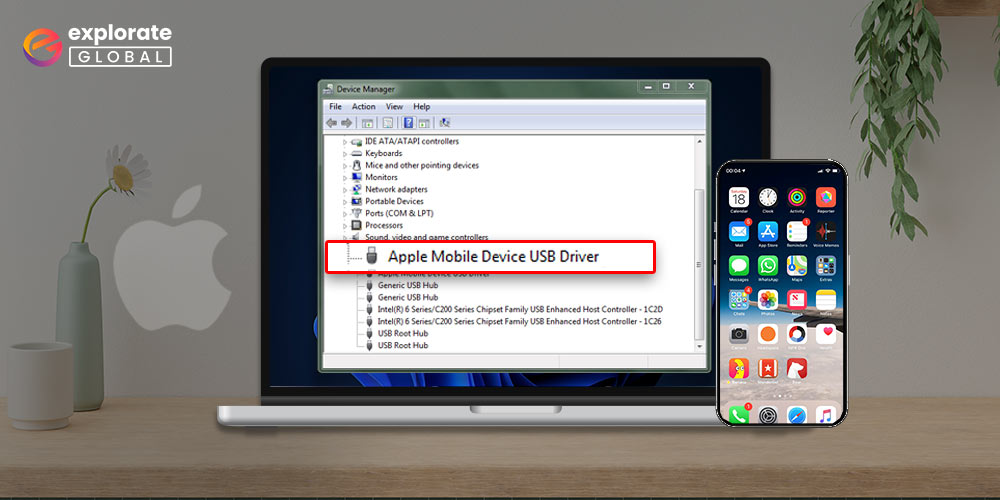
Installing the Apple Mobile USB Device driver will allow you to easily connect Apple devices to your computer. Read on to find the best possible ways to do it.
Is your iPod, iPad, or iPhone not being recognized by the computer? If so, you must determine whether you have downloaded the most recent Apple Mobile Device USB driver.
It is a driver that makes it possible for your Apple devices to interact with the computer and carry out your commands.
When connecting an Apple device to the computer without the Apple Mobile Device USB driver, you will undoubtedly experience connection issues.
Therefore, we’re introducing you to the processes for downloading, installing, and updating Apple Mobile Device USB drivers on Windows 10/8/7 through this article.
Methods to download, install, and update Apple Mobile USB Device driver
Below are methods to download the updated Apple Mobile USB Device driver and install it.
Method 1: Get an Apple Mobile USB Device driver from Device Manager.
Device Manager is a program in Windows that finds, downloads and installs all needed driver updates.
Below is how to put the Device Manager to use to download and install Apple Mobile USB Device driver updates.
Also Read: How to Download, Install and Update USB Drivers on Windows
Method 2: Reinstall the driver for the Apple Mobile USB Device.
You can also use the Device Manager to reinstall the Apple Mobile USB Device driver if it is not installed correctly. Below is how to do it.
Method 3: Download and install the Apple Mobile USB Device driver automatically
Above, we highlighted the manual method to download the Apple Mobile USB Device driver’s update and install it. As you may also agree, it is a bit cumbersome to follow.
Thus, we recommend you use a professional program like Bit Driver Updater to execute the task automatically.
Bit Driver Updater gets you the latest driver updates from the most reliable sources with just a single click. Moreover, it also lets you create driver backups and restore them with one click if you want to do so.
Furthermore, you can even expedite the driver download speed and perform many other essential functions with this software.
You can get all the information you need about Bit Driver Updater through our other post that reviews it in detail.
Below, we talk about the easy steps you need to take to download the updated Apple Mobile USB Device driver for Windows 10/8/7 and install it.
To update only the Apple Mobile USB Device driver, choose the Update Now tool.
Also Read: Download & Update MTP USB Driver On Windows
Successfully Downloaded, Installed, and Updated Apple Mobile USB Device driver.
This article highlighted how to download and install the most recent Apple Mobile USB Device driver on Windows 11/10/8/7. Depending on your level of technical expertise and experience, you can select either approach. However, we advise using Bit Driver Updater to help you download, install, and update drivers with the least amount of work possible. Please leave a comment if you have any additional advice for downloading the Apple Mobile USB driver or if you have any other queries.
Siddharth is a technophile who loves to share his knowledge and love for technology. He likes to pen down all his learning and observations that might help the tech readers. Apart from being a technophile, he is a well-learned pianist.











