Описание и рекомендации
iCloud – приложение для работы в облачном сервисе, ориентированное преимущественно для владельцев мобильных устройств Apple.
Софт устанавливается на стационарные ПК, работоспособен в операционной среде Mac OS X (выпуск Lion и выше) или платформе iOS (от 5.0), а также для Windows 10/8/7. Интерфейс программы мультиязычный, присутствует поддержка русского языка. Обязательное требование – наличие Apple ID.
Краткий обзор возможностей
Программный продукт iCloud позволяет синхронизировать облачное хранилище с ПК и мобильными аппаратами. Приложение обеспечивает полноценный доступ к одноименному сервису с любых электронных устройств.
Софт предоставляет доступ к ICloudDrive, содержит ряд встроенных функций:
- электронная почта;
- календарь;
- контакты;
- фавориты.
Последняя опция позволяет запоминать интересные веб страницы, приложения.
Важно, что все изменения: редактирование документов, добавление новых фотографий, закладок, производятся непосредственно в облаке. Поэтому совершённые модификации отображаются на любом устройстве.
Отдельные функции выделены под работу с офисными документами. Pagers ориентирована на текстовые файлы, Numbers используется для электронных таблиц, KeyNote – под презентации.
Эффективное использование памяти
Организация хранения фотографий, видео, другого объемного контента организована следующим образом. Все оригиналы помещаются непосредственно на облако. Устройства содержат сжатые копии изображений, но с возможностью просмотра полноценных картинок без потери качества.
Семейный доступ
Это особенно привлекательная функция iCloud. Сервис позволяет добавить до 5 человек для обмена электронным контентом.
Под общее использование попадают:
- Apple книги;
- iTunes музыка;
- программные продукты, включая игры;
- другие покупки в App Store.
Загрузка приобретений доступна на всех устройствах членов семейного сообщества.
Конфиденциальность
Облачное хранилище iCloud содержит пользовательские данные в зашифрованном формате. Аналогичным образом осуществляется передача информации между сервисом и приложением.
Дополнительные меры безопасности связаны с доступом к учетной записи. В программе используется схема двухфакторной аутентификации.
Преимущества и недостатки
Программу АйКлауд скачать на ПК мотивируют следующие факторы:
- мобильный доступ к собственным файлам: фото, документам и прочему;
- безопасное, надежное и бесплатное резервное хранилище электронной информации размером в 5 Гб;
- создание дополнительных сервисов – электронной почты, групп семейного доступа и прочее;
- мгновенная пересылка изображений на хранение в оригинальном формате без потери качества;
- функция поиска мобильного Apple устройства;
- русскоязычный интерфейс;
- откат к начальному состоянию файла – отмена внесенного редактирования.
Отрицательных аспектов у приложения существенно меньше. Основной недостаток – платное расширение объема облака свыше 5 Гб.
Максимальный размер тарифного хранилища – 2 Тб. Доставляет неудобства также зависимость функционала iCloud от региона.
Заключение
Программу iCloud скачать на компьютер бесплатно с русскоязычным интерфейсом и последними обновлениями удобно с нашего сайта.
Приложение привязывается только к учетной записи (Apple ID). Несмотря на freeware статус софта, сервис имеет ряд платных функций: расширение объема облачной памяти, например.
Скриншоты

Скачать iCloud 7.21.0.23 для Windows (EXE)
Скачать iCloud через Microsoft Store
Скачать iCloud 14.2.108.0 Appx для Windows 10/11 (ZIP)
Скачать iCloud 14.2.96.0 Appx для Windows 10/11 (ZIP)
Скачать iCloud 14.1.108.0 Appx для Windows 10/11 (ZIP)
Открыть веб-версию iCloud
Обновлено
Совместимость
Windows XP, Windows Vista, Windows 7, Windows 8, Windows 10
Язык
Другое, Русский, Английский
Описание
iCloud — это полезная программа. Клиент облачного хранилища от Apple, предназначенный для компьютеров под управлением Windows.
Благодаря программе iCloud, вы сможете сохранять важные фотографии, видео, документы и прочие данные на защищённом облачном хранилище. После этого, вы получите к ним мгновенный доступ с любого из своих мобильных или стационарных устройств. Кроме того, программа обладает функцией автоматической синхронизации фотографий с облаком, что позволит вам обезопасить свои снимки от случайной утери. А активировав функцию «Общие альбомы» вы сможете обмениваться с родными и близкими фотографиями с тех или иных событий ещё проще.
Обратите внимание, что для регистрации в iCloud вам необходим Apple ID. Если у Вас нет Apple ID, его можно создать в процессе регистрации. Кроме того, при регистрации в iCloud Вы бесплатно получаете 5 ГБ пространства в облачном хранилище. Его объём можно увеличить за небольшую ежемесячную плату.
Рекомендуем скачать iCloud для Windows с нашего сайта. Это безопасно и совершенно бесплатно.
Версии
In this post, you will learn how to download and install iCloud for Windows 10/11 PC, how to set up or access iCloud on Mac, iPhone/iPad, or Android, how to download all photos from iCloud to PC or Mac, and more. A free way to help you recover deleted/lost documents, photos, videos, emails, etc. is also introduced.
iCloud Review
iCloud is a free cloud service provided by Apple Inc. You can use your Apple ID to create a new iCloud account and sign in to iCloud to use this free cloud storage service. iCloud enables you to sync your data to the cloud, including photos, videos, emails, files, contacts, calendars, notes, etc. It can back up your iPhone or iPad data.
iCloud is built into macOS, iOS, and iPadOS and you can easily set up it. You can also easily download iCloud for Windows to use iCloud on your PC.
Also read: Discover the essential steps for successful hard drive recovery in this informative article.
iCloud Download for Windows 10/11 PC
You can download iCloud for Windows to keep your iCloud photos, videos, emails, calendars, and other data up to date and available on your Windows PC. You can easily access your iCloud data from your Windows computer. iCloud for Windows can also sync files across your all devices.
iCloud for Windows system requirements:
- Windows 10 or later (64-bit).
- Mail, Contacts, Calendars: require Outlook 2019 or later.
- Passwords: require Google Chrome 100 or later, or Microsoft Edge 100 or later.
- Bookmarks: requires Google Chrome 100 or later, Microsoft Edge 100 or later, or Firefox 92 or later.
- Languages: free to download, available in 39 languages.
To download iCloud for Windows 10/11 PC, in general, you have three ways to go. Check the detailed instructions below.
Way 1. Get iCloud for Windows from Apple Website
You can go to https://support.apple.com/en-us/HT204283 in your browser and click the “Download iCloud for Windows from the Microsoft Store” link to access the iCloud product page in Microsoft Store. Then you can download the iCloud app to your PC.
Way 2. Download iCloud for Windows from Microsoft Store
- You can open Microsoft Store app on your Windows 10/11 computer. Press Windows + S, type Microsoft Store, and choose Microsoft Store App to open it. Alternatively, you can also go to the official Microsoft Store website in your browser.
- Search for iCloud in Microsoft Store to access the app download page.
- Next, you can click Get or Get in Store app > Get to download the iCloud app to your Windows 10/11 PC.
- Then you can click the downloaded executable file to follow the instructions to install iCloud on your PC.
- After installation, you can open the iCloud app, and sign in with your Apple ID and password to log into your iCloud account. If you don’t have an iCloud account yet, you should create one.
- Then you can choose what type of iCloud data you want to sync to your PC and click Apply to start using iCloud on your PC.
Way 3. Download iCloud for PC from Third-party Websites
You can also find some third-party websites that offer the download source of iCloud for Windows. Some websites are listed below for your reference, but you should select a reliable source.
- https://icloud.en.softonic.com/
- https://downloads.digitaltrends.com/icloud/windows
- https://filehippo.com/download_icloud/
- https://www.chip.de/downloads/iCloud-Windows-App_170023601.html
Related: Fix Can’t Download or Install iCloud for Windows.
Can You Download iCloud on Android?
Unfortunately, there is no iCloud app for Android. All your photos and other data you stored in your iCloud account can be accessed on Android via the iCloud website. You can simply go to iCloud.com in your browser on your Android device and log into your iCloud account to view all your data in the web app.
If you only want to access and view your iCloud Mail emails, you can also add your iCloud Mail account to the Gmail app on your Android device.
How to Setup iCloud on Mac or iPhone/iPad/iPod Touch
iCloud, developed by Apple Inc., comes with Mac, iPhone, or iPad. You can easily set up iCloud on your Mac or iOS devices.
On Mac
- To set up iCloud on your Mac, you should make sure your device meets the minimum system requirements. Update your Mac to the latest version first. You can click Apple > About This Mac > Software Update to check if there is an update available.
- Next, you can click Apple > System Preferences > Apple ID (for macOS Mojave and older, click iCloud), enter your Apple ID to sign in, and the iCloud service should be automatically turned on.
- You can optionally customize your iCloud settings and choose the apps like Photos, iCloud Drive, Notes, etc. you want to use.
On iPhone/iPad/iPod Touch
- Tap Settings.
- Tap your name. If you don’t see your name, you can tap Sign in to your device and enter your Apple ID and password to sign in.
- Then you can tap iCloud and turn on the apps or features you want to use, e.g. Photos, iCloud Drive, iCloud Mail, etc. You can tap Show All to see all apps.
How to Download Photos from iCloud to PC/Mac/Mobile
If you want to download photos from iCloud to your device to make a backup, you can check the instructions below.
Download All photos from iCloud to PC
Way 1. Download with iCloud Web App
- Go to com in a browser on your Windows computer.
- Enter your Apple ID and password to log into your iCloud account.
- Click Photos after signing in.
- In iCloud Photos, click the Photos tab and click the first photo. Press and hold Ctrl + Shift + Alt keyboard shortcut and press the Down Arrow key or scroll down to select the last photo to select all your iCloud photos.
- Click the Download icon to start downloading all your iCloud photos to your PC. All the photos will be downloaded to the Downloads folder on your computer.
Note: If the photos you want to download from iCloud are less than 1000, you can use this way and it lets you select and download up to 999 photos. If the photos exceed 1000, then you can try Way 2.
Way 2. Through iCloud for Windows App
If you have downloaded the iCloud app on your Windows computer, you can follow the steps below to download photos from iCloud to Windows 10/11 PC.
- Launch the iCloud app on your PC and enter your Apple ID and password to log into your iCloud account.
- Click the Options button next to Photos.
- Check the iCloud Photo Library and Download new photos and videos to my PC options in the Photos Options window.
- The default path of the downloaded iCloud photos and videos is C:\Users\Family\Pictures\iCloud Photos\Downloads. You can click Change if you want to alter the iCloud download location. Click Done to save the settings.
- Click Apply to sync all iCloud photos to the Downloads folder on your Windows computer.
- After that, you can open File Explorer on your PC, click iCloud Photos in the left pane and click Downloads in the right window. Click the Downloads folder to see all your iCloud photos on your PC.
Tip: If you want to create a copy of the iCloud Photos Downloads folder, you can copy the whole folder to another location or device.
Download All photos from iCloud to Mac
- Go to com in your Safari browser. Sign in with your Apple ID and password.
- Click Photos and click the Photos
- Press Command + A keyboard shortcut to select all iCloud photos.
- Click the Download icon to download all iCloud photos to your Mac computer.
Tip: You can use this way to download up to 999 photos from iCloud to Mac at a time. If you want to download more than 1000 photos, you can select 500 photos at a time. To select 500 photos, you can click the first photo, press and hold the Shift key and click the last photo.
Download iCloud Photos to iPhone/iPad
Way 1. Via iCloud Website
- Open Safari browser on your iPhone or iPad.
- Go to icloud.com and log into your iCloud account using your Apple ID.
- Tap Photos and tap Select.
- Tap the desired photos and videos and tap Download to download the selected photos to your iPhone or iPad.
Way 2. Via the Apple Photos app
- Open the Settings app on your iPhone or iPad.
- Tap your name to access your Apple ID page.
- Tap iCloud and tap Photos.
- Tap Download and Keep Originals to download iCloud photos to your device.
How to Download Messages/Emails from iCloud
- Log into iCloud.com in your browser.
- Choose Mail to access iCloud Mail.
- Double-click the target email to open it in a separate window.
- Click the Settings in the Toolbar and click Download Message to download the email to your device. The email will be downloaded in EML file format.
Click to Tweet
Free Way to Recover Deleted/Lost Photos, Videos, Emails, and Files
To recover deleted or lost data from storage devices, you can use MiniTool Power Data Recovery.
MiniTool Power Data Recovery is a professional data recovery program for Windows. You can use it to download deleted or lost files, photos, videos, emails, etc. from Windows computers, USB flash drives, memory cards, external hard drives, SSDs, etc.
It can help you tackle various data loss situations including hard drive failure, malware/virus infection, system crashes, etc. It can even enable you to recover data when the PC won’t boot thanks to its built-in bootable media builder.
Download and install MiniTool Power Data Recovery on your Windows computer and use it to recover data with ease.
MiniTool Power Data Recovery FreeClick to Download100%Clean & Safe
- Launch MiniTool Power Data Recovery to access its main UI.
- Select a specific drive or location and click Scan. If you want to scan the whole disk or device, you can click the Devices tab and select the target disk or device.
- Let it finish the scan process. Check the scan result to find the wanted files, check them, and click Save to choose a new destination to store the recovered files.
Tip: To only choose some types of files to scan, you can click the Scan Settings icon in the left panel of the main UI.
Free Way to Back up Your PC Data and System
To back up data and system on your Windows computer, you can use a professional PC backup program like MiniTool ShadowMaker.
MiniTool ShadowMaker lets you freely choose files, folders, partitions, or the whole disk content to back up. You can use an external hard drive, USB flash drive, or network drive to store the backups.
It also enables you to easily back up and restore the Windows operating system.
Automatic backup, incremental backup, file sync, and many other backup features are supported.
MiniTool ShadowMaker TrialClick to Download100%Clean & Safe
Conclusion
This post mainly introduces how to download iCloud for Windows 10/11 PC, how to access your iCloud data on Android, how to set up iCloud on Mac/iPhone/iPad/iPod Touch, and how to download photos from iCloud to PC/Mac/iPhone/iPad. A free data recovery program and a free PC backup application are also provided to help you with data recovery and data backup.
For more information about MiniTool Software, you can visit its official website. If you have any problems with using MiniTool Software products, you may contact [email protected].
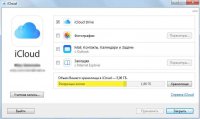
iCloud – это облачный сервис для резервного копирования, хранения и синхронизации данных между такими устройствами, как iPhone, iPad, ПК на ОС Windows и Mac. Программа в первую очередь ориентирована на пользователей продукции Apple.
Благодаря iCloud вы получите доступ к фото, видео, почте, других файлам и программам, находящихся на ваших устройствах Apple, с помощью своего персонального компьютера. Это безопасный способ хранения информации, который позволяет не только просмотр файлов на различных устройствах, но и их редактирование. Любые изменения автоматически происходят на всей присоединенной технике. Важно и то, что вы в любую минуту можете вернуться к предыдущей редакции файла.
В общем в iCloud входят: mail, контакты, календарь, функция поиска потерянного устройства, iWork, фотографии, заметки и напоминания. Программа для Windows позволяет также синхронизировать закладки Firefox, Google Chrome и Internet Explorer на разных устройствах.
Учетную запись электронной почты iCloud можно использовать в любой программе с поддержкой стандартного протокола IMAP или с помощью веб-клиента почты на iCloud.com.
Если вы где-то забыли, оставили или потеряли iPhone, Mac, iPad, iPod touch, Apple Watch или AirPods, то программа поможет определить их местоположение на карте, позволит воспроизвести на устройстве громкий сигнал, удалить все файлы на расстоянии, чтобы они не попали в плохие руки (после возвращения устройства можно все восстановить из резервной копии), и предоставляет другие дополнительные возможности.
Подсоединив медиатеку iCloud, пользователь может быть уверен, что каждое изображение с его галереи попадет туда в оригинальном качестве. Библиотека экономит память на устройствах, ведь благодаря новым технологиям сжатия iOS 11 и macOS High Sierra программа сохраняет вдвое больше фото. На облаке хранятся оригинальные изображения, а на устройствах – их уменьшенная копия.
Функция «Общий доступ к фото iCloud» дает пользователям возможность выбрать тех, с кем делиться собственными изображениями. Сделанные вами фото попадают в медиатеку при первом же подключении к сети.
Семейный доступ позволяет делиться покупками с iTunes и App Store, пользоваться подпиской на Apple Music и объемом памяти iCloud группе максимум из 6-ти человек. Все члены группы получат доступ к общему фотоальбома, календарю, поиску своих устройств. Также каждый увидит на карте, где находятся другие члены семьи в ту или иную минуту.
Одними из важных преимуществ этого хранилища является конфиденциальность и безопасность. Разработчики позаботились о защите всего, что хранится в iCloud, шифрованием не только при передаче, но и при хранении на сервере. При использовании сторонних сервисов никогда не раскрываются ключи шифрования. Среди дополнительных мер безопасности – двухфакторная аутентификация.
Преимущества iCloud
- надежное хранение данных и удобный обмен;
- сохранение оригинального качества файлов;
- все изменения в iCloud можно отменить и вернуться к предыдущим версиям файла в любой момент;
- 5 ГБ бесплатной памяти;
- электронная почта;
- возможность найти устройство, если вы забыли, в каком месте его оставили;
- создание группы семейного доступа;
- резервное копирование данных при подключении к сети.
Недостатки iCloud
- объем памяти, превышающий 5 ГБ, платный;
- программа доступна не во всех странах;
- функции iCloud могут отличаться в зависимости от региона;
- доступ к некоторым службам и функциям ограничен 10 устройствами для каждой учетной записи, только 5 из которых могут быть ПК;
- воспользоваться функцией поиска iPhone возможно только тогда, когда устройства включены и подключены к Wi-Fi или имеют активный тарифный план передачи данных.
Установка iCloud для Windows
Благодаря ссылке на нашем сайте вы можете скачать файл для установки iCloud. Чтобы установить программу, нужно только запустить загруженный файл, дать согласие на соблюдение лицензионных условий и нажать «Установить». За несколько минут вы сможете использовать iCloud.
Изменения в последней версии
- Информация отсутствует
| Разработчик: | |
| Официальный сайт: | www.icloud.com |
| Обновлено: | |
| Версия Windows: | 7, 8, 10 |
| Язык интерфейса: | English, Українська, Русский |
Скачать iCloud для Windows
Cloud storage solution
Apple is notoriously known for keeping most of its products exclusive only to its users. This allows them to give optimum service and assure that their devices deliver unparalleled. That being said, keeping most of its products ‘Apple exclusive’ becomes a double-edged sword, especially for those who use their devices along with gadgets from their competitors. Luckily, the tech company is starting to expand its services to more people. This includes its cloud storage solution service, iCloud.
Best cloud storage solution for Apple devices but not for Windows
If you’re accustomed to the slick interface iCloud has for Mac and iOS, you might need to adjust a little on its Windows client
It wasn’t a long time ago when Microsoft announced that the iCloud will have a Windows-friendly version available on the Microsoft Store. Apple phone and tablet users who are on laptop and PC can now sync their files across all their devices using the built-in application from Apple. While this should generally be considered as good news, but don’t celebrate just yet until you try it for yourself.
A collaboration with Windows
This time around, Apple decided to work with Microsoft to streamline iCloud’s performance for Windows. The program is available only to Windows 10 version so you have to make sure that your operating system is up to date before you can use the application on your PC.
Using the same technology as that of OneDrive, iCloud Windows users can be more productive even if they aren’t connected to the internet. Free up some space on your computer and access your iCloud Drive files right from File Explorer. Select which file or folder you want to keep on your computer and which ones you want to be stored in the cloud.
You may also store your photos, documents, videos, etc. on the drive and access them on your iOS or Mac by syncing them together. Need to access your files on someone else’s laptop? Log in to your iCloud account via the web app and easily download that report you worked hard on last night. You can easily share any file straight from File Explorer and collaborate with others.
If you’re accustomed to the slick interface iCloud has for Mac and iOS, you might need to adjust a little on its Windows client. While the former already has sections for applications like iCalendar you won’t find it on the later version. The platform also can’t identify other file types including Microsoft Office documents. Sadly, both leading tech companies are yet to come up with a mechanism to convert these files into an editable format. Needless to say, you can’t just drag and drop files just as easily as you can on the Mac and iOS clients.
If all these weren’t disappointing enough, you can’t just activate iCloud on your PC if you haven’t registered and used it on your iOS or macOS device. Yes, even if you’re willing to pay for the service. The same goes for the web because it will ask you to input your AppleID instead of an iCloudID. That being said, if you are really looking for a cloud storage service app that allows you to not only keep your files across devices sync and collaborate with other people, you need to consider other options.
Where can you run this program?
Like all Apple programs, iCloud is integrated on all Apple devices. This means that there is no need for you to download the application on your iPhone, iPad, MacBook, Mac or Apple TV. However, Windows users who own mobile Apple devices need to download their Windows-friendly version. It works in the background just as it does on other devices. If you don’t want to set up the desktop client, you may also access your files by logging in through the web app.
Is there a better alternative?
If you think iCloud isn’t for you, there are a lot of cloud-storage service providers to choose from.
Google Drive is one of the easiest and most reliable storage solutions. Unlike that of Apple’s Google offers their services to users of all devices. It’s perfect for cloud collaboration and file sharing. You may use it in conjunction with other products from the tech giant like Google Docs, Google Sheets, and Google Slides. View photos and play videos easily or connect it with Pixlr Editor to quickly retouch a few images. Get up to 15GB worth of storage for no cost while their paid plans provide you top-notch service for a low price.
OneDrive is Microsoft’s answer to your storage needs. It’s integrated into Windows 10 so you no longer need to download any application. Sync photos across all devices using the Microsoft Photos App. You may also use OneDrive on Autodesk AutoCAD and rest assured your work is properly backed up. Get 5GB worth of storage for free or sign up for their paid plans to get bigger storage space.
Our take
Apple’s iCloud works perfectly on all of its devices. You don’t have to worry about losing your files because it does all the dirty work in the background. The slick design on Mac, iPhone, and iPad give you an easier and a more attractive way to back up your photos and documents. Sadly, however, this does not translate well on Windows.
Should you download it?
No. Even if you’re using a handheld Apple device and don’t have a Mac or MacBook it still isn’t a great way to access the files you have on your phone or tablet. All the more if you don’t own such devices. It would be best to opt for a different cloud storage service providers that have a better interface on the Windows operating system
Highs
- Reasonably priced
- Slick interface for Mac and iOS
- 5 GB free storage for iOS and macOS devices
Lows
- Unavailable for Windows without Apple device
- Windows client needs improvement
- Lacks interoperability



