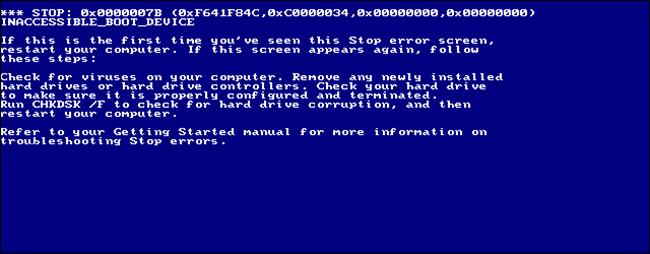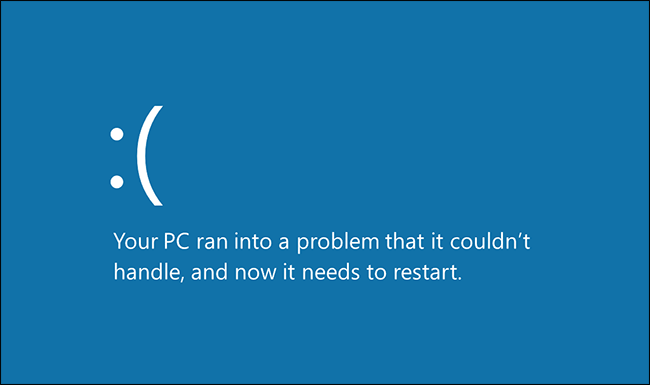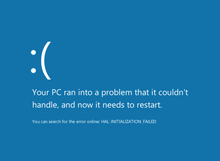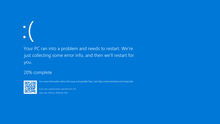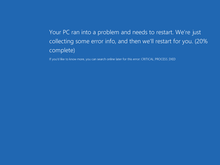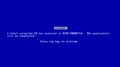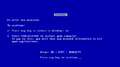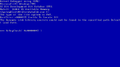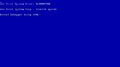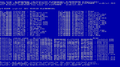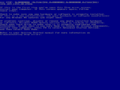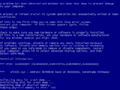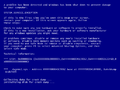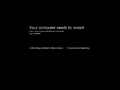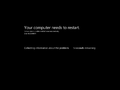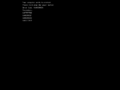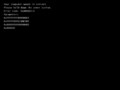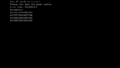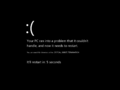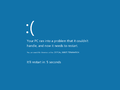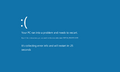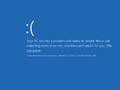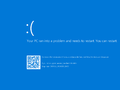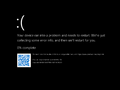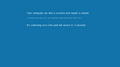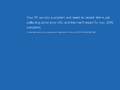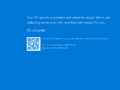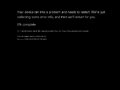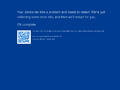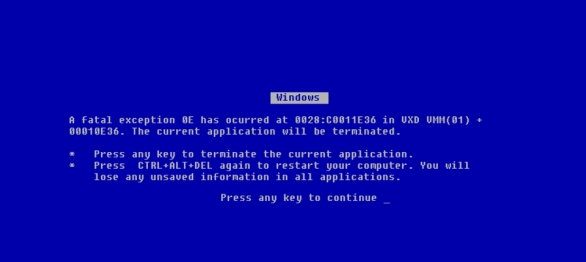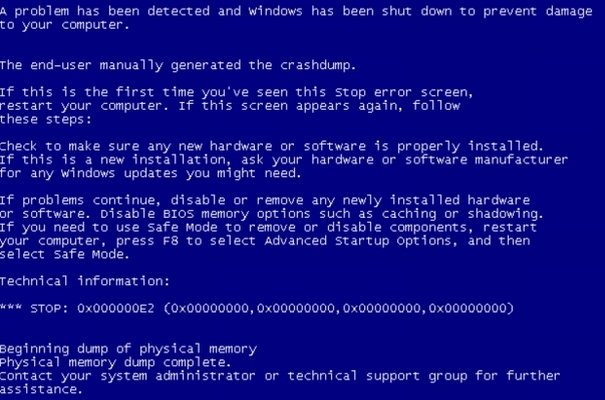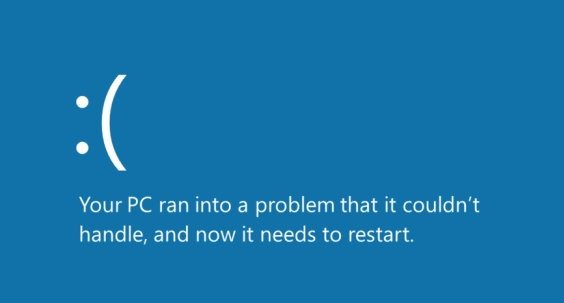Краткая история «синего экрана смерти»
Время на прочтение
3 мин
Количество просмотров 29K
Это культовая вещь, хотя Microsoft этого не хотела. В 90-х это была такая же часть основного опыта использования Windows, как Paint и Solitaire, но сегодня его уже не так часто увидишь.
Я, конечно, веду речь о «синем экране смерти», BSoD. Более молодые пользователи ПК представления не имеют о том, насколько распространён был раньше этот сеющий панику экран, или что он означал. Всё, над чем вы работали, пропадало, ваш компьютер требовал перезагрузки — тогда это могло занять и десять минут.
Те из нас, кто его помнят, пытаются его забыть — но сделать это непросто.
По сию пору BSoD — узнаваемый символ чего-то не работающего, но зачем он вообще появился? Перед вами — небольшое путешествие по плохо различимой части улицы воспоминаний, об опасности которой вас предупреждали родители.
Windows 3.1: экран Ctrl+Alt+Delete
В Windows 3.1 не было BSoD: когда она падала, вы видели чёрный экран. Если вам везло, на этом экране появлялось поле ввода команд DOS, из которого можно было опять запустить Windows. Если нет, наступало время перезагрузки.
Однако в ней был синий экран, вызываемый по нажатию клавиш Ctrl+Alt+Delete. В будущем он вдохновит дизайн BSoD.
Интересно, что, как записано в записи в блоге Рэймонда Чена, текст для синего экрана написал не кто иной, как будущий директор компании, Стив Балмер, когда он управлял системным подразделением Microsoft.
Windows 95 и 98: первый синий экран смерти
Сложно переоценить важность Windows 95: представьте себе шумиху вокруг ранних моделей iPhone, но только идущую по поводу операционной системы для настольных компьютеров. Люди буквально выстраивались в очереди у магазинов. Да, 90-е были странными: люди приходили в восторг от новых возможностей настольных компьютеров. Но этим экраном никто не восторгался.
BSoD показывался каждый раз, когда программа или драйвер падали с грохотом. Он предлагал какую-то шифрованную информацию о причинах проблемы, а затем давал чуть более понятный совет, что пользователю делать дальше.
В теории нажатие любой клавиши должно было закрыть эту программу и вернуть вас обратно на рабочий стол Windows, но на практике это работало редко. Как пишет Рэймонд Чен, ранние версии этого сообщения гласили, что «Возможно, получится продолжить работу в нормальном режиме», но потом эту строку удалили из-за излишнего оптимизма.
Windows 2000: может, провериться на вирусы?
К выходу Windows 2000 Microsoft расширила набор советов синего экрана. Все упоминания о возможности возвращения на рабочий стол исчезли, и пользователю сразу советовали отключать компьютер. Также там был набор из нескольких идей по отслеживанию ошибок в случае, если эта проблема возникала снова, от сканирования на вирусы до проверки жёсткого диска на целостность.
Windows XP, Vista и 7: гораздо больше советов
Windows XP продолжила тенденцию по увеличению количества советов на синем экране. Информация по поводу того, какая из программ стала причиной проблемы, всё ещё была туманной, но, по крайней мере, она выдавала какие-то коды, которые можно было поискать в Google. Остальная часть экрана была заполнена всякими советами. Пользователю всё ещё рекомендовали выключить компьютер, но также советовали проверить, правильно ли установлены все программы, и давали ещё набор идей по поиску причин.
В Vista синий экран не сильно поменялся, но стал появляться чаще. Windows 7 уменьшила количество его появлений, но не поменяла его внешний вид.
Windows 8: грустный смайлик без подробностей
Windows 8 полностью поменяла BSoD. Текстовый экран, похожий на терминал, исчез, его заменили современные системные шрифты и огромный грустный смайлик в ASCII. Самое интересное, что почти вся информация о причинах проблемы исчезла, как и советы по поиску её решений.
Это уже не такая серьёзная проблема, как раньше, поскольку синие экраны сегодня встречаются гораздо реже. Можно выяснить причину падения ПК, проверив логи или использовав сторонние программы, собирающие такую информацию.
У Windows 10 экран выглядит так же.
Наследие синего экрана
Microsoft хотела бы, чтобы всё было по-другому, но по сей день синий экран смерти остаётся символом Windows. Этот факт вдохновил один из величайших офисных розыгрышей всех времён — хранитель экрана BSoD. Его сделала компания Sysinternals (которую Microsoft позже купила), и он заставляет любой компьютер выглядеть так, будто он завис, пока вы не нажмёте клавишу или не подёргаете мышкой. Очень смешно.
В macOS есть упоминание о BSoD. Каждый ПК в сети в программе Finder использует такую иконку:
Чтобы разглядеть её, её нужно сильно увеличить — но этот экран там есть уже более десяти лет.
- Шаблон:О
Файл:BSoD on Windows NT 4 Workstation.png Первый BSoD в Windows NT (3.51, 4.0) Синий экран смерти в Windows 9x Синий экран смерти в Windows 2000 Синий экран смерти в Windows XP, Vista, 7 Вариант синего экрана смерти при ошибке ACPI в Windows Vista Синий экран смерти Windows 8, 10 Синий экран смерти в Windows 10 Синий экран смерти в Windows CE Синий экран в ReactOS
Синий экран смерти (Шаблон:Lang-en) — название сообщения о критической системной ошибке в операционных системах Microsoft Windows. Существует три вида сообщений BSOD: для семейств Windows 3.x, Windows 9x с Windows NT и Windows CE.
Синий экран смерти впервые появился в Windows 3.1.
По неподтверждённым данным синий экран имелся и в Windows 1.x, 2.x и 2.1x. Чаще всего в этих системах он появлялся при загрузке из MS-DOS и состоял из непонятных символов.
В различных системах[]
Windows 3.1x[]
В Windows 3.1x синий экран смерти мог как появляться сам, так и вызываться пользователем через сочетание клавиш CTRL+ALT+DEL. В последнем случае BSoD выполнял роль диспетчера задач: при зависании приложения можно нажать CTRL+ALT+DEL и нажать на любую клавишу после появления синего экрана, после этого активное приложение принудительно закрывалось.
Windows 9x[]
После появления синего экрана в системах Windows 9x в отдельных случаях компьютер спрашивает, следует ли продолжить работу. Во многих случаях возможно нормальное продолжение работы после синего экрана, однако компьютер все же приходится перезагружать. В Windows 3.x вызвать синий экран смерти можно было, нажав сочетание клавиш CTRL+ALT+DEL. Существовало много разных вариаций этого экрана: например, вместо стандартного описания ошибки могло быть совсем другое; также вместо надписи «Windows» в белом прямоугольнике могли быть надписи «Система не отвечает», «ВНИМАНИЕ!», название какого-либо приложения или вируса и т. д. Также в этом синем экране редко отображался код ошибки, в основном система предлагала нажать любую кнопку или перезагрузить компьютер.
В Windows 9x синий экран смерти появлялся по менее значительным поводам: например, если произойдет примитивный сбой в работе системы, если открыть дисковод во время чтения диска системой или даже при изменении разрешения экрана при перезагрузке.
В Windows 9x язык синего экрана смерти был таким же, как и язык самой операционной системы[1]. Вновь разноязычный синий экран появился только в Windows 8.
Синий экран смерти в Windows 95 и 98 можно вызвать вручную, введя в окне «Выполнить…» команду con/con.
Семейство Windows NT[]
- Основная статья: Windows NT
Для этих версий Windows синий экран смерти появляется, когда в коде ядра или драйвера, выполняющемся в режиме ядра или в важных для системы процессах, которые выполняются в пользовательском режиме (winlogon.exe, csrss.exe), возникает неустранимая ошибка. Единственным возможным действием в данном случае является перезагрузка компьютера (при этом пользователь теряет все несохранённые данные). По умолчанию такая перезагрузка происходит автоматически. После этого операционная система создаёт в системном журнале запись с параметрами возникшей ошибки. Если в настройках ОС включено создание дампов памяти, то в системном журнале будет указан путь к файлу с расширением .dmp. Он может быть использован разработчиками программ и драйверов для более детального определения причин ошибки (с помощью Microsoft Debugging Tools).
В рамках Windows Resource Kit синие экраны смерти называются стоп-ошибками (Шаблон:Lang-en); в SDK и DDK они называются Шаблон:Lang-en2 или Шаблон:Lang-en2.
При выходе BSOD в системе запрещаются все прерывания, экран переводится в текстовый режим, пользователь оказывается вне прикладного уровня, так что никаких окон прикладных программ быть не может (что иногда используется вирусами)
Содержимое текста на экране:
- код ошибки (Stop-код) и её символьное имя (например,
0x0000001E,KMODE_EXCEPTION_NOT_HANDLED) - 4 параметра, поясняющие ошибку, предназначенные для отладочного ПО (значение параметров зависит от кода ошибки). Также можно самому получить информацию, поясняющую ошибку, с помощью командной строки и команды
net helpmsg. - адрес места ошибки (если его возможно указать)
- название драйвера, в котором произошла ошибка (если его возможно указать)
Ядро NT предоставляет функции KeBugCheck и KeBugCheckEx, которые показывают синий экран смерти, останавливая работу системы. Обе функции принимают Stop-код, вторая позволяет также указать упомянутые ранее 4 дополнительных параметра.
Windows 8 и Windows 10[]
Новая версия экрана с ошибкой была замечена разработчиком после предварительного просмотра Windows 8, выпущенного в сентябре 2011 года. Вместо отображения детальной технической информации об ошибке использован упрощённый для пользователей подход, при котором отображается грустный смайлик и сообщение о необходимости перезагрузки компьютера. Это было сделано из соображения, что многие пользователи не вдаются в описание ошибки, а просто нажимают кнопки Power Off или Reset, пытаясь исправить проблему. Сама причина этой проблемы отображается ниже. Также такой вариант экрана с ошибкой, возможно, не так пугает людей, которые видят «экран смерти».
В одном из обновлений для Windows 10 на экран был добавлен QR-код, который при сканировании направлял на сайт Майкрософт с информацией об ошибке.
Ручной вызов[]
Операционные системы семейства NT, начиная с Windows 2000, могут быть настроены таким образом, чтобы дать пользователю возможность вручную спровоцировать «синий экран смерти». Чтобы включить эту опцию, необходимо выполнить следующие действия[2]:
- Запустить редактор реестра (с помощью команды regedit).
- Открыть раздел реестра HKEY_LOCAL_MACHINE\SYSTEM\CurrentControlSet\Services\i8042prt\Parameters.
- Создать DWORD-параметр CrashOnCtrlScroll со значением 1.
- Закрыть редактор реестра и перезагрузить компьютер.
После этого по двойному нажатию клавиши SCROLL LOCK при удерживании правой клавиши CTRL система выдаст синий экран. Эта опция полезна, например, для получения дампа памяти компьютера в заданный момент или для экстренной остановки компьютера аналогично кнопке Reset. Иногда она используется при разрешении настоящих проблем работы операционной системы.
В других системах[]
- ReactOS также использует синий экран смерти.
- Синий экран смерти есть и в Symbian OS 8.1, который появляется при запуске программы с чужой карты памяти.
Красный экран смерти[]
Файл:Longhorn RSoD.png Ошибка загрузки системы в Windows Longhorn (2004)
В 2000 году на юмористическом сайте Шаблон:Не переведено появилось предсказание, что в 2016 году Microsoft улучшит синий экран смерти, сделав его красным.[3]
В 2004 году появились сообщения, что в загрузчике бета-версии Windows Vista (Windows Longhorn) сообщает о критических ошибках именно на красном фоне.[4]
Также красный экран смерти присутствовал в Windows 98. Он сообщал о критической ошибке ACPI.
Галерея[]
Синий экран смерти выполняет роль диспетчера задач в Windows 3.1. Версия на испанском языке
Синий экран смерти Windows 2000 на мониторе у станции метро «42-я улица», Нью-Йорк
Синий экран смерти в Windows XP. Версия на норвежском языке
См. также[]
- Экран смерти
- Код ошибки
- Kernel panic
- Guru Meditation
Примечания[]
- ↑ Will the Legendary Blue Screen of Death Be No More (For Windows 8)? (2011-04-26). Проверено 13 февраля 2016.
- ↑ Функция системы Windows позволяет создавать файл дампа памяти с помощью клавиатуры
- ↑ Microsoft: The Next 25 Years (en) (2000-04-21). Проверено 13 февраля 2016.
- ↑ Ошибка скрипта: Модуля «String» не существует. Red screen of death? (en). CNET (2005-05-11). Проверено 13 февраля 2016. Архивировано из первоисточника 25 июня 2012.
Ссылки[]
Шаблон:Навигация
- Блог Реймонда Чена, История Microsoft, много по теме статьиШаблон:Ref-en
- Bug Check Code ReferenceШаблон:Ref-en
- Коды ошибок операционных систем Windows XP, Windows Vista, Windows 7Шаблон:Ref-ru
- Public Computer ErrorsШаблон:Ref-en
- Анализ причин возникновения BSOD при помощи Debugging Tools for WindowsШаблон:Ref-ru
From Wikipedia, the free encyclopedia
«BSoD» redirects here. For the Person of Interest episode, see B.S.O.D.
The Blue Screen of Death (BSoD), Blue screen error, Blue Screen, fatal error, or bugcheck, and officially known as a Stop error,[1][2][3] is a critical error screen displayed by the Microsoft Windows and ReactOS operating systems in the event of a fatal system error.
The Blue Screen of Death indicates a system crash, in which the operating system has reached a critical condition where it can no longer operate safely. Possible issues include hardware failure, an issue with or without a device driver, or unexpected termination of a crucial process or thread.
History[edit]
| External video |
|---|
Videos of the boot screen on Windows 1.01 filled with random characters due to an incorrect DOS version. |
An early blue error screen first existed in the Beta Release of Windows 1.0; if Windows found a different DOS version than it expected, the error message «Incorrect DOS version» alongside other text messages detailing what check failed to pass would be appended to the boot screen before starting normally.[4] In the final release (version 1.01), however, this screen prints out random characters after the «Incorrect DOS version» text as a result of a bug in the Windows logo code.[4] This is not a crash screen, however; upon crashing, Windows 1.0 either locks up or exits to DOS.
Windows 3.0 uses a text-mode screen for displaying important system messages, usually from digital device drivers in 386 Enhanced Mode or other situations where a program could not run. Windows 3.1 changed the color of this screen from black to blue. Windows 3.1 also displays a blue screen when the user presses the Ctrl+Alt+Delete key combination while no programs were unresponsive (the reverse is true for when there are unresponsive programs). As with prior versions, Windows 3.x exits to DOS if an error condition is severe enough.
The first Blue Screen of Death appeared in Windows NT 3.1[5] (the first version of the Windows NT family, released in 1993), and later appeared on all Windows operating systems released afterwards. In its first iteration, the error screens started with *** STOP:, hence it became known as a «stop error.»
BSoDs can be caused by poorly written device drivers or malfunctioning hardware,[6] such as faulty memory, power supply issues, overheating of components, or hardware running beyond its specification limits. In the Windows 9x operating systems, incompatible DLLs or bugs in the operating system kernel could also cause BSoDs.[7] Because of the instability and lack of memory protection in Windows 9x OSes, BSoDs were much more common.
Contrary to popular belief, the Windows Embedded Compact (formerly known as Windows CE) line of embedded operating systems do not use the Blue Screen of Death.[8]
Attribution[edit]
On September 4, 2014, several online journals, including Business Insider,[9] DailyTech,[10] Engadget,[11] Gizmodo,[12] Lifehacker,[13] Neowin,[14] Softpedia,[15] TechSpot,[16] The Register,[17] and The Verge[18] incorrectly attributed the creation of the Blue Screen of Death to Steve Ballmer, Microsoft’s former CEO, citing an article by Microsoft employee Raymond Chen, entitled «Who wrote the text for the Ctrl+Alt+Del dialog in Windows 3.1?».[19] The article focused on the creation of the first rudimentary task manager in Windows 3.x which shared visual similarities with a BSoD, with Steve Ballmer writing the messages that had appeared on them.[19] In a follow-up on September 9, 2014, Raymond Chen complained about this widespread mistake, claimed responsibility for revising the BSoD in Windows 95 and panned BGR.com for having «entirely fabricated a scenario and posited it as real».[20]
According to former Microsoft employee David Plummer, the Blue Screen of Death (also known as a Stop error) in the Windows NT family was actually designed by Microsoft developer John Vert and was not inspired by the rudimentary task manager screen of Windows 3.x.[21] John Vert states that the Stop error screens were assigned the color blue because the universal color palette of the video hardware at that time was very rudimentary and he personally used a MIPS OS box and SlickEdit for programming, so that the firmware and editor both displayed white text on a blue background, making it for a more consistent programming experience.[21]
Formats[edit]
BSoDs originally showed silver text on a royal blue background with information about current memory values and register values. Starting with Windows Server 2012 (released in September 2012), Windows adopted a cerulean background. Windows 11 initially used a black background, but starting from build number 22000.348,[22] switched to a dark blue background.[23] Preview builds of Windows 10, Windows 11, and Windows Server (available from the Windows Insider program) feature a dark green background instead of a blue one.[24][25][22] Windows 3.1, 95, and 98 support customizing the color of the screen.[26] In the Windows NT family, however, the color is hard-coded.[26]
Windows 95, 98 and Me render their BSoDs in the 80×25 text mode. BSoDs in the Windows NT family initially used the 80×50 text mode on a 720×400 screen. Windows 2000, Windows XP, Vista, and 7 BSoDs use the 640×480 screen resolution. Windows 2000 used its built-in kernel mode font while XP, Vista, and 7 use the Lucida Console font. Windows 8 and Windows Server 2012 use Segoe UI. On UEFI machines, the BSoDs use the highest screen resolution available. On legacy BIOS machines, they use the 1024×768 resolution by default, but they can also be configured to use the highest resolution available (via the ‘highestmode‘ parameter in Boot Configuration Data).[27] Windows 10 builds 14316 and up uses the same format as Windows 8, but has a QR code which leads to a Microsoft Support web page that tries to help users troubleshoot the issue step-by-step.
Windows NT[edit]
Windows NT is a line of operating systems released by Microsoft since 1993, initially released for the business and enterprise markets and later expanded into the mainstream consumer market, replacing the Windows 9x series. The series started off with Windows NT 3.1, with its latest release being Windows 11. All Windows NT operating systems are natively 32-bit (and 64-bit in later versions) and do not require MS-DOS to run.
Blue Screen of Death[edit]
In the Windows NT family of operating systems, the blue screen of death (referred to as «bug check» in the Windows software development kit and driver development kit documentation) occurs when the kernel or a driver running in kernel mode encounters an error from which it cannot recover. This is usually caused by an illegal operation being performed. The only safe action the operating system can take in this situation is to restart the computer. As a result, data may be lost, as users are not given an opportunity to save it.
The text on the error screen contains the code of the error and its symbolic name (e.g. «0x0000001E, KMODE_EXCEPTION_NOT_HANDLED») along with four error-dependent values in parentheses that are there to help software engineers fix the problem that occurred. Depending on the error code, it may display the address where the problem occurred, along with the driver which is loaded at that address. Under Windows NT, the second and third sections of the screen may contain information on all loaded drivers and a stack dump, respectively. The driver information is in three columns; the first lists the base address of the driver, the second lists the driver’s creation date (as a Unix timestamp), and the third lists the name of the driver.[28] By default, Windows will create a memory dump file when a stop error occurs. Depending on the OS version, there may be several formats this can be saved in, ranging from a 64kB «minidump» (introduced in Windows 2000) to a «complete dump» which is effectively a copy of the entire contents of physical memory (RAM). The resulting memory dump file may be debugged later, using a kernel debugger. For Windows, WinDBG or KD debuggers from Debugging Tools for Windows are used.[29] A debugger is necessary to obtain a stack trace, and may be required to ascertain the true cause of the problem; as the information on-screen is limited and thus possibly misleading, it may hide the true source of the error. By default, Windows XP is configured to save only a 64kB minidump when it encounters a stop error, and to then automatically reboot the computer. Because this process happens very quickly, the blue screen may be seen only for an instant or not at all. Users have sometimes noted this as a random reboot rather than a traditional stop error, and are only aware of an issue after Windows reboots and displays a notification that it has recovered from a serious error. This happens only when the computer has a function called «Auto Restart» enabled, which can be disabled in the Control Panel which in turn shows the stop error.
Microsoft Windows can also be configured to send live debugging information to a kernel debugger running on a separate computer. If a stop error is encountered while a live kernel debugger is attached to the system, Windows will halt execution and cause the debugger to break in, rather than displaying the BSoD. The debugger can then be used to examine the contents of memory and determine the source of the problem.
A BSoD can also be caused by a critical boot loader error, where the operating system is unable to access the boot partition due to incorrect storage drivers, a damaged file system or similar problems. The error code in this situation is STOP: 0x0000007B (INACCESSIBLE_BOOT_DEVICE).[30] In such cases, there is no memory dump saved. Since the system is unable to boot from the hard drive in this situation, correction of the problem often requires using the repair tools found on the Windows installation disc.
Details[edit]
Before Windows Server 2012, each BSoD displayed an error name in uppercase (e.g. APC_INDEX_MISMATCH), a hexadecimal error number (e.g. 0x00000001) and four parameters. The last two are shown together in the following format:[31]
error code (parameter 1, parameter 2, parameter 3, parameter 4) error name
Depending on the error number and its nature, all, some, or even none of the parameters contain data pertaining to what went wrong, and/or where it happened. In addition, the error screens showed four paragraphs of general explanation and advice and may have included other technical data such the file name of the culprit and memory addresses.
With the release of Windows Server 2012, the BSoD was changed, removing all of the above in favor of the error name and a concise description. Windows 8 also added a sad-emoticon as well (except on the Japanese versions or Windows Server releases[32]). The hexadecimal error code and parameters can still be found in the Windows Event Log or in memory dumps. Since Windows 10 build 14316, the screen features a QR code for quick troubleshooting. In Windows 10 version 2004 onwards and Windows 11, the text on the BSoD was slightly changed, with the text «Your PC ran into a problem» being reworded as «Your device ran into a problem».
Windows 9x[edit]
Windows 9x is a community nickname given for Microsoft’s line of consumer-oriented operating systems released from 1995 to 2000. The series includes Windows 95, 98, and Me (Note that the latter OS does not match the naming scheme of the two prior OSes). All Windows 9x operating systems are based on the Windows 95 kernel and MS-DOS, with the MS-DOS portion running versions 7 and 8.
Blue Screen of Death[edit]
The Windows 9x operating systems used the Blue Screen of Death as the main way for virtual device drivers to report errors to the user. This version of the BSoD, internally referred to as «_VWIN32_FaultPopup«, gives the user the option either to restart the computer or to continue using Windows. This behavior is in contrast with the Windows NT versions of the BSoD, which prevents the user from using the computer until it has been powered off or restarted (usually automatic).
The most common BSoD is displayed on an 80×25 text-mode screen, which is the operating system’s way of reporting an interrupt caused by a processor exception; it is a more serious form of the general protection fault dialog boxes. The memory address of the error is given and the error type is a hexadecimal number from 00 to 11 (0 to 17 decimal). The error codes are as follows:[33]
- 00: Division fault
- 01: Startup Error
- 02: Non-Maskable Interrupt
- 03: Shutdown Error
- 04: Overflow Trap
- 05: Bounds Check Fault
- 06: Invalid Opcode Fault
- 07: «Coprocessor Not Available» Fault
- 08: Double Fault
- 09: Coprocessor Segment Overrun
- 0A: Invalid Task State Segment Fault
- 0B: Not Present Fault
- 0C: Stack Fault
- 0D: General Protection Fault
- 0E: Page Fault
- 0F: Error Message Limit Exceed
- 10: Coprocessor Error Fault
- 11: Alignment Check Fault
Reasons for BSoDs include:
- Problems that occur with incompatible versions of DLLs: Windows loads these DLLs into memory when they are needed by application programs; if versions are changed, the next time an application loads the DLL it may be different from what the application expects. These incompatibilities increase over time as more new software is installed. According to some people[who?], this is one of the main reasons why a clean install of Windows is more stable than an «old» one (or an in-place upgrade).
- Faulty or poorly written device drivers.
- Hardware incompatibilities.
- Damaged hardware may also cause a BSoD.
In Windows 95 and 98, a BSoD occurs when the system attempts to access the file «c:\con\con«, «c:\aux\aux«, or «c:\prn\prn» on the hard drive. This could be inserted on a website to crash visitors’ machines as a prank. In reality, however, they are reserved device names for DOS systems. Attempting to access them from Windows causes a crash, which in turn brings up said BSoD. On March 16, 2000, Microsoft released a security update to resolve this issue.[34]
One famous instance of a Windows 9x BSoD occurred during a presentation of a Windows 98 beta given by Bill Gates at COMDEX on April 20, 1998: The demo PC crashed with a BSoD when his assistant, Chris Capossela, connected a scanner to the PC to demonstrate Windows 98’s support for Plug and Play devices. This event brought thunderous applause from the crowd and Gates replied (after a nervous pause): «That must be why we’re not shipping Windows 98 yet.»[35]
Similar screens[edit]
«Red Screen of Death» redirects here. The term may also refer to an error message used on PlayStation systems.
Stop errors are comparable to kernel panics in macOS, Linux, and other Unix-like systems, and to bugchecks in OpenVMS. Windows 3.1 displays a Black Screen of Death instead of a blue one.[20] Some versions of macOS (notably OS X Lion) also displays a Black Screen of Death as well, usually pointed to a graphics card or sleep/wake issue.[36] Beta versions of Windows 98 displays a red error screen raised by the Advanced Configuration and Power Interface (ACPI) when the host computer’s BIOS encounters a problem.[37] The bootloader of the first beta version of Windows Vista also displays a red error screen in the event of a boot failure.[38][39][40] The Xbox One has a Green Screen of Death instead of a blue one.[citation needed] In Windows 10, an Orange Screen of Death appears when there is a driver incompatibility present.[citation needed]
As mentioned earlier, the insider builds of Windows Server 2016 and later, Windows 10, and Windows 11 displays a green screen.[24][25][22]
See also[edit]
- Screens of death
- Guru Meditation
- Kernel panic
- Purple Screen of Death
- Sad Mac
- Black screen of death
- Red Ring of Death
- Machine-check exception (MCE)
- Windows Hardware Error Architecture (WHEA)
References[edit]
- ^ «Troubleshoot blue screen errors». Support. Microsoft. April 10, 2019. Archived from the original on September 4, 2019.
- ^ «Understanding Bugchecks». TECHCOMMUNITY.MICROSOFT.COM. March 16, 2019. Retrieved March 12, 2023.
- ^ «Blue screen data — Windows drivers». Microsoft Learn. January 4, 2023. Retrieved March 21, 2023.
- ^ a b «Why does Windows 1.01 crash at the splash screen?». Retro Computing. August 30, 2021.
In the final release of Windows, these detailed messages were hastily removed. The code that would print them, however, was not, and this is what produces the garbage output.
- ^ Chen, Raymond (September 26, 2017). «Who implemented the Windows NT blue screen of death?». The Old New Thing. Microsoft. Archived from the original on March 15, 2019. Retrieved October 1, 2021.
- ^ Wilson, Michelle (July 25, 2019). «What is the Blue Screen of Death in Windows 10 and How to Fix it?». HP. Retrieved October 1, 2021.
- ^ Cepero, Robert (May 17, 2019). «Blue Screen of Death: Causes and Fixes». Bleuwire. Retrieved October 1, 2021.
- ^ «Blue screen — Microsoft Windows Embedded Compact VErsion 7.00 (Build 2864)». social.msdn.microsoft.com. Retrieved January 18, 2023.
- ^ Smith, Dave (September 4, 2014). «Steve Ballmer Wrote The Blue Screen Of Death». Business Insider. Business Insider Inc. Archived from the original on September 8, 2014. Retrieved September 10, 2014.
- ^ Mick, Jason (September 4, 2014). «Microsoft Exec Reveals Steve Ballmer Created Original Blue Screen of Death Message». Daily Tech. DailyTech LLC. Archived from the original on August 20, 2015. Retrieved September 10, 2014.
- ^ Fingas, Jon (September 4, 2014). «Steve Ballmer wrote Windows’ first Ctrl-Alt-Delete message (updated)». Engadget. AOL. Archived from the original on September 9, 2014. Retrieved September 10, 2014.
- ^ Condliffe, Jamie (September 4, 2014). «Steve Ballmer Wrote the Blue Screen of Death». Gizmodo. Gizmodo Media Group. Archived from the original on September 11, 2014. Retrieved September 10, 2014.
- ^ Kidman, Alex (September 5, 2014). «Steve Ballmer Wrote The BSOD, So Stop Slacking Off». Lifehacker. Allure Media. Archived from the original on September 10, 2014. Retrieved September 10, 2014.
- ^ Sams, Brad (September 4, 2014). «Steve Ballmer wrote the BSOD text». Neowin. Neowin LLC. Archived from the original on September 8, 2014. Retrieved September 10, 2014.
- ^ Popa, Bogdan (September 4, 2014). «Steve Ballmer Himself Created the First Blue Screen of Death Text». Softpedia. SoftNews SRL. Archived from the original on September 10, 2014. Retrieved September 10, 2014.
- ^ Schiesser, Tim (September 4, 2014). «The original Blue Screen of Death was written by Steve Ballmer». TechSpot. Archived from the original on September 10, 2014. Retrieved September 10, 2014.
- ^ Sharwood, Simon (September 4, 2014). «Ballmer PERSONALLY wrote Windows’ Blue Screen of Death text». The Register. Archived from the original on September 8, 2014. Retrieved September 10, 2014.
- ^ Warren, Tom (September 4, 2014). «Steve Ballmer wrote the Blue Screen of Death message». The Verge. Vox Media. Archived from the original on September 7, 2014. Retrieved September 10, 2014.
- ^ a b Chen, Raymond (September 2, 2014). «Who wrote the text for the Ctrl+Alt+Del dialog in Windows 3.1?». The Old New Thing. Microsoft. Archived from the original on November 15, 2020. Retrieved November 13, 2020.
- ^ a b Chen, Raymond (September 9, 2014). «Steve Ballmer did not write the text for the blue screen of death». The Old New Thing. Microsoft. Archived from the original on October 25, 2020. Retrieved November 13, 2020.
- ^ a b Plummer, David (January 30, 2021). «Why are Bluescreens Blue?». YouTube. Retrieved July 7, 2023.
- ^ a b c Warren, Tom (July 1, 2021). «Microsoft’s Blue Screen of Death is changing to black in Windows 11». The Verge. Vox Media. Retrieved July 2, 2021.
While Microsoft is switching to a Black Screen of Death in Windows 11, the screen is identical to the one found in Windows 10 otherwise. The sad face remains, as does the stop code and crash dump. The current preview of Windows 11 includes a green BSOD, a color that Microsoft has been using for Windows Insider builds since 2016.
- ^ Klotz, Aaron (November 23, 2021). «Windows 11 Update Makes BSOD Blue Again and Fixes Major File Explorer Bugs». Tom’s Hardware.
- ^ a b Williams, Wayne (December 29, 2016). «Behold the Windows 10 GSOD — Green Screen of Death». BetaNews. Archived from the original on January 12, 2017.
- ^ a b Warren, Tom (December 29, 2016). «Windows 10 testers will now get a Green Screen of Death». The Verge. Vox Media. Archived from the original on January 1, 2017.
- ^ a b Seely, Scott (2000). Windows Shell Programming. Upper Saddle River, NJ: Prentice Hall PTR. pp. 232–233. ISBN 9780130254962. OCLC 44090524.
BSOD stands for Blue Screen Of Death. One can customize the colors of this screen by setting a couple of variables in the 386Enh section of SYSTEM.INI: MessageTextColor and MessageBackColor. The user can only customize the BSOD under Windows 3.1, 95, and 98. These changes do not work under the Windows NT variants.
- ^ Graff, Eliot; Marshall, Don (December 15, 2021). «BCDEdit /set — Windows drivers». Windows Hardware Developer. Microsoft. Archived from the original on December 25, 2020 – via Microsoft Docs.
- ^ Microsoft Windows NT Workstation Resource Kit (1st ed.). Redmond, WA: Microsoft Press. October 29, 1996. ISBN 1-57231-343-9.
- ^ DOMARS. «Getting Started with WinDbg (Kernel-Mode)». msdn.microsoft.com. Archived from the original on March 14, 2016. Retrieved June 15, 2018.
- ^ «Stop error code 0x0000007B (INACCESSIBLE_BOOT_DEVICE)». support.microsoft.com. April 17, 2018. Archived from the original on March 28, 2021. Retrieved January 16, 2020.
- ^ «STOP: 0x00000001 (parameter, parameter, parameter, parameter) APC_INDEX_MIS». msdn.microsoft.com. June 29, 2006. Archived from the original on June 15, 2018. Retrieved June 15, 2018.
- ^ The-Feren-OS-Dev (May 31, 2021). «Something about the way Windows 8/10’s BSODs look in Japanese reminds me of the original Windows 8 BSOD design- OH». r/windows. Retrieved January 27, 2023.
- ^ «What Are Fatal Exception Errors». Support. Microsoft. January 19, 2007. Archived from the original on August 23, 2003. Retrieved October 16, 2013.
- ^ Microsoft Corporation (2000). «Patch Available for «DOS Device in Path Name» Vulnerability». TechNet. Microsoft. Archived from the original on August 30, 2011. Retrieved March 4, 2006.
- ^ Garmon, Jay (April 12, 2007). «Video: Bill Gates, meet the Blue Screen of Death». TechRepublic. CBS Interactive. Archived from the original on February 14, 2022. Retrieved February 15, 2022.
- ^ David W. Martin (August 6, 2011). «Black Screen Of Death Plagues Some Mac Users After Lion Update». Archived from the original on August 28, 2018. Retrieved August 27, 2018.
- ^ «Advanced Configuration and Power Interface Errors on Red Screen». Support (1.3 ed.). Microsoft. January 10, 2015. Archived from the original on July 25, 2015.
- ^ Kaplan, Michael (May 7, 2005). «Longhorn on Virtual PC 2004». Sorting it all Out. Microsoft. Archived from the original on January 3, 2013.
- ^ Best, Jo (May 11, 2005). «Red screen of death?». CNET. CBS Interactive. Archived from the original on August 9, 2011. Retrieved September 9, 2013.
- ^ Farrell, Nick (June 3, 2005). «Microsoft sees red over blue screen of death». The Inquirer. Incisive Media. Archived from the original on August 25, 2009. Retrieved September 9, 2013.
{{cite web}}: CS1 maint: unfit URL (link)
External links[edit]
- Bug Check Code Reference
- SysInternals BlueScreen Screen Saver v3.2
- Blue Screen of Death Archived March 31, 2022, at the Wayback Machine on MalWiki
| Component of Microsoft Windows | |
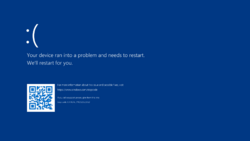
Blue screen in Windows 11 build 22449 |
|
| Type | Error screen |
|---|---|
| Introduced in | Windows 3.0 build 55 Windows NT 3.1 October 1991 build |
A blue screen of death (also known as the blue screen, bugcheck, BSOD, or Stop error)[1] is a common name for the screen that occurs during a system crash in Microsoft Windows operating systems. It is shown when the operating system can no longer function safely due to a fatal system error.
History
Contrary to popular belief, Windows 1.0 and Windows 2.x do not have a crash screen. When early Windows is run on a newer version of MS-DOS, it will print out an «Incorrect DOS version» error message, followed by portions of the computer’s memory contents being spewed into the console buffer during the boot process, which is often thought to be a crash screen, although it is simply a bug that is present within the logo code. Whenever Windows does crash, it often results in a system hang or the shell returning to DOS.
A user interface for displaying important system messages was first introduced in Windows 3.0 and is mostly used by virtual device drivers in 386 enhanced mode. This is a full screen message in text mode, which suspends Windows until it is dismissed by the user by pressing a key. Initially, it used a black background but later changed to blue with Windows 3.1. Other than this, the interface was kept virtually unchanged through the rest of the classic Windows series.
In Windows 3.x, this is mostly used in situations where a program could not continue running until the user acted, such as device conflicts or disk swaps.[2] However, severe system errors would still cause Windows to exit back to MS-DOS in a similar fashion to old Windows versions. The interface is also used for a simple task manager implemented in Windows 3.1, which allows the user to terminate an unresponsive program or to reboot the system by pressing Ctrl+Alt+Del, given that Windows is running in the 386 Enhanced Mode. The message shown when there is an unresponsive program was originally written by Steve Ballmer, as later revealed by Microsoft developer Raymond Chen.[3]
Windows 95 and later notably use the user interface to report severe system errors instead of exiting to DOS, which earned it the infamous «blue screen of death» nickname. The Windows 9x series is also unique in that it allows the user to continue after most system errors, although it often resulted in an unstable system.[4] The wording for the exception message was updated with Windows Me as a part of similar changes to other error dialogs.
Other notable uses for the interface also include ACPI subsystem errors in early Windows 98 builds, which override the background color to red, or early builds of Windows Me that briefly replaced the graphical «safe to turn off» screen with a blue screen at one point. Windows Me also replaced MS-DOS black screen errors for startup initialization errors during startup, such as protection errors, with a blue screen.
Windows NT
On Windows NT, blue screens are also commonly known as STOP errors, referring to the *** STOP label that introduced the error code up to Windows 7. According to John Vert, the developer who originally wrote the code in the NT kernel that was responsible for controlling the screen in text mode, the white-on-blue color was chosen in order to match the MIPS’ firmware display, as well as the default color scheme of the SlickEdit text editor that many NT developers had used at the time.[5]
The first known build to implement a blue screen is the October 1991 build. Earlier builds merely print the error code to a debugger, if attached, and trigger a breakpoint in an infinite loop. Originally, a system crash only resulted in the error code being printed out to the screen, although later during Windows NT 3.1 development it was extended to also display the stack trace and a list of loaded drivers and their base addresses.
The message was simplified in Windows 2000 to only include possible instructions for the user should they encounter the blue screen. Additionally, the introduction of a VGA driver in the kernel itself allowed for the blue screen to be displayed in 640×480 graphics mode instead of the legacy 80×50 text mode — although the initial implementation in build 1796 and 1814 featured a bug which caused text to be drawn over a black background or on top of the boot screen graphic. The user instructions were further updated and the font changed to Lucida Console in Windows XP.
During the development of Windows 8, the blue screen underwent many significant changes. Around build 7788, the blue screen was updated to support higher resolutions using VBE 2.0 and anti-aliasing. At first, this updated blue screen only appeared if the system crashed during the boot sequence, although it would later be fully utilized in all bugchecks around the time of build 7880’s compilation. It would be quickly replaced with a simplified black screen in build 7899, and later redesigned in build 8045 to additionally feature a sad emoticon.[a] The background color was later changed to a light cerulean shade in build 8064 and then slightly adjusted in later builds of the operating system.
In Windows 10 build 14316.1000, a QR code was added to the blue screen that links to Microsoft’s website for diagnosing blue screen errors. From build 14993 onwards, the background color was changed to green for Insider builds together with a slight wording change in order to be able to quickly distinguish between Insider and production build bug reports; although this can be toggled off with the use of a DisplayPreReleaseColor DWORD in the HKLM/SYSTEM/ControlSet001/Control/CrashControl key. In Windows 10 May 2020 Update and above, the message was altered to refer to the user’s device as opposed to the user’s PC.
The default background color for bug checks was temporarily changed in Windows 11 build 22000.51 from blue to black, although the green color remained for users in the Insider program. The change was later reverted with build 22000.346, albeit with a darker shade of blue. The QR code was dropped in Windows Server build 22463 for a short period and was reinstated afterwards.
Implementation
In classic Windows, the blue screen is implemented by the SHELL_SYSMODAL_Message routine in the Shell VxD. The routine temporarily halts the system and then proceeds to tell the display driver to switch the display to text mode. It sets the background and foreground color, clears the screen and displays the message. It then waits for a valid keypress before switching back to graphics mode and resuming operation. On Windows 9x, it is most commonly called from VWIN32_BlueScreenPopup in VWIN32.VXD, which displayed the infamous message about an occurring exception. It is possible to change the color of the screen by changing MessageBackColor (background color) and MessageTextColor (text color) values in SYSTEM.INI (under 386Enh section).
The blue screen on NT-based systems is implemented in the KeBugCheck and KeBugCheckEx functions, which are contained in the kernel executable. The difference between the two functions is that the former accepts only the bugcheck code as an integer parameter, while the latter also accepts four more integers as bugcheck parameter codes, which can have different meaning depending on the bug check code. A component running in kernel mode can call either function to bring the system down in controlled manner if it detects a fatal uncorrectable error that can lead to data corruption.[6][7] The respective function then takes care of switching to a compatible video mode, rendering the blue screen itself, saving a memory dump, and, if enabled, restarting the system. The colors are hardcoded within the kernel but can be changed using a driver such as NotMyFault.[8]
User mode processes can also trigger a bug check if they hold the shutdown privilege by using the NtRaiseHardError system call in ntdll.dll with the OPTION_SHUTDOWN_SYSTEM flag, which transitions the system to kernel mode and then triggers a FATAL_UNHANDLED_HARD_ERROR bug check.
Gallery
Classic Windows
Windows NT 4.0 and earlier
Windows 2000 to Windows 7
Windows 8 and later
-
System crash in Windows 8 builds 7814 to 7880
-
System crash in Windows 8 builds 7899 to 7963
-
System crash in Windows 8 builds 7973 to 8032
-
Early system crash in Windows 8 builds 7973 to 7989
-
Early system crash in Windows 8 builds 7997 to 8250
-
-
-
-
-
-
-
-
Server variants
Notes
- ↑ The sad emoticon is not displayed in server builds or Japanese language builds. It is also possible to toggle it by changing the
DisableEmoticonregistry value inHKEY_LOCAL_MACHINE\SYSTEM\CurrentControlSet\Control\CrashControl.
References
- ↑ Microsoft Docs. Interpreting a Bug Check Code, 20 April 2017.
- ↑ Chen, Raymond. Steve Ballmer did not write the text for the blue screen of death, The Old New Thing. 9 September 2014.
- ↑ Chen, Raymond. Who wrote the text for the Ctrl+Alt+Del dialog in Windows 3.1?, The Old New Thing. 2 September 2014.
- ↑ Chen, Raymond. I wrote the original blue screen of death, sort of, The Old New Thing. 10 September 2014.
- ↑ Vert, John. Response to «Who designed the original Windows Blue Screen of Death?» question, Quora. 19 October 2012.
- ↑ https://docs.microsoft.com/en-us/windows-hardware/drivers/ddi/ntddk/nf-ntddk-kebugcheck
- ↑ https://docs.microsoft.com/en-us/windows-hardware/drivers/ddi/wdm/nf-wdm-kebugcheckex
- ↑ Chen, Raymond. How do I customize the color of the Windows blue screen?, The Old New Thing. 1 February 2022.
Blue Screen of Death (BSoD), то есть, так называемый, синий экран смерти, это популярный термин для явления, которое происходит при возникновении ошибки драйвера, системного реестра или одного из компонентов в компьютере с системой Windows.
Название происходит от характерного синего цвета фона, на котором отображается код ошибки, а также тот факт, который остановил работу компьютера. Что интересно, это название было дано самими пользователями. Компания Microsoft пыталась назвать его Stop Errors.
Раньше, во времена первых компьютеров, появление BSoD был довольно неприятным опытом для обычного пользователя компьютера. Экран появлялся внезапно, часто вызывал потерю несохраненных данных и был связан с неприятной необходимостью восстановления системы.
В настоящее время синий экран смерти появляется перед пользователями с аналогичной частотой, что и раньше – но в совершенно другом контексте. Теперь он герой социальных сетей и экранов банкоматов, работающих под управлением операционной системы Windows.
Немного истории BSoD
С момента появления BSoD эволюционировал и менялся вместе со всем управлением Windows. В первом выпуске программного обеспечения Microsoft дебютировал в известном всем сочетании синего фона и белого шрифта. В отличие, однако, от более поздних версий BSoD, в этой отображалась только строка случайных символов.
Только в системе под номером 3.1 был использован формат, который затем применялся в течение многих лет в операционных системах Microsoft. Под центрально надписью «Windows» была информация об ошибке, вместе с её кодом и инструкция по дальнейшим действиям – то есть необходимость перезапуска компьютера с помощью сочетания клавиш Ctrl + Alt + Del.
Такой BSoD без особых изменений появлялся последовательно в системах Windows 95, 98 и ME. И только в издании 2000 произошла смена. Шрифт был уменьшен, а само сообщение из центра экрана попало в его левый верхний угол. Код ошибки был, кроме того, дополнен подробной инструкцией, в зависимости от конкретной ситуации.
Сообщение в Windows XP, Vista и 7 претерпевало только косметическое обновление – новый, более высокий шрифт.
Совсем другая версия синего экрана смерти появилась в 2012 году, вместе с выпуском новой Windows 8. Стал использоваться более светлый цвет фона с градиентом, а длинное сообщение заменено эмодзи печального настроения. Сам код ошибки добавлялся ниже, мелким шрифтом.
Почему появляется BSoD
Проблемы, вызывающие появление синего экрана смерти Windows, часто касаются оборудования или драйверов. Стандартное программное обеспечение очень редко в состоянии нарушить работу операционной системы в такой степени. Подробные сведения указываются в BSoD. Кроме того, там может находиться имя конкретного файла или элемента компьютера, который вызвал проблему.
В момент появление синего экрана, автоматически создается файл дампа памяти DMP. В зависимости от версии операционной системы, он будет находиться немного в другом месте. Анализ этого файла предоставит точную информацию о критической ошибке.
Способы решения проблем BSoD
- Восстановление системы: если ошибка появилась в первый раз, стоит попробовать воспользоваться этой системной функцией. Она восстановит драйверы, файлы реестра и другие важные данные в состояние, предшествующее сбою. Если метод сработает, то проблема, скорее всего, в программном обеспечении.
- Удаление вредоносных программ: вредоносные программы часто влияют на системные файлы, что приводит к нестабильной работе всего компьютера и в некоторых случаях появлению BSoD. Единственный способ решения проблемы – удаление вредоносного ПО с помощью специального программного обеспечения.
- Установка последних драйверов: неправильно установленный или неисправный контроллер также может вызвать зависание системы. При каждой установке нового компонента, рекомендуется загружать последнюю версию драйвера с сайта производителя.
- Безопасный режим: Если Windows отображает BSoD каждый раз при запуске, попробуйте запустить компьютер в безопасном режиме. В память загружаются только необходимые компоненты системы, что позволяет проверить и удалить, например, неисправный драйвер.
- Переустановка системы – это крайний способ: убрав из системы все установленные приложения, мы избавимся также от поврежденных файлов (драйверов или записей реестра). Однако, если после переустановки Windows BSoD по-прежнему появляется, это означает проблемы с оборудованием.
- Оборудование: если проблемы с BSoD не удалось решить ни одним из вышеперечисленных способов, скорее всего, причина кроется в неисправной оперативной памяти или перегреве центрального процессора. Рекомендуется посещение сервиса, где специалисты починят или заменят неисправный элемент.
Выводы
Синий экран смерти Windows – для старых пользователей пережиток прошлого, а для молодых – герой фотографий и смешных картинок. Дело в том, что со времени появления Windows 2000 проблема с BSoD случается очень редко, а в последних версиях экран имеет дружелюбный вид и не пугает, как раньше.