|
leet Established Member SCT sucks, get SCT instead Posts: 725 OS: Windows 11 Theme: Aero |
Post by leet on Aug 22, 2019 15:35:52 GMT -8Basically, I saw this thread which is an amazing solution for Classic Theme and decided I wanted to create a GUI for it. It’s a simple .NET app which does the following things:
How the Classic Theme works Winlogon uses a shared memory section for handling themes. By removing access to this memory section the Winlogon process can no longer manage themes so the default theme is used, the Classic Theme. It’s better then suspending the Desktop Window Manager because that bugs out the whole system while this still uses DWM to keep the system running smooth. Screenshots of GUI (v1.0.6) running on Windows 10 Pro (version 1903) and Windows 8.1 Pro (build 9600): Command Line Usage
You can supply an infinite number of arguments into SCT. It will first parse all of the arguments, and it will then execute them one by one. I won’t cover all arguments here as there’s quite a bit of them. Run SCT with —help to see an extensive list of arguments available. Guide (RECOMMENDED) I have put up a guide on the new (not official) WinClassic resource site: NOTE: If you get a skinny taskbar or metro doesn’t work on boot-up: Open the utility again and increase the Taskbar Delay Download The application can be downloaded through the project’s website
This program is free software: you can redistribute it and/or modify
it under the terms of the GNU General Public License as published by the Free Software Foundation, either version 3 of the License, or (at your option) any later version. This program is distributed in the hope that it will be useful, but WITHOUT ANY WARRANTY; without even the implied warranty of MERCHANTABILITY or FITNESS FOR A PARTICULAR PURPOSE. See the GNU General Public License for more details. You should receive a copy of the GNU General Public License along with this program. If not, see <https://www.gnu.org/licenses/>. How do I report bugs? NOTE: Make sure you have the latest version before reporting any bugs! You can contact me directly on WinClassic. Alternatively, you can reach me with any of the methods on this page: simpleclassictheme.nl/contact.html |
|
Last Edit: Mar 30, 2023 12:55:01 GMT -8 by leet: Removed all references to GitHub as SCT no longer is available on there. |
|
powerplayer Established Member Focusing on new things
Posts: 772 |
Post by powerplayer on Aug 22, 2019 21:34:44 GMT -8nice job i like the idea now we need a taskbar.cpl using the win8.1 or old win10 explorer.exe.mui the dialogs are there but i have no idea on how to make it , if you decide to do it add a making of article … |
|
powerplayer Established Member Focusing on new things
Posts: 772 |
Post by powerplayer on Aug 23, 2019 16:07:14 GMT -8Suggestion : you can get any explorer.exe.mui from win8 or 8.1 www.pconlife.com/fileinfo/explorer.exe.mui-info/ take its resources and make a classic taskbar as taskbar.cpl cpls are compiled as dll’s then you just replace the metroapp with the real thing which is a good idea As you see www.askvg.com/create-shortcuts-to-themes-desktop-background-screen-saver-display-settings-and-more/ vista have more accurate classic themed things then 7 but win7 is just a continuation of vista and with reactos code to back things up things should be up and running smoothly maybe even better then the real thing it would be nice to not be dependent on metro at all because it is a dying platform that nobody really wanted Im pretty annoyed with openshell , it refuses to load all of my classicshell skins |
|
Last Edit: Aug 23, 2019 16:38:45 GMT -8 by powerplayer |
|
anixx Moderator
Posts: 1,451 |
Post by anixx on Aug 23, 2019 23:10:35 GMT -8Please give me suggestions on how to improve this app (eg. registry tweaks for buggy things) If you went as far as writing a .net application, then you can manage the access rights to the theme object without using powershell. The powershell command calls the APIs that any other program can do as well directly. |
|
Last Edit: Aug 23, 2019 23:11:17 GMT -8 by anixx |
|
leet Established Member SCT sucks, get SCT instead Posts: 725 OS: Windows 11 Theme: Aero |
Post by leet on Aug 24, 2019 16:14:41 GMT -8The powershell command calls the APIs that any other program can do as well directly. Thats basically what I’m working on right now. Speeding up the application by directly calling those API’s |
|
leet Established Member SCT sucks, get SCT instead Posts: 725 OS: Windows 11 Theme: Aero |
Post by leet on Aug 24, 2019 17:23:15 GMT -8WAIT! If I use Dialog 7 in the file you gave me and map the registry manually, I can basically replicate that Dialog inside a CPL file right? |
|
powerplayer Established Member Focusing on new things
Posts: 772 |
Post by powerplayer on Aug 24, 2019 17:36:54 GMT -8WAIT! If I use Dialog 7 in the file you gave me and map the registry manually, I can basically replicate that Dialog inside a CPL file right? Yes on both posts if you know what your doing it will probably be like lego . If only reshacker you can replicate the dialog but the number is hardcoded so you must use the same dialog number i tried it before but you could probably add the code into your dll project and nobody would be the wizer The tricky part would be to look up the vista desk.cpl dialogs probably in explorer.exe.mui or shell32.dll.mui or even imageres.dll.mui or the real dlls get the dialogs modify the source code of the reactos desk.cpl and you got an idea of what your doing drive.google.com/open?id=122Wz40ac5o4YIVkmkwp0TcSVdxnqi5Bn here is a hacked version of desk2k.cpl including regs that add a buncha classic systemcolors (schemes) its how windows did it since 1.0 no idea why reactos programmers didnt add that to their desk.cpl (thats their only broken function) but fixable this cpl works on all windows but u get lots of errors cause the resolution changer is broken but it works fine in reactos desk.cpl that i posted in this thread www.winclassic.net/thread/328/classic-taskbar-programs-win10-links |
|
Last Edit: Aug 24, 2019 17:39:32 GMT -8 by powerplayer |
|
leet Established Member SCT sucks, get SCT instead Posts: 725 OS: Windows 11 Theme: Aero |
Post by leet on Aug 24, 2019 17:48:04 GMT -8 found it on your other thread and it’s awesome. It just doesn’t detect schemes but i’m sure we will fix that |
|
Last Edit: Aug 24, 2019 17:51:36 GMT -8 by leet |
|
leet Established Member SCT sucks, get SCT instead Posts: 725 OS: Windows 11 Theme: Aero |
Post by leet on Aug 24, 2019 17:58:27 GMT -8The powershell command calls the APIs that any other program can do as well directly. Do you know what API’s are being called? I can’t find any reference of Set-NtObjectDescriptor in the source code of NtObjectManager. |
|
powerplayer Established Member Focusing on new things
Posts: 772 |
Post by powerplayer on Aug 24, 2019 18:19:08 GMT -8
found it on your other thread and it’s awesome. It just doesn’t detect schemes but i’m sure we will fix that Oh sorry this is the win2k version i should update my post to add it you get the theme schemes included helps a lot drive.google.com/file/d/122Wz40ac5o4YIVkmkwp0TcSVdxnqi5Bn/view?usp=sharing I added it to my megathread , thats where all the cool reversing metro-stuff will end up and people will be able to get back to a real desktop instead of all this fake metrostuff that killed windowsphone . |
|
Last Edit: Aug 24, 2019 18:40:12 GMT -8 by powerplayer |
|
anixx Moderator
Posts: 1,451 |
Post by anixx on Aug 24, 2019 23:03:40 GMT -8The powershell command calls the APIs that any other program can do as well directly. Do you know what API’s are being called? I can’t find any reference of Set-NtObjectDescriptor in the source code of NtObjectManager. Because it’s Set-NtSecurityDescriptor, not Set-NtObjectDescriptor. |
|
leet Established Member SCT sucks, get SCT instead Posts: 725 OS: Windows 11 Theme: Aero |
Post by leet on Aug 25, 2019 3:58:06 GMT -8Do you know what API’s are being called? I can’t find any reference of Set-NtObjectDescriptor in the source code of NtObjectManager. Because it’s Set-NtSecurityDescriptor, not Set-NtObjectDescriptor. *insert facepalm* Found it but it’s seems like it is a terribly long process to backtrack and reconstruct only the code I need. Doesn’t anyone here know what API calls this PowerShell module makes? |
|
powerplayer Established Member Focusing on new things
Posts: 772 |
Post by powerplayer on Aug 25, 2019 14:22:25 GMT -8you see how the schemes are saved in the reg file thats where they are saved/loaded in the appearance bar in desk2k.cpl the vista use the same graphics for it like winxp except more options like fonts and stuff bad thing was they scattered the dialogs they were no longer tabbed it managed to annoy quite a few people but the dialogs are in vista so its probably fixable , all vista dialogs in a beautiful tabbed deskv.cpl would be perfect , then just drop in system32 freplace the metrosetting with great confidence |
|
Last Edit: Aug 25, 2019 14:32:26 GMT -8 by powerplayer |
|
leet Established Member SCT sucks, get SCT instead Posts: 725 OS: Windows 11 Theme: Aero |
Post by leet on Aug 25, 2019 14:51:32 GMT -8Yeah all of this is kinda out of my scope, but I’ll still try it. Always fun to do something new xD. But if I understand correctly, I need to get all of those dialogs and map them to the correct registry entries. But how do those dialogs «refresh» when you click Apply? Do they run some sort of executable or call some API call? |
|
powerplayer Established Member Focusing on new things
Posts: 772 |
Post by powerplayer on Aug 25, 2019 15:05:31 GMT -8Thats all in the source like you compare like the reactos source of desk.cpl to the win2k one see the similarities and if you find out how they store the calls it would be pure lego then it would be a piece of cake to snatch some vista dialogs and tie the calls to them i think the calls are linked somehow in the code like in reshacker when you select one line you see exactly what gets selected now search for that in the source code that might make more sence |
This repository has been archived by the owner on Apr 1, 2023. It is now read-only.
Release 1.6.0
Starting with SCT 1.6, there is going to be a fourth version component:
All builds are versioned *.*.*.x, where * can be any version number and x is the revision. The revision will start at 0 for the first beta, and it will increase when a new beta build is published, or when the final release is ready.
Changes:
Added new UI for the main UI
Changed the menu bar of the main UI to a Win32 menu
Enabled use of ExplorerPatcher as a taskbar option
Added wizard setting for changing SCT path (Only in Wizard for now)
Made SCT path the default working area for the start menu resources
Made dark/light background algorithm choose according to W3C recommendations (correctly)
SCT no longer replaces the executable in the install directory when running a newer version from SCT elsewhere
Fixed Open-Shell configuration writing the wrong path for start button and taskbar texture
Pre-release 1.6.0 (1.6.0.2)
Changes:
Change copyright in AboutForm to 2022
Added revision to version number in AboutForm
Fixed grammar mistake in MainForm
Added option for automatically installing beta updates
Added .NET version check
Enabled use of ExplorerPatcher as a taskbar option
Pre-release 1.6.0 (1.6.0.1)
Changes:
Added a version label to MainForm
Added back Configure SiB+OS option
Fixed tab order in MainForm
Fixed margins in MainForm to make the pannel symmetrical
Made MainForms menu a system menu as opossed to a .NET menu
Pre-release 1.6.0 (1.6.0.0)
Starting with SCT 1.6, there is going to be a fourth version component:
All builds are versioned *.*.*.x, where * can be any version number and x is the revision. The revision will start at 0 for the first beta, and it will increase when a new beta build is published, or when the final release is ready.
Changes:
Added copyright header to LoaderForm and InstallPathPage
Added configuration item for changing SCT path
Added new UI for MainForm
Moved showing the wizard into it’s own configuration item
Made SCT path the default working area for the start menu item
Made dark/light background algorithm choose according to W3C recommendations (correctly)
SCT no longer replaces the executable in the install directory when running a newer version from SCT elsewhere
Fixed Open-Shell configuration writing the wrong path for start button and taskbar texture
Release 1.5.5
Important note: SCT 1.5.3 and 1.5.4 won’t automatically update. You have to install this manually by running it, and pressing «Run SCT on boot».
Changes:
Fixed updater
Release 1.5.4
Changes:
Disabled loading of UI during update
SCT now properly kills SCT.T while updating it
Enabled correct explorer patching option when on Windows 10 (ECMT)
Made splash only display the first three version components
Cleaned up the looks of AHK and Utility manager
SCT now removes all registry when uninstalling
Release 1.5.3
Changes:
Bumped to 1.5.3 fixing another update loop
Bound the button to install ExplorerPatcher to the actual code that does that
Lifted the restriction where the user needs to run SCT from the start menu in order to enable Classic Theme with Taskbar. Instead, you now only need to have SCT installed to enable SCT with Classic Taskbar.
Release 1.5.2
Changes:
Fixed SCTT filenames in GH downloader
Release 1.5.1
Changes:
Fixed update loop
Make early load show correct version number
Release 1.5.0
Changes:
Added compatibility with Windows 11
Added compatibility with ExplorerPatcher (only for W11)
Added compatibility with RetroBar
Main menu now changes appearance for Classic Theme enabled/disabled
Made various UI and information changes to make stuff more clear
Added authors for Classic taskbars
Apply button in the options menu now greys out when nothing is changed
First move towards SCT.C style config and registry
Redesigned taskbar selection UI
Added new loading UI
Simplified update UI
Removed old console
Added option to install FEH through SCT
Added —verbose command line option
Guide version: 2.3
Latest version of SCT at the time of writing: Release 1.6.0
Please note: Simple Classic Theme is licensed under GPLv3. It comes with no warranty whatsoever. Keep in mind that if anything breaks while following this guide, you are responsible yourself. WinClassic is a small community of people that aims to keep Classic theme alive as much as possible and who will happily help if you’re running into trouble with something but we can’t guarantee to solve your problem.
— Leet
Table of contents
-
Use the SCT Wizard to configure CT (Recommended)
Use the interactive wizard inside SCT to configure it to your liking. This allows for all options listed under here. -
Simple Classic Theme’s features
An extensive list of the tool and features SCT provides for enabling Classic Theme on your system. -
Don’t use SCT and its feature set
You can go to the quickstart guide linked above for additional methods for Classic Theme, not using SCT
Simple Classic Theme Wizard (“The Classic Theme Installer”)
Note: The Wizard is a recent addition to SCT. Not every combination of software configurations has been tested and some might not work.
Firstly you need to download SimpleClassicTheme from Github.
Open the file you just downloaded and press Yes on the UAC prompt.
If it’s the first time you’re running SCT you will be asked if you want to run the wizard. Press Yes.
If it’s not the first time re-run the wizard with the –wizard commandline option (Note that this is not recommended)
The wizard should open. It will look something like this:
Go to the next page and accept the license terms:
On the installation page you can select the options you would like to use. My recommendation is that you choose the options listed in the screenshots below.
Continue by going to the next page. Depending on whether you selected Install extra Classic Theme utilities SCT will either begin installing or you will be presented with this page:
Now you can select an installation directory for SCT. Note that you cannot change this after the installation without completely reinstalling SCT.
Press Install to proceed with the installation. SCT will now find and install all utilities needed for the provided configuration:
When SCT finished installing all required components for your Classic Theme setup it will show you this dialog:
When you finish the wizard SCT’s main GUI will run. To fully finish your Classic Theme setup press Enable.
SCT will now:
Run automatically when you log in
If SCT was enabled before logging off, it will re-enable it
If you have any Taskbar solution, it will automatically enabled it
Note: If you are using your own Classic Taskbar solution you can add commands in C:\SCT\EnableThemeScript.bat and C:\SCT\DisableThemeScript.bat to automatically enable and disable your own Classic Taskbar.
Simple Classic Theme’s Features
SCT’s Main Menu:
Here you can see a bunch of options which allow you to modify Classic Theme related stuff. The simple options include:
Enable/Disable: Self-explanatory, this enables/disables Classic Theme and related programs based on your configuration.
Enable/Disable 3D borders: This make window and context menu render with a 3D effect. This should be enabled when using Classic Theme.
Install requirements: Some configurations of SCT require external software to functions. This button installs all needed software to enable SCT with your current configuration.
Install ECMT: This installs ExplorerContextMenuTweaker. This makes sure File Explorer properly renders context menu’s on Windows 10 past version 1803.
Install SCT: This makes SCT run when your system starts. SCT will make sure that Classic Theme and its related programs will be restored to how they were before your computer shut down.
Restore window settings: This restores the default window metrics (sizes) for windows, as Classic Theme uses smaller metrics.
Uninstall: This restores window settings, color settings and uninstalls all software installed by SCT. Consider this as removing Classic Theme
Configure colors
This is the color configuration dialog from Windows 2000. This allows you to change the colors in which Windows will draw Classic Theme. SCT pre-installs about 20 color schemes by default, and you can create your own.
Ribbon Disabler
This is a utility that allows you to disable File Explorer’s Ribbon UI that was introduced in Windows 7. Disabling Ribbon restores the folderband, which makes File Explorer look more like how it used to in Windows 7.
AHK Script Manager
This is a tool included in SCT that allows you to automatically load AHK scripts when your computer starts. This is used for scripts that fix certain bugs that occur with Classic Theme. This tool also includes SCT.FEH, a File Explorer hook that fixes a bunch of stuff.
Utility Manager
This is a tool included in SCT that allows you to install some Classic Theme related utilities on your computer with ease.
Options
This is SCT’s options menu. Here is were most important Classic Theme configuration inside SCT lies. The options include:
SCT Updates: SCT contains functionality to automatically update itself to the latest version. When this setting is set to Automatic, SCT will check for updates every time it load and it will automatically install it. When it’s set to Ask on startup, SCT will check for updates, but will ask if you want to install it first. Manual disables all update checking.
Enable pre-release updates: SCT can also automatically install pre-release versions. Note that these versions are experimental and can contain more bugs than the stable releases.
Enable Classic Taskbar: This enables SCT’s functionality to automatically enable an alternative taskbar or taskbar fix with SCT. This is needed most of the time due to Windows Explorer breaking the taskbar with Classic Theme.
Taskbar Type: Here you can choose what taskbar fix/alternative you would like to use. All of these options work fine, and it boils down mostly to user preference.
Taskbar delay: This is a special option: SCT restarts explorer before loading Classic Theme with certain configurations. This option determines the amount of time SCT waits before explorer is fully loaded. If this is not enough, explorer will load with Classic Theme enabled, resulting in a broken taskbar.
This is not all
SCT contains a lot more functionality as well. For any questions, contact me (Leet) on any of these platforms:
GitHub: SCT Issues page
WinClassic 1337ftw
Discord: ʇǝǝl#7049
Simple Classic Theme
1.6.0.3
Major Geeks Special Offer:

 Tactical Briefings
Tactical Briefings
Comment Rules & Etiquette — We welcome all comments from our readers, but any comment section requires some moderation. Some posts are auto-moderated to reduce spam, including links and swear words. When you make a post, and it does not appear, it went into moderation. We are emailed when posts are marked as spam and respond ASAP. Some posts might be deleted to reduce clutter. Examples include religion, politics, and comments about listing errors (after we fix the problem and upvote your comment). Finally, be nice. Thank you for choosing MajorGeeks.
© 2000-2023 MajorGeeks.com

Contents
- 1 Guide For Simple Classic Theme
- 2 Classic Theme For Windows 10
- 2.1 Conclusion
- 2.1.1 Related image with guide for simple classic theme
- 2.1.2 Related image with guide for simple classic theme
- 2.1 Conclusion
Greetings and a hearty welcome to Guide For Simple Classic Theme Enthusiasts! Jackal- get written classic github classic winclassic-github-io classic clasurol by helps software theme simple github- you simple theme Welcome by simpleclassictheme guides guide get 1337ftw- start you installed- to community by written quick also classicthemetray theme to leet helps written but installed- the

Guide For Simple Classic Theme
Guide For Simple Classic Theme
Guide for simple classic theme home quick start app theming resources about simple classic theme guide guide version: 2.3 latest version of sct at the time of writing: release 1.6.0 please note: simple classic theme is licensed under gplv3. it comes with no warranty whatsoever. Simple classic theme is a utility that restores the older themes present in windows 95 to windows 7, on newer versions of windows like windows 10. features: fast installation time: with simple classic theme, you can get the old windows classic theme running on your computer within a few minutes.

Simple Classic Theme Fully Supports Windows 8 1 10 And 11 Winclassic
Simple Classic Theme Fully Supports Windows 8 1 10 And 11 Winclassic
Simple classic theme an installer program that installs and configures your win8 10 system for using ct. compatible with windows 8.1 10 (only tested on windows 8.1 and windows 10 builds 1809 and up.) link: winclassic.boards thread 456 reversibly enable disable classic simple classicthemetray. Welcome to winclassic.github.io! guides quick start helps you get classic theme installed. written by clasurol jackal. simple classic theme guide also helps you to get classic theme installed. but simple! written by leet (1337ftw). software written by the community classicthemetray ( github) simpleclassictheme ( github). Simple classic theme. a basic utility to bring back classic theme to newer versions of the windows operating system. includes a setup wizard that automatically installs everything the user wants.supports windows 8.1 and windows 10 (1803 only). for more info check the thread on the winclassic boards. contribute to aeaeaeae4343. Simple classic theme brings back the classic windows theme to newer versions of windows. will install and configure either the sct taskbar or open shell and startisback to emulate the classic taskbar start menu experience. it also enables disables classic theme with a button press (or command).

Classic Themes For Windows 8 Classic Theme Brick Spruce And So On Total 17 Themes
Classic Themes For Windows 8 Classic Theme Brick Spruce And So On Total 17 Themes
Simple classic theme. a basic utility to bring back classic theme to newer versions of the windows operating system. includes a setup wizard that automatically installs everything the user wants.supports windows 8.1 and windows 10 (1803 only). for more info check the thread on the winclassic boards. contribute to aeaeaeae4343. Simple classic theme brings back the classic windows theme to newer versions of windows. will install and configure either the sct taskbar or open shell and startisback to emulate the classic taskbar start menu experience. it also enables disables classic theme with a button press (or command). What does it do? simpleclassictheme mon.native: managed implementations of native windows apis. common library for sct applications. contribute to winclassic simpleclassictheme mon development by creating an account on github. 41 best simple wordpress themes you should try (in 2023) last updated on september 21st, 2023 by editorial staff | reader disclosure are you looking for a clean, simple, and easy to use wordpress theme for your website? many wordpress themes come with lots of options, making them difficult to set up and use.
Classic Theme For Windows 10
Classic Theme For Windows 10
hello, my friends! let’s hit 10000 likes? check out my website! enderman.ch today we’re going to please all of the old windows 11 with true classic theme! in this video i will show you quick how to tutorial how to make windows 11 look like download link: mega.nz file nyrgfjjs#y d2ant407sgcywo9ktcmqobcek3ar1wnel1zhkaaro password: here’s windows 11 insider preview (build 22200.51) with the windows classic theme! it’s still a work in progress but so far the it’s incredible that a piece of software has so much legacy code in it i wonder what its source code looks like 🙂 thanks for hello, my friends! let’s hit 10000 likes? check out my website! malwarewatch.org today i am going to show you a peculiar files necessary to do this: mega.nz #!zoozgk6r!gtka itn tsfmwdmz9vmvwtyoydbzqnhie5nsoxhotu winaero discord server link (updated): discord.gg yupe78z7qu update: link below for aero 7 buttons with glass8 (not shown in heavily modified windows 10 decked out with the real classic theme. if you want to do this yourself, check out austin wintory has been banging out some of the most acclaimed soundtracks in video games over the last 10 years: journey, link : forum.thinkpads viewtopic ?f=67&t=113024. here is the real classic theme for windows 11, which was discovered by applegame54321 after removing all the default themes
Conclusion
Taking everything into consideration, it is clear that the article delivers valuable knowledge about Guide For Simple Classic Theme. Throughout the article, the writer illustrates a deep understanding on the topic. In particular, the discussion of Y stands out as a key takeaway. Thank you for taking the time to the article. If you need further information, feel free to reach out via email. I am excited about your feedback. Moreover, here are a few similar content that you may find helpful:




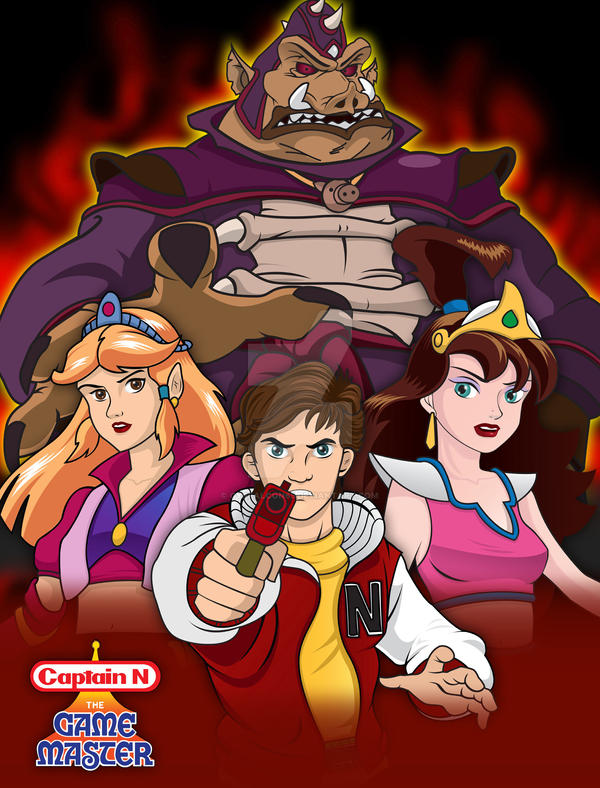




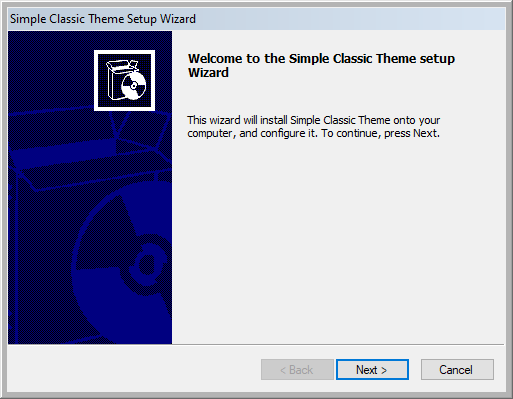
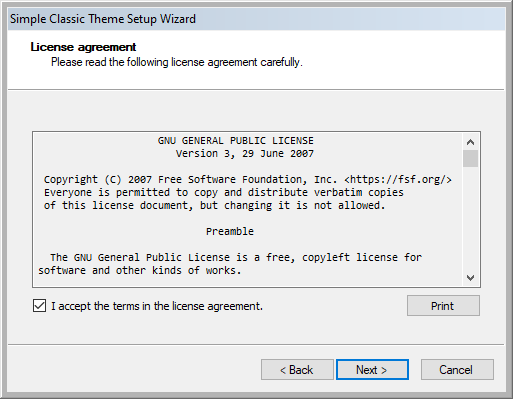
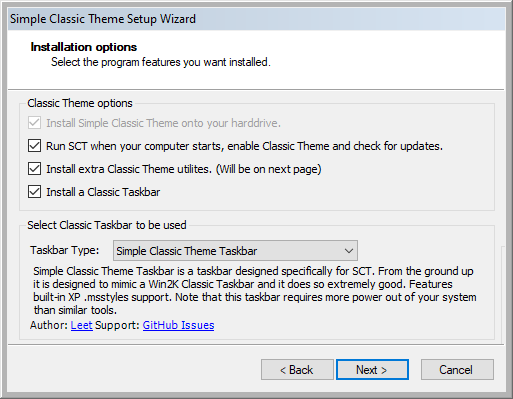
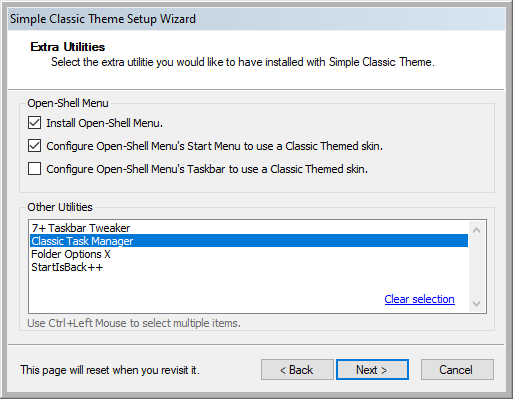
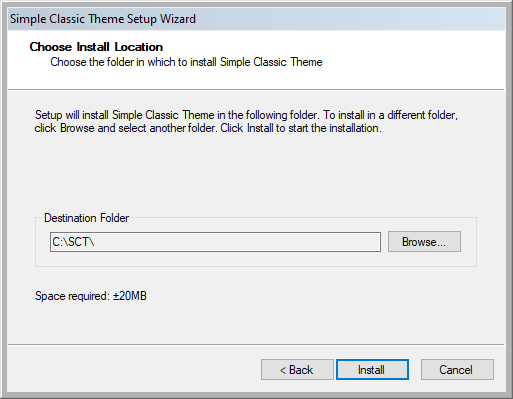
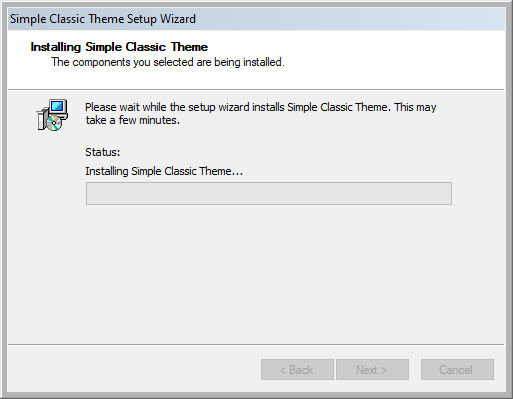
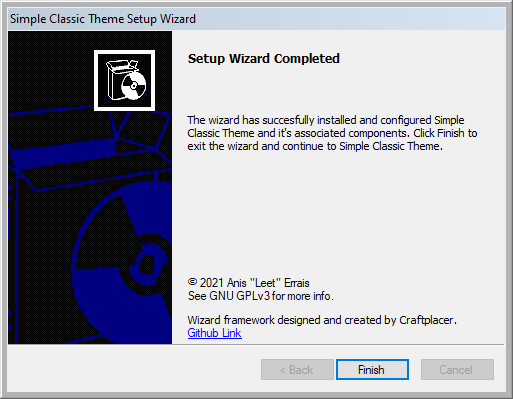
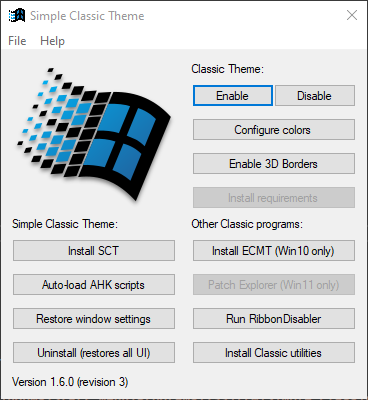
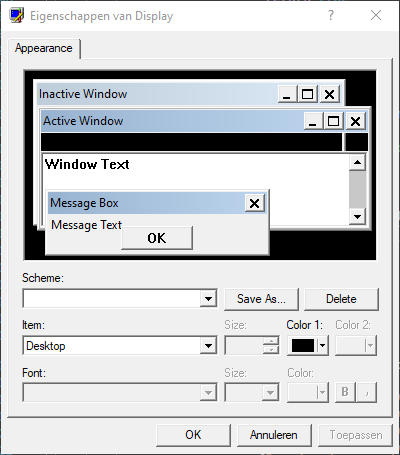
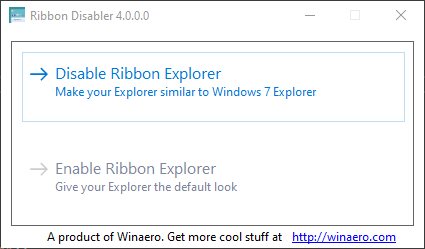
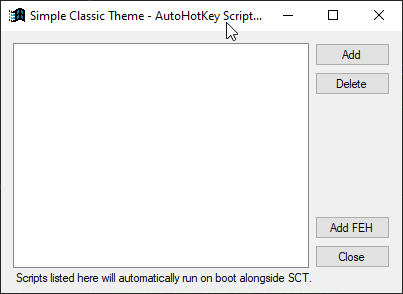
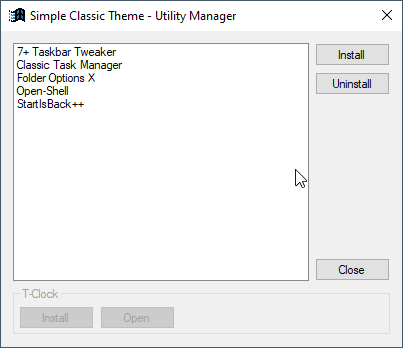
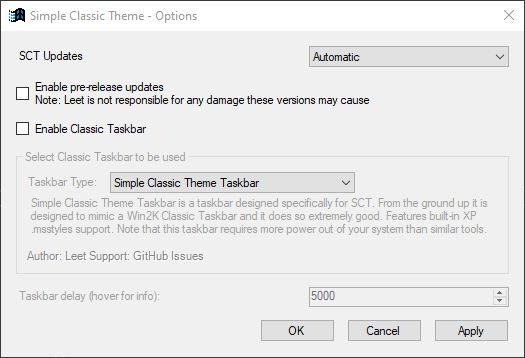
 Tactical Briefings
Tactical Briefings