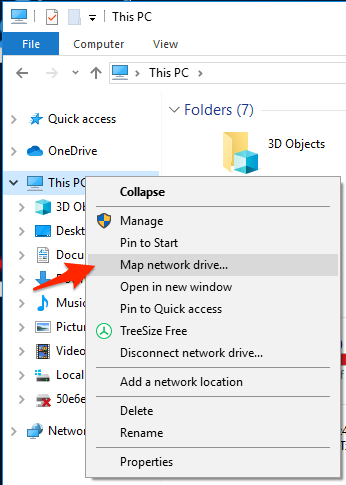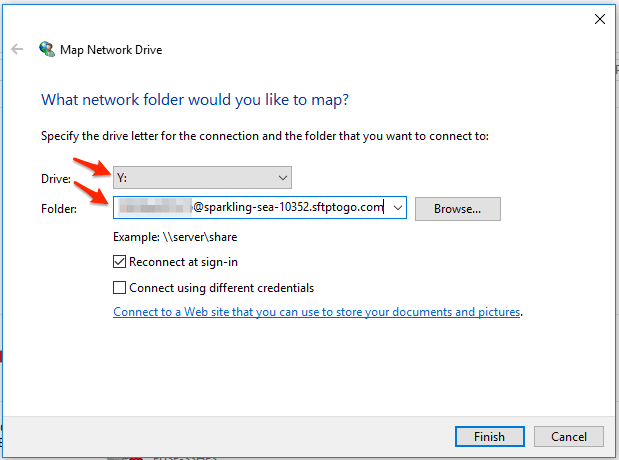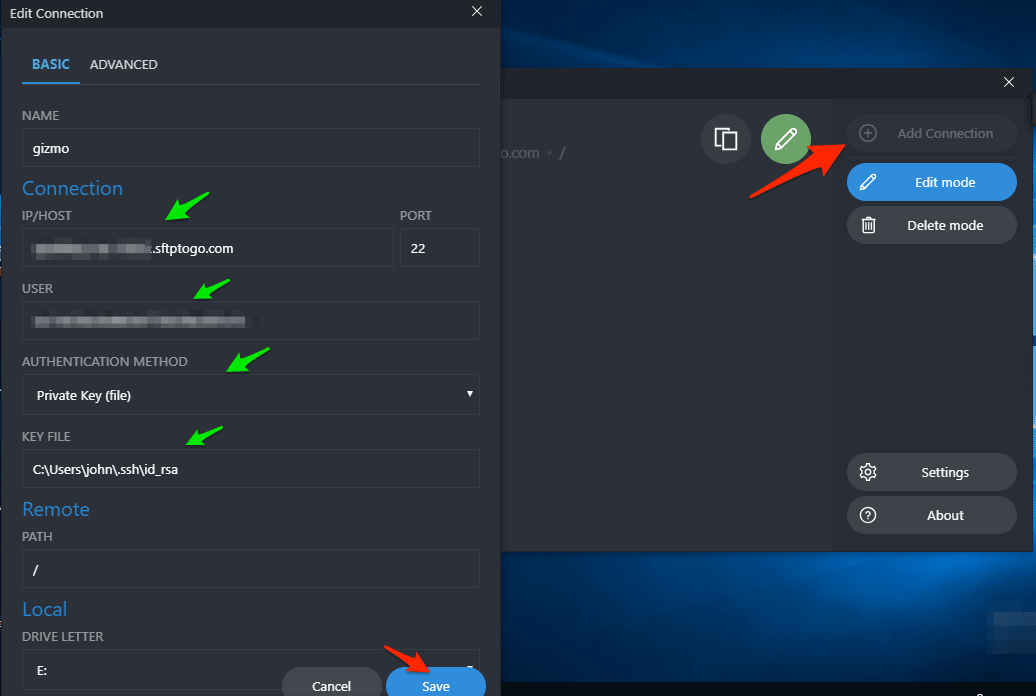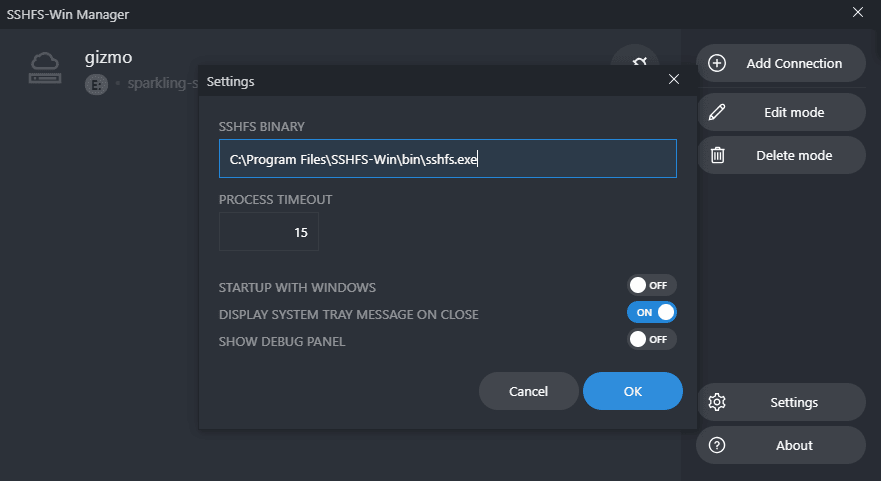На чтение 3 мин. Просмотров 2.5k. Опубликовано

Если вы часто обращаетесь к удаленному каталогу SFTP, вы слишком хорошо знаете, каково это работать только через автономный клиент SFTP. Читайте дальше, чтобы увидеть, как легко интегрировать удаленный каталог в Windows Explorer.
Содержание
- Почему я хочу это сделать?
- Что мне нужно?
- Установка и настройка Swish
Почему я хочу это сделать?
Открытие выделенного SFTP-клиента для случайной передачи файлов не представляет особой проблемы, но если вы часто обращаетесь к удаленному каталогу для таких целей, как загрузка файлов торрента или NZB в каталог наблюдения, внесение частых изменений в файлы в веб-сервер или иным образом частое подключение и удаление из удаленного местоположения, может быть реальной проблемой постоянное подключение и повторное подключение выделенного клиента.
Сегодня мы подчеркиваем, насколько легко интегрировать безопасный удаленный доступ в Windows Explorer, чтобы доступ к файлам и их передача были такими же простыми, как открытие «Мои документы».
Что мне нужно?
Для этого урока вам понадобятся следующие вещи:
- ПК на базе Windows
- Копия Swish (бесплатно)
- SFTP-аккаунт для проверки вашего соединения
Примечание о наших методах: начиная с Windows 2000, Windows поддерживает прямой FTP-доступ через Windows Explorer. Вы можете просто ввести ftp: //username@example.com в любой адресной строке Windows Explorer, а затем ввести свой пароль для доступа к удаленному FTP-хосту.
Проблема с этой настройкой, хотя она работает довольно гладко, заключается в том, что FTP по своей природе небезопасен, и его следует избегать, за исключением базовой передачи файлов общедоступных данных (таких как захват дистрибутива Linux). Еще одна проблема безопасности заключается в том, что в Windows нет встроенного механизма для установления SFTP-соединения – вот где приходит Swish.
Установка и настройка Swish

Процесс установки Swish – это типичная и простая установка. Запустите установщик, примите лицензионное соглашение, подтвердите место установки и дайте ему разорваться.
После того, как приложение установлено, оно будет выглядеть так, как будто не все произошло. Чтобы увидеть, что Swish сделал в вашей системе, перейдите в раздел «Мой компьютер». Там вы увидите запись под «Другое» для Swish:

Дважды щелкните запись, чтобы войти в сетевой каталог Swish. В проводнике обычно нет двух кнопок «Добавить SFTP-соединение» и «Агент запуска ключа». Для нас первостепенное значение имеет кнопка подключения SFTP; однако, если вы подключаетесь к серверу, использующему аутентификацию с открытым ключом, вам также нужно знать о кнопке «Launch key agent», когда она запускает Pageant, приложение-агент свободного ключа, включенное в Swish.

Нажмите «Добавить SFTP-соединение» и введите информацию для своего хоста:

Нажмите кнопку «Создать» и убедитесь, что в каталоге Swish существует новая запись:

Когда вы нажимаете на запись в первый раз, вам будет предложено утвердить ключ SSH для этого подключения:

Нажмите «Я доверяю этому ключу: сохраните и подключите», а затем при появлении запроса введите свой пароль. Вам нужно будет ввести пароль только один раз; он будет сохранен вместе с вашим утвержденным ключом SSH для быстрого и быстрого доступа к вашему удаленному каталогу в будущем.
После утверждения ключа и ввода пароля вы уже в бизнесе: 
Теперь у вас есть правильный и интегрированный доступ к удаленному каталогу SFTP из Windows Explorer. Вы можете открывать файлы, копировать файлы и иным образом работать с удаленными файлами, как если бы они были локальными для вашего компьютера.
Хотите поделиться интересным советом по интеграции Explorer, связанным с SFTP или другим способом? Присоединяйтесь к разговору ниже, чтобы поделиться своими советами.
What is SFTP?
SFTP is a well known Secure File Transfer Protocol among IT folks and developers, used for integration and automation purposes. Part of its charm is that it enables remote access and file transfer within or between organizations, including the accessing, transferring and managing of files over a reliable data stream.
What does «mapping a drive» mean?
Drive mapping provides a shortcut to access a network resource, through the assignment of a drive letter to a remote share. The resource is stored on a different device, while behaving as any other local hard drive file. To access it, you can simply select a local drive from Windows Explorer and the resource will appear in My Computer and Windows Explorer.
Why should I map SFTP as a drive on Windows 11?
Mapping SFTP as a drive allows you to work with a remote file system as if it were a local disk drive, eliminating the nuisance of working with files stored on remote servers by enabling you to access them as if they were on your computer quickly and easily.
Mapping 101
Don’t have an SFTP server? Set one up quickly with SFTP To Go.
Cloud FTP with maximum security and reliability
SFTP To Go offers managed cloud storage service — highly available, reliable and secure. Great for companies of any size, any scale.
- Install the latest version of WinFsp. Download the .msi file from here and then open it to install.
- Install the latest version of SSHFS-Win. Download the .msi file that is compatible with your Windows installation (32 or 64 bit) and then open it to install.
- We also recommend installing SSHFS-Win manager. It lets you easily manage one or more connections as well as create a connection using private/public key authentication. Download and run the .exe file from here to install.
Now that you’ve got all of the required foundations laid out, you can start mapping your SFTP servers as Windows drives.
If you haven’t installed SSHFS-Win Manager, follow these steps to map your SFTP server using user/password authentication:
- Open your Windows Explorer and right click
This PC.
-
Click Map network drive… and in the dialog that opens, choose your drive letter.
-
In the folder input, type your user name and host name in the following pattern:
\\sshfs\[sftpuser]@[sftphost].
For example:\\sshfs\mary@companysftp.com.
- Click
Finishand in the next dialog enter your password. - The new drive letter should now show up in your Windows Explorer and you can use it to access your SFTP server.
If you’d like to use private/public key authentication, we recommend following these steps with SSHFS-Win Manager:
- Open SSHFS-Win manager and add a new connection by clicking
Add Connection, entering all of the required connection details. Then, clickSave.
- Click the connection to start it.
- If the connection doesn’t start and there are no error messages, click
Settingsand ensure that the path to SSHFS Binary is set correctly. Continue to try starting the connection again.
Unmapping SFTP on Windows
- Open your Windows Explorer.
- Right click your mapped drive and click
disconnect.
And you’re done! Fairly easy, right? Now go on and enjoy your easy access to files hosted on SFTP servers!
Cloud FTP with maximum security and reliability
SFTP To Go offers managed cloud storage service — highly available, reliable and secure. Great for companies of any size, any scale.
Post photo by Timo Wielink on Unsplash
You’ve successfully subscribed to SFTP To Go: Managed SFTP/FTPS Cloud Storage as a Service
Welcome back! You’ve successfully signed in.
Great! You’ve successfully signed up.
Success! Your email is updated.
Your link has expired
Success! Check your email for magic link to sign-in.
You can simply type ftp://[email protected] in any Windows Explorer address bar and then plug in your password to access a remote FTP host….What Do I Need?
- A Windows-based PC.
- A copy of Swish (free)
- An SFTP account to test your connection.
What is SFTP client software?
An SFTP Client is software that gives you the ability to connect to an SFTP Server. This client software allows you to upload files to be stored on the server, or to download files that are already stored on the server. An SFTP Server is basically a place to store files or a place where you can retrieve files.
Does Windows File Explorer support SFTP?
SFTP is supported on the command-line only via the Win32-OpenSSH sftp.exe , which is built-in on Windows 10 version 1803 or newer. But the GUI File Explorer does not support it.
How do I use SFTP on Windows?
Run WinSCP and select “SFTP” as the protocol. In the host name field, enter “localhost” (if you’re testing the PC you installed OpenSSH on). You will need to enter your Windows username and password to allow the program to connect to the server. Hit save, and select login.
How do I access SFTP path?
How do I connect to an SFTP server with FileZilla?
- Open FileZilla.
- Enter the address of the server in the field Host, located in the Quickconnect bar.
- Enter your username.
- Enter your password.
- Enter the port number.
- Click on Quickconnect or press Enter to connect to the server.
How do I map a SFTP drive?
Mapping Network Drive Over SSH in Windows
- Clicks mouse right button on “This PC” in file explorer, selects “Map network drive…” on pop menu.
- Select drive letter and replaces “username” and server host name to yours.
- Input your authoritative credentials.
Is SFTP client safe?
The main difference is that SFTP is secure, and can be used reliably over Network Address Translation (NAT) and the public Internet. Sshfs is a network file system for Linux that runs over the SFTP protocol. It can use any SSH server as a server, and use remote files over the network as if they were local files.
Does Windows have an SFTP client?
WinSCP is an open source free SFTP client for Windows. You can get it from WinSCP download page.
How do I enable SFTP on Windows?
Start the service and/or configure automatic start:
- Go to Control Panel > System and Security > Administrative Tools and open Services.
- If you want the server to start automatically when your machine is started: Go to Action > Properties.
- Start the OpenSSH SSH Server service by clicking the Start the service.
Does Windows FTP support SFTP?
2 Answers. Microsoft IIS server does not support SFTP (or SSH) at all, on any version of IIS or Windows. IIS supports secure FTP (FTPS or FTP over TLS/SSL) though. It’s a different (incompatible) protocol than SFTP, but most “FTP” clients support both SFTP and FTPS.
How do I download files using SFTP?
Download files using SFTP commands
- Using your institution’s assigned username, enter the following command: sftp [username]@[data center] (link to data centers on Get Started)
- Enter your institution’s assigned password.
- Choose directory (see directory folders): Enter cd [directory name or path]
How do I open an SFTP site in Windows Explorer?
You can simply type ftp://[email protected] in any Windows Explorer address bar and then plug in your password to access a remote FTP host.
How do I open an FTP site in file explorer Chrome?
After installing Google Chrome, the option in Internet Explorer to Open FTP Site in File Explorer is not working. Click the drop down arrow on the Page button and select the option “Open FTP Site in File Explorer” and no explorer dialog box appears; nothing appears.
How do I open an FTP site in Windows 10?
Windows 10
- Open Control Panel via your start menu and double click on Internet Options.
- Select the Advanced tab at the top and scroll down to Enable FTP folder view (outside of Internet Explorer) and make sure it is checked.
How do I access SFTP site in Windows 10?
First, select either FTP or SFTP from the File protocol: drop-down menu. In the Host name: field enter the name or IP address of your site. If you’re connecting to an FTP site, enter 21 as the Port number: – if you’re connecting to an SFTP site, enter 22.
How do I open an SFTP site?
How do I connect to an SFTP server with FileZilla?
- Open FileZilla.
- Enter the address of the server in the field Host, located in the Quickconnect bar.
- Enter your username.
- Enter your password.
- Enter the port number.
- Click on Quickconnect or press Enter to connect to the server.
How do you use passive FTP?
To set passive mode FTP in Internet Explorer, click “Internet Options” in the “Tools” menu, click the “Advanced” tab, then check the “Use Passive FTP” box. Using passive mode should alleviate any FTP connectivity problems you may have.
What program opens FTP?
Welcome to the homepage of FileZilla®, the free FTP solution. The FileZilla Client not only supports FTP, but also FTP over TLS (FTPS) and SFTP. It is open source software distributed free of charge under the terms of the GNU General Public License.
How to configure passive FTP on Windows 10?
Scroll down to Use Passive FTP (for Firewall and DSL modem compatibility) and make sure it is checked. Click OK to save these settings. Open the File Explorer on Windows. Click on This PC from the left navigation panel in Windows Explorer, then click on Computer from the top, after that you will open the ribbon menu, choose Add a network location.
How do I enable FTP in Windows File Explorer?
If you need to use Passive transfer mode (most common) with an FTP Site in Windows File Explorer, follow these steps. Search for and open Internet Options In the Browsing section, ensure the Enable FTP folder view (outside of Internet Explorer) box is checked, if not, check it.
Why can’t I open FTP sites in Windows?
The FTP connection is unencrypted by design. This means anyone in the network to see what you are doing and transferring from and to the FTP server. You can only open FTP sites in File Explorer. You cannot open SFTP (SSH File Transfer Protocol) or FTPS (FTP with SSL/TLS) sites.
How to find FTP site address in Windows 10?
1. First, open the File Explorer application. To do that, press the “Windows key + E” keyboard shortcut. You can also click on the File Explorer icon on the taskbar. 2. After opening the File Explorer, click on the address bar. This is where you need to type the FTP site address.
Download the . msi file from here and then open it to install. msi file that is compatible with your Windows installation (32 or 64 bit) and then open it to install. We also recommend installing SSHFS-Win manager.
Can I use SFTP in Windows Explorer?
You now have proper and integrated access to your remote SFTP directory from within Windows Explorer. You can open files, copy files, and otherwise work with your remote files as if they were local to your machine.
How do I access SFTP from Internet Explorer?
Open Internet explorer and enter the following url: https://sftp.sae.org You will be prompted for a user id and password as such. Please enter your account id and password. And press the login button. You will be forwarded to your account designated directory.
How do I access SFTP on Windows 10?
For the File Protocol drop-down menu, choose SFTP. In Host Name, enter the address of the server you want to connect with (e.g. rita.cecs.pdx.edu, linux.cs.pdx.edu, winsftp.cecs.pdx.edu, etc) Keep the port number at 22. Enter your MCECS login for the username and password.
How do I set up SFTP on Windows 10?
Installing SFTP/SSH Server
- Installing SFTP/SSH Server.
- On Windows 10 version 1803 and newer. In Settings app, go to Apps > Apps & features > Manage optional features.
- On earlier versions of Windows.
- Configuring SSH server.
- Setting up SSH public key authentication.
- Connecting to the server.
- Finding Host Key.
- Connecting.
How do I access SFTP site from browser?
Open the file browser on your computer and select File > Connect to Server… A window pops up where you can select the service type (i.e. FTP, FTP with login or SSH), enter the server address and your username. If you’re going to authenticate as a user, be sure to enter your username in this screen already.
How do I install SFTP client on Windows 10?
Install SFTP Server on Windows 10
- Download the Tool. Download the Solarwinds SFTP server installation file using the link https://www.solarwinds.com/free-tools/free-sftp-server.
- Install the Utility on Windows 10.
- Accept and Install Software onto your Windows desktop.
Does Windows have an SFTP client?
WinSCP is an open source free SFTP client for Windows.
Where is the File Explorer located in Windows 10?
To start File Explorer in Windows 10, click the “File Explorer” app within the “Windows System” folder in the “All apps” listing of the Start menu or Start screen. Alternatively, click the “File Explorer” button in the Taskbar at the bottom of the desktop.
How do I download FTP server?
To download the file from FTP server, we use get command. Using that command we can download one time at a time. To download any file from FTP server First login to your FTP server, navigate to the directory and use the following command to download.
What is the best FTP server software?
The 5 Best FTP server Software for Windows in 2020 Serv-U FTP Server. Serv-U FTP server is yet another addition to an already shining list of SolarWinds products. FileZilla. FileZilla is also quite a popular FTP server thanks to its solid free offering that easily compares to some of the commercial solutions. WS_FTP Server. Wing FTP. Xlight FTP Server.
How do I Open File Explorer?
Click on File Explorer. It’s the folder-shaped icon at the top of the Start window. Doing so will open File Explorer. With File Explorer open, you can “pin it” to your taskbar which will allow you to launch File Explorer with a single click.