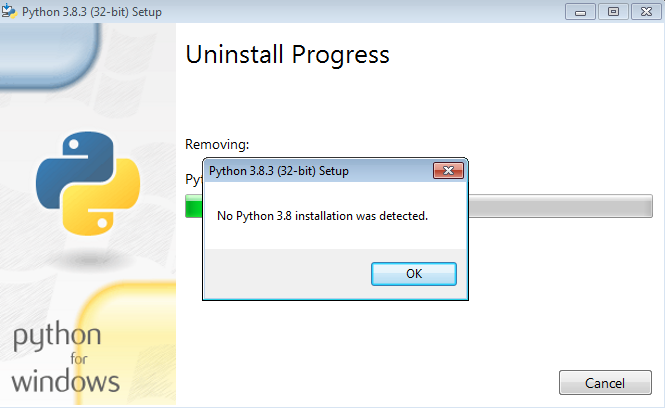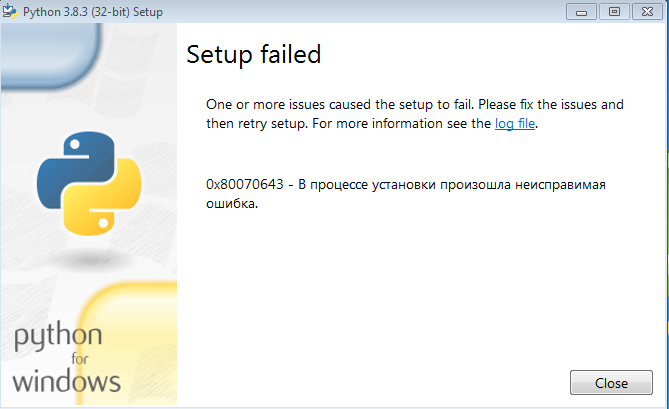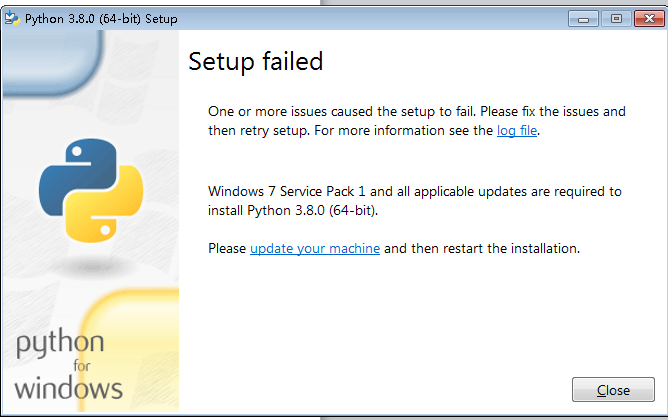Подскажите, пожалуйста, что это за ошибка и как его исправить?
Пытался установить Python 3.9.0 на Windows 7 (Максимальная), но перед установкой (при запуске установщика) мне выдаёт такую ошибку:
Вот лог:
[14F4:1554][2020-11-07T14:02:51]i001: Burn v3.11.1.2318, Windows v6.1 (Build 7601: Service Pack 1), path: C:\Windows\Temp\{E3759934-CA2D-42C9-AFAB-D4D618024946}\.cr\python-3.9.0-amd64.exe
[14F4:1554][2020-11-07T14:02:51]i000: Initializing string variable 'ActionLikeInstalling' to value 'Installing'
[14F4:1554][2020-11-07T14:02:51]i000: Initializing string variable 'ActionLikeInstallation' to value 'Setup'
[14F4:1554][2020-11-07T14:02:51]i000: Initializing string variable 'ShortVersion' to value '3.9'
[14F4:1554][2020-11-07T14:02:51]i000: Initializing numeric variable 'ShortVersionNoDot' to value '39'
[14F4:1554][2020-11-07T14:02:51]i000: Initializing string variable 'WinVer' to value '3.9'
[14F4:1554][2020-11-07T14:02:51]i000: Initializing numeric variable 'WinVerNoDot' to value '39'
[14F4:1554][2020-11-07T14:02:51]i000: Initializing numeric variable 'InstallAllUsers' to value '0'
[14F4:1554][2020-11-07T14:02:51]i000: Initializing numeric variable 'InstallLauncherAllUsers' to value '1'
[14F4:1554][2020-11-07T14:02:51]i000: Initializing string variable 'TargetDir' to value ''
[14F4:1554][2020-11-07T14:02:51]i000: Initializing string variable 'DefaultAllUsersTargetDir' to value '[ProgramFiles64Folder]Python[WinVerNoDot]'
[14F4:1554][2020-11-07T14:02:51]i000: Initializing string variable 'TargetPlatform' to value 'x64'
[14F4:1554][2020-11-07T14:02:51]i000: Initializing string variable 'DefaultJustForMeTargetDir' to value '[LocalAppDataFolder]Programs\Python\Python[WinVerNoDot]'
[14F4:1554][2020-11-07T14:02:51]i000: Initializing string variable 'OptionalFeaturesRegistryKey' to value 'Software\Python\PythonCore\[WinVer]\InstalledFeatures'
[14F4:1554][2020-11-07T14:02:51]i000: Initializing string variable 'TargetDirRegistryKey' to value 'Software\Python\PythonCore\[WinVer]\InstallPath'
[14F4:1554][2020-11-07T14:02:51]i000: Initializing string variable 'DefaultCustomTargetDir' to value ''
[14F4:1554][2020-11-07T14:02:51]i000: Initializing string variable 'InstallAllUsersState' to value 'enabled'
[14F4:1554][2020-11-07T14:02:51]i000: Initializing string variable 'InstallLauncherAllUsersState' to value 'enabled'
[14F4:1554][2020-11-07T14:02:51]i000: Initializing string variable 'CustomInstallLauncherAllUsersState' to value '[InstallLauncherAllUsersState]'
[14F4:1554][2020-11-07T14:02:51]i000: Initializing string variable 'TargetDirState' to value 'enabled'
[14F4:1554][2020-11-07T14:02:51]i000: Initializing string variable 'CustomBrowseButtonState' to value 'enabled'
[14F4:1554][2020-11-07T14:02:51]i000: Initializing numeric variable 'Include_core' to value '1'
[14F4:1554][2020-11-07T14:02:51]i000: Initializing numeric variable 'Include_exe' to value '1'
[14F4:1554][2020-11-07T14:02:51]i000: Initializing numeric variable 'Include_dev' to value '1'
[14F4:1554][2020-11-07T14:02:51]i000: Initializing numeric variable 'Include_lib' to value '1'
[14F4:1554][2020-11-07T14:02:51]i000: Initializing numeric variable 'Include_test' to value '1'
[14F4:1554][2020-11-07T14:02:51]i000: Initializing numeric variable 'Include_doc' to value '1'
[14F4:1554][2020-11-07T14:02:51]i000: Initializing numeric variable 'Include_tools' to value '1'
[14F4:1554][2020-11-07T14:02:51]i000: Initializing numeric variable 'Include_tcltk' to value '1'
[14F4:1554][2020-11-07T14:02:51]i000: Initializing numeric variable 'Include_pip' to value '1'
[14F4:1554][2020-11-07T14:02:51]i000: Initializing numeric variable 'Include_launcher' to value '-1'
[14F4:1554][2020-11-07T14:02:51]i000: Initializing string variable 'Include_launcherState' to value 'enabled'
[14F4:1554][2020-11-07T14:02:51]i000: Initializing numeric variable 'Include_symbols' to value '0'
[14F4:1554][2020-11-07T14:02:51]i000: Initializing numeric variable 'Include_debug' to value '0'
[14F4:1554][2020-11-07T14:02:51]i000: Initializing numeric variable 'LauncherOnly' to value '0'
[14F4:1554][2020-11-07T14:02:51]i000: Initializing numeric variable 'DetectedLauncher' to value '0'
[14F4:1554][2020-11-07T14:02:51]i000: Initializing numeric variable 'DetectedOldLauncher' to value '0'
[14F4:1554][2020-11-07T14:02:51]i000: Initializing numeric variable 'AssociateFiles' to value '1'
[14F4:1554][2020-11-07T14:02:51]i000: Initializing numeric variable 'Shortcuts' to value '1'
[14F4:1554][2020-11-07T14:02:51]i000: Initializing numeric variable 'PrependPath' to value '0'
[14F4:1554][2020-11-07T14:02:51]i000: Initializing numeric variable 'CompileAll' to value '0'
[14F4:1554][2020-11-07T14:02:51]i000: Initializing numeric variable 'SimpleInstall' to value '0'
[14F4:1554][2020-11-07T14:02:51]i000: Initializing string variable 'SimpleInstallDescription' to value ''
[14F4:1554][2020-11-07T14:02:51]i009: Command Line: '-burn.clean.room=C:\Users\User\Desktop\python-3.9.0-amd64.exe -burn.filehandle.attached=180 -burn.filehandle.self=188'
[14F4:1554][2020-11-07T14:02:51]i000: Setting string variable 'WixBundleOriginalSource' to value 'C:\Users\User\Desktop\python-3.9.0-amd64.exe'
[14F4:1554][2020-11-07T14:02:51]i000: Setting string variable 'WixBundleOriginalSourceFolder' to value 'C:\Users\User\Desktop\'
[14F4:1554][2020-11-07T14:02:51]i000: Setting string variable 'WixBundleLog' to value 'C:\Users\User\AppData\Local\Temp\Python 3.9.0 (64-bit)_20201107140251.log'
[14F4:1554][2020-11-07T14:02:51]i000: Setting string variable 'WixBundleName' to value 'Python 3.9.0 (64-bit)'
[14F4:1554][2020-11-07T14:02:51]i000: Setting string variable 'WixBundleManufacturer' to value 'Python Software Foundation'
[14F4:1554][2020-11-07T14:02:51]i000: Setting numeric variable 'CRTInstalled' to value 1
[14F4:05E8][2020-11-07T14:02:51]i000: Did not find C:\Users\User\Desktop\unattend.xml
[14F4:05E8][2020-11-07T14:02:51]i000: Setting string variable 'ActionLikeInstalling' to value 'Installing'
[14F4:05E8][2020-11-07T14:02:51]i000: Setting string variable 'ActionLikeInstallation' to value 'Setup'
[14F4:05E8][2020-11-07T14:02:51]i000: Setting version variable 'WixBundleFileVersion' to value '3.9.150.0'
[14F4:05E8][2020-11-07T14:02:51]e000: Detected Windows 7
[14F4:05E8][2020-11-07T14:02:51]e000: Windows 8.1 or later is required to continue installation
Danis
19.5k5 золотых знаков22 серебряных знака56 бронзовых знаков
задан 7 ноя 2020 в 11:10
Dmitriy MakarovDmitriy Makarov
391 золотой знак1 серебряный знак5 бронзовых знаков
1
В логах четко написано, что у тебя вин7, а надо 8 и выше.
[14F4:05E8][2020-11-07T14:02:51]e000: Detected Windows 7 [14F4:05E8][2020-11-07T14:02:51]e000: Windows 8.1 or later is required to continue installation
ответ дан 7 ноя 2020 в 11:17
USERNAME GOES HEREUSERNAME GOES HERE
10.4k21 золотой знак25 серебряных знаков53 бронзовых знака
последняя версия, которая реально запускается на 7-ке, — это 3.4.2
ответ дан 10 июл 2021 в 21:48
Если тебе нужна именно 3.9.0 и не раньше то… VMware/VirtualBox в студию. Я лично воспользовался версией 3.8.10 (норм поставилась на Win7) не смотря на то что про инструкции нужна более высшая. И могу сказать норм, свою работу делает
ответ дан 6 янв 2022 в 19:56
При попытке удаления Python 3.8 в Windows 7 появляется ошибка
No Python 3.8 installation was detected.
и далее ошибка
Setup failed
One or more issues caused the setup to fail. Please fix the issues and then retry setup. For more information see the log file.
0x80070643 — В процессе установки произошла неисправимая ошибка.
Для устранения ошибки необходимо перейти в папку Package Cache
C:\Users\user_name\AppData\Local\Package Cache
и удалить все папки.
Затем повторить процесс удаления, Python 3.8 должен благополучно удалиться.
4084
Python можно называть одним из самых популярных языком программирования, наличие которого на компьютере современного разработчика — необходимость. Но иногда, при установке Python 3.9.0 на Windows 7, может возникнуть проблема, а именно — Setup failed. Как решить эту ошибку и успешно установить Python — рассказываем в нашей детальной статье.
Итак, возможная причина возникновения проблемы — неподдержка последней версии Python 3.9.0 на операционной системе Windows 7. К сожалению, опытные пользователи уверяют, что подобная проблема является технической проблемой и трудно решаема, но мы все же постараемся разобраться в деталях и выяснить, как успешно установить Python 3.9.0 на Windows 7.
Первым шагом, который необходимо сделать, — это убедиться, что на вашем компьютере установлена последняя версия Microsoft Visual C++ Redistributable Package. Если данного пакета не было установлено или установлена устаревшая версия, то установка Python может закончиться неудачей. Вы можете найти последнюю версию Microsoft Visual C++ Redistributable Package на сайте Microsoft.
Далее, следуйте следующим действиям:
1. Убедитесь в наличии прав администратора
Перед установкой Python 3.9.0 на Windows 7 убедитесь, что у вас есть права администратора на компьютере. В противном случае, для установки и работы с Python 3.9.0, вам необходимо будет получить доступ к учетной записи администратора.
2. Скачивание и запуск файла установки
Скачайте исполняемый файл Python 3.9.0 для Windows 7 с официального сайта (python.org). Запустите установщик от имени администратора.
3. Установка компонентов
Выберите опцию «Add Python 3.9 to PATH» и запустите установку. Если инсталляция Python 3.9 прервалась, то попробуйте его переустановить.
4. Проверка работы Python 3.9
После завершения установки Python 3.9.0 на Windows 7, проверьте работу Python, запустив командную строку CMD и введя команду «python» без кавычек. Если всё прошло успешно, вы увидите сообщения Python.
5. Установка необходимых библиотек
Установленный Python 3.9.0 на Windows 7 может не работать корректно, если не будет установлены необходимые библиотеки. Самой популярной является pip.
Инструкция по установке:
1) Скачайте get-pip.py с официального сайта https://bootstrap.pypa.io/get-pip.py
2) Откройте командную строку CMD, используя права администратора
3) Перейдите в папку скачанного файла, вызовите команду «cd <path\_to\_folder>» (где path\_to\_folder — путь к папке с get-pip.py).
4) Выполните команду «python get-pip.py».
Если вы правильно выполнили все вышеперечисленные действия, Python 3.9.0 должен успешно установиться на вашем компьютере с операционной системой Windows 7. Однако, если после выполнения всех рекомендаций проблема не ушла — возможно вы столкнулись с интерференцией приложений или системными проблемами при установке. Мы рекомендуем связаться с технической поддержкой Python на официальном сайте. Они помогут с проблемой наиболее грамотно и быстро вне зависимости от возникшего сбоя.
How do I fix Python setup failed in Windows 7?
Solution that worked for me: Uninstall the corrupted Python installation. Install KB2999226….I am also using win 7 home premium SP1 and encountered this problem, I solved it by:
- Go the Windows Update in the Control Panel.
- Search for the installed update named KB2999226.
- Uninstall that update.
Why can’t I install Python on Windows 7?
Python comes installed with Mac OSX and most GNU/Linux systems, but it does not come with Windows 7. It is free software, however, and installation on Windows 7 is quick and easy. Point your web browswer to the download page on the Python website. Select the latest Windows x86 MSI Installer (python-3.2.
Can I install Python on Windows 7 without Service Pack 1?
4 Answers. Yes, you must have to install Service Pack 1 in order to make it installed. or you have to continue your stuff with Python 2.7. Well, I faced the same issue while downloading and installing python 3.7. 7 from the official website.
What to do if Python is not installing?
It involves just a few simple steps:
- Step 1: Download Python binaries from python.org.
- Step 2: Install the binaries.
- Step 3: Add Python to system environment variables.
- Step 4: Install pip.
- Step 5: [Optional] Install virtualenv using pip.
- Install PIP Windows.
- Customize Python Installation.
Which is the best Python version for Windows 7?
According to the official Python documentation reports, Python 3.9. 0. cannot be used on Windows 7 or an earlier version of Windows. So, the version before 3.9, will be supported by Windows 7.
What is the latest Python version for Windows 7?
7 and Python 3.8 is now the latest feature release of Python 3. Get the latest releases of 3.7. x and 3.8.
Which version of Python is suitable for Windows 7 Service Pack 1?
python 3.6.1
1 require windows 7 service pack 1 to install.
Why does Python setup fail?
You get Memory Error in Python when your program runs out of memory. The 32-bit Python has access to only 4 GB of RAM. If yours is 64-bit OS, work with 64-bit Python. Since Python is dynamic in nature, python objects require more memory.
Can you install Python 3.5 on Windows?
Windows users: If installing Python 3.5 as a non-privileged user, you may need to escalate to administrator privileges to install an update to your C runtime libraries. Windows users: There are now “web-based” installers for Windows platforms; the installer will download the needed software components at installation time.
How to install Python 3.7 in Windows dotlah?
Select the checkbox Add Python 3.7 to PATH on the bottom. This will make the Python executable to be accessible through the system, without the need to type the whole Python executable path. Then select Install Now. 07. Wait until the installation is finished.
What kind of processor does Python 3.5 work on?
They will not work on Intel Itanium Processors (formerly “IA-64”). Windows users: If installing Python 3.5 as a non-privileged user, you may need to escalate to administrator privileges to install an update to your C runtime libraries.
Is there a fix for Python 3.8 0x80070005?
The fix for this is in the review comments for Python 3.8 on the Microsoft Store. A review comment by someone named Jan on 11/29/2019 points back to a post from 11/19/2019 where Python Software Foundation replied with a fix for another error and that fix also fixes this 0x80070005 error.
Install Python Times in Windows 7 System, Tips: Setup Failed, specific content is One or More Issues Caused The setup to fail. Please fix the question and then retry setup. For mer INFORMATION See THD log file.windows 7 Service Pack 1 and All Applicable Updates Are Required To Install Python 3.8.0 (64-bit) Please update your machine and then restart the installation, as shown below:
This situation typically occurs on the Windows7 system, click on the log file to view the log file above, prompt to install the KB2533623.msu patch.
Although the log prompt is a KB2533625, Microsoft does not have this patch at all, actually use the KB2533623 patch to solve the problem. After the patch is hit, remember to restart, then install Python, it will succeed.
This patch can be downloaded Baidu, I also uploaded a copy on this website: