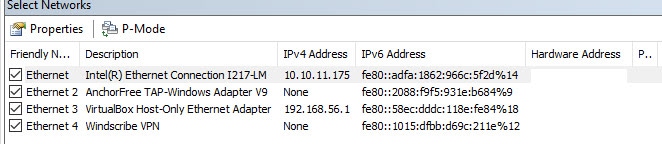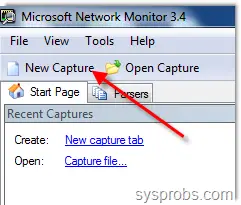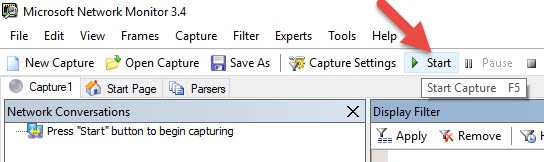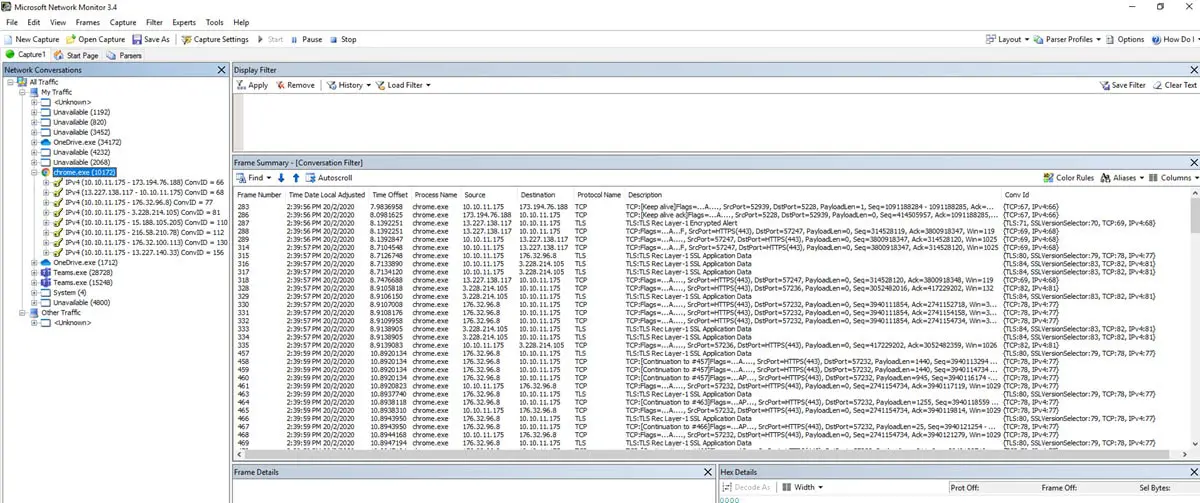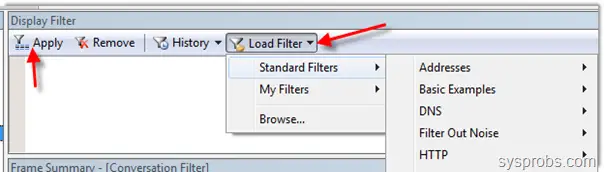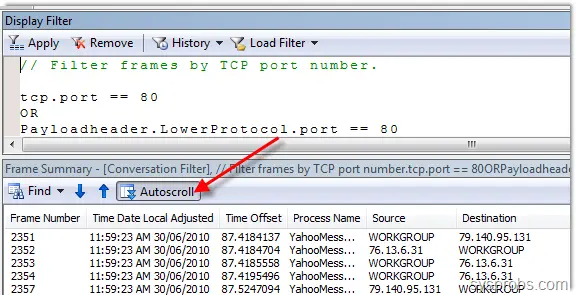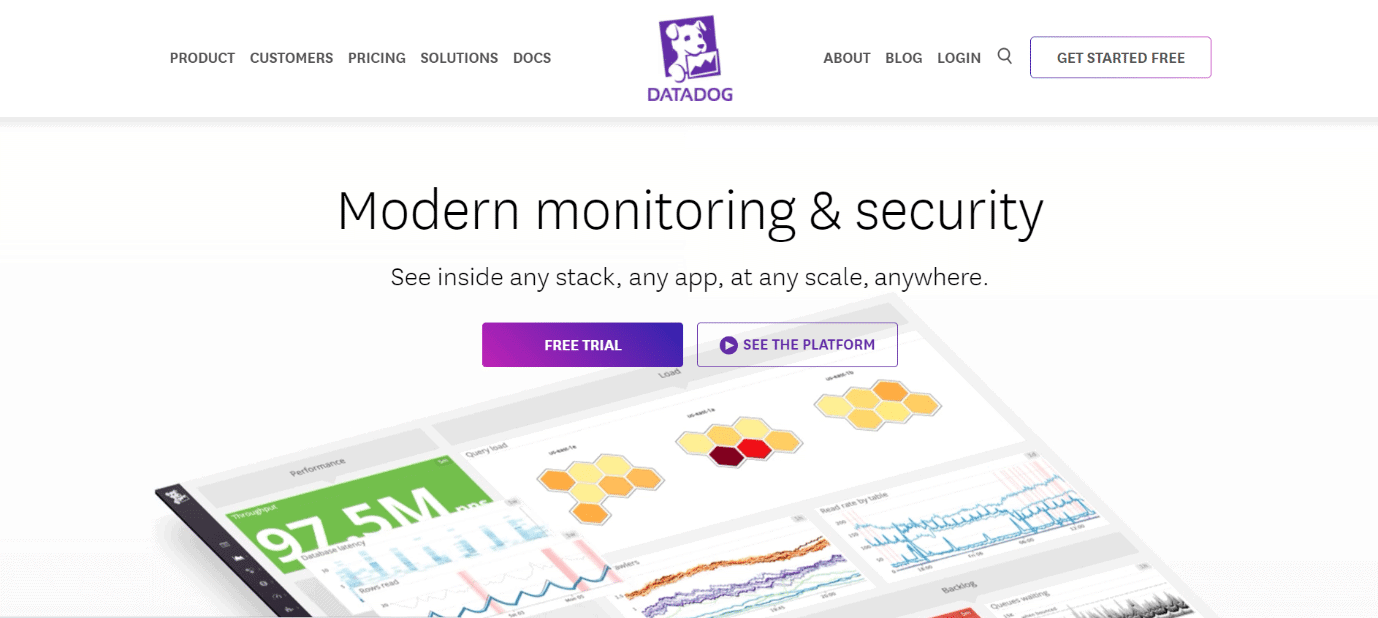Microsoft Network Monitor (NetMon) is a software utility designed to help users capture network traffic and analyze incoming and outgoing packets. The packet analyzer is wrapped in a user-friendly interface and comes bundled with intuitive options.
A packet sniffer comes in handy for troubleshooting application connectivity issues. For example, you can detect the programs that use a surprisingly high amount of traffic, which is usually a tell of malware activity. Packet analyzers are also great for security analysis, whether you’re an expert or not.
Although Microsoft Network Monitor is discontinued and no longer receives updates, we still think it’s one of the best packet sniffers for your Windows PC. It works not only with older editions like Windows XP but also with modern iterations, including Windows 10.
Screenshots
Our Review
- Pros
- Capture network packets and monitor traffic
- Supports over 300 protocols
- 100% free to use
- Cons
- No longer supported
Check out the system requirements, setup process, interface, and set of features below. We’ve also included how-to-use steps, our review, and possible replacements for Microsoft Network Monitor.
Microsoft Network Monitor system requirements
Before you download NetMon to your Windows PC, check if your system meets these prerequisites:
- Processor: 1 GHz or a more powerful CPU
- Memory: at least 1 Gb of RAM
- Free disk space: around 60 Mb for the program and more for saving files
- OS: Windows 10, 8.1, 8, 7, Vista, XP, Server 2008, Server 2003
How to install Microsoft Network Monitor
There are two setup files available for download, x86, and x64, depending on your system’s architecture. Afterward, you can begin installing the Microsoft Network Monitor capture and parser engine before the parsers.
Besides reviewing and accepting the license terms, you can opt for using Microsoft Update to check for updates, as well as customize the setup package by excluding the program components, system path update, or documents. You can also place a shortcut on the desktop. It’s a good idea to restart your PC to finalize the setup.
Microsoft Network Monitor interface
When it comes to the graphical interface, it’s quite clear that Microsoft Network Monitor is outdated, judging by its Windows XP style. Nevertheless, it has a clear-cut main window that makes it easy to find all its options.
The layout is set to a simple mode by default, but you can change it to diagnostic or developer mode if you need to directly examine network data using the hexadecimal display. NetMon shows the network conversations and display filters, together with the frame summary and details.
How to use Microsoft Network Monitor
Here are simple steps to help you easily capture network traffic with NetMon:
- Make sure to restart your computer after installing the packet sniffer
- At program startup, select the network to analyze
- Start a new network capturing session and begin network monitoring
- The Network Conversations area gradually fills with network traffic
- Select a process from the list to view its frame summary and details
- You can load any filter to exclude unwanted network data
- The displayed, selected or all captured frames can be saved to file
An excellent packet sniffer, even for Windows 10
Taking everything into account, Microsoft Network Monitor is an excellent software solution that can help you inspect network traffic, debug programs with Internet connection issues, detect possible malware activity, conduct security analysis, and more.
NetMon uses a decent amount of system resources while it scans the network adapter, so you shouldn’t expect any computer performance issues. It might be heavier on older PCs, though. The tool is wrapped in a user-friendly interface and comes bundled with many practical options for all types of users.
Even though it’s no longer supported, Microsoft Network Monitor is a great option for PCs. We haven’t experienced any compatibility issues when testing it on Windows 10.
Microsoft Network Monitor replacements
If you prefer a packet sniffer that still gets regular updates, then you might be interested in alternatives to Microsoft Network Monitor. Wireshark is a great choice and pretty popular when it comes to network protocol analyzers. It has a comprehensive set of features for deep inspection, along with offline analysis tools.
PRTG Network Monitor is another packet sniffer that deserves your attention. It’s a pro-level agentless security program that integrates advanced utilities for network monitoring and analysis. PRTG can tell you how your network bandwidth is being used by processes with the help of SNMP and NetFlow.

PRTG Network Monitor
If you want a complete overview of your network and all the activities within it, use PRTG Network Monitor
FAQ: Learn more about Microsoft Network Monitor
- Which tool is the successor to the Microsoft Network Monitor?
Microsoft Message Analyzer was the successor of Microsoft Network Monitor, but it was discontinued on November 25, 2019. There’s no current successor at this time. However, if you have an Azure account, you can use Azure Network Watcher.
- How do I monitor ports in Windows traffic?
To find out which ports are open, run Command Prompt with administrator rights and use the netstat -ab command. You can also use third-party tools like Nirsoft’s CurrPort, SolarWinds Free Port Scanner or Zenmap.
- How do I check my network speed in Windows?
In Control Panel -> Network and Internet -> Network Connections, double-click your network to view properties, including speed. Also, check out the best tools to test your Internet speed on your Windows PC.
icon-bg
icon-bg
icon-bg
Программы для мониторинга сети – это незаменимые помощники каждого системного администратора. Они позволяют оперативно реагировать на аномальную деятельность в пределах локальной сети, быть в курсе всех сетевых процессов и, таким образом, автоматизировать часть рутинной деятельности администратора: прежде всего той, что связана с обеспечением сетевой безопасности. Давайте посмотрим, какие программы для мониторинга локальной сети являются самыми актуальными в 2023 году.
Network Olympus
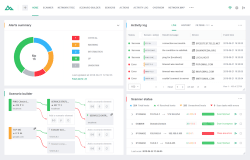
Открывает этот топ Network Olympus. Программа работает как служба и имеет веб-интерфейс, что дает гораздо большую гибкость и удобство в работе. Главная особенность – конструктор сценариев, позволяющий отойти от выполнения примитивных проверок, которые не позволяют учитывать те или иные обстоятельства работы устройств. С его помощью можно организовывать схемы мониторинга любой сложности, чтобы точно выявлять проблемы и неполадки, а также автоматизировать процесс их устранения.
В основе сценария лежит сенсор, от которого можно выстраивать логические цепочки, которые в зависимости от успешности проверки будут генерировать разные оповещения и действия, направленные на решение ваших задач. Каждый элемент цепочки может быть отредактирован в любое время и сразу применится для всех устройств, за которыми закреплен сценарий. Вся сетевая активность будет отслеживаться при помощи журнала активности и специальных отчетов.
Observium
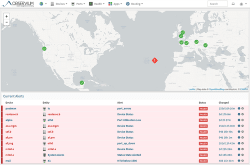
Приложение Observium, работа которого основана на использовании протокола SNMP, позволяет не только исследовать состояние сети любого масштаба в режиме реального времени, но и анализировать уровень ее производительности. Это решение интегрируется с оборудованием от Cisco, Windows, Linux, HP, Juniper, Dell, FreeBSD, Brocade, Netscaler, NetApp и прочих вендоров. Благодаря идеально проработанному графическому интерфейсу, данное ПО предоставляет системным администраторам массу вариантов для настройки – начиная от диапазонов для автообнаружения и заканчивая данными протокола SNMP, необходимыми для сбора информации о сети.
Также они получают доступ к данным о технических характеристиках всего оборудования, которое в текущий момент подключено к сети. Все отчеты, которые формируются посредством анализа журнала событий, Observium может представлять в виде диаграмм и графиков, наглядно демонстрируя «слабые» стороны сети. Вы можете использовать как демо-версию (которая, исходя из нашего опыта, обладает недостаточным набором возможностей), так и платную лицензию, годичная стоимость использования которой составляет 200 фунтов стерлингов.
Nagios
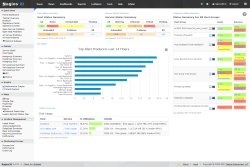
Nagios – это продвинутое решение для мониторинга, управление которым основано на веб-интерфейсе. Он отнюдь не прост в освоении, однако, благодаря своему довольно большому интернет-сообществу и хорошо проработанной документации, может быть освоен за несколько недель.
С помощью Nagios системные администраторы получают возможность удаленно регулировать объем нагрузки на пользовательское или вышестоящее в сетевой иерархии оборудование (коммутаторы, маршрутизаторы, серверы), следить за степенью загруженности резервов памяти в базах данных, следить за физическими показателями частей сетевого оборудования (например, температурой материнской платы, сгорание которой является одной из самых частых поломок в данной сфере) и пр.
Что касается обнаружения сетевых аномалий, Nagios автоматически отправляет тревожные уведомления на предустановленный сисадмином адрес – будь то адрес электронной почты или номер телефона мобильного оператора. В течение 60-ти дней вам будет доступна бесплатная демо-версия.
PRTG Network Monitor
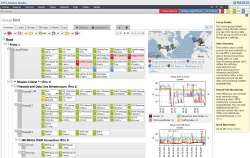
Программный компонент PRTG, совместимый с устройствами на базе ОС Windows, предназначен для мониторинга сетей. Он не бесплатен (бесплатным является лишь пробный 30-ти дневный период), используется не только для сканирования устройств, которые в данный момент подключены к локальной сети, и может послужить отличным помощником в обнаружении сетевых атак.
Среди самых полезных сетевых сервисов PRTG: инспекция пакетов, анализ и сохранение статистических данных в базу, просмотр карты сети в режиме реального времени (также доступна возможность получения исторических сведений о поведении сети), сбор технических параметров об устройствах, подключенных к сети, а также анализ уровня нагрузки на сетевое оборудование. Заметим, что он очень удобен в использовании – прежде всего, благодаря интуитивно понятному графическому интерфейсу, который открывается при помощи любого браузера. В случае необходимости, системный администратор может получить и удаленный доступ к приложению, через веб-сервер.
Kismet
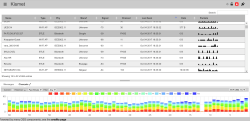
Kismet – это полезное open-source приложение для системных администраторов, которое позволяет всесторонне анализировать сетевой трафик, обнаруживать в нем аномалии, предотвращать сбои и может быть использовано с системами на базе *NIX/Windows/Cygwin/macOS. Kismet нередко используется именно для анализа беспроводных локальных сетей на основе стандарта 802.11 b (в том числе, даже сетей со скрытым SSID).
С его помощью вы без труда найдете некорректно сконфигурированные и даже нелегально работающие точки доступа (которые злоумышленники используют для перехвата трафика) и прочие скрытые устройства, которые могут быть потенциально «вредны» для вашей сети. Для этих целей в приложении очень хорошо проработана возможность обнаружения различных типов сетевых атак – как на уровне сети, так и на уровне каналов связи. Как только одна или несколько атак будут обнаружены, системный администратор получит тревожный сигнал и сможет предпринять меры по устранению угрозы.
WireShark
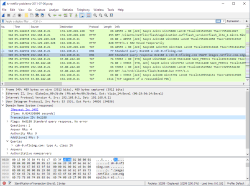
Бесплатный open-source анализатор трафика WireShark предоставляет своим пользователям невероятно продвинутый функционал и по праву признан образцовым решением в области сетевой диагностики. Он идеально интегрируется с системами на базе *NIX/Windows/macOS.
Вместо не слишком хорошо понятных для новичков веб-интерфейсов и CLI, в которых нужно вводить запросы на специальном программном языке, данное решение использует GUI (хотя, если у вас появится необходимость модернизировать набор стандартных возможностей WireShark, вы запросто сможете запрограммировать их на Lua).
Развернув и настроив его единожды на своем сервере, вы получите централизованный элемент для мониторинга за мельчайшими изменениями в работе сети и сетевых протоколах. Таким образом, вы сможете на ранних этапах обнаруживать и идентифицировать проблемы, возникающие в сети.
NeDi
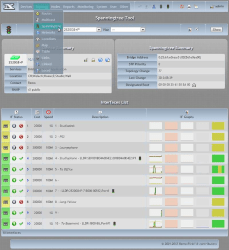
NeDi – это полностью бесплатное ПО, которое сканирует сеть по MAC-адресам (также среди допустимых критериев поиска есть IP-адреса и DNS) и составляет из них собственную БД. Для работы этот программный продукт использует веб-интерфейс.
Таким образом, вы можете в режиме онлайн наблюдать за всеми физическими устройствами и их местоположением в рамках вашей локальной сети (фактически, вы обретете возможность извлечения данных о любом сетевом узле – начиная от его прошивки и заканчивая конфигурацией).
Некоторые профессионалы задействуют NeDi для поиска устройств, которые используются нелегально (например, украдены). Для подключения к коммутаторам или маршрутизаторам данное ПО использует протоколы CDP/LLDP. Это очень полезное, хотя и непростое в освоении решение.
Zabbix
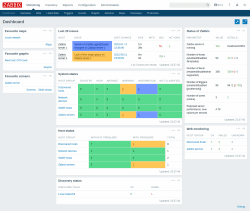
Система мониторинга Zabbix – это универсальное решение для сетевого мониторинга с открытым исходным кодом, которое может быть сконфигурировано под отдельные сетевые модели. В основном, оно предназначено для систем, которые обладают многосерверной архитектурой (в частности, Zabbix интегрируется с серверами Linux/FreeBSD/Windows).
Данное приложение позволяет одновременно управлять сотнями сетевых узлов, что делает его крайне эффективным инструментом в организации работы сисадминов, работающих на крупномасштабных предприятиях. Для развертывания Zabbix в своей локальной сети вам потребуется либо запустить программных агентов (демонов), либо использовать SNMP-протокол (или другой протокол для защищенного удаленного доступа); а для управления придется освоить веб-интерфейс на PHP.
Кроме того, это ПО предоставляет полноценный набор инструментов для отслеживания состояния аппаратной части сети. Отметим, что для того, чтобы в полной мере ощутить все преимущества данного решения, вашему системному администратору придется обладать хотя бы базовыми знаниями языков Perl или Python (или каких-либо других языков, которые можно совместно использовать с Zabbix).
10-Страйк: Мониторинг Сети
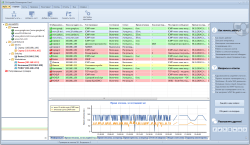
«Мониторинг сети» – это программное решение на базе веб-интерфейса, которое полностью автоматизирует все аспекты сетевой безопасности. С его помощью системные администраторы могут предотвращать распространение по локальной сети вирусного ПО, а также определять причину возникновения всевозможных технических неисправностей, связанных с разрывом кабелей или выходом из строя отдельных единиц сетевой инфраструктуры.
Кроме того, данное программное обеспечение в режиме онлайн выполняет мониторинг температуры, напряжения, места на дисках и прочих параметров по SNMP и WMI. Среди его недостатков – достаточно сильная нагрузка на ЦП (о чем честно предупреждает сам разработчик) и высокая цена.
Total Network Monitor 2
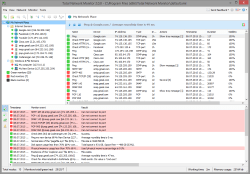
Замыкает список Total Network Monitor 2 – крайне доступное и действенное программное решение для сетевого мониторинга, которое имеет идеальный баланс между удобством (в большинстве бесплатных решений отсутствует GUI) и функционалом. Одним из основных настраиваемых компонентов TNM 2 являются мониторы, которые выполняют проверки с необходимой вам периодичностью. Они позволяют отследить практически любой параметр, начиная от доступности серверов в сети и заканчивая проверкой состояния сервисов.
Примечательно, что эти объекты способны самостоятельно устранять первичные последствия неполадок (то есть, происходит все это без непосредственного участия системного администратора) – например, перезагружать отдельные службы или пользовательские устройства, активировать антивирус, дополнять журнал событий новыми записями и т.д. – в общем, все то, что изначально системный администратор выполнял вручную.
Что касается отчетности, то в ней хранится вся информация, связанная с каждой проверкой, которая была проведена выбранным монитором. Стоимость за 1 копию этого приложения составляет всего 5 000 рублей.
Как выбрать программу для мониторинга сети? Итоги.
Однозначно выбрать победителя и назвать лучшую программу мониторинга локальной сети трудно. Но мы придерживаемся мнения, что Network Olympus обладает многими достоинствами и очень низким порогом входа, ведь он не требует специального обучения для того, чтобы начать с ним работать. Кроме того, ему не свойственны недостатки open-source решений, такие как отсутствие обновлений и плохая совместимость (как с ОС, так и с ТХ устройств). Таким образом, благодаря подобному решению вы сможете контролировать все события, происходящие в пределах вашей локальной сети и своевременно на них реагировать.
03 мая 2021
TNI 5: Новый планировщик задач
Теперь задачи Планировщика могут быть запланированы с максимальной гибкостью именно на то время и с той периодичностью, которые удобны вам.
Microsoft network monitor is a deprecated tool that can analyze network traffic and packets in Windows OS PC. It doesn’t get any more support from Microsoft but available to download as archived version. In this guide, let me show where to download and how to monitor network traffic in Windows 10/8.1 with Microsoft Network Monitor.
Instead of using other free or paid tools to monitor network traffic, it’s a good idea to use this product with MS Operating Systems since both are from the same vendor.
Sometimes, it is very useful for any home/work end-users to check their computer network activity and know what is happening with the network traffic. This tool can capture, analyze and display the network traffic packets in an understandable format. It helps to diagnose and troubleshoot network related issues on Windows 10 computer.
1) Download MS Network Monitor 3.4 from the official site. (Download the correct version for the OS, either 32-bit or 64-bit). Though the Windows 10 OS is not listed as a supported OS, but it works well.
2) Install the program. The MS network monitor will not detect the network adapters of your computer after the installation. You need to sign out and sign in back to make it work.
3) Once network adapters are listed at the left bottom corner, click ‘New Capture’. You can open a previously saved capture file to resume from earlier work.
4) Press Start to start the packet capturing. This will start to capture all outgoing and incoming network packets in Windows 10 laptop or desktop computers. All details will be shown under Frame Summary.
You can view the programs using network traffic under Network Conversions.
5) Click on the program you want to monitor separately. For example, if you click Chrome browser exe, you can view its network activity under Frame Summery.
See Also
Best Network Stumbler for Windows OS
6) Another useful feature is filtering. You can easily select the type of network packets you want to monitor in Windows 10/7 computer. For example, if you need to trace incoming and outgoing traffic related to DNS, you can apply the filter and view only relevant information.
To enable filtering in Microsoft network monitor, click on Load Filters drop-down button under Display Filter. Predefined filters are available under Standard Filters. Select the required type and press Apply. Also, you can edit them and save in different names for your choice.
7) Don’t forget to press ‘Autoscroll’ button under Frame Summary to view the activity without scrolling. This will automatically scroll the window and take you to a recent event.
These are some of the basic tasks you can do with the Network Monitor tool. It has some more advanced and useful features that can be used by network and system administrators for advanced troubleshooting.
As Microsoft stopped developing this tool anymore, you must look for an alternative tool which gets more features and updates regularly. Wireshark is one of the best and free tools to monitor network traffic in Windows 10/8.1 OS. Even though the MS Network Monitor tool 3.4 is pretty old, but still, you can use it on the Windows server Operating Systems such as 2012 R2, 2016 and Windows 2019 to analyze the incoming and outgoing network packets.
NetLimiter Pro 5.3.4.0
NetLimiter — эффективная утилита для контроля и управления сетевым трафиком, с возможностью настройки скорости потока данных. Присутствует исчерпывающая статистика по всем используемым соединениям, с отображением данных в графическом или табличном виде…
get_app166 139 | Условно-бесплатная |
Wireshark 4.0.10 / 3.6.18
Wireshark — утилита для детального анализа сетевых пакетов локальных сетей в реальном времени, с возможностью отображения значения каждого поля протокола любого уровня. Работает с разными форматами входных данных, поддерживает различные сетевые протоколы…
get_app92 073 | Бесплатная |
GlassWire Free Firewall 3.3.522
GlassWire — инструмент для контроля активности Вашей сети и мониторинга сетевой безопасности…
get_app6 396 | Бесплатная |
NETworkManager 2023.6.27.1
Набор сетевых инструментов, которые позволяют узнать различную информацию о подключении, сканировать диапазоны IP-адресов, хосты и порты, пинговать определенный хост, выполнять быстрый поиск, подключаться к серверу с PuTTy или VNC, запрашивать SNMP и пр….
get_app2 147 | Бесплатная |
EasyNetMonitor 4.0.1.2
EasyNetMonitor — небольшая бесплатная утилита для мониторинга компьютеров в локальной сети и интернет-хостов. Простой и удобный способ запинговать IP-адрес и интернет сайт для проверки работоспособности…
get_app4 175 | Бесплатная |
WifiInfoView 2.91
WifiInfoView — небольшая бесплатная утилита, которая сканирует ближайшие беспроводные сети, и отображает массу полезной информации, как например имя сети (SSID), MAC-адрес, тип PHY (802.11 g/n), мощность и качество сигнала, используемая частота…
get_app56 655 | Бесплатная |
Lansweeper 10.6.2.0
Lansweeper — программа для анализа различных параметров находящихся в сети компьютеров…
get_app5 340 | Бесплатная |
The Dude 7.11
The Dude — простой в работе и надежный помощник администратора, с помощью которого можно сканировать сети, мониторить работу подключенных устройств и получать предупреждения при возникновении проблем. Поддерживает работу с SNMP, ICMP, DNS, TCP…
get_app43 666 | Бесплатная |
AppNetworkCounter 1.55
Бесплатная портативная утилита для Windows, которая позволяет следить за сетевой активностью приложений. С помощью программы можно узнать количество отправленных/полученных байтов (IPv4 и IPv6) и пакетов, а также название и версия ПО, описание файла и пр…
get_app2 148 | Бесплатная |
LiveTcpUdpWatch 1.51
Небольшой бесплатный инструмент с помощью которого пользователи могут просматривать подробную информацию о каждом сетевом соединении и мониторить сетевую активность приложений на своем ПК, отслеживая количество отправленных/полученных байтов и пакетов…
get_app2 431 | Бесплатная |
TcpLogView 1.38
TcpLogView — небольшая бесплатная утилита, которая позволяет отслеживать состояние TCP соединений. Для каждого соединения отображается такая информация, как например время, тип события (открытие/закрытие соединения)…
get_app3 826 | Бесплатная |
NetworkTrafficView 2.50
NetworkTrafficView — удобный инструмент сетевого мониторинга, который перехватывает пакеты, проходящие через сетевой адаптер, и отображает общую статистику о сетевом трафике…
get_app41 876 | Бесплатная |
TamoGraph Site Survey 8.0 build 275
TamoGraph Site Survey — достаточно мощное и полезное приложение, которое осуществляет сбор, визуализацию и анализ данных в сетях Wi-Fi стандарта 802.11 a/b/g/n/ac…
get_app6 231 | Условно-бесплатная |
CommView Remote Agent 2.4.130
Программа CommView Remote Agent предназначена для наблюдения трафика в удалённой сети…
get_app5 166 | Условно-бесплатная |
CommView 7.0 Build 796
CommView — это программа для перехвата и анализа трафика Интернета и локальной сети. Она собирает информацию о данных, проходящих через модем (dial-up) или сетевую карту и декодирует анализируемые данные. CommView осуществляет полный анализ более 70 распр…
get_app65 939 | Условно-бесплатная |
Your network is comprised of a complex mix of hardware, software, and people. To compete in the ever-changing market for IT monitoring, server monitoring, and system monitoring software, new software, tools, and utilities are produced almost every year. We bring to you a list of the best free network monitoring software or tools for Windows 10.
Table of Contents
Following are some features of network monitoring software.
- A network monitoring tool will provide you with a wide overview of the health of your network and assist you in identifying areas for improvement.
- They enable you to monitor and manage your network effectively.
- They assist the system administrator or network administrator in the monitoring of possible issues.
Choosing the best free network monitoring software and solutions for your environment and budget may be difficult with so many options. The following is a hand-picked list of the best network monitoring software. This list includes both free and paid open-source tools. So let us go through this free network monitoring tools for Windows.
1. OP5 Monitor
OP5 Monitor is a free network monitoring tool for Windows software based on Naemon, a derivative of Nagios. As a result, it works with all Nagios plugins. It is a server, network monitoring, and management software package based on the Open Source initiative. The OP5 Monitor shows the condition, health, and performance of the IT network.
- It provides a single pane of glass view of your whole IT estate, allowing you to combine monitoring tools.
- It provides you with a REST-API that allows you to automate tasks and integrate with other systems.
- The dashboards in this network management solution are entirely configurable and interactive.
- It also features accurate data collecting no matter what technology stack is used.
- Automatic Self-Healing is supported.
- The API makes integrating the data a breeze.
- It has a good root cause analysis function.
- For server and network monitoring, it visually provides all of your data in service level reports.
- It keeps track of everything that happens in the server’s containers.
- It allows you to scale all parts of your IT infrastructure.
2. Obkio
Obkio’s Network is a free network monitoring software and SaaS solution software that assists you in identifying and resolving issues so that you can provide a better end-user experience. It is one of the most effective free network monitoring tools for windows, providing 500ms real-time network performance updates.
- It allows for continuous monitoring through the use of monitoring agents.
- It allows you to test performance by exchanging synthetic traffic.
- It provides monitoring from the point of view of the end-user.
- It enables you to monitor firewalls, CPUs, switches, routers, and much more via SNMP device monitoring.
- This SaaS program allows you to save data on the cloud, making it convenient and simple to use.
- Every system, including Windows, Linux, Hyper-V, and others, may use the monitoring agents.
- You can utilize plug-and-play hardware agents in situations where there are no IT servers.
- It features decentralized monitoring between pairs of agents located in various places.
- This network performance monitoring application displays historical data to help address previous problems.
- It provides automatic speed tests for determining the health of a network.
- Every minute, the user’s quality of experience (QoE) is assessed.
Also Read: 9 Best Free Data Recovery Software (2022)
3. Icinga
Icinga is a free and open-source infrastructure and service monitoring application. Icinga is a free network monitoring tools for windows software that changes and reports on the health of your IT environment.
- It helps with service monitoring.
- It can be used for both direct and SNMP monitoring.
- Clustering and Zone Monitoring are both possible.
- It comes with a variety of configurations and templates.
- It employs several configuration tools, such as Puppet, Chef, and Ansible, to provide data to your system automatically.
- It gives you access to a cloud-based network monitoring system.
- The alert dependencies are displayed on the dashboard.
- SMS, email, and mobile messaging apps are used to send the warnings.
- It collects data efficiently and aids in debugging.
- It gives you complete visibility into all systems and apps’ health, work, and performance.
- It notifies you immediately if there are any irregularities in the system.
- It produces, imports, and synchronizes third-party data from a variety of sources automatically.
- It keeps track of a huge amount of data.
4. Network Bandwidth Analyzer
Network Bandwidth Analyzer is a multi-vendor network monitoring tool that lets you track the performance of your network. You can utilize the network more easily by detecting, diagnosing, and fixing network performance issues.
- It detects, diagnoses, and resolves network performance problems quickly, decreasing network outages.
- View IPv4 and IPv6 flow records with ease.
- The Analyzer gathers all traffic data and turns it into a format that you may use to quickly monitor network traffic.
- Support for VMware vSphere distributed switches, which allows it to filter out east-west traffic on individual hypervisors.
- The process of determining the fundamental cause is sped up by simply dragging and dropping network performance metrics onto a shared timeline.
- The Cisco NBAR2 is supported by the software, which gives insight into HTTP (port 80) and HTTPS (port 443) traffic without the need for extra probes, spanning ports, or other methods.
- It allows you to easily define a schedule and receive detailed network traffic and bandwidth metrics.
- This is one of the best free network monitoring tools for windows which monitors and manages wireless networks.
- You may monitor the effectiveness of pre-and post-policy traffic levels per class map with CBQoS policy optimization.
- This network performance monitor from SolarWinds is simple to use.
- This Windows networking monitoring program has a variety of deployment options.
- You can make network traffic reports that are tailored to your needs.
- You may simply improve security by having visibility into harmful or malformed communication with port 0 monitoring.
- Cisco NetFlow, Juniper J-Flow, sFlow, Huawei NetStream, and IPFIX flow data may be simply monitored to discover the applications and protocols that consume the most bandwidth.
- If there is a change in the application traffic activity, it immediately displays alarms.
- If the network monitoring software stops delivering you network performance statistics, you may easily set alarms.
Also Read: How to Transfer Files from Android to PC
5. ManageEngine OpManager
OpManager is a free network monitoring software solution that spans the entire network. It lets you monitor network availability, traffic, and performance data for a variety of devices, such as routers, servers, and switches.
- It allows you to keep track of the performance of multi-vendor network devices.
- It has a real-time monitoring feature.
- It actively manages physical servers such as virtual machines, RAID, storage arrays, and so on.
- There are over 9500 monitoring templates built-in for network devices.
- E-mails and SMS are used to provide you with advanced notifications and alerts.
- You can customize your dashboard with over 100 performance widgets.
- With your smartphone app, you can easily administer the network.
- For all-in-one network infrastructure monitoring, contextual integrations are available.
- It can monitor WAN/VoIP for jitter, packet loss, and latency effectively.
- It has an automated troubleshooting option.
- It comes with an SSL offload.
- Mobile phones can connect to the network.
6. Auvik
Auvik is a cloud-based network monitoring software that is faster, easier to use, and gives you rapid insight into the networks you manage through automatic network discovery, monitoring, documentation, and more. This networking performance monitor application keeps you up to date with real-time network mapping and inventories.
- Windows Server and Ubuntu Linux are both supported by the software.
- This network performance monitoring application presents all of your operations on a dashboard.
- When unexpected activity is detected, it promptly sends out an alarm.
- It is a company that provides auto-discovery services.
- Its lightweight collector takes only a few minutes to set up, and it quickly starts discovering network devices after that.
- Both Windows Server and Ubuntu Linux are supported.
- All activities are automatically backed up and can be retrieved in the future.
- You may use any basic web browser to access it from anywhere.
- Configuration management is included.
- It allows you to create an unlimited number of endpoints.
- A SaaS package is included with the software, which includes processing power and storage space for monitoring applications and system logs.
- Secure SSH access is available via an in-app terminal.
- It entirely centralizes network monitoring across various locations.
- With its APIs, you may design complex processes.
Also Read: How to Move Files from One Google Drive to Another
7. Network Configuration Manager
Network Configuration Manager manages configurations, compliance for routers, switches, and other networks. This software also saves time and improves network security and reliability.
- With scheduled backup plans for routers, firewalls, and switches, you can ensure high network reliability and uptime.
- You can improve operational efficiency by using the proactive drift management option.
- You may enhance productivity and save time by using a network inventory tool.
- Import current devices, regardless of device type, and have your device information updated automatically whenever it changes.
- It’s a multi-vendor inventory management system.
- It instantly fixes network problems.
- It detects and exploits vulnerabilities automatically.
- Other SolarWinds modules are compatible with it.
- Most managed network devices can be configured automatically.
- All network device settings may be readily viewed, deployed, tracked, and backed up from a single location.
- Configuration updates are carried out quickly and without errors.
- The configuration comparison option can help you spot variations in lines of code.
- It keeps track of the configuration database, which will come in handy if you have any security issues in the future.
- Manage the routers effectively and avoid security misconfiguration.
- Create multi-device baseline configurations quickly and easily for a reference point.
8. Site24x7
Site24x7 is a dependable and steady network monitoring tool that provides information at the device and interface levels. It’s a DevOps and IT all-in-one monitoring solution based on SaaS.
- It uses an SNMP-based network monitoring solution.
- It keeps track of the health, performance, and availability of network devices.
- It provides a complete network mapping with layer 2 maps, allowing you to see everything.
- Custom monitoring, cloud-based scalability, dashboards, and other features are included.
- It features a mobile version that is compatible with Android and iOS.
- Network monitoring is carried out 24 hours a day, seven days a week.
- It supports approximately 450 manufacturers, including Canon, HP, Cisco, D-link, Dell, and others.
- It is one of the greatest multi-vendor network monitoring tools available, as well as a cloud-based network monitoring tool.
- It provides real-time network monitoring 24 hours a day, seven days a week.
- Because of the high availability techniques utilized in the monitoring, there are no interruptions.
- It’s a network that uses the Simple Network Management Protocol (SNMP) to detect anomalies right away.
- It has a feature for root cause analysis.
Also Read: Fix Unspecified error when copying a file or folder in Windows 10
9. Datadog
Datadog is a monitoring program, which gives you end-to-end visibility into cloud and hybrid networks. It is in charge of network device performance management. It’s a cloud-based program that searches for and recognizes all connected devices.
- It has a watchdog capability that automatically detects any network irregularities.
- It allows you to see how your network is being used in real-time.
- This network performance monitoring tool enables remote access to sites to be monitored.
- It provides you with detailed information on its DNS performance.
- Create and configure graphs, metrics, and alerts in seconds.
- It has a user-friendly UI and 500+ vendor-supported connectors.
- It displays all of the network’s modifications in near real-time.
- The auto-discovery creates a topology map network.
- It examines network traffic as it passes via applications, availability zones, on-premise servers, and other points on the network.
- It immediately detects communication problems between pods.
- It gathers information from SNMP devices.
- It compiles information about performance from a variety of sources.
- It makes troubleshooting easier by identifying performance dependencies.
- You may easily check the health of traffic between any two app endpoints, such as IP, port, and so on.
10. Paessler PRTG
Paessler PRTG powerful infrastructure management features are well-known. Its user interface is quite strong, making it ideal for enterprises with limited network monitoring knowledge. This is one of the greatest free network monitoring software available, and it monitors your complete IT infrastructure utilizing advanced technologies such as SNMP, WMI, HTTP requests, Pings, SSH, and more.
- It keeps track of all of your IT infrastructure’s devices, systems, and traffic.
- It completely maintains and reports on all of the apps in your network.
- It supports a variety of alerting methods, including SMS, emails, and third-party connections.
- It keeps track of all the servers’ accessibility, availability, and capacity in real-time.
- It has an auto-discovery feature that allows you to construct and manage a device inventory.
- Live topological maps are accessible in a variety of forms.
- It has a protocol analyzer that can detect apps with a lot of traffic.
- Color-coded graphs of live data from your network monitoring system may be found on the dashboard.
- PRTG does not require any extra plugins or downloads; everything is provided.
- It is a simple-to-use solution for businesses of all sizes.
- It uses SNMP to keep track of a wide range of devices.
- There is a free version available.
- Multi-site capabilities are supported by this free networking monitoring program.
- It is made up of SNMP sensors that collect device health data.
- You may check the device’s health information using the Ping function.
- It has additional sensors to keep track of servers and apps.
- With PRTG sensors that are independently configured, it monitors certain datasets from your database.
Also Read: 16 Best Ad Blocking Extension for Chrome
11. Zabbix
Zabbix is a free network monitoring software. For monitoring servers and network infrastructure, this home network administration software is commonly used. Based on prior data, this tool can predict future behaviour. This free network monitoring software also displays indicators like CPU load, network utilization, and disc space use.
- It allows you to easily track network bandwidth utilization.
- It allows you to collect data in a flexible and extensible way for Windows.
- It allows you to create custom reports, remediation procedures, and monitor data.
- With the event correlation tool, you can reduce notification noise.
- It also has a smartphone app.
- It has a variety of alert delivery methods, including email, SMS, and jabber.
- It enables you to execute remote instructions even while you’re behind a firewall.
- Various methods and processes for metric collecting.
- It begins automatically detecting networks that are hidden from Zabbix agents.
- Both the protocol agent and the SNMP protocol are supported.
- It comes with several ready-to-use templates.
- It detects changes in the device setup automatically.
- It forecasts network outages, bandwidth use trends, and much more.
- It actively identifies network load abnormalities.
12. WhatsUp Gold
WhatsUp Gold is a network monitoring solution that protects you from the network edge to the cloud. It is one of the greatest free network monitoring software available, providing total insight into the functioning of your network devices as well as alerting you to any issues.
- Layer 2 and 3 approaches are used in the WhatsUp gold finding and mapping application to generate comprehensive and customizable maps.
- Your network’s connections are found and mapped.
- It enables you to swiftly move between physical, virtual, and dependency perspectives, allowing you to quickly resolve problems.
- It allows you to examine bandwidth use across networks, servers, and other devices.
- It allows you to manage your AWS and Azure cloud infrastructures.
- It delivers configurable and actionable dashboards.
- It quickly locates and resolves network and server problems.
- The program is simple to use.
- This network administration tool enables you to make dynamic map modifications.
- It allows you to optimize network traffic and bandwidth use.
- When CPU and bandwidth thresholds are surpassed, real-time notifications are sent out.
- Its straightforward procedures and easy customization help you decrease MTTRs.
13. Nagios
Nagios reports operating systems, servers, network devices, websites, cloud servers, and much more are all monitored and graphed with Nagios. This free networking monitoring software gives you a detailed picture of your IT infrastructure and how well it’s doing.
- It provides the best monitoring server performance because of the strong Nagios Core 4 monitoring engine,
- It has robust dashboards that you may use to keep track of information and third-party data.
- You may provide your clients and team members the ability to adjust layout, designs, and preferences on a per-user basis using the GUI.
- A customized overview of services, hosts, and network devices is available in the dashboard.
- It generates automatic, integrated capacity planning and trending graphs.
- Auto-discovery, auto-decommissioning, mass acknowledgment, and other functions are included in the infrastructure management.
- It includes features such as configuration snapshots, which allow you to archive, save, and revert your configuration.
- The integrated web-based configuration interface makes it simple to use.
- Administrators can quickly monitor and handle network issues before they become huge disasters.
Also Read: Fix The Feature You Are Trying to Use is on a Network Resource That is Unavailable
14. LogicMonitor
LogicMonitor is a network monitoring software that monitors, alerts, and graphs the network and performance of your complete IT infrastructure from a single secure platform.
- With their agentless and cloud-based collection, implementation takes only a few minutes.
- You can resolve and display warnings in real-time using dynamic topology maps.
- SD-WAN and cloud-based networks are supported.
- It can track BGP sessions as well as OSPF adjacencies.
- Customer service is available 24 hours a day, seven days a week.
- LogicMonitor provides a comprehensive picture of the network, making it simple to browse and diagnose problems.
- This network management tool has powerful visualization and configurable dashboard tools that let you rapidly understand your system, how it’s linked, and what problems are affecting performance.
- It has over 2000 pre-built integrations with leading companies, allowing it to auto-discover any device on any network.
- With dynamic topology maps, it may gain a better understanding of network traffic.
15. SolarWinds Network Performance Monitor
SolarWinds Network Performance Monitor is a network performance monitoring tool that tracks device status via SNMP. A network topology map, which illustrates how your infrastructure is connected, may highlight any newly identified devices, apps, or services. It is also one of the best free network monitoring tools for Windows.
- It can automatically detect network devices connected to your network.
- Use the dashboard to keep track of all connected network devices’ availability and performance in one spot.
- When an event occurs, the application will send you an email or a text message to tell you.
- The visitor can see a complete list of active alerts organized by severity on the all active alerts page.
- It was created with corporate and big networks in mind.
- When an event occurs, the application will send you an email or a text message to tell you.
- It supports SNMP monitoring as well as packet analysis, giving you more monitoring options than similar alternatives.
- It contains auto-discovery, which generates real-time network topology maps and inventory lists based on newly connected devices.
- It has some of the most powerful alerting capabilities that are also simple to use.
- It allows you to personalize the dashboard’s appearance and feel by dragging and dropping widgets.
- It was created with corporate and big networks in mind.
- It includes auto-discovery, which creates real-time network topology maps and inventory lists depending on devices that join the network.
- It has some of the most powerful alerting capabilities that are also simple to use.
- It supports both SNMP monitoring and packet analysis, offering you greater monitoring flexibility than comparable solutions.
- The NetPath function allows you to track packet transfers hop by hop, which can help you diagnose performance network issues more quickly.
- The custom alerts system allows you to set trigger conditions for alerts.
- It allows you to personalize the dashboard’s appearance and feel by dragging and dropping widgets.
Also Read: Fix Microsoft Edge ERR NETWORK CHANGED in Windows 10
16. Checkmk
Checkmk is another one of free network monitoring tools for Windows that can track network, server, and application performance. Because the network monitor may be used on both wired and wireless networks, it can be beneficial for monitoring activities on both wired and wireless networks.
- Its basic package is free to use.
- Checkmk Enterprise, a premium version of the system with an edition for managed service providers, is also available.
- Agents are polled for status information by the Checkmk program. The replies are combined into real-time information on network capacity and readiness.
- The dashboard provides network managers with a high-level view of all activities, as well as a variety of drill-down options for data on specific devices, both in real-time and over time.
- The Checkmk package also includes bandwidth monitoring, which shows you where device and cable capacity are insufficient to meet demand.
- It monitors network performance as well as bandwidth use.
- It sends out alerts when there are issues with the gadget.
- The SNMP system is used to query switches, routers, and firewalls.
- SNMP agents will already be installed on all of your network devices, but they may need to be activated.
Recommended:
- How to Change USB Settings on Android 6.0
- 21 Best Free Visio Alternatives Online
- Fix Chrome Scrollbar Disappears in Windows 10
- Fix The Active Directory Domain Services is Currently Unavailable
So, today in this article we learned about some of the best free network monitoring software and what are their functions so that these monitors can help us manage our network effectively. Let us know which network monitoring software you found the best by typing in the comments section below.